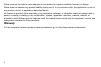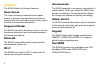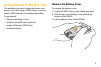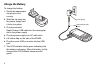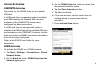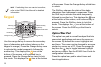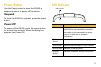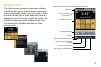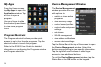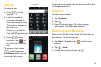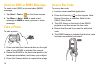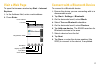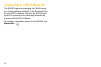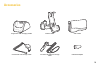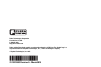Summary of ES400
Page 1
Es400 quick start guide.
Page 2: Warranty
2 zebra reserves the right to make changes to any product to improve reliability, function, or design. Zebra does not assume any product liability arising out of, or in connection with, the application or use of any product, circuit, or application described herein. No license is granted, either exp...
Page 3: Es400
3 power button receiver touch screen volume buttons scan button programmable button headset port microusb port camera button led indicator illumination light camera lens charging/communication contacts ambient light/proximity sensor finger print reader battery cover led aimer es400 primary microphon...
Page 4: Features
4 features the es400 offers the following features: home screen the home screen provides faster and easier access to features and applications and allows users to tailor the interface to improve their unique workflow and maximize efficiencies. Fingerprint reader the es400 provides a biometric sensor...
Page 5: Remove The Battery Cover
5 getting started for the first time the activation process is dependent upon your carrier. If you are using a gsm carrier, you must install a sim card prior to installing the battery. To get started: • remove the battery cover. • install an microsd card (optional) • install a sim card (gsm only) • ...
Page 6
6 install a microsd card (optional) 1. Slide the sim card holder up to unlock. 2. Lift the sim card holder. 3. Slide the microsd card holder to the right to unlock. 4. Lift the microsd card holder. 5. Insert the microsd card into the holder as shown. 6. Close the microsd card holder. 7. Slide the mi...
Page 7: Install The Battery
7 2. Close the sim card holder. 3. Ensure that the sim card is fully seated and flat. 4. Slide the sim card holder toward the bottom of the device to lock. Install the battery 1. Remove the battery from the packaging. 2. Locate the battery contacts. 3. Insert the battery into the battery well with t...
Page 8: Charge The Battery
8 charge the battery to charge the battery: 1. Select the appropriate clip plug for your country. 2. Slide the clip plug into the power supply until it locks into place. 3. Plug the included rapid charge usb cable into the rectangular slot in the power supply. 4. Plug the power supply into ac wall o...
Page 9: Carrier Activation
9 carrier activation gsm/umts activation upon start up, the es400 looks for an installed sim card. If a sim card from a supported carrier is installed, the es400 detects the installed sim card and activates on the gsm/umts network and configures the data connections. If a sim card from an unsupporte...
Page 10: Keypad
10 keypad use the orange fn key to access the secondary layer of characters and actions (shown on the keypad in orange). Press the orange fn key once to activate this mode temporarily, followed by another key. This displays the icon at the bottom of the screen, until a second key is pressed. Press t...
Page 11: Power Button
11 power button use the power button to place the es400 in suspend mode or to power off the device. Suspend to force the es400 to suspend, press the power button. Power off to power off the es400, press the power button for at least five seconds. When the dialog box appears, tap power off. Led indic...
Page 12: Locking The Device
12 locking the device lock the device to protect your information and to prevent unwanted key presses. You can set the lock to access the device with or without a password. You can also un-lock the es400 using biometrics (fingerprint) when the lock plus feature is used (refer to the es400 user guide...
Page 13: Home Screen
13 home screen the home screen provides a new user interface that allows the user to quickly access information using customizable cards. Use your finger to slide the card left and right to view additional cards by sliding the cards to the left or right. By default, the es400 contains four cards; si...
Page 14: My Apps
14 my apps from the home screen, tap my apps to open the application window. Tap an icon to open a program. Use your finger to slide the window up and down to view more program icons. Program shortcuts the program shortcut buttons provide quick access to up to four favorite programs. Tap the shortcu...
Page 15: Calling
15 calling to make a call: 1. Press on the keypad. 2. Use the keypad or on-screen dialpad to enter the phone number. The number appears in the call line. Press or tap the call line to start the call. 3. Press on the keypad or tap on the call line to end the call. To answer a call, press on the keypa...
Page 16: Send An Sms Or Mms Message
16 send an sms or mms message to send a text (sms) or picture/video (mms) message: 1. Tap start > text or on the home screen. 2. Tap menu > new > sms to send a text message or mms to send a picture or video message. Take a photo to take a photo: 1. Press and hold the camera button on the right side ...
Page 17: Visit A Web Page
17 visit a web page to open the browser window tap start > internet explorer. 1. In the address field, enter a web address. 2. Press enter. Connect with a bluetooth device to connect to a bluetooth device: 1. Ensure the device you are connecting with is in discoverable mode. 2. Tap start > settings ...
Page 18
18 connecting to a wi-fi network the es400 supports managing the wlan using the fusion software (default) or the windows zero config (wzc) software. Refer to the es400 user guide for procedures on switching between the fusion and the wzc software. To manage a wireless network on the es400, tap statu...
Page 19: Accessories
19 accessories single slot usb charging cradle vehicle holder soft holster commercial auto-charge cable consumer grade auto-charge cable usb host adapter.
Page 20
Zebra technologies corporation lincolnshire, il, usa 1-800-927-9626 http://www.Zebra.Com zebra and the zebra head graphic are registered trademarks of zih corp. The symbol logo is a registered trademark of symbol technologies, inc., a zebra technologies company. © symbol technologies, inc. 2015 72-1...