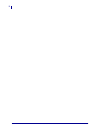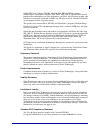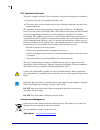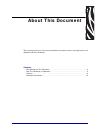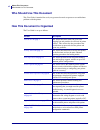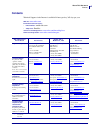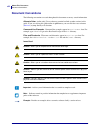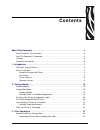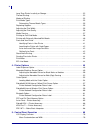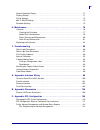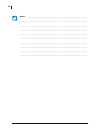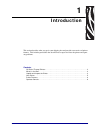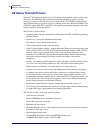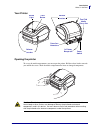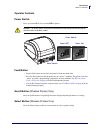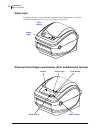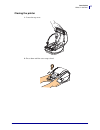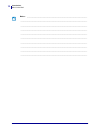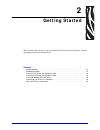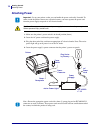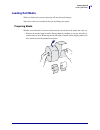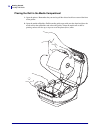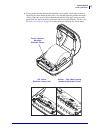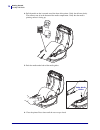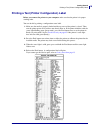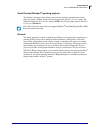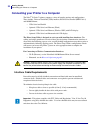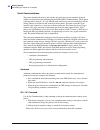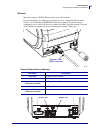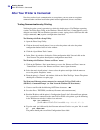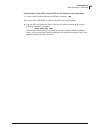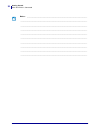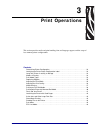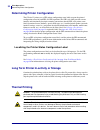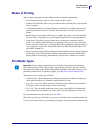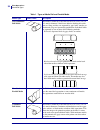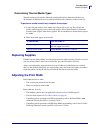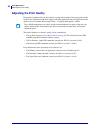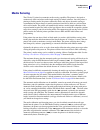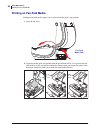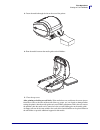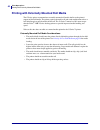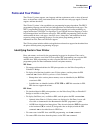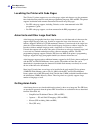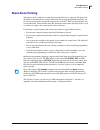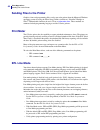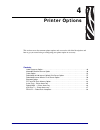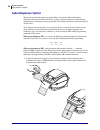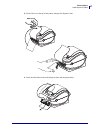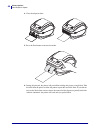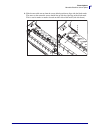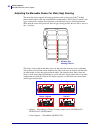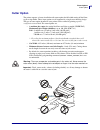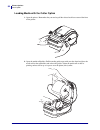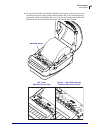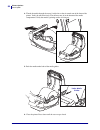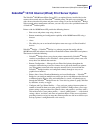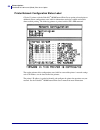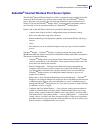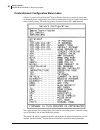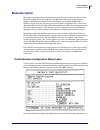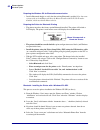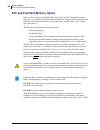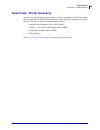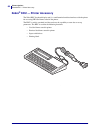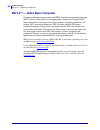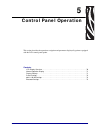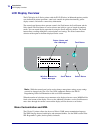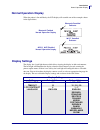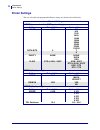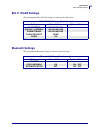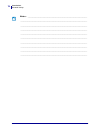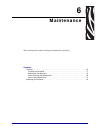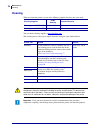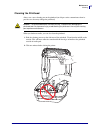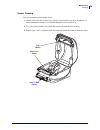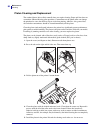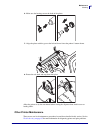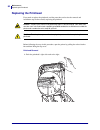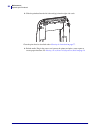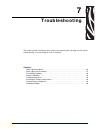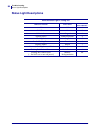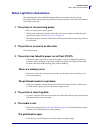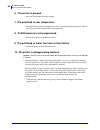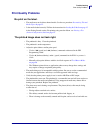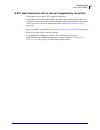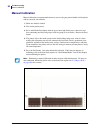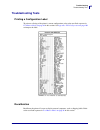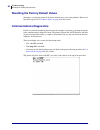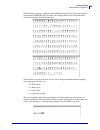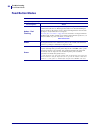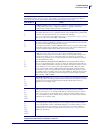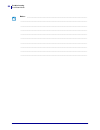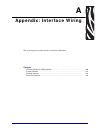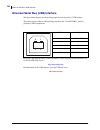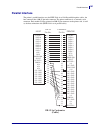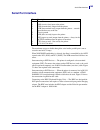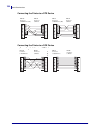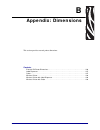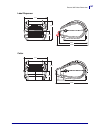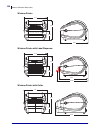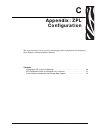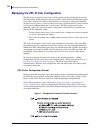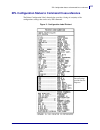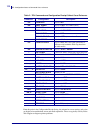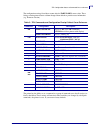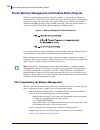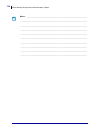- DL manuals
- Zebra
- Printer
- GX420d
- User Manual
Zebra GX420d User Manual - Print Operations
8/4/10
GX420d™ / GX430d™ User Guide
980611-001 Rev. C
3
Print Operations
This section provides media and print handling, font and language support, and the setup of
less common printer configurations.
Contents
Determining Printer Configuration . . . . . . . . . . . . . . . . . . . . . . . . . . . . . . . . . . . . . . . . . . 32
Localizing the Printer Status Configuration Label . . . . . . . . . . . . . . . . . . . . . . . . . . . . . . 32
Long Term Printer In-activity or Storage. . . . . . . . . . . . . . . . . . . . . . . . . . . . . . . . . . . . . . 32
Modes of Printing . . . . . . . . . . . . . . . . . . . . . . . . . . . . . . . . . . . . . . . . . . . . . . . . . . . . . . . 33
Print Media Types . . . . . . . . . . . . . . . . . . . . . . . . . . . . . . . . . . . . . . . . . . . . . . . . . . . . . . 33
Replacing Supplies . . . . . . . . . . . . . . . . . . . . . . . . . . . . . . . . . . . . . . . . . . . . . . . . . . . . . 35
Adjusting the Print Width . . . . . . . . . . . . . . . . . . . . . . . . . . . . . . . . . . . . . . . . . . . . . . . . . 35
Adjusting the Print Quality . . . . . . . . . . . . . . . . . . . . . . . . . . . . . . . . . . . . . . . . . . . . . . . . 36
Media Sensing . . . . . . . . . . . . . . . . . . . . . . . . . . . . . . . . . . . . . . . . . . . . . . . . . . . . . . . . . 37
Printing on Fan-Fold Media . . . . . . . . . . . . . . . . . . . . . . . . . . . . . . . . . . . . . . . . . . . . . . . 38
Printing with Externally Mounted Roll Media . . . . . . . . . . . . . . . . . . . . . . . . . . . . . . . . . . 40
Fonts and Your Printer . . . . . . . . . . . . . . . . . . . . . . . . . . . . . . . . . . . . . . . . . . . . . . . . . . . 41
Localizing the Printer with Code Pages . . . . . . . . . . . . . . . . . . . . . . . . . . . . . . . . . . . . . . 42
Asian fonts and Other Large Font Sets . . . . . . . . . . . . . . . . . . . . . . . . . . . . . . . . . . . . . . 42
Stand Alone Printing. . . . . . . . . . . . . . . . . . . . . . . . . . . . . . . . . . . . . . . . . . . . . . . . . . . . . 43
Sending Files to the Printer . . . . . . . . . . . . . . . . . . . . . . . . . . . . . . . . . . . . . . . . . . . . . . . 44
Print Meter . . . . . . . . . . . . . . . . . . . . . . . . . . . . . . . . . . . . . . . . . . . . . . . . . . . . . . . . . . . . 44
EPL Line Mode. . . . . . . . . . . . . . . . . . . . . . . . . . . . . . . . . . . . . . . . . . . . . . . . . . . . . . . . . 44
Summary of GX420d
Page 1
User guide zebra ® gx420d™ / gx430d™ desktop thermal printer.
Page 2
Ii 980611-001 rev. C gx420d™ / gx430d™ user guide 8/4/10
Page 3
Iii 8/4/10 gx420d™ / gx430d™ user guide 980611-001 rev. C ©2010 zih corp. G-series,gx420d, gx430d, zbi, zbi 2.0, zbi-developer, zebradesigner, uni-ribbon, zebranet, epl, epl2, zpl, zpl ii, openaccess and all product names and numbers are zebra trademarks, and zebra, the zebra head graphic, and zebra...
Page 4
Iv 980611-001 rev. C gx420d™ / gx430d™ user guide 8/4/10 fcc compliance statement this device complies with part 15 rules. Operation is subject to the following two conditions: 1. This device may not cause harmful interference, and 2. This device must accept any interference received, including inte...
Page 5: About This Document
8/4/10 gx420d™ / gx430d™ user guide 980611-001 rev. C about this document this section provides you with contact information, document structure and organization, and additional reference documents. Contents who should use this document . . . . . . . . . . . . . . . . . . . . . . . . . . . . . . . ....
Page 6: Who Should Use This Document
About this document who should use this document vi 980611-001 rev. C gx420d™ / gx430d™ user guide 8/4/10 who should use this document this user guide is intended for use by any person who needs to operate or to troubleshoot problems with the printer. How this document is organized the user guide is...
Page 7: Contacts
Vii about this document contacts 8/4/10 gx420d™ / gx430d™ user guide 980611-001 rev. C contacts technical support via the internet is available 24 hours per day, 365 days per year. Web site: www.Zebra.Com e-mail back technical library: • e-mail address: emb@zebra.Com • subject line: emaillist self s...
Page 8: Document Conventions
About this document document conventions viii 980611-001 rev. C gx420d™ / gx430d™ user guide 8/4/10 document conventions the following conventions are used throughout this document to convey certain information. Alternate color (online only) cross-references contain hot links to other sections in th...
Page 9: Contents
8/4/10 gx420d™ / gx430d™ user guide 980611-001 rev. C contents about this document . . . . . . . . . . . . . . . . . . . . . . . . . . . . . . . . . . . . . . . . . . . . . . . V who should use this document . . . . . . . . . . . . . . . . . . . . . . . . . . . . . . . . . . . . . . . . . . . . Vi h...
Page 10
X 980611-001 rev. C gx420d™ / gx430d™ user guide 8/4/10 long term printer in-activity or storage . . . . . . . . . . . . . . . . . . . . . . . . . . . . . . . . . . . . . . 32 thermal printing . . . . . . . . . . . . . . . . . . . . . . . . . . . . . . . . . . . . . . . . . . . . . . . . . . . . . ....
Page 11
Xi 8/4/10 gx420d™ / gx430d™ user guide 980611-001 rev. C normal operation display. . . . . . . . . . . . . . . . . . . . . . . . . . . . . . . . . . . . . . . . . . . . . . . . . 71 display settings . . . . . . . . . . . . . . . . . . . . . . . . . . . . . . . . . . . . . . . . . . . . . . . . . . ....
Page 12
Xii 980611-001 rev. C gx420d™ / gx430d™ user guide 8/4/10 notes • ___________________________________________________________________ __________________________________________________________________________ __________________________________________________________________________ ________________...
Page 13: Introduction
8/4/10 gx420d™ / gx430d™ user guide 980611-001 rev. C 1 introduction this section describes what you get in your shipping box and provides an overview of printer features. This includes procedures that describe how to open and close the printer and report any problems. Contents gx series thermal pri...
Page 14: Gx Series Thermal Printers
Introduction gx series thermal printers 2 980611-001 rev. C gx420d™ / gx430d™ user guide 8/4/10 gx series thermal printers the zebra ® gx models are the best in class™ desktop thermal printer with the widest range of features. The gx420d™ printer provides direct thermal printing at speeds up to 6 ip...
Page 15
3 introduction gx series thermal printers 8/4/10 gx420d™ / gx430d™ user guide 980611-001 rev. C • asian language support with printer configuration options for the large simplified and traditional chinese, japanese, or korean character sets. • zebra ® zbi™ 2 (zebra basic interpreter) programming lan...
Page 16: What’S In The Box?
Introduction what’s in the box? 4 980611-001 rev. C gx420d™ / gx430d™ user guide 8/4/10 what’s in the box? Save the carton and all packing materials in case you need to ship or store the printer later. After unpacking, make sure you have all parts. Follow the procedures for inspecting the printer to...
Page 17
5 introduction what’s in the box? 8/4/10 gx420d™ / gx430d™ user guide 980611-001 rev. C your printer opening the printer to access the media compartment, you must open the printer. Pull the release latches towards you and lift the cover. Check the media compartment for loose or damaged components. I...
Page 18
Introduction what’s in the box? 6 980611-001 rev. C gx420d™ / gx430d™ user guide 8/4/10 printer features sensor peel bar platen roller dispenser option black-line sensor gap sensor roll holder and media guides head-up sensor (inside) pinch roller dispenser door (open) printhead.
Page 19
7 introduction what’s in the box? 8/4/10 gx420d™ / gx430d™ user guide 980611-001 rev. C moveable blackline sensor (option) media cutter (option).
Page 20
Introduction what’s in the box? 8 980611-001 rev. C gx420d™ / gx430d™ user guide 8/4/10 wireless printer display and controls (wi-fi and bluetooth options).
Page 21
9 introduction what’s in the box? 8/4/10 gx420d™ / gx430d™ user guide 980611-001 rev. C operator controls power switch press up to turn on or down to turn off the printer. Feed button • tap the feed button once to force the printer to feed one blank label. • press the feed button to take the printer...
Page 22
Introduction what’s in the box? 10 980611-001 rev. C gx420d™ / gx430d™ user guide 8/4/10 status light located on the top case next to the feed button, the status light functions as a printer operational indicator (see status light descriptions on page 86 ). Wireless printer display and controls (wi-...
Page 23
11 introduction what’s in the box? 8/4/10 gx420d™ / gx430d™ user guide 980611-001 rev. C closing the printer 1. Lower the top cover. 2. Press down until the cover snaps closed..
Page 24
Introduction what’s in the box? 12 980611-001 rev. C gx420d™ / gx430d™ user guide 8/4/10 notes • ___________________________________________________________________ __________________________________________________________________________ ____________________________________________________________...
Page 25: Getting Started
8/4/10 gx420d™ / gx430d™ user guide 980611-001 rev. C 2 getting started this section describes how to set up your printer for the first time and use the most common operating procedures for loading media. Contents attaching power . . . . . . . . . . . . . . . . . . . . . . . . . . . . . . . . . . . ...
Page 26: Attaching Power
Getting started attaching power 14 980611-001 rev. C gx420d™ / gx430d™ user guide 8/4/10 attaching power 1. Make sure the printer’s power switch is in the off position (down). 2. Insert the ac power cord into the power supply. 3. Plug the other end of the cord into an appropriate ac electrical outle...
Page 27: Loading Roll Media
15 getting started loading roll media 8/4/10 gx420d™ / gx430d™ user guide 980611-001 rev. C loading roll media when you load media, you must place the roll onto the media hangers. You must use the correct media for the type of printing you require. Preparing media whether your roll media is inside o...
Page 28
Getting started loading roll media 16 980611-001 rev. C gx420d™ / gx430d™ user guide 8/4/10 placing the roll in the media compartment 1. Open the printer. Remember that you need to pull the release latch levers toward the front of the printer. 2. Open the media roll holders. Pull the media guides op...
Page 29
17 getting started loading roll media 8/4/10 gx420d™ / gx430d™ user guide 980611-001 rev. C 3. If your printer includes the moveable blackline sensor option, verify that the sensor is aligned in the center default position. This is the standard operating position for media sensing. When the sensor i...
Page 30
Getting started loading roll media 18 980611-001 rev. C gx420d™ / gx430d™ user guide 8/4/10 4. Pull the media so that it extends out of the front of the printer. Verify the roll turns freely. The roll must not sit in the bottom of the media compartment. Verify that the media’s printing surface is fa...
Page 31
19 getting started printing a test (printer configuration) label 8/4/10 gx420d™ / gx430d™ user guide 980611-001 rev. C printing a test (printer configuration) label before you connect the printer to your computer, make sure that the printer is in proper working order. You can do this by printing a c...
Page 32: Pre-Install Windows
Getting started pre-install windows® printer drivers 20 980611-001 rev. C gx420d™ / gx430d™ user guide 8/4/10 pre-install windows ® printer drivers zebra is changing the way you install and use your printer with your windows based pc systems. We recommend that at minimum, the zebradesigner™ windows ...
Page 33
21 getting started pre-install windows® printer drivers 8/4/10 gx420d™ / gx430d™ user guide 980611-001 rev. C serial port and windows ® operating systems the windows operating system default settings for the serial port communication closely match the printer’s defaults settings with one exception; ...
Page 34
Getting started connecting your printer to a computer 22 980611-001 rev. C gx420d™ / gx430d™ user guide 8/4/10 connecting your printer to a computer the zebra ® g-series™ printers support a variety of interface options and configurations. These include: universal serial bus (usb) interface, rs232 se...
Page 35
23 getting started connecting your printer to a computer 8/4/10 gx420d™ / gx430d™ user guide 980611-001 rev. C usb interface requirements universal serial bus (version 2.0 compliant) provides a fast interface that is compatible with your existing pc hardware. Usb’s “plug and play” design makes insta...
Page 36
Getting started connecting your printer to a computer 24 980611-001 rev. C gx420d™ / gx430d™ user guide 8/4/10 serial communications the printer automatically detects and switches the serial port to match common serial port cabling and signal connection configurations for dte and dce communications....
Page 37
25 getting started connecting your printer to a computer 8/4/10 gx420d™ / gx430d™ user guide 980611-001 rev. C epl y command use the serial port setup (y) command to change the communications settings on the printer. 1. With the host computer set at the same communications settings as the printer, s...
Page 38
Getting started connecting your printer to a computer 26 980611-001 rev. C gx420d™ / gx430d™ user guide 8/4/10 parallel port the required cable must have a 25 pin “d” type (db-25p) male connector on one and a centronics on the end (ieee 1284 a-b parallel interface specification). Early models of g- ...
Page 39
27 getting started connecting your printer to a computer 8/4/10 gx420d™ / gx430d™ user guide 980611-001 rev. C ethernet the printer requires utp rj45 ethernet cable rated cat-5 or better. For more information on configuring your printer to run on a compatible ethernet based network, see the zebranet...
Page 40
Getting started after your printer is connected 28 980611-001 rev. C gx420d™ / gx430d™ user guide 8/4/10 after your printer is connected now that you have basic communication to your printer, you may want to test printer communications and then install other printer related applications, drivers or ...
Page 41
29 getting started after your printer is connected 8/4/10 gx420d™ / gx430d™ user guide 980611-001 rev. C test print with a copied zpl command file for non-windows operating systems: 1. Create a text file with the following ascii three characters: ~wc 2. Save the file as: test.Zpl (an arbitrary file ...
Page 42
Getting started after your printer is connected 30 980611-001 rev. C gx420d™ / gx430d™ user guide 8/4/10 notes • ___________________________________________________________________ __________________________________________________________________________ ____________________________________________...
Page 43: Print Operations
8/4/10 gx420d™ / gx430d™ user guide 980611-001 rev. C 3 print operations this section provides media and print handling, font and language support, and the setup of less common printer configurations. Contents determining printer configuration . . . . . . . . . . . . . . . . . . . . . . . . . . . . ...
Page 44: Thermal Printing
Print operations determining printer configuration 32 980611-001 rev. C gx420d™ / gx430d™ user guide 8/4/10 determining printer configuration the g-series™ printer uses a zpl printer configuration status label to report the printer’s configuration status for both epl and zpl operations.The zpl style...
Page 45: Modes of Printing
33 print operations modes of printing 8/4/10 gx420d™ / gx430d™ user guide 980611-001 rev. C modes of printing you can operate this printer in many different modes and media configurations: • direct thermal printing (which uses heat sensitive media to print). • standard tear-off mode allows you to te...
Page 46
Print operations print media types 34 980611-001 rev. C gx420d™ / gx430d™ user guide 8/4/10 table 1 • types of media roll and fanfold media media type how it looks description non-continuous roll media roll media is wound on a core that can be 0.5 to 1.5 in. (12.7 to 38.1 mm) in diameter. Labels hav...
Page 47: Replacing Supplies
35 print operations replacing supplies 8/4/10 gx420d™ / gx430d™ user guide 980611-001 rev. C determining thermal media types thermal transfer media requires ribbon for printing while direct thermal media does not. To determine if ribbon must be used with a particular media, perform a media scratch t...
Page 48: Adjusting The Print Quality
Print operations adjusting the print quality 36 980611-001 rev. C gx420d™ / gx430d™ user guide 8/4/10 adjusting the print quality print quality is influenced by the heat (density) setting of the printhead, the print speed, and the media in use. Experiment with these settings to find the optimal mix ...
Page 49: Media Sensing
37 print operations media sensing 8/4/10 gx420d™ / gx430d™ user guide 980611-001 rev. C media sensing the g-series™ printer has automatic media sensing capability. The printer is designed to continuously check and adjust media length sensing for minor variations. Once the printer is printing or feed...
Page 50: Printing On Fan-Fold Media
Print operations printing on fan-fold media 38 980611-001 rev. C gx420d™ / gx430d™ user guide 8/4/10 printing on fan-fold media printing on fan-fold media requires you to adjust the media guide’s stop position. 1. Open the top cover. 2. Adjust the media guide stop position with the green thumb wheel...
Page 51
39 print operations printing on fan-fold media 8/4/10 gx420d™ / gx430d™ user guide 980611-001 rev. C 3. Insert the media through the slot at the rear of the printer. 4. Run the media between the media guide and roll holders. 5. Close the top cover. After printing or feeding several labels: if the me...
Page 52
Print operations printing with externally mounted roll media 40 980611-001 rev. C gx420d™ / gx430d™ user guide 8/4/10 printing with externally mounted roll media the g-series printer accommodates externally mounted roll media similar to the printer’s support of fan-fold media. The printer requires t...
Page 53: Fonts and Your Printer
41 print operations fonts and your printer 8/4/10 gx420d™ / gx430d™ user guide 980611-001 rev. C fonts and your printer the g-series™ printer supports your language and font requirements with a variety of internal fonts, on-board font scaling, international font sets and character code page support,...
Page 54
Print operations fonts and your printer 42 980611-001 rev. C gx420d™ / gx430d™ user guide 8/4/10 localizing the printer with code pages the g-series™ printer supports two sets of language, region and character sets for permanent fonts loaded into the printer for each printer programming language, zp...
Page 55: Stand Alone Printing
43 print operations stand alone printing 8/4/10 gx420d™ / gx430d™ user guide 980611-001 rev. C stand alone printing your printer can be configured to work without being attached to a computer. The printer has the ability to automatically run a single label form. One or more downloaded label forms ca...
Page 56: Sending Files to The Printer
Print operations sending files to the printer 44 980611-001 rev. C gx420d™ / gx430d™ user guide 8/4/10 sending files to the printer graphics, fonts and programming files can be sent to the printer from the microsoft windows operating systems by using the zebra setup utilities (and driver), zebranet™...
Page 57: Printer Options
8/4/10 gx420d™ / gx430d™ user guide 980611-001 rev. C 4 printer options this section covers the common printer options and accessories with brief descriptions and how to get you started using or configuring your printer option or accessory. Contents label dispenser option . . . . . . . . . . . . . ....
Page 58: Label Dispenser Option
Printer options label dispenser option 46 980611-001 rev. C gx420d™ / gx430d™ user guide 8/4/10 label dispenser option the factory installed label dispenser option allows you to print a label with backing (liner/web) being removed from the label as it prints, ready for application. When printing mul...
Page 59
47 printer options label dispenser option 8/4/10 gx420d™ / gx430d™ user guide 980611-001 rev. C 2. Lift the liner over the top of the printer and open the dispenser door. 3. Insert the label liner between the dispenser door and the printer body..
Page 60
Printer options label dispenser option 48 980611-001 rev. C gx420d™ / gx430d™ user guide 8/4/10 4. Close the dispenser door. 5. Press the feed button to advance the media. 6. During the print job, the printer will peel off the backing and present a single label. Take the label from the printer to al...
Page 61
49 printer options moveable blackline sensor option 8/4/10 gx420d™ / gx430d™ user guide 980611-001 rev. C moveable blackline sensor option the factory installed moveable blackline sensor option allows the printer to use media with black marks or notches (holes) on the back side of the media (or medi...
Page 62
Printer options moveable blackline sensor option 50 980611-001 rev. C gx420d™ / gx430d™ user guide 8/4/10 adjusting the moveable sensor for black marks or notches the blackline sensor looks for non-reflective surfaces such as black marks, black lines, notches or holes in the media which do not refle...
Page 63
51 printer options moveable blackline sensor option 8/4/10 gx420d™ / gx430d™ user guide 980611-001 rev. C 2. Slide the moveable sensor from the center default position to align with the black marks. The arrow on the moveable sensor should line up with the right edge of the black mark. This is true f...
Page 64
Printer options moveable blackline sensor option 52 980611-001 rev. C gx420d™ / gx430d™ user guide 8/4/10 adjusting the moveable sensor for web (gap) sensing the moveable sensor supports the web/gap positions used by the legacy zebra ® desktop printer models and for some non standard media configura...
Page 65: Cutter Option
53 printer options cutter option 8/4/10 gx420d™ / gx430d™ user guide 980611-001 rev. C cutter option the printer supports a factory installed media cutter option for full width cutting of label liner, tag or receipt media. These cutter options are all supported in a single cutter housing design. The...
Page 66
Printer options cutter option 54 980611-001 rev. C gx420d™ / gx430d™ user guide 8/4/10 loading media with the cutter option 1. Open the printer. Remember that you need to pull the release latch levers toward the front of the printer. 2. Open the media roll holders. Pull the media guides open with yo...
Page 67
55 printer options cutter option 8/4/10 gx420d™ / gx430d™ user guide 980611-001 rev. C 3. If your printer includes the moveable blackline sensor option, verify that the sensor is aligned in the slightly right of center default position. This is the standard operating position for media sensing. When...
Page 68
Printer options cutter option 56 980611-001 rev. C gx420d™ / gx430d™ user guide 8/4/10 4. Thread the media through the cutter’s inside slot so that it extends out of the front of the printer. Verify the roll turns freely. The roll must not sit in the bottom of the media compartment. Verify that medi...
Page 69: Zebranet
57 printer options zebranet® 10/100 internal (wired) print server option 8/4/10 gx420d™ / gx430d™ user guide 980611-001 rev. C zebranet ® 10/100 internal (wired) print server option the zebranet ® 10/100 internal print server (ps) is an optional factory installed device that connects the network and...
Page 70
Printer options zebranet® 10/100 internal (wired) print server option 58 980611-001 rev. C gx420d™ / gx430d™ user guide 8/4/10 printer network configuration status label g-series™ printers with the zebranet ® 10/100 internal print server option on-board print an additional printer configuration stat...
Page 71: Zebranet
59 printer options zebranet® internal wireless print server option 8/4/10 gx420d™ / gx430d™ user guide 980611-001 rev. C zebranet ® internal wireless print server option the zebranet ® internal wireless print server (ps) is an optional factory installed device that connects to wi-fi network access p...
Page 72
Printer options zebranet® internal wireless print server option 60 980611-001 rev. C gx420d™ / gx430d™ user guide 8/4/10 printer network configuration status label g-series™ printers with the zebranet ® internal wireless print server option on-board print an additional printer configuration status l...
Page 73: Bluetooth Option
61 printer options bluetooth option 8/4/10 gx420d™ / gx430d™ user guide 980611-001 rev. C bluetooth option bluetooth is an optional factory installed (internal wireless) device that can connect to other bluetooth enabled devices and computers. The bluetooth radio inside g-series printers complies wi...
Page 74
Printer options bluetooth option 62 980611-001 rev. C gx420d™ / gx430d™ user guide 8/4/10 preparing the windows pc for bluetooth communication. • install a bluetooth dongle or verify that the existing bluetooth is enabled. Note that some systems with on-board bluetooth share the bluetooth radio with...
Page 75
63 printer options bluetooth option 8/4/10 gx420d™ / gx430d™ user guide 980611-001 rev. C 5. From the new ‘bluetooth printer port’ window, select your printer from the bluetooth devices in the list. This may take several minutes. Click on the ‘connect’ button. 6. The ‘install printer software’ windo...
Page 76
Printer options rtc and full flash memory option 64 980611-001 rev. C gx420d™ / gx430d™ user guide 8/4/10 rtc and full flash memory option printers with the factory installed rtc (real time clock) and full flash memory option allow you to create highly customizable printer applications, improve prin...
Page 77
65 printer options asian fonts - printer accessory 8/4/10 gx420d™ / gx430d™ user guide 980611-001 rev. C asian fonts - printer accessory asian font sets are downloaded into the printer by the user or integrator. Your g-series printer must have the rtc and full flash printer memory option installed t...
Page 78: Zebra
Printer options zebra® kdu — printer accessory 66 980611-001 rev. C gx420d™ / gx430d™ user guide 8/4/10 zebra ® kdu — printer accessory the zebra kdu (keyboard display unit) is a small terminal unit that interfaces with the printer for accessing epl label forms stored in the printer. The kdu is stri...
Page 79
67 printer options kdu plus™ — printer accessory 8/4/10 gx420d™ / gx430d™ user guide 980611-001 rev. C kdu plus™ — printer accessory the kdu plus is a terminal device with memory for storing files and maintaining one or more remote printers. The kdu plus has a larger laptop style keyboard than the z...
Page 80
Printer options zbi 2.0™ — zebra basic interpreter 68 980611-001 rev. C gx420d™ / gx430d™ user guide 8/4/10 zbi 2.0™ — zebra basic interpreter customize and enhance your printer with zbi 2.0 optional programming language, zbi 2.0 allows zebra printers to run applications, prompt users through lcd me...
Page 81: Control Panel Operation
8/4/10 gx420d™ / gx430d™ user guide 980611-001 rev. C 5 control panel operation this section describes the operation, navigation and parameters displayed by printers equipped with the lcd control panel option. Contents lcd display overview . . . . . . . . . . . . . . . . . . . . . . . . . . . . . . ...
Page 82: Lcd Display Overview
Introduction lcd display overview 70 980611-001 rev. C gx420d™ / gx430d™ user guide 8/4/10 lcd display overview the lcd display for g-series printers with the wi-fi (wireless) or bluetooth options provide user feedback for printer operations, some basic controls for printer functionality, printer di...
Page 83: Normal Operation Display
71 introduction normal operation display 8/4/10 gx420d™ / gx430d™ user guide 980611-001 rev. C normal operation display when the printer is on and ready, the lcd display will resemble one of the examples shown in the figure below. Display settings the display has a back light feature which allows vi...
Page 84: Printer Settings
Introduction printer settings 72 980611-001 rev. C gx420d™ / gx430d™ user guide 8/4/10 printer settings the user selectable and programmable printer settings are shown in the table below. Printer settings comm. (user selectable com port settings) setting default value optional values baud 9600 300 6...
Page 85: 802.11 Wlan Settings
73 introduction 802.11 wlan settings 8/4/10 gx420d™ / gx430d™ user guide 980611-001 rev. C 802.11 wlan settings the programmable 802.11 wlan settings are shown in the table below. Bluetooth settings the programmable bluetooth settings are shown in the table below. 802.11 wlan settings (display only)...
Page 86
Introduction bluetooth settings 74 980611-001 rev. C gx420d™ / gx430d™ user guide 8/4/10 notes • __________________________________________________________________ __________________________________________________________________________ _____________________________________________________________...
Page 87: Maintenance
8/4/10 gx420d™ / gx430d™ user guide 980611-001 rev. C 6 maintenance this section provides routine cleaning and maintenance procedures. Contents cleaning . . . . . . . . . . . . . . . . . . . . . . . . . . . . . . . . . . . . . . . . . . . . . . . . . . . . . . . . . . . . . . 76 cleaning the printhe...
Page 88: Cleaning
Maintenance cleaning 76 980611-001 rev. C gx420d™ / gx430d™ user guide 8/4/10 cleaning when you clean the printer, use one of the following supplies that best suits your needs: you can obtain cleaning supplies at www.Zipzebra.Com . The cleaning process takes just a couple of minutes using the steps ...
Page 89
77 maintenance cleaning 8/4/10 gx420d™ / gx430d™ user guide 980611-001 rev. C cleaning the printhead always use a new cleaning pen on the printhead (an old pen carries contaminants from its previous uses that may damage the printhead). When you load new media, you can also clean the printhead. 1. Ru...
Page 90
Maintenance cleaning 78 980611-001 rev. C gx420d™ / gx430d™ user guide 8/4/10 media path considerations use a cleaning swab to remove debris, dust or crust that has built-up on the holders, guides and media path surfaces. 1. Use the alcohol in the cleaning swab to soak the debris to break up the adh...
Page 91
79 maintenance cleaning 8/4/10 gx420d™ / gx430d™ user guide 980611-001 rev. C sensor cleaning dust can accumulate on the media sensors. 1. Gently brush away dust; if necessary, use a dry swab to brush away dust. If adhesives or other contaminates remain, use an alcohol moistened swab to break it up....
Page 92
Maintenance cleaning 80 980611-001 rev. C gx420d™ / gx430d™ user guide 8/4/10 platen cleaning and replacement the standard platen (drive roller) normally does not require cleaning. Paper and liner dust can accumulate without effecting print operations. Contaminates on the platen roller can damage th...
Page 93
81 maintenance cleaning 8/4/10 gx420d™ / gx430d™ user guide 980611-001 rev. C 6. Make sure the bearings are on the shaft of the platen. 7. Align the platen with the gear to the left and lower it into the printer’s bottom frame. 8. Rotate the tabs back and snap them into place. Allow the printer to d...
Page 94: Replacing The Printhead
Maintenance replacing the printhead 82 980611-001 rev. C gx420d™ / gx430d™ user guide 8/4/10 replacing the printhead if you need to replace the printhead, read the procedure and review the removal and installation steps before actually replacing the printhead. Before following the steps in this proc...
Page 95
83 maintenance replacing the printhead 8/4/10 gx420d™ / gx430d™ user guide 980611-001 rev. C 2. Pull the printhead forward and pull it free of the top case if necessary. 3. Unplug both bundles of printhead wires from their connectors. 1. Align the printhead to plug the left and right connectors into...
Page 96
Maintenance replacing the printhead 84 980611-001 rev. C gx420d™ / gx430d™ user guide 8/4/10 2. Slide the printhead into the left side and jog it into the right side catch. Clean the print head as described under cleaning the printhead on page 77 . 3. Reload media. Plug in the power cord, turn on th...
Page 97: Troubleshooting
8/4/10 gx420d™ / gx430d™ user guide 980611-001 rev. C 7 troubleshooting this section provides information about printer error reporting that you might need for printer troubleshooting. Assorted diagnostic tests are included. Contents status light descriptions . . . . . . . . . . . . . . . . . . . . ...
Page 98: Status Light Descriptions
Troubleshooting status light descriptions 86 980611-001 rev. C gx420d™ / gx430d™ user guide 8/4/10 status light descriptions what the status light is telling you led status and color printer status for a resolution, refer to number: off off 1 solid green on 2 solid amber stopped 3 flashing green nor...
Page 99
87 troubleshooting status light error resolutions 8/4/10 gx420d™ / gx430d™ user guide 980611-001 rev. C status light error resolutions the following status error light resolution numbers correspond to the status light description table on the previous page. Each error number may have one or more res...
Page 100
Troubleshooting status light error resolutions 88 980611-001 rev. C gx420d™ / gx430d™ user guide 8/4/10 6. The printer is paused. • press the feed button to resume printing. 7. The printhead is over temperature. • printing will stop until the printhead cools to an acceptable printing temperature. Wh...
Page 101: Print Quality Problems
89 troubleshooting print quality problems 8/4/10 gx420d™ / gx430d™ user guide 980611-001 rev. C print quality problems no print on the label. • the media may not be direct thermal media. See the test procedure determining thermal media types on page 35 . • is the media loaded correctly? Follow the i...
Page 102
Troubleshooting print quality problems 90 980611-001 rev. C gx420d™ / gx430d™ user guide 8/4/10 there are long tracks of missing print (blank vertical lines) on several labels. • the printhead is dirty. Clean the printhead. • the printhead elements are damaged. The printing does not start at the top...
Page 103
91 troubleshooting print quality problems 8/4/10 gx420d™ / gx430d™ user guide 980611-001 rev. C a epl label format was sent to, but not recognized by, the printer. • is the printer in pause mode? If so, press the feed button. • if the printer has label dispensing enabled, the printer may be waiting ...
Page 104: Manual Calibration
Troubleshooting manual calibration 92 980611-001 rev. C gx420d™ / gx430d™ user guide 8/4/10 manual calibration manual calibration is recommended whenever you are using pre-printed media or if the printer will not correctly auto calibrate. 1. Make sure media is loaded. 2. Turn on the printer power. 3...
Page 105: Troubleshooting Tests
93 troubleshooting troubleshooting tests 8/4/10 gx420d™ / gx430d™ user guide 980611-001 rev. C troubleshooting tests printing a configuration label to print out a listing of the printer’s current configuration, refer to the one-flash sequence in feed button modes on page 96 in this section. See appe...
Page 106: Communications Diagnostics
Troubleshooting resetting the factory default values 94 980611-001 rev. C gx420d™ / gx430d™ user guide 8/4/10 resetting the factory default values sometimes, resetting the printer to the factory defaults may solve some problems. Refer to the four-flash sequence in feed button modes on page 96 in thi...
Page 107
95 troubleshooting communications diagnostics 8/4/10 gx420d™ / gx430d™ user guide 980611-001 rev. C the following example of a communications dump mode printed out. The printout displays hexadecimal data 00h-ffh (0-255 decimal) with a unique character for each hexadecimal value displayed above the h...
Page 108: Feed Button Modes
Troubleshooting feed button modes 96 980611-001 rev. C gx420d™ / gx430d™ user guide 8/4/10 feed button modes power off modes with the printer power off, press and hold the feed button while you turn on the power. Flash sequence action amber - red flashing firmware download mode - the printer starts ...
Page 109
97 troubleshooting feed button modes 8/4/10 gx420d™ / gx430d™ user guide 980611-001 rev. C power on modes with the printer power on and top cover closed, press and hold the feed button for several seconds. The green status led will flash a number of times in sequence. The explanation at the right (a...
Page 110
Troubleshooting feed button modes 98 980611-001 rev. C gx420d™ / gx430d™ user guide 8/4/10 notes • ___________________________________________________________________ __________________________________________________________________________ __________________________________________________________...
Page 111: Appendix: Interface Wiring
8/4/10 gx420d™ / gx430d™ user guide 980611-001 rev. C a appendix: interface wiring this section provides printer interface connection information. Contents universal serial bus (usb) interface . . . . . . . . . . . . . . . . . . . . . . . . . . . . . . . . . . . . . . . 100 parallel interface . . . ...
Page 112
Universal serial bus (usb) interface 100 980611-001 rev. C gx420d™ / gx430d™ user guide 8/4/10 universal serial bus (usb) interface the figure below displays the cable wiring required to use the printer’s usb interface. The printer requires cable or cable packaging that bears the “certified usb™” ma...
Page 113: Parallel Interface
101 parallel interface 8/4/10 gx420d™ / gx430d™ user guide 980611-001 rev. C parallel interface the printer’s parallel interface uses the ieee 1284-a to 1284-b parallel interface cables. The host connector has a db-25 pin male connector. The printer connector is a centronics style connector. Early m...
Page 114: Ethernet Interface
Ethernet interface 102 980611-001 rev. C gx420d™ / gx430d™ user guide 8/4/10 ethernet interface this interface requires a utp rj45 ethernet cable rated cat-5 or better. The table below provides the cable’s pinout assignments. Signal pin pin signal tx+ 1 1 tx+ tx- 2 2 tx- rx+ 3 3 rx+ — 4 4 — — 5 5 — ...
Page 115: Serial Port Interface
103 serial port interface 8/4/10 gx420d™ / gx430d™ user guide 980611-001 rev. C serial port interface the maximum current available through the serial and/or parallel port is not to exceed a total of 0.75 amps. When xon/xoff handshaking is selected, data flow is controlled by the ascii control codes...
Page 116
Serial port interface 104 980611-001 rev. C gx420d™ / gx430d™ user guide 8/4/10 connecting the printer to a dte device connecting the printer to a dce device db-25s connector to dte device (pc) db-9p connector to printer db-9p connector to printer db-9s connector to dte device (pc) db-9p connector t...
Page 117: Appendix: Dimensions
8/4/10 gx420d™ / gx430d™ user guide 980611-001 rev. C b appendix: dimensions this section provides external printer dimensions. Contents external gx printer dimensions . . . . . . . . . . . . . . . . . . . . . . . . . . . . . . . . . . . . . . . . . . 106 label dispenser . . . . . . . . . . . . . . ...
Page 118
External gx printer dimensions 106 980611-001 rev. C gx420d™ / gx430d™ user guide 8/4/10 external gx printer dimensions 7.13 6.11 2.84 8.53 8.00 8.53 0.53 4.05 11.24 all dimensions are in inches 6.11 1.52.
Page 119
107 external gx printer dimensions 8/4/10 gx420d™ / gx430d™ user guide 980611-001 rev. C label dispenser cutter 7.13 6.11 2.96 9.03 10.50 3.01 6.11 7.13 10.02.
Page 120
External gx printer dimensions 108 980611-001 rev. C gx420d™ / gx430d™ user guide 8/4/10 wireless printer wireless printer with label dispenser wireless printer with cutter 7.13 6.11 2.84 8.53 7.13 6.11 2.96 9.03 10.50 10.02 7.13 6.11 2.84.
Page 121: Appendix: Zpl
8/4/10 gx420d™ / gx430d™ user guide 980611-001 rev. C c appendix: zpl configuration this section provides a basic overview of managing printer configuration, the configuring status printout, and printer memory printouts. Contents managing the zpl printer configuration . . . . . . . . . . . . . . . ....
Page 122
Managing the zpl printer configuration 110 980611-001 rev. C gx420d™ / gx430d™ user guide 8/4/10 managing the zpl printer configuration the zpl printer is designed to allow you to change printer settings dynamically for fast first label out printing. Printer parameters that are persistent, will be r...
Page 123
111 zpl configuration status to command cross-reference 8/4/10 gx420d™ / gx430d™ user guide 980611-001 rev. C zpl configuration status to command cross-reference the printer configuration label, shown below, provides a listing of a majority of the configurations settings that can be set by zpl comma...
Page 124
Zpl configuration status to command cross-reference 112 980611-001 rev. C gx420d™ / gx430d™ user guide 8/4/10 table 2 • zpl commands and configuration receipt callout cross-reference from this point in the configuration receipt listing, the printout has sensor settings and values are displayed to tr...
Page 125
113 zpl configuration status to command cross-reference 8/4/10 gx420d™ / gx430d™ user guide 980611-001 rev. C the configuration settings listed here resume after the take label sensor value. These listings contain printer features seldom changed from default or provide status information (e.G. Firmw...
Page 126
Printer memory management and related status reports 114 980611-001 rev. C gx420d™ / gx430d™ user guide 8/4/10 printer memory management and related status reports to help you manage printer resources, the printer supports a variety format commands to manage memory, transfer objects (between memory ...
Page 127
115 printer memory management and related status reports 8/4/10 gx420d™ / gx430d™ user guide 980611-001 rev. C table 4 • object management and status report commands command name description ^wd print directory label prints a list of objects and resident bar codes and fonts in all addressable memory...
Page 128
Printer memory management and related status reports 116 980611-001 rev. C gx420d™ / gx430d™ user guide 8/4/10 notes • ___________________________________________________________________ __________________________________________________________________________ ______________________________________...