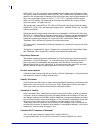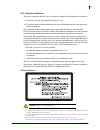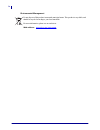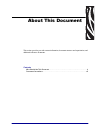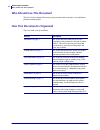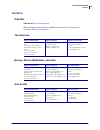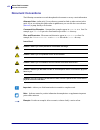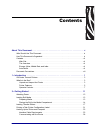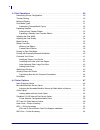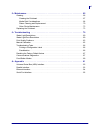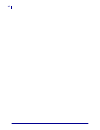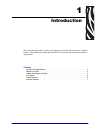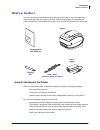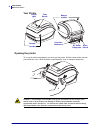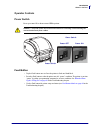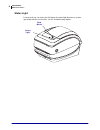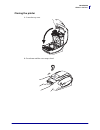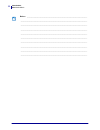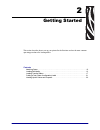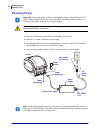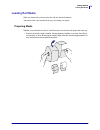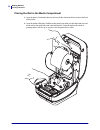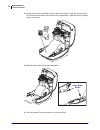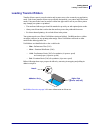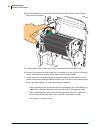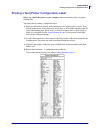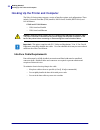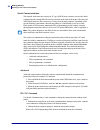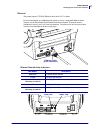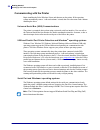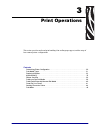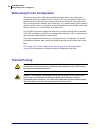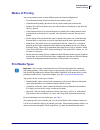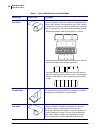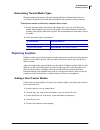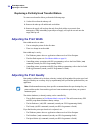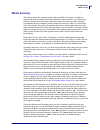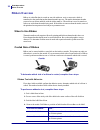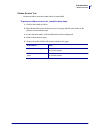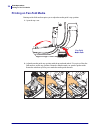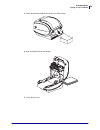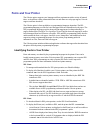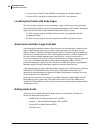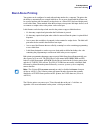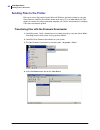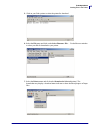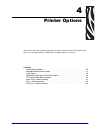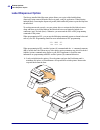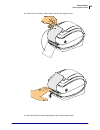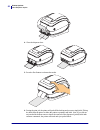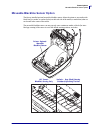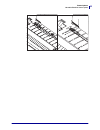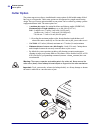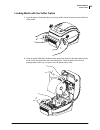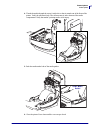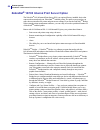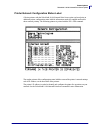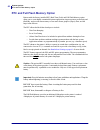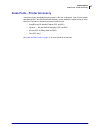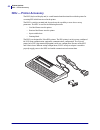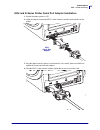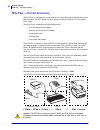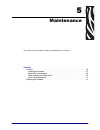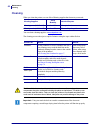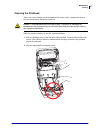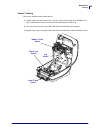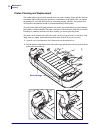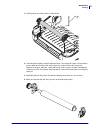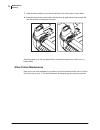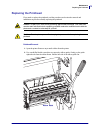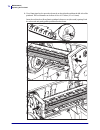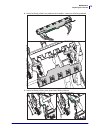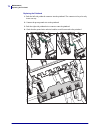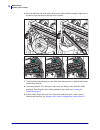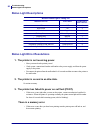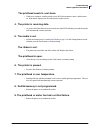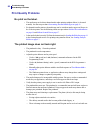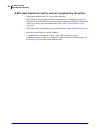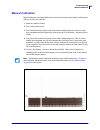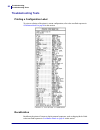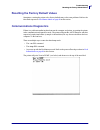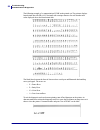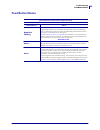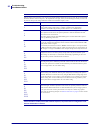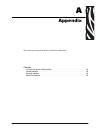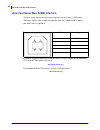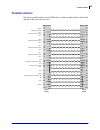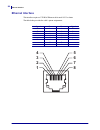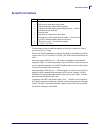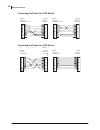- DL manuals
- Zebra
- Printer
- GX420t
- User Manual
Zebra GX420t User Manual
Summary of GX420t
Page 1
User guide zebra gx420t / gx430t desktop thermal printer.
Page 2
Ii 980612-001 rev. A gx420t / gx430t user guide 12/14/07 ©2008 zih corp. The copyrights in this manual and the software and/or firmware in the label printer described therein are owned by zih corp. Unauthorized reproduction of this manual or the software and/or firmware in the label printer may resu...
Page 3
Iii 12/14/07 gx420t / gx430t user guide 980612-001 rev. A fcc compliance statement this device complies with part 15 rules. Operation is subject to the following two conditions: 1. This device may not cause harmful interference, and 2. This device must accept any interference received, including int...
Page 4
Iv 980612-001 rev. A gx420t / gx430t user guide 12/14/07 environmental management do not dispose of this product in unsorted municipal waste. This product is recy clable, and should be recycled according to y our local standards. For more information, please see our website at: web address: www.Zebr...
Page 5
12/14/07 gx420t / gx430t user guide 980612-001 rev. A about this document this section provides y ou with contact information, document structure and organization, and additional reference documents. Contents who should use this document . . . . . . . . . . . . . . . . . . . . . . . . . . . . . . . ...
Page 6
About this document who should use this document vi 980612-001 rev. A gx420t / gx430t user guide 12/14/07 who should use this document this user guide is intended for use by any person who needs to operate or to troubleshoot problems with the printer. How this document is organized the user guide is...
Page 7
Vii about this document contacts 12/14/07 gx420t / gx430t user guide 980612-001 rev. A contacts web site visit us at: http://www.Zebra.Com technical support via the internet is available 24 hours per day, 365 days per year. Go to http://www.Zebra.Com/support . The americas europe, africa, middle eas...
Page 8
About this document document conventions viii 980612-001 rev. A gx420t / gx430t user guide 12/14/07 document conventions the following conventions are used throughout this document to convey certain information. Alternate color (online only) cross-references contain hot links to other sections in th...
Page 9
12/14/07 gx420t / gx430t user guide 980612-001 rev. A contents about this document . . . . . . . . . . . . . . . . . . . . . . . . . . . . . . . . . . . . . . . . . . . . . . . V who should use this docum ent . . . . . . . . . . . . . . . . . . . . . . . . . . . . . . . . . . . . . . . . . . . . Vi ...
Page 10
X 980612-001 rev. A gx420t / gx430t user guide 12/14/07 3 • print operations . . . . . . . . . . . . . . . . . . . . . . . . . . . . . . . . . . . . . . . . . . . . . . . 29 determining printer configuration. . . . . . . . . . . . . . . . . . . . . . . . . . . . . . . . . . . . . . . . . . . 30 ther...
Page 11
Xi 12/14/07 gx420t / gx430t user guide 980612-001 rev. A 5 • maintenance . . . . . . . . . . . . . . . . . . . . . . . . . . . . . . . . . . . . . . . . . . . . . . . . . . . 65 cleaning . . . . . . . . . . . . . . . . . . . . . . . . . . . . . . . . . . . . . . . . . . . . . . . . . . . . . . . . ....
Page 12
Xii 980612-001 rev. A gx420t / gx430t user guide 12/14/07.
Page 13
12/14/07 gx420t / gx430t user guide 980612-001 rev. A 1 introduction this section describes what you get in your shipping box and provides an overview of printer features. This includes procedures that describe how to open and close the printer and report any problems. Contents gx series thermal pri...
Page 14
Introduction gx series thermal printers 2 980612-001 rev. A gx420t / gx430t user guide 12/14/07 gx series thermal printers the zebra gx model is the best in class desktop thermal printer with the widest range of features. The gx420t printer provides thermal transfer and direct thermal printing at sp...
Page 15
3 introduction what’s in the box? 12/14/07 gx420t / gx430t user guide 980612-001 rev. A what’s in the box? Save the carton and all packing materials in case y ou need to ship or store the printer later. After unpacking, make sure y ou have all parts. Follow the procedures for inspecting the printer ...
Page 16
Introduction what’s in the box? 4 980612-001 rev. A gx420t / gx430t user guide 12/14/07 your printer opening the printer to access the media compartment, y ou must open the printer. Pull the release latches towards you and lift the cover. Check the media compartment for loose or damaged components. ...
Page 17
5 introduction what’s in the box? 12/14/07 gx420t / gx430t user guide 980612-001 rev. A printer features sensor peel bar platen roller printhead black-line sensor ribbon trailer sensor roll holders and media guides head-up sensor (inside) pinch roller dispenser door (open) take up spindles supply sp...
Page 18
Introduction what’s in the box? 6 980612-001 rev. A gx420t / gx430t user guide 12/14/07 moveable blackline sensor (option) media cutter (option).
Page 19
7 introduction what’s in the box? 12/14/07 gx420t / gx430t user guide 980612-001 rev. A operator controls power switch press up to turn on or down to turn off the printer. Feed button • tap the feed button once to force the printer to feed one blank label. • press the feed button to take the printer...
Page 20
Introduction what’s in the box? 8 980612-001 rev. A gx420t / gx430t user guide 12/14/07 status light located on the top case next to the feed button, the status light functions as a printer operational indicator (see see rev. A in the troubleshooting chapter). Feed button status light.
Page 21
9 introduction what’s in the box? 12/14/07 gx420t / gx430t user guide 980612-001 rev. A closing the printer 1. Lower the top cover. 2. Press down until the cover snaps closed..
Page 22
Introduction what’s in the box? 10 980612-001 rev. A gx420t / gx430t user guide 12/14/07 notes • ___________________________________________________________________ __________________________________________________________________________ ____________________________________________________________...
Page 23
12/14/07 gx420t / gx430t user guide 980612-001 rev. A 2 getting started this section describes how to set up y our printer for the first time and use the most common operating procedures for loading media. Contents attaching power . . . . . . . . . . . . . . . . . . . . . . . . . . . . . . . . . . ....
Page 24
Getting started attaching power 12 980612-001 rev. A gx420t / gx430t user guide 12/14/07 attaching power 1. Make sure the printer’s power switch is in the off position (down). 2. Insert the ac power cord into the power supply. 3. Plug the other end of the cord into an appropriate a c electrical outl...
Page 25
13 getting started loading roll media 12/14/07 gx420t / gx430t user guide 980612-001 rev. A loading roll media when y ou load media, y ou must place the roll onto the media hangers. You must use the correct media for the type of printing you require. Preparing media whether y our roll media is insid...
Page 26
Getting started loading roll media 14 980612-001 rev. A gx420t / gx430t user guide 12/14/07 placing the roll in the media compartment 1. Open the printer. Remember that y ou need to pull the release latch levers toward the front of the printer. 2. Open the media roll holders. Pull the media guides o...
Page 27
15 getting started loading roll media 12/14/07 gx420t / gx430t user guide 980612-001 rev. A 3. If your printer includes the moveable blackline sensor option, verify that the sensor is aligned in the center default position. This is the standard operating position for media sensing. When the sensor i...
Page 28
Getting started loading roll media 16 980612-001 rev. A gx420t / gx430t user guide 12/14/07 4. Pull the media so that it extends out of the front of the printer. Verify the roll turns freely. The roll must not sit in the bottom of the media compartment. Verify that media’s printing surface is facing...
Page 29
17 getting started loading transfer ribbon 12/14/07 gx420t / gx430t user guide 980612-001 rev. A loading transfer ribbon transfer ribbons come in several varieties and in some cases colors to match y our application needs. Zebra brand transfer ribbons are specifically designed for y our printer and ...
Page 30
Getting started loading transfer ribbon 18 980612-001 rev. A gx420t / gx430t user guide 12/14/07 1. With the printer open, place a new ribbon roll on printer’s lower ribbon supply spindles. Rotate the roll until the notches align and lock into the left side of the supply hub. 2. Place an empty ribbo...
Page 31
19 getting started loading transfer ribbon 12/14/07 gx420t / gx430t user guide 980612-001 rev. A 3. Pull the transfer ribbon’s leader off the roll and attach it with the adhesive strip on the leader to the empty ribbon core on the supply spindle. Center the ribbon on the ribbon core..
Page 32
Getting started loading transfer ribbon 20 980612-001 rev. A gx420t / gx430t user guide 12/14/07 4. Rotate the thumb wheel on the left side of the supply spindle until the ribbon is pulled tight across the printhead. 5. Verify that the media is loaded and ready to print and then close the printer co...
Page 33
21 getting started printing a test (printer configuration) label 12/14/07 gx420t / gx430t user guide 980612-001 rev. A printing a test (printer configuration) label before you connect the printer to your computer, make sure that the printer is in proper working order. You can do this by printing a c...
Page 34
Getting started hooking up the printer and computer 22 980612-001 rev. A gx420t / gx430t user guide 12/14/07 hooking up the printer and computer the zebra g-series printers support a variety of interface options and configurations. These include: universal serial bus (usb) interface, rs232 serial, p...
Page 35
23 getting started hooking up the printer and computer 12/14/07 gx420t / gx430t user guide 980612-001 rev. A usb interface requirements universal serial bus (version 2.0 compliant) provides a fast interface that is compatible with your existing pc hardware. Usb’s “plug and play” design makes install...
Page 36
Getting started hooking up the printer and computer 24 980612-001 rev. A gx420t / gx430t user guide 12/14/07 serial communications the required cable must have a nine-pin “d” type (db-9p) male connector on one end, which is plugged into the mating (db-9s) serial port located on the back of the print...
Page 37
25 getting started hooking up the printer and computer 12/14/07 gx420t / gx430t user guide 980612-001 rev. A epl y command use the serial port setup ( y) command to change the communications settings on the printer. 1. With the host computer set at the same communications settings as the printer, se...
Page 38
Getting started hooking up the printer and computer 26 980612-001 rev. A gx420t / gx430t user guide 12/14/07 parallel port the required cable must have a twenty-five pin “d” type (db-25p) male connectors on both ends with a straight through wiring connections (ieee 1284 a-a parallel interface specif...
Page 39
27 getting started hooking up the printer and computer 12/14/07 gx420t / gx430t user guide 980612-001 rev. A ethernet the printer requires utp rj45 ethernet cable rated cat-5 or better. For more information on configuring y our printer to run on a compatible ethernet based network, see the zebranet®...
Page 40
Getting started hooking up the printer and computer 28 980612-001 rev. A gx420t / gx430t user guide 12/14/07 communicating with the printer begin installing the zebra windows driver and then turn on the printer. If the operating system automatically starts a ‘add new hardware’ wizard, then close the...
Page 41
12/14/07 gx420t / gx430t user guide 980612-001 rev. A 3 print operations this section provides media and print handling, font and language support, and the setup of less common printer configurations. Contents determining printer configuration . . . . . . . . . . . . . . . . . . . . . . . . . . . . ...
Page 42
Print operations determining printer configuration 30 980612-001 rev. A gx420t / gx430t user guide 12/14/07 determining printer configuration the g-series printer uses a zpl printer configuration status label to report the printer’s configuration status for both epl and zpl operations.The zpl sty le...
Page 43
31 print operations modes of printing 12/14/07 gx420t / gx430t user guide 980612-001 rev. A modes of printing you can operate this printer in many different modes and media configurations: • direct thermal printing (which uses heat sensitive media to print). • thermal transfer printing (which uses r...
Page 44
Print operations print media types 32 980612-001 rev. A gx420t / gx430t user guide 12/14/07 table 1 • types of media roll and fanfold media media type how it looks description non-continuous roll media roll media is wound on a core that can be 1 in. To 3 in. (25 to 76 mm) in diameter. Labels have ad...
Page 45
33 print operations replacing supplies 12/14/07 gx420t / gx430t user guide 980612-001 rev. A determining thermal media types thermal transfer media requires ribbon for printing while direct thermal media does not. To determine if ribbon must be used with a particular media, perform a media scratch t...
Page 46
Print operations adjusting the print width 34 980612-001 rev. A gx420t / gx430t user guide 12/14/07 replacing a partially used transfer ribbon to remove used transfer ribbon, perform the following steps. 1. Cut the ribbon from the take-up roll. 2. Remove the take-up roll and discard used ribbon. 3. ...
Page 47
35 print operations media sensing 12/14/07 gx420t / gx430t user guide 980612-001 rev. A media sensing the g-series printer has automatic media sensing capability. The printer is designed to continuously check and adjust media length sensing for minor variations. Once the printer is printing or feedi...
Page 48
Print operations ribbon overview 36 980612-001 rev. A gx420t / gx430t user guide 12/14/07 ribbon overview ribbon is a thin film that is coated on one side with wax, resin, or wax resin, which is transferred to the media during the thermal transfer process. The media determines whether you need to us...
Page 49
37 print operations ribbon overview 12/14/07 gx420t / gx430t user guide 980612-001 rev. A ribbon scratch test perform the ribbon scratch test when labels are unavailable. To perform a ribbon scratch test, complete these steps: 1. Unroll a short length of ribbon. 2. Place the unrolled section of ribb...
Page 50
Print operations printing on fan-fold media 38 980612-001 rev. A gx420t / gx430t user guide 12/14/07 printing on fan-fold media printing on fan-fold media requires y ou to adjust the media guide’s stop position. 1. Open the top cover. 2. Adjust the media guide stop position with the green thumb whee...
Page 51
39 print operations printing on fan-fold media 12/14/07 gx420t / gx430t user guide 980612-001 rev. A 3. Insert the media through the slot at the rear of the printer. 4. Run the media between the hangers. 5. Close the top cover..
Page 52
Print operations printing with externally mounted roll media 40 980612-001 rev. A gx420t / gx430t user guide 12/14/07 printing with externally mounted roll media the g-series printer accommodates externally mounted roll media similar to the printer’s support of fan-fold media. The printer requires t...
Page 53
41 print operations fonts and your printer 12/14/07 gx420t / gx430t user guide 980612-001 rev. A fonts and your printer the g-series printer supports your language and font requirements with a variety of internal fonts, on-board font scaling, international font sets and character code page support, ...
Page 54
Print operations fonts and your printer 42 980612-001 rev. A gx420t / gx430t user guide 12/14/07 • to remove non asian epl fonts with epl programming, use the ek command. • to remove epl asian fonts from the printer, use the zpl ^id command. Localizing the printer with code pages the g-series printe...
Page 55
43 print operations stand alone printing 12/14/07 gx420t / gx430t user guide 980612-001 rev. A stand alone printing your printer can be configured to work without being attached to a computer. The printer has the ability to automatically run a single label form. One or more downloaded label forms ca...
Page 56
Print operations sending files to the printer 44 980612-001 rev. A gx420t / gx430t user guide 12/14/07 sending files to the printer files can be sent to the printer from the microsoft windows operating systems by using the zebra firmware (and file) downloader found on the user's cd or at www.Zebra.C...
Page 57
45 print operations sending files to the printer 12/14/07 gx420t / gx430t user guide 980612-001 rev. A 5. Click on your zebra printer to select the printer for download. 6. Select the file menu and click on the select fir mware file... . Use the browser window to select y our file for download to yo...
Page 58
Print operations print meter 46 980612-001 rev. A gx420t / gx430t user guide 12/14/07 print meter the g-series printer has the capability to report printhead maintenance alerts. The printer can provide cleaning and early warning of end of calculated printhead life alerts. If the rtc (real time clock...
Page 59
12/14/07 gx420t / gx430t user guide 980612-001 rev. A 4 printer options this section covers the common printer options and accessories with brief descriptions and how to get you started using or configuring y our printer option or accessory. Contents label dispenser option . . . . . . . . . . . . . ...
Page 60
Printer options label dispenser option 48 980612-001 rev. A gx420t / gx430t user guide 12/14/07 label dispenser option the factory installed label dispenser option allows y ou to print a label with backing (liner/web) being removed from the label as it prints, ready for application. When printing mu...
Page 61
49 printer options label dispenser option 12/14/07 gx420t / gx430t user guide 980612-001 rev. A 2. Lift the liner over the top of the printer and open the dispenser door. 3. Insert the label liner between the dispenser door and the printer body..
Page 62
Printer options label dispenser option 50 980612-001 rev. A gx420t / gx430t user guide 12/14/07 4. Close the dispenser door. 5. Press the feed button to advance the media. 6. During the print job, the printer will peel off the backing and present a single label. Taking the label from the printer to ...
Page 63
51 printer options moveable blackline sensor option 12/14/07 gx420t / gx430t user guide 980612-001 rev. A moveable blackline sensor option the factory installed optional moveable blackline sensor allows the printer to use media with black line(s) or marks or notches (holes) on the back side of the m...
Page 64
Printer options moveable blackline sensor option 52 980612-001 rev. A gx420t / gx430t user guide 12/14/07 adjusting the moveable blackline sensor for black mark or notches load the media. Before closing the printer, adjust the moveable blackline sensor as follows: 1. Flip the media back over the rol...
Page 65
53 printer options moveable blackline sensor option 12/14/07 gx420t / gx430t user guide 980612-001 rev. A.
Page 66
Printer options cutter option 54 980612-001 rev. A gx420t / gx430t user guide 12/14/07 cutter option the printer supports two factory installed media cutter options for full width cutting of label liner, tag or receipt media. These cutter options are all supported in a single cutter housing design. ...
Page 67
55 printer options cutter option 12/14/07 gx420t / gx430t user guide 980612-001 rev. A loading media with the cutter option 1. Open the printer. Remember that y ou need to pull the release latch levers toward the front of the printer. 2. Open the media roll holders. Pull the media guides open with y...
Page 68
Printer options cutter option 56 980612-001 rev. A gx420t / gx430t user guide 12/14/07 3. If your printer includes the moveable blackline sensor option, verify that the sensor is aligned in the center default position. This is the standard operating position for media sensing. When the sensor is mov...
Page 69
57 printer options cutter option 12/14/07 gx420t / gx430t user guide 980612-001 rev. A 4. Thread the media through the cutter’s inside slot so that it extends out of the front of the printer. Verify the roll turns freely. The roll must not sit in the bottom of the media compartment. Verify that medi...
Page 70
Printer options zebranet® 10/100 internal print server option 58 980612-001 rev. A gx420t / gx430t user guide 12/14/07 zebranet ® 10/100 internal print server option the zebranet ® 10/100 internal print server (ps) is an optional factory installed device that connects the network and your zebralink ...
Page 71
59 printer options zebranet® 10/100 internal print server option 12/14/07 gx420t / gx430t user guide 980612-001 rev. A printer network configuration status label g-series printers with the zebranet® 10/100 internal print server option on-board print an additional printer configuration status label f...
Page 72
Printer options rtc and full flash memory option 60 980612-001 rev. A gx420t / gx430t user guide 12/14/07 rtc and full flash memory option printers with the factory installed rtc (real time clock) and full flash memory option allow you to create highly customizable printer applications, improve prin...
Page 73
61 printer options asian fonts - printer accessory 12/14/07 gx420t / gx430t user guide 980612-001 rev. A asian fonts - printer accessory asian font sets are downloaded into the printer by the user or integrator. Your g-series printer must have the rtc and full flash printer memory option installed t...
Page 74
Printer options kdu — printer accessory 62 980612-001 rev. A gx420t / gx430t user guide 12/14/07 kdu — printer accessory the kdu (key board display unit) is a small terminal unit that interfaces with the printer for accessing epl label forms stored in the printer. The kdu is strictly a terminal and ...
Page 75
63 printer options kdu — printer accessory 12/14/07 gx420t / gx430t user guide 980612-001 rev. A kdu and g-series printer serial port adapter installation 1. Switch the printer power to off. 2. Align the adapter between the kdu’s serial connector and the serial interface on the printer. 3. Plug the ...
Page 76
Printer options kdu plus — printer accessory 64 980612-001 rev. A gx420t / gx430t user guide 12/14/07 kdu plus — printer accessory the kdu plus is a terminal device with memory for storing files and maintaining one or more remote printers. The kdu plus has a larger laptop sty le key board than the z...
Page 77
12/14/07 gx420t / gx430t user guide 980612-001 rev. A 5 maintenance this section provides routine cleaning and maintenance procedures. Contents cleaning . . . . . . . . . . . . . . . . . . . . . . . . . . . . . . . . . . . . . . . . . . . . . . . . . . . . . . . . . . . . . . 66 cleaning the printhe...
Page 78
Maintenance cleaning 66 980612-001 rev. A gx420t / gx430t user guide 12/14/07 cleaning when y ou clean the printer, use one of the following supplies that best suits your needs: you can obtain cleaning supplies at www.Zipzebra.Com . The cleaning process takes just a couple of minutes using the steps...
Page 79
67 maintenance cleaning 12/14/07 gx420t / gx430t user guide 980612-001 rev. A cleaning the printhead alway s use a new cleaning pen on the printhead (an old pen carries contaminants from its previous uses that may damage the printhead). When y ou load new media, y ou can also clean the printhead. 1....
Page 80
Maintenance cleaning 68 980612-001 rev. A gx420t / gx430t user guide 12/14/07 media path considerations use a cleaning swab to remove debris, dust or crust that has built-up on the holders, guides and media path surfaces. 1. Use the alcohol in the cleaning swab to soak the debris to break up the adh...
Page 81
69 maintenance cleaning 12/14/07 gx420t / gx430t user guide 980612-001 rev. A sensor cleaning dust can accumulate on the media sensors. 1. Gently brush away dust; if necessary, use a dry swab to brush away dust. If adhesives or other contaminates remain, use an alcohol moistened swab to break it up....
Page 82
Maintenance cleaning 70 980612-001 rev. A gx420t / gx430t user guide 12/14/07 platen cleaning and replacement the standard platen (drive roller) normally does not require cleaning. Paper and liner dust can accumulate without effecting print operations. Contaminates on the platen roller can damage th...
Page 83
71 maintenance cleaning 12/14/07 gx420t / gx430t user guide 980612-001 rev. A 3. Lift the platen out of the printer’s bottom frame. 4. Clean the platen with the alcohol moistened swab. Clean from the center out. Repeat this process until the all of the roller surface has been cleaned. If there has b...
Page 84
Maintenance cleaning 72 980612-001 rev. A gx420t / gx430t user guide 12/14/07 7. Align the platen with the gear to the left and lower it into the printer’s bottom frame. 8. Rotate the platen bearing latch release tabs down on the right and left sides towards the rear of the printer and snap them int...
Page 85
73 maintenance replacing the printhead 12/14/07 gx420t / gx430t user guide 980612-001 rev. A replacing the printhead if you need to replace the printhead, read the procedure and review the removal and installation steps before actually replacing the printhead. Printhead removal 1. Open the printer. ...
Page 86
Maintenance replacing the printhead 74 980612-001 rev. A gx420t / gx430t user guide 12/14/07 3. Use a blunt tipped tool to press the release tab on the right side and then the left side of the printhead. The tool diameter can be from 0.10 to 0.15 inches (2.5 to 3.8 mm). Insert the tool into the ribb...
Page 87
75 maintenance replacing the printhead 12/14/07 gx420t / gx430t user guide 980612-001 rev. A 4. Gently but firmly pull the two printhead cable bundles’ connectors off of the printhead. 5. Gently but firmly pull the green ground wire off the printhead..
Page 88
Maintenance replacing the printhead 76 980612-001 rev. A gx420t / gx430t user guide 12/14/07 replacing the printhead 1. Push the left side printhead connector into the printhead. The connector is key ed to only insert one way. 2. Connect the green ground wire to the printhead. 3. Push the right side...
Page 89
77 maintenance replacing the printhead 12/14/07 gx420t / gx430t user guide 980612-001 rev. A 5. Insert the printhead bracket’s the tab into slot in the ribbon frame assembly. Align the printhead spring slots to the five posts and snap the printhead into the ribbon frame. Slot post spring slot tab sp...
Page 90
Maintenance replacing the printhead 78 980612-001 rev. A gx420t / gx430t user guide 12/14/07 6. Place the left hand side of the ribbon guide into the ribbon frame. Swing the right side of the ribbon guide into the slot and snap it into position. 7. Verify that the printhead moves up and down freely ...
Page 91
12/14/07 gx420t / gx430t user guide 980612-001 rev. A 6 troubleshooting this section provides information about printer error reporting that you might need for printer troubleshooting. Assorted diagnostic tests are included. Contents status light descriptions . . . . . . . . . . . . . . . . . . . . ...
Page 92
Troubleshooting status light descriptions 80 980612-001 rev. A gx420t / gx430t user guide 12/14/07 status light descriptions status light error resolutions 1. The printer is not receiving power. • have y ou turned on the printer power? • check power connections from the wall outlet to the power supp...
Page 93
81 troubleshooting status light error resolutions 12/14/07 gx420t / gx430t user guide 980612-001 rev. A the printhead needs to cool down. • if this error continues, turn the printer power off for five minutes or more, and then turn on. If the amber light persists, then the printer requires service. ...
Page 94
Troubleshooting print quality problems 82 980612-001 rev. A gx420t / gx430t user guide 12/14/07 print quality problems no print on the label. • the media may not be direct thermal media when printing without ribbon (i.E. Thermal transfer). See the test procedure determining thermal media types on pa...
Page 95
83 troubleshooting print quality problems 12/14/07 gx420t / gx430t user guide 980612-001 rev. A there are long tracks of missing print (blank vertical lines) on several labels. • the printhead is dirty. Clean the printhead. • the printhead elements are damaged. The printing does not start at the top...
Page 96
Troubleshooting print quality problems 84 980612-001 rev. A gx420t / gx430t user guide 12/14/07 a epl label format was sent to, but not recognized by, the printer. • is the printer in pause mode? If so, press the feed button. • if the printer has label dispensing enabled, the printer may be waiting ...
Page 97
85 troubleshooting manual calibration 12/14/07 gx420t / gx430t user guide 980612-001 rev. A manual calibration manual calibration is recommended whenever y ou are using pre-printed media or if the printer will not correctly auto calibrate. 1. Make sure media is loaded. 2. Turn on the printer power. ...
Page 98
Troubleshooting troubleshooting tests 86 980612-001 rev. A gx420t / gx430t user guide 12/14/07 troubleshooting tests printing a configuration label to print out a listing of the printer’s current configuration, refer to the one-flash sequence in feed button modes on page 89 in this section recalibra...
Page 99
87 troubleshooting resetting the factory default values 12/14/07 gx420t / gx430t user guide 980612-001 rev. A resetting the factory default values sometimes, resetting the printer to the factory defaults may solve some problems. Refer to the four-flash sequence in feed button modes on page 89 in thi...
Page 100
Troubleshooting communications diagnostics 88 980612-001 rev. A gx420t / gx430t user guide 12/14/07 the following example of a communications dump mode printed out. The printout displays hexadecimal data 00h-ffh (0-255 decimal) with a unique character for each hexadecimal value displayed above the h...
Page 101
89 troubleshooting feed button modes 12/14/07 gx420t / gx430t user guide 980612-001 rev. A feed button modes power off mode (communications diagnostics mode) wi th the printer power off , press and hold the feed button whil e you turn on the power. Flash sequence action rapid red flashing firmw are ...
Page 102
Troubleshooting feed button modes 90 980612-001 rev. A gx420t / gx430t user guide 12/14/07 power on modes wi th the pri nter power on and top cover closed, press and hol d the feed button for several seconds. The green status led wi ll f lash a number of ti mes in sequence. The explanation at the ri...
Page 103
12/14/07 gx420t / gx430t user guide 980612-001 rev. A a appendix this section provides printer interface connection information. Contents universal serial bus (usb) interface . . . . . . . . . . . . . . . . . . . . . . . . . . . . . . . . . . . . . . . . 92 parallel interface . . . . . . . . . . . ....
Page 104
Universal serial bus (usb) interface 92 980612-001 rev. A gx420t / gx430t user guide 12/14/07 universal serial bus (usb) interface the figure below displays the cable wiring required to use the printer’s usb interface. The printer requires cable or cable packaging that bears the “certified usb™” mar...
Page 105
93 parallel interface 12/14/07 gx420t / gx430t user guide 980612-001 rev. A parallel interface the printer’s parallel interface uses the ieee 1284-a to 1284-a parallel interface cables. Both ends have db-25 pin male connectors. Shield shield 1 18 2 19 3 4 20 5 6 21 7 8 22 9 10 24 11 23 12 13 14 25 1...
Page 106
Ethernet interface 94 980612-001 rev. A gx420t / gx430t user guide 12/14/07 ethernet interface this interface requires a utp rj45 ethernet cable rated cat-5 or better. The table below provides the cable’s pinout assignments. Signal pin pin signal tx+ 1 1 tx+ tx- 2 2 tx- rx+ 3 3 rx+ — 4 4 — — 5 5 — r...
Page 107
95 serial port interface 12/14/07 gx420t / gx430t user guide 980612-001 rev. A serial port interface the maximum current available through the serial and/or parallel port is not to exceed a total of 0.75 amps. When xon/x off handshaking is selected, data flow is controlled by the ascii control codes...
Page 108
Serial port interface 96 980612-001 rev. A gx420t / gx430t user guide 12/14/07 connecting the printer to a dte device connecting the printer to a dce device db-25s connector to dte device (pc) db-9p connector to printer db-9p connector to pri nter db-9s connector to dte devi ce (pc) db-9p connector ...