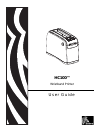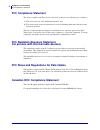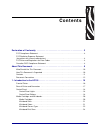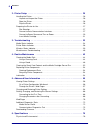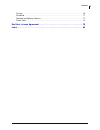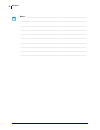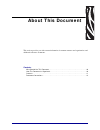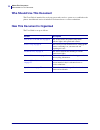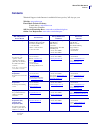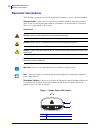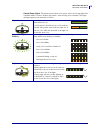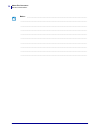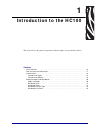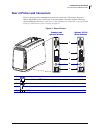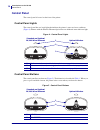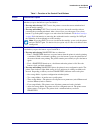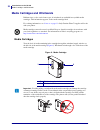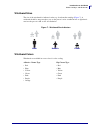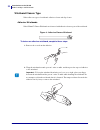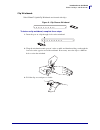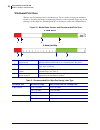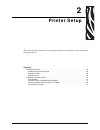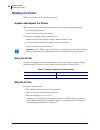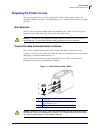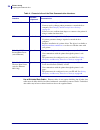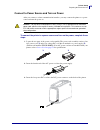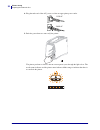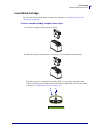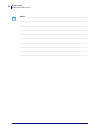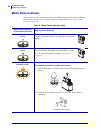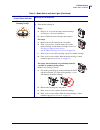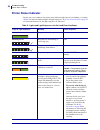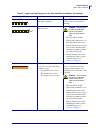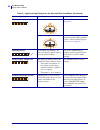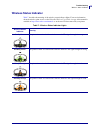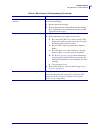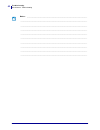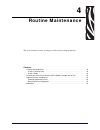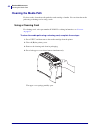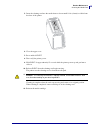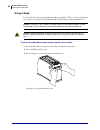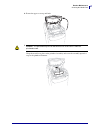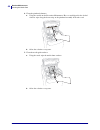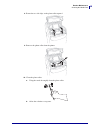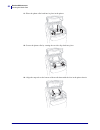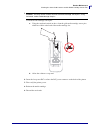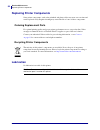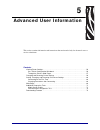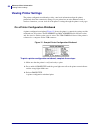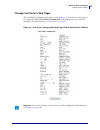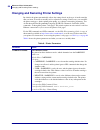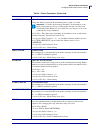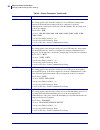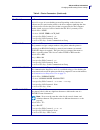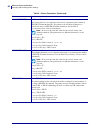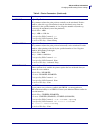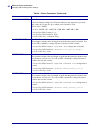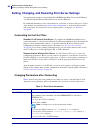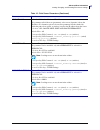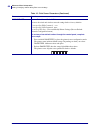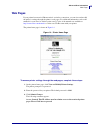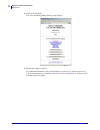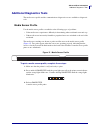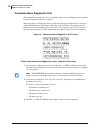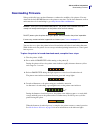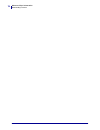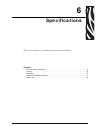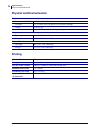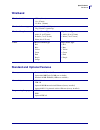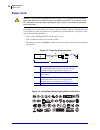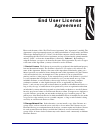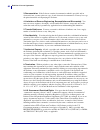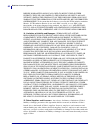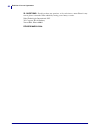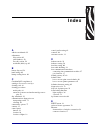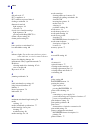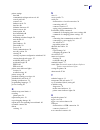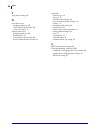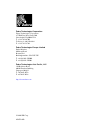- DL manuals
- Zebra
- Printer
- HC100
- User Manual
Zebra HC100 User Manual
Summary of HC100
Page 1
Hc100™ wristband printer user guide.
Page 2
© 2010 zih corp. The copyrights in this manual and the software and/or firmware in the printer described therein are owned by zih corp. And zebra’s licensors. Unauthorized reproduction of this manual or the software and/or firmware in the printer may result in imprisonment of up to one year and fine...
Page 3: Declaration of Conformity
3 compliance information 11/15/10 hc100 user guide 61207l-002 b declaration of conformity we have determined that the zebra printers identified as the hc100™ manufactured by: zebra technologies corporation 333 corporate woods parkway vernon hills, illinois 60061-3109 u.S.A. Have been shown to comply...
Page 4: Fcc Compliance Statement
Compliance information fcc compliance statement 4 61207l-002 b hc100 user guide 11/15/10 fcc compliance statement this device complies with part 15 rules. Operation is subject to the following two conditions: 1. This device may not cause harmful interference, and 2. This device must accept any inter...
Page 5: Contents
11/15/10 hc100 user guide 61207l-002 b contents declaration of conformity . . . . . . . . . . . . . . . . . . . . . . . . . . . . . . . . . . . . . . . . . . . 3 fcc compliance statement . . . . . . . . . . . . . . . . . . . . . . . . . . . . . . . . . . . . . . . . . . . . . . . . 4 fcc radiation e...
Page 6
Contents 6 61207l-002 b hc100 user guide 11/15/10 2 • printer setup . . . . . . . . . . . . . . . . . . . . . . . . . . . . . . . . . . . . . . . . . . . . . . . . . . 25 handling the printer . . . . . . . . . . . . . . . . . . . . . . . . . . . . . . . . . . . . . . . . . . . . . . . . . . . . . 26...
Page 7
7 contents 11/15/10 hc100 user guide 61207l-002 b printing . . . . . . . . . . . . . . . . . . . . . . . . . . . . . . . . . . . . . . . . . . . . . . . . . . . . . . . . . . . . . . . 76 wristband . . . . . . . . . . . . . . . . . . . . . . . . . . . . . . . . . . . . . . . . . . . . . . . . . . . ...
Page 8
Contents 8 61207l-002 b hc100 user guide 11/15/10 notes • ___________________________________________________________________ __________________________________________________________________________ __________________________________________________________________________ ________________________...
Page 9: About This Document
11/15/10 hc100 user guide 61207l-002 b about this document this section provides you with contact information, document structure and organization, and additional reference documents. Contents who should use this document . . . . . . . . . . . . . . . . . . . . . . . . . . . . . . . . . . . . . . . ...
Page 10: Who Should Use This Document
About this document who should use this document 10 61207l-002 b hc100 user guide 11/15/10 who should use this document this user guide is intended for use by any person who needs to operate or to troubleshoot the printer. An additional section is included for advanced users or service technicians. ...
Page 11: Contacts
11 about this document contacts 11/15/10 hc100 user guide 61207l-002 b contacts technical support via the internet is available 24 hours per day, 365 days per year. Web site: www.Zebra.Com e-mail back technical library: e-mail address: emb@zebra.Com subject line: emaillist self service knowledge bas...
Page 12: Document Conventions
About this document document conventions 12 61207l-002 b hc100 user guide 11/15/10 document conventions the following conventions are used throughout this document to convey certain information. Alternate color (online only) cross-references contain hot links to other sections in this guide. If you ...
Page 13
13 about this document document conventions 11/15/10 hc100 user guide 61207l-002 b control panel lights the printer status indicator uses green, yellow, and orange lights that sometimes blink or rotate to indicate the printer’s status and any error conditions. The lights and light sequences are indi...
Page 14
About this document document conventions 14 61207l-002 b hc100 user guide 11/15/10 notes • ___________________________________________________________________ __________________________________________________________________________ __________________________________________________________________...
Page 15: Introduction to The Hc100
11/15/10 hc100 user guide 61207l-002 b 1 introduction to the hc100 this section shows the printer components, indicator lights, and operational controls. Contents front of printer . . . . . . . . . . . . . . . . . . . . . . . . . . . . . . . . . . . . . . . . . . . . . . . . . . . . . . . . . 16 rea...
Page 16: Front of Printer
Introduction to the hc100 front of printer 16 61207l-002 b hc100 user guide 11/15/10 front of printer figure 2 shows the front of the printer. Figure 2 • front of printer 1 media cartridge slot 2 upper cover 3 upper cover release button (one on each side) 4 control panel (see control panel on page 1...
Page 17
17 introduction to the hc100 rear of printer and connectors 11/15/10 hc100 user guide 61207l-002 b rear of printer and connectors figure 3 shows the data communication connectors on the rear of the printer, the power button, and the d/c power connector. For more information about the optional wired ...
Page 18: Control Panel
Introduction to the hc100 control panel 18 61207l-002 b hc100 user guide 11/15/10 control panel the control panel is located on the front of the printer. Control panel lights the control panel has two basic lights that indicate the printer’s status and error conditions ( figure 4 ). Printers with th...
Page 19
19 introduction to the hc100 control panel 11/15/10 hc100 user guide 61207l-002 b table 1 • function of the control panel buttons button function/description eject this button functions only when the printer is idle or paused. The function depends on whether you press the button or press and hold it...
Page 20
Introduction to the hc100 media cartridges and wristbands 20 61207l-002 b hc100 user guide 11/15/10 media cartridges and wristbands different sizes, colors, and closure types of wristbands are available in recyclable media cartridges. This information appears on the media cartridge label. For orderi...
Page 21
21 introduction to the hc100 media cartridges and wristbands 11/15/10 hc100 user guide 61207l-002 b wristband sizes the size of the wristbands is indicated on the top of each media cartridge ( figure 7 ). A wristband should be snug enough to stay on the person’s wrist or ankle but not so tight that ...
Page 22
Introduction to the hc100 media cartridges and wristbands 22 61207l-002 b hc100 user guide 11/15/10 wristband closure type zebra offers two types of wristband: adhesive closure and clip closure. Adhesive wristbands zebra z-band™ direct wristbands are fastened with adhesives that are part of the wris...
Page 23
23 introduction to the hc100 media cartridges and wristbands 11/15/10 hc100 user guide 61207l-002 b clip wristbands zebra z-band™ quickclip wristbands are fastened with clips. Figure 9 • clip closure wristband to fasten a clip wristband, complete these steps: 1. Insert the post on a clip through a h...
Page 24
Introduction to the hc100 media cartridges and wristbands 24 61207l-002 b hc100 user guide 11/15/10 wristband print zone the best area for printing varies by wristband type. For best results, design your wristband formats so that they print in the recommended print zone of the wristband ( figure 10 ...
Page 25: Printer Setup
11/15/10 hc100 user guide 61207l-002 b 2 printer setup this section provides instructions for setting up the printer, connecting it to your network, and preparing it for use. Contents handling the printer . . . . . . . . . . . . . . . . . . . . . . . . . . . . . . . . . . . . . . . . . . . . . . . ....
Page 26: Handling The Printer
Printer setup handling the printer 26 61207l-002 b hc100 user guide 11/15/10 handling the printer this section describes how to handle your printer. Unpack and inspect the printer when you receive the printer, immediately unpack it and inspect for shipping damage. • save all packing materials. • che...
Page 27
27 printer setup preparing the printer for use 11/15/10 hc100 user guide 61207l-002 b preparing the printer for use to prepare the printer for use, select an appropriate location for the printer, connect the appropriate cables to the printer, turn on the printer power, and then select and insert a m...
Page 28
Printer setup preparing the printer for use 28 61207l-002 b hc100 user guide 11/15/10 use of shielded data cables ethernet cables do not require shielding, but all other data cables must be fully shielded and fitted with metal or metallized connector shells. Unshielded data cables may increase radia...
Page 29
29 printer setup preparing the printer for use 11/15/10 hc100 user guide 61207l-002 b connect to power source and turn on power after you connect to a data communication interface, you may connect the printer to a power source and turn the power on. To connect the printer to a power source and turn ...
Page 30
Printer setup preparing the printer for use 30 61207l-002 b hc100 user guide 11/15/10 4. Plug the male end of the a/c power cord into an appropriate power outlet. 5. Push the power button to turn on ( i ) the printer. The printer performs a self-test, and the control panel cycles through the light c...
Page 31
31 printer setup preparing the printer for use 11/15/10 hc100 user guide 61207l-002 b insert media cartridge for more information about media cartridges and wristbands, see media cartridges and wristbands on page 20 . To insert a media cartridge, complete these steps: 1. Orient the cartridge and the...
Page 32
Printer setup preparing the printer for use 32 61207l-002 b hc100 user guide 11/15/10 notes • ___________________________________________________________________ __________________________________________________________________________ _______________________________________________________________...
Page 33: Troubleshooting
11/15/10 hc100 user guide 61207l-002 b 3 troubleshooting this section includes the meaning of various printer status lights. Contents media status indicator . . . . . . . . . . . . . . . . . . . . . . . . . . . . . . . . . . . . . . . . . . . . . . . . . . . 34 printer status indicator. . . . . . . ...
Page 34: Media Status Indicator
Troubleshooting media status indicator 34 61207l-002 b hc100 user guide 11/15/10 media status indicator table 5 shows how the media status indicator and printer status indicator display different media levels or media errors. For light sequences not included here, see printer status indicator on pag...
Page 35
35 troubleshooting media status indicator 11/15/10 hc100 user guide 61207l-002 b blinking orange/ blinking orange (continued from previous page) 3. If the media cartridge is... Empty a. Dispose of or recycle the empty media cartridge according to your local ordinances. B. Insert a different media ca...
Page 36: Printer Status Indicator
Troubleshooting printer status indicator 36 61207l-002 b hc100 user guide 11/15/10 printer status indicator in alert and error conditions, the printer status indicator lights may be on, blinking, or rotating. Table 6 describes the different lights and light sequences. See control panel lights on pag...
Page 37
37 troubleshooting printer status indicator 11/15/10 hc100 user guide 61207l-002 b flashing yellow a forced eject of the media cartridge is pending. Release eject to allow the printer to force eject the media cartridge. Rotating yellow fill the printhead reached temperature fail safe mode. Caution •...
Page 38
Troubleshooting printer status indicator 38 61207l-002 b hc100 user guide 11/15/10 flashing orange a media error occurred. See media status indicator on page 34 . The printer’s upper cover is open. Make sure that the upper cover is closed and latched. If the problem persists, contact technical suppo...
Page 39: Wireless Status Indicator
39 troubleshooting wireless status indicator 11/15/10 hc100 user guide 61207l-002 b wireless status indicator table 7 describes the meaning of the wireless status indicator lights. For more information about the wireless print server, see the zebranet wireless user guide . A copy of this manual is a...
Page 40
Troubleshooting miscellaneous troubleshooting 40 61207l-002 b hc100 user guide 11/15/10 miscellaneous troubleshooting table 8 lists troubleshooting situations that are not necessarily shown by the status indicators. Table 8 • miscellaneous troubleshooting problem meaning/action required data is not ...
Page 41
41 troubleshooting miscellaneous troubleshooting 11/15/10 hc100 user guide 61207l-002 b wristbands consistently jam or do not load correctly. The printer might not be detecting the black mark on the back of the wristbands. 1. Replace the media cartridge. 2. If the problem persists with a different m...
Page 42
Troubleshooting miscellaneous troubleshooting 42 61207l-002 b hc100 user guide 11/15/10 notes • ___________________________________________________________________ __________________________________________________________________________ _____________________________________________________________...
Page 43: Routine Maintenance
11/15/10 hc100 user guide 61207l-002 b 4 routine maintenance this section includes routine cleaning procedures and recycling information. Contents cleaning the media path . . . . . . . . . . . . . . . . . . . . . . . . . . . . . . . . . . . . . . . . . . . . . . . . . 44 using a cleaning card. . . ....
Page 44: Cleaning The Media Path
Routine maintenance cleaning the media path 44 61207l-002 b hc100 user guide 11/15/10 cleaning the media path for best results, clean the media path after each cartridge of media. You can clean the media path using a cleaning card or using a swab. Using a cleaning card for cleaning cards, order part...
Page 45
45 routine maintenance cleaning the media path 11/15/10 hc100 user guide 61207l-002 b 5. Insert the cleaning card into the media chute as shown until 1/4 in. (6 mm) is visible from the front of the printer. 6. Close the upper cover. 7. Press and hold eject . 8. Turn on ( i ) the printer power. 9. Ho...
Page 46
Routine maintenance cleaning the media path 46 61207l-002 b hc100 user guide 11/15/10 using a swab use the swab from a preventive maintenance kit (part number 47362) or a clean swab dipped in a solution of isopropyl alcohol (minimum 90%) and deionized water (maximum 10%). To clean the media path usi...
Page 47
47 routine maintenance cleaning the media path 11/15/10 hc100 user guide 61207l-002 b 4. Rotate the upper cover up and back. 5. Caution • the printhead may be hot and could cause severe burns. Allow the printhead to cool. Grasp the metal lever plate on the printhead assembly and rotate the assembly ...
Page 48
Routine maintenance cleaning the media path 48 61207l-002 b hc100 user guide 11/15/10 6. Clean the printhead elements. A. Using the swab from the preventive maintenance kit or a swab dipped in the alcohol solution, wipe along the brown strip on the printhead assembly from end to end. B. Allow the so...
Page 49
49 routine maintenance cleaning the media path 11/15/10 hc100 user guide 61207l-002 b 8. Rotate the two side clips on the platen roller upward. 9. Remove the platen roller from the printer. 10. Clean the platen roller. A. Using the swab, thoroughly clean the platen roller. B. Allow the solution to e...
Page 50
Routine maintenance cleaning the media path 50 61207l-002 b hc100 user guide 11/15/10 11. Place the platen roller back into its place in the printer. 12. Secure the platen roller by rotating the two side clips back into place. 13. Align the snap tabs on the bottom of the media chute with the slots i...
Page 51
51 routine maintenance cleaning the media path 11/15/10 hc100 user guide 61207l-002 b 14. Press down on the metal lever plate to snap the printhead assembly back into place. 15. Close the upper cover. 16. Turn on ( i ) the printer power. 17. Reinsert the media cartridge. 18. Discard the used swab..
Page 52
Routine maintenance cleaning the smart card contacts and the media cartridge sensor pins 52 61207l-002 b hc100 user guide 11/15/10 cleaning the smart card contacts and the media cartridge sensor pins after every five media cartridges, clean the media cartridge sensor pins to ensure that they make go...
Page 53
53 routine maintenance cleaning the smart card contacts and the media cartridge sensor pins 11/15/10 hc100 user guide 61207l-002 b 5. 6. Insert the low-power d/c cord into the d/c power connector on the back of the printer. 7. Turn on ( i ) the printer power. 8. Reinsert the media cartridge. 9. Disc...
Page 54: Replacing Printer Components
Routine maintenance replacing printer components 54 61207l-002 b hc100 user guide 11/15/10 replacing printer components some printer components, such as the printhead and platen roller, may wear out over time and can be replaced easily. Regular cleaning may extend the life of some of these component...
Page 55: Advanced User Information
11/15/10 hc100 user guide 61207l-002 b 5 advanced user information this section contains information and instructions that are intended only for advanced users or service technicians. Contents viewing printer settings . . . . . . . . . . . . . . . . . . . . . . . . . . . . . . . . . . . . . . . . . ...
Page 56: Viewing Printer Settings
Advanced user information viewing printer settings 56 61207l-002 b hc100 user guide 11/15/10 viewing printer settings the printer configuration wristband provides some basic information about the printer, particularly about the connectivity settings. If your printer has an active ethernet wired or w...
Page 57
57 advanced user information viewing printer settings 11/15/10 hc100 user guide 61207l-002 b through the printer’s web pages the view printer configuration web page is shown in figure 13 . You can access this page for your printer by clicking view printer configuration on the printer home page. For ...
Page 58
Advanced user information changing and restoring printer settings 58 61207l-002 b hc100 user guide 11/15/10 changing and restoring printer settings by default, the printer automatically adjusts the settings based on the type of media cartridge that you insert. You will not usually need to adjust the...
Page 59
59 advanced user information changing and restoring printer settings 11/15/10 hc100 user guide 61207l-002 b darkness adjust print darkness change the darkness setting if the wristbands print too light or too dark. Important • to ensure the best image durability, set the darkness to the highest setti...
Page 60
Advanced user information changing and restoring printer settings 60 61207l-002 b hc100 user guide 11/15/10 baud set baud this setting applies only when the serial port is used. The baud setting of the printer must match the baud setting of the host computer for accurate communications to take place...
Page 61
61 advanced user information changing and restoring printer settings 11/15/10 hc100 user guide 61207l-002 b protocol set protocol protocol is a type of error checking system. Depending on the selection, an indicator may be sent from the printer to the host computer signifying that data has been rece...
Page 62
Advanced user information changing and restoring printer settings 62 61207l-002 b hc100 user guide 11/15/10 format prefix set format prefix character the format prefix is a two-digit hex value used as a parameter place marker in zpl/zpl ii format instructions. The printer looks for this hex characte...
Page 63
63 advanced user information changing and restoring printer settings 11/15/10 hc100 user guide 61207l-002 b label top adjust top position this parameter adjusts the print position vertically on the wristband. Positive numbers adjust the top position farther down the wristband (away from the printhea...
Page 64
Advanced user information changing and restoring printer settings 64 61207l-002 b hc100 user guide 11/15/10 format convert select format convert selects the bitmap scaling factor. The first number is the original dots per inch (dpi) value; the second, the dpi to which you would like to scale. Defaul...
Page 65
65 advanced user information changing and restoring printer settings 11/15/10 hc100 user guide 61207l-002 b load defaults restore printer default values restores all parameters other than the network settings back to the factory defaults. Use care when loading defaults because you will need to reloa...
Page 66
Advanced user information setting, changing, and restoring print server settings 66 61207l-002 b hc100 user guide 11/15/10 setting, changing, and restoring print server settings your printer may include an optional zebranet 10/100 internal print server (wired ethernet) or a zebranet internal wireles...
Page 67
67 advanced user information setting, changing, and restoring print server settings 11/15/10 hc100 user guide 61207l-002 b ip protocol select the method to obtain an ip address this parameter tells if the user (permanent) or the server (dynamic) selects the ip address. If a dynamic option is chosen,...
Page 68
Advanced user information setting, changing, and restoring print server settings 68 61207l-002 b hc100 user guide 11/15/10 default net restore print server default values restores the wired and wireless network settings back to factory defaults. Corresponding zpl command: ^jun corresponding sgd comm...
Page 69: Web Pages
69 advanced user information web pages 11/15/10 hc100 user guide 61207l-002 b web pages if your printer has an active ethernet wired or wireless connection, you can view and modify the printer’s settings through the printer’s web pages. For additional information, refer to the manuals for your wired...
Page 70
Advanced user information web pages 70 61207l-002 b hc100 user guide 11/15/10 4. Click on the statement. The view and modify printer settings page displays. 5. Modify the settings as needed. For additional information, refer to the manuals for your wired or wireless print server. Copies of the manua...
Page 71: Additional Diagnostics Tools
71 advanced user information additional diagnostics tools 11/15/10 hc100 user guide 61207l-002 b additional diagnostics tools the media sensor profile and the communications diagnostics test are available as diagnostic tools. Media sensor profile use the media sensor profile to troubleshoot the foll...
Page 72
Advanced user information additional diagnostics tools 72 61207l-002 b hc100 user guide 11/15/10 communications diagnostics test the communication diagnostics test is a troubleshooting tool for checking the interconnection between the printer and the host computer. When the printer is in diagnostics...
Page 73: Downloading Firmware
73 advanced user information downloading firmware 11/15/10 hc100 user guide 61207l-002 b downloading firmware zebra periodically issues updated firmware to enhance the usability of its printers. You may download the latest hc100 firmware to the printer at any time. For the latest firmware version an...
Page 74
Advanced user information downloading firmware 74 61207l-002 b hc100 user guide 11/15/10
Page 75: Specifications
11/15/10 hc100 user guide 61207l-002 b 6 specifications this section contains the specifications for the printer and wristbands. Contents physical and environmental. . . . . . . . . . . . . . . . . . . . . . . . . . . . . . . . . . . . . . . . . . . . . . . 76 printing . . . . . . . . . . . . . . . ...
Page 76: Physical and Environmental
Specifications physical and environmental 76 61207l-002 b hc100 user guide 11/15/10 physical and environmental printing physical dimensions (lxwxh) 9.5x5x7 in. (242x127x178 mm) clearance 6 in. (153 mm) above the printer to load a media cartridge weight 3.1 lb (1.4 kg) electrical 100-240 vac, 50-60 h...
Page 77: Wristband
77 specifications wristband 11/15/10 hc100 user guide 61207l-002 b wristband standard and optional features wristband widths • 0.75 in (19 mm) • 1 in. (25 mm) • 1-3/16 in. (30 mm) wristband closure types • adhesive (z-band™ direct) • clip (z-band™ quickclip) wristband lengths adhesive closure type •...
Page 78: Power Cord
Specifications power cord 78 61207l-002 b hc100 user guide 11/15/10 power cord depending on how your printer was ordered, a power cord may or may not be included. If one is not included or if the one included is not suitable for your requirements, see figure 17 and refer to the following guidelines:...
Page 79: End User License
11/15/10 hc100 user guide 61207l-002 end user license agreement please read the terms of this “end user license agreement” (the “agreement”) carefully. The agreement is a legal agreement between you (either an individual or a single entity) and zebra technologies international, llc (“zebra”) for the...
Page 80
End user license agreement 80 61207l-002 hc100 user guide 11/15/10 3. Documentation. If the software contains documentation which is provided only in electronic form, you may print one copy of such electronic documentation. You may not copy the printed materials accompanying the software. 4. Limitat...
Page 81
81 end user license agreement 11/15/10 hc100 user guide 61207l-002 10. Export restrictions. You agree that you will not export or re-export the software, any part thereof, or any process or service that is the direct product of the software (the foregoing collectively referred to as the “restricted ...
Page 82
End user license agreement 82 61207l-002 hc100 user guide 11/15/10 implied warranties are not allowed to be excluded in their entirety, they will be limited to the duration of ninety (90) days. Without limiting the generality of the foregoing, zebra does not warrant that the operation of the softwar...
Page 83
83 end user license agreement 11/15/10 hc100 user guide 61207l-002 16. Governing law. To the maximum extent permitted by law, the laws of the state of illinois, u.S.A., without reference to its conflict of laws provisions, will apply to this agreement. You irrevocably agree to submit to the exclusiv...
Page 84
End user license agreement 84 61207l-002 hc100 user guide 11/15/10 22. Questions. Should you have any questions, or if you desire to contact zebra for any reason, please contact the zebra subsidiary serving your country, or write: zebra technologies international, llc 333 corporate woods parkway ver...
Page 85: Index
11/15/10 hc100 user guide 61207l-002 b index a adhesive wristbands, 22 adjustments left position, 63 print darkness, 59 tear-off position, 59 wristband (label) top, 63 b battery disposal, 54 baud setting, 60 bitmap scaling factor, 64 c canadian doc compliance, 4 cartridges. See media cartridges clea...
Page 86
Index 86 61207l-002 b hc100 user guide 11/15/10 f fail safe mode, 37 fcc compliance, 4 fcc radiation exposure limits, 4 feeding a wristband, 18 firmware download light sequence, 36 overview, 74 forced eject of media cartridge light sequences, 36 pressing and holding eject, 18 format convert setting,...
Page 87
87 index 11/15/10 hc100 user guide 61207l-002 b printer settings baud, 60 communication diagnostics mode, 61 control prefix, 61 counters, 64 darkness mode, 58 data bits, 60 delimiter character, 62 format convert, 64 format prefix, 62 host handshake, 60 left position, 63 maximum wristband length, 59 ...
Page 88
Index 88 61207l-002 b hc100 user guide 11/15/10 v view printer settings, 56 w wired print server changing parameters, 66 connecting for the first time, 66 connector location, 17 wireless print server changing parameters, 66 characteristics, 28 connecting for the first time, 66 wireless status indica...
Page 90
Zebra technologies corporation zebra technologies corporation 475 half day road, suite 500 lincolnshire, il 60069 usa t: +1 847 634 6700 toll-free +1 866 230 9494 f: +1 847 913 8766 zebra technologies europe limited dukes meadow millboard road bourne end buckinghamshire, sl8 5xf, uk t: +44 (0)1628 5...