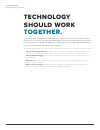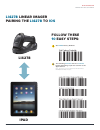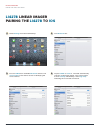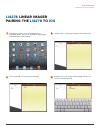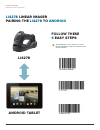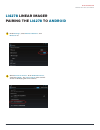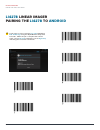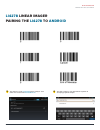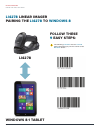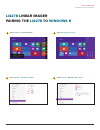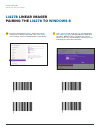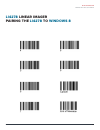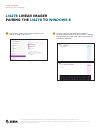- DL manuals
- Zebra
- Scanner
- LI4278
- Instruction manual
Zebra LI4278 Instruction manual
Summary of LI4278
Page 1
Pairing the li4278 to a tablet instruction guide zebra technologies.
Page 2: Technology
Technology should work together. In an effort to increase productivity and improve efficiencies, businesses continue to adopt consumer products for use in various enterprise applications. Zebra is making it easier than ever for our customers to leverage the superior decode capability of our enterpri...
Page 3: Li4278
Li4278 linear imager pairing the li4278 to ios follow these 10 easy steps: 1 set li4278 factory defaults the following barcodes must be scanned before attempting to pair the scanner to the apple device. Note: this feature is only available with li4278 firmware paabis00-002-r00 or higher. 2 li4278 ip...
Page 4: Li4278
Li4278 linear imager pairing the li4278 to ios select settings from the ipad desktop: 3 turn bluetooth on: 4 choose li4278 from available bluetooth devices. The serial number of the device assists in identifying the correct device: 5 tap the li4278 to select it. The ipad automatically connects to th...
Page 5: Li4278
Li4278 linear imager pairing the li4278 to ios the device is now connected to the ipad as a keyboard device. Test it in an application that accepts keyboard input, such as notes. 7 tap the white + in the upper right to start a new note . 8 scan a barcode. It is displayed in the note: 9 a quick doubl...
Page 6: Follow These
Follow these 6 easy steps: 1 the following barcodes must be scanned before attempting to pair the scanner to the android device. Li4278 android tablet li4278 linear imager pairing the li4278 to android zebra technologies 6 instruction guide pairing the li4278 to a tablet.
Page 7: Li4278
Under settings , select wireless networks . Turn bluetooth on. 2 select search for devices . From available devices , select the li4278 . The serial number of the scanner assists in identifying the correct device. 3 li4278 linear imager pairing the li4278 to android zebra technologies 7 instruction ...
Page 8: Li4278
A pin code is issued. Scan the pin code followed by end of message using the alpha-numeric keyboard barcodes. When the pin is complete the scanner emits a short low beep followed by a short high beep indicating the successful connection. 4 li4278 linear imager pairing the li4278 to android zebra tec...
Page 9: Li4278
Li4278 linear imager pairing the li4278 to android the device is now connected and is ready to scan when it is listed under paired devices . 5 test the scanner in any application capable of accepting keyboard input. 6 zebra technologies 9 instruction guide pairing the li4278 to a tablet.
Page 10: Li4278
Li4278 linear imager pairing the li4278 to windows 8 li4278 windows 8.1 tablet follow these 9 easy steps: 1 the following barcodes must be scanned before attempting to pair the scanner to the windows device. Zebra technologies 10 instruction guide pairing the li4278 to a tablet.
Page 11: Li4278
Li4278 linear imager pairing the li4278 to windows 8 select settings from the desktop: 2 select change pc settings: 3 select wireless . Turn bluetooth on: 4 select devices , and then add a device : 5 zebra technologies 11 instruction guide pairing the li4278 to a tablet.
Page 12: Li4278
Li4278 linear imager pairing the li4278 to windows 8 a pin code is issued. Scan the pin code followed by end of message using the alpha-numeric keyboard barcodes. When the pin is complete the scanner emits a short low beep followed by a short high beep indicating the successful connection. 7 scanner...
Page 13: Li4278
Li4278 linear imager pairing the li4278 to windows 8 zebra technologies 13 instruction guide pairing the li4278 to a tablet.
Page 14: Li4278
Part number: guide-li4278-tablet. Printed in usa 04/15. ©2015 zih corp and/or its affiliates. All rights reserved. Zebra and the stylized zebra head are trademarks of zih corp., registered in many jurisdictions worldwide. All other trademarks are the property of their respective owners. The device i...