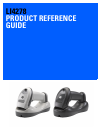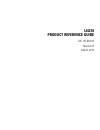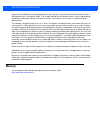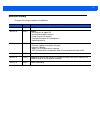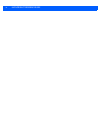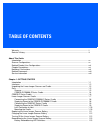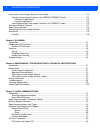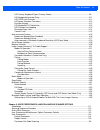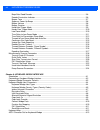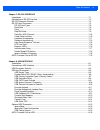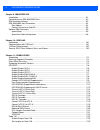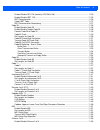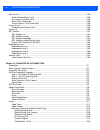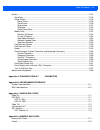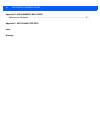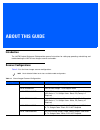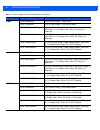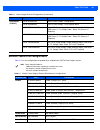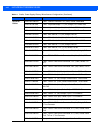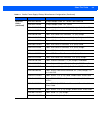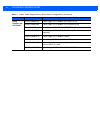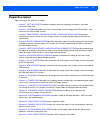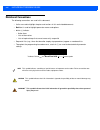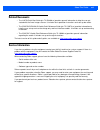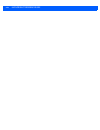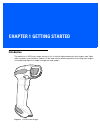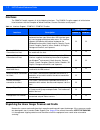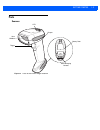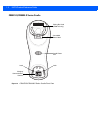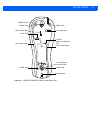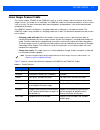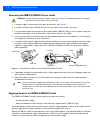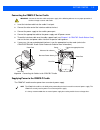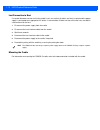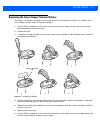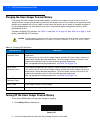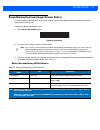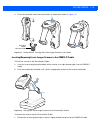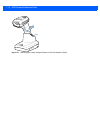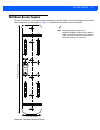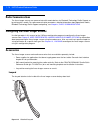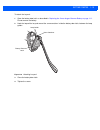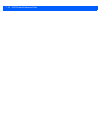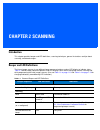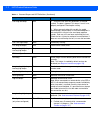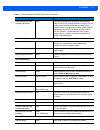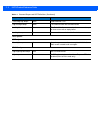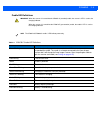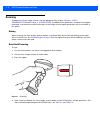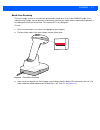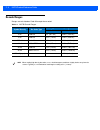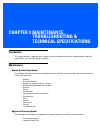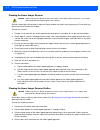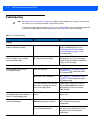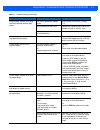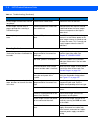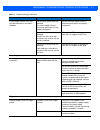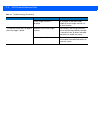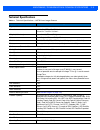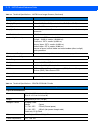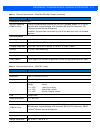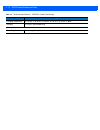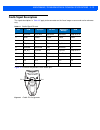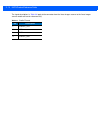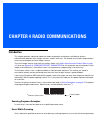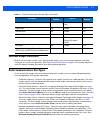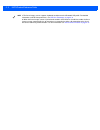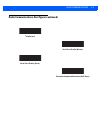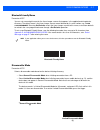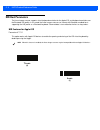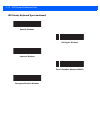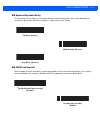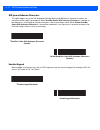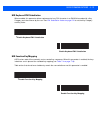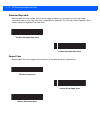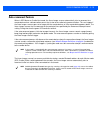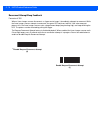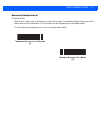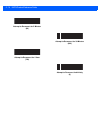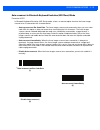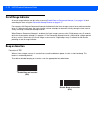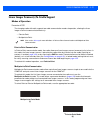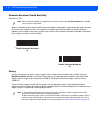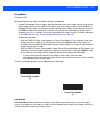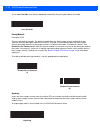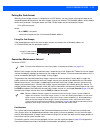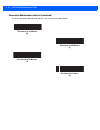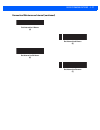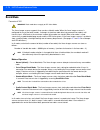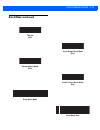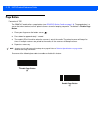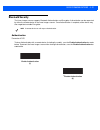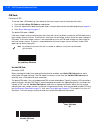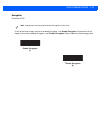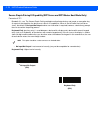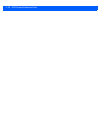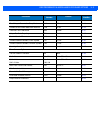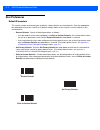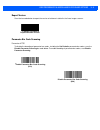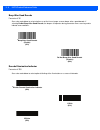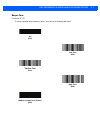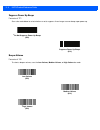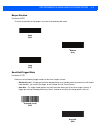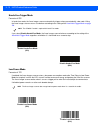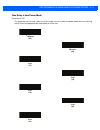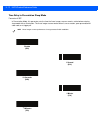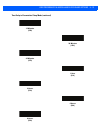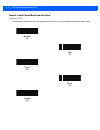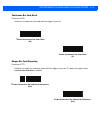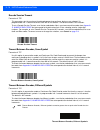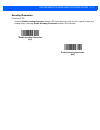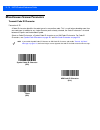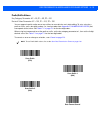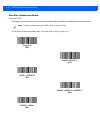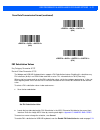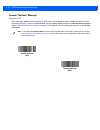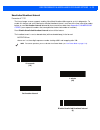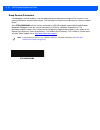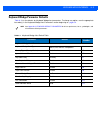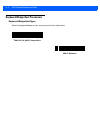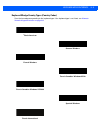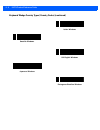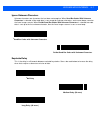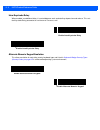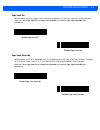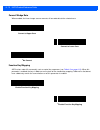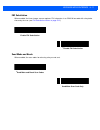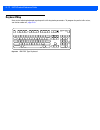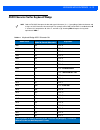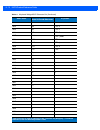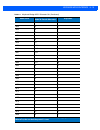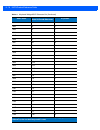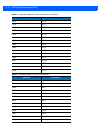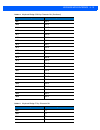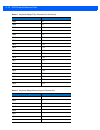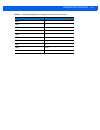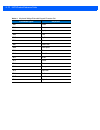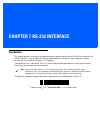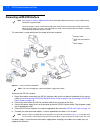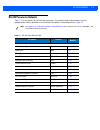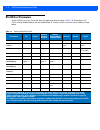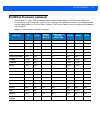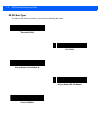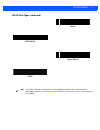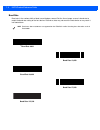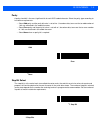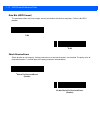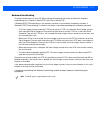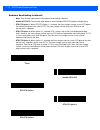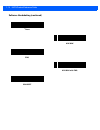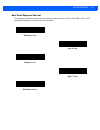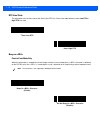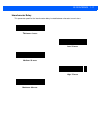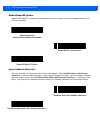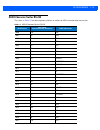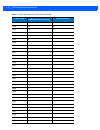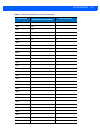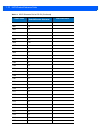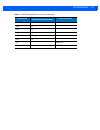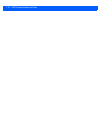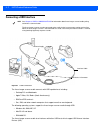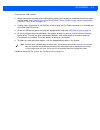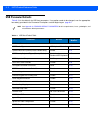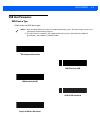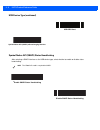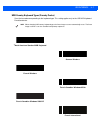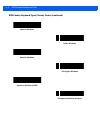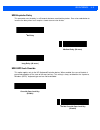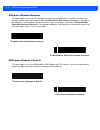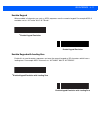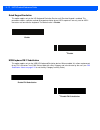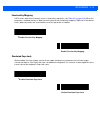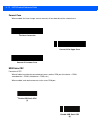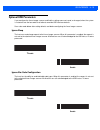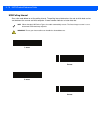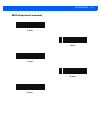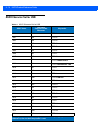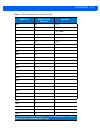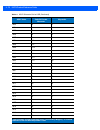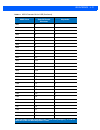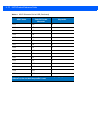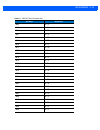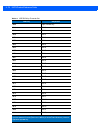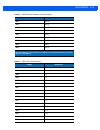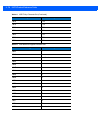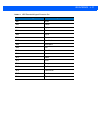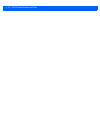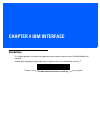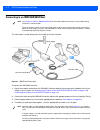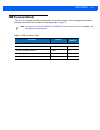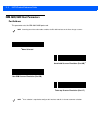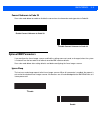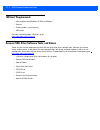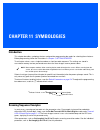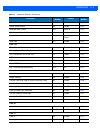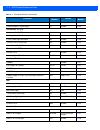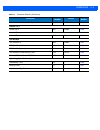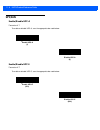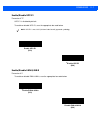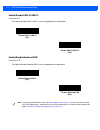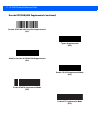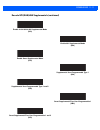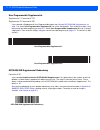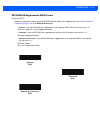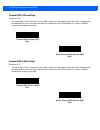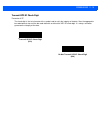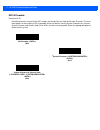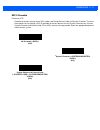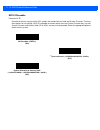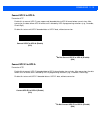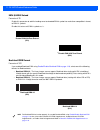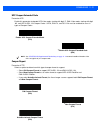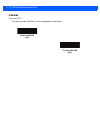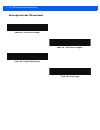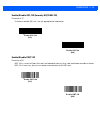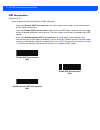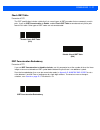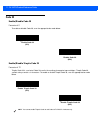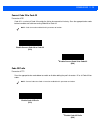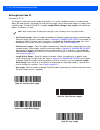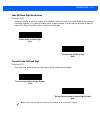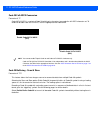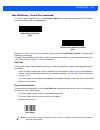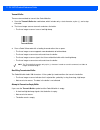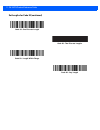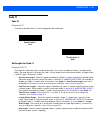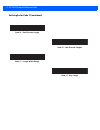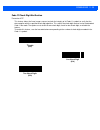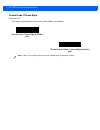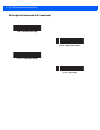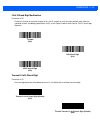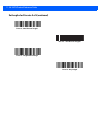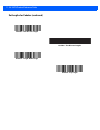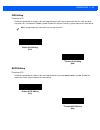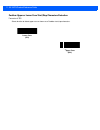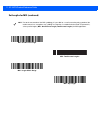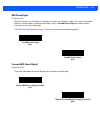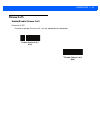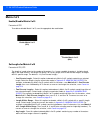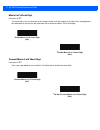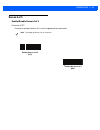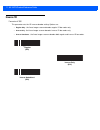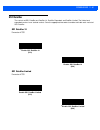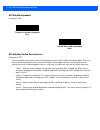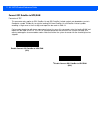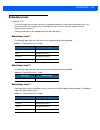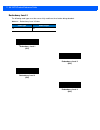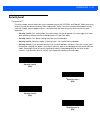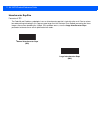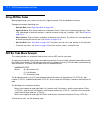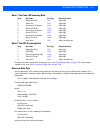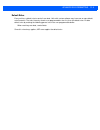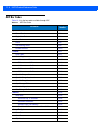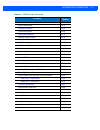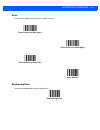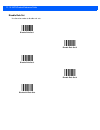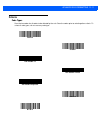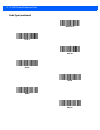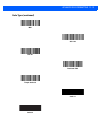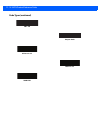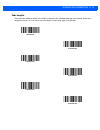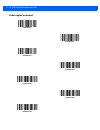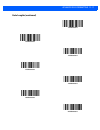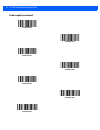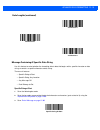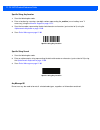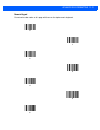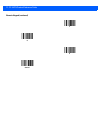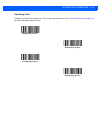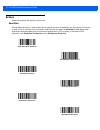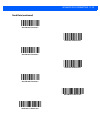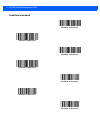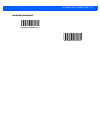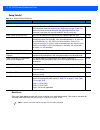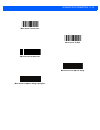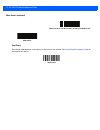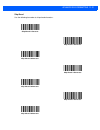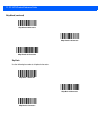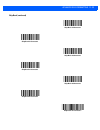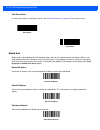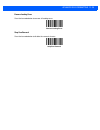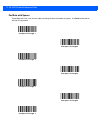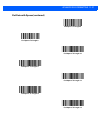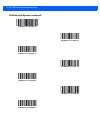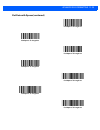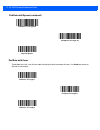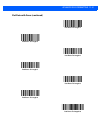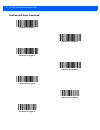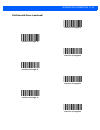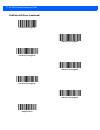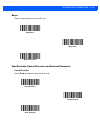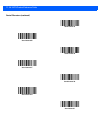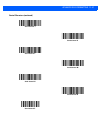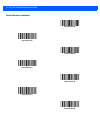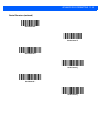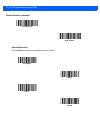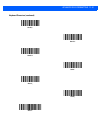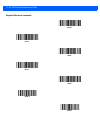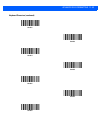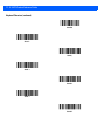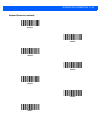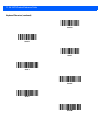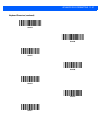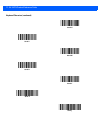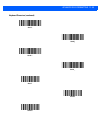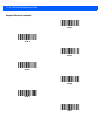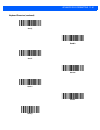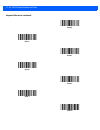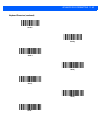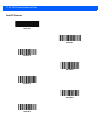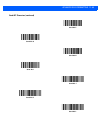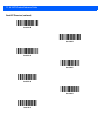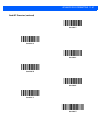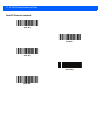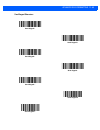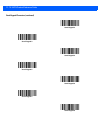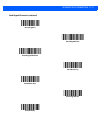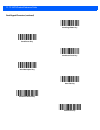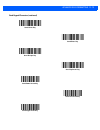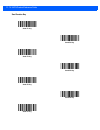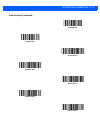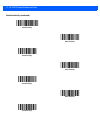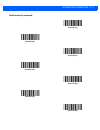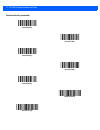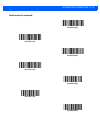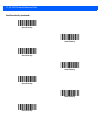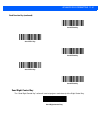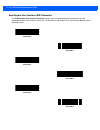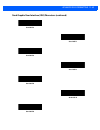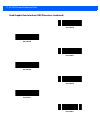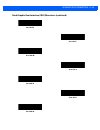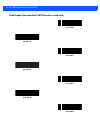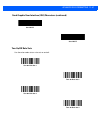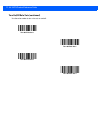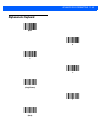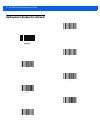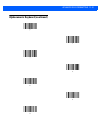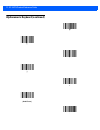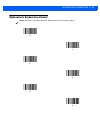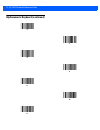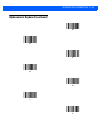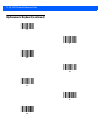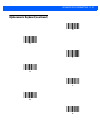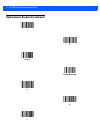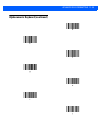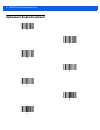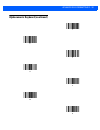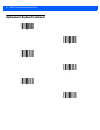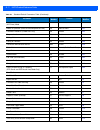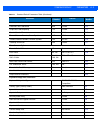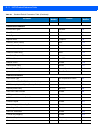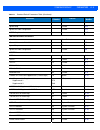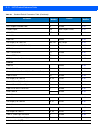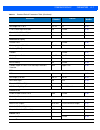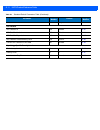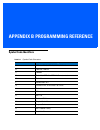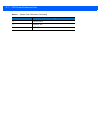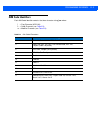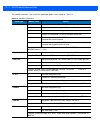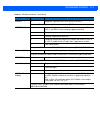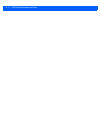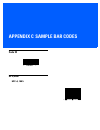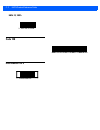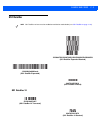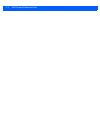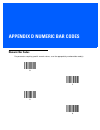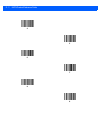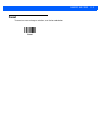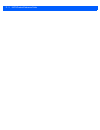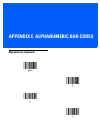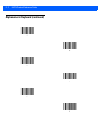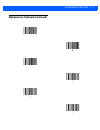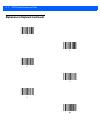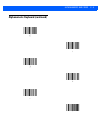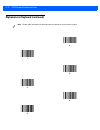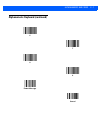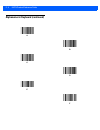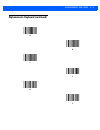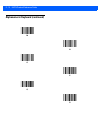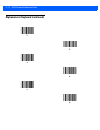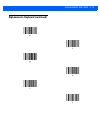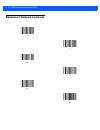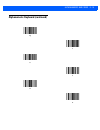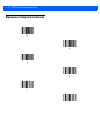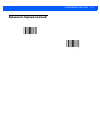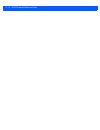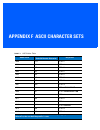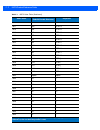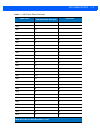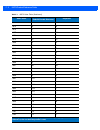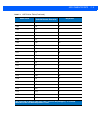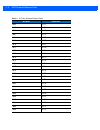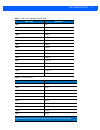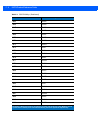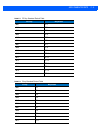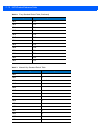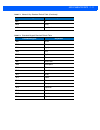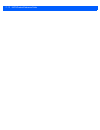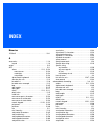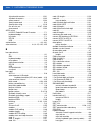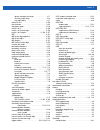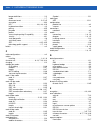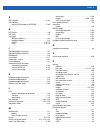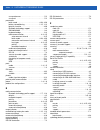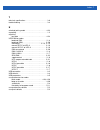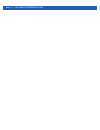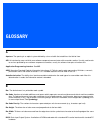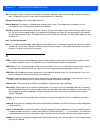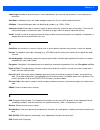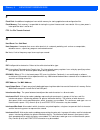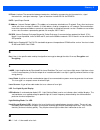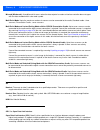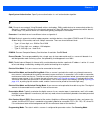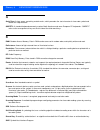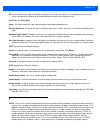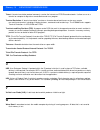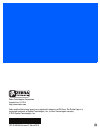- DL manuals
- Zebra
- Scanner
- LI4278
- Product Reference Manual
Zebra LI4278 Product Reference Manual
Summary of LI4278
Page 1
Li4278 product reference guide.
Page 3: Li4278
Li4278 product reference guide 72e-151834-05 revision b march 2015.
Page 4: Warranty
Ii li4278 product reference guide no part of this publication may be reproduced or used in any form, or by any electrical or mechanical means, without permission in writing from zebra. This includes electronic or mechanical means, such as photocopying, recording, or information storage and retrieval...
Page 5: Revision History
Iii revision history changes to the original guide are listed below: change date description -01 rev. A 1/2012 initial release -02 rev. A 4/2013 added: - hid features for apple ios - unsolicited heartbeat interval - dump scanner parameters - changed parameter #s to attribute #s - added attribute #s....
Page 6
Iv li4278 product reference guide.
Page 7: Table of Contents
Warranty ......................................................................................................................................... Ii revision history .............................................................................................................................. Iii ab...
Page 8
Vi li4278 product reference guide inserting the linear imager scanner in the cradle ........................................................................ 1-14 inserting linear imager scanner in the cr0078-s/cr0008-s cradle ..................................... 1-14 horizontal cradle mount ..........
Page 9
Table of contents vii hid country keyboard types (country codes) ....................................................................... 4-9 hid keyboard keystroke delay ............................................................................................... 4-11 hid caps lock override .........
Page 10
Viii li4278 product reference guide beep after good decode .........................................................................................................   5-6 decode illumination indicator ................................................................................................
Page 11
Table of contents ix chapter 7: rs-232 interface introduction .................................................................................................................................... 7-1 connecting an rs-232 interface .........................................................................
Page 12
X li4278 product reference guide chapter 9: ibm interface introduction .................................................................................................................................... 9-1 connecting to an ibm 468x/469x host ...........................................................
Page 13
Table of contents xi enable/disable gs1-128 (formerly ucc/ean-128) ................................................................. 11-25 enable/disable isbt 128 ......................................................................................................... 11-25 isbt concatenation .........
Page 14
Xii li4278 product reference guide matrix 2 of 5 ................................................................................................................................... 11-56 enable/disable matrix 2 of 5 .......................................................................................
Page 15
Table of contents xiii actions ........................................................................................................................................... 12-24 send data ....................................................................................................................
Page 16
Xiv li4278 product reference guide appendix e: alphanumeric bar codes alphanumeric keyboard ................................................................................................................ E-1 appendix f: ascii character sets index glossary.
Page 17: About This Guide
About this guide introduction the li4278 product reference guide provides general instructions for setting up, operating, maintaining, and troubleshooting the li4278 linear imager scanner and cradles. Scanner configurations table 2-1 lists the linear imager scanner configurations. Note check solutio...
Page 18
Xvi li4278 product reference guide emea li4278-sr20007wr li4278 linear imager - twilight black li4278-sr20001wr li4278 linear imager - cash register white li4278-prbu2100awr kit: li4278 linear imager, presentation cradle (radio/charger), usb series a, 7 ft. Straight cable - black, ps (country lc req...
Page 19
About this guide xvii related product line configurations table 2-2 lists the configurations of product lines related to the li4278 linear imager scanner. Government (fed/s&l) li4278-sr20007wr li4278 linear imager - twilight black li4278-sr20001wr li4278 linear imager - cash register white li4278-pr...
Page 20
Xviii li4278 product reference guide universal cables cba-d02-c09zar cable - scanner emulation: 9 ft. (2.8m) coiled, undecoded cba-k01-s07par cable - keyboard wedge: 7 ft. (2m) straight, ps/2 power port cba-k02-c09par cable - keyboard wedge: 9 ft. (2.8m) coiled, ps/2 power port cba-k08-c20par cable ...
Page 21
About this guide xix universal cables (continued) cba-s03-c09zar synapse adapter cable: 9 ft. Coiled. Cable code s03 cba-s04-c16zar synapse adapter cable: 16 ft. Coiled cba-s05-s09ear synapse adapter cable with eas 9 ft. Straight. Cable code s05 cba-u01-s07zar cable - usb: series a connector, 7 ft. ...
Page 22
Xx li4278 product reference guide power supplies and line cords pwrs-14000-253r power supply: 5vdc,850ma, us-ca-mx-jp-tw pwrs-14000-256r power supply: 5vdc,850ma, eu-uk-emea-ru-za 50-14000-259r power supply: 5vdc,850ma, argentina-uy pwrs-14000-255r power supply: 5vdc, 850ma, brazil/korea, must order...
Page 23: Chapter Descriptions
About this guide xxi chapter descriptions topics covered in this guide are as follows: • chapter 1, getting started provides a product overview, unpacking instructions, and cable connection information. • chapter 2, scanning describes parts of the linear imager scanner, beeper and led definitions, a...
Page 24: Notational Conventions
Xxii li4278 product reference guide notational conventions the following conventions are used in this document: • italics are used to highlight chapters and sections in this and related documents. • bold text is used to highlight parameter names and options. • bullets (•) indicate: • action items • ...
Page 25: Related Documents
About this guide xxiii related documents • the li4278 quick start guide (p/n 72-154896-xx) provides general information to help the user get started with the linear imager scanner. It includes basic operation instructions and start up bar codes. • the cr0078-s/cr0008-s cradle quick reference guide (...
Page 26
Xxiv li4278 product reference guide.
Page 27: Chapter 1 Getting Started
Chapter 1 getting started introduction the world class li4278 linear imager scanner, first in a family of high performance linear imagers from zebra, offers customers a cost effective, cordless 1d bar code scanner which out performs all existing linear imagers and established zebra as ...
Page 28: Interfaces
1 - 2 li4278 product reference guide interfaces the cr0078-s cradle supports all of the following interfaces. The cr0078-p cradle supports all of the below listed interfaces with the exception of wand emulation, scanner emulation and synapse. Unpacking the linear imager scanner and cradle remove the...
Page 29: Parts
Getting started 1 - 3 parts scanner figure 1-2 parts of the linear imager scanner beeper led trigger scan window battery door metal charging contacts.
Page 30
1 - 4 li4278 product reference guide cr0078-s/cr0008-s series cradle figure 1-3 cr0078-s/cr0008-s series cradle front view pairing bar code (cr0078-s only) latch latch charging/ communications contacts cradle power led convertible mount hook (cradle serial #).
Page 31
Getting started 1 - 5 figure 1-4 cr0078-s/cr0008-s series cradle back view rubber foot rubber foot mounting hole host cable groove rubber foot rubber foot power port host port (applies to cr0078-s only) power cable groove desk/wall mount converter knob mounting hole power cable hook host cable hook.
Page 32
1 - 6 li4278 product reference guide cr0078-p series cradle figure 1-5 cr0078-p cradle top view figure 1-6 cr0078-p cradle bottom view charging/ communication contacts latch led page button rubber foot rubber foot rubber foot power port host port host cable groove power cable groove host cable groov...
Page 33: Linear Imager Scanner Cradle
Getting started 1 - 7 linear imager scanner cradle the scanner cradles (cr0078-s and cr0078-p) serve as a stand, charger, and host interface for the linear imager scanner. The cradle sits on a desktop. The cr0078-s cradle can also be mounted on a vertical surface (such as a wall). For more informati...
Page 34
1 - 8 li4278 product reference guide connecting the cr0078-s/cr0008-s series cradle 1. If a power supply is connected to the cradle, disconnect it. See figure 1-7 . 2. If using an interface cable (cr0078-s only), insert the cable into the cradle’s host port. 3. If using a power supply that connects ...
Page 35
Getting started 1 - 9 connecting the cr0078-p series cradle 1. Insert the interface cable into the cradle’s host port. 2. Connect the other end of the interface cable to the host. 3. Connect the power supply to the cradle’s power port. 4. Connect the appropriate cable to the power supply and ac powe...
Page 36
1 - 10 li4278 product reference guide lost connection to host if scanned data does not transmit to the cradle’s host, ensure that all cables are firmly inserted and the power supply is connected to an appropriate ac outlet. If scanned data still does not transmit to the host, reestablish a connectio...
Page 37
Getting started 1 - 11 replacing the linear imager scanner battery the battery is installed in the cordless linear imager scanner by the factory and resides in a chamber in the linear imager scanner handle. To replace the battery: 1. Insert a phillips screwdriver in the screw at the base of the line...
Page 38
1 - 12 li4278 product reference guide charging the linear imager scanner battery fully charge the linear imager scanner battery before using the linear imager scanner for the first time. To charge the linear imager scanner battery, place the linear imager scanner in the cradle, ensuring that the met...
Page 39
Getting started 1 - 13 reconditioning the linear imager scanner battery to maintain optimal performance of the linear imager scanner nimh battery, perform a battery recondition approximately once a year. To begin the battery recondition cycle: 1. Scan battery recondition below. Battery recondition 2...
Page 40
1 - 14 li4278 product reference guide inserting the linear imager scanner in the cradle insert the linear imager scanner in the cradle so that the metal contacts on the bottom of the linear imager scanner handle touch the contacts on the cradle. Push the handle lightly to ensure a proper connection,...
Page 41
Getting started 1 - 15 3. Ensure the desk/wall mount converter knob is in the position shown in figure 1-11 . Figure 1-11 vertical mount - inserting the linear imager scanner in the cradle inserting/removing linear imager scanner in the cr0078-p cradle to insert the scanner in the presentation cradl...
Page 42
1 - 16 li4278 product reference guide figure 1-13 removing the linear imager scanner in the presentation cradle 1 2 click.
Page 43: Wall Mount Bracket Template
Getting started 1 - 17 wall mount bracket template for your convenience, a wall mount bracket can be purchased from zebra. Use the mounting holes on the wall mount bracket or use the template in figure 1-14 to determine the location of the screw holes. Figure 1-14 wall mount bracket template 7.55 in...
Page 44: Radio Communications
1 - 18 li4278 product reference guide radio communications the linear imager scanner can communicate with remote devices via bluetooth technology profile support, or by pairing with a cradle. For radio communication parameters, detailed information about operational modes, bluetooth technology profi...
Page 45
Getting started 1 - 19 to attach the lanyard: 1. Open the battery door latch as described in replacing the linear imager scanner battery on page 1-11 . Do not remove the battery. 2. Hook the loop of the lanyard around the screw container inside the battery door latch, between the loop guides. Figure...
Page 46
1 - 20 li4278 product reference guide.
Page 47: Chapter 2 Scanning
Chapter 2 scanning introduction this chapter provides beeper and led definitions, scanning techniques, general instructions and tips about scanning, and decode ranges. Beeper and led definitions the linear imager scanner issues different beep sequences/patterns and an led display to ind...
Page 48
2 - 2 li4278 product reference guide four long low beeps red 1. A transmission error was detected in a scanned symbol. The data is ignored. This occurs if a unit is not properly configured. Check option setting. 2. When communicating with a cradle, the cradle acknowledges receipt of data. If the ack...
Page 49
Scanning 2 - 3 long low/long high/long low/long high beeps none connection attempt was rejected by remote device. Note: in the case of pairing methods on page 4-24 , the cradle may already be connected to another linear imager scanner in single point-to-point locked mode, or the piconet may be full ...
Page 50
2 - 4 li4278 product reference guide three long high beeps none code 39 buffer is full. High/low/high beeps none the code 39 buffer was erased/cleared. Low/high/low beeps none the code 39 buffer was erased or there was an attempt to clear or transmit an empty buffer. Low/high beeps none a successful...
Page 51
Scanning 2 - 5 cradle led definitions important when the scanner is inserted into the cr0078-s (standard) cradle, the scanner's led is used as the charging indicator. When the scanner is inserted into the cr0078-p (presentation) cradle, the cradle's led is used as the charging indicator. Note the cr...
Page 52: Scanning
2 - 6 li4278 product reference guide scanning to program the linear imager scanner, see the appropriate host chapter, chapter 4, radio communications and chapter 11, symbologies . (in addition to the parameters included in the chapters mentioned, user preference and miscellaneous linear imager scann...
Page 53
Scanning 2 - 7 hands-free scanning the linear imager scanner is in hands-free (presentation) mode when it sits in the cr0078-p cradle. In this mode the linear imager scanner operates in continuous (constant-on) mode, where it automatically decodes a bar code presented in the field of view. The scann...
Page 54: Decode Ranges
2 - 8 li4278 product reference guide decode ranges ranges are calculated on code 39 except where noted. Table 2-3 li4278 decode ranges symbol density bar code type typical working ranges near far 4 mil code 39 4 in. (10.2 cm) 10.0 in. (25.4 cm) 5 mil code 39 3.0 in. (7.6 cm) 13.0 in. (33.0 cm) 7.5 m...
Page 55: Chapter 3 Maintenance,
Chapter 3 maintenance, troubleshooting & technical specifications introduction this chapter provides suggested linear imager scanner and cradle maintenance, troubleshooting, technical specifications, and signal descriptions (pinouts). Maintenance known harmful ingredients the following chem...
Page 56
3 - 2 li4278 product reference guide cleaning the linear imager scanner routinely cleaning the exit window is required. A dirty window may affect scanning accuracy. Do not allow any abrasive material to touch the window. To clean the scanner: 1. Dampen a soft cloth with one of the approved cleaning ...
Page 57: Battery Information
Maintenance, troubleshooting & technical specifications 3 - 3 5. Spray compressed air in the connector area by pointing the tube/nozzle approximately 1/2 inch (1 cm) away from the surface. A. Ensure that there is no lint left by the cotton tipped applicator. Remove lint if found. B. If grease and ot...
Page 58: Troubleshooting
3 - 4 li4278 product reference guide troubleshooting note see dump scanner parameters on page 5-24 to debug scanner problems by creating a text file with all the scanner's asset tracking information, and parameter settings. If after performing the possible solutions in table 3-1 the symbol still doe...
Page 59
Maintenance, troubleshooting & technical specifications 3 - 5 linear imager scanner emits long low/long high/long low/long high beeps. Out of host parameter storage space. Scan default parameters on page 5-4 . Out of memory for adf rules. Reduce the number of adf rules or the number of steps in the ...
Page 60
3 - 6 li4278 product reference guide linear imager scanner emits five low long beeps. Conversion or format error. Check adf rules for the host. Linear imager scanner emits a power-up beep after scanning a usb device type. Communication with the bus was not established. Communication with the bus mus...
Page 61
Maintenance, troubleshooting & technical specifications 3 - 7 linear imager scanner emits five long low beep after a bar code is decoded. Conversion or format error was detected. The linear imager scanner’s conversion parameters are not properly configured. Ensure the linear imager scanner’s convers...
Page 62
3 - 8 li4278 product reference guide linear imager scanner is disabled. For synapse or ibm-468x mode, enable the linear imager scanner via the host interface. The red illumination does not appear when the trigger is pulled. No power to the linear imager scanner. Check battery and charging contacts; ...
Page 63: Technical Specifications
Maintenance, troubleshooting & technical specifications 3 - 9 technical specifications table 3-2 technical specifications - li4278 linear imager scanner item description physical characteristics dimensions 3.84 in. H x 2.75 in. W x 7.34 in. L 9.8 cm h x 7 cm w x 18.6 cm l weight (with battery) appro...
Page 64
3 - 10 li4278 product reference guide storage temperature -40° to 158° f (-40° to 70° c) charging temperature 32° to 104° f (0° to 40° c) nominal, 41° to 95° f (5° to 35° c) ideal humidity 5 % to 85 % rh, non-condensing drop specifications over 100 drops at 5 ft./1.5 m at room temperature; survives ...
Page 65
Maintenance, troubleshooting & technical specifications 3 - 11 performance characteristics interfaces supported (cr0078-s only) features on-board multiple interface with: rs-232c (standard, nixdorf, icl, & fujitsu); ibm 468x/469x; keyboard wedge; usb (standard, ibm surepos, macintosh); ssi; 123scan ...
Page 66
3 - 12 li4278 product reference guide charging temperature 32° to 104° f (0° to 40° c) nominal, 41° to 95° f (5° to 35° c) ideal humidity 5% to 95% (non-condensing) accessories power supplies power supply is required. Table 3-4 technical specifications - cr0078-p cradle (continued) item description.
Page 67: Cradle Signal Descriptions
Maintenance, troubleshooting & technical specifications 3 - 13 cradle signal descriptions the signal descriptions in table 3-5 apply to the connector on the linear imager scanner and are for reference only. Figure 3-1 illustrates the positions of the cradle pins. Figure 3-1 cradle pin assignments ta...
Page 68
3 - 14 li4278 product reference guide the signal descriptions in table 3-6 apply to the connector from the linear imager scanner to the linear imager scanner cradle and are for reference only. Table 3-6 cradle pin-outs pin description 1 cradle_txd 2 vcc 3 gnd 4 cradle_rxd.
Page 69: Introduction
Chapter 4 radio communications introduction this chapter provides information about the modes of operation and features available for wireless communication between linear imager scanners, cradles and hosts. The chapter also includes the parameters necessary to configure the linearÂ...
Page 70
4 - 2 li4278 product reference guide radio communications parameter defaults table 4-1 lists the defaults for radio communication parameters. If you wish to change any option, scan the appropriate bar code(s) provided in the radio communications parameters section beginning on page 4-3 . Note see ap...
Page 71: Wireless Beeper Definitions
Radio communications 4 - 3 wireless beeper definitions when the linear imager scanner scans the pairing bar code it issues various beep sequences indicating successful or unsuccessful operations. See beeper and led definitions on page 2-1 for all beep sequences and led displays including those which...
Page 72
4 - 4 li4278 product reference guide note 1. The linear imager scanner supports keyboard emulation over the bluetooth hid profile. For detailed information, and hid host parameters, see hid host parameters on page 4-8 . 2. When the linear imager scanner is paired to the cradle in spp master or cradl...
Page 73
Radio communications 4 - 5 radio communications host types (continued) * cradle host serial port profile (master) serial port profile (slave) bluetooth keyboard emulation (hid slave).
Page 74: Bluetooth
4 - 6 li4278 product reference guide bluetooth technology profile support with bluetooth technology profile support, the cradle is not required for wireless communication. The linear imager scanner communicates directly to the host using bluetooth technology. The linear imager scanner supports the s...
Page 75
Radio communications 4 - 7 bluetooth friendly name parameter # 607 you can set a meaningful name for the linear imager scanner that appears in the application during device discovery. The default name is the linear imager scanner name followed by its serial number, e.G., li4278 123456789abcdef . Sca...
Page 76: Hid Host Parameters
4 - 8 li4278 product reference guide hid host parameters the linear imager scanner supports virtual keyboard emulation for the apple ios, and keyboard emulation over the bluetooth hid profile. In this mode the linear imager scanner can interact with bluetooth enabled hosts supporting the hid profile...
Page 77
Radio communications 4 - 9 hid country keyboard types (country codes) following are the keyboard parameters supported by the hid host. Scan the bar code corresponding to the keyboard type. * north american standard keyboards french windows french canadian windows 98 french international german windo...
Page 78
4 - 10 li4278 product reference guide hid country keyboard types (continued) swedish windows uk english windows japanese windows french canadian windows 2000/xp portuguese/brazilian windows.
Page 79
Radio communications 4 - 11 hid keyboard keystroke delay this parameter sets the delay, in milliseconds, between emulated keystrokes. Scan a bar code below to increase the delay when the hid host requires a slower transmission of data. Hid caps lock override when enabled, the case of the data is pre...
Page 80
4 - 12 li4278 product reference guide hid ignore unknown characters this option applies only to the hid keyboard emulation device and ibm device. Unknown characters are characters the host does not recognize. When send bar codes with unknown characters is selected, all bar code data is sent except f...
Page 81
Radio communications 4 - 13 hid keyboard fn1 substitution when enabled, this parameter allows replacement of any fn1 character in an ean128 bar code with a key category and value chosen by the user. See fn1 substitution values on page 5-21 to set the key category and key value. Hid function key mapp...
Page 82
4 - 14 li4278 product reference guide simulated caps lock when enabled, the linear imager scanner inverts upper and lower case characters on the linear imager scanner bar code as if the caps lock state is enabled on the keyboard. This inversion is done regardless of the current state of the keyboard...
Page 83: Auto-Reconnect Feature
Radio communications 4 - 15 auto-reconnect feature when in spp master or cradle host mode, the linear imager scanner automatically tries to reconnect to a remote device when a disconnection occurs that is due to the radio losing communication. This can happen if the linear imager scanner goes out of...
Page 84
4 - 16 li4278 product reference guide reconnect attempt beep feedback parameter # 559 when a linear imager scanner disconnects as it goes out of range, it immediately attempts to reconnect. While the linear imager scanner attempts to reconnect, the green led continues to blink. If the auto-reconnect...
Page 85
Radio communications 4 - 17 reconnect attempt interval parameter # 558 when a linear imager scanner disconnects as it goes out of range, it immediately attempts to reconnect for the default time interval of 30 seconds. This time interval can be changed to one of the options below. To set the reconne...
Page 86
4 - 18 li4278 product reference guide attempt to reconnect for 5 minutes (60) attempt to reconnect for 30 minutes (360) attempt to reconnect for 1 hour (720) attempt to reconnect indefinitely (0).
Page 87
Radio communications 4 - 19 auto-reconnect in bluetooth keyboard emulation (hid slave) mode parameter # 604 in bluetooth keyboard emulation (hid slave) mode, select a re-connect option for when the linear imager scanner loses its connection with a remote device: • auto-reconnect on bar code data : t...
Page 88: Out of Range Indicator
4 - 20 li4278 product reference guide out of range indicator an out of range indicator can be set by scanning enable beep on reconnect attempt (1) on page 4-16 and extending the time using the reconnect attempt interval on page 4-17 . For example, with beep on reconnect attempt disabled while the li...
Page 89
Radio communications 4 - 21 linear imager scanner(s) to cradle support modes of operation parameter # 538 the charging cradle with radio supports two radio communication modes of operation, allowing the linear imager scanner to communicate wirelessly: • point-to-point • multipoint-to-point. Point-to...
Page 90
4 - 22 li4278 product reference guide parameter broadcast (cradle host only) parameter # 148 when in multipoint-to-point mode, enable parameter broadcast to broadcast all parameter bar codes scanned to all other linear imager scanners in the piconet. If disabled, parameter bar codes are processed by...
Page 91
Radio communications 4 - 23 pairing modes parameter # 542 when operating with the cradle, two modes of pairing are supported: • locked pairing mode - when a cradle is paired (connected) to the linear imager scanner (or up to three linear imager scanners for the cr0078-s and up to seven linear imager...
Page 92
4 - 24 li4278 product reference guide to use lock override , scan the bar code below, followed by the pairing bar code on the cradle. Pairing methods parameter # 545 there are two pairing methods. The default method allows the linear imager scanner and cradle to pair (connect) when the pairing bar c...
Page 93
Radio communications 4 - 25 pairing bar code format when the linear imager scanner is configured as an spp master, you must create a pairing bar code for the remote bluetooth device to which the linear imager scanner can connect. The bluetooth address of the remote device must be known. Pairing bar ...
Page 94
4 - 26 li4278 product reference guide connection maintenance interval (continued) to set the connection maintenance interval, scan one of the bar codes below * set interval to 15 minutes (0) set interval to 30 minutes (1) set interval to 60 minutes (2) set interval to 2 hours (3).
Page 95
Radio communications 4 - 27 connection maintenance interval (continued) set interval to 4 hours (4) set interval to 8 hours (5) set interval to 24 hours (6) set interval to forever (7).
Page 96: Batch Mode
4 - 28 li4278 product reference guide batch mode parameter # 544 the linear imager scanner supports three versions of batch mode. When the linear imager scanner is configured for any of the batch modes, it attempts to store bar code data (not parameter bar codes) until transmission is initialized, o...
Page 97: Batch Mode (Continued)
Radio communications 4 - 29 batch mode (continued) * normal (00h) out of range batch mode (01h) standard batch mode (02h) cradle contact batch mode (03h) enter batch mode send batch data.
Page 98: Page Button
4 - 30 li4278 product reference guide page button parameter # 746 the cr0078-p cradle offers a page button (see cr0078-p series cradle on page 1-6 ). The page button is a sensor that when touched, causes paired scanners to emit a beeping sequence. The default is disable page button . 1. Place your f...
Page 99: Bluetooth Security
Radio communications 4 - 31 bluetooth security the linear imager scanner supports bluetooth authentication and encryption. Authentication can be requested by either the remote device or the linear imager scanner. Once authentication is complete, either device may then negotiate to enable encryption....
Page 100
4 - 32 li4278 product reference guide pin code parameter # 552 to set and store a pin code (e.G., password) on the linear imager scanner to connect to the host: 1. Scan the set & store pin code bar code below. 2. Scan five alphanumeric programming bar codes using the alphanumeric bar codes beginning...
Page 101
Radio communications 4 - 33 encryption parameter # 550 to set up the linear imager scanner for enabling encryption, scan enable encryption . To prevent the linear imager scanner from enabling encryption, scan disable encryption . When enabled, the radio encrypts data . Note authentication must be pe...
Page 102
4 - 34 li4278 product reference guide secure simple pairing io capability (spp server and spp master host mode only) parameter # 911 bluetooth 2.1 uses the secure simple pairing method to authenticate devices and create an encryption key. As a part of that algorithm, the device must state its io cap...
Page 103
Radio communications 4 - 35 bluetooth radio, linking, and batch operation the li4278 linear imager scanner has a bluetooth class 2 radio which achieves a range of at least 135m / 440ft (open air, line of sight). The actual range you achieve is influenced by the presence of other radios, shelving and...
Page 104
4 - 36 li4278 product reference guide.
Page 105: Miscellaneous Scanner
Chapter 5 user preferences & miscellaneous scanner options introduction if desired, program the linear imager scanner to perform various functions, or activate different features. this chapter describes imaging preference features and provides programming bar codes for selecting...
Page 106: Scanning Sequence Examples
5 - 2 li4278 product reference guide scanning sequence examples in most cases scanning one bar code sets the parameter value. For example, to set the beeper tone to high, scan the high frequency (beeper tone) bar code listed under beeper tone on page 5-7 . The linear imager scanner issues a fast war...
Page 107
User preferences & miscellaneous scanner options 5 - 3 time delay to low power mode 146 100 msec 5-11 time delay to presentation sleep mode 662 5 min 5-12 timeout to low power mode from auto aim 729 15 sec 5-14 continuous bar code read 649 disable 5-15 unique bar code reporting 723 disable 5-15 deco...
Page 108: User Preferences
5 - 4 li4278 product reference guide user preferences default parameters the scanner can be reset to two types of defaults: factory defaults or custom defaults. Scan the appropriate bar code below to reset the scanner to its default settings and/or set the scanner’s current settings as the custom de...
Page 109
User preferences & miscellaneous scanner options 5 - 5 report version scan the bar code below to report the version of software installed in the linear imager scanner. Parameter bar code scanning parameter # 236 to disable the decoding of parameter bar codes, including the set defaults parameter bar...
Page 110
5 - 6 li4278 product reference guide beep after good decode parameter # 56 scan a bar code below to select whether or not the linear imager scanner beeps after a good decode. If selecting do not beep after good decode , the beeper still operates during parameter menu scanning and to indicate error c...
Page 111
User preferences & miscellaneous scanner options 5 - 7 beeper tone parameter # 145 to select a decode beep frequency (tone), scan one of the following bar codes. Off (03h) low tone (02h) * medium tone (01h) high tone (00h) medium to high tone (2-tone) (04h).
Page 112
5 - 8 li4278 product reference guide suppress power up beeps parameter # 721 scan a bar code below to select whether or not to suppress linear imager scanner beeps upon power up . Beeper volume parameter # 140 to select a beeper volume, scan the low volume, medium volume , or high volume bar code. *...
Page 113
User preferences & miscellaneous scanner options 5 - 9 beeper duration parameter # 628 to select the duration for the beeper, scan one of the following bar codes. Hand-held trigger mode parameter # 138 select one of the following trigger modes for the linear imager scanner: • standard (level) - a tr...
Page 114
5 - 10 li4278 product reference guide hands-free trigger mode parameter # 630 in hands-free mode, the linear imager scanner automatically triggers when presented with a bar code. Lifting the linear imager scanner causes it to behave according to the setting of the hand-held trigger mode on page 5-9 ...
Page 115
User preferences & miscellaneous scanner options 5 - 11 time delay to low power mode parameter # 146 this parameter sets the time it takes the linear imager scanner to enter low power mode after any scanning activity. Scan the appropriate bar code below to set the time. * 100msec (65) 500 msec (69) ...
Page 116
5 - 12 li4278 product reference guide time delay to presentation sleep mode parameter # 662 in presentation mode, this parameter sets the time the linear imager scanner remains active before entering sleep mode with no illumination. The linear imager scanner wakes when it senses motion, upon present...
Page 117
User preferences & miscellaneous scanner options 5 - 13 time delay to presentation sleep mode (continued) 15 minutes (1bh) 30 minutes (1dh) 45 minutes (1eh) 1 hour (21h) 3 hours (23h) 6 hours (26h) 9 hours (29h).
Page 118
5 - 14 li4278 product reference guide timeout to low power mode from auto aim parameter # 729 this parameter sets the time the linear imager scanner remains in auto aim before entering low power mode. Disabled (0) 5 sec (5) * 15 sec (11) 30 sec (13) 1 minute (17).
Page 119
User preferences & miscellaneous scanner options 5 - 15 continuous bar code read parameter # 649 enable this to report every bar code while the trigger is pressed. Unique bar code reporting parameter # 723 enable this to report only unique bar codes while the trigger is pressed. This option only app...
Page 120
5 - 16 li4278 product reference guide decode session timeout parameter # 136 this parameter sets the maximum time decode processing continues during a scan attempt. It is programmable in 0.1 second increments from 0.5 to 9.9 seconds. The default timeout is 9.9 seconds. To set a decode session timeou...
Page 121
User preferences & miscellaneous scanner options 5 - 17 decoding illumination parameter # 298 scanning enable decoding illumination enables led illumination and usually results in superior images and reading ranges. Scanning disable decoding illumination disables led illumination. * enable decoding ...
Page 122
5 - 18 li4278 product reference guide miscellaneous scanner parameters transmit code id character parameter # 45 a code id character identifies the code type of a scanned bar code. This is useful when decoding more than one code type. In addition to any single character prefix already selected, the ...
Page 123
User preferences & miscellaneous scanner options 5 - 19 prefix/suffix values key category parameter # p = 99, s1 = 98, s2 = 100 decimal value parameter # p = 105, s1 = 104, s2 = 106 you can append a prefix and/or one or two suffixes to scan data for use in data editing. To set a value for a prefix o...
Page 124
5 - 20 li4278 product reference guide scan data transmission format parameter # 235 to change the scan data format, scan one of the following eight bar codes corresponding to the desired format. To set values for the prefix and/or suffix, see prefix/suffix values on page 5-19 . Note if using this pa...
Page 125
User preferences & miscellaneous scanner options 5 - 21 fn1 substitution values key category parameter # 103 decimal value parameter # 109 the wedge and usb hid keyboard hosts support a fn1 substitution feature. Enabling this substitutes any fn1 character (0x1b) in an ean128 bar code with a value. T...
Page 126
5 - 22 li4278 product reference guide transmit “no read” message parameter # 94 scan a bar code below to select whether or not to transmit a no read message. Enable this to transmit the characters nr when a successful decode does not occur before trigger release or the decode session timeout expires...
Page 127
User preferences & miscellaneous scanner options 5 - 23 unsolicited heartbeat interval parameter # 1118 the linear imager scanner supports sending unsolicited heartbeat messages to assist in diagnostics. To enable this feature and set the desired unsolicited heartbeat interval, scan one of the time ...
Page 128
5 - 24 li4278 product reference guide dump scanner parameters for debugging a scanner problem, scan the programming bar code below to output all the scanner's asset tracking information, and parameter settings. The information is output to a text document in a human readable format. Scan stiscanpara...
Page 129: Chapter 6 Keyboard Wedge
Chapter 6 keyboard wedge interface introduction this chapter provides instructions for programming the cradle for keyboard wedge host interface, used to connect the cradle between the keyboard and host computer. the linear imager scanner translates the bar code data into keystrokes, a...
Page 130
6 - 2 li4278 product reference guide connecting a keyboard wedge interface the linear imager scanner must be connected to the cradle for the host parameter setting to take effect. When the linear imager scanner is not connected to a cradle, and a host parameter bar code is scanned, a long low/long h...
Page 131
Keyboard wedge interface 6 - 3 keyboard wedge parameter defaults table 6-1 lists the defaults for keyboard wedge host parameters. To change any option, scan the appropriate bar code(s) in the keyboard wedge host parameters section beginning on page 6-4 . Note see appendix a, standard default paramet...
Page 132
6 - 4 li4278 product reference guide keyboard wedge host parameters keyboard wedge host types select the keyboard wedge host by scanning one of the bar codes below. * ibm pc/at & ibm pc compatibles ibm at notebook.
Page 133
Keyboard wedge interface 6 - 5 keyboard wedge country types (country codes) scan the bar code corresponding to the keyboard type. If the keyboard type is not listed, see alternate numeric keypad emulation on page 6-8 . * north american german windows french windows french canadian windows 95/98 fren...
Page 134
6 - 6 li4278 product reference guide keyboard wedge country types (country codes) (continued) italian windows swedish windows uk english windows japanese windows portuguese-brazilian windows.
Page 135
Keyboard wedge interface 6 - 7 ignore unknown characters unknown characters are characters the host does not recognize. When send bar codes with unknown characters is selected, all bar code data is sent except for unknown characters, and no error beeps sound on the linear imager scanner. When do not...
Page 136
6 - 8 li4278 product reference guide intra-keystroke delay when enabled, an additional delay is inserted between each emulated key depression and release. This sets the keystroke delay parameter to a minimum of 5 msec as well. Alternate numeric keypad emulation this allows emulation of most other co...
Page 137
Keyboard wedge interface 6 - 9 caps lock on when enabled, the linear imager scanner emulates keystrokes as if the caps lock key is always pressed. Note that if both caps lock on and caps lock override are enabled, caps lock override takes precedence caps lock override when enabled, on at or at noteb...
Page 138
6 - 10 li4278 product reference guide convert wedge data when enabled, the linear imager scanner converts all bar code data to the selected case. Function key mapping ascii values under 32 are normally sent as control key sequences (see table 6-2 on page 6-13 ). When this parameter is enabled, the k...
Page 139
Keyboard wedge interface 6 - 11 fn1 substitution when enabled, the linear imager scanner replaces fn1 characters in an ean128 bar code with a keystroke chosen by the user (see fn1 substitution values on page 5-21 ). Send make and break when enabled, the scan codes for releasing a key are not sent. E...
Page 140: Keyboard Map
6 - 12 li4278 product reference guide keyboard map refer to the following keyboard map for prefix/suffix keystroke parameters. To program the prefix/suffix values, see the bar codes on page 5-19 . Figure 6-2 ibm ps2 type keyboard 7013 7014 5001 5002 5003 5004 5005 5006 5007 5008 5009 5010 7013 5011 ...
Page 141
Keyboard wedge interface 6 - 13 ascii character set for keyboard wedge note code 39 full ascii interprets the bar code special character ($ + % /) preceding a code 39 character and assigns an ascii character value to the pair. For example, when code 39 full ascii is enabled and a +b is scanned, it i...
Page 142
6 - 14 li4278 product reference guide 1023 $w ctrl w 1024 $x ctrl x 1025 $y ctrl y 1026 $z ctrl z 1027 %a ctrl [ / esc 1 1028 %b ctrl \ 1029 %c ctrl ] 1030 %d ctrl 6 1031 %e ctrl - 1032 space space 1033 /a ! 1034 /b “ 1035 /c # 1036 /d $ 1037 /e % 1038 /f & 1039 /g ‘ 1040 /h ( 1041 /i ) 1042 /j * 10...
Page 143
Keyboard wedge interface 6 - 15 1052 4 4 1053 5 5 1054 6 6 1055 7 7 1056 8 8 1057 9 9 1058 /z : 1059 %f ; 1060 %g 1061 %h = 1062 %i > 1063 %j ? 1064 %v @ 1065 a a 1066 b b 1067 c c 1068 d d 1069 e e 1070 f f 1071 g g 1072 h h 1073 i i 1074 j j 1075 k k 1076 l l 1077 m m 1078 n n 1079 o o 1080 p p ta...
Page 144
6 - 16 li4278 product reference guide 1081 q q 1082 r r 1083 s s 1084 t t 1085 u u 1086 v v 1087 w w 1088 x x 1089 y y 1090 z z 1091 %k [ 1092 %l \ 1093 %m ] 1094 %n ^ 1095 %o _ 1096 %w ‘ 1097 +a a 1098 +b b 1099 +c c 1100 +d d 1101 +e e 1102 +f f 1103 +g g 1104 +h h 1105 +i i 1106 +j j 1107 +k k 11...
Page 146
6 - 18 li4278 product reference guide 2075 alt k 2076 alt l 2077 alt m 2078 alt n 2079 alt o 2080 alt p 2081 alt q 2082 alt r 2083 alt s 2084 alt t 2085 alt u 2086 alt v 2087 alt w 2088 alt x 2089 alt y 2090 alt z table 6-4 keyboard wedge giu key character set gui keys keystrokes 3000 right control ...
Page 147
Keyboard wedge interface 6 - 19 3067 gui c 3068 gui d 3069 gui e 3070 gui f 3071 gui g 3072 gui h 3073 gui i 3074 gui j 3075 gui k 3076 gui l 3077 gui m 3078 gui n 3079 gui o 3080 gui p 3081 gui q 3082 gui r 3083 gui s 3084 gui t 3085 gui u 3086 gui v 3087 gui w 3088 gui x 3089 gui y 3090 gui z tabl...
Page 148
6 - 20 li4278 product reference guide 5005 f5 5006 f6 5007 f7 5008 f8 5009 f9 5010 f10 5011 f11 5012 f12 5013 f13 5014 f14 5015 f15 5016 f16 5017 f17 5018 f18 5019 f19 5020 f20 5021 f21 5022 f22 5023 f23 5024 f24 table 6-6 keyboard wedge numeric keypad character set numeric keypad keystroke 6042 * 6...
Page 149
Keyboard wedge interface 6 - 21 6050 2 6051 3 6052 4 6053 5 6054 6 6055 7 6056 8 6057 9 6058 enter 6059 num lock table 6-6 keyboard wedge numeric keypad character set (continued) numeric keypad keystroke.
Page 150
6 - 22 li4278 product reference guide table 6-7 keyboard wedge extended keypad character set extended keypad keystroke 7001 break 7002 delete 7003 pg up 7004 end 7005 pg dn 7006 pause 7007 scroll lock 7008 backspace 7009 tab 7010 print screen 7011 insert 7012 home 7013 enter 7014 escape 7015 up arro...
Page 151: Chapter 7 Rs-232 Interface
Chapter 7 rs-232 interface introduction this chapter provides instructions for programming the cradle to interface with an rs-232 host interface. the rs-232 interface is used to attach the scanner cradle to point-of-sale devices, host computers, or other devices with an available r...
Page 152
7 - 2 li4278 product reference guide connecting an rs-232 interface this connection is made directly from the cradle to the host computer. Figure 7-1 rs-232 direct connection to connect the rs-232 interface: 1. Attach the modular connector of the rs-232 interface cable to the host port on the bottom...
Page 153: Rs-232 Parameter Defaults
Rs-232 interface 7 - 3 rs-232 parameter defaults table 7-1 lists the defaults for rs-232 host parameters. If any option needs to be changed, scan the appropriate bar code(s) provided in the parameter descriptions section beginning on page 7-4 . Note see appendix a, standard default parameters for al...
Page 154: Rs-232 Host Parameters
7 - 4 li4278 product reference guide rs-232 host parameters various rs-232 hosts are set up with their own parameter default settings ( table 7-2 ). Selecting the icl, fujitsu, wincor-nixdorf mode a, wincor-nixdorf mode b, olivetti, omron, or terminal sets the defaults listed below. Table 7-2 termin...
Page 155
Rs-232 interface 7 - 5 rs-232 host parameters (continued) selecting the icl, fujitsu, wincor-nixdorf mode a, wincor-nixdorf mode b, opos terminal enables the transmission of code id characters listed in table 7-3 below. These code id characters are not programmable and are separate from the transmit...
Page 156
7 - 6 li4278 product reference guide rs-232 host types to select an rs-232 host interface, scan one of the following bar codes. * standard rs-232 icl rs-232 wincor-nixdorf rs-232 mode a wincor-nixdorf rs-232 mode b olivetti ors4500
Page 157
Rs-232 interface 7 - 7 rs-232 host types (continued) omron opos/jpos fujitsu rs-232 cute note the cute host disables all parameter scanning, including set defaults. If the cute parameter is inadvertently selected, scan *enable parameter bar code scanning (01h) on page 5-5 , then change the host sele...
Page 158
7 - 8 li4278 product reference guide baud rate baud rate is the number of bits of data transmitted per second. Set the linear imager scanner's baud rate to match the baud rate setting of the host device. Otherwise, data may not reach the host device or may reach it in distorted form. Note baud rates...
Page 159
Rs-232 interface 7 - 9 parity a parity check bit is the most significant bit of each ascii coded character. Select the parity type according to host device requirements. • select odd parity and the parity bit value is set to 0 or 1, based on data, to ensure that an odd number of 1 bits are contained...
Page 160
7 - 10 li4278 product reference guide data bits (ascii format) this parameter allows the linear imager scanner to interface with devices requiring a 7-bit or 8-bit ascii protocol. Check receive errors select whether or not the parity, framing, and overrun of received characters are checked. The pari...
Page 161
Rs-232 interface 7 - 11 hardware handshaking the data interface consists of an rs-232 port designed to operate either with or without the hardware handshaking lines, request to send (rts), and clear to send (cts). If standard rts/cts handshaking is not selected, scan data is transmitted as it become...
Page 162
7 - 12 li4278 product reference guide hardware handshaking (continued) • none : scan the bar code below if no hardware handshaking is desired. • standard rts/cts : scan the bar code below to select standard rts/cts hardware handshaking. • rts/cts option 1 : when rts/cts option 1 is selected, the lin...
Page 163
Rs-232 interface 7 - 13 software handshaking this parameter offers control of the data transmission process in addition to, or instead of, that offered by hardware handshaking. There are five options. If software handshaking and hardware handshaking are both enabled, hardware handshaking takes prece...
Page 164
7 - 14 li4278 product reference guide software handshaking (continued) * none ack/nak enq ack/nak with enq xon/xoff.
Page 165
Rs-232 interface 7 - 15 host serial response time-out this parameter specifies how long the linear imager scanner waits for an ack, nak, enq, xon, or cts before determining that a transmission error occurred. * minimum: 2 sec low: 2.5 sec medium: 5 sec high: 7.5 sec maximum: 9.9 sec.
Page 166
7 - 16 li4278 product reference guide rts line state this parameter sets the idle state of the serial host rts line. Scan a bar code below to select low rts or high rts line state. Beep on point-to-point mode only when this parameter is enabled, the linear imager scanner issues a beep when a charact...
Page 167
Rs-232 interface 7 - 17 intercharacter delay this parameter specifies the intercharacter delay inserted between character transmissions. * minimum: 0 msec low: 25 msec medium: 50 msec high: 75 msec maximum: 99 msec.
Page 168
7 - 18 li4278 product reference guide nixdorf beep/led options when nixdorf mode b is selected, this indicates when the linear imager scanner should beep and turn on its led after a decode. Ignore unknown characters unknown characters are characters the host does not recognize. When send bar codes w...
Page 169
Rs-232 interface 7 - 19 ascii character set for rs-232 the values in table 7-4 can be assigned as prefixes or suffixes for ascii character data transmission. Table 7-4 ascii character set for rs-232 ascii value full ascii code 39 encode character ascii character 1000 %u nul 1001 $a soh 1002 $b stx 1...
Page 170
7 - 20 li4278 product reference guide 1028 %b fs 1029 %c gs 1030 %d rs 1031 %e us 1032 space space 1033 /a ! 1034 /b " 1035 /c # 1036 /d $ 1037 /e % 1038 /f & 1039 /g ‘ 1040 /h ( 1041 /i ) 1042 /j * 1043 /k + 1044 /l , 1045 - - 1046 . . 1047 /o / 1048 0 0 1049 1 1 1050 2 2 1051 3 3 1052 4 4 1053 5 5...
Page 171
Rs-232 interface 7 - 21 1059 %f ; 1060 %g 1061 %h = 1062 %i > 1063 %j ? 1064 %v @ 1065 a a 1066 b b 1067 c c 1068 d d 1069 e e 1070 f f 1071 g g 1072 h h 1073 i i 1074 j j 1075 k k 1076 l l 1077 m m 1078 n n 1079 o o 1080 p p 1081 q q 1082 r r 1083 s s 1084 t t 1085 u u 1086 v v 1087 w w 1088 x x 10...
Page 172
7 - 22 li4278 product reference guide 1090 z z 1091 %k [ 1092 %l \ 1093 %m ] 1094 %n ^ 1095 %o _ 1096 %w ` 1097 +a a 1098 +b b 1099 +c c 1100 +d d 1101 +e e 1102 +f f 1103 +g g 1104 +h h 1105 +i i 1106 +j j 1107 +k k 1108 +l l 1109 +m m 1110 +n n 1111 +o o 1112 +p p 1113 +q q 1114 +r r 1115 +s s 111...
Page 174
7 - 24 li4278 product reference guide.
Page 175: Chapter 8 Usb Interface
Chapter 8 usb interface introduction this chapter provides instructions for programming the cradle to interface with a usb host. the linear imager scanner cradle connects directly to a usb host, or a powered usb hub. The usb host can power the cradle and recharge the linear imag...
Page 176: Connecting A Usb Interface
8 - 2 li4278 product reference guide connecting a usb interface figure 8-1 usb connection the linear imager scanner cradle connects with usb capable hosts including: • desktop pcs and notebooks • apple™ imac, g4, ibooks (north america only) • ibm surepos terminals • sun, ibm, and other network compu...
Page 177
Usb interface 8 - 3 to connect the usb interface: 1. Attach the modular connector of the usb interface cable to the host port on the bottom of the linear imager scanner cradle (see connecting the cr0078-s/cr0008-s series cradle on page 1-8 or connecting the cr0078-p series cradle on page 1-9 ). 2. P...
Page 178: Usb Parameter Defaults
8 - 4 li4278 product reference guide usb parameter defaults table 8-1 lists the defaults for usb host parameters. If any option needs to be changed, scan the appropriate bar code(s) provided in the parameter descriptions section beginning on page 8-5 . Note see appendix a, standard default parameter...
Page 179: Usb Host Parameters
Usb interface 8 - 5 usb host parameters usb device type select the desired usb device type. Notes 1. When changing usb device types, the cradle automatically restarts. The linear imager scanner issues a disconnect-reconnect beep sequence. 2. The usb cdc host selection is only supported when the scan...
Page 180
8 - 6 li4278 product reference guide usb device type (continued) symbol native api (snapi) status handshaking after selecting a snapi interface as the usb device type, select whether to enable or disable status handshaking. Usb cdc host symbol native api (snapi) without imaging interface note the cr...
Page 181
Usb interface 8 - 7 usb country keyboard types (country codes) scan the bar code corresponding to the keyboard type. This setting applies only to the usb hid keyboard emulation device. Note when changing usb country keyboard types the linear imager scanner automatically resets. The linear imager sca...
Page 182
8 - 8 li4278 product reference guide usb country keyboard types (country codes) (continued) spanish windows italian windows swedish windows uk english windows japanese windows (ascii) portuguese-brazilian windows.
Page 183
Usb interface 8 - 9 usb keystroke delay this parameter sets the delay, in milliseconds, between emulated keystrokes. Scan a bar code below to increase the delay when hosts require a slower transmission of data. Usb caps lock override this option applies only to the hid keyboard emulation device. Whe...
Page 184
8 - 10 li4278 product reference guide usb ignore unknown characters this option applies only to the hid keyboard emulation device and ibm device. Unknown characters are characters the host does not recognize. When send bar codes with unknown characters is selected, all bar code data is sent except f...
Page 185
Usb interface 8 - 11 emulate keypad when enabled, all characters are sent as ascii sequences over the numeric keypad. For example ascii a would be sent as “alt make” 0 6 5 “alt break.” emulate keypad with leading zero enable this to send character sequences sent over the numeric keypad as iso charac...
Page 186
8 - 12 li4278 product reference guide quick keypad emulation this option applies only to the hid keyboard emulation device and if emulate keypad is enabled. This parameter enables a quicker method of keypad emulation where ascii sequences are only sent for ascii characters not found on the keyboard....
Page 187
Usb interface 8 - 13 function key mapping ascii values under 32 are normally sent as a control-key sequences (see table 8-2 on page 8-18 ). When this parameter is enabled, the keys in bold are sent in place of the standard key mapping. Table entries that do not have a bold entry remain the same whet...
Page 188
8 - 14 li4278 product reference guide convert case when enabled, the linear imager scanner converts all bar code data to the selected case. Usb static cdc parameter # 670 when disabled, each device connected consumes another com port (first device = com1, second device = com2, third device = com3, e...
Page 189: Optional Usb Parameters
Usb interface 8 - 15 optional usb parameters if you configure the linear imager scanner and find the settings were not saved, or changed, when the system is restarted scan the bar codes that follow to override usb interface defaults. Scan a bar code below after setting defaults and before configurin...
Page 190
8 - 16 li4278 product reference guide usb polling interval scan a bar code below to set the polling interval. The polling interval determines the rate at which data can be sent between the scanner and host computer. A lower number indicates a faster data rate . Note when changing usb device types, t...
Page 191
Usb interface 8 - 17 usb polling interval (continued) 5 msec 6 msec 7 msec * 8 msec 9 msec.
Page 192: Ascii Character Set For Usb
8 - 18 li4278 product reference guide ascii character set for usb table 8-2 ascii character set for usb ascii value full ascii code 39 encode character keystroke 1000 %u ctrl 2 1001 $a ctrl a 1002 $b ctrl b 1003 $c ctrl c 1004 $d ctrl d 1005 $e ctrl e 1006 $f ctrl f 1007 $g ctrl g 1008 $h ctrl h/ ba...
Page 193
Usb interface 8 - 19 1025 $y ctrl y 1026 $z ctrl z 1027 %a ctrl [/ esc 1 1028 %b ctrl \ 1029 %c ctrl ] 1030 %d ctrl 6 1031 %e ctrl - 1032 space space 1033 /a ! 1034 /b “ 1035 /c # 1036 /d $ 1037 /e % 1038 /f & 1039 /g ‘ 1040 /h ( 1041 /i ) 1042 /j * 1043 /k + 1044 /l , 1045 - - 1046 . . 1047 /o / 10...
Page 194
8 - 20 li4278 product reference guide 1053 5 5 1054 6 6 1055 7 7 1056 8 8 1057 9 9 1058 /z : 1059 %f ; 1060 %g 1061 %h = 1062 %i > 1063 %j ? 1064 %v @ 1065 a a 1066 b b 1067 c c 1068 d d 1069 e e 1070 f f 1071 g g 1072 h h 1073 i i 1074 j j 1075 k k 1076 l l 1077 m m 1078 n n 1079 o o 1080 p p 1081 ...
Page 195
Usb interface 8 - 21 1082 r r 1083 s s 1084 t t 1085 u u 1086 v v 1087 w w 1088 x x 1089 y y 1090 z z 1091 %k [ 1092 %l \ 1093 %m ] 1094 %n ^ 1095 %o _ 1096 %w ` 1097 +a a 1098 +b b 1099 +c c 1100 +d d 1101 +e e 1102 +f f 1103 +g g 1104 +h h 1105 +i i 1106 +j j 1107 +k k 1108 +l l 1109 +m m 1110 +n ...
Page 197
Usb interface 8 - 23 table 8-3 usb alt key character set alt keys keystroke 2064 alt 2 2065 alt a 2066 alt b 2067 alt c 2068 alt d 2069 alt e 2070 alt f 2071 alt g 2072 alt h 2073 alt i 2074 alt j 2075 alt k 2076 alt l 2077 alt m 2078 alt n 2079 alt o 2080 alt p 2081 alt q 2082 alt r 2083 alt s 2084...
Page 198
8 - 24 li4278 product reference guide table 8-4 usb gui key character set gui key keystroke 3000 right control key 3048 gui 0 3049 gui 1 3050 gui 2 3051 gui 3 3052 gui 4 3053 gui 5 3054 gui 6 3055 gui 7 3056 gui 8 3057 gui 9 3065 gui a 3066 gui b 3067 gui c 3068 gui d 3069 gui e 3070 gui f 3071 gui ...
Page 199
Usb interface 8 - 25 3082 gui r 3083 gui s 3084 gui t 3085 gui u 3086 gui v 3087 gui w 3088 gui x 3089 gui y 3090 gui z table 8-5 usb f key character set f keys keystroke 5001 f1 5002 f2 5003 f3 5004 f4 5005 f5 5006 f6 5007 f7 5008 f8 5009 f9 5010 f10 5011 f11 5012 f12 5013 f13 5014 f14 5015 f15 501...
Page 200
8 - 26 li4278 product reference guide 5018 f18 5019 f19 5020 f20 5021 f21 5022 f22 5023 f23 5024 f24 table 8-6 usb numeric keypad character set numeric keypad keystroke 6042 * 6043 + 6044 undefined 6045 - 6046 . 6047 / 6048 0 6049 1 6050 2 6051 3 6052 4 6053 5 6054 6 6055 7 6056 8 6057 9 6058 enter ...
Page 201
Usb interface 8 - 27 table 8-7 usb extended keypad character set extended keypad keystroke 7001 break 7002 delete 7003 pgup 7004 end 7005 pg dn 7006 pause 7007 scroll lock 7008 backspace 7009 tab 7010 print screen 7011 insert 7012 home 7013 enter 7014 escape 7015 up arrow 7016 down arrow 7017 left a...
Page 202
8 - 28 li4278 product reference guide.
Page 203: Chapter 9 Ibm Interface
Chapter 9 ibm interface introduction this chapter provides instructions for programming the cradle to interface with an ibm 468x/469x host computer. Throughout the programming bar code menus, default values are indicated with asterisks ( * ). * disable convert unknown to code 39 feature...
Page 204
9 - 2 li4278 product reference guide connecting to an ibm 468x/469x host this connection is made directly from the cradle to the host interface. Figure 9-1 ibm direct connection to connect the ibm 46xx interface: 1. Attach the modular connector of the ibm 46xx interface cable to the host port on the...
Page 205: Ibm Parameter Defaults
Ibm interface 9 - 3 ibm parameter defaults table 9-1 lists the defaults for ibm host parameters. To change any option, scan the appropriate bar code(s) provided in the parameter descriptions section beginning on page 9-4 . Note see appendix a, standard default parameters for all user preferences, ho...
Page 206
9 - 4 li4278 product reference guide ibm 468x/469x host parameters port address this parameter sets the ibm 468x/469x port used. Note scanning one of these bar codes enables the rs-485 interface on the linear imager scanner. * none selected hand-held scanner emulation (port 9b) 1 non-ibm scanner emu...
Page 207: Optional Ibm Parameters
Ibm interface 9 - 5 convert unknown to code 39 scan a bar code below to enable or disable the conversion of unknown bar code type data to code 39. Optional ibm parameters if you configure the linear imager scanner and find the settings were not saved, or changed, when the system is restarted scan th...
Page 208
9 - 6 li4278 product reference guide ignore bar code configuration the host has the ability to enable/disable code types. When this parameter is enabled, the request is not sent to the attached linear imager scanner. All directives are still acknowledged to the ibm rs485 host as if it were processed...
Page 209: Chapter 10 123Scan2
Chapter 10 123scan2 introduction 123scan² is an easy-to-use, pc-based software tool that enables rapid and easy customized setup of zebra scanners. 123scan² uses a wizard tool to guide users through a streamlined set up process. Settings are saved in a configuration file that ...
Page 210: 123Scan
10 - 2 li4278 product reference guide 123scan 2 requirements • host computer with windows xp sp2 or windows 7 • scanner • cradle (cordless scanning only) • usb cable. For more information about 123scan², go to: http://www.Zebra.Com/123scan2 scanner sdk, other software tools, and videos tackle all yo...
Page 211: Chapter 11 Symbologies
Chapter 11 symbologies introduction this chapter describes symbology features and provides programming bar codes for selecting these features. before programming, follow the instructions in chapter 1, getting started . To set feature values, scan a single bar code or a short bar co...
Page 212: Errors While Scanning
11 - 2 li4278 product reference guide errors while scanning unless otherwise specified, to correct an error during a scanning sequence, just re-scan the correct parameter. Symbology parameter defaults table 11-1 lists the defaults for all symbologies parameters. To change the default values, scan th...
Page 213
Symbologies 11 - 3 convert upc-e1 to a 38 disable 11-19 ean-8/jan-8 extend 39 disable 11-20 bookland isbn format 576 isbn-10 11-20 ucc coupon extended code 85 disable 11-21 coupon report 730 new coupon format 11-21 issn ean 617 disable 11-22 code 128 code 128 8 enable 11-23 set length(s) for code 12...
Page 214
11 - 4 li4278 product reference guide code 11 check digit verification 52 disable 11-39 transmit code 11 check digit(s) 47 disable 11-40 interleaved 2 of 5 (itf) interleaved 2 of 5 (itf) 6 disable 11-41 set lengths for i 2 of 5 22, 23 14 11-41 i 2 of 5 check digit verification 49 disable 11-43 trans...
Page 215
Symbologies 11 - 5 transmit matrix 2 of 5 check digit 623 disable 11-58 korean 3 of 5 korean 3 of 5 581 disable 11-59 inverse 1d inverse 1d 586 regular 11-60 gs1 databar gs1 databar-14 338 enable 11-61 gs1 databar limited 339 disable 11-61 gs1 databar expanded 340 enable 11-62 gs1 databar limited se...
Page 216: Upc/ean
11 - 6 li4278 product reference guide upc/ean enable/disable upc-a parameter # 1 to enable or disable upc-a, scan the appropriate bar code below . Enable/disable upc-e parameter # 2 to enable or disable upc-e, scan the appropriate bar code below . * enable upc-a (1) disable upc-a (0) * enable upc-e ...
Page 217
Symbologies 11 - 7 enable/disable upc-e1 parameter # 12 upc-e1 is disabled by default. To enable or disable upc-e1, scan the appropriate bar code below. Enable/disable ean-8/jan-8 parameter # 4 to enable or disable ean-8/jan-8, scan the appropriate bar code below . Note upc-e1 is not a ucc (uniform ...
Page 218
11 - 8 li4278 product reference guide enable/disable ean-13/jan-13 parameter # 3 to enable or disable ean-13/jan-13, scan the appropriate bar code below . Enable/disable bookland ean parameter # 83 to enable or disable bookland ean, scan the appropriate bar code below. * enable ean-13/jan-13 (01h) d...
Page 219
Symbologies 11 - 9 decode upc/ean/jan supplementals parameter # 16 supplementals are bar codes appended according to specific format conventions (e.G., upc a+2, upc e+2, ean 13+2). The following options are available: • if you select ignore upc/ean with supplementals , and the linear imager scanner ...
Page 220
11 - 10 li4278 product reference guide decode upc/ean/jan supplementals (continued) decode upc/ean/jan only with supplementals (01h) * ignore supplementals (00h) autodiscriminate upc/ean/jan supplementals (02h) enable 378/379 supplemental mode (04h) enable 978/979 supplemental mode (05h) enable 977 ...
Page 221
Symbologies 11 - 11 decode upc/ean/jan supplementals (continued) enable 414/419/434/439 supplemental mode (06h) enable 491 supplemental mode (08h) enable smart supplemental mode (03h) supplemental user-programmable type 1 (09h) supplemental user-programmable type 1 and 2 (0ah) smart supplemental plu...
Page 222
11 - 12 li4278 product reference guide user-programmable supplementals supplemental 1: parameter # 579 supplemental 2: parameter # 580 if you selected a supplemental user-programmable option from decode upc/ean/jan supplementals on page 11-9 , select user-programmable supplemental 1 to set the 3-dig...
Page 223
Symbologies 11 - 13 upc/ean/jan supplemental aim id format parameter # 672 select an output format when reporting upc/ean/jan bar codes with supplementals with transmit code id character on page 5-18 set to aim code id character : • separate - transmit upc/ean with supplementals with separate aim id...
Page 224
11 - 14 li4278 product reference guide transmit upc-a check digit parameter # 40 the check digit is the last character of the symbol used to verify the integrity of the data. Scan the appropriate bar code below to transmit the bar code data with or without the upc-a check digit. It is always verifie...
Page 225
Symbologies 11 - 15 transmit upc-e1 check digit parameter # 42 the check digit is the last character of the symbol used to verify the integrity of the data. Scan the appropriate bar code below to transmit the bar code data with or without the upc-e1 check digit. It is always verified to guarantee th...
Page 226
11 - 16 li4278 product reference guide upc-a preamble parameter # 34 preamble characters are part of the upc symbol, and include country code and system character. There are three options for transmitting a upc-a preamble to the host device: transmit system character only, transmit system character ...
Page 227
Symbologies 11 - 17 upc-e preamble parameter # 35 preamble characters are part of the upc symbol, and include country code and system character. There are three options for transmitting a upc-e preamble to the host device: transmit system character only, transmit system character and country code (“...
Page 228
11 - 18 li4278 product reference guide upc-e1 preamble parameter # 36 preamble characters are part of the upc symbol, and include country code and system character. There are three options for transmitting a upc-e1 preamble to the host device: transmit system character only, transmit system characte...
Page 229
Symbologies 11 - 19 convert upc-e to upc-a parameter # 37 enable this to convert upc-e (zero suppressed) decoded data to upc-a format before transmission. After conversion, the data follows upc-a format and is affected by upc-a programming selections (e.G., preamble, check digit). Disable this to tr...
Page 230
11 - 20 li4278 product reference guide ean-8/jan-8 extend parameter # 39 enable this parameter to add five leading zeros to decoded ean-8 symbols to make them compatible in format to ean-13 symbols. Disable this to transmit ean-8 symbols as is. Bookland isbn format parameter # 576 if you enabled boo...
Page 231
Symbologies 11 - 21 ucc coupon extended code parameter # 85 enable this parameter to decode upc-a bar codes starting with digit ‘5’, ean-13 bar codes starting with digit ‘99’, and upc-a/gs1-128 coupon codes. Upca, ean-13, and gs1-128 must be enabled to scan all types of coupon codes. Coupon report p...
Page 232
11 - 22 li4278 product reference guide issn ean parameter # 617 to enable or disable issn ean, scan the appropriate bar code below. Enable issn ean (01h) * disable issn ean (00h).
Page 233: Code 128
Symbologies 11 - 23 code 128 enable/disable code 128 parameter # 8 to enable or disable code 128, scan the appropriate bar code below. Set lengths for code 128 parameter # 209, 210 the length of a code refers to the number of characters (i.E., human readable characters), including check digit(s) the...
Page 234
11 - 24 li4278 product reference guide set lengths for code 128 (continued) code 128 - one discrete length code 128 - two discrete lengths code 128 - length within range * code 128 - any length.
Page 235
Symbologies 11 - 25 enable/disable gs1-128 (formerly ucc/ean-128) parameter # 14 to enable or disable gs1-128, scan the appropriate bar code below. Enable/disable isbt 128 parameter # 84 isbt 128 is a variant of code 128 used in the blood bank industry. Scan a bar code below to enable or disable isb...
Page 236
11 - 26 li4278 product reference guide isbt concatenation parameter # 577 select an option for concatenating pairs of isbt code types: • if you select disable isbt concatenation , the linear imager scanner does not concatenate pairs of isbt codes it encounters. • if you select enable isbt concatenat...
Page 237
Symbologies 11 - 27 check isbt table parameter # 578 the isbt specification includes a table that lists several types of isbt bar codes that are commonly used in pairs. If you set isbt concatenation to enable , enable check isbt table to concatenate only those pairs found in this table. Other types ...
Page 238: Code 39
11 - 28 li4278 product reference guide code 39 enable/disable code 39 parameter # 0 to enable or disable code 39, scan the appropriate bar code below. Enable/disable trioptic code 39 parameter # 13 trioptic code 39 is a variant of code 39 used in the marking of computer tape cartridges. Trioptic cod...
Page 239
Symbologies 11 - 29 convert code 39 to code 32 parameter # 86 code 32 is a variant of code 39 used by the italian pharmaceutical industry. Scan the appropriate bar code below to enable or disable converting code 39 to code 32. Code 32 prefix parameter # 231 scan the appropriate bar code below to ena...
Page 240
11 - 30 li4278 product reference guide set lengths for code 39 parameter # 18, 19 the length of a code refers to the number of characters (i.E., human readable characters), including check digit(s) the code contains. Set lengths for code 39 to any length, one or two discrete lengths, or lengths with...
Page 241
Symbologies 11 - 31 code 39 check digit verification parameter # 48 enable this feature to check the integrity of all code 39 symbols to verify that the data complies with specified check digit algorithm. Only code 39 symbols which include a modulo 43 check digit are decoded. Enable this feature if ...
Page 242
11 - 32 li4278 product reference guide code 39 full ascii conversion parameter # 17 code 39 full ascii is a variant of code 39 which pairs characters to encode the full ascii character set. To enable or disable code 39 full ascii, scan the appropriate bar code below. Code 39 buffering - scan & store...
Page 243
Symbologies 11 - 33 code 39 buffering - scan & store (continued) this feature affects code 39 only. If selecting buffer code 39 , we recommend configuring the linear imager scanner to decode code 39 symbology only. While there is data in the transmission buffer, you cannot select do not buffer code ...
Page 244
11 - 34 li4278 product reference guide transmit buffer there are two methods to transmit the code 39 buffer. 1. Scan the transmit buffer bar code below, which includes only a start character, a plus (+), and a stop character. 2. The linear imager scanner transmits and clears the buffer. • the linear...
Page 245: Code 93
Symbologies 11 - 35 code 93 enable/disable code 93 parameter # 9 to enable or disable code 93, scan the appropriate bar code below. Set lengths for code 93 parameter # 26, 27 the length of a code refers to the number of characters (i.E., human readable characters), including check digit(s) the code ...
Page 246
11 - 36 li4278 product reference guide set lengths for code 93 (continued) code 93 - one discrete length code 93 - two discrete lengths code 93 - length within range code 93 - any length.
Page 247: Code 11
Symbologies 11 - 37 code 11 code 11 parameter # 10 to enable or disable code 11, scan the appropriate bar code below. Set lengths for code 11 parameter # 28, 29 the length of a code refers to the number of characters (i.E., human readable characters), including check digit(s) the code contains. Set ...
Page 248
11 - 38 li4278 product reference guide set lengths for code 11 (continued) code 11 - one discrete length code 11 - two discrete lengths code 11 - length within range code 11 - any length.
Page 249
Symbologies 11 - 39 code 11 check digit verification parameter # 52 this feature allows the linear imager scanner to check the integrity of all code 11 symbols to verify that the data complies with the specified check digit algorithm. This selects the check digit mechanism for the decoded code 11 ba...
Page 250
11 - 40 li4278 product reference guide transmit code 11 check digits parameter # 47 this feature selects whether or not to transmit the code 11 check digit(s). Transmit code 11 check digit(s) (enable) (01h) * do not transmit code 11 check digit(s) (disable) (00h) note code 11 check digit verificatio...
Page 251: Interleaved 2 of 5 (Itf)
Symbologies 11 - 41 interleaved 2 of 5 (itf) enable/disable interleaved 2 of 5 parameter # 6 to enable or disable interleaved 2 of 5, scan the appropriate bar code below, and select an interleaved 2 of 5 length from the following pages. Set lengths for interleaved 2 of 5 parameter # 22, 23 the lengt...
Page 252
11 - 42 li4278 product reference guide set lengths for interleaved 2 of 5 (continued) i 2 of 5 - one discrete length i 2 of 5 - two discrete lengths i 2 of 5 - length within range i 2 of 5 - any length.
Page 253
Symbologies 11 - 43 i 2 of 5 check digit verification parameter # 49 enable this feature to check the integrity of all i 2 of 5 symbols to verify the data complies with either the specified uniform symbology specification (uss), or the optical product code council (opcc) check digit algorithm. Trans...
Page 254
11 - 44 li4278 product reference guide convert i 2 of 5 to ean-13 parameter # 82 enable this parameter to convert 14-character i 2 of 5 codes to ean-13, and transmit to the host as ean-13. To accomplish this, the i 2 of 5 code must be enabled, and the code must have a leading zero and a valid ean-13...
Page 255: Discrete 2 of 5 (Dtf)
Symbologies 11 - 45 discrete 2 of 5 (dtf) enable/disable discrete 2 of 5 parameter # 5 to enable or disable discrete 2 of 5, scan the appropriate bar code below. Set lengths for discrete 2 of 5 parameter # 20, 21 the length of a code refers to the number of characters (i.E., human readable character...
Page 256
11 - 46 li4278 product reference guide set lengths for discrete 2 of 5 (continued) d 2 of 5 - one discrete length d 2 of 5 - two discrete lengths d 2 of 5 - length within range d 2 of 5 - any length.
Page 257: Codabar (Nw - 7)
Symbologies 11 - 47 codabar (nw - 7) enable/disable codabar parameter # 7 to enable or disable codabar, scan the appropriate bar code below. Set lengths for codabar parameter # 24, 25 the length of a code refers to the number of characters (i.E., human readable characters), including check digit(s) ...
Page 258
11 - 48 li4278 product reference guide set lengths for codabar (continued) codabar - one discrete length codabar - two discrete lengths codabar - length within range codabar - any length.
Page 259
Symbologies 11 - 49 clsi editing parameter # 54 enable this parameter to strip the start and stop characters and insert a space after the first, fifth, and tenth characters of a 14-character codabar symbol. Enable this feature if the host system requires this data format. Notis editing parameter # 5...
Page 260
11 - 50 li4278 product reference guide codabar upper or lower case start/stop characters detection parameter # 855 select whether to detect upper case or lower case codabar start/stop characters. Lower case (01h) * upper case (00h).
Page 261: Msi
Symbologies 11 - 51 msi enable/disable msi parameter # 11 to enable or disable msi, scan the appropriate bar code below. Set lengths for msi parameter # 30, 31 the length of a code refers to the number of characters (i.E., human readable characters), including check digit(s) the code contains. Set l...
Page 262
11 - 52 li4278 product reference guide set lengths for msi (continued) note due to the construction of the msi symbology, it is possible for a scan line covering only a portion of the code to transmit as a complete scan, yielding less data than is encoded in the bar code. To prevent this, select spe...
Page 263
Symbologies 11 - 53 msi check digits parameter # 50 with msi symbols, one check digit is mandatory and always verified by the reader. The second check digit is optional. If the msi codes include two check digits, scan the two msi check digits bar code to enable verification of the second check digit...
Page 264
11 - 54 li4278 product reference guide msi check digit algorithm parameter # 51 two algorithms are possible for the verification of the second msi check digit. Select the bar code below corresponding to the algorithm used to encode the check digit. Mod 10/mod 11 (00h) * mod 10/mod 10 (01h).
Page 265: Chinese 2 of 5
Symbologies 11 - 55 chinese 2 of 5 enable/disable chinese 2 of 5 parameter # 408 to enable or disable chinese 2 of 5, scan the appropriate bar code below. Enable chinese 2 of 5 (01h) * disable chinese 2 of 5 (00h).
Page 266: Matrix 2 of 5
11 - 56 li4278 product reference guide matrix 2 of 5 enable/disable matrix 2 of 5 parameter # 618 to enable or disable matrix 2 of 5, scan the appropriate bar code below. Set lengths for matrix 2 of 5 parameter # 619, 620 the length of a code refers to the number of characters (i.E., human readable ...
Page 267
Symbologies 11 - 57 set lengths for matrix 2 of 5 (continued) * matrix 2 of 5 - one discrete length matrix 2 of 5 - two discrete lengths matrix 2 of 5 - length within range matrix 2 of 5 - any length.
Page 268
11 - 58 li4278 product reference guide matrix 2 of 5 check digit parameter # 622 the check digit is the last character of the symbol used to verify the integrity of the data. Scan the appropriate bar code below to transmit the bar code data with or without the matrix 2 of 5 check digit. Transmit mat...
Page 269: Korean 3 of 5
Symbologies 11 - 59 korean 3 of 5 enable/disable korean 3 of 5 parameter # 581 to enable or disable korean 3 of 5, scan the appropriate bar code below. Note the length for korean 3 of 5 is fixed at 6. Enable korean 3 of 5 (01h) * disable korean 3 of 5 (00h).
Page 270: Inverse 1D
11 - 60 li4278 product reference guide inverse 1d parameter # 586 this parameter sets the 1d inverse decoder setting. Options are: • regular only - the linear imager scanner decodes regular 1d bar codes only. • inverse only - the linear imager scanner decodes inverse 1d bar codes only. • inverse aut...
Page 271: Gs1 Databar
Symbologies 11 - 61 gs1 databar the variants of gs1 databar are databar-14, databar expanded, and databar limited. The limited and expanded versions have stacked variants. Scan the appropriate bar codes to enable or disable each variant of gs1 databar. Gs1 databar-14 parameter # 338 gs1 databar limi...
Page 272
11 - 62 li4278 product reference guide gs1 databar expanded parameter # 340 gs1 databar limited security level parameter # 728 the linear imager scanner offers four levels of decode security for gs1 databar limited bar codes. There is an inverse relationship between security and linear imager scanne...
Page 273
Symbologies 11 - 63 gs1 databar limited security level (continued) gs1 databar limited security level 1 (01h) gs1 databar limited security level 2 (02h) * gs1 databar limited security level 3 (03h) gs1 databar limited security level 4 (04h).
Page 274
11 - 64 li4278 product reference guide convert gs1 databar to upc/ean parameter # 397 this parameter only applies to gs1 databar-14 and gs1 databar limited symbols not decoded as part of a composite symbol. Enable this to strip the leading '010' from databar-14 and databar limited symbols encoding a...
Page 275: Redundancy Level
Symbologies 11 - 65 redundancy level parameter # 78 the linear imager scanner offers four levels of decode redundancy. Select higher redundancy levels for decreasing levels of bar code quality. As redundancy levels increase, the linear imager scanner’s aggressiveness decreases. Select the redundancy...
Page 276
11 - 66 li4278 product reference guide redundancy level 4 the following code types must be successfully read three times before being decoded: table 11-5 redundancy level 4 codes code type code length all all * redundancy level 1 (01h) redundancy level 2 (02h) redundancy level 3 (03h) redundancy lev...
Page 277: Security Level
Symbologies 11 - 67 security level parameter # 77 the linear imager scanner offers four levels of decode security for upc/ean, and code 93. Select increasing levels of security for decreasing levels of bar code quality. There is an inverse relationship between security and linear imager scanner aggr...
Page 278
11 - 68 li4278 product reference guide intercharacter gap size parameter # 381 the code 39 and codabar symbologies have an intercharacter gap that is typically quite small. Due to various bar code-printing technologies, this gap can grow larger than the maximum size allowed, preventing the linear im...
Page 279: Chapter 12 Advanced Data
Chapter 12 advanced data formatting introduction advanced data formatting (adf) is a means of customizing data before transmission to the host device. Scan data can be edited to suit particular requirements. to implement adf, scan a related series of bar codes, which begin on page...
Page 280: Using Adf Bar Codes
12 - 2 li4278 product reference guide using adf bar codes when programming a rule, make sure the rule is logically correct. Plan ahead before scanning. To program each data formatting rule: • start the rule . Scan begin new rule on page 12-8 . • specify criteria . Scan the bar codes for all pertinen...
Page 281
Advanced data formatting 12 - 3 rule 1: the code 128 scanning rule step bar code on page beep indication 1 begin new rule 12-8 high high 2 code 128 12-11 high high 3 send next 5 characters 12-25 high high 4 send 12-47 high high 5 send next 5 characters 12-25 high high 6 send 12-47 high high 7 send n...
Page 282
12 - 4 li4278 product reference guide to implement this, first enter an adf rule that applies to the normal situation, such as: scan rule belongs to set 1. When scanning a bar code of length 15, send the next 2 characters, send the class key, send the next 8 characters, send the stock key, send the ...
Page 283
Advanced data formatting 12 - 5 default rules every unit has a default rule to send all scan data. Units with custom software may have one or more default rules burned in. The rules hierarchy checks user programmable rules first, then the default rules. Disable default rules by entering the followin...
Page 284: Adf Bar Codes
12 - 6 li4278 product reference guide adf bar codes table 12-1 lists the bar codes available through adf. Table 12-1 adf bar codes parameter page number special commands 12-8 pause duration 12-8 begin new rule 12-8 save rule 12-8 erase 12-9 quit entering rules 12-9 disable rule set 12-10 criteria 12...
Page 285
Advanced data formatting 12 - 7 skip back 12-32 send preset value 12-34 remove all spaces 12-34 crunch all spaces 12-34 stop space removal 12-34 remove leading zeros 12-35 stop zero removal 12-35 pad data with spaces 12-36 pad data with zeros 12-40 beeps 12-45 control characters 12-45 keyboard chara...
Page 286: Special Commands
12 - 8 li4278 product reference guide special commands pause duration use this parameter, along with send pause on page 12-30 , to insert a pause in the data transmission. Set the pause by scanning a two-digit number (i.E., two bar codes) from appendix d, numeric bar codes in 0.1 second intervals. F...
Page 287
Advanced data formatting 12 - 9 erase use these bar codes to erase criteria, actions, or rules. Quit entering rules scan the bar code below to quit entering rules. Quit entering rules erase criteria and start again erase actions and start again erase previously saved rule erase all rules.
Page 288
12 - 10 li4278 product reference guide disable rule set use these bar codes to disable rule sets. Disable rule set 1 disable rule set 2 disable rule set 3 disable rule set 4 disable all rule sets.
Page 289: Criteria
Advanced data formatting 12 - 11 criteria code types scan the bar codes for all codes to be affected by the rule. Scan the codes prior to selecting other criteria. To select all code types, do not scan any code type . Code 39 codabar gs1 databar-14 gs1 databar limited gs1 databar expanded code 128 d...
Page 290
12 - 12 li4278 product reference guide code types (continued) iata 2 of 5 i 2 of 5 code 93 upc-a upc-e ean-8 ean-13.
Page 291
Advanced data formatting 12 - 13 code types (continued) msi gs1-128 upc-e1 bookland ean trioptic code 39 code 11 code 32.
Page 292
12 - 14 li4278 product reference guide code types (continued) isbt 128 coupon code chinese 2 of 5 matrix 2 of 5 issn ean.
Page 293
Advanced data formatting 12 - 15 code lengths scan these bar codes to define the number of characters the selected code type must contain. Select one length per rule only. Do not select any code length to select code types of any length . 1 character 2 characters 3 characters 4 characters 5 characte...
Page 294
12 - 16 li4278 product reference guide code lengths (continued) 7 characters 8 characters 9 characters 10 characters 11 characters 12 characters 13 characters.
Page 295
Advanced data formatting 12 - 17 code lengths (continued) 14 characters 15 characters 16 characters 17 characters 18 characters 19 characters 20 characters.
Page 296
12 - 18 li4278 product reference guide code lengths (continued) 21 characters 22 characters 23 characters 24 characters 25 characters 26 characters 27 characters.
Page 297
Advanced data formatting 12 - 19 message containing a specific data string use this feature to select whether the formatting affects data that begins with a specific character or data string, or contains a specific character or data string. There are 4 features: • specific string at start • specific...
Page 298
12 - 20 li4278 product reference guide specific string, any location 1. Scan the following bar code. 2. Enter a location by scanning a two-digit number representing the position (use a leading “zero” if necessary) using the numeric keypad on page 12-21 . 3. Scan the bar codes representing the desire...
Page 299
Advanced data formatting 12 - 21 numeric keypad do not confuse bar codes on this page with those on the alphanumeric keyboard. 0 1 2 3 4 5 6.
Page 300
12 - 22 li4278 product reference guide numeric keypad (continued) 7 8 9 cancel.
Page 301
Advanced data formatting 12 - 23 rule belongs to set select the set to which a rule belongs. There are four possible rule sets. See alternate rule sets on page 12-3 for more information about rule sets. Rule belongs to set 1 rule belongs to set 2 rule belongs to set 3 rule belongs to set 4.
Page 302: Actions
12 - 24 li4278 product reference guide actions select how to format the data for transmission. Send data send all data that remains, send all data up to a specific character selected from the alphanumeric keyboard on page 12-89 , or send the next x characters. Note that only bar codes for send next ...
Page 303
Advanced data formatting 12 - 25 send data (continued) send next 5 characters send next 6 characters send next 7 characters send next 8 characters send next 9 characters send next 10 characters send next 11 characters.
Page 304
12 - 26 li4278 product reference guide send data (continued) send next 12 characters send next 13 characters send next 14 characters send next 15 characters send next 16 characters send next 17 characters send next 18 characters.
Page 305
Advanced data formatting 12 - 27 send data (continued) send next 19 characters send next 20 characters.
Page 306
12 - 28 li4278 product reference guide setup field(s) move cursor scan a bar code below to move the cursor in relation to a specified character. Then enter a character by scanning a bar code from the alphanumeric keyboard on page 12-89 . Table 12-2 setup field(s) definitions parameter description pa...
Page 307
Advanced data formatting 12 - 29 move cursor to character move cursor to start move cursor past character move cursor past specific string move cursor to specific string and replace.
Page 308
12 - 30 li4278 product reference guide send pause scan the bar code below to insert a pause in the transmission of data. See pause duration on page 12-8 to set the length of this pause. Move cursor (continued) move cursor to last occurrence of string and replace all skip to end send pause.
Page 309
Advanced data formatting 12 - 31 skip ahead use the following bar codes to skip ahead characters. Skip ahead 1 character skip ahead 2 characters skip ahead 3 characters skip ahead 4 characters skip ahead 5 characters skip ahead 6 characters skip ahead 7 characters.
Page 310
12 - 32 li4278 product reference guide skip back use the following bar codes to skip back characters. Skip ahead (continued) skip ahead 8 characters skip ahead 9 characters skip ahead 10 characters skip back 1 character skip back 2 characters skip back 3 characters.
Page 311
Advanced data formatting 12 - 33 skip back (continued) skip back 4 characters skip back 5 characters skip back 6 characters skip back 7 characters skip back 8 characters skip back 9 characters skip back 10 characters.
Page 312
12 - 34 li4278 product reference guide send preset value use these bar codes to send preset values. See prefix/suffix values on page 5-19 to set these values. Modify data modify data as described below. The following actions work for all send commands that follow it within a rule. Programming pad ze...
Page 313
Advanced data formatting 12 - 35 remove leading zeros scan the bar code below to remove all leading zeros. Remove leading zeros stop zero removal scan the bar code below to disable the removal of zeros. Stop zero removal.
Page 314
12 - 36 li4278 product reference guide pad data with spaces to pad data to the left, scan the bar code containing the desired number of spaces. Use send commands to activate this parameter. Pad spaces to length 1 pad spaces to length 2 pad spaces to length 3 pad spaces to length 4 pad spaces to leng...
Page 315
Advanced data formatting 12 - 37 pad data with spaces (continued) pad spaces to length 8 pad spaces to length 9 pad spaces to length 10 pad spaces to length 11 pad spaces to length 12 pad spaces to length 13 pad spaces to length 14.
Page 316
12 - 38 li4278 product reference guide pad data with spaces (continued) pad spaces to length 15 pad spaces to length 16 pad spaces to length 17 pad spaces to length 18 pad spaces to length 19 pad spaces to length 20 pad spaces to length 21.
Page 317
Advanced data formatting 12 - 39 pad data with spaces (continued) pad spaces to length 22 pad spaces to length 23 pad spaces to length 24 pad spaces to length 25 pad spaces to length 26 pad spaces to length 27 pad spaces to length 28.
Page 318
12 - 40 li4278 product reference guide pad data with zeros to pad data to the left, scan the bar code containing the desired number of zeros. Use send commands to activate this parameter. Pad data with spaces (continued) pad spaces to length 29 pad spaces to length 30 stop pad spaces pad zeros to le...
Page 319
Advanced data formatting 12 - 41 pad data with zeros (continued) pad zeros to length 4 pad zeros to length 5 pad zeros to length 6 pad zeros to length 7 pad zeros to length 8 pad zeros to length 9 pad zeros to length 10
Page 320
12 - 42 li4278 product reference guide pad data with zeros (continued) pad zeros to length 11 pad zeros to length 12 pad zeros to length 13 pad zeros to length 14 pad zeros to length 15 pad zeros to length 16 pad zeros to length 17.
Page 321
Advanced data formatting 12 - 43 pad data with zeros (continued) pad zeros to length 18 pad zeros to length 19 pad zeros to length 20 pad zeros to length 21 pad zeros to length 22 pad zeros to length 23 pad zeros to length 24.
Page 322
12 - 44 li4278 product reference guide pad data with zeros (continued) pad zeros to length 25 pad zeros to length 26 pad zeros to length 27 pad zeros to length 28 pad zeros to length 29 pad zeros to length 30 stop pad zeros.
Page 323
Advanced data formatting 12 - 45 beeps select a beep sequence for each adf rule. Send keystroke (control characters and keyboard characters) control characters scan a send bar code for the keystroke to send. Beep once beep twice beep three times send control 2 send control a send control b.
Page 324
12 - 46 li4278 product reference guide control characters (continued) send control c send control d send control e send control f send control g send control h send control i.
Page 325
Advanced data formatting 12 - 47 control characters (continued) send control j send control k send control l send control m send control n send control o send control p.
Page 326
12 - 48 li4278 product reference guide control characters (continued) send control q send control r send control s send control t send control u send control v send control w.
Page 327
Advanced data formatting 12 - 49 control characters (continued) send control x send control y send control z send control [ send control \ send control ].
Page 328
12 - 50 li4278 product reference guide keyboard characters scan a send bar code for the keyboard characters to send. Control characters (continued) send control 6 send control - send space send ! Send “ send #.
Page 329
Advanced data formatting 12 - 51 keyboard characters (continued) send $ send % send & send ‘ send ( send ) send *.
Page 330
12 - 52 li4278 product reference guide keyboard characters (continued) send + send , send - send . Send / send 0 send 1.
Page 331
Advanced data formatting 12 - 53 keyboard characters (continued) send 2 send 3 send 4 send 5 send 6 send 7 send 8.
Page 332
12 - 54 li4278 product reference guide keyboard characters (continued) send 9 send : send ; send send = send > send ?.
Page 333
Advanced data formatting 12 - 55 keyboard characters (continued) send @ send a send b send c send d send e send f.
Page 334
12 - 56 li4278 product reference guide keyboard characters (continued) send g send h send i send j send k send l send m.
Page 335
Advanced data formatting 12 - 57 keyboard characters (continued) send n send o send p send q send r send s send t.
Page 336
12 - 58 li4278 product reference guide keyboard characters (continued) send u send v send w send x send y send z send [.
Page 337
Advanced data formatting 12 - 59 keyboard characters (continued) send \ send ] send ^ send _ send ` send a send b.
Page 338
12 - 60 li4278 product reference guide keyboard characters (continued) send c send d send e send f send g send h send i.
Page 339
Advanced data formatting 12 - 61 keyboard characters (continued) send j send k send l send m send n send o send p.
Page 340
12 - 62 li4278 product reference guide keyboard characters (continued) send q send r send s send t send u send v send w.
Page 342
12 - 64 li4278 product reference guide send alt characters send alt 2 send alt 6 send alt a send alt b send alt c send alt d send alt e.
Page 343
Advanced data formatting 12 - 65 send alt characters (continued) send alt f send alt g send alt h send alt i send alt j send alt k send alt l.
Page 344
12 - 66 li4278 product reference guide send alt characters (continued) send alt m send alt n send alt o send alt p send alt q send alt r send alt s.
Page 345
Advanced data formatting 12 - 67 send alt characters (continued) send alt t send alt u send alt v send alt w send alt x send alt y send alt z.
Page 346
12 - 68 li4278 product reference guide send alt characters (continued) send alt [ send alt \ send alt ] send alt @ send alt -.
Page 347
Advanced data formatting 12 - 69 send keypad characters send keypad * send keypad + send keypad - send keypad . Send keypad / send keypad 0 send keypad 1.
Page 348
12 - 70 li4278 product reference guide send keypad characters (continued) send keypad 2 send keypad 3 send keypad 4 send keypad 5 send keypad 6 send keypad 7 send keypad 8.
Page 349
Advanced data formatting 12 - 71 send keypad characters (continued) send keypad 9 send keypad enter send keypad numlock send break key send delete key send page up key send end key.
Page 350
12 - 72 li4278 product reference guide send keypad characters (continued) send page down key send pause key send scroll lock key send backspace key send tab key send print screen key send insert key.
Page 351
Advanced data formatting 12 - 73 send keypad characters (continued) send home key send enter key send escape key send up arrow key send down arrow key send left arrow key send right arrow key.
Page 352
12 - 74 li4278 product reference guide send function key send f1 key send f2 key send f3 key send f4 key send f5 key send f6 key send f7 key.
Page 353
Advanced data formatting 12 - 75 send function key (continued) send f8 key send f9 key send f10 key send f11 key send f12 key send f13 key send f14 key.
Page 354
12 - 76 li4278 product reference guide send function key (continued) send f15 key send f16 key send f17 key send f18 key send f19 key send f20 key send f21 key.
Page 355
Advanced data formatting 12 - 77 send function key (continued) send f22 key send f23 key send f24 key send pf1 key send pf2 key send pf3 key send pf4 key.
Page 356
12 - 78 li4278 product reference guide send function key (continued) send pf5 key send pf6 key send pf7 key send pf8 key send pf9 key send pf10 key send pf11 key.
Page 357
Advanced data formatting 12 - 79 send function key (continued) send pf12 key send pf13 key send pf14 key send pf15 key send pf16 key send pf17 key send pf18 key.
Page 358
12 - 80 li4278 product reference guide send function key (continued) send pf19 key send pf20 key send pf21 key send pf22 key send pf23 key send pf24 key send pf25 key.
Page 359
Advanced data formatting 12 - 81 send right control key the “send right control key” action will send a tap (press and release) of the right control key. Send right control key send function key (continued) send pf26 key send pf27 key send pf28 key send pf29 key send pf30 key.
Page 360
12 - 82 li4278 product reference guide send graphic user interface (gui) characters the send graphic user interface character actions taps the specified key while holding the system dependent graphic user interface (gui) key. The definition of the graphic user interface key depends on the attached s...
Page 361
Advanced data formatting 12 - 83 send graphic user interface (gui) characters (continued) send gui 6 send gui 7 send gui 8 send gui 9 send gui a send gui b send gui c.
Page 362
12 - 84 li4278 product reference guide send graphic user interface (gui) characters (continued) send gui d send gui e send gui f send gui g send gui h send gui i send gui j.
Page 363
Advanced data formatting 12 - 85 send graphic user interface (gui) characters (continued) send gui k send gui l send gui m send gui n send gui o send gui p send gui q.
Page 364
12 - 86 li4278 product reference guide send graphic user interface (gui) characters (continued) send gui r send gui s send gui t send gui u send gui v send gui w send gui x.
Page 365
Advanced data formatting 12 - 87 turn on/off rule sets use these bar codes to turn rule sets on and off. Send graphic user interface (gui) characters (continued) send gui y send gui z turn on rule set 1 turn on rule set 2 turn on rule set 3 turn on rule set 4.
Page 366
12 - 88 li4278 product reference guide turn on/off rule sets (continued) use these bar codes to turn rule sets on and off. Turn off rule set 1 turn off rule set 2 turn off rule set 3 turn off rule set 4.
Page 367: Alphanumeric Keyboard
Advanced data formatting 12 - 89 alphanumeric keyboard space # $ % * (single quote) + - (dash).
Page 368
12 - 90 li4278 product reference guide alphanumeric keyboard (continued) . , (comma) / ! “ & ‘ (.
Page 369
Advanced data formatting 12 - 91 alphanumeric keyboard (continued) ) : ; = > ?.
Page 370
12 - 92 li4278 product reference guide alphanumeric keyboard (continued) @ [ \ ] ^ _ (underscore) `.
Page 371
Advanced data formatting 12 - 93 alphanumeric keyboard (continued) note do not confuse the numeric bar codes below with those on the numeric keypad. 0 1 2 3 4 5.
Page 372
12 - 94 li4278 product reference guide alphanumeric keyboard (continued) 6 7 8 9 a b c.
Page 373
Advanced data formatting 12 - 95 alphanumeric keyboard (continued) d e f g h i j.
Page 374
12 - 96 li4278 product reference guide alphanumeric keyboard (continued) k l m n o p q.
Page 375
Advanced data formatting 12 - 97 alphanumeric keyboard (continued) r s t u v w x.
Page 376
12 - 98 li4278 product reference guide alphanumeric keyboard (continued) y z cancel end of message a b c.
Page 377
Advanced data formatting 12 - 99 alphanumeric keyboard (continued) d e f g h i j.
Page 378
12 - 100li4278 product reference guide alphanumeric keyboard (continued) k l m n o p q.
Page 379
Advanced data formatting12 - 101 alphanumeric keyboard (continued) r s t u v w x.
Page 381: Appendix A Standard Default
Appendix a standard default parameters note in this guide, the parameter numbers listed are the same as the attribute numbers for these parameters. Table a-1 standard default parameters table parameter paramete r number default page number radio communications radio communications (host type) cradle...
Page 382
A - 2 li4278 product reference guide auto-reconnect in bluetooth keyboard emulation (hid slave) mode 604 on bar code data 4-19 modes of operation (point-to-point/multipoint-to-point) 538 point-to-point 4-21 parameter broadcast (cradle host only) 148 enable 4-22 beep on insertion 288 enable 4-20 pair...
Page 383
Standard default parameters a - 3 timeout to low power mode from auto aim 729 15 sec 5-14 continuous bar code read 649 disable 5-15 unique bar code reporting 723 disable 5-15 decode session timeout 136 9.9 sec 5-15 timeout between decodes, same symbol 137 0.5 sec 5-16 timeout between decodes, differ...
Page 384
A - 4 li4278 product reference guide send and make break send 6-11 rs-232 host parameters rs-232 host types standard 7-6 baud rate 9600 7-8 parity type none 7-9 stop bit select 1 stop bit 7-9 data bits (ascii format) 8-bit 7-10 check receive errors enable 7-10 hardware handshaking none 7-12 software...
Page 385
Standard default parameters a - 5 usb static cdc enable 8-14 ignore beep disable 8-15 ignore bar code configuration disable 8-15 usb polling interval 8 msec 8-17 ibm 468x/469x host parameters port address none selected 9-4 convert unknown to code 39 disable 9-5 ignore beep disable 9-5 ignore bar cod...
Page 386
A - 6 li4278 product reference guide bookland isbn format 576 isbn-10 11-20 ucc coupon extended code 85 disable 11-21 coupon report 730 new coupon format 11-21 issn ean 617 disable 11-22 code 128 code 128 8 enable 11-23 set length(s) for code 128 209, 210 any length 11-24 gs1-128 (formerly ucc/ean-1...
Page 387
Standard default parameters a - 7 interleaved 2 of 5 (itf) 6 disable 11-41 set lengths for i 2 of 5 22, 23 14 11-41 i 2 of 5 check digit verification 49 disable 11-43 transmit i 2 of 5 check digit 44 disable 11-43 convert i 2 of 5 to ean 13 82 disable 11-44 discrete 2 of 5 (dtf) discrete 2 of 5 5 di...
Page 388
A - 8 li4278 product reference guide inverse 1d 586 regular 11-60 gs1 databar gs1 databar-14 338 enable 11-61 gs1 databar limited 339 disable 11-61 gs1 databar expanded 340 enable 11-62 gs1 databar limited security level 728 level 3 11-63 convert gs1 databar to upc/ean 397 disable 11-64 symbology-sp...
Page 389: Symbol Code Identifiers
Appendix b programming reference symbol code identifiers table b-1 symbol code characters code character code type a upc-a, upc-e, upc-e1, ean-8, ean-13 b code 39, code 32 c codabar d code 128, isbt 128, isbt 128 concatenated e code 93 f interleaved 2 of 5 g discrete 2 of 5, or discrete 2 of 5 iata ...
Page 390
B - 2 li4278 product reference guide u chinese 2 of 5 v korean 3 of 5 x issn ean table b-1 symbol code characters (continued) code character code type.
Page 391: Aim Code Identifiers
Programming reference b - 3 aim code identifiers each aim code identifier contains the three-character string ]cm where: ] = flag character (ascii 93) c = code character (see table b-2 ) m = modifier character (see table b-3 ) table b-2 aim code characters code character code type a code 39, code 39...
Page 392
B - 4 li4278 product reference guide the modifier character is the sum of the applicable option values based on table b-3 table b-3 modifier characters code type option value option code 39 0 no check character or full ascii processing. 1 reader has checked one check character. 3 reader has checked ...
Page 393
Programming reference b - 5 d 2 of 5 0 no options specified at this time. Always transmit 0. Example: a d 2 of 5 bar code 4123, is transmitted as ]s0 4123 upc/ean 0 standard data packet in full ean format, i.E. 13 digits for upc-a, upc-e, and ean-13 (not including supplemental data). 1 two digit sup...
Page 394
B - 6 li4278 product reference guide.
Page 395: Appendix C Sample Bar Codes
Appendix c sample bar codes code 39 upc/ean upc-a, 100% 123abc 0 12345 67890 5.
Page 396: Code 128
C - 2 li4278 product reference guide ean-13, 100% code 128 interleaved 2 of 5 3 4 5 6 7 8 9 0 1 2 3 4 0 1 2 3 4 5 6 7 8 9 0 1 2 3 4 5 6 7 8 9 0 1 2 3 4 5 6 7 8 9 0 1 2 3 4 5 6 7 8 9 0 1 2 3 4 12345678901231.
Page 397: Gs1 Databar
Sample bar codes c - 3 gs1 databar gs1 databar-14 note gs1 databar variants must be enabled to read the bar codes below (see gs1 databar on page 11-61 ). 10293847560192837465019283746029478450366523 (gs1 databar expanded stacked) 1234890hjio9900mnb (gs1 databar expanded) 08672345650916 (gs1 databar ...
Page 398
C - 4 li4278 product reference guide.
Page 399: Numeric Bar Codes
Appendix d numeric bar codes numeric bar codes for parameters requiring specific numeric values, scan the appropriately numbered bar code(s). 0 1 2 3.
Page 400
D - 2 li4278 product reference guide 4 5 6 7 8 9.
Page 401: Cancel
Numeric bar codes d - 3 cancel to correct an error or change a selection, scan the bar code below. Cancel.
Page 402
D - 4 li4278 product reference guide.
Page 403: Alphanumeric Keyboard
Appendix e alphanumeric bar codes alphanumeric keyboard space # $ %.
Page 404
E - 2 li4278 product reference guide alphanumeric keyboard (continued) * + - . / !.
Page 405
Alphanumeric bar codes e - 3 alphanumeric keyboard (continued) “ & ‘ ( ) :.
Page 406
E - 4 li4278 product reference guide alphanumeric keyboard (continued) ; = > ? @.
Page 407
Alphanumeric bar codes e - 5 alphanumeric keyboard (continued) [ \ ] ^ _ `.
Page 408
E - 6 li4278 product reference guide alphanumeric keyboard (continued) note the bar codes that follow should not be confused with those on the numeric keypad. 0 1 2 3 4 5.
Page 409
Alphanumeric bar codes e - 7 alphanumeric keyboard (continued) 6 7 8 9 end of message cancel.
Page 410
E - 8 li4278 product reference guide alphanumeric keyboard (continued) a b c d e f.
Page 411
Alphanumeric bar codes e - 9 alphanumeric keyboard (continued) g h i j k l.
Page 412
E - 10 li4278 product reference guide alphanumeric keyboard (continued) m n o p q r.
Page 413
Alphanumeric bar codes e - 11 alphanumeric keyboard (continued) s t u v w x.
Page 414
E - 12 li4278 product reference guide alphanumeric keyboard (continued) y z a b c d.
Page 415
Alphanumeric bar codes e - 13 alphanumeric keyboard (continued) e f g h i j.
Page 416
E - 14 li4278 product reference guide alphanumeric keyboard (continued) k l m n o p.
Page 417
Alphanumeric bar codes e - 15 alphanumeric keyboard (continued) q r s t u v.
Page 419
Alphanumeric bar codes e - 17 alphanumeric keyboard (continued) } ~.
Page 420
E - 18 li4278 product reference guide.
Page 421
Appendix f ascii character sets table f-1 ascii value table ascii value full ascii code 39 encode character keystroke 1000 %u ctrl 2 1001 $a ctrl a 1002 $b ctrl b 1003 $c ctrl c 1004 $d ctrl d 1005 $e ctrl e 1006 $f ctrl f 1007 $g ctrl g 1008 $h ctrl h/ backspace 1 1009 $i ctrl i/ horizontal tab 1 1...
Page 422
F - 2 li4278 product reference guide 1016 $p ctrl p 1017 $q ctrl q 1018 $r ctrl r 1019 $s ctrl s 1020 $t ctrl t 1021 $u ctrl u 1022 $v ctrl v 1023 $w ctrl w 1024 $x ctrl x 1025 $y ctrl y 1026 $z ctrl z 1027 %a ctrl [ 1028 %b ctrl \ 1029 %c ctrl ] 1030 %d ctrl 6 1031 %e ctrl - 1032 space space 1033 /...
Page 423
Ascii character sets f - 3 1045 - - 1046 . . 1047 /o / 1048 0 0 1049 1 1 1050 2 2 1051 3 3 1052 4 4 1053 5 5 1054 6 6 1055 7 7 1056 8 8 1057 9 9 1058 /z : 1059 %f ; 1060 %g 1061 %h = 1062 %i > 1063 %j ? 1064 %v @ 1065 a a 1066 b b 1067 c c 1068 d d 1069 e e 1070 f f 1071 g g 1072 h h 1073 i i table ...
Page 424
F - 4 li4278 product reference guide 1074 j j 1075 k k 1076 l l 1077 m m 1078 n n 1079 o o 1080 p p 1081 q q 1082 r r 1083 s s 1084 t t 1085 u u 1086 v v 1087 w w 1088 x x 1089 y y 1090 z z 1091 %k [ 1092 %l \ 1093 %m ] 1094 %n ^ 1095 %o _ 1096 %w ‘ 1097 +a a 1098 +b b 1099 +c c 1100 +d d 1101 +e e ...
Page 425
Ascii character sets f - 5 1103 +g g 1104 +h h 1105 +i i 1106 +j j 1107 +k k 1108 +l l 1109 +m m 1110 +n n 1111 +o o 1112 +p p 1113 +q q 1114 +r r 1115 +s s 1116 +t t 1117 +u u 1118 +v v 1119 +w w 1120 +x x 1121 +y y 1122 +z z 1123 %p { 1124 %q i 1125 %r } 1126 %s ~ table f-1 ascii value table (cont...
Page 426
F - 6 li4278 product reference guide table f-2 alt key standard default tables alt keys keystroke 2064 alt 2 2065 alt a 2066 alt b 2067 alt c 2068 alt d 2069 alt e 2070 alt f 2071 alt g 2072 alt h 2073 alt i 2074 alt j 2075 alt k 2076 alt l 2077 alt m 2078 alt n 2079 alt o 2080 alt p 2081 alt q 2082...
Page 427
Ascii character sets f - 7 table f-3 misc. Key standard default table misc. Key keystroke 3001 pa 1 3002 pa 2 3003 cmd 1 3004 cmd 2 3005 cmd 3 3006 cmd 4 3007 cmd 5 3008 cmd 6 3009 cmd 7 3010 cmd 8 3011 cmd 9 3012 cmd 10 3013 cmd 11 3014 cmd 12 3015 cmd 13 3016 cmd 14 table f-4 gui shift keys other ...
Page 428
F - 8 li4278 product reference guide 3065 gui a 3066 gui b 3067 gui c 3068 gui d 3069 gui e 3070 gui f 3071 gui g 3072 gui h 3073 gui i 3074 gui j 3075 gui k 3076 gui l 3077 gui m 3078 gui n 3079 gui o 3080 gui p 3081 gui q 3082 gui r 3083 gui s 3084 gui t 3085 gui u 3086 gui v 3087 gui w 3088 gui x...
Page 429
Ascii character sets f - 9 table f-5 pf key standard default table pf keys keystroke 4001 pf 1 4002 pf 2 4003 pf 3 4004 pf 4 4005 pf 5 4006 pf 6 4007 pf 7 4008 pf 8 4009 pf 9 4010 pf 10 4011 pf 11 4012 pf 12 4013 pf 13 4014 pf 14 4015 pf 15 4016 pf 16 table f-6 f key standard default table f keys ke...
Page 430
F - 10 li4278 product reference guide 5012 f 12 5013 f 13 5014 f 14 5015 f 15 5016 f 16 5017 f 17 5018 f 18 5019 f 19 5020 f 20 5021 f 21 5022 f 22 5023 f 23 5024 f 24 table f-7 numeric key standard default table numeric keypad keystroke 6042 * 6043 + 6044 undefined 6045 - 6046 . 6047 / 6048 0 6049 ...
Page 431
Ascii character sets f - 11 6057 9 6058 enter 6059 num lock table f-8 extended keypad standard default table extended keypad keystroke 7001 break 7002 delete 7003 pg up 7004 end 7005 pg dn 7006 pause 7007 scroll lock 7008 backspace 7009 tab 7010 print screen 7011 insert 7012 home 7013 enter 7014 esc...
Page 432
F - 12 li4278 product reference guide.
Page 433: Index
Numerics 123scan2 . . . . . . . . . . . . . . . . . . . . . . . . . . . . . . . . 10-1 a accessories . . . . . . . . . . . . . . . . . . . . . . . . . . . . . . . 1-18 lanyard . . . . . . . . . . . . . . . . . . . . . . . . . . . . . . . 1-18 actions . . . . . . . . . . . . . . . . . . . . . . . . ....
Page 434
Index - 2 li4278 product reference guide skip ahead characters . . . . . . . . . . . . . . . . . . . 12-31 skip back characters . . . . . . . . . . . . . . . . . . . . 12-32 space removal . . . . . . . . . . . . . . . . . . . . . . . . . 12-34 special commands . . . . . . . . . . . . . . . . . . . ....
Page 435
Index - 3 ignore unknown characters . . . . . . . . . . . . . 6-7 intra-keystroke delay . . . . . . . . . . . . . . . . . . 6-8 keystroke delay . . . . . . . . . . . . . . . . . . . . . . 6-7 korean 3 of 5 . . . . . . . . . . . . . . . . . . . . . . . . . 11-59 lock override . . . . . . . . . . . . ...
Page 436
Index - 4 li4278 product reference guide beeper definitions . . . . . . . . . . . . . . . . . . . . . . . . 2-2 cradle . . . . . . . . . . . . . . . . . . . . . . . . . . . . . . . . . 1-7 disconnect event . . . . . . . . . . . . . . . . . . . . . .2-2, 3-5 encryption . . . . . . . . . . . . . . . ....
Page 437
Index - 5 g gs1 databar . . . . . . . . . . . . . . . . . . . . . . . . . . . . . 11-61 gs1 databar convert gs1 databar to upc/ean . . . . . . . . . 11-64 h hid profile . . . . . . . . . . . . . . . . . . . . . . . . . . . . . . . . . 4-6 hid slave . . . . . . . . . . . . . . . . . . . . . . . . . ....
Page 438
Index - 6 li4278 product reference guide user preferences  . . . . . . . . . . . . . . . . . . . . . . . . .  5-2 user prefs   . . . . . . . . . . . . . . . . . . . . . . . . . . . . . .  5-2 parameters batch mode  . . . . . . . . . . . . . . . . ...
Page 439
Index - 7 t technical specifications . . . . . . . . . . . . . . . . . . . . . . . 3-9 troubleshooting . . . . . . . . . . . . . . . . . . . . . . . . . . . . . 3-4 u unlocked pairing mode . . . . . . . . . . . . . . . . . . . . . . 4-23 unpacking . . . . . . . . . . . . . . . . . . . . . . . . . . ...
Page 440
Index - 8 li4278 product reference guide.
Page 441: Glossary
Glossary a aperture. the opening in an optical system defined by a lens or baffle that establishes the field of view. Api. an interface by means of which one software component communicates with or controls another. usually used to refer to services provided by one softwa...
Page 442
Glossary - 2 li4278 product reference guide bit. Binary digit. One bit is the basic unit of binary information. Generally, eight consecutive bits compose one byte of data. The pattern of 0 and 1 values within the byte determines its meaning. Bits per second (bps). Bits transmitted or received. Boot ...
Page 443
Glossary - 3 code length. Number of data characters in a bar code between the start and stop characters, not including those characters. Cold boot. A cold boot restarts the mobile computer and erases all user stored records and entries. Com port. Communication port; ports are identified by number, e...
Page 444
Glossary - 4 li4278 product reference guide f flash disk. An additional megabyte of non-volatile memory for storing application and configuration files. Flash memory. Flash memory is responsible for storing the system firmware and is non-volatile. If the system power is interrupted the data is not b...
Page 445
Glossary - 5 i/o ports. Interface the connection between two devices, defined by common physical characteristics, signal characteristics, and signal meanings. Types of interfaces include rs-232 and pcmcia. Ioctl. Input/output control. Ip address. (internet protocol address) the address of a computer...
Page 446
Glossary - 6 li4278 product reference guide misread (misdecode). A condition which occurs when the data output of a reader or interface controller does not agree with the data encoded within a bar code symbol. Multi-point mode. Up to the maximum number of scanners can be connected to the cradle; sta...
Page 447
Glossary - 7 open system authentication. Open system authentication is a null authentication algorithm. P pan . Personal area network. Using bluetooth wireless technology, pans enable devices to communicate wirelessly. Generally, a wireless pan consists of a dynamic group of less than 255 devices th...
Page 448
Glossary - 8 li4278 product reference guide q quiet zone. A clear space, containing no dark marks, which precedes the start character of a bar code symbol and follows the stop character. Qwerty. A standard keyboard commonly used on north american and some european pc keyboards. “qwerty” refers to th...
Page 449
Glossary - 9 sid. System identification code. An identifier issued by the fcc for each market. It is also broadcast by the cellular carriers to allow cellular devices to distinguish between the home and roaming service. Soft reset. See warm boot . Space. The lighter element of a bar code formed by t...
Page 450
Glossary - 10 li4278 product reference guide telnet. A terminal emulation protocol commonly used on the internet and tcp/ip-based networks. It allows a user at a terminal or computer to log onto a remote device and run a program. Terminal emulation. A “terminal emulation” emulates a character-based ...
Page 452
72e-151834-05 revision b march 2015 zebra technologies corporation lincolnshire, il u.S.A. Http://www.Zebra.Com zebra and the zebra head graphic are registered trademarks of zih corp. The symbol logo is a registered trademark of symbol technologies, inc., a zebra technologies company. © 2015 symbol ...