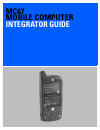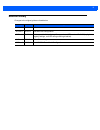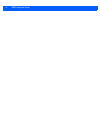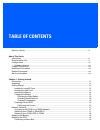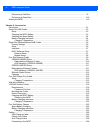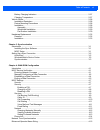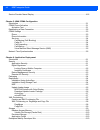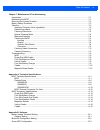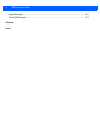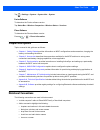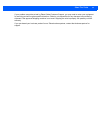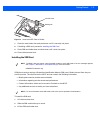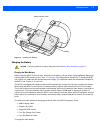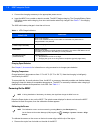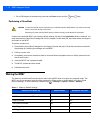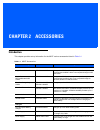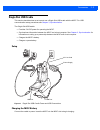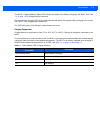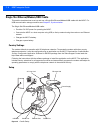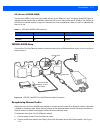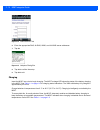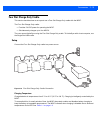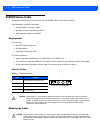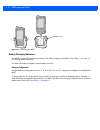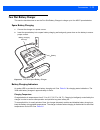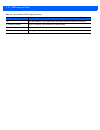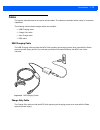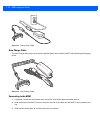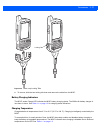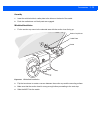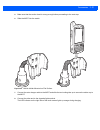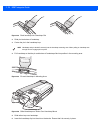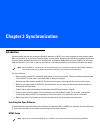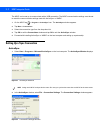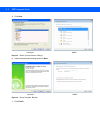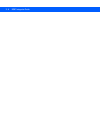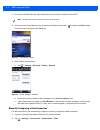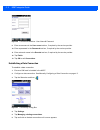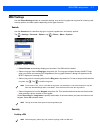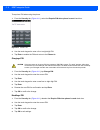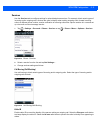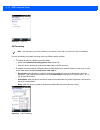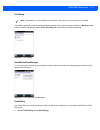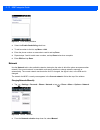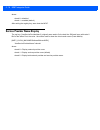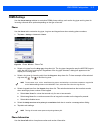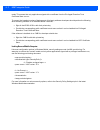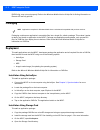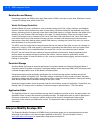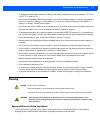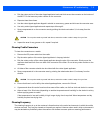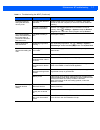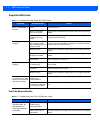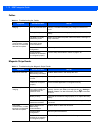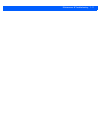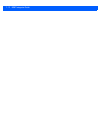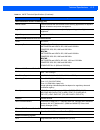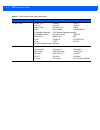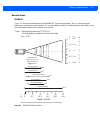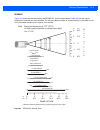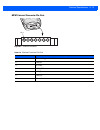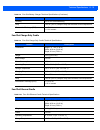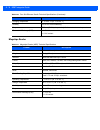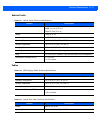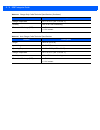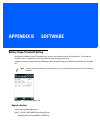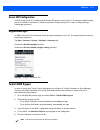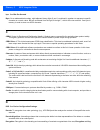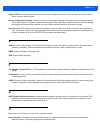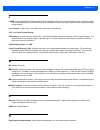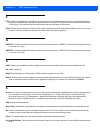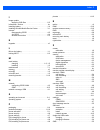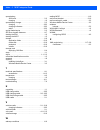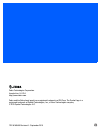- DL manuals
- Zebra
- PDA
- MC67
- Integrator Manual
Zebra MC67 Integrator Manual - Chapter 1 Getting Started
CHAPTER 1 GETTING STARTED
Introduction
This chapter lists the parts and accessories for the MC67 and explains how to set up the MC67 for the first
time.
Unpacking
Carefully remove all protective material from the MC67 and save the shipping container for later storage and
shipping.
Verify that you received the following:
•
MC67
•
3600 mAh Lithium-ion battery
•
stylus with tether (installed)
•
screen protector, installed on display window
•
Regulatory Guide
•
Quick Start Guide.
Inspect the equipment for damage. If any equipment is missing or damaged, contact the Zebra Global
Customer Support center immediately. See
Service Information on page xiv
for contact information.
Prior to using the MC67 for the first time, remove the protective shipping film that covers the scan window,
display and camera window.
Summary of MC67
Page 1
Mc67 mobile computer integrator guide.
Page 3: Mc67 Mobile Computer
Mc67 mobile computer integrator guide 72e-161698-05 rev. A september 2015.
Page 4
Ii mc67 integrator guide no part of this publication may be reproduced or used in any form, or by any electrical or mechanical means, without permission in writing from zebra. This includes electronic or mechanical means, such as photocopying, recording, or information storage and retrieval systems....
Page 5: Revision History
Iii revision history changes to the original guide are listed below: change date description -01 rev a 11/30/12 initial release. -02 rev a 8/30/13 add mc67nd configuration. -03 rev a 7/15/14 add support for ortus display. Changes due to oem version 03.46.36 (keylight registry settings, red led durin...
Page 6
Iv mc67 integrator guide.
Page 7: Table of Contents
Table of contents revision history .............................................................................................................................. Iii about this guide introduction ...........................................................................................................
Page 8
Vi mc67 integrator guide performing a cold boot ............................................................................................................ 1-9 performing a clean boot .......................................................................................................... 1-10 wak...
Page 9
Table of contents vii battery charging indicators ..................................................................................................... 2-27 charging temperature ............................................................................................................. 2-27 vehicle...
Page 10
Viii mc67 integrator guide service provider name display ..................................................................................................... 4-16 chapter 5: wan cdma configuration introduction ............................................................................................
Page 11
Table of contents ix chapter 7: maintenance & troubleshooting introduction .................................................................................................................................... 7-1 maintaining the mc67 ......................................................................
Page 12
X mc67 integrator guide keypad backlight ........................................................................................................................... B-3 turkish sms support ..................................................................................................................
Page 13: About This Guide
About this guide introduction this integrator guide provides information about setting up and configuring the mc67 and it’s accessories. Documentation set the documentation for the mc67 is divided into guides that provide information for specific user needs. • mc67 quick start guide - describes how ...
Page 14: Configurations
Xii mc67 integrator guide configurations this guide covers the following configurations: software versions this guide covers various software configurations and references are made to operating system or software versions for: • adaptation kit update (aku) version • oem version • fusion version • ph...
Page 15: Chapter Descriptions
About this guide xiii tap > settings > system > system info > system . Fusion software to determine the fusion software version: tap status bar > wireless companion > wireless status > versions . Phone software to determine the phone software version: press > > phone information . Chapter descriptio...
Page 16: Related Documents
Xiv mc67 integrator guide • bold text is used to highlight the following: • key names on a keypad • button names on a screen. • bullets (•) indicate: • action items • lists of alternatives • lists of required steps that are not necessarily sequential. • sequential lists (e.G., those that describe st...
Page 17
About this guide xv if your problem cannot be solved by zebra global customer support, you may need to return your equipment for servicing and will be given specific directions. Zebra is not responsible for any damages incurred during shipment if the approved shipping container is not used. Shipping...
Page 18
Xvi mc67 integrator guide.
Page 19: Chapter 1 Getting Started
Chapter 1 getting started introduction this chapter lists the parts and accessories for the mc67 and explains how to set up the mc67 for the first time. Unpacking carefully remove all protective material from the mc67 and save the shipping container for later storage and shipping. Verify that you re...
Page 20: Getting Started
1 - 2 mc67 integrator guide getting started to start using the mc67 for the first time: 1. Install a microsd card (optional) 2. Install the sim card (gsm/umts only) 3. Install the battery. 4. Charge the mc67. Installing a microsd card the microsd card slot provides secondary non-volatile storage. Th...
Page 21
Getting started 1 - 3 figure 1-2 insert microsd card in holder 7. Close the card holder door and push down until it is securely into place. 8. If installing a sim card, proceed to installing the sim card . 9. Close sim card holder door and slide down until it locks into place. 10. Close rubber acces...
Page 22
1 - 4 mc67 integrator guide figure 1-3 lifting the sim cover 4. Insert the sim card, as shown in figure 1-4 ensuring that the card slides into the holding tabs on each side of the door. Figure 1-4 inserting the sim card 5. Close sim card holder door and slide down to lock into place. 6. Close the ru...
Page 23
Getting started 1 - 5 figure 1-5 inserting the battery charging the battery charging the main battery before using the mc67 for the first time, charge the main battery until the amber charging/battery status light emitting diode (led) remains lit (see table 1-1 on page 1-6 for charge status indicati...
Page 24
1 - 6 mc67 integrator guide 1. Connect the charging accessory to the appropriate power source. 2. Insert the mc67 into a cradle or attach to a cable. The mc67 begins charging. The charging/battery status led blinks amber while charging, then turns solid amber when fully charged. See table 1-1 for ch...
Page 25: Network Activation
Getting started 1 - 7 2. Carefully press and briefly hold the tip of stylus on the center of each target that appears on the screen. 3. Repeat as the target moves around the screen, then tap the screen to continue. Network activation network activation is dependent upon the network type. When an gsm...
Page 26: Replacing The Battery
1 - 8 mc67 integrator guide figure 1-7 network setup and activation setup window 2. Tap switch to gsnm/utms . 3. The window closes. 4. Tap network setup & activation . 5. In the gsm/umts settings drop-down list, select connection type. Options : a. Auto (gsm&utms) b. Gsm only c. Umts only . 6. 6. Ta...
Page 27: Resetting The Mc67
Getting started 1 - 9 5. When the led turns off, remove the handstrap. 6. Slide the battery latch to the right. The battery ejects slightly. Figure 1-8 removing the battery 7. Lift the battery from the mc67. 8. Insert the replacement battery, bottom first, into the battery compartment in the back of...
Page 28: Waking The Mc67
1 - 10 mc67 integrator guide • on an pim keypad, simultaneously press the red power button and the and keys. Performing a clean boot a clean boot resets the mc67 to the factory default settings. All data in the application folder is retained. You must download the clean boot package file from the su...
Page 29: Chapter 2 Accessories
Chapter 2 accessories introduction this chapter provides set up information for the mc67 various accessories listed in table 2-1 . Table 2-1 mc67 accessories accessory part number description cradles single slot usb cradle crd5500-1000ur charges the mc67 main battery and a spare battery. Synchronize...
Page 30
2 - 2 mc67 integrator guide power supply pwrs-14000-241r provides power to the four slot charge only cradle or four slot ethernet cradles. Usb charging cable 25-108022-03r provides power to the mc67 and usb communication with a host computer. Charge only cable 25-112560-02r connects to a power suppl...
Page 31: Single Slot Usb Cradle
Accessories 2 - 3 single slot usb cradle this section describes how to set up and use a single slot usb cradle with the mc67. For usb communication setup procedures see chapter 3, synchronization . The single slot usb cradle: • provides 5.4 vdc power for operating the mc67. • synchronizes informatio...
Page 32
2 - 4 mc67 integrator guide figure 2-2 mc67 battery charging charging the spare battery figure 2-3 spare battery charging battery charging indicators the single slot usb cradle charges the mc67’s main battery and a spare battery simultaneously. Charge status led spare battery spare battery charging ...
Page 33
Accessories 2 - 5 the mc67’s charging/battery status led indicates the status of the battery charging in the mc67. See table 1-1 on page 1-6 for charging status indications. The spare battery charging led on the cradle indicates the status of the spare battery charging in the cradle. See table 2-2 f...
Page 34
2 - 6 mc67 integrator guide single slot ethernet/modem/usb cradle this section describes how to set up and use a single slot ethernet/modem/usb cradle with the mc67. For usb communication setup procedures see chapter 3, synchronization . The single slot ethernet/modem/usb cradle: • provides 5.4 vdc ...
Page 35
Accessories 2 - 7 figure 2-5 connection switch indicators • spare battery charging led - indicates the charging status of the spare battery. • ethernet/modem led - blinks whenever ethernet or modem connectivity is established. • speed led - lights green indicating that the transfer rate is 100 mbps....
Page 36
2 - 8 mc67 integrator guide 10. Tap the tasks tab. 11. Select edit my proxy server . 12. Enable both checkboxes. 13. Tap advanced... Button. 14. Tap http type. 15. In the server text box, enter the proxy server name. 16. In the port text box, enter the port number. 17. In the user name text box, ent...
Page 37: Four Slot Ethernet Cradle
Accessories 2 - 9 four slot ethernet cradle this section describes how to set up and use a four slot ethernet cradle with the mc67. The four slot ethernet cradle: • provides 5.4 vdc power for operating the mc67. • connects the mc67 (up to four) to an ethernet network. • simultaneously charges up to ...
Page 38
2 - 10 mc67 integrator guide figure 2-8 crd5500-400er four slot ethernet cradle connection daisychaining ethernet cradles daisychain up to four ethernet cradles to connect several cradles to an ethernet network. Use either a straight or crossover cable. Daisy-chaining should not be attempted when th...
Page 39
Accessories 2 - 11 led indicators (crd5500-4000er) there are two leds on the front of the cradle and two on the ethernet 2 port. The green speed led lights to indicate that the transfer rate is 100 mbps. When the led is not lit the transfer rate is 10 mbps. The yellow link led blinks to indicate act...
Page 40
2 - 12 mc67 integrator guide 3. On the first four slot ethernet cradle, lift or remove the label flap and connect a second ethernet cable to the secondary port. See figure 2-11 . 4. Connect the other end of the ethernet cable to the primary port of the second four slot ethernet cradle. 5. Connect ad...
Page 41
Accessories 2 - 13 figure 2-12 configure network adapters window 2. In the my network card connects to: drop-down list, select the appropriate connection. 3. In the tap an adapter to modify settings: list, select usb/ethernet series adapter . Figure 2-13 ip address tab 4. In the ip address window, s...
Page 42
2 - 14 mc67 integrator guide figure 2-14 name servers tab 6. Enter the appropriate dns, alt dns, wins, and alt wins server addresses. 7. Tap ok . Figure 2-15 adapters dialog box 8. Tap ok to confirm the setup. 9. Tap ok to exit. Charging insert the mc67 into a slot to begin charging. The mc67’s char...
Page 43: Four Slot Charge Only Cradle
Accessories 2 - 15 four slot charge only cradle this section describes how to set up and use a four slot charge only cradle with the mc67. The four slot charge only cradle: • provides 5.4 vdc power for operating the mc67. • simultaneously charges up to four mc67s. The user cannot activesync using th...
Page 44: Wall Mount Bracket
2 - 16 mc67 integrator guide wall mount bracket use the optional wall mount bracket to mount a four slot cradle to a wall. To attach the wall mount bracket: 1. Use the wall mount bracket as a template and mark the locations of the four mounting screws. 2. Mount the fasteners to the wall. The screw h...
Page 45
Accessories 2 - 17 3. Swing the four slot cradle down onto the mounting bracket and align the mounting screws so that they fit into the screw slots. Figure 2-19 wall mount bracket 4. Tighten the mounting screws to secure the four slot cradle to the bracket. Figure 2-20 mounting screws 5. Connect pow...
Page 46: Vcd5500 Vehicle Cradle
2 - 18 mc67 integrator guide vcd5500 vehicle cradle this section describes how to set up and use a vcd5500 vehicle cradle with the mc67. Once installed in a vehicle, the cradle: • holds the mc67 securely in place • provides power for operating the mc67 • re-charges the battery in the mc67. Requireme...
Page 47
Accessories 2 - 19 1. Select a mounting location for the cradle. It should be flat, and must provide adequate support for the cradle. 2. Prepare the mounting surface to accept four #8-32 studs, using the mounting template below. Drill four holes with a #6 drill bit. Figure 2-21 vehicle cradle mounti...
Page 48
2 - 20 mc67 integrator guide 2. Route the power input cable from the cradle’s power port to the connection point for the vehicle’s power source. 3. When using the supplied in-line fuse holder (which must be used if not connecting to vehicle’s fuse panel): a. Ensure the fuse holder contains a 5a ul l...
Page 49
Accessories 2 - 21 5. Connect the power input cable into the power port on the cradle. To see if the cradle has power, insert the mc67. The charging led on the mc67 blinks slowly to indicate charging and turns solid amber when the battery is completely charged. See table 1-1 on page 1-6 for other in...
Page 50
2 - 22 mc67 integrator guide figure 2-24 removing the mc67 battery charging indicators the mc67’s charge led indicates the status of the battery charging in the mc67. See table 1-1 on page 1-6 for charging status indications. The 3600 mah battery charges in approximately six hours. Charging temperat...
Page 51: Four Slot Battery Charger
Accessories 2 - 23 four slot battery charger this section describes how to use the four slot battery charger to charge up to four mc67 spare batteries. Spare battery charging 1. Connect the charger to a power source. 2. Insert the spare battery into a spare battery charging well and gently press dow...
Page 52
2 - 24 mc67 integrator guide table 2-6 spare battery led charging indicators led indication off no spare battery in slot; spare battery not placed correctly; cradle is not powered. Fast blinking amber error in charging; check placement of spare battery. Slow blinking amber spare battery is charging....
Page 53: Cables
Accessories 2 - 25 cables this section describes how to set up and use the cables. The cables are available with a variety of connection capabilities. The following communication/charge cables are available: • usb charging cable • charge only cable • auto charge cable • dex cable. Usb charging cable...
Page 54
2 - 26 mc67 integrator guide figure 2-27 charge only cable auto charge cable the auto charge cable plugs into a vehicle cigarette lighter and provide the mc67 with operating and charging power. Figure 2-28 auto charge cable connecting to the mc67 1. If required, connect the cable power input connect...
Page 55
Accessories 2 - 27 figure 2-29 cable cup locking tabs 4. To remove, slide the two locking tab down and remove the cable from the mc67. Battery charging indicators the mc67 amber charge led indicates the mc67 battery charging status. The 3600 mah battery charges in less than six hours. See table 1-1 ...
Page 56: Vehicle Holder
2 - 28 mc67 integrator guide vehicle holder installation reminders figure 2-30 vehicle holder mounting • do not mount the vehicle holder where it will obscure the driver’s view of the road. • do not mount the vehicle holder near the driver seat air bag deployment area. • do not place the mc67 on top...
Page 57
Accessories 2 - 29 assembly 1. Insert the vehicle holder’s cradle plate to the holes on the back of the cradle. 2. Push the cradle down until both parts are engaged. Windshield installation 1. Fix the suction cup mount to the selected area with the suction lever facing up. Figure 2-31 windshield ins...
Page 58
2 - 30 mc67 integrator guide figure 2-32 insert mc67 into vehicle holder 5. Connect the auto charger cable to the mc67 and slide the two locking tabs up to secure the cable cup to the mc67. 6. Connect the other end to the cigarette lighter socket. The led indicator on the right side of the touch scr...
Page 59
Accessories 2 - 31 5. Make sure that the suction bond is strong enough before proceeding to the next step. 6. Slide the mc67 into the cradle. Figure 2-34 vehicle holder mounted on flat surface 7. Connect the auto charger cable to the mc67 and slide the two locking tabs up to secure the cable cup to ...
Page 60: Handstrap Replacement
2 - 32 mc67 integrator guide handstrap replacement removal to remove a handstrap from the mc67: 1. If the mc67 is in suspend mode, press the red power button to wake the mc67. 2. Press the red power button. The power action key window appears. 3. Tap safe battery swap . The data capture led lights r...
Page 61
Accessories 2 - 33 figure 2-36 handstrap and pin removal 8. Repeat for the other side of the handstrap. 9. Remove pin from the handstrap. Figure 2-37 pin removal 10. Pull handstrap through handstrap slot. Installation to install a new handstrap: 1. Feed bottom end of handstrap into handstrap slot on...
Page 62
2 - 34 mc67 integrator guide figure 2-38 feed handstrap into handstrap slot 2. Slide pin into bottom of handstrap. 3. Center the pin in the handstrap loop. 4. Pull handstrap so that the pin and bottom of handstrap slide into position in the mounting area. Figure 2-39 pin and handstrap in mounting ar...
Page 63: Chapter 3 Synchronization
Chapter 3 synchronization introduction synchronization lets the user manage information between an mc67 and a host computer so that changes made either on the mc67 or on the host computer appear in both places. Download and install sync software to the host computer (either microsoft activesync for ...
Page 64: Setting Up A Sync Connection
3 - 2 mc67 integrator guide the mc67 can be set up to communicate with a usb connection. The mc67 communication settings must be set to match the communication settings used with activesync or wmdc. 1. On the mc67 tap > programs > activesync icon. The activesync window appears. 2. Tap menu > connect...
Page 65
Synchronization 3 - 3 3. Select allow usb connections check box. 4. Select the show status icon in taskbar check box. 5. Select ok to save any changes made. Windows mobile device center 1. Select start > all programs > windows mobile device center on the host computer. Figure 3-3 windows mobile devi...
Page 66
3 - 4 mc67 integrator guide 5. Click next . Figure 3-5 select synchronization settings 6. Select the appropriate settings and click next . Figure 3-6 setup complete window 7. Click finish . Activesync wmdc activesync wmdc.
Page 67
Synchronization 3 - 5 figure 3-7 connected window during the first synchronization, information stored on the mc67 is copied to the host computer. When the copy is complete and all data is synchronized, the mc67 can be disconnected from the host computer. Activesync wmdc note the first synchronizati...
Page 68
3 - 6 mc67 integrator guide.
Page 69: Introduction
Chapter 4 wan gsm configuration introduction this chapter explains how to verify mc67 service on an global system for mobile communications (gsm) wireless network and establish settings. Gsm networks deliver mobile voice and data services, such as short message service (sms)/text ...
Page 70
4 - 2 mc67 integrator guide 1. Ensure an activated sim card, from the phone service provider, is installed in the mc67. 2. Verify active phone and data services by tapping the status bar and then to display the phone dialog. The carrier name appears in the dialog box. Figure 4-1 connectivity dialog ...
Page 71
Wan gsm configuration 4 - 3 figure 4-3 connections window 3. Under my isp select add a new modem connection . Figure 4-4 connections window - make new connection 4. Enter a connection name in the enter a name for the connection: text box. 5. Select cellular line (gprs) from the select a modem: drop-...
Page 72
4 - 4 mc67 integrator guide figure 4-6 connections window - user name & password 9. Enter a username in the user name text box, if required by the service provider. 10. Enter a password in the password text box, if required by the service provider. 11. Enter a domain name in the domain text box, if ...
Page 73
Wan gsm configuration 4 - 5 figure 4-8 data connection 7. Select connect . Figure 4-9 connecting using gprs 8. When a connection is established, launch internet explorer to browse the internet or launch an applicable application. Ending a data connection to end a data connection: 1. Tap the status b...
Page 74
4 - 6 mc67 integrator guide figure 4-10 connectivity dialog box 2. Tap disconnect . Note tapping disconnect during an active data transfer (e.G., downloading a web page) automatically reconnects the connection. You cannot disconnect the connection until the data transfer is complete ..
Page 75: Mc67 Settings
Wan gsm configuration 4 - 7 mc67 settings use the phone settings window to customize settings, such as the ring type and ring tone for incoming calls, security options, and other options depending on the type of service. Sounds use the sounds tab to customize ring type, ring tone, keypad tone, and s...
Page 76
4 - 8 mc67 integrator guide to require a pin when using the phone: 1. From the security tab ( figure 4-11 ), select the require pin when phone is used check box. Figure 4-12 enter pin 2. Use the touch keypad to enter a four to eight digit pin. 3. Tap enter to enable the pin and return to the phone t...
Page 77
Wan gsm configuration 4 - 9 services use the services tab to configure settings for subscribed phone services. For example, block certain types of incoming and/or outgoing calls, disclose the caller’s identity when making outgoing calls, forward incoming calls to a different phone number, receive no...
Page 78
4 - 10 mc67 integrator guide figure 4-15 caller id call forwarding use call forwarding to forward incoming calls to a different phone number. • to forward all calls to a different phone number: • select the forward all incoming phone calls check box. • enter the phone number to receive forwarded cal...
Page 79
Wan gsm configuration 4 - 11 call waiting call waiting notifies you of an incoming call when the phone is in a phone session. Select the notify me radio button to enable call waiting. Select the do not notify me radio button to disable call waiting. Figure 4-17 call waiting voice mail and text messa...
Page 80
4 - 12 mc67 integrator guide figure 4-19 fixed dialing window 2. Select the enable fixed dialing check box. 3. To add a number to the list, tap menu > add . 4. Enter the phone number or area code to restrict and tap done . 5. Repeat steps 3 and 4 to add more numbers, and tap done twice when complete...
Page 81
Wan gsm configuration 4 - 13 figure 4-21 choose network 3. From the choose network window, select the network to use. 4. Tap ok . Viewing available networks to view all wireless networks available: 1. Tap > settings > personal > phone > network or tap > phone > options > network . Figure 4-22 phone ...
Page 82
4 - 14 mc67 integrator guide 1. Tap > settings > personal > phone > network or tap > phone > menu > options > network . Figure 4-24 phone - network 2. Tap set networks to view all available networks. Figure 4-25 preferred networks 3. Select the preferred networks by tapping one or more check boxes. ...
Page 83: Network Time Synchronization
Wan gsm configuration 4 - 15 figure 4-26 phone - phone info 2. Tap ok to exit settings. Network time synchronization the mc67 can be configured to synchronize the clock with the time from the carrier network. A registry key on the mc67 has to be created to enable this feature. Using a registry edito...
Page 84
4 - 16 mc67 integrator guide where: dword:0 = disabled dword:1 = enabled (default) after setting the registry key, warm boot the mc67. Service provider name display the reg key (“useserviceprovidername”) originally was used to fix the dual-line sim card issue with value 2. But for the italian post, ...
Page 85: Introduction
Chapter 5 wan cdma configuration introduction this chapter explains how to configure an mc67nd on a code division multiple access (cdma) wireless network. Cdma is a form of wireless multiplexing in which data (e.G., short message service) can be sent over multiple frequencies simul...
Page 86
5 - 2 mc67 integrator guide figure 5-1 phone window - example 2. Ensure the carrier name displays on the window. 3. Make a voice call to ensure activation was successful. Establishing a data connection a data connection allows internet access across a wireless network. Data connection is pre-package...
Page 87: Cdma Settings
Wan cdma configuration 5 - 3 cdma settings use the phone settings window to customize cdma phone settings, such as the ring type and ring tone for incoming calls and other options depending on the type of service. Phone use the phone tab to customize ring type, ring tone and keypad tone when enterin...
Page 88
5 - 4 mc67 integrator guide 1. Tap start > settings > personal folder > phone icon > phone info tab. Figure 5-4 phone window - phone info tab 2. Tap ok to exit settings. Services depending on the type of subscribed phone services, the following services may be available: call barring, caller id, cal...
Page 89: Network Time Synchronization
Wan cdma configuration 5 - 5 5. Tap end . To disable call forwarding: 1. Enter *73 on the phone keypad. 2. Tap talk . 3. A beep sounds indicating deactivation. 4. Tap end . Call waiting call waiting notifies the user of an incoming call when the phone is in a phone session. This service is setup whe...
Page 90
5 - 6 mc67 integrator guide.
Page 91: Introduction
Chapter 6 application deployment introduction this chapter describes features in windows mobile including new security features, how to package applications, and procedures for deploying applications onto the mc67. Security the mc67 implements a set of security policies that determine whether an app...
Page 92
6 - 2 mc67 integrator guide mode. This means that only applications signed with a certificate from the privileged execution trust certificate store can run. To support the broadest number of deployments, third-party software developers should perform the following when releasing software for a windo...
Page 93
Application deployment 6 - 3 installing certificates use xml provisioning to query and delete certificates from certificate stores. To add a new certificate the privileged execution trust certificate store, use the following sample provisioning document: this is sample text. This is sample text. Thi...
Page 94: Packaging
6 - 4 mc67 integrator guide rapiconfig, may not work properly. Refer to the windows mobile version 6 help file for finding information on remote api security policies. Packaging packaging combines an application's executable files into a single file, called a package. This makes it easier to deploy ...
Page 95
Application deployment 6 - 5 5. Tap the package cab file. The application installs on the mc67. Msp the msp client software is a set of software components that come pre-installed on the mc67. The msp client software consists of the following components: the rd client provides support for msp stagin...
Page 96
6 - 6 mc67 integrator guide figure 6-2 system info - display tab figure 6-3 system info - configinfo tab to view the oem version touch start > settings > system > system info > system tab. Figure 6-4 system tab download update loader package 1. Go to the zebra support central web site, http://www.Ze...
Page 97: Xml Provisioning
Application deployment 6 - 7 3. Locate the update loader package file on the host computer and un-compress the file into a separate directory. Activesync to install an update loader package using activesync: 1. Connect the mc67 to a host computer using activesync. See chapter 3, synchronization for ...
Page 98
6 - 8 mc67 integrator guide certain privileges (roles). Some registry keys require you to simply be an authenticated user , while other registry keys require you to be a manager . Refer to the microsoft windows mobile 6 help file, metabase settings for registry configuration service provider section...
Page 99: Storage
Application deployment 6 - 9 samplereg.Xml copyfiles copyfiles copies files from one folder to another on a clean boot. During a clean boot copyfiles looks for files with a .Cpy extension in the root of the application ffs partition. These files are text files containing the source and destination f...
Page 100
6 - 10 mc67 integrator guide random access memory executing programs use ram to store data. Data stored in ram is lost upon a warm boot. Ram also included a volatile file storage area called cache disk . Volatile file storage (cache disk) windows mobile 6 memory architecture uses persistent storage ...
Page 101: Chapter 7 Maintenance &
Chapter 7 maintenance & troubleshooting introduction this chapter includes instructions on cleaning and storing the mc67, and provides troubleshooting solutions for potential problems during mc67 operation. Maintaining the mc67 for trouble-free service, observe the following tips when using the mc67...
Page 102: Battery Safety Guidelines
7 - 2 mc67 integrator guide • a screen protector is applied to the mc67. Zebra recommends using this to minimize wear and tear. Screen protectors enhance the usability and durability of touch screen displays. Benefits include: • protection from scratches and gouges • durable writing and touch surfac...
Page 103: Cleaning
Maintenance & troubleshooting 7 - 3 • to charge the mobile device battery, the battery and charger temperatures must be between +32 ºf and +104 ºf (0 ºc and +40 ºc) • do not use incompatible batteries and chargers. Use of an incompatible battery or charger may present a risk of fire, explosion, leak...
Page 104
7 - 4 mc67 integrator guide harmful ingredients the following chemicals are known to damage the plastics on the mc67 and should not come in contact with the device: ammonia solutions, compounds of amines or ammonia; acetone; ketones; ethers; aromatic and chlorinated hydrocarbons; acqueous or alcohol...
Page 105
Maintenance & troubleshooting 7 - 5 3. Rub the cotton portion of the cotton tipped applicator back-and-forth across the connector on the bottom of the mc67. Do not leave any cotton residue on the connector. 4. Repeat at least three times. 5. Use the cotton tipped applicator dipped in alcohol to remo...
Page 106: Troubleshooting
7 - 6 mc67 integrator guide troubleshooting mc67 table 7-1 troubleshooting the mc67 problem cause solution when pressing the power button the mc67 does not turn on. Battery not charged. Charge or replace the battery in the mc67. Battery not installed properly. Install the battery properly. See insta...
Page 107
Maintenance & troubleshooting 7 - 7 a message appears stating that the mc67 memory is full. Too many files stored on the mc67. Delete unused memos and records. If necessary, save these records on the host computer (or use an sd card for additional memory). Too many applications installed on the mc67...
Page 108
7 - 8 mc67 integrator guide single slot usb cradle four slot ethernet cradle table 7-2 troubleshooting the single slot usb cradle symptom possible cause action leds do not light when mc67 or spare battery is inserted. Cradle is not receiving power. Ensure the power cable is connected securely to bot...
Page 109
Maintenance & troubleshooting 7 - 9 vehicle cradle four slot battery charger r battery is not charging. Mc67 removed from the cradle too soon. Replace the mc67 in the cradle. The 3600 mah battery fully charges in less than six hours. Battery is faulty. Verify that other batteries charge properly. If...
Page 110
7 - 10 mc67 integrator guide cables magnetic stripe reader table 7-6 troubleshooting the cables symptom possible cause action mc67 battery is not charging. Mc67 was disconnected from ac power too soon. Connect the power cable correctly. Confirm main battery is charging. The 3600 mah battery fully ch...
Page 111
Maintenance & troubleshooting 7 - 11.
Page 112
7 - 12 mc67 integrator guide.
Page 113: Appendix A Technical
Appendix a technical specifications mc67 technical specifications the following tables summarize the eda’s intended operating environment and technical hardware specifications. Mc67 table a-1 mc67 technical specifications item description physical characteristics dimensions height: 16.2 cm (6.38 in....
Page 114
A - 2 mc67 integrator guide keypad options mc67na base model : numeric, qwerty, or calculator dsd mc67na : numeric, qwerty, azerty, qwertz, direct store delivery (dsd) or personal information manager (pim) mc67nd : numeric, qwerty, azerty, qwertz or dsd. Audio dual microphone support with noise canc...
Page 115
Technical specifications a - 3 zebra interactive sensor technology (ist) motion sensor 3-axis accelerometer that enables motion-sensing applications for dynamic screen orientation and power management. Light sensor ambient light sensor to auto adjust display and keypad backlight brightness. Digital ...
Page 116
A - 4 mc67 integrator guide data capture specifications options mc67na base model: 2d se4710 imager and 8 mp camera 2d se4710 imager mc67na : 2d se4500-sr imager and 8 mp camera 2d se4500-sr imager 2d se4500-dl imager and 8 mp camera 2d se4500-dl imager 2d se4500 dpm/hd and 8 mp camera mc67nd : 2d s...
Page 117
Technical specifications a - 5 2d imager engine (se4500-dl) specifications field of view horizontal - 39.2° vertical - 25.4° optical resolution wvga 752 h x 480 v pixels (gray scale) roll 360° pitch angle +/- 60° from normal skew tolerance +/- 60° from normal ambient light indoor: 450 ft. Candles (4...
Page 118
A - 6 mc67 integrator guide table a-2 data capture supported symbologies item description 1d bar codes chinese 2 of 5 codabar code 11 code 128 code 39 code 93 coupon code discrete 2 of 5 ean-8 ean-13 gs1 databar gs1 databar 14 gs1 databar expanded gs1 databar expanded stacked gs1 databar limited int...
Page 119
Technical specifications a - 7 decode zones se4500-sr figure a-1 shows the decode zone for the se4500-sr. Typical values appear. Table a-3 lists the typical distances for selected bar code densities. The minimum element width (or “symbol density”) is the width in mils of the narrowest element (bar o...
Page 120
A - 8 mc67 integrator guide table a-3 se4500-sr decode distances symbol density/ bar code type bar code content/ contrast note 2 typical working ranges near far 5.0 mil code 39 abcdefgh 80% mrd 2.1 in 5.33 cm 7.5 in 19.05 cm 6.67 mil pdf417 4 col, 20 rows 80% mrd 3.4 in 8.64 cm 7.1 in 18.03 cm 7.5 m...
Page 121
Technical specifications a - 9 se4500-dl figure a-2 shows the decode zone for the se4500-dl. Typical values appear. Table a-4 lists the typical distances for selected bar code densities. The minimum element width (or “symbol density”) is the width in mils of the narrowest element (bar or space) in t...
Page 122
A - 10 mc67 integrator guide table a-4 se4500-dl decode distances symbol density/ bar code type bar code content/ contrast note 2 typical working ranges near far 3.0 mil code 39 80% mrd 2.7 in 6.86 cm 4.2 in 10.67 cm 5.0 mil code 39 abcdefgh 80% mrd 1.4 in 3.56 cm 7.3 in 18.54 cm 5.0 mil pdf417 80% ...
Page 123
Technical specifications a - 11 se4500-dpm figure a-2 shows the decode zone for the se4500-dpm. Typical values appear. Table a-4 lists the typical distances for selected bar code densities. The minimum element width (or “symbol density”) is the width in mils of the narrowest element (bar or space) i...
Page 124
A - 12 mc67 integrator guide table a-5 se4500-dpm decode distances symbol density/ bar code type bar code content/ contrast note 2 typical working ranges near far 3.0 mil code 39 80% mrd 1.6 in 4.06 cm 3.8 in 9.65 cm 4.0 mil pdf417 80% mrd 2.8 in 4.57 cm 3.5 in 8.89 cm 5.0 mil code 39 abcdefgh note ...
Page 125
Technical specifications a - 13 mc67 external connector pin-outs figure a-4 external connector table a-6 external connector pin-outs pin description 1 external trigger/cradle detect 2 usb_id 3 5.4 vdc 4 usb_vcc 5 usb_d- 6 usb_d+ 7 ground pin 1.
Page 126
A - 14 mc67 integrator guide mc67 accessory specifications single slot usb cradle four slot battery charger table a-7 single slot usb cradle technical specifications feature description dimensions height: 7.1 cm (2.80 in.) width: 11.0 cm (4.33 in.) depth: 15.0 cm (5.91 in.) weight 210 g (7.41 oz) in...
Page 127
Technical specifications a - 15 four slot charge only cradle four slot ethernet cradle humidity 5% to 95% non-condensing drop 76.2 cm (30.0 in.) drops to vinyl tiled concrete at room temperature electrostatic discharge (esd) +/- 15 kv air +/- 8 kv contact table a-8 four slot battery charger technica...
Page 128
A - 16 mc67 integrator guide magstripe reader charging temperature 0 °c to 40 °c (32 °f to 104 °f) humidity 5% to 95% non-condensing drop 76.2 cm (30.0 in.) drops to vinyl tiled concrete at room temperature electrostatic discharge (esd) +/- 15 kv air +/- 8 kv contact table a-10 four slot ethernet cr...
Page 129
Technical specifications a - 17 vehicle cradle cables table a-12 vehicle cradle technical specifications feature description dimensions height: 10.4 cm (4.09 in.) width: 11.1 cm (4.37 in.) depth: 6.9 cm (2.72 in.) weight 240 g (8.47 oz) power 9- 32 vdc operating temperature -20 °c to 50 °c (-4 °f to...
Page 130
A - 18 mc67 integrator guide storage temperature -40 °c to 70 °c (-40 °f to 158 °f) humidity 10% to 95% non-condensing electrostatic discharge (esd) +/- 15 kv air +/- 8 kv contact table a-15 auto charge cable technical specifications feature description length 169.0 cm (66.54 in.) input voltage 12 -...
Page 131: Appendix B
Appendix b software battery usage threshold setting by default the battery usage threshold value is set to a pre-defined value (400 by default). To change the threshold value, a registry key must be created to allow changing this value. A battery becomes unhealthy when the battery usage indication r...
Page 132
B - 2 mc67 integrator guide where: dword:0 = enable threshold change warm boot the mc67 to have the registry setting take effect. 1. Tap > settings > power > batterymgmt tab. Figure b-2 batterymgmt tab with threshold change checkbox 2. In the battery usage threshold text box, enter a new value. 3. S...
Page 133: Green Led Configuration
Software b - 3 green led configuration in oem version 03.46.36, the default good decode led (green) is set to 100 ms. To change the default setting, refer to the edmk if scansamp or customer application using scanning api is used, or change setting in datawedge application. Keypad backlight in oem v...
Page 134
B - 4 mc67 integrator guide.
Page 135: Glossary
Glossary a api. (application programming interface) an interface by means of which one software component communicates with or controls another. Usually used to refer to services provided by one software component to another, usually via software interrupts or function calls aze...
Page 136
Glossary - 2 mc67 integrator guide bps. See bits per second . Byte. On an addressable boundary, eight adjacent binary digits (0 and 1) combined in a pattern to represent a specific character or numeric value. Bits are numbered from the right, 0 through 7, with bit 0 the low-order bit. One byte in me...
Page 137
Glossary - 3 depth of field. The range between minimum and maximum distances at which a scanner can read a symbol with a certain minimum element width. Device configuration package. The symbol device configuration package provides the product reference guide (prg), flash partitions, terminal configu...
Page 138
Glossary - 4 mc67 integrator guide i iec. International electrotechnical commission. This international agency regulates laser safety by specifying various laser operation classes based on power output during operation. Iec (825) class 1. This is the lowest power iec laser classification. Conformity...
Page 139
Glossary - 5 l laser. Light amplification by stimulated emission of radiation.The laser is an intense light source. Light from a laser is all the same frequency, unlike the output of an incandescent bulb. Laser light is typically coherent and has a high energy density. Laser scanner. A type of bar c...
Page 140
Glossary - 6 mc67 integrator guide p pan . Personal area network. Using bluetooth wireless technology, pans enable devices to communicate wirelessly. Generally, a wireless pan consists of a dynamic group of less than 255 devices that communicate within about a 33-foot range. Only devices within this...
Page 141
Glossary - 7 start/stop character. A pattern of bars and spaces that provides the scanner with start and stop reading instructions and scanning direction. The start and stop characters are normally to the left and right margins of a horizontal code. Subnet. A subset of nodes on a network that are se...
Page 142
Glossary - 8 mc67 integrator guide trivial file transfer protocol. See tftp. U udp. User datagram protocol. A protocol within the ip protocol suite that is used in place of tcp when a reliable delivery is not required. For example, udp is used for real-time audio and video traffic where lost packets...
Page 143: Index
Index a accessories auto charge cable . . . . . . . . . . . . . . . . . . . . . . . . 2-2 cables . . . . . . . . . . . . . . . . . . . . . . . . . . . . . . . . 2-25 charge only cable . . . . . . . . . . . . . . . . . . . . . . . . 2-2 fabric holster . . . . . . . . . . . . . . . . . . . . . . . . ....
Page 144
Index - 2 mc67 integrator guide certificates . . . . . . . . . . . . . . . . . . . . . . . . . . . . . . . . . 6-3 changing a pin for phone use . . . . . . . . . . . . . . . . . . 4-8 charge only cable . . . . . . . . . . . . . . . . . . . . . . .2-2, 2-25 charge only cradle . . . . . . . . . . . . ...
Page 145
Index - 3 i image update deploying cab files . . . . . . . . . . . . . . . . . . . . . . 6-5 information, service . . . . . . . . . . . . . . . . . . . . . . . . . . . Xiv installing battery . . . . . . . . . . . . . . . . . . . . . . . . . . . . 1-4 installing window mobile device center . . . . . ...
Page 146
Index - 4 mc67 integrator guide spare battery 3600 mah . . . . . . . . . . . . . . . . . . . . . . . . . . . . . . 2-2 charging . . . . . . . . . . . . . . . . . . . . . . . . . . . . . . . 1-6 spare battery charger . . . . . . . . . . . . . . . . . . . . . . . . 2-3 charging . . . . . . . . . . . ....
Page 148
72e-161698-05 revision a - september 2015 zebra technologies corporation. Lincolnshire, il u.S.A http://www.Zebra.Com zebra and the zebra head graphic are registered trademarks of zih corp. The symbol logo is a registered trademark of symbol technologies, inc., a zebra technologies company. © 2015 s...