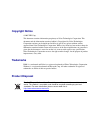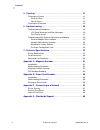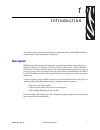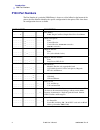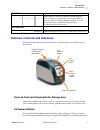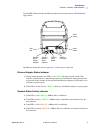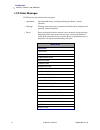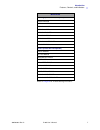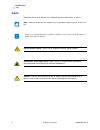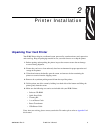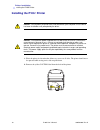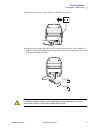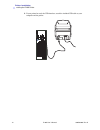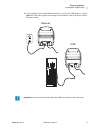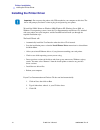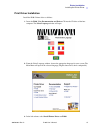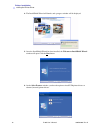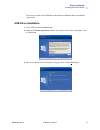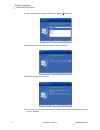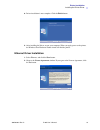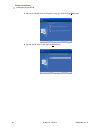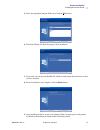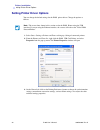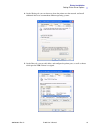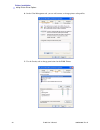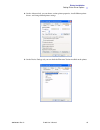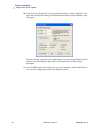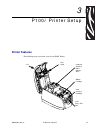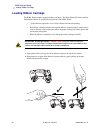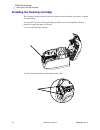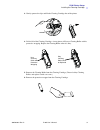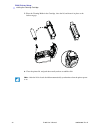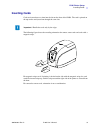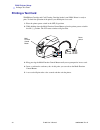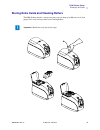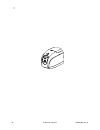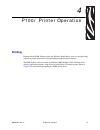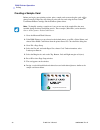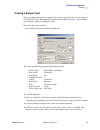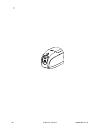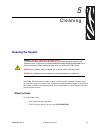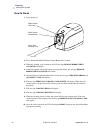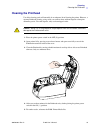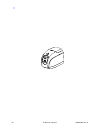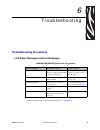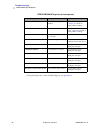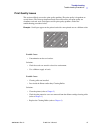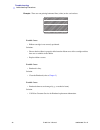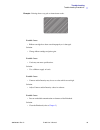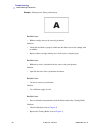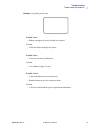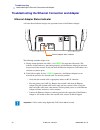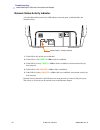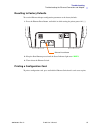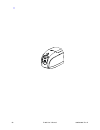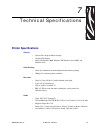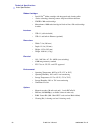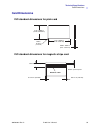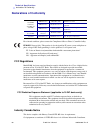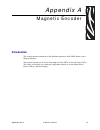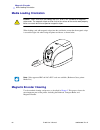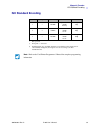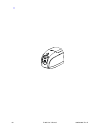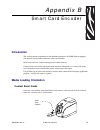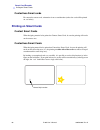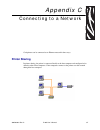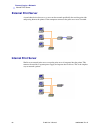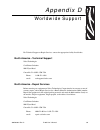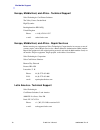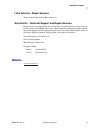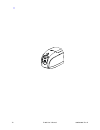- DL manuals
- Zebra
- Printer
- P100i
- User Manual
Zebra P100i User Manual
Summary of P100i
Page 1
980590-001 rev. A zebra ® p100 i ™ card printer user’s manual.
Page 2: Copyright Notice
Copyright notice © 2007 zih corp. This document contains information proprietary to zebra technologies corporation. This document and the information contained within is copyrighted by zebra technologies corporation and may not be duplicated in full or in part by any person without written approval ...
Page 3
980590-001 rev. A p100i user’s manual 3 contents 1 • introduction . . . . . . . . . . . . . . . . . . . . . . . . . . . . . . . . . . . . . . . . . . 1 description . . . . . . . . . . . . . . . . . . . . . . . . . . . . . . . . . . . . . . . . . . . . . . . . . 1 p100i part numbers . . . . . . . . ....
Page 4
4 p100i user’s manual 980590-001 rev. A contents 5 • cleaning . . . . . . . . . . . . . . . . . . . . . . . . . . . . . . . . . . . . . . . . . . . . 41 cleaning the system . . . . . . . . . . . . . . . . . . . . . . . . . . . . . . . . . . . . . . . . 41 when to clean . . . . . . . . . . . . . . . ...
Page 5: Description
980590-001 rev. A p100i user’s manual 1 1 introduction this manual contains installation and operation information for the zebra p100i card printer manufactured by zebra technologies corporation. Description the p100i provides full color dye sublimation or monochrome thermal transfer single side pri...
Page 6: P100I Part Numbers
2 p100i user’s manual 980590-001 rev. A introduction p100i part numbers p100i part numbers the part number of a particular p100i printer is shown on a label affixed to the bottom of the printer; that part number identifies the specific configuration for that printer. This chart shows the configurati...
Page 7
Introduction features, controls, and indicators 980590-001 rev. A p100i user’s manual 3 features, controls, and indicators the picture below points out some of the printer’s external features. (see chapter 3 for an interior view. Covered card and cleaning roller storage area opening the translucent ...
Page 8
4 p100i user’s manual 980590-001 rev. A introduction features, controls, and indicators lcd display panel the lcd display panel displays printer status information. Messages also alert the user of the need for action, and indicate certain fault conditions. Multi-function control button the multi-fun...
Page 9
Introduction features, controls, and indicators 980590-001 rev. A p100i user’s manual 5 if your p100i printer includes the ethernet option, the rear of the printer will look like the figure below. For ethernet connection, refer to appendix c , connecting to a network. Ethernet adapter status indicat...
Page 10
6 p100i user’s manual 980590-001 rev. A introduction features, controls, and indicators lcd panel messages lcd panel messages fall into three categories: • operational operational messages are displayed during the printer’s normal operation. • warnings warnings alert the operator to action that shou...
Page 11
Introduction features, controls, and indicators 980590-001 rev. A p100i user’s manual 7 refer to chapter 6 for troubleshooting procedures. Warnings (printer will still operate) clean printer checking ribbon cleaning cycle cleaning head cleaning rollers encoding error clean mag head invalid magnetic ...
Page 12: Icons
8 p100i user’s manual 980590-001 rev. A introduction icons icons throughout this manual, different icons highlight important information, as follows: note • indicates information that emphasizes or supplements important points of the main text. Advises you of information that is essential to complet...
Page 13: Unpacking Your Card Printer
980590-001 rev. A p100i user’s manual 9 2 printer installation unpacking your card printer your p100i printer ships in a cardboard carton, protected by styrofoam inserts and a protective anti-static bag. Keep all packaging material in case you need to move or re-ship the printer. 1. Before opening a...
Page 14
10 p100i user’s manual 980590-001 rev. A printer installation installing the p100i printer installing the p100i printer 1. Place the printer in a location that allows easy access to all sides. The printer should never be operated while resting on its side or upside down 2. Remove the yellow caution ...
Page 15
Printer installation installing the p100i printer 980590-001 rev. A p100i user’s manual 11 3. Ensure that the printer’s power switch is in the off (o) position. 4. Insert the power supply plug into the power socket, attach the power cord (120vac or 230vac) to the power supply, then plug the power co...
Page 16
12 p100i user’s manual 980590-001 rev. A printer installation installing the p100i printer 5. If your printer has only the usb interface, attach the included usb cable to your computer and the printer..
Page 17
Printer installation installing the p100i printer 980590-001 rev. A p100i user’s manual 13 6. If your printer has the optional ethernet interface (as well as the usb interface), connect either the usb cable to printer and computer or the ethernet cable to the printer and the ethernet network. Ethern...
Page 18
14 p100i user’s manual 980590-001 rev. A printer installation installing the printer driver installing the printer driver to install the p100i printer on windows 2000, windows xp, windows server 2003, or windows vista operating systems, insert the user documentation and drivers cd, included with you...
Page 19
Printer installation installing the printer driver 980590-001 rev. A p100i user’s manual 15 print driver installation install the p100i printer driver as follows: 1. Insert the p100i user documentation and drivers cd into the cd drive of the host computer. The select language windowwill open. 2. Fro...
Page 20
16 p100i user’s manual 980590-001 rev. A printer installation installing the printer driver 4. The installshield wizard will launch, and a progress window will be displayed. 5. Once the installshield wizard has been installed, the welcome to installshield wizard window will open. Click the next butt...
Page 21
Printer installation installing the printer driver 980590-001 rev. A p100i user’s manual 17 the next two sections detail usb driver installation and ethernet driver installation respectively. Usb driver installation 1. Select usb, and click the next button. 2. Observe the license agreement window. I...
Page 22
18 p100i user’s manual 980590-001 rev. A printer installation installing the printer driver 4. Select the appropriate program folder, then click the next button. 5. The install wizard will show the progress of the installation. 6. Read the appropriate information. 7. If you wish, you can open the re...
Page 23
Printer installation installing the printer driver 980590-001 rev. A p100i user’s manual 19 8. Driver installation is now complete. Click the finish button. 9. After installing the driver, restart your computer. When you apply power to the printer, the windows new hardware found wizard will find the...
Page 24
20 p100i user’s manual 980590-001 rev. A printer installation installing the printer driver 3. Most users should select the complete setup type; then click the next button. 4. Specify the ip address, then click the next button..
Page 25
Printer installation installing the printer driver 980590-001 rev. A p100i user’s manual 21 5. Select the appropriate program folder, then click the next button. 6. The install wizard will show the progress of the installation. 7. If you wish, you can open the readme file, which has information abou...
Page 26
22 p100i user’s manual 980590-001 rev. A printer installation setting printer driver options setting printer driver options you can change the default settings for the p100i printer driver. Change the options as follows: 1. Select start > settings > printers and faxes to bring up a listing of connec...
Page 27
Printer installation setting printer driver options 980590-001 rev. A p100i user’s manual 23 4. On the sharing tab, you can choose to share the printer over the network, and install additional drivers to accommodate different operating systems. 5. On the ports tab, you can add, delete, and configure...
Page 28
24 p100i user’s manual 980590-001 rev. A printer installation setting printer driver options 6. On the color management tab, you can add, remove, or change printer color profiles. 7. Use the security tab to change permissions for the p100i printer..
Page 29
Printer installation setting printer driver options 980590-001 rev. A p100i user’s manual 25 8. On the advanced tab, you can choose various printer properties, install different printer drivers, and change default printer settings. 9. On the device settings tab, you can check the firmware version in...
Page 30
26 p100i user’s manual 980590-001 rev. A printer installation setting printer driver options 10. Under the device settings tab, if you select encoder settings, a button “properties” will open next to the encoder settings. Click that properties button, and the following screen will appear. Typically,...
Page 31: Printer Features
980590-001 rev. A p100i user’s manual 27 3 p100i printer setup printer features the following shows an interior view of your p100i printer. Lid print head ribbon cartridge card cleaning cartridge card and cleaning roller storage area card entry / exit slot.
Page 32: Loading Ribbon Cartridge
28 p100i user’s manual 980590-001 rev. A p100i printer setup loading ribbon cartridge loading ribbon cartridge the p100i printer requires approved ribbon cartridges. The resin thermal transfer and dye sublimation ribbons are specifically designed for your p100i printer. • i series printers require t...
Page 33
P100i printer setup loading ribbon cartridge 980590-001 rev. A p100i user’s manual 29 3. Insert the ribbon cartridge with the cleaning roller facing down, so the gears on the ends of the rollers fit into the appropriate slots..
Page 34
30 p100i user’s manual 980590-001 rev. A p100i printer setup installing the cleaning cartridge installing the cleaning cartridge the cleaning cartridge removes surface dust particles and oil from the card surface, resulting in better printing. A new printer will have a cleaning cartridge installed, ...
Page 35
P100i printer setup installing the cleaning cartridge 980590-001 rev. A p100i user’s manual 31 3. Gently squeeze the clips and lift the cleaning cartridge free of the printer. 4. Lift the lid of the cleaning cartridge. A new printer will have a cleaning roller with its protective wrapping. Replace t...
Page 36
32 p100i user’s manual 980590-001 rev. A p100i printer setup installing the cleaning cartridge 7. Place the cleaning roller in the cartridge, close the lid, and insert it in place so the latches engage. 8. Close the printer lid, and push down until you hear an audible click . Note • after the lid is...
Page 37: Inserting Cards
P100i printer setup inserting cards 980590-001 rev. A p100i user’s manual 33 inserting cards cards are inserted one at a time into the slot on the front of the p100i . The card is printed on the top surface and ejected out through the same slot. The following figure shows the encoding orientation fo...
Page 38: Printing A Test Card
34 p100i user’s manual 980590-001 rev. A p100i printer setup printing a test card printing a test card with ribbon cartridge and card cleaning cartridge loaded, your p100i printer is ready to print. To check the operation of the printer, you should print a test card. 1. Place the printer power switc...
Page 39
P100i printer setup printing a test card 980590-001 rev. A p100i user’s manual 35 storing extra cards and cleaning rollers the p100i printer includes a storage area where you can keep up to 100 extra cards (four groups of 25 cards) and up to three extra cleaning rollers. Important • handle the cards...
Page 40
36 p100i user’s manual 980590-001 rev. A.
Page 41: Printing
980590-001 rev. A p100i user’s manual 37 4 p100i printer operation printing printing with the p100i printer requires the windows printer driver, your card design/issuing software or printer command level programming through the printer interface. The p100i printer can be used with any windows 2000, ...
Page 42
38 p100i user’s manual 980590-001 rev. A p100i printer operation printing creating a sample card before you begin a new printing session, print a sample card to ensure that the cards will be printed correctly. Follow the steps below to print your first card using the true colours tm card printer rib...
Page 43
P100i printer operation printing 980590-001 rev. A p100i user’s manual 39 printing a sample card once you completed creating your sample card, you are ready to print. Ensure your printer has a true colours ™ card printer ribbon cartridge installed. Refer to chapter 3 for instructions on installing t...
Page 44
40 p100i user’s manual 980590-001 rev. A.
Page 45: Cleaning The System
980590-001 rev. A p100i user’s manual 41 5 cleaning cleaning the system your p100i printer includes a simple cleaning system using pre-saturated cleaning cards provided. The regular use of these cards will clean and maintain important parts of your printer that cannot be reached: including printhead...
Page 46
42 p100i user’s manual 980590-001 rev. A cleaning cleaning the system how to clean 1. Leave power on. 2. Press and hold the multi-function control button for 5 seconds. 3. When the cleaning cycle is initiated, the lcd message remove ribbon then close lid will display. 4. If the lid is opened and clo...
Page 47: Cleaning The Printhead
Cleaning cleaning the printhead 980590-001 rev. A p100i user’s manual 43 cleaning the printhead use of the cleaning cards will normally do an adequate job of cleaning the printer. However, a separate printhead cleaning, using swabs, can remove more stubborn deposits when print anomalies persist. To ...
Page 48
44 p100i user’s manual 980590-001 rev. A.
Page 49: Troubleshooting Procedures
980590-001 rev. A p100i user’s manual 45 6 troubleshooting troubleshooting procedures lcd panel warnings and error messages * if the problem persists, contact technical support; see appendix d . Warning messages (printer will still operate) problem / symptom description or cause possible solution * ...
Page 50
46 p100i user’s manual 980590-001 rev. A troubleshooting troubleshooting procedures * if the problem persists, contact technical support; see appendix d . Error messages (printer will not operate) problem / symptom description or cause possible solution * check ribbon ribbon may be improperly instal...
Page 51
Troubleshooting troubleshooting procedures 980590-001 rev. A p100i user’s manual 47 print quality issues this section will help you resolve print quality problems the print quality is dependent on several factors. The two most important factors that will increase your print quality are cleanliness a...
Page 52
48 p100i user’s manual 980590-001 rev. A troubleshooting troubleshooting procedures example • there are non-printing horizontal lines (white) on the card surfaces. Possible cause: • ribbon cartridge is not correctly positioned. Solutions: • ensure that the ribbon is properly rolled onto the ribbon c...
Page 53
Troubleshooting troubleshooting procedures 980590-001 rev. A p100i user’s manual 49 example • printing shows very pale or inconsistent results. Possible cause: • ribbon cartridge have been stored improperly or is damaged. Solution: • change ribbon cartridge and print again. Possible cause: • cards m...
Page 54
50 p100i user’s manual 980590-001 rev. A troubleshooting troubleshooting procedures example • printing shows blurry printed image. Possible cause: • ribbon cartridge may not be correctly positioned. Solutions: • check that the ribbon is properly rolled onto the ribbon cores of the cartridge, with no...
Page 55
Troubleshooting troubleshooting procedures 980590-001 rev. A p100i user’s manual 51 example • no printing on the card. Possible cause: • ribbon cartridge may not be installed in the printer. Solution: • check for ribbon cartridge in the printer. Possible cause: • cards may not meet specifications. S...
Page 56
52 p100i user’s manual 980590-001 rev. A troubleshooting troubleshooting the ethernet connection and adapter troubleshooting the ethernet connection and adapter ethernet adapter status indicator a bi-color status indicator displays the operational status of the ethernet adapter. The following condit...
Page 57
Troubleshooting troubleshooting the ethernet connection and adapter 980590-001 rev. A p100i user’s manual 53 3. If the led is slowly flashing green (1 time/sec), the ethernet adapter is trying to print a job. If the job does not print, check the following: • verify that the printer has media and rib...
Page 58
54 p100i user’s manual 980590-001 rev. A troubleshooting troubleshooting the ethernet connection and adapter network status/activity indicator a bi-color network status/activity led indicates network speed, established link, and network activity. 1. If the led is off, no link was established. 2. If ...
Page 59
Troubleshooting troubleshooting the ethernet connection and adapter 980590-001 rev. A p100i user’s manual 55 resetting to factory defaults to reset the ethernet adapter configuration parameters to the factory defaults: 1. Press the ethernet reset button, and hold it in while turning the printer powe...
Page 60
56 p100i user’s manual 980590-001 rev. A.
Page 61: Printer Specifications
980590-001 rev. A p100i user’s manual 57 7 technical specifications printer specifications general • load-n-go tm drop-in ribbon cartridge • 16-digit lcd display • driver for windows 2000, windows xp, windows server 2003, and windows vista color printing • color dye sublimation or monochrome thermal...
Page 62
58 p100i user’s manual 980590-001 rev. A technical specifications printer specifications ribbon cartridges • load-n-go tm ribbon cartridge with integrated card-cleaning roller • i series technology featuring contact-chip-based ribbon detection • ymcko: 200 cards/cartridge • monochrome: 1000 cards/ca...
Page 63: Card Dimensions
Technical specifications card dimensions 980590-001 rev. A p100i user’s manual 59 card dimensions iso standard dimensions for plain card iso standard dimensions for magnetic stripe card 980504-07-01 2.125 ± 0.002 in (53.98 ± 0.050 mm) radius 0.125 in (3.18 mm) 3.375 ± 0.010 in (85.72 ± 0.25 mm) 0.00...
Page 64: Declarations of Conformity
60 p100i user’s manual 980590-001 rev. A technical specifications declarations of conformity declarations of conformity for a formal certificate, please contact the compliance office at zebra’s camarillo facility. Europe: norway only: this product is also designed for it power system with phase-to- ...
Page 65: Introduction
980590-001 rev. A p100i user’s manual 61 appendix a magnetic encoder introduction this section contains information on the additional operations of the p100i printers with a magnetic encoder. The magnetic encoder can be set for either high coercivity (hico) or low coercivity (loco). This setting can...
Page 66: Media Loading Orientation
62 p100i user’s manual 980590-001 rev. A magnetic encoder media loading orientation media loading orientation when loading cards with magnetic stripes into the card feeder, ensure that the magnetic stripe is toward the right side when facing the printer and down, as shown below. Magnetic encoder cle...
Page 67: Iso Standard Encoding
Magnetic encoder iso standard encoding 980590-001 rev. A p100i user’s manual 63 iso standard encoding * bits per inch † except the “?” character ‡ including start, stop, and lrc characters. Note that these three characters are automatically managed by the magnetic encoder according to the iso standa...
Page 68
64 p100i user’s manual 980590-001 rev. A.
Page 69: Introduction
980590-001 rev. A p100i user’s manual 65 appendix b smart card encoder introduction this section contains information on the additional operations of a p100i printer equipped with optional contact and/or contactless smart card encoders. Smart cards can have a built-in microprocessor and/or memory. C...
Page 70: Printing On Smart Cards
66 p100i user’s manual 980590-001 rev. A smart card encoder printing on smart cards contactless smart cards for contactless smart-cards, orientation is not a consideration (unless the card will be printed on; see below). Printing on smart cards contact smart cards when designing material to be print...
Page 71: Printer Sharing
980590-001 rev. A p100i user’s manual 67 appendix c connecting to a network card printers can be connected to an ethernet network in three ways. Printer sharing in printer sharing, the printer is connected locally to the host computer and configured to be shared to other client computers. Client com...
Page 72: External Print Server
68 p100i user’s manual 980590-001 rev. A connecting to a network external print server external print server a stand alone device that acts as a server on the network specifically for receiving print jobs and passing them to the printer. Client computers connect to the print server over a network. I...
Page 73
980590-001 rev. A p100i user’s manual 69 appendix d worldwide support for technical support or repair services, contact the appropriate facility listed below. North america - technical support zebra technologies card printer solutions 1001 flynn road camarillo, ca 93012-8706 usa phone: 1-800-511-990...
Page 74
70 p100i user’s manual 980590-001 rev. A worldwide support europe, middle east, and africa - technical support zebra technologies card printer solutions the valley centre, gordon road high wycombe buckinghamshire hp13 6eq united kingdom phone: + 44 (0) 870 241 1527 e-mail: cardts@zebra.Com europe, m...
Page 75: Website
Worldwide support 980590-001 rev. A p100i user’s manual 71 latin america - repair services (please contact north america repair services.) asia pacific - technical support and repair services before returning any equipment to zebra technologies corporation for in-warranty or out-of- warranty repair,...
Page 76
72 p100i user’s manual 980590-001 rev. A.