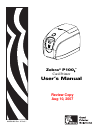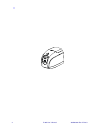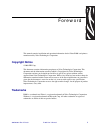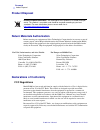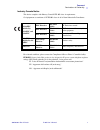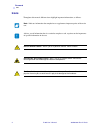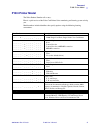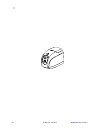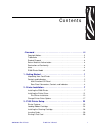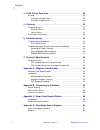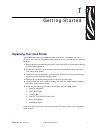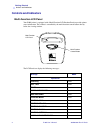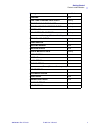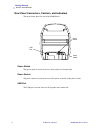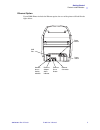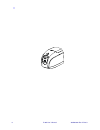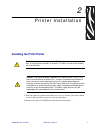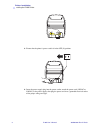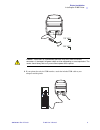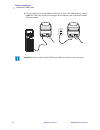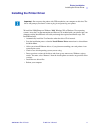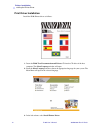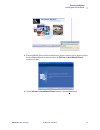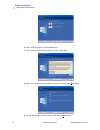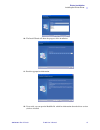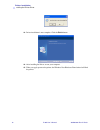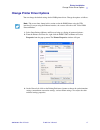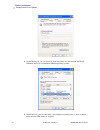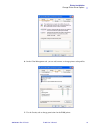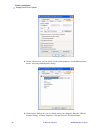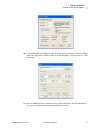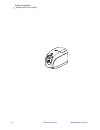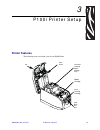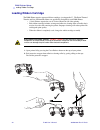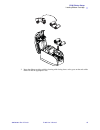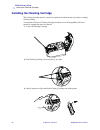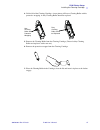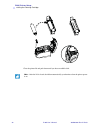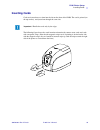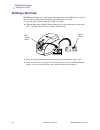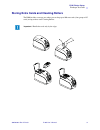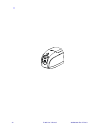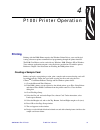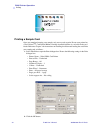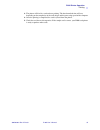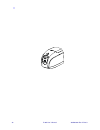- DL manuals
- Zebra
- Printer
- P100i
- User Manual
Zebra P100i User Manual
Summary of P100i
Page 1
Zebra ® p100 i ™ card printer user’s manual 980590-001 rev. A draft 1 review copy aug 10, 2007.
Page 2
2 p100i user’s manual 980590-001 rev. A draft 1.
Page 3: Copyright Notice
980590-001 rev. A draft 1 p100i user’s manual iii foreword this manual contains installation and operation information for the zebra p100i card printers manufactured by zebra technologies corporation. Copyright notice © 2004 zih corp. This document contains information proprietary to zebra technolog...
Page 4: Product Disposal
Iv p100i user’s manual 980590-001 rev. A draft 1 foreword product disposal product disposal return materials authorization before returning any equipment to zebra technologies corporation for in-warranty or out-of- warranty repair, contact repair administration for a return materials authorization (...
Page 5
Foreword declarations of conformity 980590-001 rev. A draft 1 p100i user’s manual v industry canada notice this device complies with industry canada ices-003 class a requirements. Cet équipement est conforme à l’ices-003 classe a de la norm industrielle canadienne. For a formal certificate, please c...
Page 6: Icons
Vi p100i user’s manual 980590-001 rev. A draft 1 foreword icons icons throughout this manual, different icons highlight important information, as follows: note • indicates information that emphasizes or supplements important points of the main text. Advises you of information that is essential to co...
Page 7: P100I Printer Model
Foreword p100i printer model 980590-001 rev. A draft 1 p100i user’s manual vii p100i printer model the zebra product number tells a story: here is a quick review of the zebra card printer series numbering and lettering system to help you. Model numbers include identifiers that specify options using ...
Page 8
Viii p100i user’s manual 980590-001 rev. A draft 1.
Page 9
980590-001 rev. A draft 1 p100i user’s manual 1 contents • foreword . . . . . . . . . . . . . . . . . . . . . . . . . . . . . . . . . . . . . . . . . . . . . Iii copyright notice. . . . . . . . . . . . . . . . . . . . . . . . . . . . . . . . . . . . . . . . . . . . . Iii trademarks . . . . . . . . ....
Page 10
2 p100i user’s manual 980590-001 rev. A draft 1 contents 4 • p100i printer operation . . . . . . . . . . . . . . . . . . . . . . . . . . . . . . . 33 printing . . . . . . . . . . . . . . . . . . . . . . . . . . . . . . . . . . . . . . . . . . . . . . . . . . . 33 creating a sample card. . . . . . . ...
Page 11: Unpacking Your Card Printer
980590-001 rev. A draft 1 p100i user’s manual 1 1 getting started unpacking your card printer your p100i printer ships in a cardboard carton, protected by styrofoam inserts and a protective anti-static bag. Keep all packaging material in case you need to move or re-ship the printer. 1. Before openin...
Page 12: Controls and Indicators
2 p100i user’s manual 980590-001 rev. A draft 1 getting started controls and indicators controls and indicators multi-function lcd panel your p100i printer is equipped with a multi function lcd readout panel to provide printer status information. The readout is controlled by the multi-function contr...
Page 13
Getting started controls and indicators 980590-001 rev. A draft 1 p100i user’s manual 3 cleaning fixed feed long cleaning card in exit scrolling remove long cleaning card scrolling single card ready-print or eject scrolling insert card fixed push button to continue scrolling warnings (printer will s...
Page 14
4 p100i user’s manual 980590-001 rev. A draft 1 getting started controls and indicators rear panel connectors, controls, and indicators the figure below shows the rear of the p100i printer. Power switch the power switch is located at the rear of the printer unit, bottom right. Power socket the power...
Page 15
Getting started controls and indicators 980590-001 rev. A draft 1 p100i user’s manual 5 ethernet option if your p100i printer includes the ethernet option, the rear of the printer will look like the figure below. Power switch usb port power socket ethernet connector ethernet reset button network sta...
Page 16
6 p100i user’s manual 980590-001 rev. A draft 1.
Page 17
980590-001 rev. A draft 1 p100i user’s manual 7 2 printer installation installing the p100i printer 1. Place the printer in a location that allows easy access to all sides. The printer should never be operated while resting on its side or upside down 2. Remove the yellow caution label from the back ...
Page 18
8 p100i user’s manual 980590-001 rev. A draft 1 printer installation installing the p100i printer 3. Ensure that the printer’s power switch is in the off (o) position. 4. Insert the power supply plug into the power socket, attach the power cord (120vac or 230vac) to the power supply, then plug the p...
Page 19
Printer installation installing the p100i printer 980590-001 rev. A draft 1 p100i user’s manual 9 5. If your printer has only the usb interface, attach the included usb cable to your computer and the printer. 115 vac 230 vac caution • intermittent or unpredictable operation may occur from unsecured ...
Page 20
10 p100i user’s manual 980590-001 rev. A draft 1 printer installation installing the p100i printer 6. If your printer has the optional ethernet interface (as well as the usb interface), connect either the usb cable to printer and computer or the ethernet cable to the printer and the ethernet network...
Page 21
Printer installation installing the printer driver 980590-001 rev. A draft 1 p100i user’s manual 11 installing the printer driver to install the p100i printer on windows 2000, windows xp, or windows vista operating systems, insert the user documentation and drivers cd, included with your printer, in...
Page 22
12 p100i user’s manual 980590-001 rev. A draft 1 printer installation installing the printer driver print driver installation install the p100i printer driver as follows: 1. Insert the p100i user documentation and drivers cd into the cd drive of the host computer. The select language window will ope...
Page 23
Printer installation installing the printer driver 980590-001 rev. A draft 1 p100i user’s manual 13 4. The installshield wizard will be installed and a progress window will be displayed. Once the installshield wizard has been installed, the welcome to installshield wizard window will open. 5. On the...
Page 24
14 p100i user’s manual 980590-001 rev. A draft 1 printer installation installing the printer driver 6. Select usb or ethernet, click the next button. 7. If you agree to the license agreement, click the yes button. 8. Most users should select the complete setup type; then click the next button. 9. Sp...
Page 25
Printer installation installing the printer driver 980590-001 rev. A draft 1 p100i user’s manual 15 10. The install wizard will show the progress of the installation. 11. Read the appropriate information. 12. If you wish, you can open the readme file, which has information about the driver version y...
Page 26
16 p100i user’s manual 980590-001 rev. A draft 1 printer installation installing the printer driver 13. Driver installation is now complete. Click the finish button. 14. After installing the driver, restart your computer. 15. When you apply power to the printer, the windows new hardware found wizard...
Page 27
Printer installation change printer driver options 980590-001 rev. A draft 1 p100i user’s manual 17 change printer driver options you can change the default settings for the p100i printer driver. Change the options as follows: 1. Select start>settings>printers and faxes to bring up a listing of conn...
Page 28
18 p100i user’s manual 980590-001 rev. A draft 1 printer installation change printer driver options 4. On the sharing tab, you can choose to share the printer over the network, and install additional drivers to accommodate different operating systems. 5. On the ports tab, you can add, delete, and co...
Page 29
Printer installation change printer driver options 980590-001 rev. A draft 1 p100i user’s manual 19 6. On the color management tab, you can add, remove, or change printer color profiles. 7. Use the security tab to change permissions for the p100i printer..
Page 30
20 p100i user’s manual 980590-001 rev. A draft 1 printer installation change printer driver options 8. On the advanced tab, you can choose various printer properties, install different printer drivers, and change default printer settings. 9. On the device settings tab, you can change settings for a ...
Page 31
Printer installation change printer driver options 980590-001 rev. A draft 1 p100i user’s manual 21 10. Again from the device settings tab, you can change various parameters and even send test commands to the printer. (click on tools. A button “properties” will open next to it. Click that button.) 1...
Page 32
22 p100i user’s manual 980590-001 rev. A draft 1 printer installation change printer driver options.
Page 33: Printer Features
980590-001 rev. A draft 1 p100i user’s manual 23 3 p100i printer setup printer features the following shows an interior view of your p100i printer. Lid print head ribbon cartridge card cleaning cartridge card and cleaning roller storage area card entry / exit slot.
Page 34: Loading Ribbon Cartridge
24 p100i user’s manual 980590-001 rev. A draft 1 p100i printer setup loading ribbon cartridge loading ribbon cartridge the p100i printer requires approved ribbon cartridges (see appendix c). The resin thermal transfer and dye sublimation ribbons are specifically designed for your p100i printer. • i ...
Page 35
P100i printer setup loading ribbon cartridge 980590-001 rev. A draft 1 p100i user’s manual 25 3. Insert the ribbon cartridge with the cleaning roller facing down, so the gears on the ends of the rollers fit into the appropriate slots..
Page 36
26 p100i user’s manual 980590-001 rev. A draft 1 p100i printer setup installing the cleaning cartridge installing the cleaning cartridge the cleaning cartridge removes surface dust particles and oil from the card surface, resulting in better printing. A new printer will have a cleaning cartridge ins...
Page 37
P100i printer setup installing the cleaning cartridge 980590-001 rev. A draft 1 p100i user’s manual 27 4. Lift the lid of the cleaning cartridge. A new printer will have a cleaning roller with its protective wrapping. A dirty cleaning roller should be replaced. 5. Remove the cleaning roller from the...
Page 38
28 p100i user’s manual 980590-001 rev. A draft 1 p100i printer setup installing the cleaning cartridge close the printer lid and push down until you hear an audible click. Note • after the lid is closed, the ribbon automatically synchronizes when the printer power is on..
Page 39: Inserting Cards
P100i printer setup inserting cards 980590-001 rev. A draft 1 p100i user’s manual 29 inserting cards cards are inserted one at a time into the slot on the front of the p100i. The card is printed (on the top surface), and ejected out through the same slot. The following figure shows the usual inserti...
Page 40: Printing A Test Card
30 p100i user’s manual 980590-001 rev. A draft 1 p100i printer setup printing a test card printing a test card with ribbon cartridge and card cleaning cartridge loaded, your p100i printer is ready to print. To check the operation of the printer, you should print a test card. 1. Place the printer pow...
Page 41
P100i printer setup printing a test card 980590-001 rev. A draft 1 p100i user’s manual 31 storing extra cards and cleaning rollers the p100i includes a storage area where you can keep up to 100 extra cards (four groups of 25 cards) and up to three extra cleaning rollers. Important • handle the cards...
Page 42
32 p100i user’s manual 980590-001 rev. A draft 1.
Page 43: Printing
980590-001 rev. A draft 1 p100i user’s manual 33 4 p100i printer operation printing printing with the p100i printer requires the windows printer driver, your card design/ issuing software or printer command level programming through the printer interface. The p100i card printer can be used with any ...
Page 44
34 p100i user’s manual 980590-001 rev. A draft 1 p100i printer operation printing printing a sample card once you completed creating your sample card, you are ready to print. Ensure your printer has a true colours ™ card printer ribbon cartridge installed and there is card stock in the card feeder. ...
Page 45
P100i printer operation printing 980590-001 rev. A draft 1 p100i user’s manual 35 3. The printer will feed in a card and start printing. The data download time will vary depending on the complexity of the card design and the processing speed of the computer. 4. Once the printing is completed, the ca...
Page 46
36 p100i user’s manual 980590-001 rev. A draft 1.