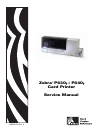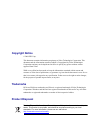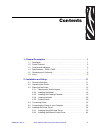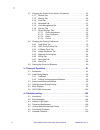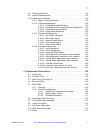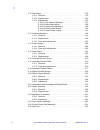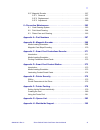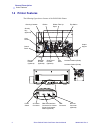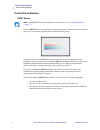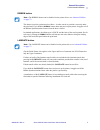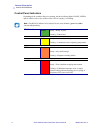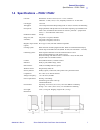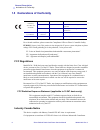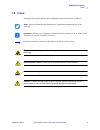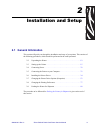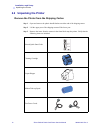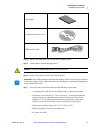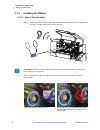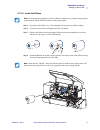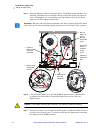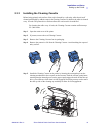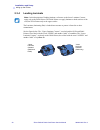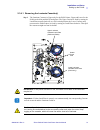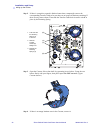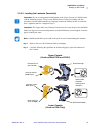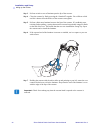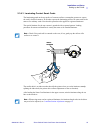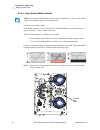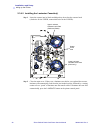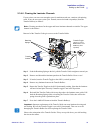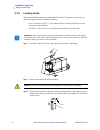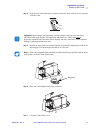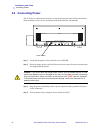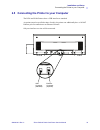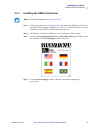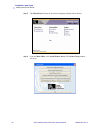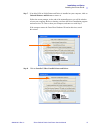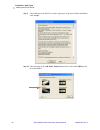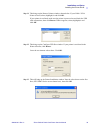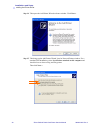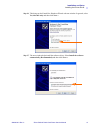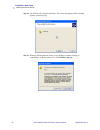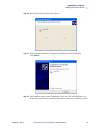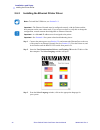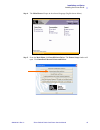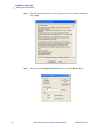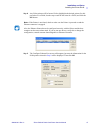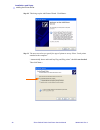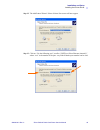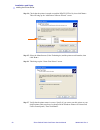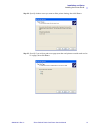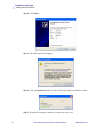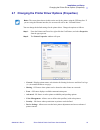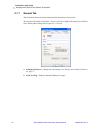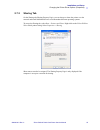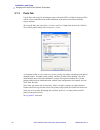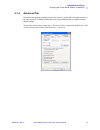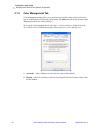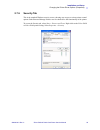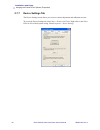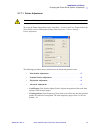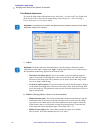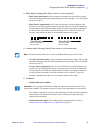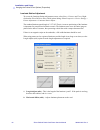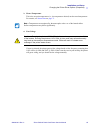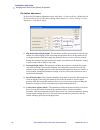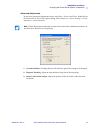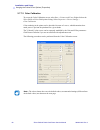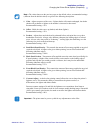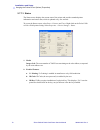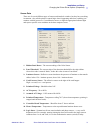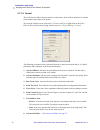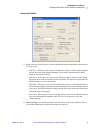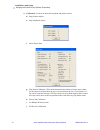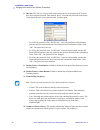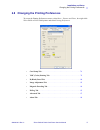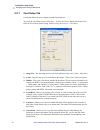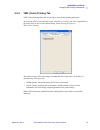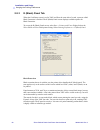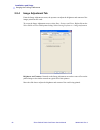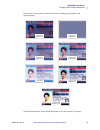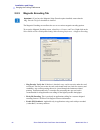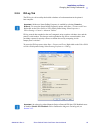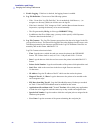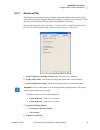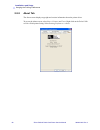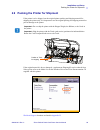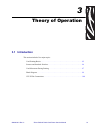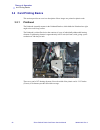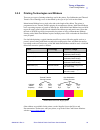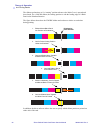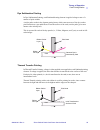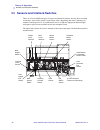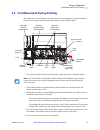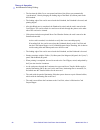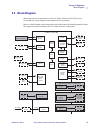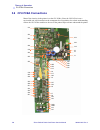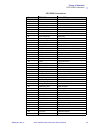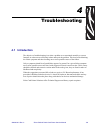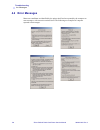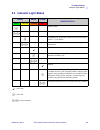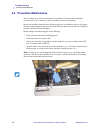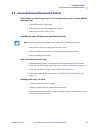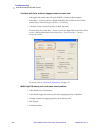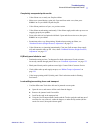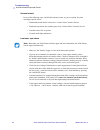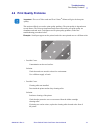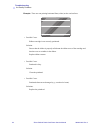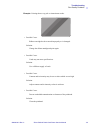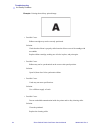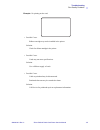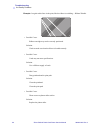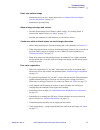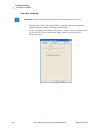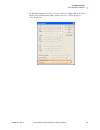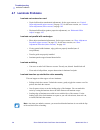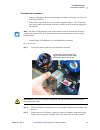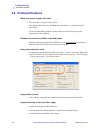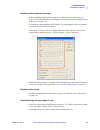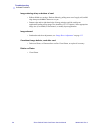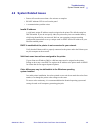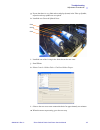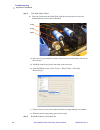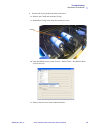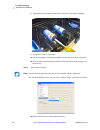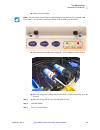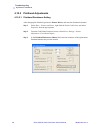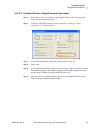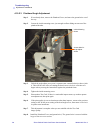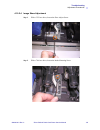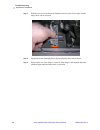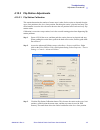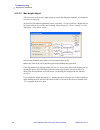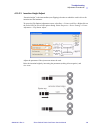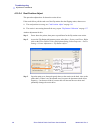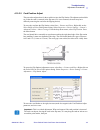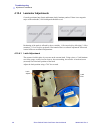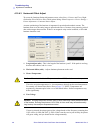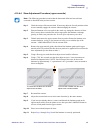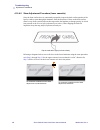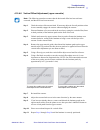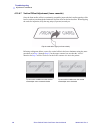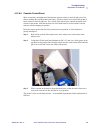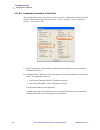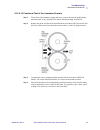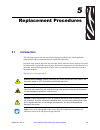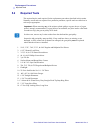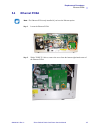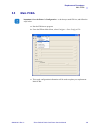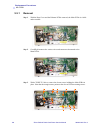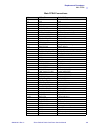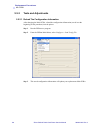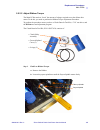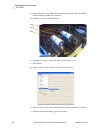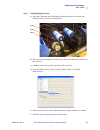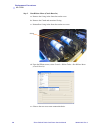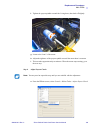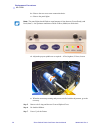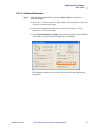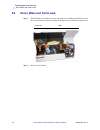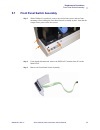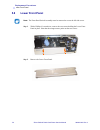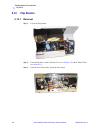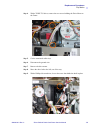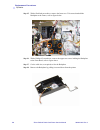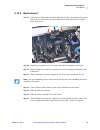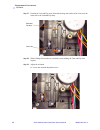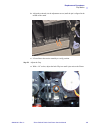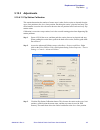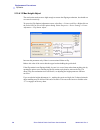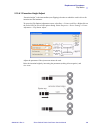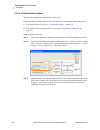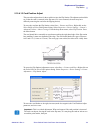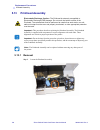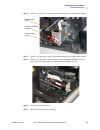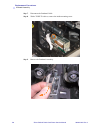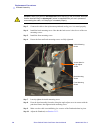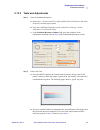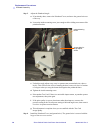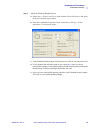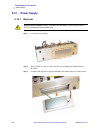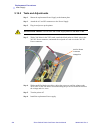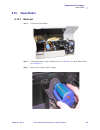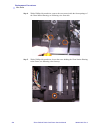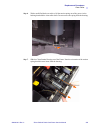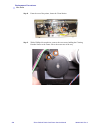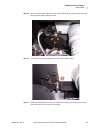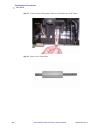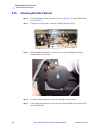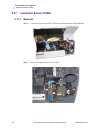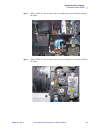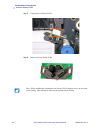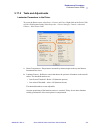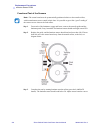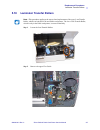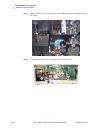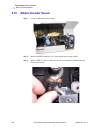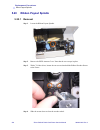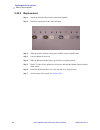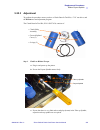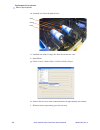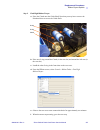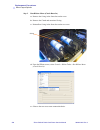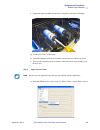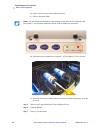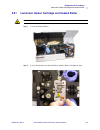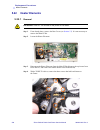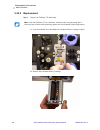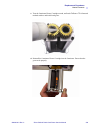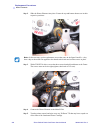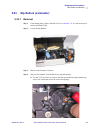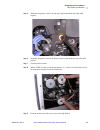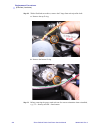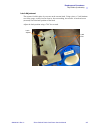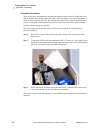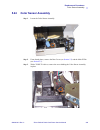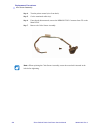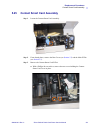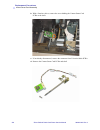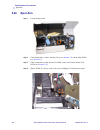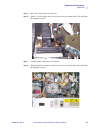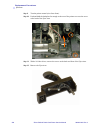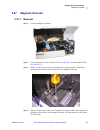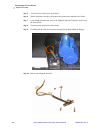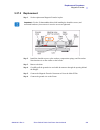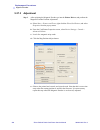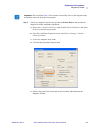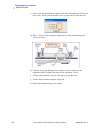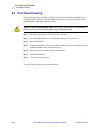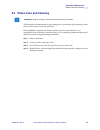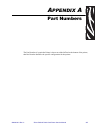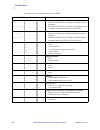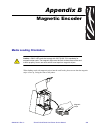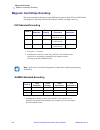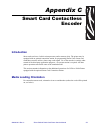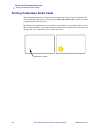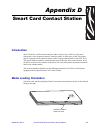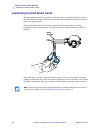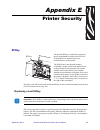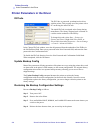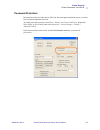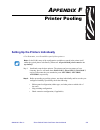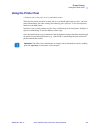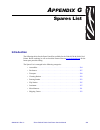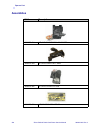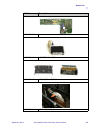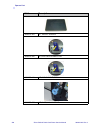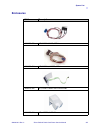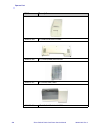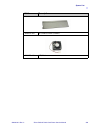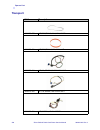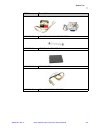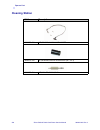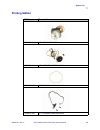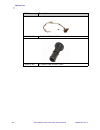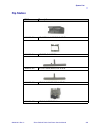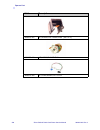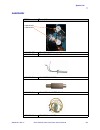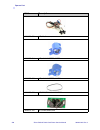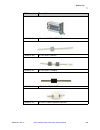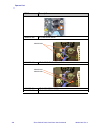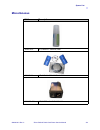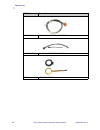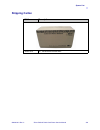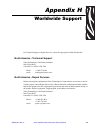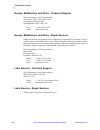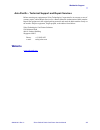- DL manuals
- Zebra
- Printer
- P630i
- Service Manual
Zebra P630i Service Manual
Summary of P630i
Page 1
980006-001 rev. A service manual zebra ® p630 i & p640i card printer cover.
Page 2: Copyright Notice
Copyright notice © 2008 zih corp. This document contains information proprietary to zebra technologies corporation. This document and the information contained within is copyrighted by zebra technologies corporation and may not be duplicated in full or in part by any person without written approval ...
Page 3
980006-001 rev. A zebra p630i & p640i card printer service manual iii contents 1 • general description . . . . . . . . . . . . . . . . . . . . . . . . . . . . . . . . . . . . . . 1 1.1 description. . . . . . . . . . . . . . . . . . . . . . . . . . . . . . . . . . . . . . . . . . . . . . . . .1 1.2 p...
Page 4
Iv zebra p630i & p640i card printer service manual 980006-001 rev. A 2.7 changing the printer driver options (properties) . . . . . . . . . . . . . . . . . .53 2.7.1 general tab . . . . . . . . . . . . . . . . . . . . . . . . . . . . . . . . . . . . . . . .54 2.7.2 sharing tab . . . . . . . . . . . ...
Page 5
980006-001 rev. A zebra p630i & p640i card printer service manual v 4.8 printhead problems . . . . . . . . . . . . . . . . . . . . . . . . . . . . . . . . . . . . . . . .122 4.9 system related issues . . . . . . . . . . . . . . . . . . . . . . . . . . . . . . . . . . . . .125 4.10 adjustment procedu...
Page 6
Vi zebra p630i & p640i card printer service manual 980006-001 rev. A 5.12 flip station. . . . . . . . . . . . . . . . . . . . . . . . . . . . . . . . . . . . . . . . . . . . . . .178 5.12.1 removal . . . . . . . . . . . . . . . . . . . . . . . . . . . . . . . . . . . . . . . . . .178 5.12.2 replacem...
Page 7
980006-001 rev. A zebra p630i & p640i card printer service manual vii 5.27 magnetic encoder . . . . . . . . . . . . . . . . . . . . . . . . . . . . . . . . . . . . . . . . .257 5.27.1 removal . . . . . . . . . . . . . . . . . . . . . . . . . . . . . . . . . . . . . . . . . .257 5.27.2 replacement . ...
Page 8
Viii zebra p630i & p640i card printer service manual 980006-001 rev. A.
Page 9: 1.1 Description
980006-001 rev. A zebra p630i & p640i card printer service manual 1 1 general description 1.1 description the zebra p630i and p640i card printers provide high speed, full color dual-sided card printing. A micro-positioning card transport system provides enhanced color photos. A range of interface, e...
Page 10: 1.2 Printer Features
2 zebra p630i & p640i card printer service manual 980006-001 rev. A general description printer features 1.2 printer features the following figure shows features of the p630i/p640i printer. Card feeder control panel ribbon cleaning cassette print head flip station laminator station (p640i) laminator...
Page 11: 1.3 Controls and Indicators
General description controls and indicators 980006-001 rev. A zebra p630i & p640i card printer service manual 3 1.3 controls and indicators a limited amount of control and status information is available at the control panel on the front of the printer. Additional control functions and status inform...
Page 12
4 zebra p630i & p640i card printer service manual 980006-001 rev. A general description controls and indicators control panel buttons print button press the print button to print the image stored in the printer’s memory. When the printer is powered up, the memory is loaded with a checkerboard test p...
Page 13
General description controls and indicators 980006-001 rev. A zebra p630i & p640i card printer service manual 5 ribbon button this button is used to synchronize the ribbon – in other words, to position it correctly under the print head. If you hold the ribbon button down and power up the printer, it...
Page 14
6 zebra p630i & p640i card printer service manual 980006-001 rev. A general description controls and indicators control panel indicators depending on the condition they are reporting, the three indicator lights, ready, media, and alarm, can be in one of three states: off, on (steady), or flashing. N...
Page 15
General description specifications -- p630i / p640i 980006-001 rev. A zebra p630i & p640i card printer service manual 7 1.4 specifications -- p630i / p640i card size: dimensions: 54 mm x 86 mm (2.125" x 3.375") nominal thickness: .75 mm (.03 in) ± 10%, frequently referred to as “30 mil cards” card h...
Page 16
8 zebra p630i & p640i card printer service manual 980006-001 rev. A general description declarations of conformity 1.5 declarations of conformity for a formal certificate, please contact the compliance office at zebra’s camarillo facility. Europe: norway only: this product is also designed for it po...
Page 17: 1.6 Icons
General description icons 980006-001 rev. A zebra p630i & p640i card printer service manual 9 1.6 icons throughout this manual, different icons highlight important information, as follows: note • indicates information that emphasizes or supplements important points of the main text. Important • advi...
Page 18
10 zebra p630i & p640i card printer service manual 980006-001 rev. A.
Page 19: 2.1 General Information
980006-001 rev. A zebra p630i & p640i card printer service manual 11 2 installation and setup 2.1 general information this section will guide you through the installation and setup of your printer. This consists of the following procedures, which should be performed in the order presented. 2.2 unpac...
Page 20: 2.2 Unpacking The Printer
12 zebra p630i & p640i card printer service manual 980006-001 rev. A installation and setup unpacking the printer 2.2 unpacking the printer remove the printer from the shipping carton step 1. Open and remove the plastic handle/latches on either end of the shipping carton. Step 2. Lift the upper part...
Page 21
Installation and setup unpacking the printer 980006-001 rev. A zebra p630i & p640i card printer service manual 13 step 4. Remove the foam block from the top of the shipping carton. Step 5. Lift the printer from the shipping carton. Step 6. Remove the protective plastic bag from the printer. Step 7. ...
Page 22
14 zebra p630i & p640i card printer service manual 980006-001 rev. A installation and setup unpacking the printer step 8. Open the printer main cover. Locate and remove the blue tape that secures the flip station in position..
Page 23: 2.3 Setting Up The Printer
Installation and setup setting up the printer 980006-001 rev. A zebra p630i & p640i card printer service manual 15 2.3 setting up the printer 2.3.1 attaching the output hopper the output hopper is positioned on the right side of the printer to receive the printed cards. Step 1. Install the output ho...
Page 24
16 zebra p630i & p640i card printer service manual 980006-001 rev. A installation and setup setting up the printer 2.3.2 installing the ribbon 2.3.2.1 attach take-up spool step 1. Attach the ribbon take-up spool by sliding it onto the ribbon take-up spindle and pressing it straight back until in cli...
Page 25
Installation and setup setting up the printer 980006-001 rev. A zebra p630i & p640i card printer service manual 17 2.3.2.2 install the ribbon step 1. Open the printer main cover. The printhead will raise for easy ribbon loading. Step 2. If present, remove the used supply and take-up spools. Step 3. ...
Page 26
18 zebra p630i & p640i card printer service manual 980006-001 rev. A installation and setup setting up the printer step 5. Route the ribbon as shown in the figure below. The ribbon supply spindle is free- wheeling; pull ribbon off it as needed. If the tape removed from the new ribbon in step 3 is un...
Page 27
Installation and setup setting up the printer 980006-001 rev. A zebra p630i & p640i card printer service manual 19 2.3.3 installing the cleaning cassette before being printed, each surface of the card is cleaned by a soft tacky roller that is itself cleaned periodically by adhesive tape in the clean...
Page 28
20 zebra p630i & p640i card printer service manual 980006-001 rev. A installation and setup setting up the printer 2.3.4 loading laminate the laminate (laminating film) is loaded into cassettes to protect it from dirt or other contaminants. See the figure below. The “upper laminate cassette”, used o...
Page 29
Installation and setup setting up the printer 980006-001 rev. A zebra p630i & p640i card printer service manual 21 2.3.4.1 removing the laminate cassette(s) step 1. The laminate cassette(s) (upper only for the p630i printer; upper and lower for the p640i) are held in position by latch plates. The up...
Page 30
22 zebra p630i & p640i card printer service manual 980006-001 rev. A installation and setup setting up the printer step 2. If there is a suspicion a patch is blocked somewhere, temporarily remove the corresponding transfer guide to be sure there are no scraps of laminate remaining. If there are any,...
Page 31
Installation and setup setting up the printer 980006-001 rev. A zebra p630i & p640i card printer service manual 23 2.3.4.2 loading the laminate cassette(s) step 1. Remove the new roll of laminate from its packaging. Step 2. Carefully following the guidelines in the following figure, place the lamina...
Page 32
24 zebra p630i & p640i card printer service manual 980006-001 rev. A installation and setup setting up the printer step 3. Pull out an inch or two of laminate past the lip of the cassette. Step 4. Close the cassette by firmly pressing the “clamshell” together. You will hear a click and feel a detent...
Page 33
Installation and setup setting up the printer 980006-001 rev. A zebra p630i & p640i card printer service manual 25 2.3.4.3 laminating contact smart cards the laminating patch on the top surface of a smart card has a rectangular aperture to expose the card’s electrical contacts. In all other respects...
Page 34
26 zebra p630i & p640i card printer service manual 980006-001 rev. A installation and setup setting up the printer 2.3.4.4 using partial-width laminate laminate come in three widths: “full-width” laminate is 2 in (51 mm) wide. Full-width laminate is used on the front (i.E., upper) or back (i.E., low...
Page 35
Installation and setup setting up the printer 980006-001 rev. A zebra p630i & p640i card printer service manual 27 step 2. For 1.3 in (33 mm) laminate for use with magnetic stripe cards, snap the laminate edge guide into the inner hole-and-slot in the lower cassette, as shown in the following pictur...
Page 36
28 zebra p630i & p640i card printer service manual 980006-001 rev. A installation and setup setting up the printer 2.3.4.5 installing the laminator cassette(s) step 1. Insert the cassette into its black molded pocket, then close the cassette latch (clockwise for the upper, counterclockwise for the l...
Page 37
Installation and setup setting up the printer 980006-001 rev. A zebra p630i & p640i card printer service manual 29 2.3.4.6 clearing the laminate channels if your scissor cuts were neat enough to pass for machine-made cuts, continue with printing cards. If not, do not waste a print cycle. Instead, re...
Page 38
30 zebra p630i & p640i card printer service manual 980006-001 rev. A installation and setup setting up the printer 2.3.5 loading cards the p630i and p640i printers use standard iso cr-80 pvc composite cards. Do not use cards with a paper or peel-off / adhesive backing. • size 54 x 86 mm (2.125 x 3.3...
Page 39
Installation and setup setting up the printer 980006-001 rev. A zebra p630i & p640i card printer service manual 31 step 4. Push the stack back and forth to an angle of about 45° from vertical, so as to separate all of the cards. Step 5. Restore the card stack to its original squared-off condition, a...
Page 40: 2.4 Connecting Power
32 zebra p630i & p640i card printer service manual 980006-001 rev. A installation and setup connecting power 2.4 connecting power the ac power is connected and turned on so that in the next procedure, ribbon installation, when the printer’s main cover is opened the print head will raise automaticall...
Page 41
Installation and setup connecting the printer to your computer 980006-001 rev. A zebra p630i & p640i card printer service manual 33 2.5 connecting the printer to your computer the p630i and p640i printers have a usb interface as standard. As options (must be specified at time of order), the printer ...
Page 42
34 zebra p630i & p640i card printer service manual 980006-001 rev. A installation and setup installing the printer driver 2.6 installing the printer driver each computer that will use the p630i or p640i printer must have the printer driver installed. A common printer driver serves both p630i and p64...
Page 43
Installation and setup installing the printer driver 980006-001 rev. A zebra p630i & p640i card printer service manual 35 2.6.1 installing the usb printer driver step 1. Connect the printer power (see section 2.4 ), and connect the usb port on the rear of the printer to the computer’s usb port (see ...
Page 44
36 zebra p630i & p640i card printer service manual 980006-001 rev. A installation and setup installing the printer driver step 5. The main menu will open in the selected language (english shown below). Step 6. From the main menu, click install printer driver. The printer setup window will open..
Page 45
Installation and setup installing the printer driver 980006-001 rev. A zebra p630i & p640i card printer service manual 37 step 7. If an older p630i or p640i printer and driver is installed on your computer, click on uninstall printers and drivers to remove it. Follow the screen prompts. At the end o...
Page 46
38 zebra p630i & p640i card printer service manual 980006-001 rev. A installation and setup installing the printer driver step 9. This will bring up the end user license agreement. To proceed with the installation, click accept. Step 10. This will bring up the add zebra printer port window. Select t...
Page 47
Installation and setup installing the printer driver 980006-001 rev. A zebra p630i & p640i card printer service manual 39 step 11. This brings up the browse printers window, shown below. If your p640i / p630i printer is listed, select (highlight) it and click ok. If your printer is not listed, make ...
Page 48
40 zebra p630i & p640i card printer service manual 980006-001 rev. A installation and setup installing the printer driver step 14. This opens the add printer wizard welcome window. Click next >. Step 15. This brings up the add printer wizard local or network printer window. For a standard usb instal...
Page 49
Installation and setup installing the printer driver 980006-001 rev. A zebra p630i & p640i card printer service manual 41 step 16. This brings up the found new hardware wizard welcome window. In general, select yes, this time only and then click next >. Step 17. The next window helps install the sof...
Page 50
42 zebra p630i & p640i card printer service manual 980006-001 rev. A installation and setup installing the printer driver step 18. The wizard will search for the printer. The screen that appears while searching appears on the next page. Step 19. When the wizard finds the printer, it may display a wi...
Page 51
Installation and setup installing the printer driver 980006-001 rev. A zebra p630i & p640i card printer service manual 43 step 20. Wait while the wizard installs the software. Step 21. When software installation is complete, the following window will display. Click finish. Step 22. This completes so...
Page 52
44 zebra p630i & p640i card printer service manual 980006-001 rev. A installation and setup installing the printer driver 2.6.2 installing the ethernet printer driver step 1. Connect the printer power (see section 2.4 ), and connect the ethernet port on the rear of the printer to an ethernet network...
Page 53
Installation and setup installing the printer driver 980006-001 rev. A zebra p630i & p640i card printer service manual 45 step 4. The main menu will open in the selected language (english shown below). Step 5. From the main menu, click install printer driver. The printer setup window will open. Clic...
Page 54
46 zebra p630i & p640i card printer service manual 980006-001 rev. A installation and setup installing the printer driver step 6. This will bring up the end user license agreement. To proceed with the installation, click accept. Step 7. This brings up the configure ethernet port screen. Click the br...
Page 55
Installation and setup installing the printer driver 980006-001 rev. A zebra p630i & p640i card printer service manual 47 step 8. Any zebra printers will be located. Select (highlight) the desired printer (for this procedure it is a p640i, but the steps would be the same for a p630i) and click the o...
Page 56
48 zebra p630i & p640i card printer service manual 980006-001 rev. A installation and setup installing the printer driver step 10. This brings up the add printer wizard. Click next >. Step 11. The next screen lets you specify the type of printer to set up. Select “local printer attached to the compu...
Page 57
Installation and setup installing the printer driver 980006-001 rev. A zebra p630i & p640i card printer service manual 49 step 12. The add printer wizard / select a printer port screen will now appear. Step 13. Click on “use the following port”; scroll to “enetxxx (zebra ethernet (internal))” where ...
Page 58
50 zebra p630i & p640i card printer service manual 980006-001 rev. A installation and setup installing the printer driver step 14. Check that the printer is turned on (and the ready led is lit), then click next >. This will bring up the “add printer software wizard” screen. Step 15. Select the manuf...
Page 59
Installation and setup installing the printer driver 980006-001 rev. A zebra p630i & p640i card printer service manual 51 step 18. Specify whether or not you want to allow printer sharing, then click next >. Step 19. Specify if you wish to print a test page (note that card printers consider each car...
Page 60
52 zebra p630i & p640i card printer service manual 980006-001 rev. A installation and setup installing the printer driver step 20. Click finish. Step 21. The following screen will appear. Step 22. Click on continue anyway. You will see files being copied to the windows folder. Step 23. When the file...
Page 61
Installation and setup changing the printer driver options (properties) 980006-001 rev. A zebra p630i & p640i card printer service manual 53 2.7 changing the printer driver options (properties) you can change the default settings for the printer driver. Change the options as follows: step 1. From th...
Page 62
54 zebra p630i & p640i card printer service manual 980006-001 rev. A installation and setup changing the printer driver options (properties) 2.7.1 general tab the general tab shows the printer model and lists the features of the printer. To access the general tab, select start > printers and faxes. ...
Page 63
Installation and setup changing the printer driver options (properties) 980006-001 rev. A zebra p630i & p640i card printer service manual 55 2.7.2 sharing tab on the sharing tab (sharing property page), you can choose to share the printer over the network and install additional drivers to accommodat...
Page 64
56 zebra p630i & p640i card printer service manual 980006-001 rev. A installation and setup changing the printer driver options (properties) 2.7.3 ports tab use the ports tab to specify the computer port to which the p630i orp640i is connected. This will have been established at the initial installa...
Page 65
Installation and setup changing the printer driver options (properties) 980006-001 rev. A zebra p630i & p640i card printer service manual 57 2.7.4 advanced tab determines the spooling (queuing) of print jobs, and how spooled jobs are handled relative to the most recent job. Printing defaults allows ...
Page 66
58 zebra p630i & p640i card printer service manual 980006-001 rev. A installation and setup changing the printer driver options (properties) 2.7.5 color management tab color management settings allow you to associate color profiles on the printer based on the type of media being used and printer con...
Page 67
Installation and setup changing the printer driver options (properties) 980006-001 rev. A zebra p630i & p640i card printer service manual 59 2.7.6 security tab this is the standard windows security screen, showing user access to various printer control options. Both print and manage printers must be...
Page 68
60 zebra p630i & p640i card printer service manual 980006-001 rev. A installation and setup changing the printer driver options (properties) 2.7.7 device settings tab the device settings screen allows you to access various adjustment and calibration screens. To access the device settings tab, select...
Page 69
Installation and setup changing the printer driver options (properties) 980006-001 rev. A zebra p630i & p640i card printer service manual 61 2.7.7.1 printer adjustment to access the printer adjustment screen, select start > printers and faxes. Right click on the zebra p630i or zebra p640i printer li...
Page 70
62 zebra p630i & p640i card printer service manual 980006-001 rev. A installation and setup changing the printer driver options (properties) print station adjustment to access the print station adjustment screen, select start > printers and faxes. Right click on the zebra p630i or zebra p640i printe...
Page 71
Installation and setup changing the printer driver options (properties) 980006-001 rev. A zebra p630i & p640i card printer service manual 63 3. Black panel ( changing black panel values is not recommended. ): • black panel speed (mm/s): these parameters determine the speed of the receptor movement d...
Page 72
64 zebra p630i & p640i card printer service manual 980006-001 rev. A installation and setup changing the printer driver options (properties) laminate station adjustment to access the laminate station adjustment screen, select start > printers and faxes. Right click on the zebra p630i or zebra p640i ...
Page 73
Installation and setup changing the printer driver options (properties) 980006-001 rev. A zebra p630i & p640i card printer service manual 65 3. Heater temperature this is the set point temperature (i.E., the temperature desired) not the actual temperature. For actuals, see sensor data on page 71 . 4...
Page 74
66 zebra p630i & p640i card printer service manual 980006-001 rev. A installation and setup changing the printer driver options (properties) flip station adjustment to access the flip station adjustment screen, select start > printers and faxes. Right click on the zebra p630i or zebra p640i printer ...
Page 75
Installation and setup changing the printer driver options (properties) 980006-001 rev. A zebra p630i & p640i card printer service manual 67 advanced adjustments to access the advanced adjustments screen, select start > printers and faxes. Right click on the zebra p630i or zebra p640i printer listin...
Page 76
68 zebra p630i & p640i card printer service manual 980006-001 rev. A installation and setup changing the printer driver options (properties) 2.7.7.2 color calibration to access the color calibration screen, select start > printers and faxes. Right click on the zebra p630i or zebra p640i printer list...
Page 77
Installation and setup changing the printer driver options (properties) 980006-001 rev. A zebra p630i & p640i card printer service manual 69 1. Gain - adjusts steepness of the curve. Lighter shades will remain unchanged, but darker shades will get darker or lighter as the number is increased or decr...
Page 78
70 zebra p630i & p640i card printer service manual 980006-001 rev. A installation and setup changing the printer driver options (properties) 2.7.7.3 status the status screen displays the current state of the printer and provides standard printer information and sensor data, which is updated every fe...
Page 79
Installation and setup changing the printer driver options (properties) 980006-001 rev. A zebra p630i & p640i card printer service manual 71 sensor data these are of several different types of sensors and interlock switches, but they have one thing in common - they tell the printer’s control logic w...
Page 80
72 zebra p630i & p640i card printer service manual 980006-001 rev. A installation and setup changing the printer driver options (properties) 2.7.7.4 control the control screen allows manual control over the printer. Some of these functions are similar to the buttons on the front of the printer. To a...
Page 81
Installation and setup changing the printer driver options (properties) 980006-001 rev. A zebra p630i & p640i card printer service manual 73 advanced utilities: 1. Tests: activate various flip tests, used to troubleshoot flip station problems; and activate a card eject cycle. • flip test 1 - picks u...
Page 82
74 zebra p630i & p640i card printer service manual 980006-001 rev. A installation and setup changing the printer driver options (properties) 3. Calibration: use these to adjust the mag head and printer sensors: d. Mag position adjust e. Mag amplitude adjust f. Show sensor data g. Flip station calibr...
Page 83
Installation and setup changing the printer driver options (properties) 980006-001 rev. A zebra p630i & p640i card printer service manual 75 4. Update backup config: causes the printer to update its backup configuration with the printer's current settings. 5. Upgrade firmware: sends a new version of...
Page 84
76 zebra p630i & p640i card printer service manual 980006-001 rev. A installation and setup changing the printer driver options (properties) 8. Id/code: id/code is a security feature that restricts the use of the printer to pc's which have had a password entered. Once entered, the pc will send this ...
Page 85
Installation and setup changing the printing preferences 980006-001 rev. A zebra p630i & p640i card printer service manual 77 2.8 changing the printing preferences to access the printing preferences screens, select start > printers and faxes, then right click zebra p630i or zebra p640i printer and s...
Page 86
78 zebra p630i & p640i card printer service manual 980006-001 rev. A installation and setup changing the printing preferences 2.8.1 card setup tab card setup allows the user to adjust selected card parameters. To access the card setup screen, select start > printers and faxes. Right click on the zeb...
Page 87
Installation and setup changing the printing preferences 980006-001 rev. A zebra p630i & p640i card printer service manual 79 2.8.2 ymc (color) printing tab ymc (color) printing allows the user to adjust selected color printing parameters. To access the ymc (color) printing screen, select start > pr...
Page 88
80 zebra p630i & p640i card printer service manual 980006-001 rev. A installation and setup changing the printing preferences 2.8.3 k (black) panel tab when the card setup screen is set for ymc and k on the same side of a card, a process called black extraction is enabled. The k (black) panel screen...
Page 89
Installation and setup changing the printing preferences 980006-001 rev. A zebra p630i & p640i card printer service manual 81 elements selection - depending on the program used to create the card layout, elements of the design may be identified in different ways to the printer driver. This printer d...
Page 90
82 zebra p630i & p640i card printer service manual 980006-001 rev. A installation and setup changing the printing preferences 2.8.4 image adjustment tab from theimage adjustment screen, the operator can adjust the brightness and contrast of the images printed on the cards. To access the image adjust...
Page 91
Installation and setup changing the printing preferences 980006-001 rev. A zebra p630i & p640i card printer service manual 83 here are some sample prints to illustrate the effects of changing the brightness and contrast settings: click the reset button to return to default brightness (50) and contra...
Page 92
84 zebra p630i & p640i card printer service manual 980006-001 rev. A installation and setup changing the printing preferences 2.8.5 magnetic encoding tab the magnetic encoding screen allows the user to set various magnetic encoding options. To access the magnetic encoding screen, select start > prin...
Page 93
Installation and setup changing the printing preferences 980006-001 rev. A zebra p630i & p640i card printer service manual 85 2.8.6 id/log tab the id/log is a driver utility that builds a database of card transactions in the printer’s host computer. Id/log records data encoded on the card’s magnetic...
Page 94
86 zebra p630i & p640i card printer service manual 980006-001 rev. A installation and setup changing the printing preferences 1. Enable logging - if this box is checked, the logging feature is enabled. 2. Log file definition - choose one of the following options: • if the “create new log file each d...
Page 95
Installation and setup changing the printing preferences 980006-001 rev. A zebra p630i & p640i card printer service manual 87 2.8.7 advanced tab the advanced screen allows the user to disable support for multiple cards per job, enable turbo mode, and enable enhanced barcode printing (for 3-pixel or ...
Page 96
88 zebra p630i & p640i card printer service manual 980006-001 rev. A installation and setup changing the printing preferences 2.8.8 about tab the about screen displays copyright and version information about the printer driver. To access the about screen, select start > printers and faxes. Right cli...
Page 97
Installation and setup packing the printer for shipment 980006-001 rev. A zebra p630i & p640i card printer service manual 89 2.9 packing the printer for shipment if the printer is to be shipped, use the original printer packing and shipping material for shipping the printer only. It is important to ...
Page 98
90 zebra p630i & p640i card printer service manual 980006-001 rev. A.
Page 99: 3.1 Introduction
980006-001 rev. A zebra p630i & p640i card printer service manual 91 3 theory of operation 3.1 introduction this section includes five major topics: card printing basics . . . . . . . . . . . . . . . . . . . . . . . . . . . . . . . . . . . . . . . . . . . . . . . . 92 sensors and interlock switches ...
Page 100: 3.2 Card Printing Basics
92 zebra p630i & p640i card printer service manual 980006-001 rev. A theory of operation card printing basics 3.2 card printing basics this section provides an overview description of how images are printed on plastic cards. 3.2.1 printhead the printhead assembly mounts in the printhead bracket, whi...
Page 101
Theory of operation card printing basics 980006-001 rev. A zebra p630i & p640i card printer service manual 93 3.2.2 printing technologies and ribbons there are two types of printing technology used in the printer: dye sublimation and thermal transfer. The technology to use is determined by the type ...
Page 102
94 zebra p630i & p640i card printer service manual 980006-001 rev. A theory of operation card printing basics the ribbon synchronizes to it’s “starting” position whenever the main cover is opened and then closed. For a ymckk ribbon, the starting position is with the leading edge of a black panel at ...
Page 103
Theory of operation card printing basics 980006-001 rev. A zebra p630i & p640i card printer service manual 95 dye sublimation printing in dye sublimation printing, each printhead heating element is applied voltage at one of a number of pulse widths. A wider pulse results in the element getting hotte...
Page 104
96 zebra p630i & p640i card printer service manual 980006-001 rev. A theory of operation sensors and interlock switches 3.3 sensors and interlock switches these are of several different types of sensors and interlock switches, but they have one thing in common - they tell the printer’s control logic...
Page 105
Theory of operation card movement during printing 980006-001 rev. A zebra p630i & p640i card printer service manual 97 3.4 card movement during printing the printer moves a card through a specific sequence of movements as it encodes and prints the card. This example describes dual-sided printing wit...
Page 106
98 zebra p630i & p640i card printer service manual 980006-001 rev. A theory of operation card movement during printing • the last time the main cover was opened and closed, the ribbon was automatically “synchronized,” thereby bringing the leading edge of the black (k) ribbon panel under the printhea...
Page 107: 3.5 Block Diagram
Theory of operation block diagram 980006-001 rev. A zebra p630i & p640i card printer service manual 99 3.5 block diagram most of the circuitry in the printer is on the cpu pcba . Since the cpu pcba is not a serviceable unit, circuit analysis to the component level is pointless. Below is a block diag...
Page 108: 3.6
100 zebra p630i & p640i card printer service manual 980006-001 rev. A theory of operation cpu pcba connections 3.6 cpu pcba connections most of the circuitry in the printer is on the cpu pcba . Since the cpu pcba is not a serviceable unit, circuit analysis to the component level is pointless; but a ...
Page 109
Theory of operation cpu pcba connections 980006-001 rev. A zebra p630i & p640i card printer service manual 101 cpu pcba connections connector pcba id cable id tag j1 +24v in 24v power j2 fan fan j3 fan fan j4 flip sta flip station j5a clean_mtr clean motor j5b (no ident) ( contact smart card option ...
Page 110
102 zebra p630i & p640i card printer service manual 980006-001 rev. A.
Page 111: 4.1 Introduction
980006-001 rev. A zebra p630i & p640i card printer service manual 103 4 troubleshooting 4.1 introduction the objective of troubleshooting is to relate a problem to an associated assembly or system function, in order to most efficiently isolate and repair the problem. This involves determining the fa...
Page 112: 4.2 Error Messages
104 zebra p630i & p640i card printer service manual 980006-001 rev. A troubleshooting error messages 4.2 error messages most error conditions are identified by the printer itself and are reported by the computer as error messages, with corrective actions listed. The following are examples of compute...
Page 113: 4.3 Indicator Light Status
Troubleshooting indicator light status 980006-001 rev. A zebra p630i & p640i card printer service manual 105 4.3 indicator light status ready media alarm printer status green yellow orange red ready to print. Printer busy. Laminator(s) in sleep mode. When not in use, the heaters cool at 1 o f per mi...
Page 114: 4.4 Preventive Maintenance
106 zebra p630i & p640i card printer service manual 980006-001 rev. A troubleshooting preventive maintenance 4.4 preventive maintenance there is almost no preventive maintenance to be performed. Dust and debris should be vacuumed out every 12 months, or more frequently in adverse environments. Most ...
Page 115
Troubleshooting unusual noises/unreported events 980006-001 rev. A zebra p630i & p640i card printer service manual 107 4.5 unusual noises/unreported events color ribbon runs for longer than 2 or 3 seconds when cover is closed ( media light stays on) • color ribbon not in color sensor. • both ribbon ...
Page 116
108 zebra p630i & p640i card printer service manual 980006-001 rev. A troubleshooting unusual noises/unreported events card has both front and back images printed on same side • both pages print on the same side (with ymck). Check the ribbon settings. Select start > printers and faxes. Right click o...
Page 117
Troubleshooting unusual noises/unreported events 980006-001 rev. A zebra p630i & p640i card printer service manual 109 completely unexpected print results • color ribbon out, or nearly out. Replace ribbon. • main cover opened during a print job. Open and close main cover, then press ribbon to re-syn...
Page 118
110 zebra p630i & p640i card printer service manual 980006-001 rev. A troubleshooting unusual noises/unreported events unusual events in any of the following cases, and all other unusual events, try power cycling first, then investigate specific issues: • printhead descends before card arrives. Cont...
Page 119: 4.6 Print Quality Problems
Troubleshooting print quality problems 980006-001 rev. A zebra p630i & p640i card printer service manual 111 4.6 print quality problems this section will help you resolve print quality problems. The print quality is dependent on several factors. The two most important factors that will increase your...
Page 120
112 zebra p630i & p640i card printer service manual 980006-001 rev. A troubleshooting print quality problems example • there are non-printing horizontal lines (white) on the card surfaces. • possible cause: ribbon cartridge is not correctly positioned. Solution: ensure that the ribbon is properly ro...
Page 121
Troubleshooting print quality problems 980006-001 rev. A zebra p630i & p640i card printer service manual 113 example • printing shows very pale or inconsistent results. • possible cause: ribbon cartridge has been stored improperly or is damaged. Solution: change the ribbon cartridge and print again....
Page 122
114 zebra p630i & p640i card printer service manual 980006-001 rev. A troubleshooting print quality problems example • printing shows blurry printed image. • possible cause: ribbon cartridge may not be correctly positioned. Solution: check that the ribbon is properly rolled onto the ribbon cores of ...
Page 123
Troubleshooting print quality problems 980006-001 rev. A zebra p630i & p640i card printer service manual 115 example • no printing on the card. • possible cause: ribbon cartridge may not be installed in the printer. Solution: check for ribbon cartridge in the printer. • possible cause: cards may not...
Page 124
116 zebra p630i & p640i card printer service manual 980006-001 rev. A troubleshooting print quality problems example • irregular white lines in the print, like the ribbon is wrinkling -- ribbon wrinkle. • possible cause: ribbon cartridge may not be correctly positioned. Solution: check to make sure ...
Page 125
Troubleshooting print quality problems 980006-001 rev. A zebra p630i & p640i card printer service manual 117 faint, non-uniform image • printhead pressure too low. Adjust downward; see ‘printhead position (height/ pressure) adjustment ’ on page 133 . • printhead not pivoting freely. Gaps in image at...
Page 126
118 zebra p630i & p640i card printer service manual 980006-001 rev. A troubleshooting print quality problems poor color rendering • possible source issues - poor quality photos or graphics, card layout application settings. Isolate the problem by printing a known image. • to vary the brightness and ...
Page 127
Troubleshooting print quality problems 980006-001 rev. A zebra p630i & p640i card printer service manual 119 • to adjust the contrast, select start > printers and faxes. Right click on the zebra p630i or zebra p640i printer listing. Select properties > device settings > color calibration..
Page 128: 4.7 Laminate Problems
120 zebra p630i & p640i card printer service manual 980006-001 rev. A troubleshooting laminate problems 4.7 laminate problems laminate not centered on card • vertical offset adjust (mechanical adjustment); for the upper cassette, see ‘vertical offset adjustment (upper cassette) ’ on page 147 ; for t...
Page 129
Troubleshooting laminate problems 980006-001 rev. A zebra p630i & p640i card printer service manual 121 card jammed in laminator • dings or rough edges on the card (depending on vendor, card quality can vary, even from batch to batch). • either of the cutters fails to cut, so the card is stopped dea...
Page 130: 4.8 Printhead Problems
122 zebra p630i & p640i card printer service manual 980006-001 rev. A troubleshooting printhead problems 4.8 printhead problems white line across length of the card • the white line is a sign of a blown pixel. • the adjacent black stripe is a printhead driver problem (i.E., components on the head it...
Page 131
Troubleshooting printhead problems 980006-001 rev. A zebra p630i & p640i card printer service manual 123 random colored patterns on image • ribbon wrinkling. Reduce take-up torque; see ‘ribbon torque adjustment ’ on page 126 . Check printhead pressure/height; see ‘printhead position (height/pressure...
Page 132
124 zebra p630i & p640i card printer service manual 980006-001 rev. A troubleshooting printhead problems image missing at top or bottom of card • ribbon folded over at edge. Slacken ribbon by pulling more out of supply roll, unfold edge then press ribbon button to re-sync. • bottom edge and/or right...
Page 133: 4.9 System Related Issues
Troubleshooting system related issues 980006-001 rev. A zebra p630i & p640i card printer service manual 125 4.9 system related issues • printer self-test takes more than a few minutes to complete • ready indicator led is not lit on the panel • a communications problem exists invalid ip address a val...
Page 134: 4.10 Adjustment Procedures
126 zebra p630i & p640i card printer service manual 980006-001 rev. A troubleshooting adjustment procedures 4.10 adjustment procedures 4.10.1 ribbon torque adjustment to perform the procedure ensure you have a clutch burn-in tool kit, a 7/16” nut driver, and the idprint test and adjustment program. ...
Page 135
Troubleshooting adjustment procedures 980006-001 rev. A zebra p630i & p640i card printer service manual 127 g. Ensure that there is very little end-to-end play (detent) in the take-up spindle; adjust the take-up spindle nut as required. H. Install the two grooved splined cores. I. Install the one of...
Page 136
128 zebra p630i & p640i card printer service manual 980006-001 rev. A troubleshooting adjustment procedures step 2. Find high ribbon torque n. Place the clutch onto the guide shaft. Note that you may have to move the printhead down to access the guide shaft. O. Place one o-ring around the clutch (in...
Page 137
Troubleshooting adjustment procedures 980006-001 rev. A zebra p630i & p640i card printer service manual 129 t. Remove the o-ring in the front slots on the cores. U. Remove the clutch and associated o-ring. V. Reinstall an o-ring in the front slots on the two cores. W. From the idprint screen, select...
Page 138
130 zebra p630i & p640i card printer service manual 980006-001 rev. A troubleshooting adjustment procedures y. Tighten the payout spindle nut until the o-ring bows, then back off slightly. Z. Listen to the “hum” of the motor. Aa. Adjust the tightness of the payout spindle nut until the motor hum is ...
Page 139
Troubleshooting adjustment procedures 980006-001 rev. A zebra p630i & p640i card printer service manual 131 ae. Observe the panel lights. Af. Adjust the payout spindle nut as required -- if red, tighten; if green, loosen. Ag. When the motor stops turning and you are satisfied with the adjustment, go...
Page 140
132 zebra p630i & p640i card printer service manual 980006-001 rev. A troubleshooting adjustment procedures 4.10.2 printhead adjustments 4.10.2.1 printhead resistance setting after changing the printhead, go into the printer driver; and enter the printhead resistance. Step 1. Select start > printers...
Page 141
Troubleshooting adjustment procedures 980006-001 rev. A zebra p630i & p640i card printer service manual 133 4.10.2.2 printhead position (height/pressure) adjustment step 1. Select start > printers and faxes, right click the zebra card printer, and select properties from the pop-up menu. Step 2. From...
Page 142
134 zebra p630i & p640i card printer service manual 980006-001 rev. A troubleshooting adjustment procedures 4.10.2.3 printhead angle adjustment step 1. If not already done, remove the printhead cover; and move the ground wire out of the way. Step 2. Loosen the inside mounting screw just enough to al...
Page 143
Troubleshooting adjustment procedures 980006-001 rev. A zebra p630i & p640i card printer service manual 135 4.10.2.4 image skew adjustment step 1. With a 3/32 hex driver, loosen the skew adjust screw. Step 2. With a 7/64 hex driver, loosen the inside mounting screw..
Page 144
136 zebra p630i & p640i card printer service manual 980006-001 rev. A troubleshooting adjustment procedures step 3. With the two screws loosened, the printhead can now pivot left or right, and the image skew can be corrected. Step 4. Tighten the inside mounting screw first and then the skew adjust s...
Page 145
Troubleshooting adjustment procedures 980006-001 rev. A zebra p630i & p640i card printer service manual 137 4.10.3 flip station adjustments 4.10.3.1 flip station calibration this routine determines the number of motor steps it takes for the carrier to descend from the upper limit positionto the lowe...
Page 146
138 zebra p630i & p640i card printer service manual 980006-001 rev. A troubleshooting adjustment procedures 4.10.3.2 max height adjust the card carrier needs to move high enough to actuate the flipping mechanism, but should not over-travel excessively. To access the flip station adjustment screen, s...
Page 147
Troubleshooting adjustment procedures 980006-001 rev. A zebra p630i & p640i card printer service manual 139 4.10.3.3 insertion height adjust “insertion height” is the intermediate (non flipping) elevation to which the card is driven for insertion into the laminator. To access the flip station adjust...
Page 148
140 zebra p630i & p640i card printer service manual 980006-001 rev. A troubleshooting adjustment procedures 4.10.3.4 rest position adjust this procedure adjusts how far down the carrier drives. If the truck fails to pull the card out of the flip station after the flipping action, chances are: 1. The...
Page 149
Troubleshooting adjustment procedures 980006-001 rev. A zebra p630i & p640i card printer service manual 141 4.10.3.5 card position adjust this procedure adjusts how far the truck drives into the flip station. The adjustment should be set so that the card is centered in the flip arms (if it is not ce...
Page 150
142 zebra p630i & p640i card printer service manual 980006-001 rev. A troubleshooting adjustment procedures 4.10.4 laminator adjustments correctly positioned top (front) and bottom (back) laminate patches if there is no magnetic stripe on the underside, a full width patch should be used. Positioning...
Page 151
Troubleshooting adjustment procedures 980006-001 rev. A zebra p630i & p640i card printer service manual 143 4.10.4.2 pocket adjustment skew and vertical offset are adjusted by screws in the cassette pocket (7/64" hex wrench for skew, flat blade screwdriver for vertical offset, see diagram below). Be...
Page 152
144 zebra p630i & p640i card printer service manual 980006-001 rev. A troubleshooting adjustment procedures 4.10.4.3 horizontal offset adjust to access the laminate station adjustment screen, select start > printers and faxes. Right click on the zebra p630i or zebra p640i printer listing. Select pro...
Page 153
Troubleshooting adjustment procedures 980006-001 rev. A zebra p630i & p640i card printer service manual 145 4.10.4.4 skew adjustment procedure (upper cassette) step 1. Check the action of the cassette latch. If necessary adjust its fore-aft position so that its ears smoothly engage the cassette with...
Page 154
146 zebra p630i & p640i card printer service manual 980006-001 rev. A troubleshooting adjustment procedures 4.10.4.5 skew adjustment procedure (lower cassette) once the front surface skew is consistently acceptable, inspect the back surface patches of the last few cards to pass through the laminator...
Page 155
Troubleshooting adjustment procedures 980006-001 rev. A zebra p630i & p640i card printer service manual 147 4.10.4.6 vertical offset adjustment (upper cassette) step 1. Check the action of the cassette latch. If necessary adjust its fore-aft position so that its ears smoothly engage the cassette wit...
Page 156
148 zebra p630i & p640i card printer service manual 980006-001 rev. A troubleshooting adjustment procedures 4.10.4.7 vertical offset adjustment (lower cassette) once the front surface offset is consistently acceptable, inspect the back surface patches of the last few cards to pass through the lamina...
Page 157
Troubleshooting adjustment procedures 980006-001 rev. A zebra p630i & p640i card printer service manual 149 4.10.4.8 cassette pocket reset skew is caused by misalignment of the laminate cassette relative to the left-right axis of the printer, looking down on the printer from above. The skew adjust s...
Page 158
150 zebra p630i & p640i card printer service manual 980006-001 rev. A troubleshooting adjustment procedures 4.10.4.9 laminator parameters in the driver to access the status screen, select start > printers and faxes. Right click on the zebra p630i or zebra p640i printer listing. Select properties > d...
Page 159
Troubleshooting adjustment procedures 980006-001 rev. A zebra p630i & p640i card printer service manual 151 4.10.4.10 functional test of the laminator sensors step 1. From each of the laminators, upper and lower, remove the transfer guide and the laminate patch, if any, beneath it.The sensor should ...
Page 160
152 zebra p630i & p640i card printer service manual 980006-001 rev. A.
Page 161: 5.1
980006-001 rev. A zebra p630i & p640i card printer service manual 153 5 replacement procedures still 5.1 introduction the following sections describe removing both major assemblies and, where applicable, subassemblies and/or components that are considered replaceable. In general, only removal direct...
Page 162: 5.2
154 zebra p630i & p640i card printer service manual 980006-001 rev. A replacement procedures required tools 5.2 required tools this section lists the tools required for the replacement procedures described in this section. Naturally, not all tools are required for a particular procedure; specific to...
Page 163: 5.3
Replacement procedures rear cover & cooling fan 980006-001 rev. A zebra p630i & p640i card printer service manual 155 5.3 rear cover & cooling fan step 1. With a phillips #2 screwdriver, remove the seven screws holding the rear cover in place. Note that the orange arrows point out the seven screws. ...
Page 164
156 zebra p630i & p640i card printer service manual 980006-001 rev. A replacement procedures rear cover & cooling fan step 3. Disconnect the cooling fan plug from connector j2 on the main pcba. Step 4. Remove the rear cover. Step 5. With a phillips #1 screwdriver, remove the four screws holding the ...
Page 165: 5.4
Replacement procedures ethernet pcba 980006-001 rev. A zebra p630i & p640i card printer service manual 157 5.4 ethernet pcba step 1. Locate the ethernet pcba. Step 2. With a torx t15 driver, remove the screw from the bottom right-hand corner of the ethernet pcba. Note • the ethernet pcb is only inst...
Page 166
158 zebra p630i & p640i card printer service manual 980006-001 rev. A replacement procedures ethernet pcba step 3. “pop” the three pins on the ethernet pcba out of the mounting holes on the main pcba. Step 4. Pull the ethernet pcba away from the main pcba to access the ethernet connection. Note that...
Page 167: 5.5
Replacement procedures main pcba 980006-001 rev. A zebra p630i & p640i card printer service manual 159 5.5 main pcba a. Run the idprint.Exe program. B. From the idprint main menu, select configure > save config to file. C. This saved configuration information will be used to update your replacement ...
Page 168
160 zebra p630i & p640i card printer service manual 980006-001 rev. A replacement procedures main pcba 5.5.1 removal step 1. With the rear cover and the ethernet pcba removed, the main pcba is visible and accessible. Step 2. Carefully disconnect the various wires and connectors that attach to the ma...
Page 169
Replacement procedures main pcba 980006-001 rev. A zebra p630i & p640i card printer service manual 161 step 4. With the main pcba removed, the view from the back of the printer looks like the following picture. Step 5. Set the main pcba aside. Step 6. The following figure and table show the connecti...
Page 170
162 zebra p630i & p640i card printer service manual 980006-001 rev. A replacement procedures main pcba main pcba connections j14 j53 j23 j26 j16 j22 j45 j55 j18 j35 j36 j32 j29 j31 j34 j33 j30 j37 j5b j5a j13 j9 j17 j46 j4 j27 j24 j6 j7 j8 j44 j43 j42a j42b j12 j47 j54 j20 j19 j2 j3 j1 j40 j39 j38 j...
Page 171
Replacement procedures main pcba 980006-001 rev. A zebra p630i & p640i card printer service manual 163 main pcba connections connector pcba id cable id tag j1 +24v in 24v power j2 fan fan j3 fan fan j4 flip sta flip station j5a clean_mtr clean motor j5b (no ident) ( contact smart card option ) j6 bo...
Page 172
164 zebra p630i & p640i card printer service manual 980006-001 rev. A replacement procedures main pcba 5.5.2 tests and adjustments 5.5.2.1 reload the configuration information after changing the main pcba, reload the configuration information (saved in at the beginning of this procedure) into the pr...
Page 173
Replacement procedures main pcba 980006-001 rev. A zebra p630i & p640i card printer service manual 165 5.5.2.2 adjust ribbon torque the main pcba needs to “learn” the amount of voltage required to run the ribbon drive motor. To do this, you need to perform the ribbon torque adjustment procedure. To ...
Page 174
166 zebra p630i & p640i card printer service manual 980006-001 rev. A replacement procedures main pcba c. Ensure that there is very little end-to-end play (detent) in the take-up spindle; adjust the take-up spindle nut as required. D. Install the two grooved splined cores. E. Install the one of the ...
Page 175
Replacement procedures main pcba 980006-001 rev. A zebra p630i & p640i card printer service manual 167 step 2. Find high ribbon torque a. Place the clutch onto the guide shaft. Note that you may have to move the printhead down to access the guide shaft. B. Place one o-ring around the clutch (in the ...
Page 176
168 zebra p630i & p640i card printer service manual 980006-001 rev. A replacement procedures main pcba step 3. Run ribbon motor (clutch burn-in) a. Remove the o-ring in the front slots on the cores. B. Remove the clutch and associated o-ring. C. Reinstall an o-ring in the front slots on the two core...
Page 177
Replacement procedures main pcba 980006-001 rev. A zebra p630i & p640i card printer service manual 169 f. Tighten the payout spindle nut until the o-ring bows, then back off slightly. G. Listen to the “hum” of the motor. H. Adjust the tightness of the payout spindle nut until the motor hum is consta...
Page 178
170 zebra p630i & p640i card printer service manual 980006-001 rev. A replacement procedures main pcba b. Observe the two cores rotate counterclockwise. C. Observe the panel lights. D. Adjust the payout spindle nut as required -- if red, tighten; if green, loosen. E. When the motor stops turning and...
Page 179
Replacement procedures main pcba 980006-001 rev. A zebra p630i & p640i card printer service manual 171 5.5.2.3 printhead resistance step 8. After changing the main pcba, go into the printer driver; and enter the printhead resistance. A. Select start > printers and faxes, right click the zebra card p...
Page 180: 5.6
172 zebra p630i & p640i card printer service manual 980006-001 rev. A replacement procedures doors (main and card load) 5.6 doors (main and card load) step 1. With a phillips #1 screwdriver, remove the eight screws holding the main door and the card load door in place. Note that the orange arrows po...
Page 181: 5.7
Replacement procedures front panel switch assembly 980006-001 rev. A zebra p630i & p640i card printer service manual 173 5.7 front panel switch assembly step 1. With a phillips #1 screwdriver, remove the two left-side screws and two front- mounting screws holding the front panel switch assembly in p...
Page 182: 5.8
174 zebra p630i & p640i card printer service manual 980006-001 rev. A replacement procedures lower front panel 5.8 lower front panel step 1. With a phillips #1 screwdriver, remove the two screws holding the lower front panel in place. Note that the orange arrows point out the two screws. Step 2. Rem...
Page 183: 5.9
Replacement procedures end panel (right-side) 980006-001 rev. A zebra p630i & p640i card printer service manual 175 5.9 end panel (right-side) step 1. With a phillips #1 screwdriver, remove the two outside screws holding the end panel in place. Note that the orange arrows point out the two screws. S...
Page 184: 5.10
176 zebra p630i & p640i card printer service manual 980006-001 rev. A replacement procedures rfid antenna assembly 5.10 rfid antenna assembly step 1. Locate the rfid antenna assembly (antenna cover and antenna flex cable). Step 2. Remove the antenna cover from the payout spindle. Note that the anten...
Page 185: 5.11
Replacement procedures platen 980006-001 rev. A zebra p630i & p640i card printer service manual 177 5.11 platen step 1. Using the card transport knob, move the truck back to its home position, stopping when the right hand edge of the platen is even with the right hand inner surface of the card input...
Page 186: 5.12
178 zebra p630i & p640i card printer service manual 980006-001 rev. A replacement procedures flip station 5.12 flip station 5.12.1 removal step 1. Locate the flip station. Step 2. If not already done, remove the rear cover (see section 5.3 ) and the main pcba (see section 5.5 ). Step 3. From the rea...
Page 187
Replacement procedures flip station 980006-001 rev. A zebra p630i & p640i card printer service manual 179 step 4. With a torx t25 driver, remove the two screws holding the drive motor to the frame. Step 5. Cut the associated cable tie(s). Step 6. Disconnect the ground wire. Step 7. Remove the drive ...
Page 188
180 zebra p630i & p640i card printer service manual 980006-001 rev. A replacement procedures flip station step 10. Remove the shaft by pulling it up and out of the flip station. Step 11. With a phillips #0 screwdriver, remove the screw holding the cam in place. Step 12. Remove the cam and screw..
Page 189
Replacement procedures flip station 980006-001 rev. A zebra p630i & p640i card printer service manual 181 step 13. Slide the entire carrier assembly up (to its highest point) and out of the printer. Step 14. Remove the carrier assembly..
Page 190
182 zebra p630i & p640i card printer service manual 980006-001 rev. A replacement procedures flip station step 15. With a flat-blade screwdriver, remove the lower two 5/16 screws that hold the backplate to the frame; refer to figure below. Step 16. With a phillips #2 screwdriver, remove the upper tw...
Page 191
Replacement procedures flip station 980006-001 rev. A zebra p630i & p640i card printer service manual 183 5.12.2 replacement step 19. From the rear of the printer, install the backplate by lifting it up and into the printer. Ensure the two tabs at the top of the backplate are on the outside of the s...
Page 192
184 zebra p630i & p640i card printer service manual 980006-001 rev. A replacement procedures flip station step 27. Position the cam and flip arm. Note that the large side (lobe) of the cam is on the same side as the extended flip stop. Step 28. With a phillips #0 screwdriver, install the screw holdi...
Page 193
Replacement procedures flip station 980006-001 rev. A zebra p630i & p640i card printer service manual 185 b. Adjust the azimuth (via the adjustment screw) until the pin is aligned in the middle of the notch. C. Lift and lower the carrier assembly to verify position. Step 30. Adjust the gap. A. With ...
Page 194
186 zebra p630i & p640i card printer service manual 980006-001 rev. A replacement procedures flip station b. With a 1/4” box wrench, adjust the front flip arm until it just misses the platen. Step 31. Install the drive motor. A. Set the drive motor in place. A. With a torx t25 driver, lightly tighte...
Page 195
Replacement procedures flip station 980006-001 rev. A zebra p630i & p640i card printer service manual 187 5.12.3 adjustments 5.10.4.11 flip station calibration this routine determines the number of motor steps it takes for the carrier to descend from the upper limit positionto the lower limit positi...
Page 196
188 zebra p630i & p640i card printer service manual 980006-001 rev. A replacement procedures flip station 5.10.4.12 max height adjust the card carrier needs to move high enough to actuate the flipping mechanism, but should not over-travel excessively. To access the flip station adjustment screen, se...
Page 197
Replacement procedures flip station 980006-001 rev. A zebra p630i & p640i card printer service manual 189 5.10.4.13 insertion height adjust “insertion height” is the intermediate (non flipping) elevation to which the card is driven for insertion into the laminator. To access the flip station adjustm...
Page 198
190 zebra p630i & p640i card printer service manual 980006-001 rev. A replacement procedures flip station 5.10.4.14 rest position adjust this procedure adjusts how far down the carrier drives. If the truck fails to pull the card out of the flip station after the flipping action, chances are: 1. The ...
Page 199
Replacement procedures flip station 980006-001 rev. A zebra p630i & p640i card printer service manual 191 5.10.4.15 card position adjust this procedure adjusts how far the truck drives into the flip station. The adjustment should be set so that the card is centered in the flip arms (if it is not cen...
Page 200: 5.13
192 zebra p630i & p640i card printer service manual 980006-001 rev. A replacement procedures printhead assembly 5.13 printhead assembly 5.13.1 removal step 1. Locate the printhead assembly. Electrostatic discharge caution • the printhead is extremely susceptible to electrostatic discharge (esd) dama...
Page 201
Replacement procedures printhead assembly 980006-001 rev. A zebra p630i & p640i card printer service manual 193 step 2. With a 5/64” hex driver, remove the front mounting screw ( long shoulder ). Step 3. With a 5/64” hex driver, remove the back mounting screw ( short shoulder ). Step 4. With a 3/32”...
Page 202
194 zebra p630i & p640i card printer service manual 980006-001 rev. A replacement procedures printhead assembly step 7. Disconnect the printhead cable. Step 8. With a torx t10 driver, remove the inside mounting screw. Step 9. Remove the printhead assembly..
Page 203
Replacement procedures printhead assembly 980006-001 rev. A zebra p630i & p640i card printer service manual 195 5.13.2 replacement step 1. Note the resistance (e.G., r=2597) listed on the replacement printhead assembly. Also, change the value on the printhead cover to reflect the new resistance valu...
Page 204
196 zebra p630i & p640i card printer service manual 980006-001 rev. A replacement procedures printhead assembly step 3. Connect the cable to the replacement printhead, making sure it is seated properly. Step 4. Install the back mounting screw. Note that the back screw is the shorter of the two mount...
Page 205
Replacement procedures printhead assembly 980006-001 rev. A zebra p630i & p640i card printer service manual 197 5.13.3 tests and adjustments step 1. Enter the printhead resistance. A. Select start > printers and faxes, right click the zebra card printer, and select properties from the pop-up menu. B...
Page 206
198 zebra p630i & p640i card printer service manual 980006-001 rev. A replacement procedures printhead assembly step 3. Adjust the printhead angle. A. If not already done, remove the printhead cover; and move the ground wire out of the way. B. Loosen the inside mounting screw just enough to allow sl...
Page 207
Replacement procedures printhead assembly 980006-001 rev. A zebra p630i & p640i card printer service manual 199 step 5. Adjust the printhead height/pressure. A. Select start > printers and faxes, right click the zebra card printer, and select properties from the pop-up menu. B. From the card printer...
Page 208: 5.14
200 zebra p630i & p640i card printer service manual 980006-001 rev. A replacement procedures power supply 5.14 power supply 5.14.1 removal step 1. Locate the power supply. Step 2. With a torx t15 driver, remove the four screws holding the bottom plate to the frame. Step 3. Carefully slide the power ...
Page 209
Replacement procedures power supply 980006-001 rev. A zebra p630i & p640i card printer service manual 201 step 4. With a torx t10 driver, remove the four screws holding the power supply cover to the bottom plate. Step 5. Remove the power supply cover. Step 6. Disconnect the ac power connector. Step ...
Page 210
202 zebra p630i & p640i card printer service manual 980006-001 rev. A replacement procedures power supply 5.14.2 tests and adjustments step 1. Mount the replacement power supply to the bottom plate. Step 1. Attach the ac and dc connectors to the power supply. Step 2. Plug in and power up the printer...
Page 211: 5.15
Replacement procedures clean roller 980006-001 rev. A zebra p630i & p640i card printer service manual 203 5.15 clean roller 5.15.1 removal step 1. Locate the clean station. Step 2. If not already done, remove the rear cover (see section 5.3 ) and the main pcba (see section 5.5 ). Step 3. Remove the ...
Page 212
204 zebra p630i & p640i card printer service manual 980006-001 rev. A replacement procedures clean roller step 4. With a phillips #0 screwdriver, remove the two screws inside the front openings of the clean station housing; see following view from side. Step 5. With a phillips #0 screwdriver, loosen...
Page 213
Replacement procedures clean roller 980006-001 rev. A zebra p630i & p640i card printer service manual 205 step 6. With a small flat-blade screwdriver, lift the torsion spring out of the groove in the bushing that holds the clean roller shaft. Do not remove the spring from the housing. Step 7. Slide ...
Page 214
206 zebra p630i & p640i card printer service manual 980006-001 rev. A replacement procedures clean roller step 8. From the rear of the printer, locate the clean station. Step 9. With a phillips #4 screwdriver, remove the two screws holding the cleaning encoder sensor to the frame. Move the sensor ou...
Page 215
Replacement procedures clean roller 980006-001 rev. A zebra p630i & p640i card printer service manual 207 step 10. Remove the encoder wheel from the clean roller shaft by gently turning the wheel back and forth while pulling outward. Step 11. Locate the torsion spring holding the clean roller shaft ...
Page 216
208 zebra p630i & p640i card printer service manual 980006-001 rev. A replacement procedures clean roller step 13. From the front of the printer, slide the clean roller out of the frame. Step 14. Remove the clean roller..
Page 217
Replacement procedures clean roller 980006-001 rev. A zebra p630i & p640i card printer service manual 209 5.15.2 replacement step 1. Install the rear torsion spring, encoder wheel, and sensor first; then install the replacement clean roller. Step 2. The pivot screw (left-side screw) must not be too ...
Page 218: 5.16
210 zebra p630i & p640i card printer service manual 980006-001 rev. A replacement procedures cleaning encoder sensor 5.16 cleaning encoder sensor step 1. If not already done, remove the rear cover (see section 5.3 ) and the main pcba (see section 5.5 ). Step 2. From the rear of the printer, locate t...
Page 219
Replacement procedures cleaning encoder sensor 980006-001 rev. A zebra p630i & p640i card printer service manual 211 step 6. Remove the cleaning encoder sensor..
Page 220: 5.17
212 zebra p630i & p640i card printer service manual 980006-001 rev. A replacement procedures laminator sensor pcba 5.17 laminator sensor pcba 5.17.1 removal step 1. Locate the lam sensor pcba. The sensor is behind the lam transfer rollers. Step 2. Remove the upper and lower flex guides..
Page 221
Replacement procedures laminator sensor pcba 980006-001 rev. A zebra p630i & p640i card printer service manual 213 step 3. With a torx t15 driver, remove the screw holding the upper retaining spring to the frame. Step 4. With a torx t15 driver, remove the two screws holding the lam sensor pcba to th...
Page 222
214 zebra p630i & p640i card printer service manual 980006-001 rev. A replacement procedures laminator sensor pcba step 5. Unplug the lam sensor pcba. Step 6. Remove the lam sensor pcba. Note • when installing the replacement lam sensor pcba, align the screws to the center of the opening. This will ...
Page 223
Replacement procedures laminator sensor pcba 980006-001 rev. A zebra p630i & p640i card printer service manual 215 5.17.2 tests and adjustments laminator parameters in the driver to access the status screen, select start > printers and faxes. Right click on the zebra p630i or zebra p640i printer lis...
Page 224
216 zebra p630i & p640i card printer service manual 980006-001 rev. A replacement procedures laminator sensor pcba functional test of the sensors step 1. From each of the laminators, upper and lower, remove the transfer guide and the laminate patch, if any, beneath it.The laminate sensor should read...
Page 225: 5.18
Replacement procedures laminator transfer rollers 980006-001 rev. A zebra p630i & p640i card printer service manual 217 5.18 laminator transfer rollers step 1. Locate the lam transfer rollers. Step 2. Remove the upper flex guide. Note • this procedure applies to the removal and replacement of the up...
Page 226
218 zebra p630i & p640i card printer service manual 980006-001 rev. A replacement procedures laminator transfer rollers step 3. With a torx t15 driver, remove the screw holding the upper retaining spring to the frame. Step 4. From the rear of the printer, locate the transfer roller gear..
Page 227
Replacement procedures laminator transfer rollers 980006-001 rev. A zebra p630i & p640i card printer service manual 219 step 5. With snap-ring pliers, remove the snap retaining ring and roller gear from the transfer roller shaft. Step 6. Push the shaft toward the front of the printer. Step 7. With a...
Page 228: 5.19
220 zebra p630i & p640i card printer service manual 980006-001 rev. A replacement procedures ribbon encoder sensor 5.19 ribbon encoder sensor step 1. Locate the ribbon encoder sensor. Step 2. Remove the rfid antenna cover. Note that the cover snaps in place. Step 3. With a torx t15 driver, remove th...
Page 229
Replacement procedures ribbon encoder sensor 980006-001 rev. A zebra p630i & p640i card printer service manual 221 step 4. If not already done, remove the rear cover (see section 5.3 ) and the main pcba (see section 5.5 ). Step 5. From the rear of the printer, locate the ribbon encoder sensor. Step ...
Page 230: 5.20
222 zebra p630i & p640i card printer service manual 980006-001 rev. A replacement procedures ribbon payout spindle 5.20 ribbon payout spindle 5.20.1 removal step 1. Locate the ribbon payout spindle. Step 2. Remove the rfid antenna cover. Note that the cover snaps in place. Step 3. With a 7/64 hex dr...
Page 231
Replacement procedures ribbon payout spindle 980006-001 rev. A zebra p630i & p640i card printer service manual 223 step 5. With a 7/16 socket wrench, remove the lock nut from the ribbon payout spindle. Step 6. Slide the spindle off the shaft. Step 7. Carefully slide the clutch parts out of the spind...
Page 232
224 zebra p630i & p640i card printer service manual 980006-001 rev. A replacement procedures ribbon payout spindle 5.20.2 replacement step 1. Attach the encoder wheel to the replacement spindle. Step 1. Install the clutch parts in the order indicated. Step 2. Slide the spindle, with the clutch parts...
Page 233
Replacement procedures ribbon payout spindle 980006-001 rev. A zebra p630i & p640i card printer service manual 225 5.20.3 adjustment to perform the procedure ensure you have a clutch burn-in tool kit, a 7/16” nut driver, and the idprint test and adjustment program. The clutch burn-in tool kit, p/n: ...
Page 234
226 zebra p630i & p640i card printer service manual 980006-001 rev. A replacement procedures ribbon payout spindle d. Install the two grooved splined cores. E. Install the one of the o-ring in the front slots on the two cores. F. Start idprint. G. Select control > ribbon tasks > find low ribbon torq...
Page 235
Replacement procedures ribbon payout spindle 980006-001 rev. A zebra p630i & p640i card printer service manual 227 step 2. Find high ribbon torque a. Place the clutch onto the guide shaft. Note that you may have to move the printhead down to access the guide shaft. B. Place one o-ring around the clu...
Page 236
228 zebra p630i & p640i card printer service manual 980006-001 rev. A replacement procedures ribbon payout spindle step 3. Run ribbon motor (clutch burn-in) a. Remove the o-ring in the front slots on the cores. B. Remove the clutch and associated o-ring. C. Reinstall an o-ring in the front slots on ...
Page 237
Replacement procedures ribbon payout spindle 980006-001 rev. A zebra p630i & p640i card printer service manual 229 f. Tighten the payout spindle nut until the o-ring bows, then back off slightly. G. Listen to the “hum” of the motor. H. Adjust the tightness of the payout spindle nut until the motor h...
Page 238
230 zebra p630i & p640i card printer service manual 980006-001 rev. A replacement procedures ribbon payout spindle b. Observe the two cores rotate counterclockwise. C. Observe the panel lights. D. Adjust the payout spindle nut as required -- if red, tighten; if green, loosen. E. When the motor stops...
Page 239: 5.21
Replacement procedures laminator heater cartridge and heated roller 980006-001 rev. A zebra p630i & p640i card printer service manual 231 5.21 laminator heater cartridge and heated roller step 1. Locate the heated rollers. Step 2. Loosen the thumb screw that holds the laminator heater cartridge in p...
Page 240
232 zebra p630i & p640i card printer service manual 980006-001 rev. A replacement procedures laminator heater cartridge and heated roller step 3. Remove the laminator heater cartridge. Step 4. With a 1/16 hex driver, loosen the set screws that hold the two brass gears to their respective shafts. Not...
Page 241
Replacement procedures laminator heater cartridge and heated roller 980006-001 rev. A zebra p630i & p640i card printer service manual 233 step 6. With a torx t10 driver, remove the three screws that hold the front bracket in place. Step 7. Remove the front bracket. Step 8. With a torx t15 driver, re...
Page 242
234 zebra p630i & p640i card printer service manual 980006-001 rev. A replacement procedures laminator heater cartridge and heated roller step 9. With a small flat-blade screwdriver, remove the two c-rings. Step 10. Remove the rear bracket. Note that the two flanged bearings should remain in the rea...
Page 243
Replacement procedures laminator heater cartridge and heated roller 980006-001 rev. A zebra p630i & p640i card printer service manual 235 step 11. From the front of the assembly, remove the c-ring that corresponds to the heated roller that needs replacing. Step 12. From the rear of the assembly, rem...
Page 244: 5.22
236 zebra p630i & p640i card printer service manual 980006-001 rev. A replacement procedures heater elements 5.22 heater elements 5.22.1 removal step 1. If not already done, remove the rear cover (see section 5.3 ). It is not necessary to remove the main pcba. Step 2. Locate the heater elements. Ste...
Page 245
Replacement procedures heater elements 980006-001 rev. A zebra p630i & p640i card printer service manual 237 step 5. Slide out the top heater element. Step 6. Slide out the bottom heater element. Step 7. Remove the heater elements..
Page 246
238 zebra p630i & p640i card printer service manual 980006-001 rev. A replacement procedures heater elements 5.22.2 replacement step 1. Replace the triflunox 722 (lubricant). A. Loosen the thumb screw that holds the laminator heater cartridge in place. B. Remove the laminator heater cartridge. Note ...
Page 247
Replacement procedures heater elements 980006-001 rev. A zebra p630i & p640i card printer service manual 239 c. Turn the laminator heater cartridge around, and brush triflunox 722 all around toothed surfaces and inside both gears. D. Reinstall the laminator heater cartridge into the laminator. Ensur...
Page 248
240 zebra p630i & p640i card printer service manual 980006-001 rev. A replacement procedures heater elements step 2. Slide the heater elements into place. Ensure the top and bottom heaters are in their respective positions. Step 3. With a torx t10 driver, secure the three screws that hold each heate...
Page 249: 5.23
Replacement procedures nip rollers (laminator) 980006-001 rev. A zebra p630i & p640i card printer service manual 241 5.23 nip rollers (laminator) 5.23.1 removal step 1. If not already done, remove the rear cover (see section 5.3 ). It is not necessary to remove the main pcba. Step 2. Locate the nip ...
Page 250
242 zebra p630i & p640i card printer service manual 980006-001 rev. A replacement procedures nip rollers (laminator) b. Use the 7/64” hex driver to remove the skew adjust screws from both the top and bottom cassette receivers. C. Remove the top laminate cassette receiver. D. Remove the bottom lamina...
Page 251
Replacement procedures nip rollers (laminator) 980006-001 rev. A zebra p630i & p640i card printer service manual 243 step 5. With snap-ring pliers, remove the top snap ring that holds the nip roller shaft in place. Step 6. With snap-ring pliers, remove the bottom snap ring that holds the nip roller ...
Page 252
244 zebra p630i & p640i card printer service manual 980006-001 rev. A replacement procedures nip rollers (laminator) step 10. With a flat-blade screwdriver, remove the e rings from each nip roller shaft. A. Remove the top e-ring. B. Remove the bottom e-ring. Step 11. Before removing the gears, mark ...
Page 253
Replacement procedures nip rollers (laminator) 980006-001 rev. A zebra p630i & p640i card printer service manual 245 step 12. Slide the top and bottom gears off their respective shafts. Step 13. Gently slide each shaft back, up, and out of the printer. Step 14. Remove the nip rollers. Note that the ...
Page 254
246 zebra p630i & p640i card printer service manual 980006-001 rev. A replacement procedures nip rollers (laminator) 5.23.2 adjustment pocket adjustment skew and vertical offset are adjusted by screws in the cassette pocket (7/64" hex wrench for skew, flat blade screwdriver for vertical offset, see ...
Page 255
Replacement procedures nip rollers (laminator) 980006-001 rev. A zebra p630i & p640i card printer service manual 247 latch adjustment the cassette is held in place by two ears on the cassette latch. Using a piece of 1 mil laminate as a feeler gauge, set the front ear close to, but not touching, the ...
Page 256
248 zebra p630i & p640i card printer service manual 980006-001 rev. A replacement procedures nip rollers (laminator) cassette pocket reset skew is caused by misalignment of the laminate cassette relative to the left-right axis of the printer, looking down on the printer from above. The skew adjust s...
Page 257: 5.24
Replacement procedures color sensor assembly 980006-001 rev. A zebra p630i & p640i card printer service manual 249 5.24 color sensor assembly step 1. Locate the color sensor assembly. Step 2. If not already done, remove the rear cover (see section 5.3 ) and the main pcba (see section 5.5 ). Step 3. ...
Page 258
250 zebra p630i & p640i card printer service manual 980006-001 rev. A replacement procedures color sensor assembly step 4. Turn the printer around (view from back). Step 5. Cut the associated cable tie(s). Step 6. If not already disconnected, remove the ribbon sync connector from j35 on the main pcb...
Page 259: 5.25
Replacement procedures contact smart card assembly 980006-001 rev. A zebra p630i & p640i card printer service manual 251 5.25 contact smart card assembly step 1. Locate the contact smart card assembly. Step 2. If not already done, remove the rear cover (see section 5.3 ) and the main pcba (see secti...
Page 260
252 zebra p630i & p640i card printer service manual 980006-001 rev. A replacement procedures contact smart card assembly b. With a 2mm hex driver, remove the screw holding the contact smart card pcba to the shaft. C. If not already disconnected, remove the connector from j16 on the main pcba. D. Rem...
Page 261
Replacement procedures contact smart card assembly 980006-001 rev. A zebra p630i & p640i card printer service manual 253 step 4. Remove the contact smart card solenoid. A. Locate the contact smart card solenoid. B. With a phillips #2 screwdriver, remove the two screws holding the solenoid in the bra...
Page 262: 5.26
254 zebra p630i & p640i card printer service manual 980006-001 rev. A replacement procedures eject arm 5.26 eject arm step 1. Locate the eject arm. Step 2. If not already done, remove the rear cover (see section 5.3 ) and the main pcba (see section 5.5 ). Step 3. If the contact smart card option is ...
Page 263
Replacement procedures eject arm 980006-001 rev. A zebra p630i & p640i card printer service manual 255 step 5. Move the color sensor out of the way. Step 6. With a 5/32 ball-end hex driver, loosen the two screws shown below. This will allow the backplate to move. Step 7. Turn the printer around (vie...
Page 264
256 zebra p630i & p640i card printer service manual 980006-001 rev. A replacement procedures eject arm step 9. Turn the printer around (view from front). Step 10. Push and hold the backplate far enough to the rear of the printer to access the screw at the back of the eject arm. Step 11. With a 9/64 ...
Page 265: 5.27
Replacement procedures magnetic encoder 980006-001 rev. A zebra p630i & p640i card printer service manual 257 5.27 magnetic encoder 5.27.1 removal step 1. Locate the magnetic encoder. Step 2. If not already done, remove the rear cover (see section 5.3 ) and the main pcba (see section 5.5 ). Step 3. ...
Page 266
258 zebra p630i & p640i card printer service manual 980006-001 rev. A replacement procedures magnetic encoder step 5. Turn the printer around (view from back). Step 6. With a flat-blade screwdriver, disconnect the ground wire attached to the frame. Step 7. If not already disconnected, remove the mag...
Page 267
Replacement procedures magnetic encoder 980006-001 rev. A zebra p630i & p640i card printer service manual 259 5.27.2 replacement step 1. Set the replacement magnetic encoder in place. Step 2. Install the shoulder screws, nylon washers, compression springs, and flat washer. Note that there is no flat...
Page 268
260 zebra p630i & p640i card printer service manual 980006-001 rev. A replacement procedures magnetic encoder 5.27.3 adjustment step 1. After replacing the magnetic encoder, go into the printer driver; and perform the magnetic encoder position adjustment. A. Select start > printers and faxes, right ...
Page 269
Replacement procedures magnetic encoder 980006-001 rev. A zebra p630i & p640i card printer service manual 261 step 2. If there is a magnetic encoder error, go into the printer driver; and perform the magnetic encoder amplitude adjustment. A. Select start > printers and faxes, right click the zebra c...
Page 270
262 zebra p630i & p640i card printer service manual 980006-001 rev. A replacement procedures magnetic encoder f. Observe the mag data monitor window which shows the amplitude values of all three tracks. All three tracks should be close in value and be greater than 100. G. With a 3/32 hex wrench, adj...
Page 271: 6.1 Card Cleaning System
980006-001 rev. A zebra p630i & p640i card printer service manual 263 6 preventive maintenance there is almost no preventive maintenance to be performed. Dust and debris should be vacuumed out every 12 months, or more frequently in adverse environments. 6.1 card cleaning system your printer includes...
Page 272: 6.2 Print Head Cleaning
264 zebra p630i & p640i card printer service manual 980006-001 rev. A preventive maintenance print head cleaning 6.2 print head cleaning the card cleaning system using the cleaning cassette will normally do an adequate job of cleaning the cards. However, a separate printhead cleaning, using swabs, c...
Page 273
Preventive maintenance platen care and cleaning 980006-001 rev. A zebra p630i & p640i card printer service manual 265 6.3 platen care and cleaning the platen plays an important part in the printing process, providing a rigid supporting surface for the card as it passes under the print head. Because ...
Page 274
266 zebra p630i & p640i card printer service manual 980006-001 rev. A.
Page 275
980006-001 rev. A zebra p630i & p640i card printer service manual 267 a ppendix a part numbers the part number of a particular printer is shown on a label affixed to the bottom of the printer; that part number identifies the specific configuration for that printer..
Page 276
268 zebra p630i & p640i card printer service manual 980006-001 rev. A part numbers this chart shows the configurations that are available. Part number description p 6 3 0 i p 6 3 0 is - - _ _ _ _ _ _ _ _ _ _ - - _ _ _ _ _ _ base printer p630i dual-sided color card printer with single linerless lamin...
Page 277: Media Loading Orientation
980006-001 rev. A zebra p630i & p640i card printer service manual 269 appendix b magnetic encoder media loading orientation when loading cards with magnetic stripes into the card feeder, please ensure that the magnetic stripe is face up, facing the front of the printer. Caution • only use cards that...
Page 278
270 zebra p630i & p640i card printer service manual 980006-001 rev. A magnetic encoder magnetic card stripe encoding magnetic card stripe encoding this section contains information on the additional operations of the p630i or p640i printer with magnetic card stripe encoder.The magnetic encoder uses ...
Page 279: Introduction
980006-001 rev. A zebra p630i & p640i card printer service manual 271 appendix c smart card contactless encoder introduction smart cards can have a built-in microprocessor and/or memory chip. The printer may be equipped with an optional contactless station for programming smart cards. Smart card con...
Page 280
272 zebra p630i & p640i card printer service manual 980006-001 rev. A smart card contactless encoder printing contactless smart cards printing contactless smart cards when designing material to be printed on contactless smart cards, be sure the printing will not be on the smart chip area (i.E., the ...
Page 281: Introduction
980006-001 rev. A zebra p630i & p640i card printer service manual 273 appendix d smart card contact station introduction smart cards have a built-in microcomputer and/or memory chip, which is used to store fingerprints, voice recognition patterns, medical records, or other types of data. The printer...
Page 282
274 zebra p630i & p640i card printer service manual 980006-001 rev. A smart card contact station laminating contact smart cards laminating contact smart cards the laminating patch on the top surface of a smart card has a rectangular aperture to expose the card’s electrical contacts. In all other res...
Page 283: Id/key
980006-001 rev. A zebra p630i & p640i card printer service manual 275 appendix e printer security id/key the optional id/key is a physical security key that is programmed for each specific p630i or p640i printer. It is intended to prevent unauthorized use of that printer. The id/key has a non-altera...
Page 284
276 zebra p630i & p640i card printer service manual 980006-001 rev. A printer security printer parameters in the driver printer parameters in the driver id/code the id/code, or password, synchronizes the driver with the printer. This prevents use of the printer with a pc not having the same id/code....
Page 285
Printer security printer parameters in the driver 980006-001 rev. A zebra p630i & p640i card printer service manual 277 password protection password protection is not the same as id/code. Password protection blocks access to various low level printer adjustment screens. To enable password protection...
Page 286
278 zebra p630i & p640i card printer service manual 980006-001 rev. A.
Page 287
980006-001 rev. A zebra p630i & p640i card printer service manual 279 a ppendix f printer pooling setting up the printers individually •for illustration, we will establish a pool of three printers • step 1. Install and setup the three printers. The printers can have any names of your choosing: here ...
Page 288: Creating The Pool
280 zebra p630i & p640i card printer service manual 980006-001 rev. A printer pooling creating the pool creating the pool step 1. Go to start > printers and faxes > add a printer step 2. Click next on the add printer wizard welcome screen. Step 3. Select local printer. Make sure that automatically d...
Page 289: Using The Printer Pool
Printer pooling using the printer pool 980006-001 rev. A zebra p630i & p640i card printer service manual 281 using the printer pool •send print jobs to the pool, not to an individual printer • when the first printer has taken as many jobs as it can handle (that being two jobs - one to be printed imm...
Page 290
282 zebra p630i & p640i card printer service manual 980006-001 rev. A.
Page 291: Introduction
980006-001 rev. A zebra p630i & p640i card printer service manual 283 a ppendix g spares list introduction the following tables list the spare parts kits available for the zebra p630i & p640i card printer. Before ordering, be sure to check the partner zone on www.Zebracard.Com for the latest spare p...
Page 292: Assemblies
284 zebra p630i & p640i card printer service manual 980006-001 rev. A spares list assemblies kit # description 105927g-231 kit,assy,flip station complete 105927g-284 kit,assy,card eject arm 105927g-285 kit,assy,clean station 105927g-239 kit,power supply/brkt.
Page 293
Spares list 980006-001 rev. A zebra p630i & p640i card printer service manual 285 105927g-438 kit,pcba,main 105927g-165 kit,cttr,w/24 in cbl 105927g-233 kit,ph replacement 105927g-236 kit,c/a,printhead kit # description.
Page 294
286 zebra p630i & p640i card printer service manual 980006-001 rev. A spares list 105927g-443 kit, weight hopper 105927g-240 kit,p6xx replacement key 105927g-446 kit,assy,dongle,p640 105927g-287 kit,knob,manual drive kit # description.
Page 295: Enclosures
Spares list 980006-001 rev. A zebra p630i & p640i card printer service manual 287 enclosures kit # description 105927g-273 kit,switch,door,open 105927g-274 kit,switch,hopper,open 105927g-295 kit,front panel switch/led/cbl 105927g-280 kit,hopper,output.
Page 296
288 zebra p630i & p640i card printer service manual 980006-001 rev. A spares list 105927g-294 kit,panel,end,enclosure 105927g-292 kit,cover,rear,enclosure 105927g-227 kit,door,load,card 105927g-229 kit,assy,door,main access kit # description.
Page 297
Spares list 980006-001 rev. A zebra p630i & p640i card printer service manual 289 105927g-293 kit,panel,front,lower 105927g-119 kit,fan,cooling kit # description.
Page 298: Transport
290 zebra p630i & p640i card printer service manual 980006-001 rev. A spares list transport kit # description 105927g-277 kit,belt,timng,mxl,3/8w,150 ot 105927g-278 kit,belt,timing,mxl,3/8w,140t 105927g-260 kit,c/a,sensor,carriage home 105927g-258 kit,c/a,sensr,crd hoppr exit 105927g-298 kit,switch,...
Page 299
Spares list 980006-001 rev. A zebra p630i & p640i card printer service manual 291 105927g-237 kit,motor w/pulley,crd trnsprt 105927g-034 kit,sprng,platen return 105927g-104 kit,pin/platen 105927g-262 kit,mag encoder,complete kit # description.
Page 300: Cleaning Station
292 zebra p630i & p640i card printer service manual 980006-001 rev. A spares list cleaning station kit # description 105927g-088 kit,sensor, cleaning encoder 105927g-230 kit,bearing,sleeve w/groove (set of 5) 105927g-221 kit,roller,clean,p640i.
Page 301: Printing Station
Spares list 980006-001 rev. A zebra p630i & p640i card printer service manual 293 printing station kit # description 105927g-244 kit,motor, head lift 105927g-241 kit,motor,print ribbon,p640i 105927g-247 kit,o-ring,.093 x 7-3/4 83a 105927g-238 kit,c/a,sensor,rbn encoder.
Page 302
294 zebra p630i & p640i card printer service manual 980006-001 rev. A spares list 105927g-348 kit,color sensor assy 105927g-458 kit,arbor rbn spindle p6xx kit # description.
Page 303: Flip Station
Spares list 980006-001 rev. A zebra p630i & p640i card printer service manual 295 flip station kit # description 105927g-303 kit,vertical supprt,flip statn 105927g-291 kit,bezel,flip statn 105927g-301 kit,flip guide,rear,flip statn 105927g-302 kit,flip guide,frnt,flip statn 105927g-257 kit,flip,carr...
Page 304
296 zebra p630i & p640i card printer service manual 980006-001 rev. A spares list 105927g-441 kit,spring,flip guide,p640i (set of 5) 105927g-243 kit,motor,flip station 105927g-266 kit,pcba,sensr,flip statn kit # description.
Page 305: Laminator
Spares list 980006-001 rev. A zebra p630i & p640i card printer service manual 297 laminator kit # description 105927g-275 kit,motor,bottom lam roller 105927g-276 kit,motor,top lam roller 105927g-225 kit,heater,element 105927g-224 kit,covering,heated rollr 105927g-246 kit,motor,lam card 105927g-276 1...
Page 306
298 zebra p630i & p640i card printer service manual 980006-001 rev. A spares list 105927g-259 kit,c/a,sensor,card lam exit 105927g-264 kit,lam cassette,upper 105927g-265 kit,lam cassette,lower 105927g-305 kit,belt,timing,laminator 105927g-120 kit,pcba,snsr,lam kit # description.
Page 307
Spares list 980006-001 rev. A zebra p630i & p640i card printer service manual 299 105927g-235 kit,lam heater cartridge 105927g-306 kit,nip shaft,single 105927g-307 kit,nip shaft,double 105927g-349 kit,nip shaft,laminate 105927g-191 kit,rllr trnsfr,mlded,p620/640 kit # description.
Page 308
300 zebra p630i & p640i card printer service manual 980006-001 rev. A spares list 105927g-442 kit,lam guide edge 105927g-249 kit,guide,flex,plastic,3.954in 105927g-251 kit,guide,media,upper 105927g-250 kit,guide,media,lower kit # description 105927g-249 105927g-251 105927g-250
Page 309: Miscellaneous
Spares list 980006-001 rev. A zebra p630i & p640i card printer service manual 301 miscellaneous kit # description 105927-010 kit,lubriplt grease,lam 105927-430 kit,assy,clutch burn-in tool 105927g-205 kit,filter ac input module.
Page 310
302 zebra p630i & p640i card printer service manual 980006-001 rev. A spares list 105927g-206 kit c/a, ac cable to pwr supply 105927g-432 kit c/a, ac cable to main pcba tbd kit, rfid antenna kit # description.
Page 311: Shipping Carton
Spares list 980006-001 rev. A zebra p630i & p640i card printer service manual 303 shipping carton kit # description 105927-414 kit, packaging p630i/p640i.
Page 312
304 zebra p630i & p640i card printer service manual 980006-001 rev. A.
Page 313
980006-001 rev. A zebra p630i & p640i card printer service manual 305 appendix h worldwide support for technical support or repair services, contact the appropriate facility listed below. North america - technical support zebra technologies card printer solutions 1001 flynn road camarillo, ca 93012-...
Page 314
306 zebra p630i & p640i card printer service manual 980006-001 rev. A worldwide support europe, middle east, and africa - technical support zebra technologies card printer solutions zebra house, unit 14, the valley centre gordon road, high wycombe buckinghamshire hp13 6eq, uk phone: + 44 (0) 8702 41...
Page 315: Website
Worldwide support 980006-001 rev. A zebra p630i & p640i card printer service manual 307 asia pacific - technical support and repair services before returning any equipment to zebra technologies corporation for in-warranty or out-of- warranty repair, contact repair services for a return materials aut...
Page 316
308 zebra p630i & p640i card printer service manual 980006-001 rev. A.