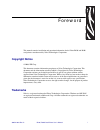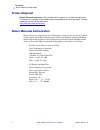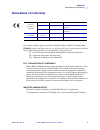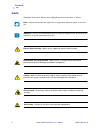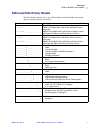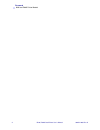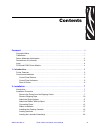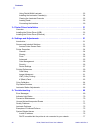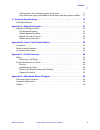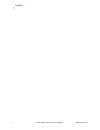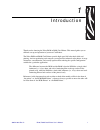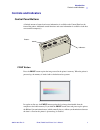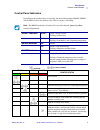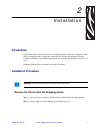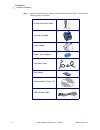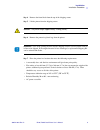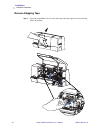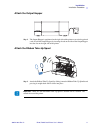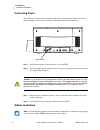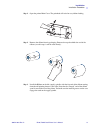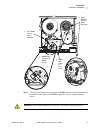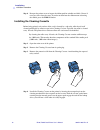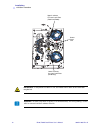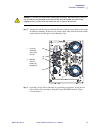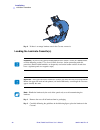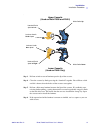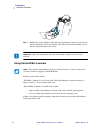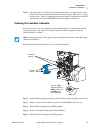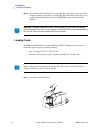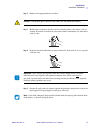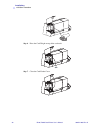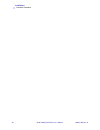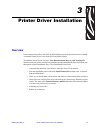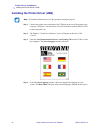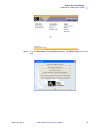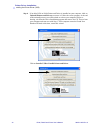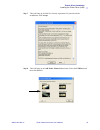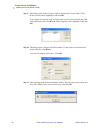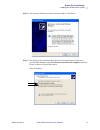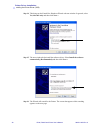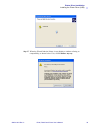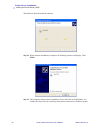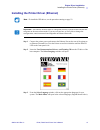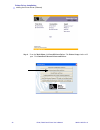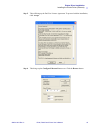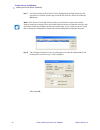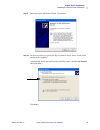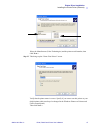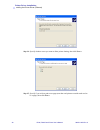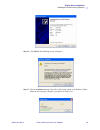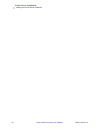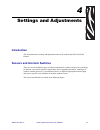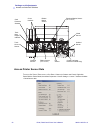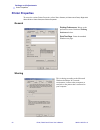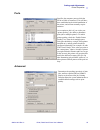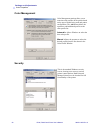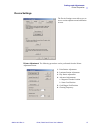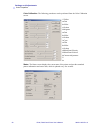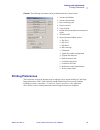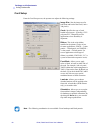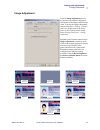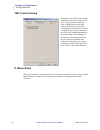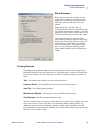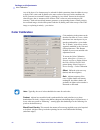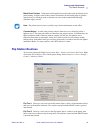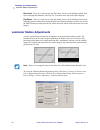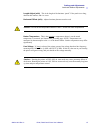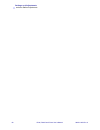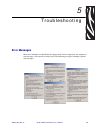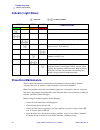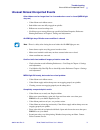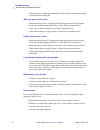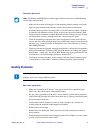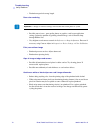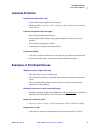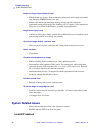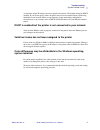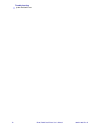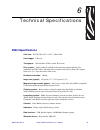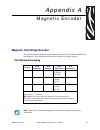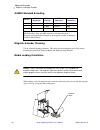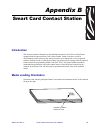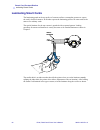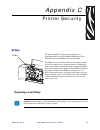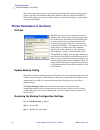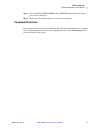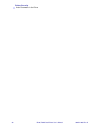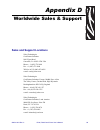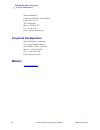- DL manuals
- Zebra
- Printer
- P630i
- User Manual
Zebra P630i User Manual
Summary of P630i
Page 1
980541-003 rev. A zebra ® p630 i / p640 i card printer user’s manual.
Page 2
P630i, p640i card printer user’s manual 980541-003 rev. A.
Page 3: Copyright Notice
980541-003 rev. A p630i, p640i card printer user’s manual i foreword this manual contains installation and operation information for the zebra p630i and p640i card printers manufactured by zebra technologies corporation. Copyright notice © 2006, zih corp. This document contains information proprieta...
Page 4: Product Disposal
Ii p630i, p640i card printer user’s manual 980541-003 rev. A foreword return materials authorization product disposal product disposal information • do not dispose of this product in unsorted municipal waste. This product is recyclable, and should be recycled according to your local standards. For m...
Page 5: Declarations of Conformity
Foreword declarations of conformity 980541-003 rev. A p630i, p640i card printer user’s manual iii declarations of conformity for a formal certificate, please contact the compliance office at zebra’s camarillo facility. Europe: norway only: this product is also designed for it power system with phase...
Page 6: Icons
Iv p630i, p640i card printer user’s manual 980541-003 rev. A foreword icons icons throughout this manual, different icons highlight important information, as follows: note • indicates information that emphasizes or supplements important points of the main text. Important • advises you of information...
Page 7
Foreword p630i and p640i printer models 980541-003 rev. A p630i, p640i card printer user’s manual v p630i andp640i printer models the zebra product number tells a story. Model numbers include identifiers that specify options using the following conventions: part number description p 6 3 0 i - _ _ _ ...
Page 8
Vi p630i, p640i card printer user’s manual 980541-003 rev. A foreword p630i and p640i printer models.
Page 9
980541-003 rev. A p630i, p640i card printer user’s manual vii contents foreword. . . . . . . . . . . . . . . . . . . . . . . . . . . . . . . . . . . . . . . . . . . . . . . . . . . . . . . . . . . I copyright notice . . . . . . . . . . . . . . . . . . . . . . . . . . . . . . . . . . . . . . . . . . ...
Page 10
Viii p630i, p640i card printer user’s manual 980541-003 rev. A contents using partial-width laminate . . . . . . . . . . . . . . . . . . . . . . . . . . . . . . . . . . . . . . . . . . . 22 installing the laminator cassette(s) . . . . . . . . . . . . . . . . . . . . . . . . . . . . . . . . . . . . ....
Page 11
Contents 980541-003 rev. A p630i, p640i card printer user’s manual ix valid host name has not been assigned to the printer . . . . . . . . . . . . . . . . . . . . . . . . 77 color differences may be attributable to the windows operating system installed . . . 77 6 • technical specifications . . . . ...
Page 12
X p630i, p640i card printer user’s manual 980541-003 rev. A contents.
Page 13
980541-003 rev. A p630i, p640i card printer user’s manual 1 1 introduction thank you for choosing the zebra p630i or p640i card printer. This manual guides you to efficient start up and operation of your new card printer. The zebra p630i and p640i card printers provide high speed, full color dual-si...
Page 14: Printer Features
2 p630i, p640i card printer user’s manual 980541-003 rev. A introduction printer features printer features the following figure shows features of the p630i/p640i printer. Card feeder control panel ribbon cleaning cassette print head flip station laminator station (p640i) laminator station (p630i) ma...
Page 15: Controls and Indicators
Introduction controls and indicators 980541-003 rev. A p630i, p640i card printer user’s manual 3 controls and indicators control panel buttons a limited amount of control and status information is available at the control panel on the front of the printer. Additional control functions and status inf...
Page 16
4 p630i, p640i card printer user’s manual 980541-003 rev. A introduction controls and indicators if you press and hold the print button for more than two seconds, the printer will continuously reprint the image in the buffer. Stop this action by pressing the button momentarily while printing is in p...
Page 17
Introduction controls and indicators 980541-003 rev. A p630i, p640i card printer user’s manual 5 control panel indicators depending on the condition they are reporting, the three indicator lights, ready, media, and alarm, can be in one of three states: off, on (steady), or flashing. Note • the ready...
Page 18
6 p630i, p640i card printer user’s manual 980541-003 rev. A introduction controls and indicators rear of printer the power connector, power switch, and interface connector(s) are located on the rear of the printer, as shown below. Ethernet connector (optional) parallel connector (optional) usb conne...
Page 19: Introduction
980541-003 rev. A p630i, p640i card printer user’s manual 7 2 installation introduction installation includes setting up the printer, installing the printer driver in the computer(s) that will be sending print jobs to the printer, connecting the interface, installing the cleaning cartridge, loading ...
Page 20
8 p630i, p640i card printer user’s manual 980541-003 rev. A installation installation procedure step 3. Remove the items from the cutouts in the foam block atop the printer. Verify that the following items are included: printed quick-start guide cleaning cartridge output hopper ribbon take-up spool ...
Page 21
Installation installation procedure 980541-003 rev. A p630i, p640i card printer user’s manual 9 step 4. Remove the foam block from the top of the shipping carton. Step 5. Lift the printer from the shipping carton. Step 6. Remove the protective plastic bag from the printer. Step 7. Place the printer ...
Page 22
10 p630i, p640i card printer user’s manual 980541-003 rev. A installation installation procedure remove shipping tape step 1. Open the printer main cover. Locate and remove the blue tape that secures the flip station in position..
Page 23
Installation installation procedure 980541-003 rev. A p630i, p640i card printer user’s manual 11 attach the output hopper step 1. The output hopper is positioned on the right side of the printer to receive the printed cards. Install the output hopper by inserting the tab on the side of the output ho...
Page 24
12 p630i, p640i card printer user’s manual 980541-003 rev. A installation installation procedure connecting power the ac power is connected and turned on so that in the next procedure, ribbon installation, when the printer’s main cover is opened the print head will raise automatically. Step 1. Verif...
Page 25
Installation installation procedure 980541-003 rev. A p630i, p640i card printer user’s manual 13 step 1. Open the printer main cover. The printhead will raise for easy ribbon loading. Step 2. Remove the ribbon from its packaging. Remove the tape that holds the end of the ribbon (save this tape; it w...
Page 26
14 p630i, p640i card printer user’s manual 980541-003 rev. A installation installation procedure step 4. Route the ribbon as shown in the figure below. The ribbon supply spindle is free- wheeling; pull ribbon off it as needed. If the tape removed from the new ribbon in step 2 is undamaged, use it to...
Page 27
Installation installation procedure 980541-003 rev. A p630i, p640i card printer user’s manual 15 step 5. Close the printer main cover, then press the ribbon button on the control panel.To initialize the color ribbon. If the media light fails to go out, check the ribbon sensor. 1. Pass ribbon over th...
Page 28
16 p630i, p640i card printer user’s manual 980541-003 rev. A installation installation procedure step 6. Re-open the printer cover to inspect the ribbon path for wrinkles and folds. Correct if necessary, then close the cover. If you do not then hear the ribbon motor advancing the ribbon, press the r...
Page 29
Installation installation procedure 980541-003 rev. A p630i, p640i card printer user’s manual 17 loading laminate note • in this description of loading laminate, references to the lower laminate cassette apply only to the p640i printer. The p640i printer can apply laminate to both surfaces of the ca...
Page 30
18 p630i, p640i card printer user’s manual 980541-003 rev. A installation installation procedure lower laminate cassette latch plate (p640i only) upper laminate cassette latch plate (p630i and p640i) heater cores area hot surface • if the printer has been in use, the heater cores area of the laminat...
Page 31
Installation installation procedure 980541-003 rev. A p630i, p640i card printer user’s manual 19 step 2. Temporarily remove the corresponding transfer guide to be sure there are no scraps of laminate remaining. If there are any, remove them. Then slide the transfer guide back in until it is held in ...
Page 32
20 p630i, p640i card printer user’s manual 980541-003 rev. A installation installation procedure step 4. If there is an empty laminate core in the cassette, remove it. Loading the laminate cassette(s) uently important • if you are using partial-width laminate in the lower cassette of a p640i printer...
Page 33
Installation installation procedure 980541-003 rev. A p630i, p640i card printer user’s manual 21 . Step 3. Pull out an inch or two of laminate past the lip of the cassette. Step 4. Close the cassette by firmly pressing the “clamshell” together. You will hear a click and feel a detent when the halves...
Page 34
22 p630i, p640i card printer user’s manual 980541-003 rev. A installation installation procedure step 7. Holding the cassette with the white roller up and pointing to your left, rotate the core counter-clockwise to reel in the laminate. Stop when the end of the laminate is even with the edge of the ...
Page 35
Installation installation procedure 980541-003 rev. A p630i, p640i card printer user’s manual 23 these are shown in the following figure. Step 1. Remove the laminate edge guide from its “storage location” on the laminator frame (it snaps out). Step 2. For 1.3 in (33 mm) laminate for use with magneti...
Page 36
24 p630i, p640i card printer user’s manual 980541-003 rev. A installation installation procedure installing the laminator cassette(s) step 1. Insert the cassette into its black molded pocket, then close the cassette latch (clockwise for the upper, counterclockwise for the lower). Inner hole- and-slo...
Page 37
Installation installation procedure 980541-003 rev. A p630i, p640i card printer user’s manual 25 step 2. Close the main cover. If there was a laminate error before you replaced the cassette, laminate will automatically feed from the just-loaded cassette, followed by a cutting action to free a “patch...
Page 38
26 p630i, p640i card printer user’s manual 980541-003 rev. A installation installation procedure step 6. Re-install the transfer guide with its top edge above the laminate cutter guide. Pull back the retaining spring while re-inserting the guide, then release the spring as you push the guide into po...
Page 39
Installation installation procedure 980541-003 rev. A p630i, p640i card printer user’s manual 27 step 2. Remove all wrapping from the card deck. Step 3. Holding the card deck by the sides, hold it vertically against a flat surface such as a desktop. If the deck is too thick for your hand to hold it ...
Page 40
28 p630i, p640i card printer user’s manual 980541-003 rev. A installation installation procedure step 6. Place the card weight on top of the card stack. Step 7. Close the card feeder cover..
Page 41
Installation installation procedure 980541-003 rev. A p630i, p640i card printer user’s manual 29 connecting the interface the p630i and p640i printers have a usb interface as standard. As options (must be specified at time of order), the printer can additionally have a 10/100t ethernet port for conn...
Page 42
30 p630i, p640i card printer user’s manual 980541-003 rev. A installation installation procedure.
Page 43: Overview
980541-003 rev. A p630i, p640i card printer user’s manual 31 3 printer driver installation overview each computer that will use the p630i or p640i printer must have the printer driver installed. A common printer driver serves both p630i and p640i printers. To install the printer driver, insert the u...
Page 44
32 p630i, p640i card printer user’s manual 980541-003 rev. A printer driver installation installing the printer driver (usb) installing the printer driver (usb) note • to install the ethernet driver, see the procedure starting on page 41. Step 1. Connect the printer power and connect the usb port on...
Page 45
Printer driver installation installing the printer driver (usb) 980541-003 rev. A p630i, p640i card printer user’s manual 33 step 5. From the main menu, click install printer driver. The printer setup window will open..
Page 46
34 p630i, p640i card printer user’s manual 980541-003 rev. A printer driver installation installing the printer driver (usb) step 6. If an older p630i or p640i printer and driver is installed on your computer, click on uninstall printers and drivers to remove it. Follow the screen prompts. At the en...
Page 47
Printer driver installation installing the printer driver (usb) 980541-003 rev. A p630i, p640i card printer user’s manual 35 step 7. This will bring up the end user license agreement. To proceed with the installatiion, click accept. Step 8. This will bring up the add zebra printer port window. Selec...
Page 48
36 p630i, p640i card printer user’s manual 980541-003 rev. A printer driver installation installing the printer driver (usb) step 9. This brings up the browse printers window, shown below. If your p640i / p630i printer is listed, select (highlight) it and click ok. If your printer is not listed, mak...
Page 49
Printer driver installation installing the printer driver (usb) 980541-003 rev. A p630i, p640i card printer user’s manual 37 step 12. This opens the add printer wizard welcome window. Click next >. Step 13. This brings up the add printer wizard local or network printer window. For a typical usb inst...
Page 50
38 p630i, p640i card printer user’s manual 980541-003 rev. A printer driver installation installing the printer driver (usb) step 14. This brings up the found new hardware wizard welcome window. In general, select yes, this time only and then click next >. Step 15. The next window helps install the ...
Page 51
Printer driver installation installing the printer driver (usb) 980541-003 rev. A p630i, p640i card printer user’s manual 39 step 17. When the wizard finds the printer, it may display a window referring to compatibility, as shown below. If so, click continue anyway..
Page 52
40 p630i, p640i card printer user’s manual 980541-003 rev. A printer driver installation installing the printer driver (usb) wait while the wizard installs the software. Step 18. When software installation is complete, the following window will display. Click finish. Step 19. This completes software...
Page 53
Printer driver installation installing the printer driver (ethernet) 980541-003 rev. A p630i, p640i card printer user’s manual 41 installing the printer driver (ethernet) note • to install the usb driver, see the procedure starting on page 32. Important • the ethernet network must be configured corr...
Page 54
42 p630i, p640i card printer user’s manual 980541-003 rev. A printer driver installation installing the printer driver (ethernet) step 4. From the main menu, click install printer driver. The printer setup window will open. Click install an ethernet printer and driver..
Page 55
Printer driver installation installing the printer driver (ethernet) 980541-003 rev. A p630i, p640i card printer user’s manual 43 step 5. This will bring up the end user license agreement. To proceed with the installation, click accept. Step 6. This brings up the configure ethernet port screen. Clic...
Page 56
44 p630i, p640i card printer user’s manual 980541-003 rev. A printer driver installation installing the printer driver (ethernet) step 7. Any zebra printers will be located. Select (highlight) the desired printer (for this procedure it is a p640i, but the steps would be the same for a p630i) and cli...
Page 57
Printer driver installation installing the printer driver (ethernet) 980541-003 rev. A p630i, p640i card printer user’s manual 45 step 9. This brings up the add printer wizard. Click next >. Step 10. The next screen lets you specify the type of printer to set up. Select “local printer attached to th...
Page 58
46 p630i, p640i card printer user’s manual 980541-003 rev. A printer driver installation installing the printer driver (ethernet) step 11. The add printer wizard / select a printer port screen will now appear. Step 12. Click on “use the following port”; scroll to “enetxxx (zebra ethernet (internal))...
Page 59
Printer driver installation installing the printer driver (ethernet) 980541-003 rev. A p630i, p640i card printer user’s manual 47 select the manufacturer (zebra technologies) and the printer model number; then click next >. Step 13. This brings up the “name your printer” screen. Verify that the prin...
Page 60
48 p630i, p640i card printer user’s manual 980541-003 rev. A printer driver installation installing the printer driver (ethernet) step 14. Specify whether or not you want to allow printer sharing, then click next >. Step 15. Specify if you wish to print a test page (note that card printers consider ...
Page 61
Printer driver installation installing the printer driver (ethernet) 980541-003 rev. A p630i, p640i card printer user’s manual 49 step 16. Click finish. The following screen will appear. Step 17. Click on continue anyway. You will see files being copied to the windows folder. When the file copying i...
Page 62
50 p630i, p640i card printer user’s manual 980541-003 rev. A printer driver installation installing the printer driver (ethernet).
Page 63: Introduction
980541-003 rev. A p630i, p640i card printer user’s manual 51 4 settings and adjustments introduction this section describes settings and adjustments that can be made to the p630i and p640i printers. Sensors and interlock switches these are of several different types of sensors and interlock switches...
Page 64
52 p630i, p640i card printer user’s manual 980541-003 rev. A settings and adjustments sensors and interlock switches access printer sensor data to access the sensor data screen, select s tart > printers (or printers and faxes). Right click zebra p630i or zebra p640i, then select properties > device ...
Page 65
Settings and adjustments sensors and interlock switches 980541-003 rev. A p630i, p640i card printer user’s manual 53 ribbon panel detect. The current reading of the color ribbon sensor. Panel threshold. The current value of the detection threshold for the color ribbon. Above this value is termed “bl...
Page 66: Printer Properties
54 p630i, p640i card printer user’s manual 980541-003 rev. A settings and adjustments printer properties printer properties to access the various printer properties, select s tart > printers (or printers and faxes). Right click zebra p630i or zebra p640i, then select properties general printing pref...
Page 67
Settings and adjustments printer properties 980541-003 rev. A p630i, p640i card printer user’s manual 55 ports specifies the computer port to which the p630i orp640i is connected. This will have been established at the initial installation of the printer, and will not normally require attention. An ...
Page 68
56 p630i, p640i card printer user’s manual 980541-003 rev. A settings and adjustments printer properties color management color management settings allow you to associate color profiles on the printer based on the type of media being used and printer configuration. The add button allows the operator...
Page 69
Settings and adjustments printer properties 980541-003 rev. A p630i, p640i card printer user’s manual 57 device settings the device settings screen allows you to access various adjustment and calibration screens. Printer adjustment the following procedures can be performed from the printer adjustmen...
Page 70
58 p630i, p640i card printer user’s manual 980541-003 rev. A settings and adjustments printer properties color calibration the following procedures can be performed from the color calibration screen: 1. Yellow a. Gain b. Offset c. Preheat 2. Magenta a. Gain b. Offset c. Preheat 3. Cyan a. Gain b. Of...
Page 71: Printing Preferences
Settings and adjustments printing preferences 980541-003 rev. A p630i, p640i card printer user’s manual 59 control the following procedures can be performed from the control screen: 1. Advance the ribbon 2. Advance the laminate 3. Run a cleaning cycle 4. Print a test card 5. Clear an error 6. Reprin...
Page 72
60 p630i, p640i card printer user’s manual 980541-003 rev. A settings and adjustments printing preferences card setup from the card setup screen, the operator can adjust the following settings: image size sets the image area for both front and back of the card (1 inch = 300 pixels). Cards specifies ...
Page 73
Settings and adjustments printing preferences 980541-003 rev. A p630i, p640i card printer user’s manual 61 image adjustment from the image adjustment screen, the operator can adjust the brightness and contrast of the images printed on the cards. To access the image adjustment screen, select start >s...
Page 74
62 p630i, p640i card printer user’s manual 980541-003 rev. A settings and adjustments printing preferences ymc (color) printing the printer accepts 24-bit color images, meaning that each of the colors (y, m and c) is represented by 8 bits per pixel. In high quality, the default setting, all 24 bits ...
Page 75
Settings and adjustments printing preferences 980541-003 rev. A p630i, p640i card printer user’s manual 63 black extraction black extraction has to do with the way the printer driver handles the k (black) panel. It applies only to surfaces of the card on which both ymc (color) and k (black) are to b...
Page 76: Color Calibration
64 p630i, p640i card printer user’s manual 980541-003 rev. A settings and adjustments color calibration any of the above five elements may be selected for black extraction when the ribbon is set up to apply ymc (color) and k (black) to the same surface of the card. In this condition, the driver gene...
Page 77: Flip Station Routines
Settings and adjustments flip station routines 980541-003 rev. A p630i, p640i card printer user’s manual 65 black panel preheat temperature offset applied across the entire head, specifically for k panel printing. A higher value results in better resin transfer on the leading edge of graphics and te...
Page 78
66 p630i, p640i card printer user’s manual 980541-003 rev. A settings and adjustments laminator station adjustments eject card picks up a card, runs it to the flip station, raises it to the laminator infeed, then ejects it through the laminator. Like flip test 1, but done once only, and without flip...
Page 79
Settings and adjustments laminator station adjustments 980541-003 rev. A p630i, p640i card printer user’s manual 67 length adjust (mils) this is the length of the laminate “patch”. If the patch is too long, decrease this number, and vice versa. Horizontal offset (mils) adjusts laminate placement on ...
Page 80
68 p630i, p640i card printer user’s manual 980541-003 rev. A settings and adjustments laminator station adjustments.
Page 81: Error Messages
980541-003 rev. A p630i, p640i card printer user’s manual 69 5 troubleshooting error messages most error conditions are identified by the printer itself, and are reported by the computer as error messages, with corrective actions listed. The following are typical computer reported error messages..
Page 82: Indicator Light Status
70 p630i, p640i card printer user’s manual 980541-003 rev. A troubleshooting indicator light status indicator light status = light on = light flashing ready media alarm printer status green yellow orange red preventive maintenance there is almost no preventive maintenance to be performed. Dust and d...
Page 83
Troubleshooting unusual noises/unreported events 980541-003 rev. A p630i, p640i card printer user’s manual 71 unusual noises/unreported events color ribbon runs for longer than 2 or 3 seconds when cover is closed (media light stays on) • color ribbon not in ribbon sensor. • both ribbon cores not ful...
Page 84
72 p630i, p640i card printer user’s manual 980541-003 rev. A troubleshooting unusual noises/unreported events • color ribbon torn, or jamming intermittently. Clear jam. Pull out more from supply roll and reattach to takeup roll. Ymc color panels stick to card • printhead running too hot. Can happen ...
Page 85: Quality Problems
Troubleshooting quality problems 980541-003 rev. A p630i, p640i card printer user’s manual 73 laminator spot check note • remember, the p640i printer includes upper and lower laminators; the p630i printer has the upper laminator only. • make sure the transfer roller toggle is in the operating positi...
Page 86
74 p630i, p640i card printer user’s manual 980541-003 rev. A troubleshooting quality problems • toothed transport belt wrong length. Poor color rendering important • changes in contrast settings will not take effect until power is cycled. • possible source issues - poor quality photos or graphics, c...
Page 87: Laminate Problems
Troubleshooting laminate problems 980541-003 rev. A p630i, p640i card printer user’s manual 75 laminate problems laminate not centered on card • vertical offset adjust (mechanical adjustment). • horizontal offset: properties > device settings > printer adjustment > laminate station adjust. Laminate ...
Page 88: System Related Issues
76 p630i, p640i card printer user’s manual 980541-003 rev. A troubleshooting system related issues image missing at top or bottom of card • ribbon folded over at edge. Slacken ribbon by pulling more out of supply roll, unfold edge then press ribbon button to re-sync. • bottom edge and/or right hand ...
Page 89
Troubleshooting system related issues 980541-003 rev. A p630i, p640i card printer user’s manual 77 a valid static unique ip address must be assigned to the printer. The default setting has dhcp disabled. If you do not specify either, the printer may incur an extended latency while being identified i...
Page 90
78 p630i, p640i card printer user’s manual 980541-003 rev. A troubleshooting system related issues.
Page 91: P640I Specifications
980541-003 rev. A p630i, p640i card printer user’s manual 79 6 technical specifications p640i specifications card size: iso cr-80 (2.125" x 3.385"), 30 mil thick card hopper: 150 cards throughput: 120 cards/hour (ymc on front, k on back) print system: single printhead, with flip station for front an...
Page 92
80 p630i, p640i card printer user’s manual 980541-003 rev. A technical specifications p640i specifications security features: id/key (option), a hardware lockout, an id/code, and a printer-to-pc password lockout compliances: fcc class a, ul/iec/en 60950-1 power requirements: 110 - 220 vac, 50 - 60hz...
Page 93: Magnetic Card Stripe Encoder
980541-003 rev. A p630i, p640i card printer user’s manual 81 appendix a magnetic encoder magnetic card stripe encoder this section contains information on the additional operations of the p630i or p640i printer with magnetic card stripe encoder.The magnetic encoder uses high coercivity. Iso standard...
Page 94
82 p630i, p640i card printer user’s manual 980541-003 rev. A magnetic encoder magnetic card stripe encoder aamva standard encoding track # field separator track density valid characters # of characters magnetic encoder cleaning use the standard cleaning procedures. This cleans the most important par...
Page 95: Introduction
980541-003 rev. A p630i, p640i card printer user’s manual 83 appendix b smart card contact station introduction this section contains information on the additional operations of a p630i or p640i printer equipped with the optional smart card contact station. Smart cards have a built-in microcomputer ...
Page 96: Laminating Smart Cards
84 p630i, p640i card printer user’s manual 980541-003 rev. A smart card contact station laminating smart cards laminating smart cards the laminating patch on the top surface of a smart card has a rectangular aperture to expose the card’s electrical contacts. In all other respects the laminating proc...
Page 97: Id/key
980541-003 rev. A p630i, p640i card printer user’s manual 85 appendix c printer security id/key the optional id/key is a physical security key that is programmed for each specific p630i or p640i printer. It is intended to prevent unauthorized use of that printer. The id/key has a non-alterable memor...
Page 98
86 p630i, p640i card printer user’s manual 980541-003 rev. A printer security printer parameters in the driver the recovery procedure requires a special computer file obtainable only from zebra product support. This file is downloaded to the printer, following which the replacement id/key is inserte...
Page 99
Printer security printer parameters in the driver 980541-003 rev. A p630i, p640i card printer user’s manual 87 step 3. Press and hold the print, ribbon and laminate buttons at the same time as you switch on the power step 4. Release the three buttons when you see activity in the printer. Password pr...
Page 100
88 p630i, p640i card printer user’s manual 980541-003 rev. A printer security printer parameters in the driver.
Page 101: Sales and Support Locations
980541-003 rev. A p630i, p640i card printer user’s manual 89 appendix d worldwide sales & support sales and support locations zebra technologies card printer solutions 1001 flynn road camarillo, ca 93012-8706 usa phone: + 1 (805) 579 1800 fax: + 1 (805) 579 1808 toll free in us: (800) 452-4056 e-mai...
Page 102: Corporate Headquarters
90 p630i, p640i card printer user’s manual 980541-003 rev. A worldwide sales & support corporate headquarters zebra technologies card printer solutions, asia/pacifique 1 sims lane # 06-11 387355 singapore phone: + 65 84 20 322 fax: + 65 84 20 514 e-mail: asiasales@zebra.Com corporate headquarters ze...