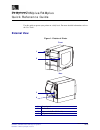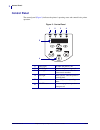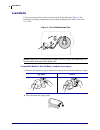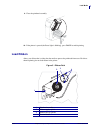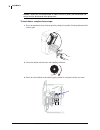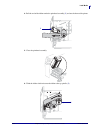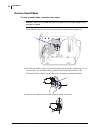Zebra R4Mplus Quick Reference Manual - Load Media
Other manuals for R4Mplus:
Product Brochure, User Manual
Manual is about: Industrial/Commercial Printer
of
10
4
Load Media
Load Media
Use the instructions in this section to load roll media in Tear-Off mode (
instructions for loading fanfold media or for loading in different print modes, refer to the
User Guide.
Figure 4 • Tear-Off Mode Media Path
Caution • When you are loading media or ribbon, remove all jewelry that could come into
contact with the printhead or other printer parts.
To Load Roll Media in Tear-Off Mode, complete these steps:
1.
Remove and discard any tags or labels that are dirty or that are held by adhesives or tape.
Tag Stock
Labels
2.
Flip down the media supply guide.
14022L-002 Rev. A
Z4Mplus/Z6Mplus/R4Mplus Quick Reference Guide
7/6/07