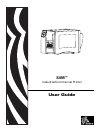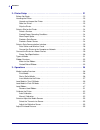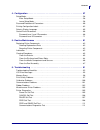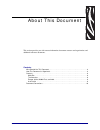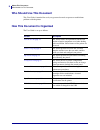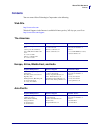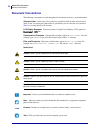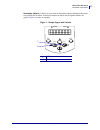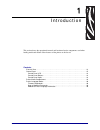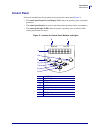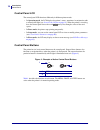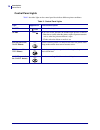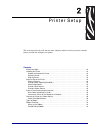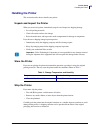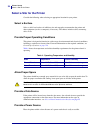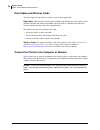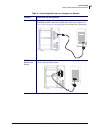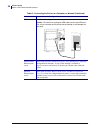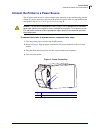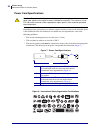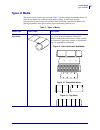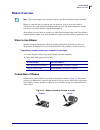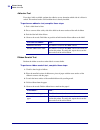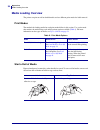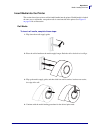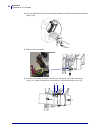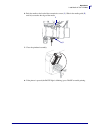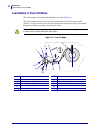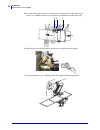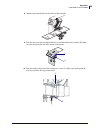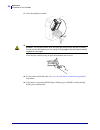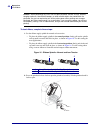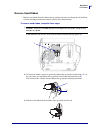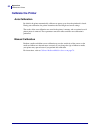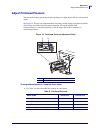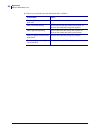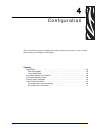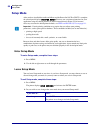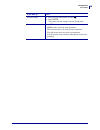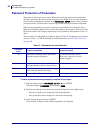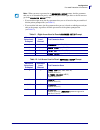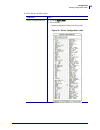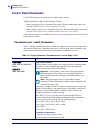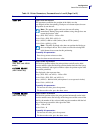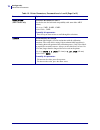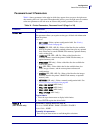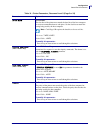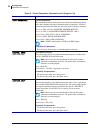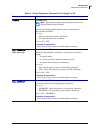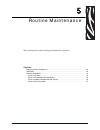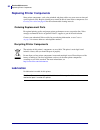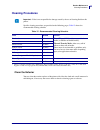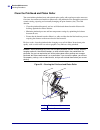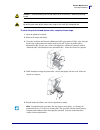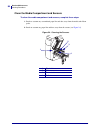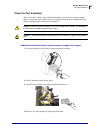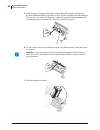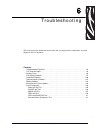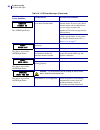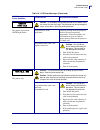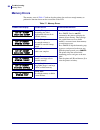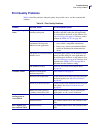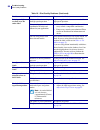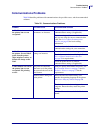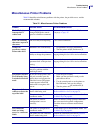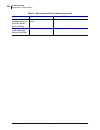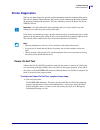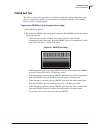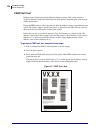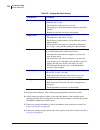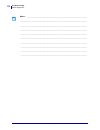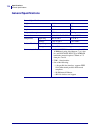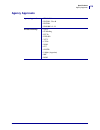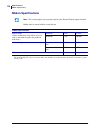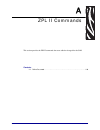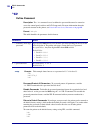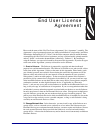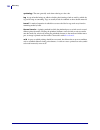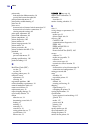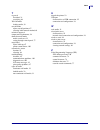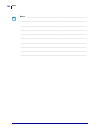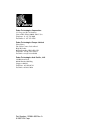- DL manuals
- Zebra
- Software
- S4M
- User Manual
Zebra S4M User Manual - Printer Language Modes
Introduction
Printer Language Modes
20
13290L-003 Rev. A
S4M User Guide
8/2/07
Printer Language Modes
Depending on how your printer was ordered, it came from the factory with firmware that
operates in or allows you to use certain commands for one of the following printer languages:
• Zebra Programming Language (ZPL
®
)
• Eltron
®
Programming Language (EPL™)
• Datamax
®
Programming Language (APL-D™)
• Intermec
®
Printer Language (APL-I™)
Firmware Downloads
You may download S4M firmware to the printer at any time to change from one printer
language to another. For the latest firmware versions and instructions for downloading them,
go to
http://www.zebra.com/firmware
.
New or Modified Commands
See
ZPL II Commands on page 119
for ZPL II commands that changed or that were added
specifically for this printer.
Additional Printer Language Information
The following manuals contain specific information about the different printer language
modes. Copies of these manuals are on the CD that came with your printer and at
http://www.zebra.com/manuals
.
• ZPL II
®
Programming Guide
• EPL2™ Programming Guide
• APL-D™ Reference Guide
• APL-I™ Reference Guide
Note •
When the printer changes from one printer language to another, error messages may
appear on the LCD, and some control panel lights may activate in error mode. You may
ignore these error messages and lights. When the firmware download is complete, reboot the
printer and load printer defaults to return the printer to Operating mode.
Summary of S4M
Page 1
S4m™ industrial/commercial printer user guide.
Page 2
© 2007 zih corp. The copyrights in this manual and the software and/or firmware in the label printer described therein are owned by zih corp. Unauthorized reproduction of this manual or the software and/or firmware in the label printer may result in imprisonment of up to one year and fines of up to ...
Page 3
8/2/07 s4m user guide 13290l-003 rev. A contents about this document . . . . . . . . . . . . . . . . . . . . . . . . . . . . . . . . . . . . . . . . . . . . . . . 7 who should use this document . . . . . . . . . . . . . . . . . . . . . . . . . . . . . . . . . . . . . . . . . . . . 8 how this documen...
Page 4
Contents 4 13290l-003 rev. A s4m user guide 8/2/07 2 • printer setup . . . . . . . . . . . . . . . . . . . . . . . . . . . . . . . . . . . . . . . . . . . . . . . . . . 21 before you begin . . . . . . . . . . . . . . . . . . . . . . . . . . . . . . . . . . . . . . . . . . . . . . . . . . . . . . . 2...
Page 5
5 contents 8/2/07 s4m user guide 13290l-003 rev. A 4 • configuration . . . . . . . . . . . . . . . . . . . . . . . . . . . . . . . . . . . . . . . . . . . . . . . . . . 57 setup mode. . . . . . . . . . . . . . . . . . . . . . . . . . . . . . . . . . . . . . . . . . . . . . . . . . . . . . . . . . . ...
Page 6
Contents 6 13290l-003 rev. A s4m user guide 8/2/07 7 • specifications . . . . . . . . . . . . . . . . . . . . . . . . . . . . . . . . . . . . . . . . . . . . . . . . 113 general specifications . . . . . . . . . . . . . . . . . . . . . . . . . . . . . . . . . . . . . . . . . . . . . . . . . . .114 ag...
Page 7
8/2/07 s4m user guide 13290l-003 rev. A about this document this section provides you with contact information, document structure and organization, and additional reference documents. Contents who should use this document . . . . . . . . . . . . . . . . . . . . . . . . . . . . . . . . . . . . . . ....
Page 8: Who Should Use This Document
About this document who should use this document 8 13290l-003 rev. A s4m user guide 8/2/07 who should use this document this user guide is intended for use by any person who needs to operate or troubleshoot problems with the printer. How this document is organized the user guide is set up as follows...
Page 9: Contacts
9 about this document contacts 8/2/07 s4m user guide 13290l-003 rev. A contacts you can contact zebra technologies corporation at the following: web site http://www.Zebra.Com technical support via the internet is available 24 hours per day, 365 days per year. Go to http://www.Zebra.Com/support . The...
Page 10: Document Conventions
About this document document conventions 10 13290l-003 rev. A s4m user guide 8/2/07 document conventions the following conventions are used throughout this document to convey certain information. Alternate color (online only) cross-references contain hot links to other sections in this guide. If you...
Page 11
11 about this document document conventions 8/2/07 s4m user guide 13290l-003 rev. A illustration callouts callouts are used when an illustration contains information that needs to be labeled and described. A table that contains the labels and descriptions follows the graphic. Figure 1 provides an ex...
Page 12
About this document document conventions 12 13290l-003 rev. A s4m user guide 8/2/07 notes • ___________________________________________________________________ __________________________________________________________________________ _________________________________________________________________...
Page 13
8/2/07 s4m user guide 13290l-003 rev. A 1 introduction this section shows the operational controls and location of major components used when loading media and ribbon. Other features of the printer are discussed. Contents external view . . . . . . . . . . . . . . . . . . . . . . . . . . . . . . . . ...
Page 14: External View
Introduction external view 14 13290l-003 rev. A s4m user guide 8/2/07 external view figure 2 shows the outside of the printer. Figure 2 • exterior of printer 1 control panel 2 media door 3 electronics cover 4 power switch ( o = off, i = on) 5 ac power connector 1 2 front rear 4 5 3.
Page 15: Control Panel
15 introduction control panel 8/2/07 s4m user guide 13290l-003 rev. A control panel all controls and indicators for the printer are located on the control panel ( figure 3 ). • the control panel liquid crystal display (lcd) shows the operating status and printer parameters. • the control panel butto...
Page 16
Introduction control panel 16 13290l-003 rev. A s4m user guide 8/2/07 control panel lcd the control panel lcd functions differently in different printer modes. • in operating mode, the lcd displays the printer’s status, sometimes in conjunction with a control panel light (see control panel lights on...
Page 17
17 introduction control panel 8/2/07 s4m user guide 13290l-003 rev. A table 1 • control panel buttons button appearance function/description menu enters and exits setup mode. Enter if a parameter or option in setup mode needs to be selected, pressing enter selects the item. This button is active onl...
Page 18
Introduction control panel 18 13290l-003 rev. A s4m user guide 8/2/07 control panel lights table 2 describes lights on the control panel that indicate different printer conditions. Table 2 • control panel lights light appearance function/description power indicates that the printer is on. Alert in a...
Page 19: Printer Media Compartment
19 introduction printer media compartment 8/2/07 s4m user guide 13290l-003 rev. A printer media compartment figure 5 shows a simplified view of the media compartment of your printer. Depending on installed options, your printer may look slightly different. Figure 5 • media compartment 1 printhead as...
Page 20: Printer Language Modes
Introduction printer language modes 20 13290l-003 rev. A s4m user guide 8/2/07 printer language modes depending on how your printer was ordered, it came from the factory with firmware that operates in or allows you to use certain commands for one of the following printer languages: • zebra programmi...
Page 21
8/2/07 s4m user guide 13290l-003 rev. A 2 printer setup this section provides the tasks that you must complete and the issues that you must consider before you load and configure your printer. Contents before you begin . . . . . . . . . . . . . . . . . . . . . . . . . . . . . . . . . . . . . . . . ....
Page 22: Before You Begin
Printer setup before you begin 22 13290l-003 rev. A s4m user guide 8/2/07 before you begin review this checklist, and resolve any issues before you set up or use your printer. unpack and inspect the printer have you unpacked the printer and inspected it for damage? If you have not, see unpack and ...
Page 23: Handling The Printer
23 printer setup handling the printer 8/2/07 s4m user guide 13290l-003 rev. A handling the printer this section describes how to handle your printer. Unpack and inspect the printer when you receive the printer, immediately unpack it and inspect for shipping damage. • save all packing materials. • ch...
Page 24
Printer setup select a site for the printer 24 13290l-003 rev. A s4m user guide 8/2/07 select a site for the printer consider the following when selecting an appropriate location for your printer. Select a surface select a solid, level surface of sufficient size and strength to accommodate the print...
Page 25
25 printer setup select a data communication interface 8/2/07 s4m user guide 13290l-003 rev. A select a data communication interface table 5 provides basic information about data communication interfaces that you can use to connect your printer to a computer. You may send label formats to the printe...
Page 26
Printer setup select a data communication interface 26 13290l-003 rev. A s4m user guide 8/2/07 data cables and wireless cards you must supply all data cables or wireless cards for your application. Data cables ethernet cables do not require shielding, but all other data cables must be fully shielded...
Page 27
27 printer setup select a data communication interface 8/2/07 s4m user guide 13290l-003 rev. A table 6 • connecting the printer to a computer or network interface connection and configuration rs-232 serial the baud rate, number of data and stop bits, the parity, and the xon/xoff or dtr control must ...
Page 28
Printer setup select a data communication interface 28 13290l-003 rev. A s4m user guide 8/2/07 usb no additional configuration is necessary. Caution • be careful not to plug the usb cable into the wired ethernet print server connector on the printer because doing so will damage the connector. Intern...
Page 29
29 printer setup connect the printer to a power source 8/2/07 s4m user guide 13290l-003 rev. A connect the printer to a power source the ac power cord must have a three-prong female connector on one end that plugs into the mating ac power connector at the rear of the printer. If a power cable was no...
Page 30
Printer setup connect the printer to a power source 30 13290l-003 rev. A s4m user guide 8/2/07 power cord specifications depending on how your printer was ordered, a power cord may or may not be included. If one is not included or if the one included is not suitable for your requirements, refer to t...
Page 31: Types of Media
31 printer setup types of media 8/2/07 s4m user guide 13290l-003 rev. A types of media the printer can use various types of media ( table 7 ). Zebra strongly recommends the use of zebra-brand supplies for continuous high-quality printing. A wide range of paper, polypropylene, polyester, and vinyl st...
Page 32
Printer setup types of media 32 13290l-003 rev. A s4m user guide 8/2/07 non-continuous fanfold media fanfold media is folded in a zigzag pattern. Fanfold media can have the same label divisions as non- continuous roll media. The divisions would fall on or near the folds. Continuous roll media contin...
Page 33: Ribbon Overview
33 printer setup ribbon overview 8/2/07 s4m user guide 13290l-003 rev. A ribbon overview ribbon is a thin film that is coated on one side with wax, resin, or wax resin, which is transferred to the media during the thermal transfer process. The media determines whether you need to use ribbon and how ...
Page 34
Printer setup ribbon overview 34 13290l-003 rev. A s4m user guide 8/2/07 adhesive test if you have labels available, perform the adhesive test to determine which side of a ribbon is coated. This method works well for ribbon that is already installed. To perform an adhesive test, complete these steps...
Page 35
8/2/07 s4m user guide 13290l-003 rev. A 3 operations this section provides the procedures for loading and calibrating the printer. Note • complete the tasks and resolve the issues in printer setup on page 21 before operating the printer. Contents media loading overview . . . . . . . . . . . . . . . ...
Page 36: Media Loading Overview
Operations media loading overview 36 13290l-003 rev. A s4m user guide 8/2/07 media loading overview the printer can print on roll or fanfold media and use different print modes for label removal. Print modes the methods for loading media for each print mode follow in this section. Use a print mode t...
Page 37
37 operations media loading overview 8/2/07 s4m user guide 13290l-003 rev. A insert media into the printer this section shows how to insert roll or fanfold media into the printer. Fanfold media is loaded the same way as roll media, except the media is stored outside of the printer. See figure 13 on ...
Page 38
Operations media loading overview 38 13290l-003 rev. A s4m user guide 8/2/07 fanfold media to insert fanfold media, complete these steps: 1. Flip down the media supply guide. 2. Insert the fanfold media through the fanfold media slot on the rear of the printer. 3. Drape the media over the media supp...
Page 39: Load Media In Tear-Off Mode
39 operations load media in tear-off mode 8/2/07 s4m user guide 13290l-003 rev. A load media in tear-off mode figure 13 shows roll and fanfold media loaded in tear-off mode, which is the default print mode. Figure 13 • tear-off mode to load media in tear-off mode, complete these steps: 1. Set the pr...
Page 40
Operations load media in tear-off mode 40 13290l-003 rev. A s4m user guide 8/2/07 3. Press the printhead release latch to open the printhead assembly. Lift the printhead until it latches open. 4. Slide out the media guide. 5. Feed the media under the dancer assembly ( 1 ), through the slot in the tr...
Page 41
41 operations load media in tear-off mode 8/2/07 s4m user guide 13290l-003 rev. A 6. Push the media to the back of the transmissive sensor ( 1 ). Slide in the media guide ( 2 ) until it just touches the edge of the media. 7. Close the printhead assembly. 8. If the printer is paused (the pause light ...
Page 42: Load Media In Peel-Off Mode
Operations load media in peel-off mode 42 13290l-003 rev. A s4m user guide 8/2/07 load media in peel-off mode this section applies only if the peel-off option is installed ( figure 14 ). The peel assembly consists of several spring-loaded rollers to ensure the proper roller pressure. Use the peel re...
Page 43
43 operations load media in peel-off mode 8/2/07 s4m user guide 13290l-003 rev. A to load media in peel-off mode, complete these steps: 1. Insert media into the printer. See insert media into the printer on page 37 for instructions. 2. Press the printhead release latch to open the printhead assembly...
Page 44
Operations load media in peel-off mode 44 13290l-003 rev. A s4m user guide 8/2/07 5. Feed the media under the dancer assembly ( 1 ), through the slot in the transmissive sensor (2—standard transmissive sensor shown), and under the ribbon sensor ( 3 ). 6. Push down the peel-off mechanism release leve...
Page 45
45 operations load media in peel-off mode 8/2/07 s4m user guide 13290l-003 rev. A 8. Remove the exposed labels so that only the liner remains. 9. Feed the liner over the tear-off/peel-off bar ( 1 ) and behind the peel assembly ( 2 ). Make sure that the end of the liner falls outside of the printer. ...
Page 46
Operations load media in peel-off mode 46 13290l-003 rev. A s4m user guide 8/2/07 11. Close the printhead assembly. 12. 13. Set the printer to peel-off mode. See select the label removal method on page 68 for instructions. 14. If the printer is paused (the pause light is blinking), press pause to en...
Page 47: Load Ribbon
47 operations load ribbon 8/2/07 s4m user guide 13290l-003 rev. A load ribbon the ribbon supply spindle in your printer is a dual-tension variety. Most applications require the spindle to be in the normal position. The low tension position is recommended only when a narrow ribbon is used or if norma...
Page 48
Operations load ribbon 48 13290l-003 rev. A s4m user guide 8/2/07 to load ribbon, complete these steps: 1. Set the ribbon supply spindle for normal or low tension. • to place the ribbon supply spindle in the normal position, firmly pull out the spindle end cap until it extends and clicks in place, a...
Page 49
49 operations load ribbon 8/2/07 s4m user guide 13290l-003 rev. A 3. Orient the ribbon with the loose end unrolling clockwise. 4. Place the roll of ribbon on the ribbon supply spindle ( 1 ) and push it all the way back. 5. Pull the end of the ribbon under the printhead assembly ( 2 ) and out the fro...
Page 50
Operations load ribbon 50 13290l-003 rev. A s4m user guide 8/2/07 6. Close the printhead assembly. 7. Wind the ribbon clockwise onto the ribbon take-up spindle ( 3 ). 3.
Page 51
51 operations load ribbon 8/2/07 s4m user guide 13290l-003 rev. A remove used ribbon remove used ribbon from the ribbon take-up spindle each time you change the roll of ribbon or when switching from thermal transfer mode to direct thermal mode. To remove used ribbon, complete these steps: 1. 2. To l...
Page 52: Calibrate The Printer
Operations calibrate the printer 52 13290l-003 rev. A s4m user guide 8/2/07 calibrate the printer auto calibration by default, the printer automatically calibrates on power up or when the printhead is closed. During auto calibration, the printer determines the label length and sensor settings. The r...
Page 53
53 operations select or adjust the media sensors 8/2/07 s4m user guide 13290l-003 rev. A select or adjust the media sensors this printer uses two types of media sensors: transmissive and reflective. Select the transmissive sensor the standard transmissive sensor ( figure 17 ) is in a fixed position ...
Page 54
Operations select or adjust the media sensors 54 13290l-003 rev. A s4m user guide 8/2/07 figure 18 • adjusting the reflective sensor to adjust the reflective sensor, complete these steps: 1. See figure 18 . Press the printhead release latch. 2. Lift the printhead until it latches open. 3. Locate the...
Page 55: Adjust Printhead Pressure
55 operations adjust printhead pressure 8/2/07 s4m user guide 13290l-003 rev. A adjust printhead pressure you may need to adjust printhead pressure if printing is too light on one side or if you use thick media. See figure 19 . The pressure adjustment dials have four possible settings designated by ...
Page 56
Operations adjust printhead pressure 56 13290l-003 rev. A s4m user guide 8/2/07 2. If necessary, adjust the pressure adjustment dials as follows: if the media... Then... Requires higher pressure to print well increase both dials one position. Shifts left while printing increase the outside dial sett...
Page 57
8/2/07 s4m user guide 13290l-003 rev. A contents setup mode . . . . . . . . . . . . . . . . . . . . . . . . . . . . . . . . . . . . . . . . . . . . . . . . . . . . . . . . . . . 58 enter setup mode . . . . . . . . . . . . . . . . . . . . . . . . . . . . . . . . . . . . . . . . . . . . . . . . . . . ...
Page 58: Setup Mode
Configuration setup mode 58 13290l-003 rev. A s4m user guide 8/2/07 setup mode after you have installed the media and ribbon and the power-on self test (post) is complete, the control panel displays printer ready . You may now set printer parameters for your application using the control panel lcd a...
Page 59
59 configuration setup mode 8/2/07 s4m user guide 13290l-003 rev. A discard changes a. Press the up or down arrow to select no . B. Press enter . The printer discards changes and exits setup mode. Return to setup mode press menu or any arrow button. • menu returns you to the same parameter. • the le...
Page 60
Configuration password protection of parameters 60 13290l-003 rev. A s4m user guide 8/2/07 password protection of parameters the printer has four levels of passwords. When you enter setup mode on the control panel, only those parameters that are not password-protected are displayed. To see more para...
Page 61
61 configuration password protection of parameters 8/2/07 s4m user guide 13290l-003 rev. A note • when you enter a password at an advanced setup prompt, the first parameter that you see is determined in part by whether you pressed the right arrow or the left arrow to get to the advanced setup prompt...
Page 62
Configuration printing configuration labels 62 13290l-003 rev. A s4m user guide 8/2/07 printing configuration labels after you load the media and ribbon (if necessary), print a printer configuration label and a network configuration label as records of your printer’s current settings. Keep the label...
Page 63
63 configuration printing configuration labels 8/2/07 s4m user guide 13290l-003 rev. A 4. Select the type of label to print. To print a... Then... Printer configuration label a. Scroll to settings . B. Press enter . A printer configuration label prints ( figure 20 ). Figure 20 • printer configuratio...
Page 64
Configuration printing configuration labels 64 13290l-003 rev. A s4m user guide 8/2/07 network configuration label a. Scroll to network . B. Press enter . A network configuration label prints ( figure 21 ). An asterisk designates whether the wired or wireless print server is active. If no wireless p...
Page 65: Select A Display Language
65 configuration select a display language 8/2/07 s4m user guide 13290l-003 rev. A select a display language the language parameter is included in password level 3 and level 4 so you can easily reach the parameter to select a familiar language if you cannot read the one being displayed. To change th...
Page 66: Control Panel Parameters
Configuration control panel parameters 66 13290l-003 rev. A s4m user guide 8/2/07 control panel parameters use the lcd display on the control panel to adjust printer settings. Additional parameters appear in the following situations: • when a wired print server is installed in the printer. For more ...
Page 67
67 configuration control panel parameters 8/2/07 s4m user guide 13290l-003 rev. A tear off adjust tear-off position this parameter establishes the position of the labels over the tear-off/peel-off bar after printing. Each press of a button adjusts the tear- off position by one dot row. Note • the pr...
Page 68
Configuration control panel parameters 68 13290l-003 rev. A s4m user guide 8/2/07 media type set media type tells the printer which type of media you are using. Selections: • gap/notch—use for non-continuous web media, non-continuous fanfold media, and tag stock. • continuous—use for media that does...
Page 69
69 configuration control panel parameters 8/2/07 s4m user guide 13290l-003 rev. A print speed adjust print speed adjusts the speed for printing a label (given in whole numbers of inches per second). Slower print speeds typically yield better print quality. Print speed changes take effect upon exitin...
Page 70
Configuration control panel parameters 70 13290l-003 rev. A s4m user guide 8/2/07 resolution (apl-i mode only) set printer resolution for apl-i sets the dot size for backward compatibility with some older apl-i printers. Selections: 5 mil, 10 mil, 15 mil default value: 5 mil to modify this parameter...
Page 71
71 configuration control panel parameters 8/2/07 s4m user guide 13290l-003 rev. A password level 3 parameters table 14 shows parameters in the order in which they appear when you press the right arrow after entering the level 3 password. Throughout this process, press the right arrow to continue to ...
Page 72
Configuration control panel parameters 72 13290l-003 rev. A s4m user guide 8/2/07 module b (apl-d mode only) set module b storage device for apl-d selections: none, ram 1, ram 2, flash 1, flash 2 default value: none to modify this parameter: • press the up or down arrow to scroll through the selecti...
Page 73
73 configuration control panel parameters 8/2/07 s4m user guide 13290l-003 rev. A data bits set data bits the data bits of the printer must match the data bits of the host computer for accurate communications to take place. Set the data bits to match the setting being used by the host computer. Note...
Page 74
Configuration control panel parameters 74 13290l-003 rev. A s4m user guide 8/2/07 host handshake set host handshake the handshake protocol of the printer must match the handshake protocol of the host computer for proper communications to take place. Select the handshake protocol that matches the one...
Page 75
75 configuration control panel parameters 8/2/07 s4m user guide 13290l-003 rev. A delim. Char (zpl mode only) set delimiter character the delimiter character is a two-digit hexadecimal value used as a parameter place marker in zpl/zpl ii format instructions. See the zpl ii programming guide for more...
Page 76
Configuration control panel parameters 76 13290l-003 rev. A s4m user guide 8/2/07 change rtc time set rtc (real-time clock) time if rtc is installed, this parameter allows you to set the rtc time. Note • the printer saves the rtc time immediately. To modify this parameter: 1. Press enter . The print...
Page 77
77 configuration control panel parameters 8/2/07 s4m user guide 13290l-003 rev. A ribbon set ribbon use note • this parameter appears only for printers that have the thermal transfer option installed. Specifies the printing method: thermal transfer (using ribbon) or direct thermal (no ribbon). Selec...
Page 78
Configuration control panel parameters 78 13290l-003 rev. A s4m user guide 8/2/07 sensor profile print sensor profile use the sensor profile ( figure 22 ) to troubleshoot registration problems that may occur if the media sensor detects preprinted areas on the media or if it experiences difficulty in...
Page 79
79 configuration control panel parameters 8/2/07 s4m user guide 13290l-003 rev. A media/ribbon calibrate (thermal transfer only) media calibrate (direct thermal only) calibrate media and ribbon sensors use this procedure to adjust the sensitivity of the printer’s sensors. In a printer that has the t...
Page 80
Configuration control panel parameters 80 13290l-003 rev. A s4m user guide 8/2/07 language select the display language this parameter allows you to display the control panel in the language of your choice. As soon as you select a language, all parameters are displayed in that language. Save changes ...
Page 81
8/2/07 s4m user guide 13290l-003 rev. A 5 routine maintenance this section provides routine cleaning and maintenance procedures. Contents replacing printer components . . . . . . . . . . . . . . . . . . . . . . . . . . . . . . . . . . . . . . . . . . . . 82 lubrication . . . . . . . . . . . . . . . ...
Page 82: Replacing Printer Components
Routine maintenance replacing printer components 82 13290l-003 rev. A s4m user guide 8/2/07 replacing printer components some printer components, such as the printhead and platen roller, may wear out over time and can be replaced easily. Regular cleaning may extend the life of some of these componen...
Page 83: Cleaning Procedures
83 routine maintenance cleaning procedures 8/2/07 s4m user guide 13290l-003 rev. A cleaning procedures specific cleaning procedures are provided on the following pages. Table 15 shows the recommended cleaning schedule. . Clean the exterior you may clean the exterior surfaces of the printer with a li...
Page 84
Routine maintenance cleaning procedures 84 13290l-003 rev. A s4m user guide 8/2/07 clean the printhead and platen roller you can minimize printhead wear and maintain print quality with regular preventive measures. Over time, the movement of media or ribbon across the printhead wears through the prot...
Page 85
85 routine maintenance cleaning procedures 8/2/07 s4m user guide 13290l-003 rev. A to clean the printhead and platen roller, complete these steps: 1. Open the printhead assembly. 2. Remove the media and ribbon. 3. Using the swab from the preventive maintenance kit (part number 47362), wipe along the...
Page 86
Routine maintenance cleaning procedures 86 13290l-003 rev. A s4m user guide 8/2/07 clean the media compartment and sensors to clean the media compartment and sensors, complete these steps: 1. Brush or vacuum any accumulated paper lint and dust away from the media and ribbon paths. 2. Brush or vacuum...
Page 87
87 routine maintenance cleaning procedures 8/2/07 s4m user guide 13290l-003 rev. A clean the peel assembly the peel assembly, which is part of the peel-off option, consists of several spring-loaded rollers to ensure the proper roller pressure. Clean the pinch roller and tear-off/peel-off bar if adhe...
Page 88
Routine maintenance cleaning procedures 88 13290l-003 rev. A s4m user guide 8/2/07 5. While manually rotating the pinch roller, clean it thoroughly with the swab from the preventive maintenance kit (part number 47362). In place of the preventive maintenance kit, you may use a clean swab dipped in a ...
Page 89
89 routine maintenance cleaning procedures 8/2/07 s4m user guide 13290l-003 rev. A 8. 9. Close the media door. The printer is ready to operate. Caution • use the peel release lever and your right hand to close the peel assembly. Do not use your left hand to assist in closing. The top edge of the pee...
Page 90
Routine maintenance cleaning procedures 90 13290l-003 rev. A s4m user guide 8/2/07 notes • ___________________________________________________________________ __________________________________________________________________________ __________________________________________________________________...
Page 91
8/2/07 s4m user guide 13290l-003 rev. A 6 troubleshooting this section provides information about errors that you might need to troubleshoot. Assorted diagnostic tests are included. Contents troubleshooting checklists . . . . . . . . . . . . . . . . . . . . . . . . . . . . . . . . . . . . . . . . . ...
Page 92: Troubleshooting Checklists
Troubleshooting troubleshooting checklists 92 13290l-003 rev. A s4m user guide 8/2/07 troubleshooting checklists if an error condition exists with the printer, review this checklist: is there an error message on the lcd? If yes, see lcd error messages on page 93 . are noncontinuous labels being ...
Page 93: Lcd Error Messages
93 troubleshooting lcd error messages 8/2/07 s4m user guide 13290l-003 rev. A lcd error messages the lcd displays messages when there is an error. See table 16 for lcd errors, the possible causes, and the recommended solutions. Table 16 • lcd error messages lcd display/ printer condition possible ca...
Page 94
Troubleshooting lcd error messages 94 13290l-003 rev. A s4m user guide 8/2/07 the alert light flashes. Ribbon is loaded, but the printer is set for direct thermal mode. Ribbon is not required with direct thermal media. If you are using direct thermal media, remove ribbon unless you are using it to p...
Page 95
95 troubleshooting lcd error messages 8/2/07 s4m user guide 13290l-003 rev. A the printer stops and the alert light flashes. Caution • an improperly connected printhead data or power cable can cause this error message. The printhead may be hot enough to cause severe burns. Allow the printhead to coo...
Page 96: Memory Errors
Troubleshooting memory errors 96 13290l-003 rev. A s4m user guide 8/2/07 memory errors the memory errors in table 17 indicate that the printer does not have enough memory to perform the function shown on the second line of the lcd. Table 17 • memory errors problem/lcd display possible cause recommen...
Page 97: Print Quality Problems
97 troubleshooting print quality problems 8/2/07 s4m user guide 13290l-003 rev. A print quality problems table 18 identifies problems with print quality, the possible causes, and the recommended solutions. Table 18 • print quality problems problem possible cause recommended solution general print qu...
Page 98
Troubleshooting print quality problems 98 13290l-003 rev. A s4m user guide 8/2/07 printing too light or too dark over the entire label media or ribbon is not designed for high-speed operation. Replace supplies with those recommended for high-speed operation. You are using an incorrect combination of...
Page 99
99 troubleshooting print quality problems 8/2/07 s4m user guide 13290l-003 rev. A vertical image or label drift the printer is using noncontinuous labels but is configured in continuous mode. Configure the printer for non-continuous and run calibration routine, if necessary. Improperly calibrated me...
Page 100: Calibration Problems
Troubleshooting calibration problems 100 13290l-003 rev. A s4m user guide 8/2/07 calibration problems table 19 identifies problems with calibration, the possible causes, and the recommended solutions. Table 19 • calibration problems problem possible cause recommended solution loss of printing regist...
Page 101: Communications Problems
101 troubleshooting communications problems 8/2/07 s4m user guide 13290l-003 rev. A communications problems table 20 identifies problems with communications, the possible causes, and the recommended solutions. Table 20 • communications problems problem possible cause recommended solution a label for...
Page 102: Ribbon Problems
Troubleshooting ribbon problems 102 13290l-003 rev. A s4m user guide 8/2/07 ribbon problems table 21 identifies problems that may occur with ribbon, the possible causes, and the recommended solutions. Note • this section applies only to printers that have the thermal transfer option installed. Table...
Page 103
103 troubleshooting miscellaneous printer problems 8/2/07 s4m user guide 13290l-003 rev. A miscellaneous printer problems table 22 identifies miscellaneous problems with the printer, the possible causes, and the recommended solutions. Table 22 • miscellaneous printer problems problem possible cause ...
Page 104
Troubleshooting miscellaneous printer problems 104 13290l-003 rev. A s4m user guide 8/2/07 all lights are on, but nothing displays on the lcd, and the printer locks up. Internal electronic or firmware failure. Call a service technician. The printer locks up while running the power-on self test. Main...
Page 105: Printer Diagnostics
105 troubleshooting printer diagnostics 8/2/07 s4m user guide 13290l-003 rev. A printer diagnostics self tests and other diagnostics provide specific information about the condition of the printer. The self tests produce sample printouts and provide specific information that helps determine the oper...
Page 106
Troubleshooting printer diagnostics 106 13290l-003 rev. A s4m user guide 8/2/07 cancel self test the cancel self test prints a configuration label ( figure 25 ). To perform the cancel self test, complete these steps: 1. Turn off (o) the printer. 2. Press and hold cancel while turning on ( i ) the pr...
Page 107
107 troubleshooting printer diagnostics 8/2/07 s4m user guide 13290l-003 rev. A pause self test this self test can be used to provide the test labels required when making adjustments to the printer’s mechanical assemblies or to determine if any printhead elements are not working. Figure 26 shows a s...
Page 108
Troubleshooting printer diagnostics 108 13290l-003 rev. A s4m user guide 8/2/07 feed self test different types of media may require different darkness settings. This section contains a simple but effective method for determining the ideal darkness for printing bar codes that are within specification...
Page 109
109 troubleshooting printer diagnostics 8/2/07 s4m user guide 13290l-003 rev. A 4. See figure 28 and table 23 . Inspect the test labels and determine which one has the best print quality for your application. If you have a bar code verifier, use it to measure bars/spaces and calculate the print cont...
Page 110
Troubleshooting printer diagnostics 110 13290l-003 rev. A s4m user guide 8/2/07 5. Note the relative darkness value and the print speed printed on the best test label. 6. Add or subtract the relative darkness value from the darkness value specified on the configuration label. The resulting numeric v...
Page 111
111 troubleshooting printer diagnostics 8/2/07 s4m user guide 13290l-003 rev. A feed and pause self test performing this self test temporarily resets the printer configuration to the factory default values. These values are active only until power is turned off unless you save them permanently in me...
Page 112
Troubleshooting printer diagnostics 112 13290l-003 rev. A s4m user guide 8/2/07 notes • ___________________________________________________________________ __________________________________________________________________________ _____________________________________________________________________...
Page 113
8/2/07 s4m user guide 13290l-003 rev. A 7 specifications this section provides the features of and specifications for the printer. Contents general specifications . . . . . . . . . . . . . . . . . . . . . . . . . . . . . . . . . . . . . . . . . . . . . . . . . . 114 agency approvals . . . . . . . . ...
Page 114: General Specifications
Specifications general specifications 114 13290l-003 rev. A s4m user guide 8/2/07 general specifications general specifications height 11.6 in. 295 mm width 10.7 in. 272 mm depth 18.8 in. 477 mm weight (without options) 27.2 lbs. 12.4 kg electrical 90–264 vac, 47–63 hz, 3 amps (100 w) temperature op...
Page 115: Agency Approvals
115 specifications agency approvals 8/2/07 s4m user guide 13290l-003 rev. A agency approvals agency approvals • iec60950-1 • en55022: class b • en55024 • en61000-3-2,-3-3 product markings • culus • ce marking • fcc-b • ices-003 • vcci • c-tick • nom • ccc • gost-r • s-mark (argentina) • mic • bsmi.
Page 116: Printing Specifications
Specifications printing specifications 116 13290l-003 rev. A s4m user guide 8/2/07 printing specifications printing specifications print resolution 203 dots/inch 8 dots/mm 300 dots/inch 12 dots/mm dot size (width x length) 203 dpi 0.00492 in. X 0.00492 in. 0.125 mm x 0.125 mm 300 dpi 0.0033 in. X 0....
Page 117: Media Specifications
117 specifications media specifications 8/2/07 s4m user guide 13290l-003 rev. A media specifications media specifications label length minimum (tear-off) 0.7 in. 17.8 mm minimum (peel-off) 0.5 in. 12.7 mm maximum 39 in. 991 mm label width minimum 0.75 in. 19 mm maximum 4.5 in. 114 mm total thickness...
Page 118: Ribbon Specifications
Specifications ribbon specifications 118 13290l-003 rev. A s4m user guide 8/2/07 ribbon specifications ribbon must be wound with the coated side out. Note • this section applies only to printers that have the thermal transfer option installed. Ribbon specifications ribbon width (zebra recommends usi...
Page 119
8/2/07 s4m user guide 13290l-003 rev. A a zpl ii commands this section provides the zpl ii commands that were added or changed for the s4m. Contents ^kp define password . . . . . . . . . . . . . . . . . . . . . . . . . . . . . . . . . . . . . . . . . . . . . . . 120
Page 120: ^kp
Zpl ii commands ^kp 120 13290l-003 rev. A s4m user guide 8/2/07 ^kp define password description the ^kp command is used to define the password that must be entered to access the control panel switches and lcd setup mode. For more information about the password structure in this printer, see password...
Page 121
8/2/07 s4m user guide 13290l-002 rev. A end user license agreement please read the terms of this “end user license agreement” (the “agreement”) carefully. The agreement is a legal agreement between you (either an individual or a single entity) and zebra technologies international, llc (“zebra”) for ...
Page 122
End user license agreement 122 13290l-002 rev. A s4m user guide 8/2/07 3. Documentation. If the software contains documentation which is provided only in electronic form, you may print one copy of such electronic documentation. You may not copy the printed materials accompanying the software. 4. Lim...
Page 123
123 end user license agreement 8/2/07 s4m user guide 13290l-002 rev. A 10. Export restrictions. You agree that you will not export or re-export the software, any part thereof, or any process or service that is the direct product of the software (the foregoing collectively referred to as the “restric...
Page 124
End user license agreement 124 13290l-002 rev. A s4m user guide 8/2/07 13. Limitation of liability and damages. Zebra does not assume responsibility for any specific application of the software or for compatibility with other software or equipment. To the full extent allowed by law, zebra excludes f...
Page 125
125 end user license agreement 8/2/07 s4m user guide 13290l-002 rev. A between a party and any arbitrator will be directed to the aaa for transmittal to the arbitrator. The parties expressly agree that the arbitrators will be empowered to, at either party’s request, grant injunctive relief. The arbi...
Page 126
End user license agreement 126 13290l-002 rev. A s4m user guide 8/2/07 notes • ___________________________________________________________________ __________________________________________________________________________ __________________________________________________________________________ ___...
Page 127
8/2/07 s4m user guide 13290l-003 rev. A glossary alphanumeric indicating letters, numerals, and characters such as punctuation marks. Backfeed when the printer pulls the media and ribbon (if used) backward into the printer so that the beginning of the label to be printed is properly positioned behin...
Page 128
Glossary 128 13290l-003 rev. A s4m user guide 8/2/07 core diameter the inside diameter of the cardboard core at the center of a roll of media or ribbon. Diagnostics information about which printer functions are not working that is used for troubleshooting printer problems. Die-cut media a type of la...
Page 129
129 glossary 8/2/07 s4m user guide 13290l-003 rev. A light emitting diode (led) indicators of specific printer status conditions. Each led is either off, on, or blinking depending on the feature being monitored. Lock-up this is the term generally used to describe a fault condition that, for no appar...
Page 130
Glossary 130 13290l-003 rev. A s4m user guide 8/2/07 symbology the term generally used when referring to a bar code. Tag a type of media having no adhesive backing but featuring a hole or notch by which the tag can be hung on something. Tags are usually made of cardboard or other durable material. T...
Page 131
8/2/07 s4m user guide 13290l-003 rev. A index a active control panel buttons, 16 adhesive test for ribbon coating, 34 adjustments label left side, 67 label top, 67 print speed, 69 print width, 69 printhead pressure, 55 reflective sensor, 53 tear-off position, 67 agency approvals, 115 alert light, 18...
Page 132
Index 132 13290l-003 rev. A s4m user guide 8/2/07 communications problems, 101 components of printer, 19 configuration changing password-protected parameters, 60 viewing printer settings, 62 configuration label printing from control panel, 62 printing using cancel self test, 106 connect printer to c...
Page 133
133 index 8/2/07 s4m user guide 13290l-003 rev. A l label length setting, 70 label removal method, 68 label sensor positioning, 53 label top position adjustment, 67 printer cannot detect, 103 labels did not print, 101 language selection available languages, 80 procedure, 65 lcd error messages, 93 le...
Page 134
Index 134 13290l-003 rev. A s4m user guide 8/2/07 print modes load media for different modes, 36 specify label removal method, 68 print position adjustment, 67 print quality troubleshooting, 97 print rate, 69 print server characteristics of internal wired connection, 25 characteristics of wireless c...
Page 135
135 index 8/2/07 s4m user guide 13290l-003 rev. A t tag stock described, 31 specifying, 68 tear-off mode loading media, 39 tear-off mode adjust tear-off position, 67 selecting label removal method, 68 technical support, 9 temperature requirements, 24 thermal transfer mode media scratch test, 33 sett...
Page 136
Index 136 13290l-003 rev. A s4m user guide 8/2/07 notes • ___________________________________________________________________ __________________________________________________________________________ __________________________________________________________________________ ________________________...
Page 138
Part number: 13290l-003 rev. A © 2007 zih corp. Zebra technologies corporation 333 corporate woods parkway vernon hills, illinois 60061.3109 u.S.A. Telephone: +1 847 793 2600 facsimile: +1 847 913 8766 zebra technologies europe limited zebra house the valley centre, gordon road high wycombe buckingh...