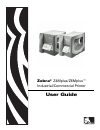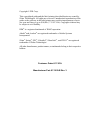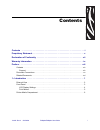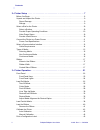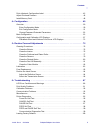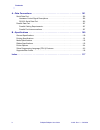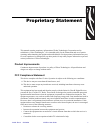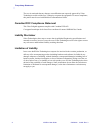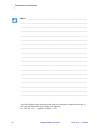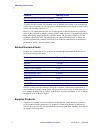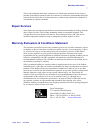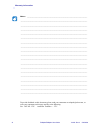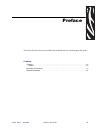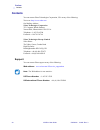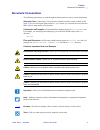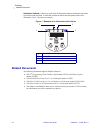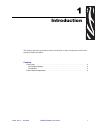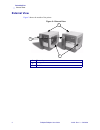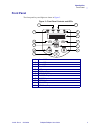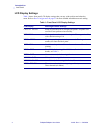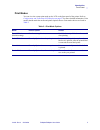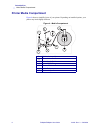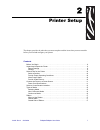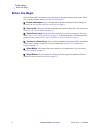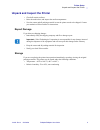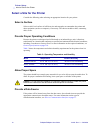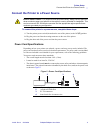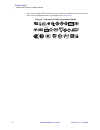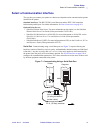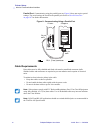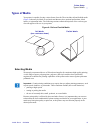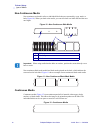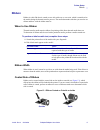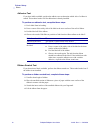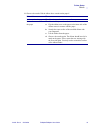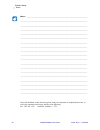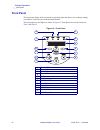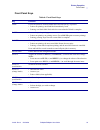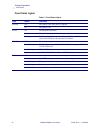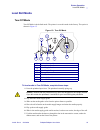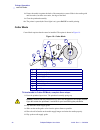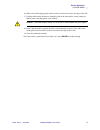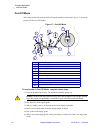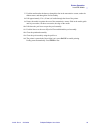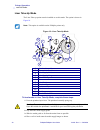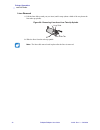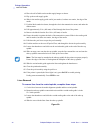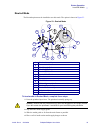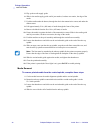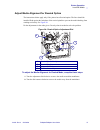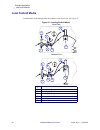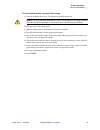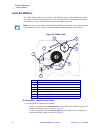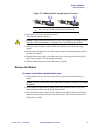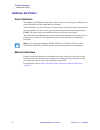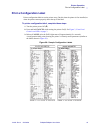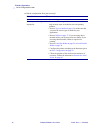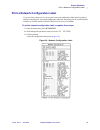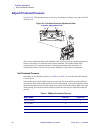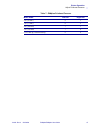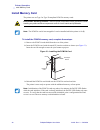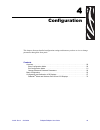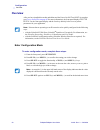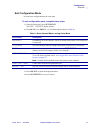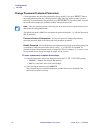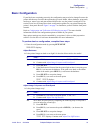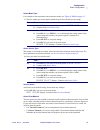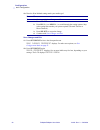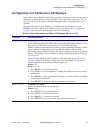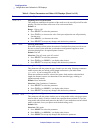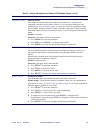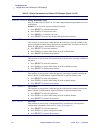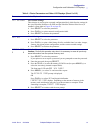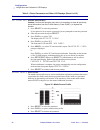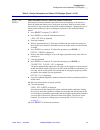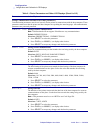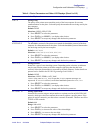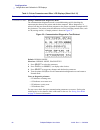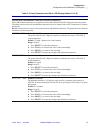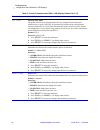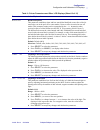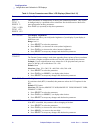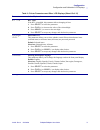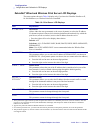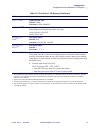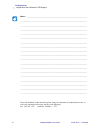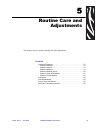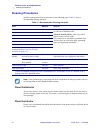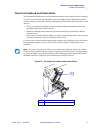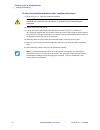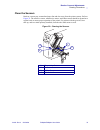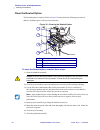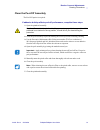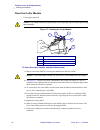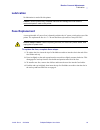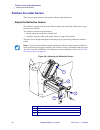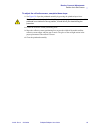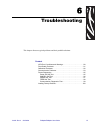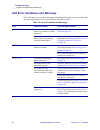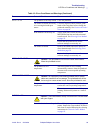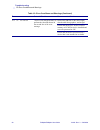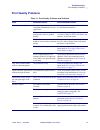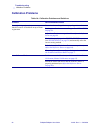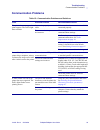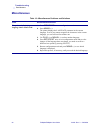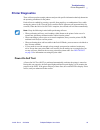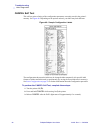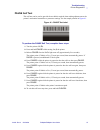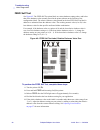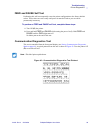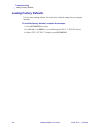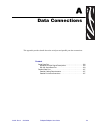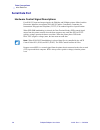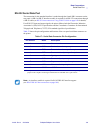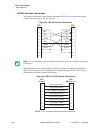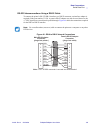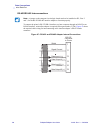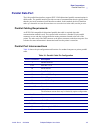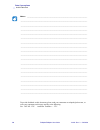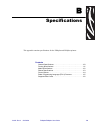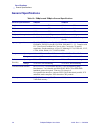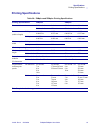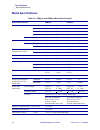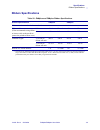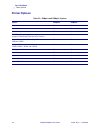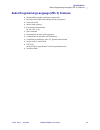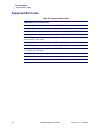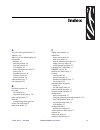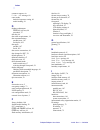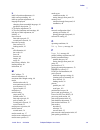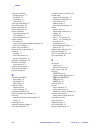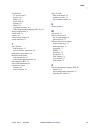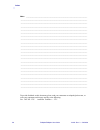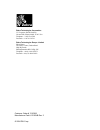- DL manuals
- Zebra
- Printer
- Z4Mplus DT
- User Manual
Zebra Z4Mplus DT User Manual - Front Panel
22
Z4Mplus/Z6Mplus User Guide
13163L Rev. 3 5/20/2004
Printer Operation
Front Panel
Front Panel
The front panel display shows the printer’s operating status and allows you to change settings
as needed to work with your media and label formats.
The front panel keys and lights are shown in
Figure 14
. Descriptions for each are located in
Table 4
and
Table 5
.
Figure 14 • Front Panel
1
Power LED
2
Pause LED
3
Error LED
4
Data LED
5
LCD
6
PLUS (+) Key
7
SETUP/EXIT Key
8
CANCEL Key
9
PAUSE Key
10
FEED Key
11
SELECT Key
12
MINUS (–) Key
PAUSE
3
4
5
6
7
8
2
1
9
10
11
12
Summary of Z4Mplus DT
Page 1
Zebra ® z4mplus/z6mplus™ industrial/commercial printer user guide.
Page 2
Copyright © zih corp. This copyrighted guide and the label printers described herein are owned by zebra technologies. All rights are reserved. Unauthorized reproduction of the guide or the software in the label printer may result in imprisonment of up to one year and fines of up to $10,000 (17 u.S.C...
Page 3
13163l rev. 3 5/20/2004 z4mplus/z6mplus user guide i contents contents . . . . . . . . . . . . . . . . . . . . . . . . . . . . . . . . . . . . . . . . . . . . . . . . . . . . . . . . . . I proprietary statement . . . . . . . . . . . . . . . . . . . . . . . . . . . . . . . . . . . . . . . . . . . . ....
Page 4
Ii z4mplus/z6mplus user guide 13163l rev. 3 5/20/2004 contents 2 • printer setup . . . . . . . . . . . . . . . . . . . . . . . . . . . . . . . . . . . . . . . . . . . . . . . . . . . 7 before you begin . . . . . . . . . . . . . . . . . . . . . . . . . . . . . . . . . . . . . . . . . . . . . . . . . ...
Page 5
Contents 13163l rev. 3 5/20/2004 z4mplus/z6mplus user guide iii print a network configuration label . . . . . . . . . . . . . . . . . . . . . . . . . . . . . . . . . . . . . . . . . 45 adjust printhead pressure . . . . . . . . . . . . . . . . . . . . . . . . . . . . . . . . . . . . . . . . . . . . ....
Page 6
Iv z4mplus/z6mplus user guide 13163l rev. 3 5/20/2004 contents a • data connections . . . . . . . . . . . . . . . . . . . . . . . . . . . . . . . . . . . . . . . . . . . . . 101 serial data port. . . . . . . . . . . . . . . . . . . . . . . . . . . . . . . . . . . . . . . . . . . . . . . . . . . . . ...
Page 7
13163l rev. 3 5/20/2004 xiiiiplus user guide v proprietary statement this manual contains proprietary information of zebra technologies corporation and its subsidiaries (“zebra technologies”). It is intended solely for the information and use of parties operating and maintaining the equipment descri...
Page 8
Vi xiiiiplus user guide 5/20/2004 13163l rev. 3 proprietary statement the user is cautioned that any changes or modifications not expressly approved by zebra technologies could void the user’s authority to operate the equipment. To ensure compliance, this printer must be used with shielded communica...
Page 9
Declaration of conformity 13163l rev. 3 5/20/2004 z4mplus/z6mplus user guide vii declaration of conformity i have determined that the zebra printers identified as the z4mplus/z6mplus™-series manufactured by: zebra technologies corporation 333 corporate woods parkway vernon hills, illinois 60061-3109...
Page 10
Viii z4mplus/z6mplus user guide 13163l rev. 3 5/20/2004 declaration of conformity notes • ___________________________________________________________________ __________________________________________________________________________ ___________________________________________________________________...
Page 11: Effective December 30, 2002
13163l rev. 3 5/20/2004 z4mplus/z6mplus user guide ix warranty information effective december 30, 2002 all new zebra products are warranted by the manufacturer to be free from defect in material and workmanship. Printers and related hardware products proof of purchase or shipment date is required to...
Page 12
X z4mplus/z6mplus user guide 13163l rev. 3 5/20/2004 warranty information to qualify for this warranty, the printhead must be returned to the factory or to an authorized service center. Customers are not required to purchase genuine zebra supplies (media and/or ribbons) for warranty qualification. H...
Page 13: Repair Services
Warranty information 13163l rev. 3 5/20/2004 z4mplus/z6mplus user guide xi zebra’s sole obligation under these warranties is to furnish parts and labor for the repair or possible replacement of products found to be defective in material or workmanship during the warranty period. Zebra may in its dis...
Page 14
Xii z4mplus/z6mplus user guide 13163l rev. 3 5/20/2004 warranty information notes • ___________________________________________________________________ __________________________________________________________________________ _________________________________________________________________________...
Page 15
13163l rev. 3 5/20/2004 xiiiiplus user guide xiii preface the preface discusses the topics and illustrates standards that are used throughout this guide. Contents contacts . . . . . . . . . . . . . . . . . . . . . . . . . . . . . . . . . . . . . . . . . . . . . . . . . . . . . . . . . . . . . . Xiv ...
Page 16: Contacts
Xiv xiiiiplus user guide 5/20/2004 13163l rev. 3 preface contacts contacts you can contact zebra technologies corporation, usa at any of the following: visit us at: http://www.Zebra.Com our mailing address: zebra technologies corporation 333 corporate woods parkway vernon hills, illinois 60061.3109 ...
Page 17: Document Conventions
Preface document conventions 13163l rev. 3 5/20/2004 xiiiiplus user guide xv document conventions the following conventions are used throughout this document to convey certain information: alternate color (online only) cross-references contain hot links to other sections in this guide. If you are vi...
Page 18: Related Documents
Xvi xiiiiplus user guide 5/20/2004 13163l rev. 3 preface related documents illustration callouts callouts are used when an illustration contains information that needs to be labeled and described. A table that contains the labels and descriptions follows the illustration. Figure 1 provides an exampl...
Page 19
13163l rev. 3 5/20/2004 z4mplus/z6mplus user guide 1 1 introduction this chapter shows the operational controls and location of major components needed in the loading of media and ribbon. Contents front panel. . . . . . . . . . . . . . . . . . . . . . . . . . . . . . . . . . . . . . . . . . . . . . ...
Page 20: External View
2 z4mplus/z6mplus user guide 13163l rev. 3 5/20/2004 introduction external view external view figure 2 shows the outside of the printer. Figure 2 • external view 1 electronics cover 2 front panel 3 media door 3 2 1.
Page 21: Front Panel
Introduction front panel 13163l rev. 3 5/20/2004 z4mplus/z6mplus user guide 3 front panel the front panel keys and lights are shown in figure 3 . Figure 3 • front panel controls and leds 1 power led 2 pause led 3 error led 4 data led 5 lcd 6 plus (+) key 7 setup/exit key 8 cancel key 9 pause key 10 ...
Page 22
4 z4mplus/z6mplus user guide 13163l rev. 3 5/20/2004 introduction front panel lcd display settings table 1 shows front panel lcd display settings that you may wish to adjust and what they mean. Refer to basic configuration on page 53 for more detailed information on each setting. Table 1 • front pan...
Page 23
Introduction front panel 13163l rev. 3 5/20/2004 z4mplus/z6mplus user guide 5 print modes you can view the current print mode on the lcd on the front panel of the printer. Refer to configuration and calibration lcd displays on page 57 for more detailed information. Print modes should match the media...
Page 24: Printer Media Compartment
6 z4mplus/z6mplus user guide 13163l rev. 3 5/20/2004 introduction printer media compartment printer media compartment figure 4 shows a simplified view of your printer. Depending on installed options, your printer may look slightly different. Figure 4 • media compartment 1 printhead assembly 2 transm...
Page 25
13163l rev. 3 5/20/2004 z4mplus/z6mplus user guide 7 2 printer setup the chapter provides the tasks that you must complete and the issues that you must consider before you load and configure your printer. Contents before you begin . . . . . . . . . . . . . . . . . . . . . . . . . . . . . . . . . . ....
Page 26: Before You Begin
8 z4mplus/z6mplus user guide 13163l rev. 3 5/20/2004 printer setup before you begin before you begin review this checklist, and resolve any issues before you begin setting up your printer. When you are ready, continue with printer operation on page 21 . Unpack and inspect have you unpacked the print...
Page 27
Printer setup unpack and inspect the printer 13163l rev. 3 5/20/2004 z4mplus/z6mplus user guide 9 unpack and inspect the printer • check all exterior surfaces. • raise the media door, and inspect the media compartment. • save the carton and all packing material in case the printer needs to be shippe...
Page 28
10 z4mplus/z6mplus user guide 13163l rev. 3 5/20/2004 printer setup select a site for the printer select a site for the printer consider the following when selecting an appropriate location for your printer. Select a surface select a solid, level surface of sufficient size and strength to accommodat...
Page 29
Printer setup connect the printer to a power source 13163l rev. 3 5/20/2004 z4mplus/z6mplus user guide 11 connect the printer to a power source to connect the printer to a power source, complete these steps: 1. Turn the printer power switch (located on the rear of the printer) to the off ( o ) posit...
Page 30
12 z4mplus/z6mplus user guide 13163l rev. 3 5/20/2004 printer setup connect the printer to a power source • the ac power plug and iec 320 connector must bear the certification mark of at least one of the known international safety organizations shown in figure 6 . Figure 6 • international safety org...
Page 31
Printer setup select a communication interface 13163l rev. 3 5/20/2004 z4mplus/z6mplus user guide 13 select a communication interface the way that you connect your printer to a data source depends on the communication options installed in the printer. Standard interfaces: the rs-232 db-9 serial data...
Page 32
14 z4mplus/z6mplus user guide 13163l rev. 3 5/20/2004 printer setup select a communication interface parallel port communicating using the parallel port (see figure 8 ) does not require special settings. The serial settings do not affect the parallel port. Refer to parallel data port on page 107 for...
Page 33: Types of Media
Printer setup types of media 13163l rev. 3 5/20/2004 z4mplus/z6mplus user guide 15 types of media your printer is capable of using various forms of media. These include roll and fanfold media ( figure 9 ) that may be labels or card stock and that may have optional perforations, black marks, or regis...
Page 34
16 z4mplus/z6mplus user guide 13163l rev. 3 5/20/2004 printer setup types of media non-continuous media non-continuous web media refers to individual labels that are separated by a gap, notch, or hole ( figure 10 ). When you look at the media, you can tell where one label ends and the next one begin...
Page 35: Ribbon
Printer setup ribbon 13163l rev. 3 5/20/2004 z4mplus/z6mplus user guide 17 ribbon ribbon is a thin film that is coated on one side with wax or wax resin, which is transferred to the media during the thermal transfer process. The media determines whether you need to use ribbon and how wide the ribbon...
Page 36
18 z4mplus/z6mplus user guide 13163l rev. 3 5/20/2004 printer setup ribbon adhesive test if you have labels available, perform the adhesive test to determine which side of a ribbon is coated. This method works well for ribbon that is already installed. To perform an adhesive test, complete these ste...
Page 37
Printer setup ribbon 13163l rev. 3 5/20/2004 z4mplus/z6mplus user guide 19 5. Observe the results. Did the ribbon leave a mark on the paper? If the ribbon... Then... Left a mark on the paper the ribbon is coated on the outer surface. Did not leave a mark on the paper the ribbon is likely coated on t...
Page 38
20 z4mplus/z6mplus user guide 13163l rev. 3 5/20/2004 printer setup ribbon notes • ___________________________________________________________________ __________________________________________________________________________ __________________________________________________________________________...
Page 39
13163l rev. 3 5/20/2004 z4mplus/z6mplus user guide 21 3 printer operation if you have completed the tasks and resolved the issues in the checklist in before you begin on page 8 , follow the instructions in this chapter to load and calibrate your printer and to print configuration labels. Contents fr...
Page 40: Front Panel
22 z4mplus/z6mplus user guide 13163l rev. 3 5/20/2004 printer operation front panel front panel the front panel display shows the printer’s operating status and allows you to change settings as needed to work with your media and label formats. The front panel keys and lights are shown in figure 14 ....
Page 41
Printer operation front panel 13163l rev. 3 5/20/2004 z4mplus/z6mplus user guide 23 front panel keys table 4 • front panel keys key function feed forces the printer to feed one blank label each time the key is pressed. • printer not printing: one blank label immediately feeds. • printing: one blank ...
Page 42
24 z4mplus/z6mplus user guide 13163l rev. 3 5/20/2004 printer operation front panel front panel lights table 5 • front panel lights light status indication power off the printer is off or no power is applied. On the printer is on. Pause off normal printer operation. On the printer has stopped all pr...
Page 43: Load Roll Media
Printer operation load roll media 13163l rev. 3 5/20/2004 z4mplus/z6mplus user guide 25 load roll media tear-off mode tear-off mode is the default mode. The printer is set to this mode in the factory. The option is shown in figure 15 . Figure 15 • tear-off mode to load media in tear-off mode, comple...
Page 44
26 z4mplus/z6mplus user guide 13163l rev. 3 5/20/2004 printer operation load roll media 8. Ensure the media is against the back of the transmissive sensor. Slide in the media guide until it touches, but does not restrict, the edge of the label. 9. Close the printhead assembly. 10. The printer is pau...
Page 45
Printer operation load roll media 13163l rev. 3 5/20/2004 z4mplus/z6mplus user guide 27 6. Slide in the media supply guide until it touches, but does not restrict, the edge of the roll. 7. Feed the media under the dancer, through the slot in the transmissive sensor, under the ribbon sensor, and thro...
Page 46
28 z4mplus/z6mplus user guide 13163l rev. 3 5/20/2004 printer operation load roll media peel-off mode this setting works only with the peel-off option installed on the printer. Figure 17 shows the printer with the peel-off option. Figure 17 • peel-off mode to load media in peel-off mode, complete th...
Page 47
Printer operation load roll media 13163l rev. 3 5/20/2004 z4mplus/z6mplus user guide 29 7. Feed the media under the dancer, through the slot in the transmissive sensor, under the ribbon sensor, and through the peel assembly. 8. Pull approximately 12 in. (30 mm) of media through the front of the prin...
Page 48
30 z4mplus/z6mplus user guide 13163l rev. 3 5/20/2004 printer operation load roll media liner take-up mode the liner take-up option must be installed to use this mode. The option is shown in figure 18 . Figure 18 • liner take-up mode to load media in liner take-up mode, complete these steps: 1. Pres...
Page 49
Printer operation load roll media 13163l rev. 3 5/20/2004 z4mplus/z6mplus user guide 31 5. Flip up the media supply guide. 6. Slide in the media supply guide until it just touches, but does not restrict, the edge of the media. 7. Feed the media under the dancer, through the slot in the transmissive ...
Page 50
32 z4mplus/z6mplus user guide 13163l rev. 3 5/20/2004 printer operation load roll media liner removal 1. Pull the liner slide toward you (see inset) until it stops (about a third of the way down the liner take-up spindle). Figure 20 • removing liner from liner take-up spindle 2. Slide the liner from...
Page 51
Printer operation load roll media 13163l rev. 3 5/20/2004 z4mplus/z6mplus user guide 33 rewind/peel-off mode the rewind option must be installed to use this mode. The option is shown in figure 21 . Figure 21 • rewind/peel mode to load media in rewind/peel-off mode, complete these steps: 1. Press the...
Page 52
34 z4mplus/z6mplus user guide 13163l rev. 3 5/20/2004 printer operation load roll media 4. Place the roll of labels on the media supply hanger as shown. 5. Flip up the media supply guide. 6. Slide in the media supply guide until it just touches, but does not restrict, the edge of the media. 7. Feed ...
Page 53
Printer operation load roll media 13163l rev. 3 5/20/2004 z4mplus/z6mplus user guide 35 rewind mode the rewind option must be installed to use this mode. The option is shown in figure 23 . Figure 23 • rewind mode to load media in rewind mode, complete these steps: 1. Press the printhead open lever. ...
Page 54
36 z4mplus/z6mplus user guide 13163l rev. 3 5/20/2004 printer operation load roll media 5. Flip up the media supply guide. 6. Slide in the media supply guide until it just touches, but does not restrict, the edge of the media. 7. Feed the media under the dancer, through the slot in the transmissive ...
Page 55
Printer operation load roll media 13163l rev. 3 5/20/2004 z4mplus/z6mplus user guide 37 adjust media alignment for rewind option the instructions below apply only if the printer has a rewind option. The liner should be installed flush against the backplate of the rewind spindle to prevent the media/...
Page 56: Load Fanfold Media
38 z4mplus/z6mplus user guide 13163l rev. 3 5/20/2004 printer operation load fanfold media load fanfold media fanfold media feeds through either the bottom or rear access slot. See figure 25 . Figure 25 • loading fanfold media 1 printhead assembly 2 transmissive sensor 3 label supply guide 4 label s...
Page 57
Printer operation load fanfold media 13163l rev. 3 5/20/2004 z4mplus/z6mplus user guide 39 to load fanfold media, complete these steps: 1. Press the printhead open lever. The printhead assembly springs up. 2. Flip down the media supply guide. 3. Slide the media guide as far from the main frame as po...
Page 58: Load The Ribbon
40 z4mplus/z6mplus user guide 13163l rev. 3 5/20/2004 printer operation load the ribbon load the ribbon the ribbon supply spindle in your printer is a dual-tension variety. Most applications require the spindle to be in the normal position. The low tension position is recommended only when a wide ri...
Page 59
Printer operation load the ribbon 13163l rev. 3 5/20/2004 z4mplus/z6mplus user guide 41 figure 27 • ribbon spindle—normal and low tension 2. See figure 26 . Press the printhead open lever. The printhead assembly springs up. 3. Orient the ribbon as shown. Push the ribbon roll completely onto the ribb...
Page 60: Calibrate The Printer
42 z4mplus/z6mplus user guide 13163l rev. 3 5/20/2004 printer operation calibrate the printer calibrate the printer auto calibration the z4mplus and z6mplus automatically calibrate on power up. During auto calibration, the printer determines the label length and sensor settings. Auto calibration occ...
Page 61: Print A Configuration Label
Printer operation print a configuration label 13163l rev. 3 5/20/2004 z4mplus/z6mplus user guide 43 print a configuration label print a configuration label to test the printer setup. Do this when the printer is first installed, or when the printer cannot properly detect the top of the label. To prin...
Page 62
44 z4mplus/z6mplus user guide 13163l rev. 3 5/20/2004 printer operation print a configuration label 4. Did the configuration label print correctly? If the label... Then... Printed correctly 1. Go to configuration on page 49 . Did not print or is aligned improperly 1. Review the following items in th...
Page 63
Printer operation print a network configuration label 13163l rev. 3 5/20/2004 z4mplus/z6mplus user guide 45 print a network configuration label if you are using a print server, you can print a network configuration label after the printer is hooked to the network. A network configuration label lists...
Page 64: Adjust Printhead Pressure
46 z4mplus/z6mplus user guide 13163l rev. 3 5/20/2004 printer operation adjust printhead pressure adjust printhead pressure see figure 30 . This adjustment may be necessary if printing is too light on one side or if thick media is used. Figure 30 • printhead pressure adjustment dials the pressure ad...
Page 65
Printer operation adjust printhead pressure 13163l rev. 3 5/20/2004 z4mplus/z6mplus user guide 47 table 7 • z6mplus printhead pressure media width left dial right dial 2 in. (50 mm) 6 1 3 in. (75 mm) 6 2 4 in. (100 mm) 7 3 5 in. (125 mm) 7 4 5.5 in. And up (140 mm and up) 6 6.
Page 66: Install Memory Card
48 z4mplus/z6mplus user guide 13163l rev. 3 5/20/2004 printer operation install memory card install memory card the printer can use type i or type ii compliant pcmcia memory cards. To install the pcmcia memory card, complete these steps: 1. Remove the pcmcia card shield from the rear of the printer....
Page 67
13163l rev. 3 5/20/2004 z4mplus/z6mplus user guide 49 4 configuration this chapter discusses detailed configuration settings and instructs you how to view or change parameters through the front panel. Contents overview . . . . . . . . . . . . . . . . . . . . . . . . . . . . . . . . . . . . . . . . ....
Page 68: Overview
50 z4mplus/z6mplus user guide 13163l rev. 3 5/20/2004 configuration overview overview after you have installed the media and ribbon and the power-on self test (post) is complete (see power-on self test on page 95 for more information), the front panel displays printer ready . Use the front panel dis...
Page 69
Configuration overview 13163l rev. 3 5/20/2004 z4mplus/z6mplus user guide 51 exit configuration mode you can leave configuration mode at any time. To exit configuration mode, complete these steps: 1. From the front panel, press setup/exit. The save changes display appears. 2. Press plus (+) or minus...
Page 70
52 z4mplus/z6mplus user guide 13163l rev. 3 5/20/2004 configuration overview change password-protected parameters certain parameters are password-protected by factory default. If you press select when a password-protected parameter is displayed on the front panel, the printer prompts you for a passw...
Page 71: Basic Configuration
Configuration basic configuration 13163l rev. 3 5/20/2004 z4mplus/z6mplus user guide 53 basic configuration if your labels are not printing correctly, the configuration may need to be changed because the printer defaults may not reflect the options that you need. Media, ribbon, darkness, print mode,...
Page 72
54 z4mplus/z6mplus user guide 13163l rev. 3 5/20/2004 configuration basic configuration adjust tear-off position the tear-off position defines the position of the label on the tear-off bar. When working with non-continuous labels, the inter-label gap should be on the tear bar. This setting does not ...
Page 73
Configuration basic configuration 13163l rev. 3 5/20/2004 z4mplus/z6mplus user guide 55 select media type for examples of non-continuous and continuous media, see types of media on page 15 . 7. Does the media type on the display match the type of media that you are using? Select sensor type web sens...
Page 74
56 z4mplus/z6mplus user guide 13163l rev. 3 5/20/2004 configuration basic configuration 10. Does the print method setting match your media type? Save changes and exit 11. Press setup/exit to leave the front panel menu. Save changes permanent displays. For other save options, see exit configuration m...
Page 75
Configuration configuration and calibration lcd displays 13163l rev. 3 5/20/2004 z4mplus/z6mplus user guide 57 configuration and calibration lcd displays table 9 shows the configuration options for your printer. Parameters are shown in the order in which they are displayed when you press plus (+) af...
Page 76
58 z4mplus/z6mplus user guide 13163l rev. 3 5/20/2004 configuration configuration and calibration lcd displays tear off adjusting the tear-off position this parameter establishes the position of the media over the tear-off/peel-off bar after printing. The label and liner can be torn off or cut betwe...
Page 77
Configuration configuration and calibration lcd displays 13163l rev. 3 5/20/2004 z4mplus/z6mplus user guide 59 sensor select selecting sensor this parameter tells the printer the sensor that you wish to use. Auto select is compatible with most types of media. However, if you encounter difficulties w...
Page 78
60 z4mplus/z6mplus user guide 13163l rev. 3 5/20/2004 configuration configuration and calibration lcd displays maximum length setting maximum length always set the value to at least 1 in. (25.4 mm) longer than the longest label to be used in the printer. Default: 39 in. (991 mm) for non-continuous m...
Page 79
Configuration configuration and calibration lcd displays 13163l rev. 3 5/20/2004 z4mplus/z6mplus user guide 61 list network list network settings this selection is used to print a network configuration label, which lists the settings for the wired zebranet printserver ii (psii) and the zebranet wire...
Page 80
62 z4mplus/z6mplus user guide 13163l rev. 3 5/20/2004 configuration configuration and calibration lcd displays init flash mem initialize flash memory caution • perform this operation only when it is necessary to erase all previously stored information from the flash memory. Press plus (+) to bypass ...
Page 81
Configuration configuration and calibration lcd displays 13163l rev. 3 5/20/2004 z4mplus/z6mplus user guide 63 media and ribbon media and ribbon sensor calibration (manual calibration) performing the manual calibration procedure resets the sensitivity of the sensors to detect the media and ribbon yo...
Page 82
64 z4mplus/z6mplus user guide 13163l rev. 3 5/20/2004 configuration configuration and calibration lcd displays setting communication parameters (next nine parameters) communication parameters must be set correctly for the printer to communicate with the host computer. These parameters make sure that...
Page 83
Configuration configuration and calibration lcd displays 13163l rev. 3 5/20/2004 z4mplus/z6mplus user guide 65 parity setting parity the parity of the printer must match the parity of the host computer for accurate communications to take place. Select the parity that matches the one being used by th...
Page 84
66 z4mplus/z6mplus user guide 13163l rev. 3 5/20/2004 configuration configuration and calibration lcd displays communications setting communication diagnostics mode the communication diagnostics mode is a troubleshooting tool for checking the interconnection between the printer and the host computer...
Page 85
Configuration configuration and calibration lcd displays 13163l rev. 3 5/20/2004 z4mplus/z6mplus user guide 67 selecting prefix and delimiter characters (next three parameters) prefix and delimiter characters are 2-digit hex values used within the zpl/zpl ii formats sent to the printer. The printer ...
Page 86
68 z4mplus/z6mplus user guide 13163l rev. 3 5/20/2004 configuration configuration and calibration lcd displays zpl mode selecting zpl mode the printer remains in the selected mode until it is changed by this front panel instruction or by using a zpl/zpl ii command. The printer accepts label formats ...
Page 87
Configuration configuration and calibration lcd displays 13163l rev. 3 5/20/2004 z4mplus/z6mplus user guide 69 backfeed backfeed sequence this parameter establishes when and how much label backfeed occurs after a label is removed or cut in the peel-off or cutter modes. It has no effect in rewind or ...
Page 88
70 z4mplus/z6mplus user guide 13163l rev. 3 5/20/2004 configuration configuration and calibration lcd displays web s. Media s. Ribbon s. Take label media led ribbon led these parameters are automatically set during the calibration procedure. They should be changed only by a qualified service technic...
Page 89
Configuration configuration and calibration lcd displays 13163l rev. 3 5/20/2004 z4mplus/z6mplus user guide 71 rtc time rtc time if the rtc is installed, this parameter allows changing of time. 1. Press select to select the parameter. 2. Press plus (+) to increase the value of the selected digit. 3....
Page 90
72 z4mplus/z6mplus user guide 13163l rev. 3 5/20/2004 configuration configuration and calibration lcd displays zebranet ® wired and wireless print server lcd displays the menu options shown in table 10 display only if you have the zebranet printserver ii, 10/100 printserver, or wireless print server...
Page 91
Configuration configuration and calibration lcd displays 13163l rev. 3 5/20/2004 z4mplus/z6mplus user guide 73 auth. Type 2,3 authentication type default: open selections: open, shared leap mode 3,4 an encryption method that is available with some wireless cards. Set the leap user name and password ...
Page 92
74 z4mplus/z6mplus user guide 13163l rev. 3 5/20/2004 configuration configuration and calibration lcd displays notes • ___________________________________________________________________ __________________________________________________________________________ ______________________________________...
Page 93
13163l rev. 3 5/20/2004 z4mplus/z6mplus user guide 75 5 routine care and adjustments this chapter discusses printer cleaning and minor adjustments. Contents cleaning procedures . . . . . . . . . . . . . . . . . . . . . . . . . . . . . . . . . . . 76 clean the exterior . . . . . . . . . . . . . . . ....
Page 94: Cleaning Procedures
76 z4mplus/z6mplus user guide 13163l rev. 3 5/20/2004 routine care and adjustments cleaning procedures cleaning procedures specific cleaning procedures are provided on the following pages. Table 11 shows a recommended cleaning schedule. . Clean the exterior the exterior surfaces of the printer may b...
Page 95
Routine care and adjustments cleaning procedures 13163l rev. 3 5/20/2004 z4mplus/z6mplus user guide 77 clean the printhead and platen roller you can minimize printhead wear and maintain print quality with regular preventive measures. Over time, the movement of media/ribbon across the printhead wears...
Page 96
78 z4mplus/z6mplus user guide 13163l rev. 3 5/20/2004 routine care and adjustments cleaning procedures to clean the printhead and platen roller, complete these steps: 1. Refer to figure 34 . Open the printhead assembly. 2. Remove the media and ribbon. 3. Use the preventive maintenance kit (zebra par...
Page 97
Routine care and adjustments cleaning procedures 13163l rev. 3 5/20/2004 z4mplus/z6mplus user guide 79 clean the sensors brush or vacuum any accumulated paper lint and dust away from the printer sensors. Refer to figure 35 . The reflective sensor, transmissive sensor, and ribbon sensor should be cle...
Page 98
80 z4mplus/z6mplus user guide 13163l rev. 3 5/20/2004 routine care and adjustments cleaning procedures clean the rewind option the rewind option is required. Refer to figure 36 and perform the following procedure if adhesive buildup begins to affect peel performance. Figure 36 • cleaning the rewind ...
Page 99
Routine care and adjustments cleaning procedures 13163l rev. 3 5/20/2004 z4mplus/z6mplus user guide 81 clean the peel-off assembly the peel-off option is required. If adhesive buildup affects peel-off performance, complete these steps: 1. Open the printhead assembly. 2. Close the peel assembly to pr...
Page 100
82 z4mplus/z6mplus user guide 13163l rev. 3 5/20/2004 routine care and adjustments cleaning procedures clean the cutter module cutter option required. Figure 37 • cleaning the cutter module to clean the cutter module, complete these steps: 1. Remove the cutter shield by removing the thumbscrew and l...
Page 101: Lubrication
Routine care and adjustments lubrication 13163l rev. 3 5/20/2004 z4mplus/z6mplus user guide 83 lubrication no lubrication is needed for this printer. Fuse replacement a user-replaceable ac power fuse is located just below the ac power switch at the rear of the printer. The replacement fuse is a 5 × ...
Page 102: Position The Label Sensor
84 z4mplus/z6mplus user guide 13163l rev. 3 5/20/2004 routine care and adjustments position the label sensor position the label sensor there are two media sensors in this printer: reflective and transmissive. Adjust the reflective sensor the reflective sensor detects the start-of-label indicator (th...
Page 103
Routine care and adjustments position the label sensor 13163l rev. 3 5/20/2004 z4mplus/z6mplus user guide 85 to adjust the reflective sensor, complete these steps: 1. See figure 38 . Open the printhead assembly by pressing the printhead open lever. 2. Locate the reflective sensor positioning lever. ...
Page 104
86 z4mplus/z6mplus user guide 13163l rev. 3 5/20/2004 routine care and adjustments position the label sensor select the transmissive sensor the standard transmissive sensor is in a fixed position and enabled from the front panel. For more detailed information, see selecting sensor on page 59 . Figur...
Page 105
13163l rev. 3 5/20/2004 z4mplus/z6mplus user guide 87 6 troubleshooting this chapter discusses typical problems and their probable solutions. Content lcd error conditions and warnings. . . . . . . . . . . . . . . . . . . . . . . . 88 print quality problems . . . . . . . . . . . . . . . . . . . . . ....
Page 106
88 z4mplus/z6mplus user guide 13163l rev. 3 5/20/2004 troubleshooting lcd error conditions and warnings lcd error conditions and warnings the lcd displays error condition messages and warnings if the printer detects a problem. The messages, along with their causes and solutions, are listed in table ...
Page 107
Troubleshooting lcd error conditions and warnings 13163l rev. 3 5/20/2004 z4mplus/z6mplus user guide 89 head open the printhead is not fully closed. Close the printhead. The ribbon is loaded incorrectly; it is covering the head open sensor. Correctly align the ribbon with the guide mark on the strip...
Page 108
90 z4mplus/z6mplus user guide 13163l rev. 3 5/20/2004 troubleshooting lcd error conditions and warnings out of memory* *there is not enough memory to perform the function shown on the second line of the error message. Insufficient dram for the label length, downloaded fonts/graphics, and images. Ens...
Page 109: Print Quality Problems
Troubleshooting print quality problems 13163l rev. 3 5/20/2004 z4mplus/z6mplus user guide 91 print quality problems table 13 • print quality problems and solutions issue potential problem recommended solution general print quality issues you are using an incorrect media and ribbon combination for yo...
Page 110: Calibration Problems
92 z4mplus/z6mplus user guide 13163l rev. 3 5/20/2004 troubleshooting calibration problems calibration problems table 14 • calibration problems and solutions problem recommended solution loss of printing registration on labels.Excessive vertical drift in top-of-form registration. Ensure that the med...
Page 111: Communication Problems
Troubleshooting communication problems 13163l rev. 3 5/20/2004 z4mplus/z6mplus user guide 93 communication problems table 15 • communication problems and solutions issue potential problem recommended solution the printer does not respond to print requests. The data light does not flash. Loose or imp...
Page 112: Miscellaneous
94 z4mplus/z6mplus user guide 13163l rev. 3 5/20/2004 troubleshooting miscellaneous miscellaneous table 16 • miscellaneous problems and solutions issue recommended solution the printer is displaying a language that i cannot read. 1. Press setup/exit to enter configuration mode. 2. Press minus ( – )....
Page 113: Printer Diagnostics
Troubleshooting printer diagnostics 13163l rev. 3 5/20/2004 z4mplus/z6mplus user guide 95 printer diagnostics these self tests produce sample printouts and provide specific information that help determine the operating conditions for the printer. Each self test is enabled by pressing a specific fron...
Page 114
96 z4mplus/z6mplus user guide 13163l rev. 3 5/20/2004 troubleshooting printer diagnostics cancel self test this self test prints a listing of the configuration parameters currently stored in the printer’s memory. See figure 40 . Depending on the options ordered, your label may look different. Figure...
Page 115
Troubleshooting printer diagnostics 13163l rev. 3 5/20/2004 z4mplus/z6mplus user guide 97 pause self test this self test can be used to provide the test labels required when making adjustments to the printer’s mechanical assemblies or parameter settings. See the sample printout in figure 41 . Figure...
Page 116
98 z4mplus/z6mplus user guide 13163l rev. 3 5/20/2004 troubleshooting printer diagnostics feed self test see figure 42 . The feed self test prints labels at various darkness settings above and below that of the darkness value currently stored in the printer (shown on the first line of the configurat...
Page 117
Troubleshooting printer diagnostics 13163l rev. 3 5/20/2004 z4mplus/z6mplus user guide 99 feed and pause self test performing this self test temporarily resets the printer configuration to the factory default values. These values are active only until power is turned off unless you save them permane...
Page 118: Loading Factory Defaults
100 z4mplus/z6mplus user guide 13163l rev. 3 5/20/2004 troubleshooting loading factory defaults loading factory defaults use care when loading defaults. You will need to reload all settings that you changed manually. To load the factory defaults, complete these steps: 1. Press setup/exit two times. ...
Page 119
13163l rev. 3 5/20/2004 z4mplus/z6mplus user guide 101 a data connections this appendix provides details about the serial port and parallel port data connections. Content serial data port . . . . . . . . . . . . . . . . . . . . . . . . . . . . . . . . . . . . . . 102 hardware control signal descript...
Page 120: Serial Data Port
102 z4mplus/z6mplus user guide 13163l rev. 3 5/20/2004 data connections serial data port serial data port hardware control signal descriptions for all rs-232 input and output signals, the z4mplus and z6mplus printers follow both the electronics industries association (eia) rs-232 and the consultativ...
Page 121
Data connections serial data port 13163l rev. 3 5/20/2004 z4mplus/z6mplus user guide 103 rs-232 serial data port the connection for this standard interface is made through the female db-9 connector on the rear panel. A db-9 to db-25 interface module is required for all rs-232 connections through a d...
Page 122
104 z4mplus/z6mplus user guide 13163l rev. 3 5/20/2004 data connections serial data port rs-232 interface connections the printer is configured as data terminal equipment (dte). Figure 44 shows the internal connections of the printer’s rs-232 connector. Figure 44 • rs-232 internal connections when t...
Page 123
Data connections serial data port 13163l rev. 3 5/20/2004 z4mplus/z6mplus user guide 105 rs-232 interconnections using a db-25 cable to connect the printer’s rs-232 db-9 interface to a db-25 connector, an interface adapter is required (zebra part number 33138). A generic db-25 adapter may also be us...
Page 124
106 z4mplus/z6mplus user guide 13163l rev. 3 5/20/2004 data connections serial data port rs-422/rs-485 interconnections to connect the printer’s rs-232 db-9 interface to a host computer through an rs-422 or an rs-485 interface, an interface adapter is required (zebra part number 33130). Figure 47 sh...
Page 125: Parallel Data Port
Data connections parallel data port 13163l rev. 3 5/20/2004 z4mplus/z6mplus user guide 107 parallel data port the 8-bit parallel data interface supports ieee 1284 bidirectional parallel communications in nibble mode. The parallel interface provides a means of communication that is typically faster t...
Page 126
108 z4mplus/z6mplus user guide 13163l rev. 3 5/20/2004 data connections parallel data port notes • ___________________________________________________________________ __________________________________________________________________________ __________________________________________________________...
Page 127
13163l rev. 3 5/20/2004 z4mplus/z6mplus user guide 109 b specifications this appendix contains specifications for the z4mplus and z6mplus printers. Contents general specifications . . . . . . . . . . . . . . . . . . . . . . . . . . . . . . . . . 110 printing specifications. . . . . . . . . . . . . ....
Page 128: General Specifications
110 z4mplus/z6mplus user guide 13163l rev. 3 5/20/2004 specifications general specifications general specifications table 19 • z4mplus and z6mplus general specifications general specifications z4mplus z6mplus height 13.3 in. 338 mm 13.3 in. 338 mm width 10.9 in. 277 mm 13.4 in. 341 mm depth 18.7 in....
Page 129: Printing Specifications
Specifications printing specifications 13163l rev. 3 5/20/2004 z4mplus/z6mplus user guide 111 printing specifications table 20 • z4mplus and z6mplus printing specifications printing specifications z4mplus z6mplus print resolution 203 dots/inch 8 dots/mm 203 dots/inch 8 dots/mm 300 dots/inch 12 dots/...
Page 130: Media Specifications
112 z4mplus/z6mplus user guide 13163l rev. 3 5/20/2004 specifications media specifications media specifications table 21 • z4mplus and z6mplus media specifications media specifications z4mplus z6mplus label length minimum tear-off 0.5 in. 13 mm 0.5 in. 13 mm peel-off 1 in. 25.4 mm 1 in. 25.4 mm rewi...
Page 131: Ribbon Specifications
Specifications ribbon specifications 13163l rev. 3 5/20/2004 z4mplus/z6mplus user guide 113 ribbon specifications table 22 • z4mplus and z6mplus ribbon specifications ribbon specifications z4mplus z6mplus ribbon must be wound with the coated side out ribbon width (zebra recommends using ribbon at le...
Page 132: Printer Options
114 z4mplus/z6mplus user guide 13163l rev. 3 5/20/2004 specifications printer options printer options table 23 • z4mplus and z6mplus options option z4mplus z6mplus cutter x x peel-off x x liner take-up x not available pcmcia card socket (supports zebra rapid flash and ata formats) x x linear memory ...
Page 133
Specifications zebra programming language (zpl ii) features 13163l rev. 3 5/20/2004 z4mplus/z6mplus user guide 115 zebra programming language (zpl ii) features • downloadable graphics (with data compression) • bit image data transfer and printing, mixed text/graphics • format inversion • mirror imag...
Page 134: Supported Bar Codes
116 z4mplus/z6mplus user guide 13163l rev. 3 5/20/2004 specifications supported bar codes supported bar codes table 24 • supported bar codes z4m/z6mplus bar code features code 11 logmars code 39 (supports ratios of 2:1 to 3:1) plessey code 49 (2-dimensional bar code) ean-8, ean-13, ean extensions co...
Page 135
13163l rev. 3 5/20/2004 z4mplus/z6mplus user guide 117 index a ac power cord specifications, 11 addresses, xiv adhesive test for ribbon coating, 18 adjustments darkness, 57 label left position, 69 label top position, 69 lcd display, 70 media alignment for rewind, 37 print speed, 57 printhead pressur...
Page 136
118 z4mplus/z6mplus user guide 13163l rev. 3 5/20/2004 index customer support, xiv cutter jam message, 89 cutter mode backfeed sequence setting, 69 media loading, 26 d darkness adjustment feed key self test, 98 procedure, 57 data bits, 64 data cable requirements, 14 data communications parallel port...
Page 137
Index 13163l rev. 3 5/20/2004 z4mplus/z6mplus user guide 119 l label left position adjustment, 69 label sensor positioning, 84 label top position adjustment, 69 language displayed changing from unreadable language, 94 parameter description, 71 lcd display adjustment, 70 lcd error conditions and warn...
Page 138
120 z4mplus/z6mplus user guide 13163l rev. 3 5/20/2004 index print server settings default gateway, 72 ip address, 72 ip protocol, 72 subnet mask, 72 print speed adjustment, 57 print width setting, 59 printer calibration, 42 printer diagnostics, 95 printer parameters basic configuration, 53 lcd disp...
Page 139
Index 13163l rev. 3 5/20/2004 z4mplus/z6mplus user guide 121 specifications ac power cord, 11 general, 110 media, 112 power cord, 11 printing, 111 ribbon, 113 supported bar codes, 116 zebra programming language (zpl ii), 115 storage requirements, 9 subnet mask, 72 support, xiv surface for the printe...
Page 140
122 z4mplus/z6mplus user guide 13163l rev. 3 5/20/2004 index note • ____________________________________________________________________ __________________________________________________________________________ __________________________________________________________________________ _____________...
Page 142
Zebra technologies corporation 333 corporate woods parkway vernon hills, illinois 60061.3109 u.S.A. Telephone: +1 847.634.6700 facsimile: +1 847.913.8766 zebra technologies europe limited zebra house the valley centre, gordon road high wycombe buckinghamshire hp13 6eq, uk telephone: +44 (0) 1494 472...