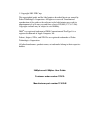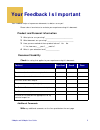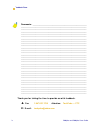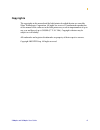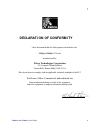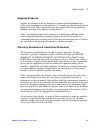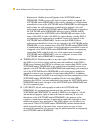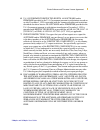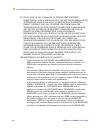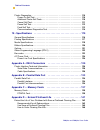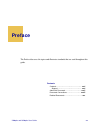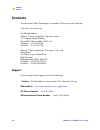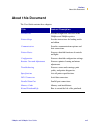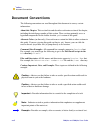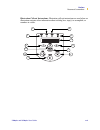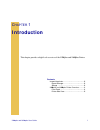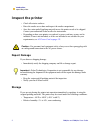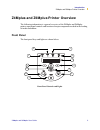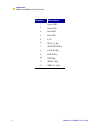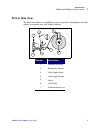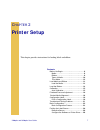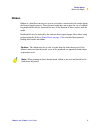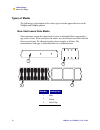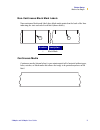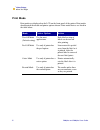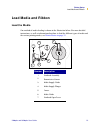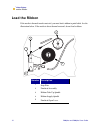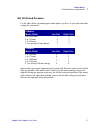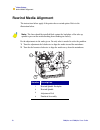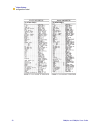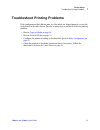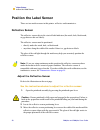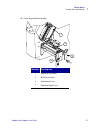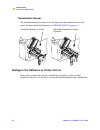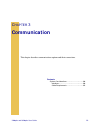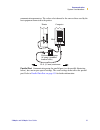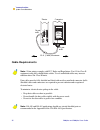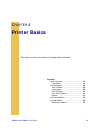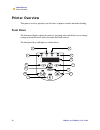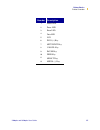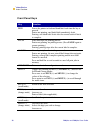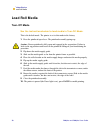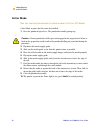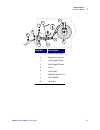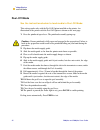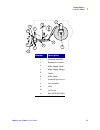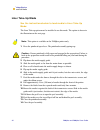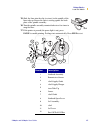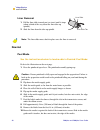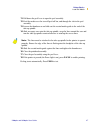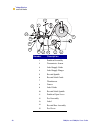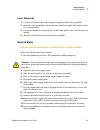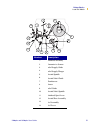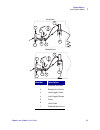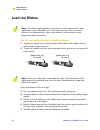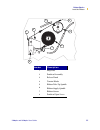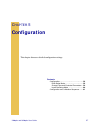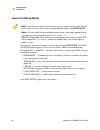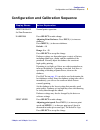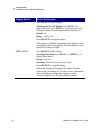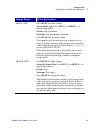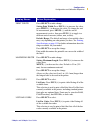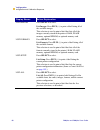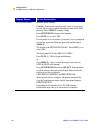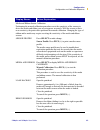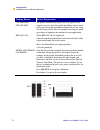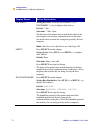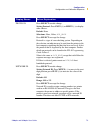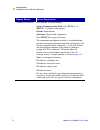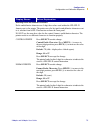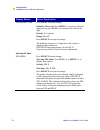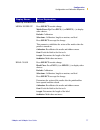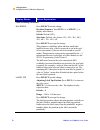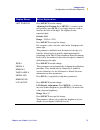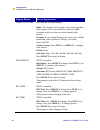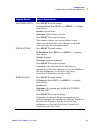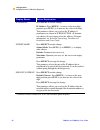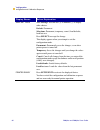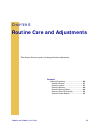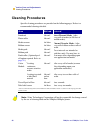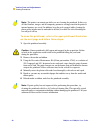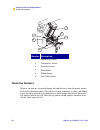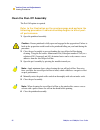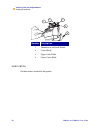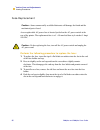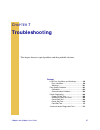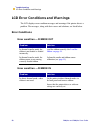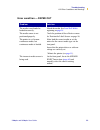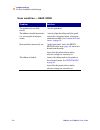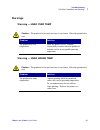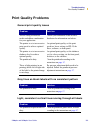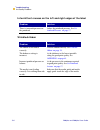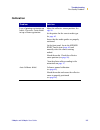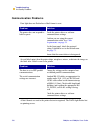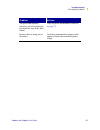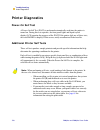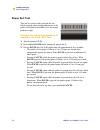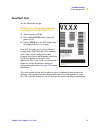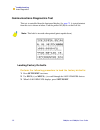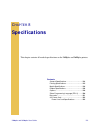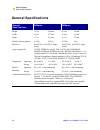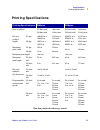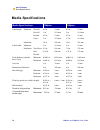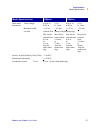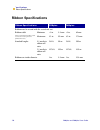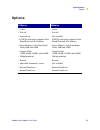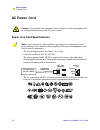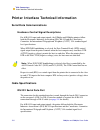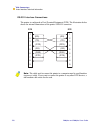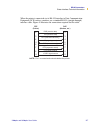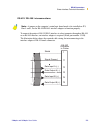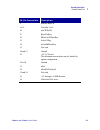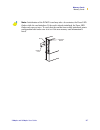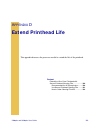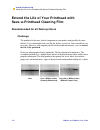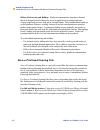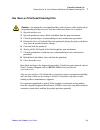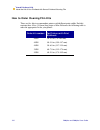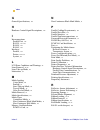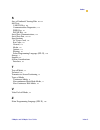- DL manuals
- Zebra
- Printer
- Z4Mplus DT
- User Manual
Zebra Z4Mplus DT User Manual - Warranty Information
Z
4M
plus and
Z
6M
plus User Guide
xi
Warranty Information
Effective November 1, 2001
All Zebra Technologies Corporation products are sold with warranties. Following is
some general information:
Printer Products
Printers. All printers (excluding printheads) are warranted against defect in material or
workmanship for twelve (12) months from the purchase date.
Proof of purchase or shipment date is required to validate the warranty period. The
warranty becomes void if the equipment is modified, improperly installed or used,
damaged by accident or neglect, or if any parts are improperly installed or replaced by
the user.
Note:
Products returned must be packaged in the original or comparable packing and
shipping container. In the event equipment is not so packaged, or if shipping damage is
evident, it will not be accepted for service under warranty. Surface transportation
charges for return to customers in the continental United States is paid by Zebra.
Otherwise, Zebra pays CPT (carriage paid to) nearest airport; customer pays customs,
duties, taxes, and freight from airport to destination. If Zebra determines that the
Summary of Z4Mplus DT
Page 1
User guide and.
Page 2
© copyright 2003 zih corp. This copyrighted guide and the label printers described herein are owned by zebra technologies corporation. All rights are reserved. Unauthorized reproduction of the guide or the software in the label printer may result in imprisonment of up to one year and fines of up to ...
Page 3: Your Feedback Is Important
Z4mplus and z6mplus user guide iii your feedback helps us improve our documents to better serve you! Please take a few minutes to evaluate your experience using this document. Product and personal information 1. What printer are you using? ____________________________ 2. What document are you using?...
Page 4
Iv z4mplus and z6mplus user guide feedback form thank you for taking the time to provide us with feedback. ! ! ! ! Fax: 1.847.821.1795 attention: techpubs — ctc ! ! ! ! E-mail: techpubs@zebra.Com comments • _______________________________________________________ _____________________________________...
Page 5: Proprietary Statement
Z4mplus and z6mplus user guide v proprietary statement this manual contains proprietary information of zebra technologies corporation and its subsidiaries (“zebra technologies”). It is intended solely for the information and use of parties operating and maintaining the equipment described herein. Su...
Page 6: Fcc Compliance Statement
Vi z4mplus and z6mplus user guide fcc compliance statement note: this equipment has been tested and found to comply with the limits for a class b digital device, pursuant to part 15 of the fcc rules. These limits are designed to provide reasonable protection against harmful interference when the equ...
Page 7: Copyrights
Z4mplus and z6mplus user guide vii copyrights the copyrights in this manual and the label printer described therein are owned by zebra technologies corporation. All rights are reserved. Unauthorized reproduction of this manual or the software in the label printer may result in imprisonment of up to ...
Page 8
Viii z4mplus and z6mplus user guide.
Page 9: Declaration of Conformity
Z4mplus and z6mplus user guide ix declaration of conformity i have determined that the zebra printers identified as the z4mplus/z6mplus -series manufactured by: zebra technologies corporation 333 corporate woods parkway vernon hills, illinois 60061-3109 u.S.A. Have been shown to comply with the appl...
Page 10
X z4mplus and z6mplus user guide.
Page 11: Warranty Information
Z4mplus and z6mplus user guide xi warranty information effective november 1, 2001 all zebra technologies corporation products are sold with warranties. Following is some general information: printer products printers. All printers (excluding printheads) are warranted against defect in material or wo...
Page 12
Xii z4mplus and z6mplus user guide printer products product returned for warranty service or replacement is not defective as herein defined, the customer will pay all handling and transportation costs. Printheads. Since printhead wear is part of normal operation, the original printhead is covered by...
Page 13
Printer products z4mplus and z6mplus user guide xiii supplies products supplies are warranted to be free from defect in material and workmanship for a period of six (6) months for media and twelve (12) months for ribbon from the date of shipment by zebra. This is provided the user has complied with ...
Page 14: Agreement
Xiv z4mplus and z6mplus user guide printer software and firmware license agreement zebra link license agreement printer software and firmware license agreement you should carefully read the following terms and conditions of this zebra technologies corporation printer software and firmware license ag...
Page 15
Printer software and firmware license agreement z4mplus and z6mplus user guide xv • storage/network use. You may also store or install a copy of the software and firmware on a storage device, such as a network server, used only to run the software and firmware on your other printers over an internal...
Page 16
Xvi z4mplus and z6mplus user guide printer software and firmware license agreement • replacement, modification and upgrade of the software and/or firmware. Zebra reserves the right to replace, modify or upgrade the software and/or firmware at any time by offering you a replacement or modified versio...
Page 17
Printer software and firmware license agreement z4mplus and z6mplus user guide xvii 6. U.S. Government restricted rights. All software and/or firmware provided to the u.S. Government pursuant to solicitations issued on or after december 1, 1995 is provided with the commercial rights and restrictions...
Page 18
Xviii z4mplus and z6mplus user guide printer software and firmware license agreement 9. Exclusion of all damages. To the maximum extent permitted by applicable law, in no event shall zebra or its suppliers be liable for any consequential, incidental, direct, indirect, special, punitive, or other dam...
Page 19
Printer software and firmware license agreement z4mplus and z6mplus user guide xix • the software and firmware was provided to you at no additional charge and zebra has included in this psfla terms that disclaim all warranties and liability for the software and firmware. To the full extent allowed b...
Page 20
Printer software and firmware license agreement xx z4mplus and z6mplus user guide.
Page 21: Table of Contents
Z4mplus and z6mplus user guide xxi table of contents 1 • proprietary statement . . . . . . . . . . . . . . . . . . . . . . . . . . . . . . . . . V product improvements . . . . . . . . . . . . . . . . . . . . . . . . . . . . . . . . . . . . . . . . . . V fcc compliance statement . . . . . . . . . . ....
Page 22
Xxii z4mplus and z6mplus user guide table of contents 3 • introduction . . . . . . . . . . . . . . . . . . . . . . . . . . . . . . . . . . . . . . . . . 1 inspect the printer. . . . . . . . . . . . . . . . . . . . . . . . . . . . . . . . . . . . . . . . . . . . . . . . . 2 report damage. . . . . . ....
Page 23
Table of contents z4mplus and z6mplus user guide xxiii 6 • printer basics . . . . . . . . . . . . . . . . . . . . . . . . . . . . . . . . . . . . . . . 33 printer overview . . . . . . . . . . . . . . . . . . . . . . . . . . . . . . . . . . . . . . . . . . . . . . . . . 34 front panel . . . . . . . ....
Page 24
Xxiv z4mplus and z6mplus user guide table of contents printer diagnostics . . . . . . . . . . . . . . . . . . . . . . . . . . . . . . . . . . . . . . . . . . . . . . 110 power-on self test . . . . . . . . . . . . . . . . . . . . . . . . . . . . . . . . . . . . . . . . . . . 110 additional printer se...
Page 25: Preface
Z4mplus and z6mplus user guide xxv preface the preface discusses the topics and illustrates standards that are used throughout this guide. Contents contacts . . . . . . . . . . . . . . . . . . . . . . . . . . . Xxvi support . . . . . . . . . . . . . . . . . . . . . . . . . . Xxvi about this document...
Page 26: Contacts
Xxvi z4mplus and z6mplus user guide preface contacts contacts you can contact zebra technologies corporation, usa at any of the following: visit us at: www.Zebra.Com our mailing address: zebra technologies corporation 333 corporate woods parkway vernon hills, illinois 60061.3109 u.S.A telephone: +1 ...
Page 27: About This Document
Preface about this document z4mplus and z6mplus user guide xxvii about this document the user guide contains these chapters: title content description introduction provides a high level overview of the z4mplus and z6mplus printer. Printer setup provides instructions for loading media and ribbon. Com...
Page 28: Document Conventions
Xxviii z4mplus and z6mplus user guide preface document conventions document conventions the following conventions are used throughout this document to convey certain information: about this chapter: this section lists and describes each main section of the chapter, including the initial page number ...
Page 29
Preface document conventions z4mplus and z6mplus user guide xxix illustration call-out instructions: illustration call-out instructions are used when an illustration contains either information about a dialog box, step(s) to accomplish, or numbers in a table. Pause 2 1 3 4 5 6 7 8 9 10 11 12.
Page 30: Related Documents
Xxx z4mplus and z6mplus user guide preface related documents related documents in addition to the z4mplus and z6mplus user guide, the following documents might be helpful references: • the zpl ii programming guide volume i and volume ii (zebra part number 45540l) details how to create the perfect la...
Page 31: Introduction
Z4mplus and z6mplus user guide 1 c hapter 1 introduction this chapter provides a high level overview of the z4mplus and z6mplus printer. Contents inspect the printer . . . . . . . . . . . . . . . . . . . . . . . 2 report damage . . . . . . . . . . . . . . . . . . . . . . . 2 storage . . . . . . . . ...
Page 32: Inspect The Printer
2 z4mplus and z6mplus user guide introduction inspect the printer inspect the printer • check all exterior surfaces. • raise the media access door and inspect the media compartment. • save the carton and all packing material in case the printer needs to be shipped. Contact your authorized zebra rese...
Page 33: Front Panel
Introduction z4mplus and z6mplus printer overview z4mplus and z6mplus user guide 3 z4mplus and z6mplus printer overview the following information is a general overview of the z4mplus and z6mplus printers operational controls and location of major components needed in the loading of media and ribbon....
Page 34
4 z4mplus and z6mplus user guide introduction z4mplus and z6mplus printer overview number description 1 power led 2 pause led 3 error led 4 data led 5 lcd 6 plus (+) key 7 setup/exit key 8 cancel key 9 pause key 10 feed key 11 select key 12 minus (–) key.
Page 35: Printer Side View
Introduction z4mplus and z6mplus printer overview z4mplus and z6mplus user guide 5 printer side view the illustration below is a simplified view of your printer. Depending on installed options, your printer may look slightly different. Number description 1 printhead assembly 2 transmissive sensor 3 ...
Page 36
6 z4mplus and z6mplus user guide introduction z4mplus and z6mplus printer overview.
Page 37: Printer Setup
Z4mplus and z6mplus user guide 7 c hapter 2 printer setup this chapter provides instructions for loading labels and ribbon. Contents before you begin. . . . . . . . . . . . . . . . . . . . . . . . 8 media. . . . . . . . . . . . . . . . . . . . . . . . . . . . . . . 8 ribbon . . . . . . . . . . . . ....
Page 38: Before You Begin
8 z4mplus and z6mplus user guide printer setup before you begin before you begin media the z4mplus and z6mplus are capable of using various types of media. These include continuous roll and fanfold media as labels or card stock with optional perforations and registration holes. Refer to printer basi...
Page 39: Ribbon
Printer setup before you begin z4mplus and z6mplus user guide 9 ribbon ribbon is a thin film carrying wax or wax resin that is transferred to the media during the thermal transfer process. Direct thermal media does not require the use of a ribbon, but printhead life may be shortened because of the a...
Page 40: Types of Media
10 z4mplus and z6mplus user guide printer setup before you begin types of media the following is a description of the various types of media approved for use in the z4mplus and z6mplus printers. Non-continuous web media non-continuous web media (shown below) refers to individual labels separated by ...
Page 41
Printer setup before you begin z4mplus and z6mplus user guide 11 non-continuous black mark labels non-continuous black mark labels have black marks printed on the back of the liner indicating the start and end of each label (shown below). Continuous media continuous media (shown below) is one uninte...
Page 42: Print Mode
12 z4mplus and z6mplus user guide printer setup before you begin print mode print modes are displayed on the lcd on the front panel of the printer. Print modes should match the media and printer options chosen. Print mode choices are listed in the table below. Mode printer option action tear-off mod...
Page 43: Load Media and Ribbon
Printer setup load media and ribbon z4mplus and z6mplus user guide 13 load media and ribbon load the media one method of media loading is shown in the illustration below. For more detailed instructions, as well as information about how to load the different types of media and the various printing mo...
Page 44: Load The Ribbon
14 z4mplus and z6mplus user guide printer setup load the ribbon load the ribbon if the media is thermal transfer material, you must load a ribbon to print labels. See the illustration below. If the media is direct thermal material, do not load a ribbon. Number description 1 strip plate 2 printhead a...
Page 45: Calibration
Printer setup calibration z4mplus and z6mplus user guide 15 calibration auto calibration the z4mplus and z6mplus automatically calibrate on power up. During auto calibration, the printer determines the label length and sensor settings. Auto calibration occurs when the printer is turned on and each t...
Page 46
16 z4mplus and z6mplus user guide printer setup printhead pressure adjustment printhead pressure adjustment refer to the illustration below. This adjustment may be necessary if printing is too light on one side or if thick media is used. The pressure adjustment dials for the z4mplus each have four p...
Page 47
Printer setup printhead pressure adjustment z4mplus and z6mplus user guide 17 set printhead pressure use the tables below, depending upon which printer you have, to select the initial dial settings for your media. Some media types require higher pressure to print well. For these media, increase both...
Page 48: Rewind Media Alignment
18 z4mplus and z6mplus user guide printer setup rewind media alignment rewind media alignment the instructions below apply if the printer has a rewind option. Refer to the illustration below. Do the adjustments in the order given. Do only what is needed to solve the problem. 1. Turn the adjustment d...
Page 49: Configuration Label
Printer setup configuration label z4mplus and z6mplus user guide 19 configuration label print a configuration label to test the printer setup. Do this when the printer is first installed, or when the printer cannot properly detect the top of the label. Print a configuration label 1. Turn the printer...
Page 50
20 z4mplus and z6mplus user guide printer setup configuration label z6mplus - 300dpi 4 4 z4mplus - 200dpi.
Page 51
Printer setup troubleshoot printing problems z4mplus and z6mplus user guide 21 troubleshoot printing problems if the configuration label did not print, or if the labels are aligned properly, review the items below in the order shown. Do only as many steps as needed to solve the printing problem. • r...
Page 52: Basic Configuration
22 z4mplus and z6mplus user guide printer setup basic configuration basic configuration if your labels are not printing correctly, the configuration may need to be changed because the printer defaults may not reflect the options you need. Media, ribbon, darkness, print mode, media type, sensor type,...
Page 53: Basic Configuration Process
Printer setup basic configuration z4mplus and z6mplus user guide 23 basic configuration process see the instructions below to perform basic a configuration: 1. Enter the configuration mode by pressing setup/exit. Darkness displays. 2. If there is no print darkness problem, press plus (+) to move to ...
Page 54
24 z4mplus and z6mplus user guide printer setup basic configuration 15. Press plus (+) to move to the next option. Print mode displays. When the wrong print mode is selected, the top of the label is not found by the printer. Some examples of common problems are gaps between noncontinuous labels not ...
Page 55
Printer setup basic configuration z4mplus and z6mplus user guide 25 if the label liner has black marks, continue with step 24 . 24. Press select. 25. Press plus (+) or minus (–) to scroll through the setting options. Stop at the setting that matches your printer options (web or mark). 26. Press sele...
Page 56: Position The Label Sensor
26 z4mplus and z6mplus user guide printer setup position the label sensor position the label sensor there are two media sensors in this printer: reflective and transmissive. Reflective sensor the reflective sensor detects the start-of-label indicator (the notch, hole, black mark, or gap between die-...
Page 57
Printer setup position the label sensor z4mplus and z6mplus user guide 27 4. Close the printhead assembly. Number description 1 printhead assembly 2 reflective sensor 3 adjustment lever 4 printhead open lever 1 2 3 4.
Page 58
28 z4mplus and z6mplus user guide printer setup position the label sensor transmissive sensor the standard transmissive sensor is in a fixed position and enabled from the front panel. For more detailed information, see sensor select on page 64 . Configure the software or printer driver many printer ...
Page 59: Communication
Z4mplus and z6mplus user guide 29 c hapter 3 communication this chapter describes communications options and their connections. Contents system considerations . . . . . . . . . . . . . . . . . . 30 interfaces. . . . . . . . . . . . . . . . . . . . . . . . . . . 30 cable requirements . . . . . . . . ...
Page 60: System Considerations
30 z4mplus and z6mplus user guide communication system considerations system considerations interfaces standard interfaces: the rs-232 db-9 serial data port, and ieee 1284 compliant bi-directional parallel port. Optional interfaces: • socket card for pcmcia cards optional printservers: • zebranet pr...
Page 61
Communication system considerations z4mplus and z6mplus user guide 31 communication parameters. The values selected must be the same as those used by the host equipment connected to the printer. Parallel port communicating using the parallel port (see the parallel illustration below), does not requi...
Page 62: Cable Requirements
32 z4mplus and z6mplus user guide communication system considerations cable requirements data cables must be fully shielded and fitted with metal or metalized connector shells. Shielded cables and connectors are required to prevent radiation and reception of electrical noise. To minimize electrical ...
Page 63: Printer Basics
Z4mplus and z6mplus user guide 33 c hapter 4 printer basics this chapter provides instructions for loading media and ribbon. Contents printer overview . . . . . . . . . . . . . . . . . . . . . . . 34 front panel . . . . . . . . . . . . . . . . . . . . . . . . . 34 load roll media . . . . . . . . . ....
Page 64: Printer Overview
34 z4mplus and z6mplus user guide printer basics printer overview printer overview this printer overview provides you the basics of printer controls and media loading. Front panel the front panel display shows the printer’s operating status and allows you to change settings as needed to work with yo...
Page 65
Printer basics printer overview z4mplus and z6mplus user guide 35 number description 1 power led 2 pause led 3 error led 4 data led 5 lcd 6 plus (+) key 7 setup/exit key 8 cancel key 9 pause key 10 feed key 11 select key 12 minus (–) key.
Page 66
36 z4mplus and z6mplus user guide printer basics printer overview front panel keys key function feed forces the printer to feed one blank label each time the key is pressed. Printer not printing: one blank label immediately feeds. Printing: one blank label feeds after the current batch of labels is ...
Page 67
Printer basics printer overview z4mplus and z6mplus user guide 37 front panel lights light status indication power off the printer is off or no power is applied. On the printer is on. Pause off normal printer operation. On the printer has stopped all printing operations. Flashing peel-off mode, the ...
Page 68: Load Roll Media
38 z4mplus and z6mplus user guide printer basics load roll media load roll media tear-off mode see the instructions below to load media in tear-off mode: this is the default mode. The printer is set to this mode in the factory. 1. Press the printhead open lever. The printhead assembly springs up. 2....
Page 69
Printer basics load roll media z4mplus and z6mplus user guide 39 number description 1 printhead assembly 2 transmissive sensor 3 label supply guide 4 label supply hanger 5 dancer 6 label guide 7 printhead open lever 1 2 3 4 5 6 7.
Page 70: Cutter Mode
40 z4mplus and z6mplus user guide printer basics load roll media cutter mode see the instructions below to load media in cutter-off mode: cutter mode requires that the cutter be installed. 1. Press the printhead open lever. The printhead assembly springs up. 2. Flip down the media supply guide. 3. S...
Page 71
Printer basics load roll media z4mplus and z6mplus user guide 41 number description 1 printhead assembly 2 transmissive sensor 3 label supply guide 4 label supply hanger 5 dancer 6 label guide 7 printhead open lever 8 cutter module 9 catch tray 1 2 4 5 7 8 9 6 3.
Page 72: Peel-Off Mode
42 z4mplus and z6mplus user guide printer basics load roll media peel-off mode see the instructions below to load media in peel-off mode: this setting works only with the peel-off option installed on the printer. An illustration of the printer with the peel-off option is shown on the next page. 1. P...
Page 73
Printer basics load roll media z4mplus and z6mplus user guide 43 number description 1 printhead assembly 2 transmissive sensor 3 media supply guide 4 media supply hanger 5 dancer 6 media guide 7 printhead open lever 8 peel assembly 9 label 10 peel lever 11 tear-off/peel/off bar 2 1 3 4 5 6 7 8 9 101...
Page 74: Liner Take-Up Mode
44 z4mplus and z6mplus user guide printer basics load roll media liner take-up mode see the instructions below to load media in liner take-up mode: the liner take-up option must be installed to use this mode. The option is shown in the illustration on the next page. 1. Press the printhead open lever...
Page 75
Printer basics load roll media z4mplus and z6mplus user guide 45 15. Slide the liner into the slot (see inset) in the spindle of the liner take-up. Ensure the liner is resting against the back plate of the spindle assembly. 16. Turn the spindle assembly counterclockwise a few times to snug the liner...
Page 76: Rewind
46 z4mplus and z6mplus user guide printer basics load roll media liner removal 1. Pull the liner slide toward you (see inset) until it stops (about a third of the way down the liner take-up spindle). 2. Slide the liner from the take-up spindle. Rewind peel mode see the instructions below to load med...
Page 77
Printer basics load roll media z4mplus and z6mplus user guide 47 11. Pull down the peel lever to open the peel assembly. 12. Feed the media over the tear-off/peel-off bar, and through the slot in the peel assembly. 13. Loosen the thumbscrew and slide out the rewind media guide to the end of the take...
Page 78
48 z4mplus and z6mplus user guide printer basics load roll media number description 1 printhead assembly 2 transmissive sensor 3 label supply guide 4 label supply hanger 5 rewind spindle 6 rewind label guide 7 thumbscrew 8 dancer 9 label guide 10 rewind label spindle 11 printhead open lever 12 peel ...
Page 79
Printer basics load roll media z4mplus and z6mplus user guide 49 liner removal 1. Cut the liner between the media alignment spindle and the take-up spindle. 2. Rotate the take-up spindle counterclockwise until the rewind media guide is in the 12 o’clock position. 3. Loosen the thumbscrew and slide t...
Page 80
50 z4mplus and z6mplus user guide printer basics load roll media 13. Slide an empty core onto the take-up spindle; wrap the media around the core and turn the take-up spindle counterclockwise to wind up the excess material. 14. Slide the rewind media guide against the media, and tighten the thumbscr...
Page 81
Printer basics load roll media z4mplus and z6mplus user guide 51 number description 1 printhead assembly 2 transmissive sensor 3 label supply guide 4 label supply hanger 5 rewind spindle 6 rewind label guide 7 thumbscrew 8 dancer 9 label guide 10 rewind label spindle 11 printhead open lever 12 rewin...
Page 82: Load Fanfold Media
52 z4mplus and z6mplus user guide printer basics load fanfold media media removal 1. Cut the media between the media alignment spindle and the take-up spindle. 2. Rotate the take-up spindle counterclockwise until the rewind media guide is in the 12 o’clock position. 3. Loosen the thumbscrew and slid...
Page 83
Printer basics load fanfold media z4mplus and z6mplus user guide 53 number description 1 printhead assembly 2 transmissive sensor 3 label supply guide 4 label supply hanger 5 dancer 6 label guide 7 printhead open lever bottom feed rear feed 3 2 1 4 5 6 7 3 2 1 4 5 6 7.
Page 84: Load The Ribbon
54 z4mplus and z6mplus user guide printer basics load the ribbon load the ribbon see the instructions below to load the ribbon: 1. To place this spindle in the normal position, firmly pull out the spindle end cap until it clicks as shown in below. 2. To place the spindle in the low tension position,...
Page 85
Printer basics load the ribbon z4mplus and z6mplus user guide 55 number description 1 strip plate 2 printhead assembly 3 release knob 4 tension blades 5 ribbon take-up spindle 6 ribbon supply spindle 7 ribbon sensor 8 printhead open lever 3 2 1 4 5 6 7 8.
Page 86: Remove The Ribbon
56 z4mplus and z6mplus user guide printer basics load the ribbon remove the ribbon 1. If the ribbon has not run out, break it between the strip plate and the ribbon take-up spindle. 2. While turning the ribbon take-up spindle release knob counter clockwise, squeeze the ribbon against the ribbon take...
Page 87: Configuration
Z4mplus and z6mplus user guide 57 c hapter 5 configuration this chapter discusses detailed configuration settings. Contents configuration . . . . . . . . . . . . . . . . . . . . . . . . . . 58 enter setup mode . . . . . . . . . . . . . . . . . . . . 58 change password-protected parameters . . 59 lea...
Page 88: Configuration
58 z4mplus and z6mplus user guide configuration configuration configuration after you have installed the media and ribbon, and the power-on self test (post) is complete, the front panel displays printer ready. If the printer fails its post, see troubleshooting on page 97 . Use the front panel displa...
Page 89
Configuration configuration z4mplus and z6mplus user guide 59 change password-protected parameters certain parameters are password protected by factory default. 1. Enter a four-digit password at the enter password display. Minus (–) changes the selected digit position. Plus (+) increases the selecte...
Page 90: Leave The Setup Mode
60 z4mplus and z6mplus user guide configuration configuration leave the setup mode you can leave the program mode at any time by pressing setup/exit. The save changes display appears. There are five choices, which are described below. Pressing plus (+) or minus (–) displays other choices and pressin...
Page 91
Configuration configuration and calibration sequence z4mplus and z6mplus user guide 61 configuration and calibration sequence display shows action/explanation printer ready normal printer operation. Set print parameters darkness press select to make change. Adjusting print darkness: press plus (+) t...
Page 92
62 z4mplus and z6mplus user guide configuration configuration and calibration sequence tear off press select to make change. Adjusting the tear-off position: press plus (+) to increase the value, press minus (–) to decrease the value. Each press adjusts the tear-off position by four dot rows. Defaul...
Page 93
Configuration configuration and calibration sequence z4mplus and z6mplus user guide 63 media type press select to make change. Setting media type: press plus (+) or minus (–) to display other choices. Default: non-continuous selections: non-continuous, continuous press select to accept the change. T...
Page 94
64 z4mplus and z6mplus user guide configuration configuration and calibration sequence sensor select press select to make change. Setting the sensor select: press plus (+) or minus (–) to display other choices. Default: auto select selections: auto select, reflective, transmissive press select to ac...
Page 95
Configuration configuration and calibration sequence z4mplus and z6mplus user guide 65 print width press select to make change. Setting print width: press plus (+) to increase the value, press minus (–) to decrease the value. To change the unit of measurement, press minus (–) until the unit of measu...
Page 96
66 z4mplus and z6mplus user guide configuration configuration and calibration sequence list images press select to select. List images: press plus (+) to print a label listing all of the available images. This selection is used to print a label that lists all of the images currently stored in the pr...
Page 97
Configuration configuration and calibration sequence z4mplus and z6mplus user guide 67 format card a b initialize memory card caution • perform this operation only when it is necessary to erase all previously stored information from the optional memory card. Press plus (+) to bypass this function. P...
Page 98
68 z4mplus and z6mplus user guide configuration configuration and calibration sequence init flash mem initialize flash memory caution • perform this operation only when it is necessary to erase all previously stored information from the flash memory. Press select to make change. Press setup/exit to ...
Page 99
Configuration configuration and calibration sequence z4mplus and z6mplus user guide 69 media and ribbon sensor calibration performing the manual calibration procedure resets the sensitivity of the sensors to detect the media and ribbon you are using more accurately. With the sensors at their new sen...
Page 100
70 z4mplus and z6mplus user guide configuration configuration and calibration sequence calibrating please wait the printer automatically adjusts the scale (gain) of the signals it receives from the media and ribbon sensors based on the specific media and ribbon combination you are using. On the sens...
Page 101
Configuration configuration and calibration sequence z4mplus and z6mplus user guide 71 display shows action/explanation setting communication parameters communication parameters must be set correctly for the printer to communicate with the host computer. These parameters make sure that the printer a...
Page 102
72 z4mplus and z6mplus user guide configuration configuration and calibration sequence data bits setting data bits: press the increment (+) or decrement (–) key to display other choices. Default: 7-bits selections: 7-bits, 8-bits the data bits of the printer must match the data bits of the host comp...
Page 103
Configuration configuration and calibration sequence z4mplus and z6mplus user guide 73 protocol press select to make change. Setting protocol: press plus (+) or minus (–) to display other choices. Default: none selections: none, zebra, ack_nack press select to accept the change. Protocol is a type o...
Page 104
74 z4mplus and z6mplus user guide configuration configuration and calibration sequence communications press select to make change. Setting communications mode: press plus (+) or minus (–) to display other choices. Default: normal mode selections: normal mode, diagnostics press select to accept the c...
Page 105
Configuration configuration and calibration sequence z4mplus and z6mplus user guide 75 selecting prefix and delimiter characters prefix and delimiter characters are 2-digit hex values used within the zpl/zpl ii formats sent to the printer. The printer uses the last prefix and delimiter characters se...
Page 106
76 z4mplus and z6mplus user guide configuration configuration and calibration sequence delimiter char press select to make change. Delimiter character: press minus (–) to move to the next digit position, press plus (+) to increase the value of the digit. Default: 2c (comma) range: 00 to ff press sel...
Page 107
Configuration configuration and calibration sequence z4mplus and z6mplus user guide 77 power-up and head close parameters media power up press select to make change. Media power up: press plus (+) or minus (–) to display other choices. Default: calibration selections: calibration, length, no motion,...
Page 108
78 z4mplus and z6mplus user guide configuration configuration and calibration sequence label positioning parameters backfeed press select to make change. Backfeed sequence: press plus (+) or minus (–) to display other choices. Default: default (90%) selections: default, after, before, 10%, 20%, 30%,...
Page 109
Configuration configuration and calibration sequence z4mplus and z6mplus user guide 79 left position press select to make change. Adjusting left position: press minus (–) to move to the next position, press plus (+) to change between + and to increase the value of the digit. The displayed value repr...
Page 110
80 z4mplus and z6mplus user guide configuration configuration and calibration sequence format convert press select to make change. Note • the format convert setting is used when upgrading from a printer of lower resolution to a printer of higher resolution and the user does not wish to modify their ...
Page 111
Configuration configuration and calibration sequence z4mplus and z6mplus user guide 81 password level press select to make change. Password level: press plus (+) or minus (–) to display other choices. Default: selected items selections: selected items, all items press select to accept the change. Th...
Page 112
82 z4mplus and z6mplus user guide configuration configuration and calibration sequence ip address* press select to make change. Ip address: press minus (–) to move to the next digit position, press plus (+) to increase the value of the digit. This parameter allows you to select the ip address if per...
Page 113
Configuration configuration and calibration sequence z4mplus and z6mplus user guide 83 language press select to make change. Selecting the display language: press plus (+) or minus (–) to display other choices. Default: english selections: english, spanish, french, german, italian, norwegian, portug...
Page 114
84 z4mplus and z6mplus user guide configuration configuration and calibration sequence save settings save settings: press plus (+) or minus (–) to display other choices. Default: permanent selections: permanent, temporary, cancel, load defaults, load last save press select to accept the change. This...
Page 115: Routine Care and Adjustments
Z4mplus and z6mplus user guide 85 c hapter 6 routine care and adjustments this chapter discusses printer cleaning and minor adjustments. Contents cleaning procedures. . . . . . . . . . . . . . . . . . . . 86 clean the exterior . . . . . . . . . . . . . . . . . . . . 87 clean the interior . . . . . ....
Page 116: Cleaning Procedures
86 z4mplus and z6mplus user guide routine care and adjustments cleaning procedures cleaning procedures specific cleaning procedures are provided on the following pages. Below is a recommended cleaning schedule. . Area method interval printhead solvent* direct thermal mode: after every roll of media ...
Page 117: Clean The Exterior
87 z4mplus and z6mplus user guide routine care and adjustments cleaning procedures clean the exterior the exterior surfaces of the printer may be cleaned with a lint-free cloth. Do not use harsh or abrasive cleaning agents or solvents. If necessary, a mild detergent or desktop cleaner may be used sp...
Page 118
88 z4mplus and z6mplus user guide routine care and adjustments cleaning procedures to clean the printhead, refer to the open printhead illustration on the next page and follow these steps: 1. Open the printhead assembly. 2. Remove the media and ribbon. 3. Using the preventive maintenance kit (zebra ...
Page 119: Clean The Sensors
89 z4mplus and z6mplus user guide routine care and adjustments cleaning procedures clean the sensors brush or vacuum any accumulated paper lint and dust away from the printer sensors. Refer to the illustration above. The reflective sensor, transmissive sensor, and ribbon sensor should be cleaned on ...
Page 120: Clean The Rewind Option
90 z4mplus and z6mplus user guide routine care and adjustments cleaning procedures clean the rewind option the rewind option is required. Refer to the illustration on next page and perform the following procedure if adhesive buildup begins to affect peel performance. 1. Open the printhead assembly. ...
Page 121
91 z4mplus and z6mplus user guide routine care and adjustments cleaning procedures number description 1 printhead assembly 2 tear-off/peel-off bar 3 pinch roller 4 peel assembly 1 2 3 4.
Page 122: Clean The Peel-Off Assembly
92 z4mplus and z6mplus user guide routine care and adjustments cleaning procedures clean the peel-off assembly the peel-off option is required. Refer to the illustration on the previous page and perform the following procedure if adhesive buildup begins to affect peel- off performance. 1. Open the p...
Page 123: Clean The Cutter Module
93 z4mplus and z6mplus user guide routine care and adjustments cleaning procedures clean the cutter module cutter option required. Refer to the illustration on the next page and the procedures below to clean adhesive off of the upper and lower cutter blades: 1. Remove the cutter shield by removing t...
Page 124
94 z4mplus and z6mplus user guide routine care and adjustments cleaning procedures lubrication no lubrication is needed for this printer. Number description 1 thumbscrew and lock washer 2 cutter shield 3 upper cutter blade 4 lower cutter blade 2 4 3 1 5.
Page 125
95 z4mplus and z6mplus user guide routine care and adjustments cleaning procedures fuse replacement a user-replaceable ac power fuse is located just below the ac power switch at the rear of the printer. The replacement fuse is a 5 × 20 mm fast blow style rated at 5 amp/ 250 vac. Perform the followin...
Page 126
96 z4mplus and z6mplus user guide routine care and adjustments cleaning procedures.
Page 127: Troubleshooting
Z4mplus and z6mplus user guide 97 c hapter 7 troubleshooting this chapter discusses typical problems and their probable solutions. Content lcd error conditions and warnings . . . . . . . . 98 error conditions . . . . . . . . . . . . . . . . . . . . . 98 warnings . . . . . . . . . . . . . . . . . . ....
Page 128: Error Conditions
98 z4mplus and z6mplus user guide troubleshooting lcd error conditions and warnings lcd error conditions and warnings the lcd displays error condition messages and warnings if the printer detects a problem. The messages, along with their causes and solutions, are listed below. Error conditions error...
Page 129
Troubleshooting lcd error conditions and warnings z4mplus and z6mplus user guide 99 error condition — paper out problem solution the media is not loaded or loaded incorrectly. Reload the media. See load roll media beginning on page 38 . The media sensor is not positioned properly. Check the position...
Page 130
100 z4mplus and z6mplus user guide troubleshooting lcd error conditions and warnings error condition — head open problem solution the printhead is not fully closed. Close the printhead. The ribbon is loaded incorrectly; it is covering the head open sensor. Correctly align the ribbon with the guide m...
Page 131: Warnings
Troubleshooting lcd error conditions and warnings z4mplus and z6mplus user guide 101 warnings warning — head over temp warning — head under temp caution • the printhead is hot and can cause severe burns. Allow the printhead to cool. Problem solution the printhead is over temperature. Allow the print...
Page 132
102 z4mplus and z6mplus user guide troubleshooting lcd error conditions and warnings warning — cutter jam out of memory* caution • cutter blade is sharp. Use caution when cleaning. Do not rub the blade with your fingers. Problem solution cutter blade is in the media path. Turn off the printer power ...
Page 133: Print Quality Problems
Troubleshooting print quality problems z4mplus and z6mplus user guide 103 print quality problems general print quality issues gray lines on blank labels with no consistent pattern light, consistent vertical lines running through all labels problem solution you are using an incorrect media and ribbon...
Page 134
104 z4mplus and z6mplus user guide troubleshooting print quality problems intermittent creases on the left and right edges of the label wrinkled ribbon problem solution there is too much pressure on the printhead. Reduce the printhead pressure. See set printhead pressure on page 17 . Problem solutio...
Page 135: Calibration
Troubleshooting print quality problems z4mplus and z6mplus user guide 105 calibration problem solution loss of printing registration on labels. Excessive vertical drift in top-of-form registration. Adjust the reflective sensor position. See page 26 . Set the printer for the correct media type. See p...
Page 136: Communication Problems
106 z4mplus and z6mplus user guide troubleshooting print quality problems communication problems data light does not flash when a label format is sent. Several labels print, then the printer skips, misplaces, misses, or distorts the image on the label after a label is sent to the printer. A label fo...
Page 137
Troubleshooting print quality problems z4mplus and z6mplus user guide 107 problem solution the prefix and delimiter characters set in the printer do not match the ones in the label format. Verify the prefix and delimiter characters. See page 75 . Incorrect data is being sent to the printer. Check th...
Page 138: Printer Diagnostics
108 z4mplus and z6mplus user guide troubleshooting printer diagnostics printer diagnostics power-on self test a power-on self test (post) is performed automatically each time the printer is turned on. During this test sequence, the front panel lights and liquid crystal display (lcd) monitor the prog...
Page 139: Cancel Self Test
Troubleshooting printer diagnostics z4mplus and z6mplus user guide 109 cancel self test this self test prints a listing of the configuration parameters currently stored in the printer’s memory. See the labels below. Depending on the options ordered, your label may look different. Perform the followi...
Page 140: Pause Self Test
110 z4mplus and z6mplus user guide troubleshooting printer diagnostics pause self test this self test can be used to provide the test labels required when making adjustments to the printer’s mechanical assemblies. See the sample printout at right. Perform the following procedure to complete the paus...
Page 141: Feed Self Test
Troubleshooting printer diagnostics z4mplus and z6mplus user guide 111 feed self test see the illustration at right. Perform the following procedure to complete the feed self test: 1. Turn the printer off ( o ). 2. Press and hold feed while turning the printer on ( l ). 3. Release feed after the dat...
Page 142
112 z4mplus and z6mplus user guide troubleshooting printer diagnostics communications diagnostics test this test is controlled from the front panel display. See page 75 . A typical printout from this test is shown in below. Turn the printer off ( o ) to exit this self test. Loading factory defaults ...
Page 143: Specifications
Z4mplus and z6mplus user guide 113 c hapter 8 specifications this chapter contains all needed specifications on the z4mplus and z6mplus printers. Contents general specifications. . . . . . . . . . . . . . . . . . 114 printing specifications . . . . . . . . . . . . . . . . . . 115 media specification...
Page 144: General Specifications
114 z4mplus and z6mplus user guide specifications general specifications general specifications general specifications z4mplus z6mplus height 13.3 in. 338 mm 13.3 in. 338 mm width 10.9 in. 277 mm 13.4 in. 341 mm depth 18.7 in. 475 mm 18.7 in. 475 mm weight (without options) 32.4 lbs. 14.7 kg 34.7 lb...
Page 145: Printing Specifications
Specifications printing specifications z4mplus and z6mplus user guide 115 printing specifications printing specifications z4mplus z6mplus print resolution 203 dots/inch 8 dots/mm 203 dots/inch 8 dots/mm 300 dots/inch 12 dots/mm 300 dots/inch 12 dots/mm dot size (width x length) 203 dpi 0.00492 in. X...
Page 146: Media Specifications
116 z4mplus and z6mplus user guide specifications media specifications media specifications media specifications z4mplus z6mplus label length minimum tear-off 0.5 in. 13 mm 0.5 in. 13 mm peel-off 1 in. 25.4 mm 1 in. 25.4 mm rewind 0.5 in. 13 mm 0.5 in. 13 mm cutter 1 in. 25.4 mm 1.5 in. 38.1 mm maxi...
Page 147
Specifications media specifications z4mplus and z6mplus user guide 117 black mark dimensions vertical length 0.98 in. To 0.453 in. 2.5 to 11.5 mm 0.98 in. To 0.453 in. 2.5 to 11.5 mm horizontal width > 0.37 in. > 9.5 mm > 0.37 in. > 9.5 mm location within 0.40 in. (1 mm) of inside media edge may als...
Page 148: Ribbon Specifications
118 z4mplus and z6mplus user guide specifications ribbon specifications ribbon specifications ribbon specifications z4mplus z6mplus ribbon must be wound with the coated side out ribbon width (zebra recommends using ribbon at least as wide as the media to protect the printhead from wear.) minimum >1 ...
Page 149: Options
Specifications options z4mplus and z6mplus user guide 119 options z4mplus z6mplus • cutter • cutter • peel-off • peel-off • liner take-up • not available • pcmcia card socket (supports zebra rapid flash and ata formats) • pcmcia card socket (supports zebra rapid flash and ata formats) • linear memor...
Page 150
120 z4mplus and z6mplus user guide specifications zebra programming language (zpl ii) zebra programming language (zpl ii) z4m/z6mplus zpl ii features • downloadable graphics (with data compression) • programmable quantity with print pause • bit image data transfer and printing, mixed text/graphics •...
Page 151: Bar Codes
Specifications bar codes z4mplus and z6mplus user guide 121 bar codes z4m/z6mplus bar code features code 11 logmars code 39 (supports ratios of 2:1 to 3:1) plessey code 49 (2-dimensional bar code) ean-8, ean-13, ean extensions code 93 upc-a, upc-e, upc extensions code 128 (supports serialization in ...
Page 152: Ac Power Cord
122 z4mplus and z6mplus user guide specifications ac power cord ac power cord power line cord specifications • the overall length must be less than 9.8 ft. (3.0 m). • it must be rated for at least 5a, 250 vac. • the chassis ground (earth) must be connected to ensure safety and reduce electromagnetic...
Page 153: Db-9 Connectors
Z4mplus and z6mplus user guide 123 a ppendix a db-9 connectors this appendix discusses the serial port connections and adaptors. Content printer interface technical information . . . . . 124 serial data communications . . . . . . . . . . . 124 cable specifications . . . . . . . . . . . . . . . . . 1...
Page 154: Serial Data Communications
124 z4mplus and z6mplus user guide db-9 connectors printer interface technical information printer interface technical information serial data communications hardware control signal descriptions for all rs-232 input and output signals, the z4mplus and z6mplus printers follow both the electronics ind...
Page 155
Db-9 connectors printer interface technical information z4mplus and z6mplus user guide 125 the table below shows the pin configuration and function of the rear panel serial data connector on the printer. Pin number name description 1 — not connected 2 rxd receive data—data input to printer 3 txd tra...
Page 156
126 z4mplus and z6mplus user guide db-9 connectors printer interface technical information rs-232 interface connections the printer is configured as data terminal equipment (dte). The illustration below shows the internal connections of the printer’s rs-232 connector. Note • the cable used to connec...
Page 157
Db-9 connectors printer interface technical information z4mplus and z6mplus user guide 127 when the printer is connected via its rs-232 interface to data communication equipment (dce) such as a modem, use a standard rs-232 (straight-through) interface cable. Figure 45 illustrates the connections req...
Page 158
128 z4mplus and z6mplus user guide db-9 connectors printer interface technical information rs-232 interconnections using a db-25 cable to connect the printer’s rs-232 db-9 interface to a db-25 connector, an interface adapter is required (zebra part number 33138). A generic db-25 adapter may also be ...
Page 159
Db-9 connectors printer interface technical information z4mplus and z6mplus user guide 129 rs-422/rs-485 interconnections to connect the printer’s rs-232 db-9 interface to a host computer through an rs-422 or an rs-485 interface, an interface adapter is required (zebra part number 33130). The illust...
Page 160
130 z4mplus and z6mplus user guide db-9 connectors printer interface technical information.
Page 161: Parallel Data Port
Z4mplus and z6mplus user guide 131 a ppendix b parallel data port this appendix discusses the parallel data port and connections. Contents parallel data port . . . . . . . . . . . . . . . . . . . . . 132 parallel interface . . . . . . . . . . . . . . . . . . . . 132 parallel port interconnections . ...
Page 162: Parallel Data Port
132 z4mplus and z6mplus user guide parallel data port parallel data port parallel data port parallel interface the 8-bit parallel data interface supports ieee 1284 bi-directional parallel communications in nibble mode. The parallel interface provides a means of communication that is typically faster...
Page 163
Parallel data port parallel data port z4mplus and z6mplus user guide 133 36-pin connectors description 1 nstrobe/hostclk 2 to 9 data bits 1 to 8 10 nack/ptrclk 11 busy/ptrbusy 12 perror/ackdatareq 13 select/xflag 14 nautofd/hostbusy 15 not used 16 and 17 ground 18 +5v @ 750 ma the maximum current dr...
Page 164
134 z4mplus and z6mplus user guide parallel data port parallel data port.
Page 165: Memory Cards
Z4mplus and z6mplus user guide 135 a ppendix c memory cards this appendix discusses the field available memory cards and their installation. Contents memory cards. . . . . . . . . . . . . . . . . . . . . . . . 136 pcmcia card . . . . . . . . . . . . . . . . . . . . . . 136.
Page 166: Memory Cards
136 z4mplus and z6mplus user guide memory cards memory cards memory cards pcmcia card see the instructions below to install the type i or type ii compliant pcmcia card: install the pcmcia card refer to illustration on next page. 1. Remove the pcmcia card shield from the rear of the printer. 2. Inser...
Page 167
Memory cards memory cards z4mplus and z6mplus user guide 137 note • initialization of the pcmcia card may take a few minutes; the pause led flashes while the card initializes. If the card is already initialized, the pause led flashes only once or twice. To verify that the card has successfully initi...
Page 168
138 z4mplus and z6mplus user guide memory cards memory cards.
Page 169: Extend Printhead Life
Z4mplus and z6mplus user guide 139 a ppendix d extend printhead life this appendix discusses the processes needed to extend the life of the printhead. Content extend the life of your printhead with save-a-printhead cleaning film . . . . . . . . . . 140 recommended for all zebra printers . . . . . 14...
Page 170
140 z4mplus and z6mplus user guide extend printhead life extend the life of your printhead with save-a-printhead cleaning film extend the life of your printhead with save-a-printhead cleaning film recommended for all zebra printers challenge the printhead is the most critical component in your print...
Page 171
Extend printhead life extend the life of your printhead with save-a-printhead cleaning film z4mplus and z6mplus user guide 141 preventive maintenance for optimum performance, clean the printhead regularly. Take care when handling or cleaning the printhead by removing any jewelry that may scratch it,...
Page 172: Save-A-Printhead
142 z4mplus and z6mplus user guide extend printhead life extend the life of your printhead with save-a-printhead cleaning film ribbon backcoating and buildup: printhead contamination from direct thermal labels or thermal transfer ribbon may occur in applications requiring high burn settings, high he...
Page 173: Use
Extend printhead life extend the life of your printhead with save-a-printhead cleaning film z4mplus and z6mplus user guide 143 use save-a-printhead cleaning film 1. Open the media cover. 2. Open the printhead, remove labels and ribbon from the print mechanism. 3. Clean the printhead per recommended ...
Page 174
144 z4mplus and z6mplus user guide extend printhead life extend the life of your printhead with save-a-printhead cleaning film how to order cleaning film kits there are five kits to accommodate printers with different print widths. Each kit contains three 10 in. (254 mm) long strips of film. Referen...
Page 175: Index
Z4mplus and z6mplus user guide index-1 index a about this document xxvii ac power cord specifications, 122 adjustments printhead pressure, 16 reflective sensor, 26 auto calibration, 28 b bar codes, 121 c cabling requirements, 32 calibrating the printer, 7 cleaning cutter module, 93 power peel/rewind...
Page 176
Index index-2 z4mplus and z6mplus user guide g general specifications, 114 h hardware control signal descriptions, 124 i interconnections parallel port, 132 rs-232, 125–128 rs-422, 129 rs-485, 129 interfaces parallel, 132 printer, 124–132 system, 30 l lcd error conditions and warnings, 98 liner remo...
Page 177
Index z4mplus and z6mplus user guide index-3 s save-a-printhead cleaning film 142–144 self tests cancel key, 109 communications diagnostics, 112 feed key, 111 pause key, 110 serial data communications, 124 serial data port, 124–129 specifications ac power cord, 122 bar codes, 121 general, 114 media,...
Page 178
Index index-4 z4mplus and z6mplus user guide.