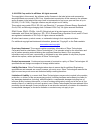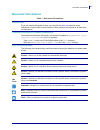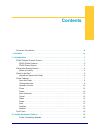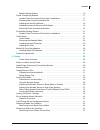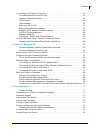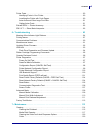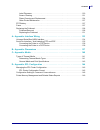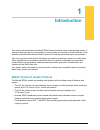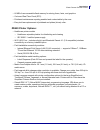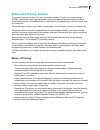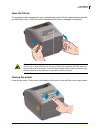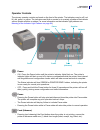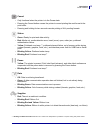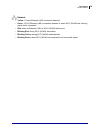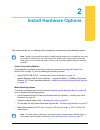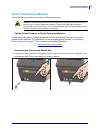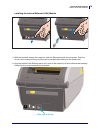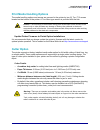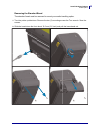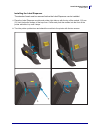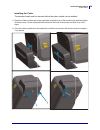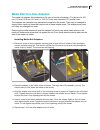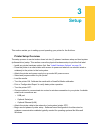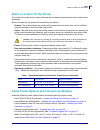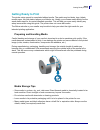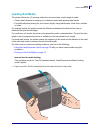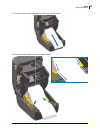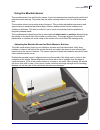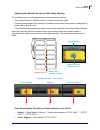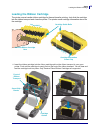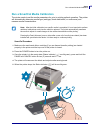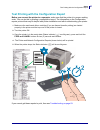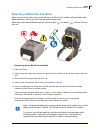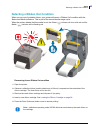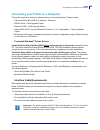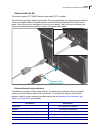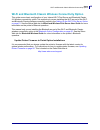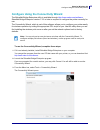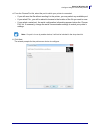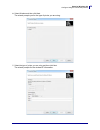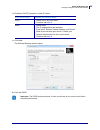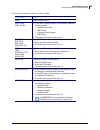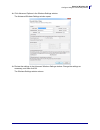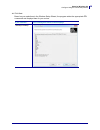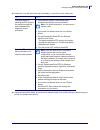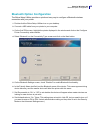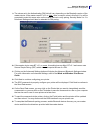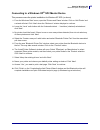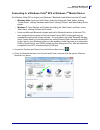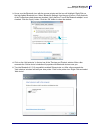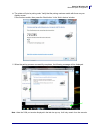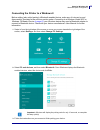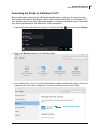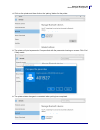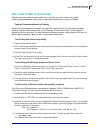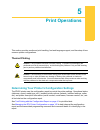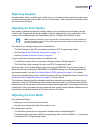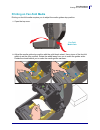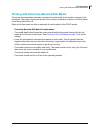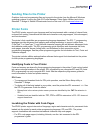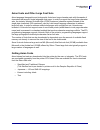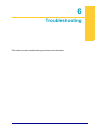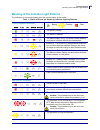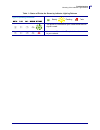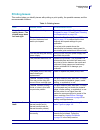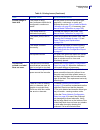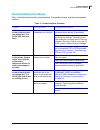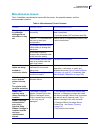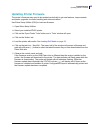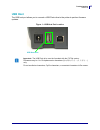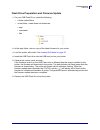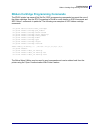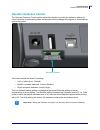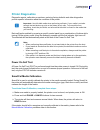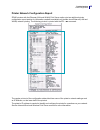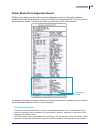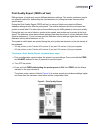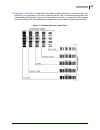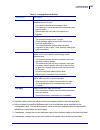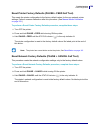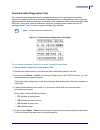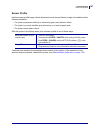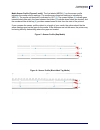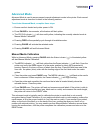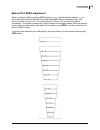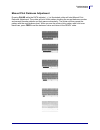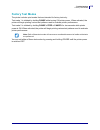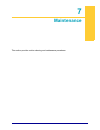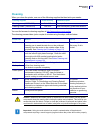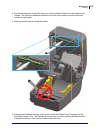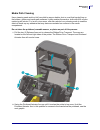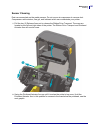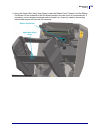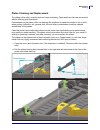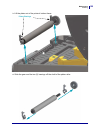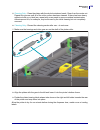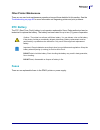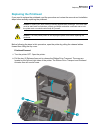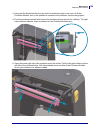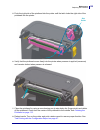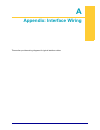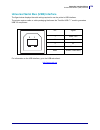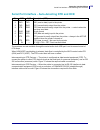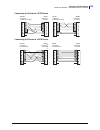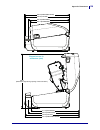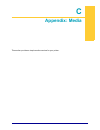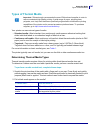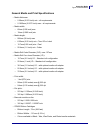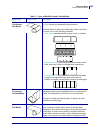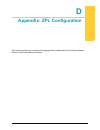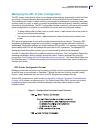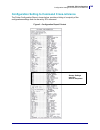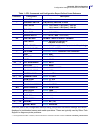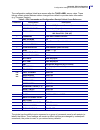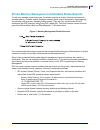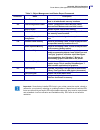- DL manuals
- Zebra
- Printer
- ZD420
- User Manual
Zebra ZD420 User Manual
Summary of ZD420
Page 1
212485-001 rev. A zd420 desktop printers user’s guide.
Page 2
Ii 1/13/2016 zd420 user’s guide 212485-001 rev. A © 2016 zih corp and/or its affiliates. All rights reserved. The copyrights in this manual, the software and/or firmware in the label printer and accessories described therein are owned by zih corp. Unauthorized reproduction of this manual or the soft...
Page 3: Document Conventions
Iii document conventions 1/13/2016 zd420 user’s guide 212485-001 rev. A document conventions table 1 • document conventions alternate color if you are viewing this guide on-line, you can click the blue text used for cross- references or hyper-links to jump directly to other sections in the guide or ...
Page 4: Contents
1/13/2016 zd420 user’s guide 212485-001 rev. A contents document conventions. . . . . . . . . . . . . . . . . . . . . . . . . . . . . . . . . . . . . . . . . . . . . . . . . . . . Iii • contents . . . . . . . . . . . . . . . . . . . . . . . . . . . . . . . . . . . . . . . . . . . . . . . . . . . . ....
Page 5
V contents 1/13/2016 zd420 user’s guide 212485-001 rev. A media handling options . . . . . . . . . . . . . . . . . . . . . . . . . . . . . . . . . . . . . . . . . . . . . . 16 printer connectivity modules . . . . . . . . . . . . . . . . . . . . . . . . . . . . . . . . . . . . . . . . . . . . . . 17 ...
Page 6
Vi contents 1/13/2016 zd420 user’s guide 212485-001 rev. A connecting your printer to a computer . . . . . . . . . . . . . . . . . . . . . . . . . . . . . . . . . . . . . . 44 pre-install windows® printer drivers . . . . . . . . . . . . . . . . . . . . . . . . . . . . . . . . . . . . . 44 interface ...
Page 7
Vii contents 1/13/2016 zd420 user’s guide 212485-001 rev. A printer fonts . . . . . . . . . . . . . . . . . . . . . . . . . . . . . . . . . . . . . . . . . . . . . . . . . . . . . . . . . . . 80 identifying fonts in your printer . . . . . . . . . . . . . . . . . . . . . . . . . . . . . . . . . . . ....
Page 8
Viii contents 1/13/2016 zd420 user’s guide 212485-001 rev. A label dispenser . . . . . . . . . . . . . . . . . . . . . . . . . . . . . . . . . . . . . . . . . . . . . . . . . . . . 120 sensor cleaning . . . . . . . . . . . . . . . . . . . . . . . . . . . . . . . . . . . . . . . . . . . . . . . . . ....
Page 9: Introduction
1/13/2016 zd420 user’s guide 212485-001 rev. A 1 introduction this section introduces the new zebra® zd420 thermal transfer ribbon cartridge label printer. It describes what you get in your shipping box and provides an overview of printer features. It also includes procedures that describe how to op...
Page 10
2 introduction zd420 thermal transfer printers 1/13/2016 zd420 user’s guide 212485-001 rev. A zd420 printer features: • easy loading thermal transfer ribbon cartridge. • openaccess ™ design for simplified media loading. • easy, field installable media handling options. • supports media rolls: • up t...
Page 11
3 introduction zd420 thermal transfer printers 1/13/2016 zd420 user’s guide 212485-001 rev. A • 64 mb of user accessible flash memory for storing forms, fonts, and graphics. • on-board real time clock (rtc). • printhead maintenance reporting enabled and customizable by the user. • easy tool-less rep...
Page 12
4 introduction zebra label printing solution 1/13/2016 zd420 user’s guide 212485-001 rev. A zebra label printing solution the printer is just one of three (3) parts of a printing solution. To print, you need a printer (zd420), compatible media (thermal transfer ribbon cartridge and thermal transfer ...
Page 13: What’S In The Box?
5 introduction what’s in the box? 1/13/2016 zd420 user’s guide 212485-001 rev. A what’s in the box? After unpacking, make sure you have all parts shown below. Follow the procedures for inspecting the printer to familiarize yourself with printer parts so you can follow the instructions in this book. ...
Page 14
6 introduction what’s in the box? 1/13/2016 zd420 user’s guide 212485-001 rev. A unpack and inspect the printer when you receive the printer, immediately unpack it and inspect for shipping damage. • save all packing materials. • check all exterior surfaces for damage. • open the printer and inspect ...
Page 15: Printer Features
7 introduction printer features 1/13/2016 zd420 user’s guide 212485-001 rev. A printer features figure 1 shows features on the outside and figure 2 on page 9 shows features inside the media compartment of your printer. Depending on the printer model and the installed options, your printer may look s...
Page 16
8 introduction printer features 1/13/2016 zd420 user’s guide 212485-001 rev. A open the printer to access the media compartment, you must open the printer. Pull the release latches towards you and lift the cover. Check the media compartment for loose or damaged components. Closing the printer lower ...
Page 17
9 introduction printer features 1/13/2016 zd420 user’s guide 212485-001 rev. A figure 2 • printer features - continued movable sensor (black mark and lower web/gap) media guides head-up sensor (inside) media guide stop adjustment platen (drive) roller roll holders ribbon cartridge shown installed (s...
Page 18
10 introduction printer features 1/13/2016 zd420 user’s guide 212485-001 rev. A figure 3 • printer features - continued printhead backside of printhead printhead actuator arm printhead access 1- pull both release arms out 2- ribbon drive transport drops 3- lift printhead actuator arm up.
Page 19
11 introduction printer features 1/13/2016 zd420 user’s guide 212485-001 rev. A figure 4 • label dispenser option (field installable) figure 5 • cutter option (field installable) door latch label taken sensor label peel bar peel roll dispenser door label liner exit area media exit slot cutter module.
Page 20
12 introduction printer features 1/13/2016 zd420 user’s guide 212485-001 rev. A operator controls the primary operator controls are found on the front of the printer. The indicators may be off (not lit), red, green, or yellow. The indicators can blink or remain on in a variety of patterns that denot...
Page 21
13 introduction printer features 1/13/2016 zd420 user’s guide 212485-001 rev. A cancel • only functional when the printer is in the pause state. • pressing the cancel button causes the printer to cancel printing the next format in the print buffer. • pressing and holding for two seconds cancels prin...
Page 22
14 introduction printer features 1/13/2016 zd420 user’s guide 212485-001 rev. A network • yellow: 10 base ethernet (lan) connection detected • green: 10/100 ethernet (lan) connection detected or when wi-fi (wlan) has a strong signal and is connected • red: when an ethernet (lan) or wi-fi (wlan) faul...
Page 23: Print Touch
15 introduction print touch 1/13/2016 zd420 user’s guide 212485-001 rev. A print touch the zebra print touch ™ feature allows you to touch an android ™ -based, near field communication (nfc)-enabled device such as a smart phone or tablet to the printer’s print touch logo to pair the device to the pr...
Page 24: Install Hardware Options
1/13/2016 zd420 user’s guide 212485-001 rev. A 2 install hardware options this section assists you in installing printer connectivity modules and media handling options. Printer connectivity modules the connectivity module’s access door must be removed ( accessing the connectivity module slot on pag...
Page 25: Printer Connectivity Modules
17 install hardware options printer connectivity modules 1/13/2016 zd420 user’s guide 212485-001 rev. A printer connectivity modules the connectivity modules can be easily installed without tools. Update printer firmware to finish option installations it is recommended that you always update the pri...
Page 26
18 install hardware options printer connectivity modules 1/13/2016 zd420 user’s guide 212485-001 rev. A installing the serial port module 1. With the module’s access door removed, slide the serial port module into the printer. Push the circuit card in slowly but firmly until the card is just past th...
Page 27
19 install hardware options printer connectivity modules 1/13/2016 zd420 user’s guide 212485-001 rev. A installing the internal ethernet (lan) module 1. With the module’s access door removed, slide the ethernet module into the printer. Push the circuit card in slowly but firmly until the card is jus...
Page 28
20 install hardware options printer connectivity modules 1/13/2016 zd420 user’s guide 212485-001 rev. A removing printer connectivity modules connectivity modules can easily be removed for the purpose of reconfiguring a printer or repair. You should not remove and replace connectivity modules as a g...
Page 29: Print Media Handling Options
21 install hardware options print media handling options 1/13/2016 zd420 user’s guide 212485-001 rev. A print media handling options the media handling options and access are secured to the printer by two (2) torx t10 screws located on the bottom of the printer. A torx allen type wrench is provided ...
Page 30
22 install hardware options cutter option 1/13/2016 zd420 user’s guide 212485-001 rev. A removing the standard bezel the standard bezel must be removed to mount your media handling option. 1. Turn the printer upside down. Remove the two (2) mounting screws the torx wrench. Save the screws. 2. Slide ...
Page 31
23 install hardware options cutter option 1/13/2016 zd420 user’s guide 212485-001 rev. A installing the label dispenser the standard bezel must be removed before the label dispenser can be installed. 1. Place the label dispenser module and printer right side up with the top of the module 12.5 mm (0....
Page 32
24 install hardware options cutter option 1/13/2016 zd420 user’s guide 212485-001 rev. A installing the cutter the standard bezel must be removed before the cutter module can be installed. 1. Place the cutter module and printer right side up with the top of the module even with the bottom of the top...
Page 33
25 install hardware options media roll core size adapters 1/13/2016 zd420 user’s guide 212485-001 rev. A media roll core size adapters the media roll adapters kit includes three (3) pairs of media roll adapters. The kits are for 38.1 mm (1.5 inch), 50.8 mm (2.0 inch), or 76.2 (3.0 inch) inner diamet...
Page 34
26 install hardware options media roll core size adapters 1/13/2016 zd420 user’s guide 212485-001 rev. A example of label roll with 76.2 mm (3.0 inch) inner core and media core adapters attached.
Page 35: Printhead Upgrade Kits
27 install hardware options printhead upgrade kits 1/13/2016 zd420 user’s guide 212485-001 rev. A printhead upgrade kits there are two (2) printhead upgrade kits. There is one to change the printer from 203 dpi to 300 dpi printing and a second kit to change the printer from 300 dpi to 203 dpi printi...
Page 36: Setup
1/13/2016 zd420 user’s guide 212485-001 rev. A 3 setup this section assists you in setting up and operating your printer for the first time. Printer setup overview the setup process to can be broken down into two (2) phases: hardware setup and host system (software/driver) setup. This section covers...
Page 37
29 setup select a location for the printer 1/13/2016 zd420 user’s guide 212485-001 rev. A select a location for the printer the printer and media need a clean safe area with moderate temperatures to have optimal print operations. Select a location for the printer that meets these conditions: • surfa...
Page 38: Attaching Power
30 setup attaching power 1/13/2016 zd420 user’s guide 212485-001 rev. A attaching power 1. Plug the power supply into the printer’s dc power receptacle. 2. Insert the ac power cord into the power supply. 3. Plug the other end of the ac power cord into an appropriate ac electrical outlet. Note that a...
Page 39: Getting Ready to Print
31 setup getting ready to print 1/13/2016 zd420 user’s guide 212485-001 rev. A getting ready to print the printer setup cannot be completed without media. The media may be labels, tags, tickets, receipt paper, fan-fold stacks, tamper proof labels, etc. Ideally, your chosen media should be the same m...
Page 40: Loading Roll Media
32 setup loading roll media 1/13/2016 zd420 user’s guide 212485-001 rev. A loading roll media the printer utilizes two (2) sensing methods to accommodate a wide range of media • center area transmissive sensing for continuous media and gap/web label media. • full-width reflective sensing for print f...
Page 41
33 setup loading roll media 1/13/2016 zd420 user’s guide 212485-001 rev. A 2. Open the media roll holders. Orient the media roll so that its printing surface will face up as it passes over the platen (drive) roller. Pull the media guides open with your free hand and place the media roll on the roll ...
Page 42
34 setup loading roll media 1/13/2016 zd420 user’s guide 212485-001 rev. A 3. Pull the media so that it extends out of the front of the printer. 4. Push the media under both of the media guides..
Page 43
35 setup loading roll media 1/13/2016 zd420 user’s guide 212485-001 rev. A 5. Flip the media up and align the movable media sensor for your media type. • for continuous roll receipt type media or label media without black marks or notches, align the media to the default center position. • for black ...
Page 44
36 setup loading roll media 1/13/2016 zd420 user’s guide 212485-001 rev. A using the movable sensor the movable sensor is a dual function sensor. It provides transmissive (sees through media) and reflective media sensing. The printer can use either sensing method, but not both at the same time. The ...
Page 45
37 setup loading roll media 1/13/2016 zd420 user’s guide 212485-001 rev. A adjusting the movable sensor for web (gap) sensing the movable sensor for web/gap sensing supports multiple positions. • the movable sensor’s ‘default’ position is ideal for most label types. • the adjustment range is from ce...
Page 46
38 setup loading roll media 1/13/2016 zd420 user’s guide 212485-001 rev. A loading roll media (continued) 6. Cutter models - for printers with the optional cutter module installed, thread the media through cutter’s media slot and pull it out the front of the printer. 7. Close the printer. Press down...
Page 47: Loading The Ribbon Cartridge
39 setup loading the ribbon cartridge 1/13/2016 zd420 user’s guide 212485-001 rev. A loading the ribbon cartridge the printer uses a transfer ribbon cartridge for thermal transfer printing. Just slide the cartridge into the ribbon transport and close the printer. The printer reads cartridge informat...
Page 48
40 setup run a smartcal media calibration 1/13/2016 zd420 user’s guide 212485-001 rev. A run a smartcal media calibration the printer needs to set the media parameters for prior to printing optimal operation. The printer will automatically determine media type (web/gap, black mark/notch, or continuo...
Page 49
41 setup test printing with the configuration report 1/13/2016 zd420 user’s guide 212485-001 rev. A test printing with the configuration report before you connect the printer to a computer, make sure that the printer is in proper working order. You can do this by printing a configuration report. The...
Page 50
42 setup detecting a media out condition 1/13/2016 zd420 user’s guide 212485-001 rev. A detecting a media out condition when you run out of media, your printer will report a ‘media out’ condition with the status and media indicators. This is part of the normal media usage cycle. When the printer det...
Page 51
43 setup detecting a ribbon out condition 1/13/2016 zd420 user’s guide 212485-001 rev. A detecting a ribbon out condition when you run out of printable ribbon, your printer will report a ‘ribbon out’ condition with the status and media indicators. This is part of the normal media usage cycle. When t...
Page 52
44 setup connecting your printer to a computer 1/13/2016 zd420 user’s guide 212485-001 rev. A connecting your printer to a computer the printer supports a variety of interface options and configurations. These include: • universal serial bus (usb 2.0) interface - standard • rs232 serial - field upgr...
Page 53
45 setup connecting your printer to a computer 1/13/2016 zd420 user’s guide 212485-001 rev. A usb interface universal serial bus (version 2.0 compliant) provides a fast interface that is compatible with your existing pc hardware. Usb’s “plug and play” design makes installation easy. Multiple printer...
Page 54
46 setup connecting your printer to a computer 1/13/2016 zd420 user’s guide 212485-001 rev. A serial interface the printer uses a null modem (cross-over) cable for dte communications. The required cable must have a nine-pin “d” type (db-9p) male connector on one end which plugs into the mating (db-9...
Page 55
47 setup connecting your printer to a computer 1/13/2016 zd420 user’s guide 212485-001 rev. A ethernet (lan, rj-45) the printer requires utp rj45 ethernet cable rated cat-5 or better. The printer has a built-in network print server. For more information on configuring your printer to run on a compat...
Page 56
48 setup connecting your printer to a computer 1/13/2016 zd420 user’s guide 212485-001 rev. A assigning an ip address for network access all devices on an ethernet network (lan and wlan) require a network ip (internet protocol) address. The printer’s ip address is needed to access the printer for pr...
Page 57
49 setup wi-fi and bluetooth classic wireless connectivity option 1/13/2016 zd420 user’s guide 212485-001 rev. A wi-fi and bluetooth classic wireless connectivity option this guide covers basic configuration of your internal wi-fi print server and bluetooth classic 4.X wireless connectivity option.T...
Page 58: Setup For Windows Os
1/13/2016 zd420 user’s guide 212485-001 rev. A 4 setup for windows os this section assists you in setting up and operating your printer for the first time. Windows operating systems printer setup (overview) for supported windows operating systems (most common) with a local (cabled) connection: • ‘ru...
Page 59
51 setup for windows os setting up the wi-fi print server option 1/13/2016 zd420 user’s guide 212485-001 rev. A setting up the wi-fi print server option this section covers basic configuration of your internal wi-fi print server option. For more detailed information, refer to the wired and wireless ...
Page 60
52 setup for windows os configure using the connectivity wizard 1/13/2016 zd420 user’s guide 212485-001 rev. A configure using the connectivity wizard the zebranet bridge enterprise utility is available through http://www.Zebra.Com/software . Zebranet bridge enterprise version 1.2.5 or later is requ...
Page 61
53 setup for windows os configure using the connectivity wizard 1/13/2016 zd420 user’s guide 212485-001 rev. A 4. From the choose port list, select the port to which your printer is connected. • if you will save the file without sending it to the printer, you may select any available port. • if you ...
Page 62
54 setup for windows os configure using the connectivity wizard 1/13/2016 zd420 user’s guide 212485-001 rev. A 6. Select wireless and then click next. The wizard prompts you for the type of printer you are using. 7. Select the type of printer you are using and then click next. The wizard prompts for...
Page 63
55 setup for windows os configure using the connectivity wizard 1/13/2016 zd420 user’s guide 212485-001 rev. A 8. Enable the dhcp (dynamic) or static ip option. 9. Click next. The wireless settings window opens. 10. Enter the essid. If you will be using... Complete the following steps... Dhcp a. Sel...
Page 64
56 setup for windows os configure using the connectivity wizard 1/13/2016 zd420 user’s guide 212485-001 rev. A 11. From the drop-down, select your security mode. If you select… then… none continue with step 12 . Wep 40-bit wep 128-bit a. In the wep options section of the window, enter the following ...
Page 65
57 setup for windows os configure using the connectivity wizard 1/13/2016 zd420 user’s guide 212485-001 rev. A 12. Click advanced options in the wireless settings window. Step 12 the advanced wireless settings window opens. 13. Review the settings in the advanced wireless settings window. Change the...
Page 66
58 setup for windows os configure using the connectivity wizard 1/13/2016 zd420 user’s guide 212485-001 rev. A 14. Click next. Based on your selections in the wireless setup wizard, the program writes the appropriate zpl commands and displays them for your review. If you selected… then a dialog box ...
Page 67
59 setup for windows os configure using the connectivity wizard 1/13/2016 zd420 user’s guide 212485-001 rev. A 15. Determine if you will send the script immediately, or save it for use at a later time. 16. Observe the wireless status on the printer’s indicator lights, and confirm that you have set u...
Page 68
60 setup for windows os bluetooth option configuration 1/13/2016 zd420 user’s guide 212485-001 rev. A bluetooth option configuration the zebra setup utilities provides a quick and easy way to configure a bluetooth wireless connection with your printer. 1. Double-click the zebra setup utilities icon ...
Page 69
61 setup for windows os bluetooth option configuration 1/13/2016 zd420 user’s guide 212485-001 rev. A 9. The values set in the authentication pin field will vary depending on the bluetooth version of the master device. If the master uses bt v2.0 or older, enter a numeric value in this field. You wil...
Page 70
62 setup for windows os bluetooth option configuration 1/13/2016 zd420 user’s guide 212485-001 rev. A connecting to a windows xp ® sp2 master device this process covers the printer installation for windows xp sp2 (or above) 1. From the windows ‘start’ menu, open the ‘printers and faxes’ window. Clic...
Page 71
63 setup for windows os bluetooth option configuration 1/13/2016 zd420 user’s guide 212485-001 rev. A connecting to a windows vista ® sp2 or windows 7 ® master device the windows vista (sp2 or higher) and windows 7 bluetooth install differs from the xp install. • windows vista: open the ‘add printer...
Page 72
64 setup for windows os bluetooth option configuration 1/13/2016 zd420 user’s guide 212485-001 rev. A 3. Hover over the bluetooth icon with the mouse pointer and the icon will highlight. Right-click on the high-lighted bluetooth icon. Select ‘bluetooth settings’ from the pop-up menu. Verify that bot...
Page 73
65 setup for windows os bluetooth option configuration 1/13/2016 zd420 user’s guide 212485-001 rev. A 6. The printer will print a pairing code. Verify that the pairing numbers match with those on your display screen. If the numbers match, then press the ‘next button’ in the ‘add a device’ window. 7....
Page 74
66 setup for windows os bluetooth option configuration 1/13/2016 zd420 user’s guide 212485-001 rev. A connecting the printer to a windows 8 before adding (also called pairing) a bluetooth enabled device, make sure it is turned on and discoverable. As stated in the previous section under connecting t...
Page 75
67 setup for windows os bluetooth option configuration 1/13/2016 zd420 user’s guide 212485-001 rev. A connecting the printer to a windows 10 pc before adding (also called pairing) a bluetooth enabled device, make sure it is turned on and discoverable. As stated in the previous section under “install...
Page 76
68 setup for windows os bluetooth option configuration 1/13/2016 zd420 user’s guide 212485-001 rev. A 4. Click on the printer and then click on the ‘pairing’ button for the printer. 5. The printer will print a passcode. Compare that with the passcode showing on screen. Click ‘yes’ if they match. 6. ...
Page 77
69 setup for windows os after your printer is connected 1/13/2016 zd420 user’s guide 212485-001 rev. A after your printer is connected now that you have basic communication to your printer, you may want to test printer communications and then install other printer related applications, drivers or ut...
Page 78
70 setup for windows os after your printer is connected 1/13/2016 zd420 user’s guide 212485-001 rev. A test print with a copied zpl command file for non-windows operating systems: 1. Create a text file with the following ascii three characters: ~wc 2. Save the file as: test.Zpl (an arbitrary file na...
Page 79: Print Operations
1/13/2016 zd420 user’s guide 212485-001 rev. A 5 print operations this section provides media and print handling, font and language support, and the setup of less common printer configurations. Thermal printing determining your printer’s configuration settings the zd420 printer uses the configuratio...
Page 80: Replacing Supplies
72 print operations replacing supplies 1/13/2016 zd420 user’s guide 212485-001 rev. A replacing supplies if media (ribbon, labels, receipts, tags, tickets, etc.) run out while printing, leave the printer power on while reloading (data loss results if you turn off the printer). After you load a new m...
Page 81: Printing On Fan-Fold Media
73 print operations printing on fan-fold media 1/13/2016 zd420 user’s guide 212485-001 rev. A printing on fan-fold media printing on fan-fold media requires you to adjust the media guides stop position. 1. Open the top cover. 2. Adjust the media guide stop position with the gold thumb wheel. Use a p...
Page 82
74 print operations printing on fan-fold media 1/13/2016 zd420 user’s guide 212485-001 rev. A 3. Insert the media through the slot at the rear of the printer and place the media between the media guide and roll holders. 4. Close the top cover. After printing or feeding several labels: if the media d...
Page 83
75 print operations printing with externally mounted roll media 1/13/2016 zd420 user’s guide 212485-001 rev. A printing with externally mounted roll media the printer accommodates externally mounted roll media similar to the printer’s support of fan- fold media. The printer requires the media roll a...
Page 84
76 print operations using the label dispenser option 1/13/2016 zd420 user’s guide 212485-001 rev. A using the label dispenser option the label dispenser option allows you to print a label and have the backing material (liner/web) automatically removed. When printing multiple labels, removing the dis...
Page 85
77 print operations using the label dispenser option 1/13/2016 zd420 user’s guide 212485-001 rev. A 2. Lift the liner over the top of the printer. Pull the gold latch in the center of dispenser door away from the printer and the door will open..
Page 86
78 print operations using the label dispenser option 1/13/2016 zd420 user’s guide 212485-001 rev. A 3. Insert the label liner between the dispenser door and the printer body. 4. Close the dispenser door while pulling the end of the label liner tight..
Page 87
79 print operations using the label dispenser option 1/13/2016 zd420 user’s guide 212485-001 rev. A 5. Press and release the feed (advance) button one or more times until a label gets presented for removal. Repeat one more time and then tear the exposed liner exiting from the bottom of the label dis...
Page 88: Sending Files to The Printer
80 print operations sending files to the printer 1/13/2016 zd420 user’s guide 212485-001 rev. A sending files to the printer graphics, fonts and programming files can be sent to the printer from the microsoft windows operating systems by using the link-os profile manager, zebra setup utilities (and ...
Page 89
81 print operations printer fonts 1/13/2016 zd420 user’s guide 212485-001 rev. A asian fonts and other large font sets asian language ideographic and pictographic fonts have large character sets with thousands of characters that support single language code page. In order to support the large asian ...
Page 90: Zebra
82 print operations zebra® zkdu — printer accessory 1/13/2016 zd420 user’s guide 212485-001 rev. A zebra ® zkdu — printer accessory the zebra® zkdu (keyboard display unit) is a small terminal unit that interfaces with the printer for accessing epl or zpl label forms stored in the printer. The zkdu i...
Page 91: Troubleshooting
1/13/2016 zd420 user’s guide 212485-001 rev. A 6 troubleshooting this section provides troubleshooting procedures and information..
Page 92
84 troubleshooting meaning of the indicator light patterns 1/13/2016 zd420 user’s guide 212485-001 rev. A meaning of the indicator light patterns the indicators on the control panel show the current status of the printer. Table 1 • status of printer as shown by indicator lighting patterns typical op...
Page 93
85 troubleshooting meaning of the indicator light patterns 1/13/2016 zd420 user’s guide 212485-001 rev. A typical operating conditions steady flashing fade the printhead was replaced with one that is not a genuine zebra printhead. Install a genuine zebra printhead to continue. The printer is unable ...
Page 94
86 troubleshooting meaning of the indicator light patterns 1/13/2016 zd420 user’s guide 212485-001 rev. A typical operating conditions steady flashing fade the printer is connected to your network and the wifi signal is weak. An error condition exists. The printer is not connected to your network. T...
Page 95: Printing Issues
87 troubleshooting printing issues 1/13/2016 zd420 user’s guide 212485-001 rev. A printing issues this section helps you identify issues with printing or print quality, the possible causes, and the recommended solutions. Table 2 • printing issues issue possible cause recommended solution general pri...
Page 96
88 troubleshooting printing issues 1/13/2016 zd420 user’s guide 212485-001 rev. A loss of printing registration on labels. Excessive vertical drift in top- of-form registration. The platen (drive) roller is dirty. Clean the printhead and platen roller. Cleaning the printhead on page 115 and platen c...
Page 97
89 troubleshooting printing issues 1/13/2016 zd420 user’s guide 212485-001 rev. A vertical image or label drift the printer is using non-continuous labels but is configured in continuous mode. Set the printer for the correct media type (gap/notch, continuous, or mark) and calibrate the printer ( run...
Page 98: Communications Problems
90 troubleshooting communications problems 1/13/2016 zd420 user’s guide 212485-001 rev. A communications problems table 3 identifies problems with communications, the possible causes, and the recommended solutions. Table 3 • communications problems problem possible cause recommended solution a label...
Page 99: Miscellaneous Issues
91 troubleshooting miscellaneous issues 1/13/2016 zd420 user’s guide 212485-001 rev. A miscellaneous issues table 4 identifies miscellaneous issues with the printer, the possible causes, and the recommended solutions. Table 4 • miscellaneous printer problems problem possible cause recommended soluti...
Page 100: Updating Printer Firmware
92 troubleshooting updating printer firmware 1/13/2016 zd420 user’s guide 212485-001 rev. A updating printer firmware the printer’s firmware may need to be updated periodically to get new features, improvements, and printer upgrades for media handling and communications. Use zebra setup utilities (z...
Page 101: Usb Host
93 troubleshooting usb host 1/13/2016 zd420 user’s guide 212485-001 rev. A usb host the usb host port allows you to connect a usb flash drive to the printer to perform firmware updates. Figure 1 • usb host port location important • the usb flash drive must be formatted with the fat file system. File...
Page 102
94 troubleshooting usb host 1/13/2016 zd420 user’s guide 212485-001 rev. A flash drive preparation and firmware update 1. On your usb flash drive, create the following: • a folder called zebra • in that folder, create three sub-directories: • appl • commands • files 2. In the /appl folder, place a c...
Page 103
95 troubleshooting ribbon cartridge programming commands 1/13/2016 zd420 user’s guide 212485-001 rev. A ribbon cartridge programming commands the zd420 printer has several set get do (sgd) programming commands to support the use of the ribbon cartridge. See the zpl programmer’s guide for more detail...
Page 104: Operator Darkness Control
96 troubleshooting operator darkness control 1/13/2016 zd420 user’s guide 212485-001 rev. A operator darkness control the operator darkness control switch allows the operator to modify the darkness setting for minor variations in media and printers avoiding the need to change the program or driver s...
Page 105: Printer Diagnostics
97 troubleshooting printer diagnostics 1/13/2016 zd420 user’s guide 212485-001 rev. A printer diagnostics diagnostic reports, calibration procedures, restoring factory defaults and other diagnostics provide specific information about the condition of the printer. Each self test is enabled by pressin...
Page 106
98 troubleshooting printer diagnostics 1/13/2016 zd420 user’s guide 212485-001 rev. A configuration report (cancel self test) the configuration report diagnostic prints a set of printer and network configuration reports. To print the configuration report, complete these steps: 1. Make sure media is ...
Page 107
99 troubleshooting printer diagnostics 1/13/2016 zd420 user’s guide 212485-001 rev. A printer network configuration report zd420 printers with the ethernet (lan and wlan) print server option print an additional printer configuration report section for information needed to establish and trouble shoo...
Page 108
100 troubleshooting printer diagnostics 1/13/2016 zd420 user’s guide 212485-001 rev. A printer bluetooth configuration report zd420 printers always print an additional printer configuration report for information needed to establish and trouble shoot bluetooth printing. All zd420 printers have bluet...
Page 109
101 troubleshooting printer diagnostics 1/13/2016 zd420 user’s guide 212485-001 rev. A print quality report (feed self test) different types of media may require different darkness settings. This section contains a simple but effective method for determining the ideal darkness for printing barcodes ...
Page 110
102 troubleshooting printer diagnostics 1/13/2016 zd420 user’s guide 212485-001 rev. A 4. See figure 3 and table 5 . Inspect the test labels and determine which one has the best print quality for your application. If you have a barcode verifier, use it to measure bars/spaces and calculate the print ...
Page 111
103 troubleshooting printer diagnostics 1/13/2016 zd420 user’s guide 212485-001 rev. A 5. Note the relative darkness value and the print speed printed on the best test label. 6. Add or subtract the relative darkness value from the darkness value specified on the configuration label. The resulting nu...
Page 112
104 troubleshooting printer diagnostics 1/13/2016 zd420 user’s guide 212485-001 rev. A reset printer factory defaults (pause + feed self test) this resets the printer configuration to the factory default values for the non-network printer settings. Perform a sensor calibration after this procedure. ...
Page 113
105 troubleshooting printer diagnostics 1/13/2016 zd420 user’s guide 212485-001 rev. A reset button in addition to the power on configurations described previously, the zd420 has a dedicated reset button located on the bottom of the printer which can be pressed with a paperclip or similar small obje...
Page 114
106 troubleshooting printer diagnostics 1/13/2016 zd420 user’s guide 212485-001 rev. A communication diagnostics test the communication diagnostics test is a troubleshooting tool for checking the connection between the printer and the host computer. When the printer is in diagnostics mode, it prints...
Page 115
107 troubleshooting printer diagnostics 1/13/2016 zd420 user’s guide 212485-001 rev. A sensor profile use the sensor profile image (which will extend across several labels or tags) to troubleshoot the following situations: • the printer experiences difficulty in determining gaps (web) between labels...
Page 116
108 troubleshooting printer diagnostics 1/13/2016 zd420 user’s guide 212485-001 rev. A media sensor profile (figures 5 and 6) the line labeled media ( 1 ) on the sensor profile indicates the media sensor readings. The media sensor threshold settings is indicated by web ( 2 ). The media out threshold...
Page 117: Advanced Mode
109 troubleshooting advanced mode 1/13/2016 zd420 user’s guide 212485-001 rev. A advanced mode advanced mode is used to access several manual adjustment modes in the printer. Each manual adjustment mode is described in detail in the following sections. To activate advanced mode, complete these steps...
Page 118
110 troubleshooting advanced mode 1/13/2016 zd420 user’s guide 212485-001 rev. A manual print width adjustment while in advanced mode, pressing media indicator ( ) while the pause indicator ( ) is illuminated yellow will start manual print width adjustment while in advanced mode, see advanced mode o...
Page 119
111 troubleshooting advanced mode 1/13/2016 zd420 user’s guide 212485-001 rev. A manual print darkness adjustment pressing pause while the data indicator ( ) is illuminated yellow will start manual print darkness adjustment. The printer will print a test pattern showing the current darkness number a...
Page 120: Factory Test Modes
112 troubleshooting factory test modes 1/13/2016 zd420 user’s guide 212485-001 rev. A factory test modes the printer includes print modes that are intended for factory test only. Test mode 1 is initiated by holding pause while turning on printer power. When activated, the printer will begin printing...
Page 121: Maintenance
1/13/2016 zd420 user’s guide 212485-001 rev. A 7 maintenance this section provides routine cleaning and maintenance procedures..
Page 122: Cleaning
114 maintenance cleaning 1/13/2016 zd420 user’s guide 212485-001 rev. A cleaning when you clean the printer, use one of the following supplies that best suits your needs: you can find access to cleaning supplies at http://www.Zebra.Com/supplies . The cleaning process takes just a couple of minutes u...
Page 123
115 maintenance cleaning 1/13/2016 zd420 user’s guide 212485-001 rev. A cleaning the printhead always use a new cleaning pen on the printhead (an old pen carries contaminants from its previous use that may damage the printhead). When you load new media, you can also clean the printhead. 1. Pull the ...
Page 124
116 maintenance cleaning 1/13/2016 zd420 user’s guide 212485-001 rev. A 3. Rub the cleaning pen across the dark area of the printhead. Clean from the middle to the outside. This will move adhesive transferred from the outer edges of media to the area outside of media path. 4. Wait one minute before ...
Page 125
117 maintenance cleaning 1/13/2016 zd420 user’s guide 212485-001 rev. A media path cleaning use a cleaning swab and/or a lint free cloth to remove debris, dust or crust that has built-up on the holders, guides and media path surfaces. Lightly moisten the swab or cloth with 99% solution medical-grade...
Page 126
118 maintenance cleaning 1/13/2016 zd420 user’s guide 212485-001 rev. A 3. Wipe the areas (outlined in blue) below the printhead actuator arm and the ribbon drive transport..
Page 127
119 maintenance cleaning 1/13/2016 zd420 user’s guide 212485-001 rev. A 4. Wipe the inside surfaces of the roll holders and the underside of the media guides with a swab. 5. Wipe the movable sensor slide channel (but not sensor). Move the sensor to get to all areas. 6. Wait one minute before closing...
Page 128
120 maintenance cleaning 1/13/2016 zd420 user’s guide 212485-001 rev. A cleaning the cutter and label dispenser options this is a continuation of cleaning the media path for either option if it is installed on your printer. Cutter the media path surfaces can be cleaned but not the internal cutter bl...
Page 129
121 maintenance cleaning 1/13/2016 zd420 user’s guide 212485-001 rev. A sensor cleaning dust can accumulate on the media sensors. Do not use an air compressor to remove dust. Compressors add moisture, fine grit, and lubricant which can contaminate your printer. 1. Pull the two (2) release arms out t...
Page 130
122 maintenance cleaning 1/13/2016 zd420 user’s guide 212485-001 rev. A 3. Spray the upper web (gap) array sensor under the ribbon drive transport and the ribbon out sensor on the underside of the printhead actuator arm with a can of compressed air. If necessary, use an alcohol moistened swab to bre...
Page 131
123 maintenance cleaning 1/13/2016 zd420 user’s guide 212485-001 rev. A 4. Clean the movable sensor’s window. Gently brush away dust or use a can of compressed air; if necessary, use a dry swab to brush away dust. If adhesives or other contaminants remain, use an alcohol moistened swab to break it u...
Page 132
124 maintenance cleaning 1/13/2016 zd420 user’s guide 212485-001 rev. A platen cleaning and replacement the platen (drive roller) normally does not require cleaning. Paper and liner dust can accumulate without affecting print operations. Contaminates on the platen roller can damage the printhead or ...
Page 133
125 maintenance cleaning 1/13/2016 zd420 user’s guide 212485-001 rev. A 3. Lift the platen out of the printer’s bottom frame. 4. Slide the gear and the two (2) bearings off the shaft of the platen roller. Platen bearings.
Page 134
126 maintenance cleaning 1/13/2016 zd420 user’s guide 212485-001 rev. A 5. Cleaning only - clean the platen with the alcohol moistened swab. Clean from the center out. Repeat this process until all of the roller surface has been cleaned. If there has been heavy adhesive build-up or label jam, repeat...
Page 135: Rtc Battery
127 maintenance rtc battery 1/13/2016 zd420 user’s guide 212485-001 rev. A other printer maintenance there are no user level maintenance procedures beyond those detailed in this section. See the troubleshooting on page 83 for more information on diagnosing printer and print problems. Rtc battery the...
Page 136: Replacing The Printhead
128 maintenance replacing the printhead 1/13/2016 zd420 user’s guide 212485-001 rev. A replacing the printhead if you need to replace the printhead, read the procedure and review the removal and installation steps before actually replacing the printhead. Before following the steps in this procedure,...
Page 137
129 maintenance replacing the printhead 1/13/2016 zd420 user’s guide 212485-001 rev. A 3. Swing the printhead actuator arm up until it touches the printer’s top cover. Hold the printhead actuator arm in this position for access to the printhead, see the next graphic. 4. Push the printhead release la...
Page 138
130 maintenance replacing the printhead 1/13/2016 zd420 user’s guide 212485-001 rev. A 6. Gently but firmly pull the two printhead cable bundle connectors off of the printhead. Printhead assembly connectors.
Page 139
131 maintenance replacing the printhead 1/13/2016 zd420 user’s guide 212485-001 rev. A replacing the printhead 1. Push the right side printhead cable connector into the printhead. The connector is keyed to only insert one way. 2. Push the left side printhead cable connector onto the printhead. 3. In...
Page 140
132 maintenance replacing the printhead 1/13/2016 zd420 user’s guide 212485-001 rev. A 5. Push the right side of the printhead into the printer until the latch locks the right side of the printhead into the printer. 6. Verify that the printhead moves freely into the printer when pressure is applied ...
Page 141: Appendix: Interface Wiring
1/13/2016 zd420 user’s guide 212485-001 rev. A a appendix: interface wiring this section provides wiring diagrams for typical interface cables..
Page 142
134 appendix: interface wiring universal serial bus (usb) interface 1/13/2016 zd420 user’s guide 212485-001 rev. A universal serial bus (usb) interface the figure below displays the cable wiring required to use the printer’s usb interface. The printer requires cable or cable packaging that bears the...
Page 143
135 appendix: interface wiring serial port interface - auto-detecting dte and dce 1/13/2016 zd420 user’s guide 212485-001 rev. A serial port interface - auto-detecting dte and dce the maximum current available through the serial and/or both usb port is not to exceed a total of 0.75 amps. When xon/xo...
Page 144
136 appendix: interface wiring serial port interface - auto-detecting dte and dce 1/13/2016 zd420 user’s guide 212485-001 rev. A connecting the printer to a dte device connecting the printer to a dce device db-25s connector to dte device (pc) db-9p connector to printer db-9p connector to printer db-...
Page 145: Appendix: Dimensions
1/13/2016 zd420 user’s guide 212485-001 rev. A b appendix: dimensions this section provides external printer dimensions. Dimensions are in millimeters (mm) 202.3 176.9.
Page 146
138 appendix: dimensions 1/13/2016 zd420 user’s guide 212485-001 rev. A 346.9 (maximum height during opening of lid is 354.5mm.) 254.4 (standard) 285.8 (cutter) 348.9 (cutter) 311.5 (standard) 289.5 (dispenser-open) 264.9 (dispenser) 351.4 (dispenser-open) 328.0 (dispenser) dimensions are in millime...
Page 147
139 appendix: dimensions 1/13/2016 zd420 user’s guide 212485-001 rev. A 139.0 148.8 130.8 9.0 dimensions are in millimeters (mm) mounting hole mounting hole hardware reset access (provide 20-25 mm hole in mounting plate or surface) use m3 thread forming screws with maximum hole depth of 6 mm into th...
Page 148: Appendix: Media
1/13/2016 zd420 user’s guide 212485-001 rev. A c appendix: media this section provides a simple media overview for your printer..
Page 149: Types of Thermal Media
141 appendix: media types of thermal media 1/13/2016 zd420 user’s guide 212485-001 rev. A types of thermal media your printer can use various types of media: • standard media—most standard (non-continuous) media uses an adhesive backing that sticks individual labels or a continuous length of labels ...
Page 150
142 appendix: media types of thermal media 1/13/2016 zd420 user’s guide 212485-001 rev. A general media and print specifications • media thickness: • 0.08mm (0.003 inch) min – all requirements • 0.1905mm (0.0075 inch) max – all requirements • media width: • 60mm (2.36 inch) max • 15mm (0.585 inch) m...
Page 151
143 appendix: media types of thermal media 1/13/2016 zd420 user’s guide 212485-001 rev. A • table 1 • types of media roll and fanfold media media type how it looks description non- continuous roll media labels have adhesive backing that sticks them to a liner. Tags (or tickets) are separated by perf...
Page 152: Appendix: Zpl Configuration
1/13/2016 zd420 user’s guide 212485-001 rev. A d appendix: zpl configuration this section provides an overview of managing printer configuration, the configuring status printout, and printer memory printouts..
Page 153
145 appendix: zpl configuration managing the zpl printer configuration 1/13/2016 zd420 user’s guide 212485-001 rev. A managing the zpl printer configuration the zpl printer is designed to allow you to change printer settings dynamically for fast first label out printing. Printer parameters that are ...
Page 154
146 appendix: zpl configuration configuration setting to command cross-reference 1/13/2016 zd420 user’s guide 212485-001 rev. A configuration setting to command cross-reference the printer configuration report, shown below, provides a listing of a majority of the configurations settings that can be ...
Page 155
147 appendix: zpl configuration configuration setting to command cross-reference 1/13/2016 zd420 user’s guide 212485-001 rev. A table 1 • zpl commands and configuration report callout cross-reference from this point in the configuration receipt listing, the printout has sensor settings and values di...
Page 156
148 appendix: zpl configuration configuration setting to command cross-reference 1/13/2016 zd420 user’s guide 212485-001 rev. A the configuration settings listed here resume after the take label sensor value. These listings contain printer features seldom changed from default or provide status infor...
Page 157
149 appendix: zpl configuration printer memory management and related status reports 1/13/2016 zd420 user’s guide 212485-001 rev. A printer memory management and related status reports to help you manage printer resources, the printer supports a variety of format commands to manage memory, transfer ...
Page 158
150 appendix: zpl configuration printer memory management and related status reports 1/13/2016 zd420 user’s guide 212485-001 rev. A table 3 • object management and status report commands command name description ^wd print directory label prints a list of objects and resident barcodes and fonts in al...