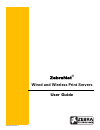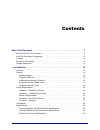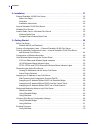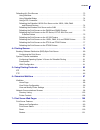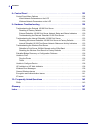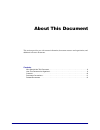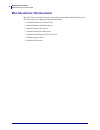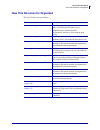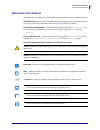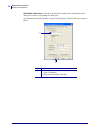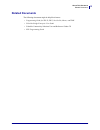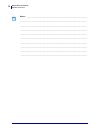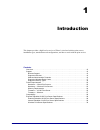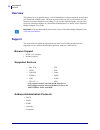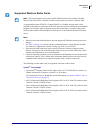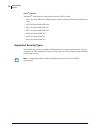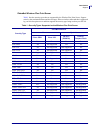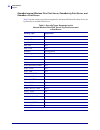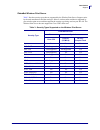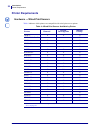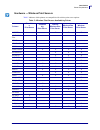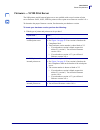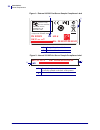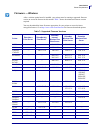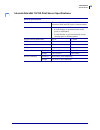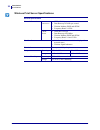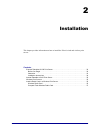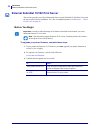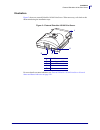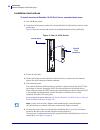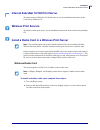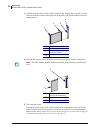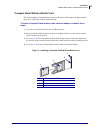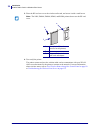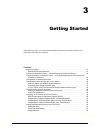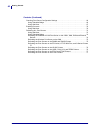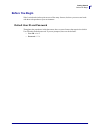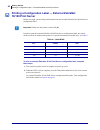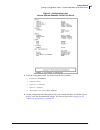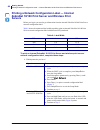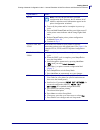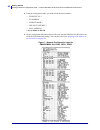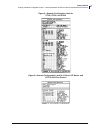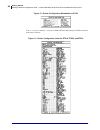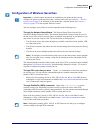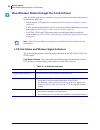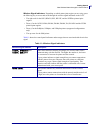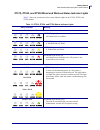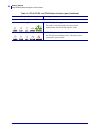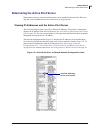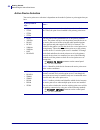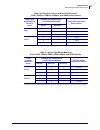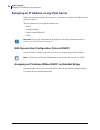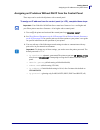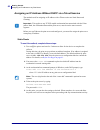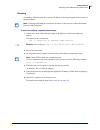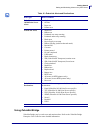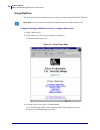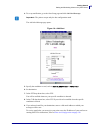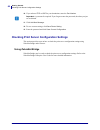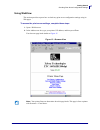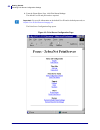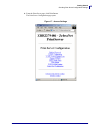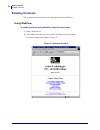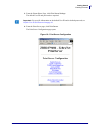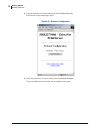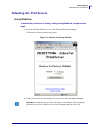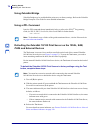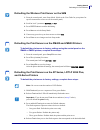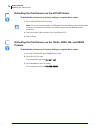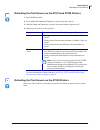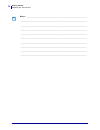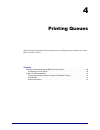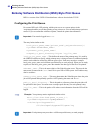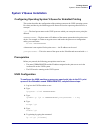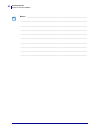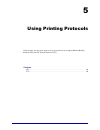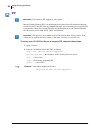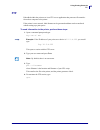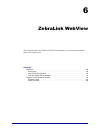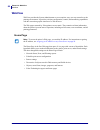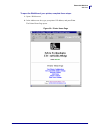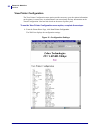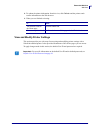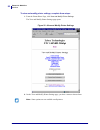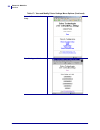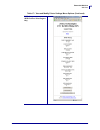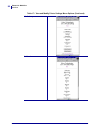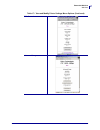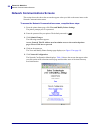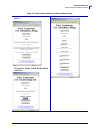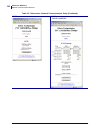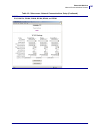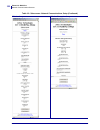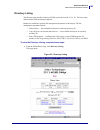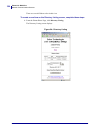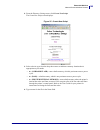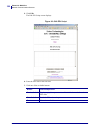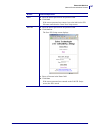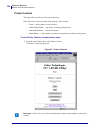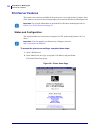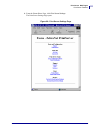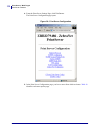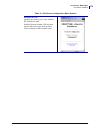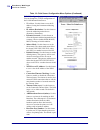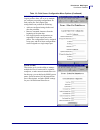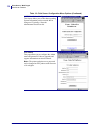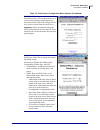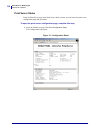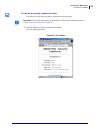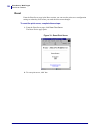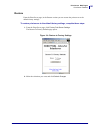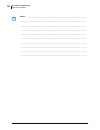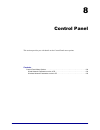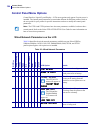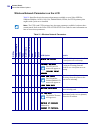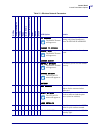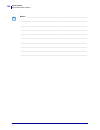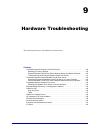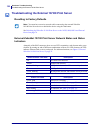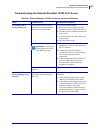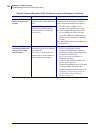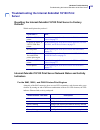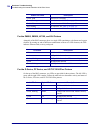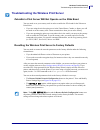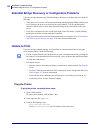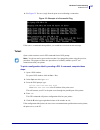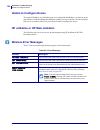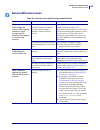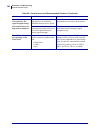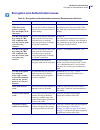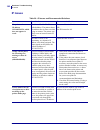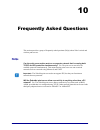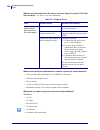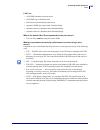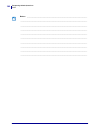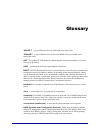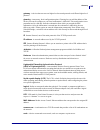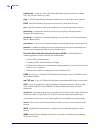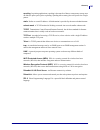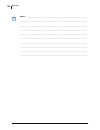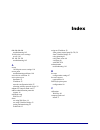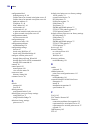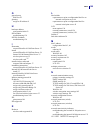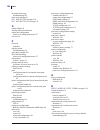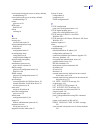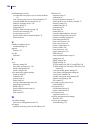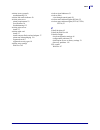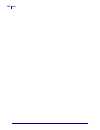- DL manuals
- Zebra
- Printer
- ZebraNet
- User Manual
Zebra ZebraNet User Manual - Document Conventions
11
About This Document
Document Conventions
02/28/2012
P1043301-002
Document Conventions
The following conventions are used throughout this document to convey certain information:
Alternate Color (online only) Cross-references contain links to other sections in this guide.
If you are viewing this guide online, click the
blue text
to jump to its location.
Command Line Examples All command line examples appear in Courier New font.
For example, type the following to get to the Post-Install scripts in the
bin
directory:
Ztools
Files and Directories All file names and directories appear in Courier New font. For
example, the
Zebra
file and the
/root
directory.
Cautions, Important, Note, Example, and Print Server Icons
Caution • Advises you that failure to take or avoid a specific action could result in physical
harm to you.
Caution • Advises you that failure to take or avoid a specific action could result in physical
harm to the hardware.
Important •
Advises you of information that is essential to complete a task.
Note •
Indicates neutral or positive information that emphasizes or supplements important
points of the main text.
Example •
Provides an example, often a scenario, to better clarify a section of text.
This icon represents the external ZebraNet 10/100 Print Server.
This icon represents the internal ZebraNet 10/100 Print Server.
This icon represents the ZebraNet wireless print servers.
Summary of ZebraNet
Page 1
P1043301-002 rev. A zebranet ® wired and wireless print servers user guide.
Page 2
© 2012 zih corp. The copyrights in this manual and the software and/or firmware in the label printer described therein are owned by zih corp. Unauthorized reproduction of this manual or the software and/or firmware in the label printer may result in imprisonment of up to one year and fines of up to ...
Page 3: Contents
02/28/2012 p1043301-002 contents about this document . . . . . . . . . . . . . . . . . . . . . . . . . . . . . . . . . . . . . . . . . . . . . . . 7 who should use this document . . . . . . . . . . . . . . . . . . . . . . . . . . . . . . . . . . . . . . . . . . . . 8 how this document is organized ....
Page 4
Contents 4 p1043301-002 02/28/2012 2 • installation . . . . . . . . . . . . . . . . . . . . . . . . . . . . . . . . . . . . . . . . . . . . . . . . . . . . 31 external zebranet 10/100 print server . . . . . . . . . . . . . . . . . . . . . . . . . . . . . . . . . . . . . . 32 before you begin . . . ....
Page 5
5 contents 02/28/2012 p1043301-002 defaulting all print servers . . . . . . . . . . . . . . . . . . . . . . . . . . . . . . . . . . . . . . . . . . . . . . 73 using webview . . . . . . . . . . . . . . . . . . . . . . . . . . . . . . . . . . . . . . . . . . . . . . . . . . . . . 73 using zebranet bri...
Page 6
Contents 6 p1043301-002 02/28/2012 8 • control panel . . . . . . . . . . . . . . . . . . . . . . . . . . . . . . . . . . . . . . . . . . . . . . . . . 123 control panel menu options . . . . . . . . . . . . . . . . . . . . . . . . . . . . . . . . . . . . . . . . . . . . . 124 wired network parameters...
Page 7: About This Document
02/28/2012 p1043301-002 about this document this section provides you with contact information, document structure and organization, and additional reference documents. Contents who should use this document . . . . . . . . . . . . . . . . . . . . . . . . . . . . . . . . . . . . . . . . . . . . 8 how...
Page 8: Who Should Use This Document
About this document who should use this document 8 p1043301-002 02/28/2012 who should use this document this user guide is intended for anyone who will install and work with zebra print servers (ps). The print servers addressed in this manual include: • external zebranet 10/100 print server • intern...
Page 9
9 about this document how this document is organized 02/28/2012 p1043301-002 how this document is organized this user guide is set up as follows: section description introduction on page 15 this chapter provides a high-level overview of zebra’s wired and wireless print servers, installation types, s...
Page 10: Contacts
About this document contacts 10 p1043301-002 02/28/2012 contacts technical support via the internet is available 24 hours per day, 365 days per year. Web site: www.Zebra.Com self service knowledge base: www.Zebra.Com/knowledgebase online case registration: www.Zebra.Com/techrequest which department ...
Page 11: Document Conventions
11 about this document document conventions 02/28/2012 p1043301-002 document conventions the following conventions are used throughout this document to convey certain information: alternate color (online only) cross-references contain links to other sections in this guide. If you are viewing this gu...
Page 12
About this document document conventions 12 p1043301-002 02/28/2012 illustration instructions used when an illustration contains either information about a dialog box or step(s) to accomplish in a dialog box. One illustration instruction identifies a section of the dialog box and the other shows ste...
Page 13: Related Documents
13 about this document related documents 02/28/2012 p1043301-002 related documents the following documents might be helpful references: • programming guide for zpl ii, zbi 2, set-get-do, mirror, and wml • zebranet bridge enterprise user guide • zebranet connectivity solutions user and reference guid...
Page 14
About this document related documents 14 p1043301-002 02/28/2012 notes • ___________________________________________________________________ __________________________________________________________________________ __________________________________________________________________________ _________...
Page 15: Introduction
02/28/2012 p1043301-002 1 introduction this chapter provides a high-level overview of zebra’s wired and wireless print servers, installation types, standard network configurations, and how to work with the print servers. Contents overview . . . . . . . . . . . . . . . . . . . . . . . . . . . . . . ....
Page 16: Overview
Introduction overview 16 p1043301-002 02/28/2012 overview the print server is an optional factory- or field-installed device that connects the network and your zebralink-enabled printer. The print server provides you with a web browser as a user interface for printer and print server settings. If yo...
Page 17
17 introduction support 02/28/2012 p1043301-002 supported wireless radio cards a supported third-party pcmcia, compact flash™, or cardbus wireless radio card is required for the printer to connect to the wlan. After the wireless option board is installed in the printer, the wireless radio card inser...
Page 18
Introduction support 18 p1043301-002 02/28/2012 cisco ® systems all aironet ® cards must have card firmware version 5.60.21 or later. • 802.11g aironet cb21ag cardbus wireless radio card (for the wireless plus print sever only) • 802.11b aironet air-pcmc340 • 802.11b aironet air-pcmc341 • 802.11b ai...
Page 19
19 introduction support 02/28/2012 p1043301-002 zebranet wireless plus print server table 1 lists the security types that are supported by the wireless plus print server. Support varies by the card manufacturer and the card type. Select a wireless radio card that is supported by your wireless print ...
Page 20
Introduction support 20 p1043301-002 02/28/2012 zebranet internal wireless plus print server, zebranet b/g print server, and zebranet n print server table 2 lists the security types that are supported by the internal wireless plus print server, the b/g print server, and the n print server. Table 2 •...
Page 21
21 introduction support 02/28/2012 p1043301-002 zebranet wireless print server table 3 lists the security types that are supported by the wireless print server. Support varies by the card manufacturer and the card type. Select a wireless radio card that is supported by your wireless print server and...
Page 22: Printer Requirements
Introduction printer requirements 22 p1043301-002 02/28/2012 printer requirements hardware — wired print servers table 4 indicates which printers are compatible with wired print server options. Table 4 • wired print servers available by printer printers external * internal field upgrade internal fac...
Page 23
23 introduction printer requirements 02/28/2012 p1043301-002 hardware — wireless print servers table 5 indicates which printers are compatible with wireless print server options. Table 5 • wireless print servers available by printer printers zebranet n print server zebranet b/g print server internal...
Page 24
Introduction printer requirements 24 p1043301-002 02/28/2012 memory requirements pcmcia and compact flash memory cards pcmcia memory or compact flash memory cards will not work and are not supported on the wireless plus print server. The internal wireless plus print server and the b/g print server d...
Page 25
25 introduction printer requirements 02/28/2012 p1043301-002 firmware — 10/100 print server the s4m printers and all external print servers are available with several versions of print server firmware. Pax4, 105sl, xiiiiplus printers will use print server firmware version 1.01.X. To determine the pr...
Page 26
Introduction printer requirements 26 p1043301-002 02/28/2012 figure 1 • external 10/100 print server sample compliance label figure 2 • internal 10/100 print server sample compliance label 1 sample compliance label 2 location of hardware version 1 sample compliance label (vertically oriented on the ...
Page 27
27 introduction printer requirements 02/28/2012 p1043301-002 firmware — wireless after a wireless option board is installed, your printer must be running a supported firmware version to access the features in this manual. Table 7 shows the minimum firmware version required. You may download the late...
Page 28: Compatibility
Introduction compatibility 28 p1043301-002 02/28/2012 compatibility this section identifies the various components that are compatible with all print servers. Software ibm ® : tivoli ® v7.1.3, hp ® : web jetadmin™ v7.0, openview™ v6.4, and any snmp management application via zebra management informa...
Page 29
29 introduction specifications 02/28/2012 p1043301-002 internal zebranet 10/100 print server specifications general specifications network connection ethernet 10baset and 100baset utp rj-45 connection half and full duplex communications user interface a single (two element) led activity indicator: •...
Page 30
Introduction specifications 30 p1043301-002 02/28/2012 wireless print server specifications general specifications network connection all wireless print servers • ieee 802.11b/g • data rates up to 54 mb per second • wireless medium dsss and ofdm • frequency band: 2.4 ghz n print server • ieee 802.11...
Page 31: Installation
02/28/2012 p1043301-002 2 installation this chapter provides information on how to install the zebra’s wired and wireless print servers. Contents external zebranet 10/100 print server . . . . . . . . . . . . . . . . . . . . . . . . . . . . . . . . . . . . . . 32 before you begin . . . . . . . . . . ...
Page 32
Installation external zebranet 10/100 print server 32 p1043301-002 02/28/2012 external zebranet 10/100 print server this section provides you with an illustration of the external zebranet 10/100 print server and the steps required for its installation. For a list of compatible printers, see hardware...
Page 33
33 installation external zebranet 10/100 print server 02/28/2012 p1043301-002 illustration figure 3 shows an external zebranet 10/100 print server. When necessary, refer back to this illustration during the installation steps. Figure 3 • external zebranet 10/100 print server for more details on stat...
Page 34
Installation external zebranet 10/100 print server 34 p1043301-002 02/28/2012 installation instructions to install an external zebranet 10/100 print server, complete these steps: 1. Turn off ( o ) the printer. 2. On the back of the printer, connect the external zebranet 10/100 print server device to...
Page 35: Wireless Print Servers
35 installation internal zebranet 10/100 print server 02/28/2012 p1043301-002 internal zebranet 10/100 print server to install an internal zebranet 10/100 print server, see the installation instructions on the connectivity solutions cd. Wireless print servers to install a wireless print server, see ...
Page 36
Installation install a radio card in a wireless print server 36 p1043301-002 02/28/2012 3. Position the notch on the wireless radio card on the top, leading edge. Insert the wireless radio card into the wireless option card slot on the back of the printer until the card-eject button pops out. 4. Pla...
Page 37
37 installation install a radio card in a wireless print server 02/28/2012 p1043301-002 compact flash wireless radio card this section applies to compact flash wireless radio cards, which require an adapter before they can be used in the wireless option card slot. To install a compact flash wireless...
Page 38
Installation install a radio card in a wireless print server 38 p1043301-002 02/28/2012 5. Place the rf card cover over the wireless radio card, and secure it with a small screw. 6. Turn on ( i ) the printer. The printer restarts and uses the wireless radio card to communicate with your wlan. Allow ...
Page 39: Getting Started
02/28/2012 p1043301-002 3 getting started this chapter provides you with information and procedures for working with the most frequently used print server features. Contents before you begin . . . . . . . . . . . . . . . . . . . . . . . . . . . . . . . . . . . . . . . . . . . . . . . . . . . . . . ....
Page 40
Contents (continued) getting started p1043301-002 02/28/2012 40 checking print server configuration settings . . . . . . . . . . . . . . . . . . . . . . . . . . . . . . . . . 66 using zebranet bridge . . . . . . . . . . . . . . . . . . . . . . . . . . . . . . . . . . . . . . . . . . . . . . . . 66 u...
Page 41: Before You Begin
41 getting started before you begin 02/28/2012 p1043301-002 before you begin zebra’s wired and wireless print servers offers many features, but how you access and work with them is dependent on your environment. Default user id and password throughout the procedures in this document, there are some ...
Page 42: Printing
Getting started printing a configuration label — external zebranet 10/100 print server 42 p1043301-002 02/28/2012 printing a configuration label — external zebranet 10/100 print server before you begin, you need to get information from the external zebranet 10/100 print server configuration label. I...
Page 43
43 getting started printing a configuration label — external zebranet 10/100 print server 02/28/2012 p1043301-002 figure 6 • configuration label with an external zebranet 10/100 print server 3. From the configuration label, you need to look for these numbers: • address (ip address) • subnet mask • d...
Page 44: Servers
Getting started printing a network configuration label — internal zebranet 10/100 print server and wireless print servers 44 p1043301-002 02/28/2012 printing a network configuration label — internal zebranet 10/100 print server and wireless print servers before you begin, you need to get information...
Page 45
45 getting started printing a network configuration label — internal zebranet 10/100 print server and wireless print servers 02/28/2012 p1043301-002 hc100 note • the hc100 does not have a network configuration label. However, the ip address, mac address, and other useful information appear on the pr...
Page 46
Getting started printing a network configuration label — internal zebranet 10/100 print server and wireless print servers 46 p1043301-002 02/28/2012 2. From the configuration label, you need to look for these numbers: • ip protocol * • ip address • subnet mask * • default gateway * • mac address * n...
Page 47
47 getting started printing a network configuration label — internal zebranet 10/100 print server and wireless print servers 02/28/2012 p1043301-002 figure 8 • network configuration label for zt210, zt220, and zt230 figure 9 • network configuration label for g-series, zp series, and lp/tlp 2824 plus...
Page 48
Getting started printing a network configuration label — internal zebranet 10/100 print server and wireless print servers 48 p1043301-002 02/28/2012 figure 10 • printer configuration wristband for hc100 the ip address and mac address fields will have values only if a wired or wireless print server i...
Page 49
49 getting started configuration of wireless securities 02/28/2012 p1043301-002 configuration of wireless securities you may configure your printer for wireless operation in the following ways: through the network setup wizard. The network setup wizard is part of the zebranet™ bridge enterprise util...
Page 50
Getting started view wireless status through the control panel 50 p1043301-002 02/28/2012 view wireless status through the control panel after the wireless print server is configured, you may view the wireless status on the printer’s control panel in many cases. • printers with an lcd display text o...
Page 51
51 getting started view wireless status through the control panel 02/28/2012 p1043301-002 wireless signal indicators depending on which printer/print engine you are using, press the following key to access and scroll through the wireless signal indicators on the lcd: • the right oval for the pax4, r...
Page 52
Getting started view wireless status through the control panel 52 p1043301-002 02/28/2012 hc100 wireless status indicator lights table 12 shows the wireless status indicator lights for the hc100 printer. Table 12 • hc100 wireless status indicator lights wireless status indicator meaning steady green...
Page 53
53 getting started view wireless status through the control panel 02/28/2012 p1043301-002 zt210, zt220, and zt230 wired and wireless status indicator lights table 13 shows the wired and wireless status indicator lights for the zt210, zt220, and zt230 printers. Table 13 • zt210, zt220, and zt230 stat...
Page 54
Getting started view wireless status through the control panel 54 p1043301-002 02/28/2012 flashing green network light flashing green the radio is associated with your network and authenticated, but the wlan signal is weak. Steady red network light steady red an wlan error condition exists. The prin...
Page 55
55 getting started determining the active print server 02/28/2012 p1043301-002 determining the active print server most printers can have wired and wireless print servers installed at the same time. However, only one of the installed print servers can be active at any given time. Viewing ip addresse...
Page 56
Getting started determining the active print server 56 p1043301-002 02/28/2012 active device selection your active print server selection is dependent on the model of printer or print engine that you have. If your printer is a(n)… then… • s4m • zt210 • zt220 • zt230 only one print server (wired or w...
Page 57
57 getting started determining the active print server 02/28/2012 p1043301-002 table 14 • results of check for wired print server for 105sl, xiiiiplus, z4mplus, z6mplus, and pax4 series printers if the check for wired print server is set to: installed and connected to a live ethernet network then th...
Page 58
Getting started assigning an ip address on any print server 58 p1043301-002 02/28/2012 assigning an ip address on any print server before you can begin working with a print server, you must get or assign an ip address for the print server device. The four different ways to assign an ip address are: ...
Page 59
59 getting started assigning an ip address on any print server 02/28/2012 p1043301-002 assigning an ip address without dhcp from the control panel these steps can be used with all printers with a control panel. To assign an ip address from the control panel (or lcd), complete these steps: 1. Turn on...
Page 60
Getting started assigning an ip address on any print server 60 p1043301-002 02/28/2012 assigning an ip address without dhcp via a telnet session the methods used for assigning an ip address with a telnet session are static route and gleaning. Before you can telnet to the print server and configure i...
Page 61
61 getting started assigning an ip address on any print server 02/28/2012 p1043301-002 gleaning a method by which the print server uses the ip address of the first ping packet that is sent to its hardware address. To use this method, complete these steps: 1. Add an entry to the arp table that assign...
Page 62
Getting started setting and monitoring alerts on any print server 62 p1043301-002 02/28/2012 setting and monitoring alerts on any print server it is important to understand the relationship between the print server and the printer when you are establishing alerts. Here are the relationships you need...
Page 63
63 getting started setting and monitoring alerts on any print server 02/28/2012 p1043301-002 using zebranet bridge zebranet bridge may be used to set and monitor alerts. Refer to the zebranet bridge enterprise user guide for more detailed information. Table 16 • zebralink alerts and destinations ale...
Page 64
Getting started setting and monitoring alerts on any print server 64 p1043301-002 02/28/2012 using webview this section has step-by-step instructions for setting up an alert using zebralink™ webview. To begin receiving notification of errors, complete these steps: 1. Open a web browser. 2. In the ad...
Page 65
65 getting started setting and monitoring alerts on any print server 02/28/2012 p1043301-002 4. To set up notification, go to the alert setup page and click add alert message. . The add alert message page opens. Figure 14 • add alert 5. Specify the condition to send, such as head element bad or pape...
Page 66
Getting started checking print server configuration settings 66 p1043301-002 02/28/2012 10. If you selected tcp or udp for your destination, enter the port number. 11. Click add alert message . 12. To save current settings, click save printer setting . 13. Enter the password and click save current c...
Page 67
67 getting started checking print server configuration settings 02/28/2012 p1043301-002 using webview this section provides steps on how to check any print server configuration settings using its web pages. To access the print server settings, complete these steps: 1. Open a web browser. 2. In the a...
Page 68
Getting started checking print server configuration settings 68 p1043301-002 02/28/2012 3. From the printer home page, click print server settings . The default user id and password are required. The print server configuration page opens. Figure 16 • print server configuration page important • for s...
Page 69
69 getting started checking print server configuration settings 02/28/2012 p1043301-002 4. From the print server page, click print server . The print server configuration page opens. Figure 17 • access settings.
Page 70: Enabling Protocols
Getting started enabling protocols 70 p1043301-002 02/28/2012 enabling protocols this section contains directions for accessing protocols using webview. Using webview to enable protocols using webview, complete these steps: 1. Open a web browser. 2. In the address text-box, type your printer’s ip ad...
Page 71
71 getting started enabling protocols 02/28/2012 p1043301-002 3. From the printer home page, click print server settings . The default user id and password are required. 4. From the print server page, click print server . The print server configuration page opens. Figure 19 • print server configurat...
Page 72
Getting started enabling protocols 72 p1043301-002 02/28/2012 5. From the print server configuration page, click enabled protocols . The protocol configuration page opens. Figure 20 • protocol configuration 6. Select the protocols you want to enable, then click submit changes . You get a confirmatio...
Page 73: Defaulting All Print Servers
73 getting started defaulting all print servers 02/28/2012 p1043301-002 defaulting all print servers using webview to default the print server to factory settings using webview, complete these steps: 1. From the zebranet printserver view, click factory print server settings . The restore to factory ...
Page 74
Getting started defaulting all print servers 74 p1043301-002 02/28/2012 using zebranet bridge zebranet bridge may be used default the print server to factory settings. Refer to the zebranet bridge enterprise user guide for more detailed information. Using a zpl command issue the zpl command shown im...
Page 75
75 getting started defaulting all print servers 02/28/2012 p1043301-002 defaulting the wireless print server on the s4m 1. From the control panel, enter setup mode. (refer to the user guide for your printer for specific instructions on how to use the control panel.) 2. Scroll to level 3 parameter de...
Page 76
Getting started defaulting all print servers 76 p1043301-002 02/28/2012 defaulting the print servers on the hc100 printers to default the print server to factory settings, complete these steps: 1. Press and hold feed for two seconds. 2. Wait for the three blink sequence of the error/status led. 3. R...
Page 77
77 getting started defaulting all print servers 02/28/2012 p1043301-002 defaulting the print servers on the zt210 and zt220 printers 1. Turn off ( o ) the printer. 2. Press and hold the pause and cancel keys and turn on ( l ) the printer. 3. Hold the pause and cancel keys until the first status indi...
Page 78
Getting started defaulting all print servers 78 p1043301-002 02/28/2012 notes • ___________________________________________________________________ __________________________________________________________________________ __________________________________________________________________________ __...
Page 79: Printing Queues
0 2 / 2 8 / 2 0 1 2 p1043301-002 4 printing queues this section provides information and instructions on configuring your printer for use with a bsd or system v queue. Contents berkeley software distribution (bsd)-style print queue . . . . . . . . . . . . . . . . . . . . . . . . . 80 configuring the...
Page 80
Printing queues berkeley software distribution (bsd)-style print queue 80 p1043301-002 02/28/2012 berkeley software distribution (bsd)-style print queue bsd is a version of the unix os that distributes software that includes tcp/ip. Configuring the print queue for remote bsd-style lpd printing, add ...
Page 81: System V Queue Installation
81 printing queues system v queue installation 02/28/2012 p1043301-002 system v queue installation configuring operating system v queue for zebranet printing this section describes the configuration of the printing system on the unix operating system. For clarity and brevity, the following specific ...
Page 82
Printing queues system v queue installation 82 p1043301-002 02/28/2012 notes • ___________________________________________________________________ __________________________________________________________________________ __________________________________________________________________________ ___...
Page 83: Using Printing Protocols
02/28/2012 p1043301-002 5 using printing protocols in this section, you are given steps to set up your print server to support internet printing protocol (ipp) and file transfer protocol (ftp). Contents ipp . . . . . . . . . . . . . . . . . . . . . . . . . . . . . . . . . . . . . . . . . . . . . . ....
Page 84: Ipp
Using printing protocols ipp 84 p1043301-002 02/28/2012 ipp internet printing protocol (ipp) is an application-level protocol used for distributed printing over the internet. Using ipp from any standard ipp client, you can transfer jobs to a printer that is connected to either your external zebranet...
Page 85: Ftp
85 using printing protocols ftp 02/28/2012 p1043301-002 ftp embedded within the print server is an ftp server application that processes file transfers from a host computer to the printer. If the printer is on a network, label formats can be generated and data can be transferred without setting up a...
Page 86
Using printing protocols ftp 86 p1043301-002 02/28/2012 notes • ___________________________________________________________________ __________________________________________________________________________ __________________________________________________________________________ __________________...
Page 87: Zebralink Webview
02/28/2012 p1043301-002 6 zebralink webview this section describes the zebralink webview functionality on your zebralink-enabled printer with a print server. Contents webview . . . . . . . . . . . . . . . . . . . . . . . . . . . . . . . . . . . . . . . . . . . . . . . . . . . . . . . . . . . . . 88 ...
Page 88: Webview
Zebralink webview webview 88 p1043301-002 02/28/2012 webview webview provides the system administrator or user complete, easy, one-step control over the printing environment. It provides real-time configuration, control, and monitoring capabilities with the convenient graphic interface of a web brow...
Page 89
89 zebralink webview webview 02/28/2012 p1043301-002 to open the webview of your printer, complete these steps: 1. Open a web browser. 2. In the address text-box, type your printer’s ip address, and press enter . The printer home page opens. Figure 20 • printer home page.
Page 90
Zebralink webview webview 90 p1043301-002 02/28/2012 view printer configuration the view printer configuration menu option provides accurate, up-to-the-minute information on the printer’s current state. An administrator can conveniently find any information on the virtual configuration label and als...
Page 91
91 zebralink webview webview 02/28/2012 p1043301-002 2. To update the printer information from this view, click refresh and the printer sends current information to the web browser. 3. When you are finished reviewing: view and modify printer settings this section provides you with steps for accessin...
Page 92
Zebralink webview webview 92 p1043301-002 02/28/2012 to view and modify printer settings, complete these steps: 1. From the printer home page, click view and modify printer settings . The view and modify printer settings page opens. Figure 22 • view and modify printer settings 2. On the view and mod...
Page 93
93 zebralink webview webview 02/28/2012 p1043301-002 table 17 • view and modify printer settings menu options general setup serial communications setup.
Page 94
Zebralink webview webview 94 p1043301-002 02/28/2012 network communications setup print listings on label table 17 • view and modify printer settings menu options (continued).
Page 95
95 zebralink webview webview 02/28/2012 p1043301-002 rfid setup (rfid printers/print engines only) table 17 • view and modify printer settings menu options (continued).
Page 96
Zebralink webview webview 96 p1043301-002 02/28/2012 media setup calibration table 17 • view and modify printer settings menu options (continued).
Page 97
97 zebralink webview webview 02/28/2012 p1043301-002 zpl control advanced setup table 17 • view and modify printer settings menu options (continued).
Page 98
Zebralink webview network communications screens 98 p1043301-002 02/28/2012 network communications screens this section shows the shows the screens that appear when you click on the menu items on the network communications menu. To access the network communications menu, complete these steps: 1. Fro...
Page 99
99 zebralink webview network communications screens 02/28/2012 p1043301-002 table 18 • subscreens: network communications setup primary/secondary settings x60.15.X xi4, r110xi4, zm400, zm600, rz400, rz600, and ze500 snmp.
Page 100
Zebralink webview network communications screens 100 p1043301-002 02/28/2012 smtp tcp/ip x60.15.X and zspx table 18 • subscreens: network communications setup (continued).
Page 101
101 zebralink webview network communications screens 02/28/2012 p1043301-002 tcp/ip xi4, r110xi4, zm400, zm600, rz400, rz600, and ze500 table 18 • subscreens: network communications setup (continued).
Page 102
Zebralink webview network communications screens 102 p1043301-002 02/28/2012 wireless setup wireless encryption setup table 18 • subscreens: network communications setup (continued).
Page 103
103 zebralink webview network communications screens 02/28/2012 p1043301-002 directory listing the directory page provides a listing of all file system devices (b:, e:, r:, z:). The size, name, and location of each stored object appears. Buttons are available to perform file management operations on...
Page 104
Zebralink webview network communications screens 104 p1043301-002 02/28/2012 there are several fields to select in this view. To create a new item on the directory listing screen, complete these steps: 1. From the printer home page, click directory listing. The directory listing screen displays. Fig...
Page 105
105 zebralink webview network communications screens 02/28/2012 p1043301-002 2. From the directory listing screen, click create new script. The create new script screen displays. Figure 25 • create new script 3. Select a device type from the drop-down menu to indicate a memory location that is appro...
Page 106
Zebralink webview network communications screens 106 p1043301-002 02/28/2012 5. Click edit. The edit zpl script screen displays. Figure 26 • edit zpl script 6. Enter the zpl code in the text field. 7. Click one of the available buttons: button function/operation preview label displays a graphic repr...
Page 107
107 zebralink webview network communications screens 02/28/2012 p1043301-002 save a. Enter the printer password in the password field. B. Click save. If the correct password was entered, saves the label to the zpl file name entered on the create new script screen. Save as a. Enter the printer passwo...
Page 108
Zebralink webview network communications screens 108 p1043301-002 02/28/2012 printer controls this page offers control over basic printer functions. Other functions are also accessible from this page. These include: • feed — causes printer to feed one label. • cancel one format — cancels the current...
Page 109: Print Server
02/28/2012 p1043301-002 7 print server web pages this section provides you with details on the print server features that were not covered in the chapter getting started on page 39 . Contents print server features . . . . . . . . . . . . . . . . . . . . . . . . . . . . . . . . . . . . . . . . . . . ...
Page 110: Print Server Features
Print server web pages print server features 110 p1043301-002 02/28/2012 print server features this section covers features available for the print server only, not the printer’s features. Some of the features you access in this section prompt you to enter the default user id and password. Status an...
Page 111
111 print server web pages print server features 02/28/2012 p1043301-002 3. From the printer home page, click print server settings . The print server settings page opens. Figure 29 • print server settings page.
Page 112
Print server web pages print server features 112 p1043301-002 02/28/2012 4. From the print server settings page, click print server . The print server configuration page opens. Figure 30 • print server configuration 5. In the print server configuration page, you have a menu from which to choose. Tab...
Page 113
113 print server web pages print server features 02/28/2012 p1043301-002 table 19 • print server configuration menu options enabled protocols modifies the protocols to be used: netware, hp jetadmin, or both. Enabling hewlett-packard’s hp jetadmin support allows the status from the zebra device to di...
Page 114
Print server web pages print server features 114 p1043301-002 02/28/2012 tcp/ip configuration you can change the tcp/ip configuration of the 10/100 internal print server. • ip address: use this feature to set the ip address if using the permanent addressing method. • ip address resolution: use this ...
Page 115
115 print server web pages print server features 02/28/2012 p1043301-002 tcp/ip logical printing ports logical printers allow you to set up multiple pre- and post-processing configurations for each output port. Each logical port configuration can perform the following: • add user-configured strings ...
Page 116
Print server web pages print server features 116 p1043301-002 02/28/2012 smtp email alert configuration this feature allows you to enter data regarding system information on the network that is being used. Typically, a network administrator would use this. Web admin this page allows you to configure...
Page 117
117 print server web pages print server features 02/28/2012 p1043301-002 pop3 email printing this feature helps you set up the print server to receive email messages containing formats that can be printed. The pop3 settings must be set to retrieve emails from the email server. Important • zebra reco...
Page 118
Print server web pages print server features 118 p1043301-002 02/28/2012 print server status from the print server page in the print server status section, you can access the print server configuration page and port status. To open the print server configuration page, complete this step: 1. From the...
Page 119
119 print server web pages print server features 02/28/2012 p1043301-002 to view the port status complete this step: the default user id and password are required to access this page. 1. From the print server page, click view port status . The port status page opens. Figure 32 • port status importan...
Page 120
Print server web pages print server features 120 p1043301-002 02/28/2012 reset from the print server page in the reset section, you can reset the print server configuration settings to what they were before you made the most recent changes. To reset the print server, complete these steps: 1. From th...
Page 121
121 print server web pages print server features 02/28/2012 p1043301-002 restore from the print server page, in the restore section you can restore the print server to the default factory settings. To restore print server to the default factory settings, complete these steps: 1. From the print serve...
Page 122
Print server web pages print server features 122 p1043301-002 02/28/2012 notes • ___________________________________________________________________ __________________________________________________________________________ __________________________________________________________________________ _...
Page 123: Control Panel
02/28/2012 p1043301-002 8 control panel this section provides you with details on the control panel menu options. Contents control panel menu options . . . . . . . . . . . . . . . . . . . . . . . . . . . . . . . . . . . . . . . . . . . . . 124 wired network parameters on the lcd. . . . . . . . . . ....
Page 124: Control Panel Menu Options
Control panel control panel menu options 124 p1043301-002 02/28/2012 control panel menu options control panel (or liquid crystal display—lcd) menu options only appear if a print server is installed. The control panel parameters are somewhat different for different printers. Refer to the user guide f...
Page 125
125 control panel control panel menu options 02/28/2012 p1043301-002 ip protocol the s4m lcd menu will appear as: obtain ip address followed by: change ip protocol the allows you to see if the user (permanent) or the server (dynamic) selects the ip address. Ip address the s4m lcd menu will appear as...
Page 126
Control panel control panel menu options 126 p1043301-002 02/28/2012 wireless network parameters on the lcd table 21 identifies the wireless network parameters available on your zebra xiiiiplus, z4mplus/z6mplus, 105sl, pax4, xi4, zm400/zm600, ze500, and zt230 printers/print engines with a print serv...
Page 127
127 control panel control panel menu options 02/28/2012 p1043301-002 ip address the s4m lcd menu will appear as: change ip address this allows you to modify this setting, only when permanent is select for obtain ip address. Subnet mask the s4m lcd menu will appear as: change subnet this allows you t...
Page 128
Control panel control panel menu options 128 p1043301-002 02/28/2012 notes • ___________________________________________________________________ __________________________________________________________________________ __________________________________________________________________________ _____...
Page 129: Hardware Troubleshooting
02/28/2012 p1043301-002 9 hardware troubleshooting this section provides you with solutions to known issues. Contents troubleshooting the external 10/100 print server . . . . . . . . . . . . . . . . . . . . . . . . . . . . . 130 resetting to factory defaults. . . . . . . . . . . . . . . . . . . . . ...
Page 130
Hardware troubleshooting troubleshooting the external 10/100 print server 130 p1043301-002 02/28/2012 troubleshooting the external 10/100 print server resetting to factory defaults see defaulting the zebranet 10/100 print server on the 105sl, s4m, pax4 and external devices on page 74 . External zebr...
Page 131
131 hardware troubleshooting troubleshooting the external 10/100 print server 02/28/2012 p1043301-002 troubleshooting the external zebranet 10/100 print server table 22 • external zebranet 10/100 print server issues and solutions issue possible cause recommended solution the status led is slowly fla...
Page 132
Hardware troubleshooting troubleshooting the external 10/100 print server 132 p1043301-002 02/28/2012 the status led is solid red for more than 30 seconds the external zebranet 10/100 print server has failed the post. If the failure is not severe, the external zebranet 10/100 print server attempts t...
Page 133: Server
133 hardware troubleshooting troubleshooting the internal zebranet 10/100 print server 02/28/2012 p1043301-002 troubleshooting the internal zebranet 10/100 print server resetting the internal zebranet 10/100 print server to factory defaults which model printer do you have? Internal zebranet 10/100 p...
Page 134
Hardware troubleshooting troubleshooting the internal zebranet 10/100 print server 134 p1043301-002 02/28/2012 for the zm400, zm600, hc100, and xi4 printers alongside of the rj45 connector, there is a single led containing a red element and a green element. By turning on and off different combinatio...
Page 135
135 hardware troubleshooting troubleshooting the wireless print server 02/28/2012 p1043301-002 troubleshooting the wireless print server zebranet n print server will not operate on the 5ghz band you may need to set your country code in order to enable the 5ghz band for the zebranet n print server. •...
Page 136: Unable to Print
Hardware troubleshooting zebranet bridge discovery or configuration problems 136 p1043301-002 02/28/2012 zebranet bridge discovery or configuration problems if you are having problems using zebranet bridge to discover or configure the unit, check the following: • verify there is not a router between...
Page 137
137 hardware troubleshooting unable to print 02/28/2012 p1043301-002 4. See figure 35 . You see a reply from the print server indicating a connection. Figure 35 • example of a successful ping if the issue is a communication problem, you would have received an error message. Telnet open a telnet sess...
Page 138: Unable to Configure Device
Hardware troubleshooting unable to configure device 138 p1043301-002 02/28/2012 unable to configure device to assign an ip address to a zebranet print server using zebranet bridge, you must be on the same subnet. If zebranet bridge has multicast enabled, you may be able to view the zebranet print se...
Page 139: General Wireless Issues
139 hardware troubleshooting general wireless issues 02/28/2012 p1043301-002 general wireless issues table 24 • general issues and recommended solutions issue possible cause recommended solution the printer acknowledges the wireless radio card and indicates a signal strength, but the printer does no...
Page 140
Hardware troubleshooting general wireless issues 140 p1043301-002 02/28/2012 my wireless connection is inconsistent. The signal strengths change back and forth between high and low numbers. An access point may be bad. The card appears to be switching affiliations between access points. Check the acc...
Page 141
141 hardware troubleshooting encryption and authentication issues 02/28/2012 p1043301-002 encryption and authentication issues table 25 • encryption and authentication issues and recommended solutions issue possible cause recommended solution the entry field for wep keys on the printer’s web page do...
Page 142: Ip Issues
Hardware troubleshooting ip issues 142 p1043301-002 02/28/2012 ip issues table 26 • ip issues and recommended solutions issue possible cause recommended solution the printer shows ip address 192.168.254.254, which does not appear to work. Ip address 192.168.254.254 is a default address. The printer ...
Page 143: Frequently Asked Questions
02/28/2012 p1043301-002 10 frequently asked questions this section provides a group of frequently asked questions (faqs) about zebra’s wired and wireless print servers. Faqs can the print server option work on a computer network that is running both tcp/ip and ipx protocols simultaneously? Yes. The ...
Page 144
Frequently asked questions faqs 144 p1043301-002 02/28/2012 what if a print job makes it to the queue, but never leaves the queue? The label does not print. See table 27 for more information. What are the minimum requirements to network a printer on a wired network? • cat-5 network cable with 10base...
Page 145
145 frequently asked questions faqs 02/28/2012 p1043301-002 udp ports: • 161 snmp broadcast from print server • 162 snmp trap on zebranet alert • 4201 discovery destination on print server • (dynamic) snmp get request from zebranet bridge • (dynamic) discovery broadcast from zebranet bridge • (dynam...
Page 146
Frequently asked questions faqs 146 p1043301-002 02/28/2012 notes • ___________________________________________________________________ __________________________________________________________________________ __________________________________________________________________________ ______________...
Page 147: Glossary
02/28/2012 p1043301-002 glossary 10base-t a type of ethernet that uses unshielded twisted pair cable. 100base-t a type of ethernet that can transmit 100mb of data per second with a twisted-pair cable. Arp the standard tcp/ip method for determining the actual network address of a device based on its ...
Page 148
Glossary 148 p1043301-002 02/28/2012 delete bytes this number is used to remove characters from the beginning of every job sent to the logical printer. The value for delete bytes can range from 0 to 255. Dynamic a dynamic configuration, as the name implies, means that it changes. Bootp and dhcp offe...
Page 149
149 glossary 02/28/2012 p1043301-002 gateway a device that converts one higher-level network protocol to a different higher level protocol. Gleaning a temporary, local configuration option. Gleaning lets you add the address of the device you want to configure to your local workstation’s arp table. T...
Page 150
Glossary 150 p1043301-002 02/28/2012 parallel port a port on a device that sends information in groups of bits over multiple wires, one wire for each bit in a group. Ping a tcp/ip command that determines whether a device is accessible on the network. Pop3 post office protocol, the protocol used to r...
Page 151
151 glossary 02/28/2012 p1043301-002 spooling in printing applications, spooling is the transfer of data to a temporary storage area on disk (the print queue) prior to printing. Spooling allows many jobs to be queued to a single printer. Static refers to a static ip address. All information is provi...
Page 152
Glossary 152 p1043301-002 02/28/2012 notes • ___________________________________________________________________ __________________________________________________________________________ __________________________________________________________________________ _____________________________________...
Page 153: Index
02/28/2012 p1043301-002 index 000.000.000.000 troubleshooting 142 10/100 print server settings access 110 192.168.254.254 troubleshooting 142 a access 10/100 print server settings 110 access point troubleshooting problems 140 active device selection 56 active print server determine 55 ip address 55 ...
Page 154
Index 154 p1043301-002 02/28/2012 configuration label default gateway 43 , 46 fields to know for external wired print server 43 fields to know for internal wired print server 46 hardware address 43 ip address 43 , 46 mac address 43 , 46 serial number 43 subnet mask 43 , 46 to print an internal wired...
Page 155
155 index 02/28/2012 p1043301-002 g general setup webview 93 gleaning assign an ip address 61 h hardware address configuration label 43 hp jetadmin troubleshooting 138 hp web jetadmin troubleshooting 138 i illustration external zebranet 10/100 print server 33 install external zebranet 10/100 print s...
Page 156
Index 156 p1043301-002 02/28/2012 no printer home page troubleshooting 142 noise level indicator 51 not associated message 138 not authenticatd message 138 o onboard flash 105 ordering ribbon and media 10 output port configuration print server configuration menu 117 overview 16 p password default 41...
Page 157
157 index 02/28/2012 p1043301-002 reset internal wired print server to factory defaults troubleshooting 133 reset wireless print server to factory defaults troubleshooting 135 restore print server 121 rfid setup webview 95 ribbon ordering 10 s sales 10 security type wireless radio cards 18 serial co...
Page 158
Index 158 p1043301-002 02/28/2012 troubleshooting (cont’d.) reset internal wired print server to factory defaults 133 reset wireless print server to factory defaults 135 system disabled after encryption set 141 unable to configure device 138 unable to print 136 using telnet 137 wep key field not lar...
Page 159
159 index 02/28/2012 p1043301-002 wireless issues (general) troubleshooting 139 wireless link status indicator 50 wireless print server printer requirements 23 specifications 30 troubleshooting 135 wireless print servers install 35 wireless radio card install 35 install compact flash card and adapto...
Page 160
Index 160 p1043301-002 02/28/2012.
Page 162
Zebra technologies corporation zebra technologies corporation 475 half day road, suite 500 lincolnshire, il 60069 usa t: +1 847 634 6700 toll-free +1 866 230 9494 f: +1 847 913 8766 zebra technologies europe limited dukes meadow millboard road bourne end buckinghamshire, sl8 5xf, uk t: +44 (0)1628 5...