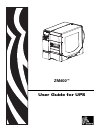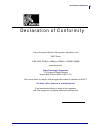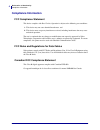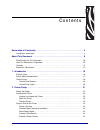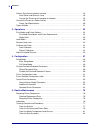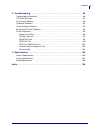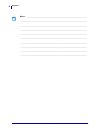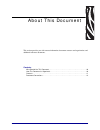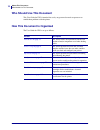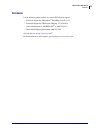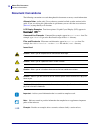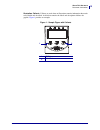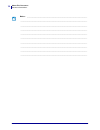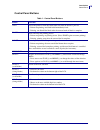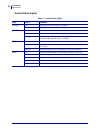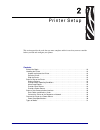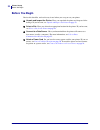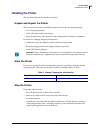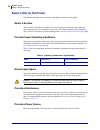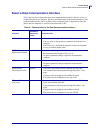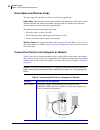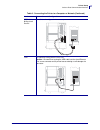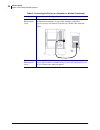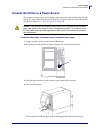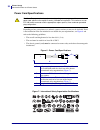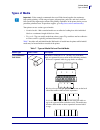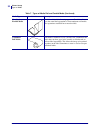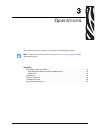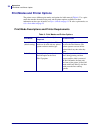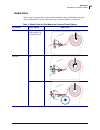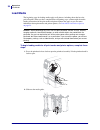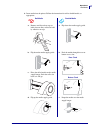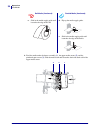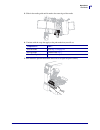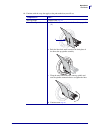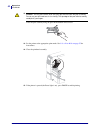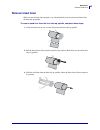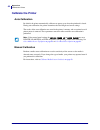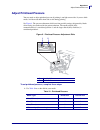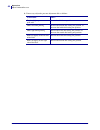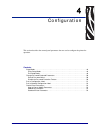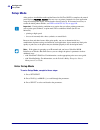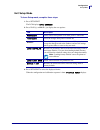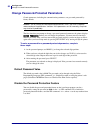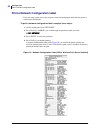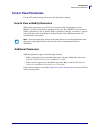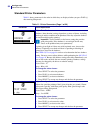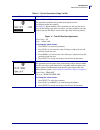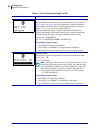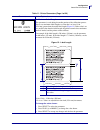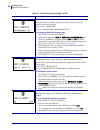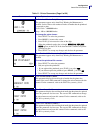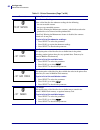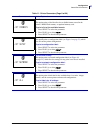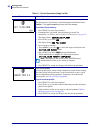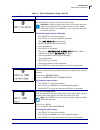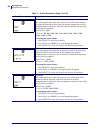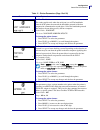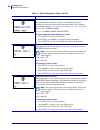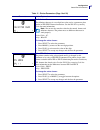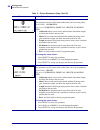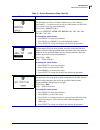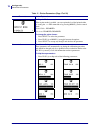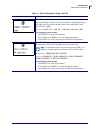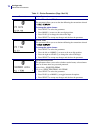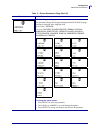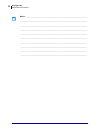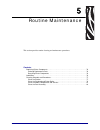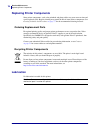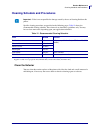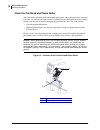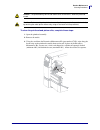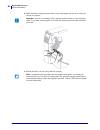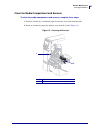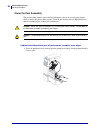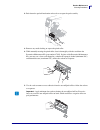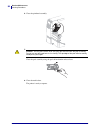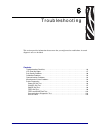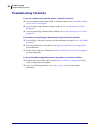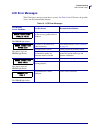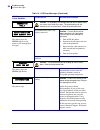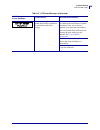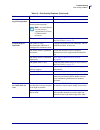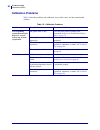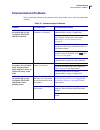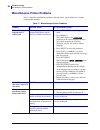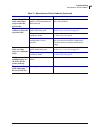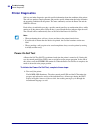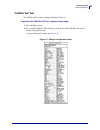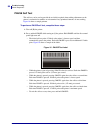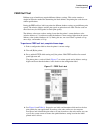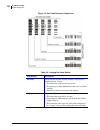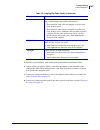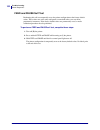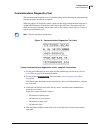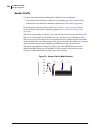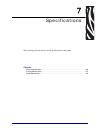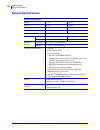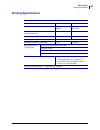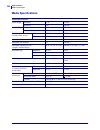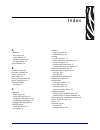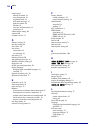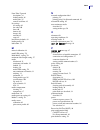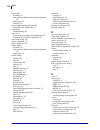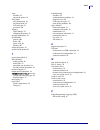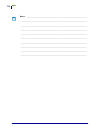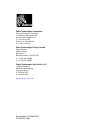- DL manuals
- Zebra
- Printer
- ZM400
- User Manual
Zebra ZM400 User Manual - Who Should Use This Document
About This Document
Who Should Use This Document
10
P1016807-001 Rev. A
ZM400 User Guide for UPS
2/26/10
Who Should Use This Document
This User Guide for UPS is intended for use by any person who needs to operate or to
troubleshoot problems with the printer.
How This Document Is Organized
The User Guide for UPS is set up as follows:
Section
Description
This section shows the operational controls and
location of major components used when loading
This section provides the tasks that you must
complete and the issues that you must consider
before you load and configure your printer.
This section provides the procedures for loading
This section describes the control panel parameters
that are used to configure the printer for operation.
Routine Maintenance on page 75
This section provides routine cleaning and
This section provides information about errors that
you might need to troubleshoot. Assorted
diagnostic tests are included.
Summary of ZM400
Page 1
User guide for ups zm400™.
Page 2
© 2010 zih corp. The copyrights in this manual and the software and/or firmware in the label printer described therein are owned by zih corp. Unauthorized reproduction of this manual or the software and/or firmware in the label printer may result in imprisonment of up to one year and fines of up to ...
Page 3
3 declaration of conformity 2/26/10 zm400 user guide for ups p1016807-001 rev. A declaration of conformity i have determined that the zebra printers identified as the zm™ series z4m, z6m, z4mplus, z6mplus, r4mplus, zm400, zm600 manufactured by: zebra technologies corporation 333 corporate woods park...
Page 4: Compliance Information
Declaration of conformity compliance information 4 p1016807-001 rev. A zm400 user guide for ups 2/26/10 compliance information fcc compliance statement this device complies with part 15 rules. Operation is subject to the following two conditions: 1. This device may not cause harmful interference, an...
Page 5
2/26/10 zm400 user guide for ups p1016807-001 rev. A contents declaration of conformity . . . . . . . . . . . . . . . . . . . . . . . . . . . . . . . . . . . . . . . . . . . 3 compliance information . . . . . . . . . . . . . . . . . . . . . . . . . . . . . . . . . . . . . . . . . . . . . . . . . . ....
Page 6
Contents 6 p1016807-001 rev. A zm400 user guide for ups 2/26/10 select a data communication interface . . . . . . . . . . . . . . . . . . . . . . . . . . . . . . . . . . . . . . 25 data cables and wireless cards . . . . . . . . . . . . . . . . . . . . . . . . . . . . . . . . . . . . . . . . 26 conne...
Page 7
7 contents 2/26/10 zm400 user guide for ups p1016807-001 rev. A 6 • troubleshooting . . . . . . . . . . . . . . . . . . . . . . . . . . . . . . . . . . . . . . . . . . . . . . . 85 troubleshooting checklists . . . . . . . . . . . . . . . . . . . . . . . . . . . . . . . . . . . . . . . . . . . . . . ...
Page 8
Contents 8 p1016807-001 rev. A zm400 user guide for ups 2/26/10 notes • ___________________________________________________________________ __________________________________________________________________________ __________________________________________________________________________ __________...
Page 9
2/26/10 zm400 user guide for ups p1016807-001 rev. A about this document this section provides you with contact information, document structure and organization, and additional reference documents. Contents who should use this document . . . . . . . . . . . . . . . . . . . . . . . . . . . . . . . . ...
Page 10: Who Should Use This Document
About this document who should use this document 10 p1016807-001 rev. A zm400 user guide for ups 2/26/10 who should use this document this user guide for ups is intended for use by any person who needs to operate or to troubleshoot problems with the printer. How this document is organized the user g...
Page 11: Contacts
11 about this document contacts 2/26/10 zm400 user guide for ups p1016807-001 rev. A contacts use the following phone numbers to contact ups technical support: • technical support for ups online ® worldship: 888-553-1118 • technical support for ups internet shipping: 877-289-6418 • general informati...
Page 12: Document Conventions
About this document document conventions 12 p1016807-001 rev. A zm400 user guide for ups 2/26/10 document conventions the following conventions are used throughout this document to convey certain information. Alternate color (online only) cross-references contain hot links to other sections in this ...
Page 13
13 about this document document conventions 2/26/10 zm400 user guide for ups p1016807-001 rev. A illustration callouts callouts are used when an illustration contains information that needs to be labeled and described. A table that contains the labels and descriptions follows the graphic. Figure 1 p...
Page 14
About this document document conventions 14 p1016807-001 rev. A zm400 user guide for ups 2/26/10 notes • ___________________________________________________________________ __________________________________________________________________________ ____________________________________________________...
Page 15
2/26/10 zm400 user guide for ups p1016807-001 rev. A 1 introduction this section shows the operational controls and location of major components used when loading media. Contents external view . . . . . . . . . . . . . . . . . . . . . . . . . . . . . . . . . . . . . . . . . . . . . . . . . . . . . ....
Page 16: External
Introduction external view 16 p1016807-001 rev. A zm400 user guide for ups 2/26/10 external view figure 2 and figure 3 show the components and connections on the outside of the printer. Figure 2 • front of printer figure 3 • rear of printer 1 control panel 2 media door 1 2 1 power switch ( o = off, ...
Page 17: Printer Media Compartment
17 introduction printer media compartment 2/26/10 zm400 user guide for ups p1016807-001 rev. A printer media compartment figure 4 shows the components inside the media compartment of your printer. Figure 4 • printer components 1 peel release lever 2 printhead release latch 3 media supply guide 4 med...
Page 18: Control Panel
Introduction control panel 18 p1016807-001 rev. A zm400 user guide for ups 2/26/10 control panel the control panel contains the lights that indicate basic operation and the buttons that you may need to press during basic operation. The control panel buttons and lights are labeled in figure 5 . Descr...
Page 19
19 introduction control panel 2/26/10 zm400 user guide for ups p1016807-001 rev. A control panel buttons table 1 • control panel buttons button function feed forces the printer to feed one blank label each time the button is pressed. • printer not printing: one blank label immediately feeds. • print...
Page 20
Introduction control panel 20 p1016807-001 rev. A zm400 user guide for ups 2/26/10 control panel lights table 2 • control panel lights light status indication power off the printer is off, or no power is applied. On the printer is on. Pause off normal printer operation. On the printer has stopped al...
Page 21
2/26/10 zm400 user guide for ups p1016807-001 rev. A 2 printer setup this section provides the tasks that you must complete and the issues that you must consider before you load and configure your printer. Contents before you begin . . . . . . . . . . . . . . . . . . . . . . . . . . . . . . . . . . ...
Page 22: Before You Begin
Printer setup before you begin 22 p1016807-001 rev. A zm400 user guide for ups 2/26/10 before you begin review this checklist, and resolve any issues before you set up or use your printer. unpack and inspect the printer have you unpacked the printer and inspected it for damage? If you have not, se...
Page 23: Handling The Printer
23 printer setup handling the printer 2/26/10 zm400 user guide for ups p1016807-001 rev. A handling the printer this section describes how to handle your printer. Unpack and inspect the printer when you receive the printer, immediately unpack it and inspect for shipping damage. • save all packing ma...
Page 24
Printer setup select a site for the printer 24 p1016807-001 rev. A zm400 user guide for ups 2/26/10 select a site for the printer consider the following when selecting an appropriate location for your printer. Select a surface select a solid, level surface of sufficient size and strength to accommod...
Page 25
25 printer setup select a data communication interface 2/26/10 zm400 user guide for ups p1016807-001 rev. A select a data communication interface table 5 provides basic information about data communication interfaces that you can use to connect your printer to a computer. You may send label formats ...
Page 26
Printer setup select a data communication interface 26 p1016807-001 rev. A zm400 user guide for ups 2/26/10 data cables and wireless cards you must supply all data cables or wireless cards for your application. Data cables ethernet cables do not require shielding, but all other data cables must be f...
Page 27
27 printer setup select a data communication interface 2/26/10 zm400 user guide for ups p1016807-001 rev. A ieee 1284 bidirectional parallel no additional configuration is necessary. Usb no additional configuration is necessary. Caution • be careful not to plug the usb cable into the wired ethernet ...
Page 28
Printer setup select a data communication interface 28 p1016807-001 rev. A zm400 user guide for ups 2/26/10 internal wired ethernet print server refer to the zebranet 10/100 print server user and reference guide for configuration instructions. A copy of this manual is available at http://www.Zebra.C...
Page 29
29 printer setup connect the printer to a power source 2/26/10 zm400 user guide for ups p1016807-001 rev. A connect the printer to a power source the ac power cord must have a three-prong female connector on one end that plugs into the mating ac power connector at the rear of the printer. If a power...
Page 30
Printer setup connect the printer to a power source 30 p1016807-001 rev. A zm400 user guide for ups 2/26/10 power cord specifications depending on how your printer was ordered, a power cord may or may not be included. If one is not included or if the one included is not suitable for your requirement...
Page 31: Types of Media
31 printer setup types of media 2/26/10 zm400 user guide for ups p1016807-001 rev. A types of media your printer can use various types of media: • standard media—most standard media uses an adhesive backing that sticks individual labels or a continuous length of labels to a liner. • tag stock—tags a...
Page 32
Printer setup types of media 32 p1016807-001 rev. A zm400 user guide for ups 2/26/10 non-continuous fanfold media fanfold media is folded in a zigzag pattern. Fanfold media can have the same label separations as non-continuous roll media. The separations would fall on or near the folds. Continuous r...
Page 33
2/26/10 zm400 user guide for ups p1016807-001 rev. A 3 operations this section provides the procedures for loading and calibrating the printer. Note • complete the tasks and resolve the issues in printer setup on page 21 before operating the printer. Contents print modes and printer options . . . . ...
Page 34
Operations print modes and printer options 34 p1016807-001 rev. A zm400 user guide for ups 2/26/10 print modes and printer options the printer can use different print modes and options for label removal ( table 8 ). Use a print mode that matches the media being used and the printer options available...
Page 35
35 operations print modes and printer options 2/26/10 zm400 user guide for ups p1016807-001 rev. A media paths table 9 shows the media paths for print mode and printer option combinations using roll media. Fanfold media uses the same print modes and printer options as roll media. Table 9 • media pat...
Page 36: Load Media
Operations load media 36 p1016807-001 rev. A zm400 user guide for ups 2/26/10 load media the beginning steps for loading media apply to all printers, including those that have the peel-off option. When you have completed these beginning steps, continue with the media loading instructions for the pri...
Page 37
37 operations load media 2/26/10 zm400 user guide for ups p1016807-001 rev. A 3. Insert media into the printer. Follow the instructions for roll or fanfold media, as appropriate. Roll media fanfold media a. Remove and discard any tags or labels that are dirty or that are held by adhesives or tape. A...
Page 38
Operations load media 38 p1016807-001 rev. A zm400 user guide for ups 2/26/10 4. Feed the media under the dancer assembly ( 1 ), the upper media sensor ( 2 ), and the printhead-open sensor ( 3 ). Slide the media back until it touches the inside back wall of the upper media sensor. E. Slide in the me...
Page 39
39 operations load media 2/26/10 zm400 user guide for ups p1016807-001 rev. A 5. Slide in the media guide until it touches the outer edge of the media. 6. Continue with the steps that apply to the print mode that you will use. 7. Push down the peel-off mechanism release lever to open the peel assemb...
Page 40
Operations load media 40 p1016807-001 rev. A zm400 user guide for ups 2/26/10 8. Extend the media approximately 18 in. (500 mm) out of the printer. 9. Remove the exposed labels so that only the liner remains. 10. Feed the liner over the tear-off/peel-off bar ( 1 ) and behind the peel assembly ( 2 )....
Page 41
41 operations load media 2/26/10 zm400 user guide for ups p1016807-001 rev. A 11. Continue with the steps that apply to the print mode that you will use. To operate in... Then... Peel-off mode continue with step 12 . Liner take-up mode a. Slide the liner into the slot in the liner take-up spindle ( ...
Page 42
Operations load media 42 p1016807-001 rev. A zm400 user guide for ups 2/26/10 12. 13. Set the printer to the appropriate print mode. See select print mode on page 55 for instructions. 14. Close the printhead assembly. 15. If the printer is paused (the pause light is on), press pause to enable printi...
Page 43: Remove Used Liner
43 operations remove used liner 2/26/10 zm400 user guide for ups p1016807-001 rev. A remove used liner when you use the liner take-up option, you will periodically need to remove used liner from the liner take-up spindle. To remove used liner from the liner take-up spindle, complete these steps: 1. ...
Page 44: Calibrate The Printer
Operations calibrate the printer 44 p1016807-001 rev. A zm400 user guide for ups 2/26/10 calibrate the printer auto calibration by default, the printer automatically calibrates on power up or when the printhead is closed. During auto calibration, the printer determines the label length and sensor se...
Page 45: Adjust Printhead Pressure
45 operations adjust printhead pressure 2/26/10 zm400 user guide for ups p1016807-001 rev. A adjust printhead pressure you may need to adjust printhead pressure if printing is too light on one side, if you use thick media, or if the media drifts from side to side during printing. See figure 8 . The ...
Page 46
Operations adjust printhead pressure 46 p1016807-001 rev. A zm400 user guide for ups 2/26/10 2. If necessary, adjust the pressure adjustment dials as follows: if the media... Then... Requires higher pressure to print well increase both dials one position. Shifts left while printing increase the outs...
Page 47
2/26/10 zm400 user guide for ups p1016807-001 rev. A 4 configuration this section describes the control panel parameters that are used to configure the printer for operation. Contents setup mode . . . . . . . . . . . . . . . . . . . . . . . . . . . . . . . . . . . . . . . . . . . . . . . . . . . . ....
Page 48: Setup Mode
Configuration setup mode 48 p1016807-001 rev. A zm400 user guide for ups 2/26/10 setup mode after you have installed the media and the power-on self test (post) is complete, the control panel displays printer ready . You may now set printer parameters for your application using the control panel dis...
Page 49
49 configuration setup mode 2/26/10 zm400 user guide for ups p1016807-001 rev. A exit setup mode to leave setup mode, complete these steps: 1. Press setup/exit . The lcd displays save changes . 2. Press plus (+) or minus (-) to display the save options: 3. Press setup/exit to select the displayed ch...
Page 50
Configuration change password-protected parameters 50 p1016807-001 rev. A zm400 user guide for ups 2/26/10 change password-protected parameters certain parameters, including the communication parameters, are password-protected by factory default. The first time that you attempt to change a password-...
Page 51: Print A Configuration Label
51 configuration print a configuration label 2/26/10 zm400 user guide for ups p1016807-001 rev. A print a configuration label a configuration label lists the printer settings that are stored in configuration memory. After you load the media, print a configuration label as a record of your printer’s ...
Page 52
Configuration print a network configuration label 52 p1016807-001 rev. A zm400 user guide for ups 2/26/10 print a network configuration label if you are using a print server, you can print a network configuration label after the printer is connected to the network. To print a network configuration l...
Page 53: Control Panel Parameters
53 configuration control panel parameters 2/26/10 zm400 user guide for ups p1016807-001 rev. A control panel parameters use the lcd on the control panel to view and adjust printer settings. How to view or modify parameters while viewing parameters, press plus (+) to continue to the next parameter, o...
Page 54
Configuration control panel parameters 54 p1016807-001 rev. A zm400 user guide for ups 2/26/10 standard printer parameters table 11 shows parameters in the order in which they are displayed when you press plus (+) after entering setup mode. Table 11 • printer parameters (page 1 of 20) parameter acti...
Page 55
55 configuration control panel parameters 2/26/10 zm400 user guide for ups p1016807-001 rev. A adjust the tear-off position this parameter establishes the position of the media over the tear-off/peel-off bar after printing. See figure 11 . Higher numbers move the media out (the tear line moves close...
Page 56
Configuration control panel parameters 56 p1016807-001 rev. A zm400 user guide for ups 2/26/10 set media type this parameter tells the printer the type of media that you are using (see types of media on page 31 for more information). Selecting continuous media requires that you include a label lengt...
Page 57
57 configuration control panel parameters 2/26/10 zm400 user guide for ups p1016807-001 rev. A set maximum label length this parameter is used during the media portion of the calibration process. Always set maximum label length to a value that is at least 1.0 in. (25.4 mm) greater than the actual la...
Page 58
Configuration control panel parameters 58 p1016807-001 rev. A zm400 user guide for ups 2/26/10 set early warning for maintenance when this feature is enabled, the printer provides warnings when the printhead needs to be cleaned. Default value: maint. Off selections: maint. Off, maintenance on to cha...
Page 59
59 configuration control panel parameters 2/26/10 zm400 user guide for ups p1016807-001 rev. A set printhead life for early warning this parameter appears only when early warning for maintenance is enabled. Set this value to the number of inches of media that the printhead is expected to print. Defa...
Page 60
Configuration control panel parameters 60 p1016807-001 rev. A zm400 user guide for ups 2/26/10 print counter readings prints a label that lists the odometer readings for the following: • the non-resettable counter • the two user-controlled counters • the early warning for maintenance counters, which...
Page 61
61 configuration control panel parameters 2/26/10 zm400 user guide for ups p1016807-001 rev. A list formats this option prints a label that lists the available formats stored in the printer’s ram, flash memory, or optional memory card. To print a list of the available formats: 1. Press select to sel...
Page 62
Configuration control panel parameters 62 p1016807-001 rev. A zm400 user guide for ups 2/26/10 initialize flash memory this option erases all previously stored information from flash memory. Caution • this option completely erases the flash memory. To initialize flash memory: 1. Press select to sele...
Page 63
63 configuration control panel parameters 2/26/10 zm400 user guide for ups p1016807-001 rev. A calibrate media sensor sensitivity use this procedure to adjust sensitivity of media sensors. Important • follow this procedure exactly as presented. All of the steps must be performed even if only one of ...
Page 64
Configuration control panel parameters 64 p1016807-001 rev. A zm400 user guide for ups 2/26/10 set baud this setting applies only when the serial port is used. The baud setting of the printer must match the baud setting of the host computer for accurate communications to take place. Select the value...
Page 65
65 configuration control panel parameters 2/26/10 zm400 user guide for ups p1016807-001 rev. A set host handshake this setting applies only when the serial port is used. The handshake protocol of the printer must match the handshake protocol of the host computer for communication to take place. Sele...
Page 66
Configuration control panel parameters 66 p1016807-001 rev. A zm400 user guide for ups 2/26/10 set communications mode the communication diagnostics mode is a troubleshooting tool for checking the interconnection between the printer and the host computer. For more information, see communications dia...
Page 67
67 configuration control panel parameters 2/26/10 zm400 user guide for ups p1016807-001 rev. A set delimiter character the delimiter character is a two-digit hex value used as a parameter place marker in zpl/zpl ii format instructions. See the zpl ii programming guide for more information. Note • do...
Page 68
Configuration control panel parameters 68 p1016807-001 rev. A zm400 user guide for ups 2/26/10 select media power-up option this parameter sets the action of the media when you turn on the printer. Default value: calibration selections: calibration, short cal, length, no motion, feed • calibration a...
Page 69
69 configuration control panel parameters 2/26/10 zm400 user guide for ups p1016807-001 rev. A select backfeed sequence this parameter sets when or if label backfeed occurs. This setting is superseded by ~js when received as part of a label format (see the zpl ii programming guide for more informati...
Page 70
Configuration control panel parameters 70 p1016807-001 rev. A zm400 user guide for ups 2/26/10 set reprint mode when reprint mode is enabled, you can reprint the last label printed either by issuing the ~pr zpl command or by pressing minus (-) on the control panel. Default value: disabled selections...
Page 71
71 configuration control panel parameters 2/26/10 zm400 user guide for ups p1016807-001 rev. A select format convert selects the bitmap scaling factor. The first number is the original dots per inch (dpi) value; the second, the dpi to which you would like to scale. Default value: none selections: no...
Page 72
Configuration control panel parameters 72 p1016807-001 rev. A zm400 user guide for ups 2/26/10 set real-time clock (rtc) date this parameter allows you to set the date following the convention selected in idle display . To change the value shown: 1. Press select to select the parameter. 2. Press min...
Page 73
73 configuration control panel parameters 2/26/10 zm400 user guide for ups p1016807-001 rev. A select the display language this parameter changes the language displayed on the lcd. Each language selection is displayed in the language itself. Default value: english selections: english, spanish, frenc...
Page 74
Configuration control panel parameters 74 p1016807-001 rev. A zm400 user guide for ups 2/26/10 notes • ___________________________________________________________________ __________________________________________________________________________ ______________________________________________________...
Page 75
2/26/10 zm400 user guide for ups p1016807-001 rev. A 5 routine maintenance this section provides routine cleaning and maintenance procedures. Contents replacing printer components . . . . . . . . . . . . . . . . . . . . . . . . . . . . . . . . . . . . . . . . . . . . 76 ordering replacement parts . ...
Page 76: Replacing Printer Components
Routine maintenance replacing printer components 76 p1016807-001 rev. A zm400 user guide for ups 2/26/10 replacing printer components some printer components, such as the printhead and platen roller, may wear out over time and can be replaced easily. Regular cleaning may extend the life of some of t...
Page 77
77 routine maintenance cleaning schedule and procedures 2/26/10 zm400 user guide for ups p1016807-001 rev. A cleaning schedule and procedures specific cleaning procedures are provided on the following pages. Table 12 shows the recommended cleaning schedule. These intervals are intended as guidelines...
Page 78
Routine maintenance cleaning procedures 78 p1016807-001 rev. A zm400 user guide for ups 2/26/10 clean the printhead and platen roller you can minimize printhead wear and maintain print quality with regular preventive measures. Over time, the movement of media across the printhead wears through the p...
Page 79
79 routine maintenance cleaning procedures 2/26/10 zm400 user guide for ups p1016807-001 rev. A to clean the printhead and platen roller, complete these steps: 1. Open the printhead assembly. 2. Remove the media. 3. Using the swab from the preventive maintenance kit (part number 47362), wipe along t...
Page 80
Routine maintenance cleaning procedures 80 p1016807-001 rev. A zm400 user guide for ups 2/26/10 4. While manually rotating the platen roller, clean it thoroughly with the swab. Allow the solvent to evaporate. 5. Reload the media, and close the printhead assembly. Important • do not use anything but ...
Page 81
81 routine maintenance cleaning procedures 2/26/10 zm400 user guide for ups p1016807-001 rev. A clean the media compartment and sensors to clean the media compartment and sensors, complete these steps: 1. Brush or vacuum any accumulated paper lint and dust away from the media path. 2. Brush or vacuu...
Page 82
Routine maintenance cleaning procedures 82 p1016807-001 rev. A zm400 user guide for ups 2/26/10 clean the peel assembly the peel assembly, which is part of the peel-off option, consists of several spring-loaded rollers to ensure the proper roller pressure. Clean the pinch roller and tear-off/peel-of...
Page 83
83 routine maintenance cleaning procedures 2/26/10 zm400 user guide for ups p1016807-001 rev. A 2. Push down the peel-off mechanism release lever to open the peel assembly. 3. Remove any media backing to expose the pinch roller. 4. While manually rotating the pinch roller, clean it thoroughly with t...
Page 84
Routine maintenance cleaning procedures 84 p1016807-001 rev. A zm400 user guide for ups 2/26/10 6. Close the printhead assembly. 7. 8. Close the media door. The printer is ready to operate. Caution • use the peel release lever and your right hand to close the peel assembly. Do not use your left hand...
Page 85
2/26/10 zm400 user guide for ups p1016807-001 rev. A 6 troubleshooting this section provides information about errors that you might need to troubleshoot. Assorted diagnostic tests are included. Contents troubleshooting checklists . . . . . . . . . . . . . . . . . . . . . . . . . . . . . . . . . . ....
Page 86: Troubleshooting Checklists
Troubleshooting troubleshooting checklists 86 p1016807-001 rev. A zm400 user guide for ups 2/26/10 troubleshooting checklists if an error condition exists with the printer, review this checklist: are noncontinuous labels being treated as continuous labels? If yes, see calibrate media sensor sensit...
Page 87: Lcd Error Messages
87 troubleshooting lcd error messages 2/26/10 zm400 user guide for ups p1016807-001 rev. A lcd error messages the lcd displays messages when there is an error. See table 13 for lcd errors, the possible causes, and the recommended solutions. Table 13 • lcd error messages lcd display/ printer conditio...
Page 88
Troubleshooting lcd error messages 88 p1016807-001 rev. A zm400 user guide for ups 2/26/10 the printer stops; the error light is on; the printer cycles through these messages. Caution • an improperly connected printhead data or power cable can cause these error messages. The printhead may be hot eno...
Page 89
89 troubleshooting lcd error messages 2/26/10 zm400 user guide for ups p1016807-001 rev. A there is not enough memory to perform the function specified on the second line of the error message. Free up some of the printer’s memory by adjusting the label format or printer parameters. One way to free u...
Page 90: Print Quality Problems
Troubleshooting print quality problems 90 p1016807-001 rev. A zm400 user guide for ups 2/26/10 print quality problems table 14 identifies problems with print quality, the possible causes, and the recommended solutions. Table 14 • print quality problems problem possible cause recommended solution gen...
Page 91
91 troubleshooting print quality problems 2/26/10 zm400 user guide for ups p1016807-001 rev. A vertical drift in top-of-form position the printer is out of calibration. Recalibrate the printer. Vertical drift occurs during normal printer operation. Note • a vertical drift of ± 4 to 6 dot rows (appro...
Page 92: Calibration Problems
Troubleshooting calibration problems 92 p1016807-001 rev. A zm400 user guide for ups 2/26/10 calibration problems table 15 identifies problems with calibration, the possible causes, and the recommended solutions. Table 15 • calibration problems problem possible cause recommended solution loss of pri...
Page 93: Communications Problems
93 troubleshooting communications problems 2/26/10 zm400 user guide for ups p1016807-001 rev. A communications problems table 16 identifies problems with communications, the possible causes, and the recommended solutions. Table 16 • communications problems problem possible cause recommended solution...
Page 94
Troubleshooting miscellaneous printer problems 94 p1016807-001 rev. A zm400 user guide for ups 2/26/10 miscellaneous printer problems table 17 identifies miscellaneous problems with the printer, the possible causes, and the recommended solutions. Table 17 • miscellaneous printer problems problem pos...
Page 95
95 troubleshooting miscellaneous printer problems 2/26/10 zm400 user guide for ups p1016807-001 rev. A while in peel-off mode, media liner wraps around the platen roller. You are using perforated media, which is not recommended for peel-off mode. While operating in peel-off mode, use media that is n...
Page 96: Printer Diagnostics
Troubleshooting printer diagnostics 96 p1016807-001 rev. A zm400 user guide for ups 2/26/10 printer diagnostics self tests and other diagnostics provide specific information about the condition of the printer. The self tests produce sample printouts and provide specific information that helps determ...
Page 97
97 troubleshooting printer diagnostics 2/26/10 zm400 user guide for ups p1016807-001 rev. A cancel self test the cancel self test prints a configuration label ( figure 15 ). To perform the cancel self test, complete these steps: 1. Turn off ( o ) the printer. 2. Press and hold cancel while turning o...
Page 98
Troubleshooting printer diagnostics 98 p1016807-001 rev. A zm400 user guide for ups 2/26/10 pause self test this self test can be used to provide the test labels required when making adjustments to the printer’s mechanical assemblies or to determine if any printhead elements are not working. Figure ...
Page 99
99 troubleshooting printer diagnostics 2/26/10 zm400 user guide for ups p1016807-001 rev. A feed self test different types of media may require different darkness settings. This section contains a simple but effective method for determining the ideal darkness for printing bar codes that are within s...
Page 100
Troubleshooting printer diagnostics 100 p1016807-001 rev. A zm400 user guide for ups 2/26/10 figure 18 • bar code darkness comparison table 18 • judging bar code quality print quality description too dark labels that are too dark are fairly obvious. They may be readable but not “in-spec.” • the norm...
Page 101
101 troubleshooting printer diagnostics 2/26/10 zm400 user guide for ups p1016807-001 rev. A 5. Note the relative darkness value and the print speed printed on the best test label. 6. Add or subtract the relative darkness value from the darkness value specified on the configuration label. The result...
Page 102
Troubleshooting printer diagnostics 102 p1016807-001 rev. A zm400 user guide for ups 2/26/10 feed and pause self test performing this self test temporarily resets the printer configuration to the factory default values. These values are active only until power is turned off unless you save them perm...
Page 103
103 troubleshooting printer diagnostics 2/26/10 zm400 user guide for ups p1016807-001 rev. A communications diagnostics test the communication diagnostics test is a troubleshooting tool for checking the interconnection between the printer and the host computer. When the printer is in diagnostics mod...
Page 104
Troubleshooting printer diagnostics 104 p1016807-001 rev. A zm400 user guide for ups 2/26/10 sensor profile use the sensor profile label to troubleshoot the following types of problems: • if the media sensor experiences difficulty in determining gaps (web) between labels. • if the media sensor incor...
Page 105
2/26/10 zm400 user guide for ups p1016807-001 rev. A 7 specifications this section provides the features of and specifications for the printer. Contents general specifications . . . . . . . . . . . . . . . . . . . . . . . . . . . . . . . . . . . . . . . . . . . . . . . . . . 106 printing specificati...
Page 106: General Specifications
Specifications general specifications 106 p1016807-001 rev. A zm400 user guide for ups 2/26/10 general specifications general specifications height 13.3 in. 338 mm width 10.9 in. 278 mm depth 18.7 in. 475 mm weight (without options) 32.4 lbs. 15 kg electrical 90-265 vac, 48-62 hz, 5 amps (fused) tem...
Page 107: Printing Specifications
107 specifications printing specifications 2/26/10 zm400 user guide for ups p1016807-001 rev. A printing specifications printing specifications print resolution 203 dots/in. 8 dots/mm dot size (width x length) 0.0049 in. X 0.0049 in. 0.125 mm x 0.125 mm first dot location measured from inside media ...
Page 108: Media Specifications
Specifications media specifications 108 p1016807-001 rev. A zm400 user guide for ups 2/26/10 media specifications media specifications label length minimum 0.5 in. 13 mm maximum 12 in. 305 mm label width minimum 1 in. 25.4 mm maximum 4.25 in. 108 mm total thickness (includes liner, if any) minimum 0...
Page 109
2/26/10 zm400 user guide for ups p1016807-001 rev. A index a adjustments left position, 69 print darkness, 54 printhead pressure, 45 tear-off position, 55 auto calibration, 44 b backfeed setting, 69 bar codes available, 60 battery disposal, 76 baud setting, 64 before you begin setup, 22 bitmap scali...
Page 110
Index 110 p1016807-001 rev. A zm400 user guide for ups 2/26/10 control panel buttons described, 19 enter setup mode, 48 exit setup mode, 49 lcd error messages, 87 lights described, 20 location, 16 overview and illustration, 18 parameters, 53 control prefix setting, 66 counters, 60 customer service, ...
Page 111
111 index 2/26/10 zm400 user guide for ups p1016807-001 rev. A liner take-up mode description, 34 loading media, 36 media path, 35 remove used liner, 43 list settings all settings, 61 bar codes, 60 fonts, 60 formats, 61 images, 60 network, 61 setup, 61 load factory defaults, 49 loading media, 36 lub...
Page 112
Index 112 p1016807-001 rev. A zm400 user guide for ups 2/26/10 print modes described, 34 load media for different print modes and options, 36 media paths, 35 selecting, 55 print network configuration label, 61 instructions and sample label, 52 print quality troubleshooting, 90 print server character...
Page 113
113 index 2/26/10 zm400 user guide for ups p1016807-001 rev. A setup checklist, 22 unpack the printer, 23 setup mode enter setup mode, 48 exit setup mode, 49 lcd messages, 53 passwords, 50 shipping report damage, 23 reshipping the printer, 23 spacing requirements, 24 specifications general, 106 medi...
Page 114
Index 114 p1016807-001 rev. A zm400 user guide for ups 2/26/10 notes • ___________________________________________________________________ __________________________________________________________________________ __________________________________________________________________________ ___________...
Page 116
Part number: p1016807-001 © 2010 zih corp. Zebra technologies corporation zebra technologies corporation 475 half day road, suite 500 lincolnshire, il 60069 usa t: +1 847 634 6700 toll-free +1 866 230 9494 f: +1 847 913 8766 zebra technologies europe limited dukes meadow millboard road bourne end bu...