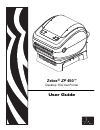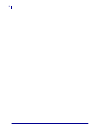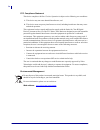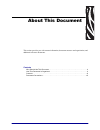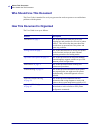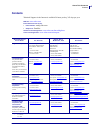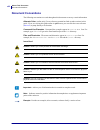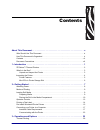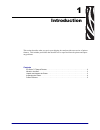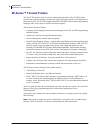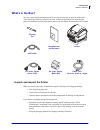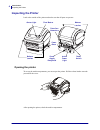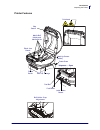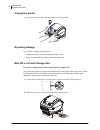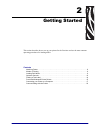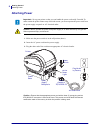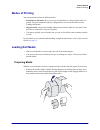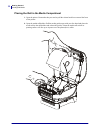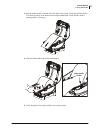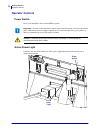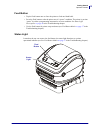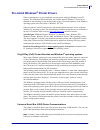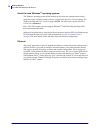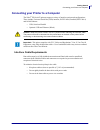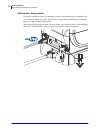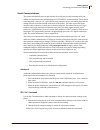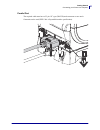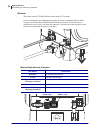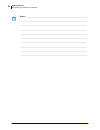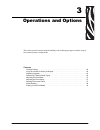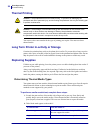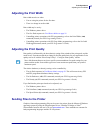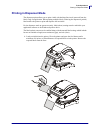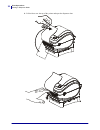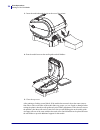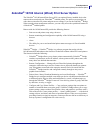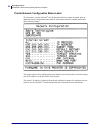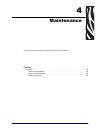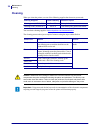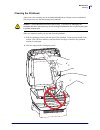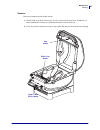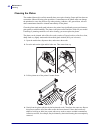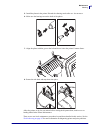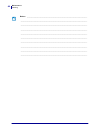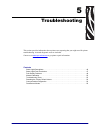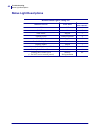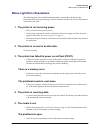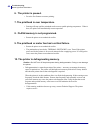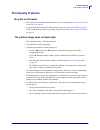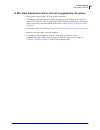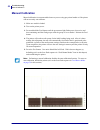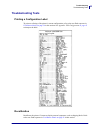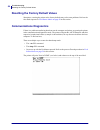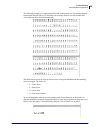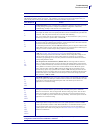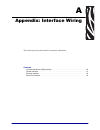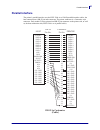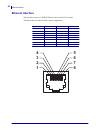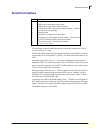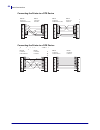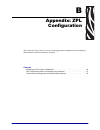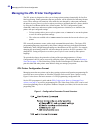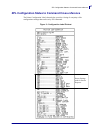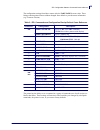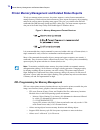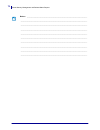- DL manuals
- Zebra
- Printer
- ZP 450
- User Manual
Zebra ZP 450 User Manual - Document Conventions
About This Document
Document Conventions
viii
P1031442-001
ZP 450 User Guide
12/8/2010
Document Conventions
The following conventions are used throughout this document to convey certain information.
Alternate Color (online only) Cross-references contain hot links to other sections in this
guide. If you are viewing this guide online in .pdf format, you can click the cross-reference
(
blue text
) to jump directly to its location.
Command Line Examples Command line examples appear in Courier New font. For
example, type
ZTools
to get to the Post-Install scripts in the
bin
directory.
Files and Directories File names and directories appear in Courier New font. For
example, the
Zebra
file and the
/root
directory.
Icons Used
Caution •
Warns you of the potential for electrostatic discharge.
Caution •
Warns you of a potential electric shock situation.
Caution •
Warns you of a situation where excessive heat could cause a burn.
Caution •
Advises you that failure to take or avoid a specific action could result in physical
harm to you.
Caution •
(No icon) Advises you that failure to take or avoid a specific action could result in
physical harm to the hardware.
Important •
Advises you of information that is essential to complete a task.
Note •
Indicates neutral or positive information that emphasizes or supplements important
points of the main text.
Example •
Provides an example, often a scenario, to better clarify a section of text.
Summary of ZP 450
Page 1
User guide zebra ® zp 450™ desktop thermal printer.
Page 2
Ii p1031442-001 zp 450 user guide 12/8/2010
Page 3
Iii 12/8/2010 zp 450 user guide p1031442-001 ©2010 zih corp. Zp-series,zp 450, zbi, zbi 2.0, zbi-developer, uni-ribbon, zebradesigner, zebranet, epl, epl2, zpl, zpl ii, openaccess and all product names and numbers are zebra trademarks, and zebra, the zebra head graphic, zpl, zpl ii, element energy e...
Page 4
Iv p1031442-001 zp 450 user guide 12/8/2010 fcc compliance statement this device complies with part 15 rules. Operation is subject to the following two conditions: 1. This device may not cause harmful interference, and 2. This device must accept any interference received, including interference that...
Page 5: About This Document
12/8/2010 zp 450 user guide p1031442-001 about this document this section provides you with contact information, document structure and organization, and additional reference documents. Contents who should use this document . . . . . . . . . . . . . . . . . . . . . . . . . . . . . . . . . . . . . . ...
Page 6
About this document who should use this document vi p1031442-001 zp 450 user guide 12/8/2010 who should use this document this user guide is intended for use by any person who needs to operate or to troubleshoot problems with the printer. How this document is organized the user guide is set up as fo...
Page 7: Contacts
Vii about this document contacts 12/8/2010 zp 450 user guide p1031442-001 contacts technical support via the internet is available 24 hours per day, 365 days per year. Web site: www.Zebra.Com e-mail back technical library: • e-mail address: emb@zebra.Com • subject line: emaillist self service knowle...
Page 8: Document Conventions
About this document document conventions viii p1031442-001 zp 450 user guide 12/8/2010 document conventions the following conventions are used throughout this document to convey certain information. Alternate color (online only) cross-references contain hot links to other sections in this guide. If ...
Page 9: Contents
12/8/2010 zp 450 user guide p1031442-001 contents about this document . . . . . . . . . . . . . . . . . . . . . . . . . . . . . . . . . . . . . . . . . . . . . . . V who should use this document . . . . . . . . . . . . . . . . . . . . . . . . . . . . . . . . . . . . . . . . . . . . Vi how this docum...
Page 10
X p1031442-001 zp 450 user guide 12/8/2010 long term printer in-activity or storage . . . . . . . . . . . . . . . . . . . . . . . . . . . . . . . . . . . . . . 26 replacing supplies . . . . . . . . . . . . . . . . . . . . . . . . . . . . . . . . . . . . . . . . . . . . . . . . . . . . . . 26 determi...
Page 11: Introduction
12/8/2010 zp 450 user guide p1031442-001 1 introduction this section describes what you get in your shipping box and provides an overview of printer features. This includes procedures that describe how to open and close the printer and report any problems. Contents zp-series™ thermal printers . . . ...
Page 12
Introduction zp-series™ thermal printers 2 p1031442-001 zp 450 user guide 12/8/2010 zp-series™ thermal printers the zebra ® zp model is the best value in a desktop thermal printer. The zp 450™ printer provides direct thermal printing at speeds up to 5 ips (inches per second) at a 203 dpi (dots per i...
Page 13: What’S In The Box?
3 introduction what’s in the box? 12/8/2010 zp 450 user guide p1031442-001 what’s in the box? Save the carton and all packing materials in case you need to ship or store the printer later. After unpacking, make sure you have all parts. Follow the procedures for inspecting the printer to familiarize ...
Page 14: Inspecting The Printer
Introduction inspecting the printer 4 p1031442-001 zp 450 user guide 12/8/2010 inspecting the printer look at the outside of the printer and make sure that all parts are present. Opening the printer to access the media compartment, you must open the printer. Pull the release latches towards you and ...
Page 15
5 introduction inspecting the printer 12/8/2010 zp 450 user guide p1031442-001 printer features printhead head-up sensor (inside) label taken sensor peel roller peel bar platen roller media roll holder and media guide power base gap sensor black-line sensor mini-cd storage dispenser - open roll hold...
Page 16
Introduction inspecting the printer 6 p1031442-001 zp 450 user guide 12/8/2010 closing the printer 1. Lower the top cover. Press down until the cover snaps closed. Reporting damage if you discover damage or missing parts: • immediately notify and file a shipping damage report. • keep the carton and ...
Page 17: Getting Started
12/8/2010 zp 450 user guide p1031442-001 2 getting started this section describes how to set up your printer for the first time and use the most common operating procedures for loading media. Contents attaching power . . . . . . . . . . . . . . . . . . . . . . . . . . . . . . . . . . . . . . . . . ....
Page 18: Attaching Power
Getting started attaching power 8 p1031442-001 zp 450 user guide 12/8/2010 attaching power 1. Make sure the power switch is in the off position (down). 2. Insert the ac power cord into the power supply. 3. Plug the other end of the cord into an appropriate ac electrical outlet. Caution • ensure that...
Page 19: Modes Of Printing
9 getting started modes of printing 12/8/2010 zp 450 user guide p1031442-001 modes of printing you can operate this printer in different modes: • standard tear-off mode allows you to tear off each label (or a strip of labels) after it is printed. The most common media use configuration is covered in...
Page 20
Getting started loading roll media 10 p1031442-001 zp 450 user guide 12/8/2010 placing the roll in the media compartment 1. Open the printer. Remember that you need to pull the release latch levers toward the front of the printer. 2. Open the media roll holders. Pull the media guides open with your ...
Page 21
11 getting started loading roll media 12/8/2010 zp 450 user guide p1031442-001 3. Pull the media so that it extends out of the front of the printer. Verify the roll turns freely. The roll must not sit in the bottom of the media compartment. Verify that the media’s printing surface is facing up. 4. P...
Page 22: Operator Controls
Getting started operator controls 12 p1031442-001 zp 450 user guide 12/8/2010 operator controls power switch press up to turn on or down to turn off the printer. Active power light located at the rear of the printer, the active power light indicates that electrical power is energizing the printer. I...
Page 23
13 getting started operator controls 12/8/2010 zp 450 user guide p1031442-001 feed button • tap the feed button once to force the printer to feed one blank label. • press the feed button to take the printer out of a “pause” condition. The printer is put into “pause” by either a programming command o...
Page 24: Printing A Test Label
Getting started printing a test label 14 p1031442-001 zp 450 user guide 12/8/2010 printing a test label before you connect the printer to your computer, make sure that the printer is in proper working order. You can do this by printing a configuration label. 1. Make sure the media is properly loaded...
Page 25: Pre-Install Windows
15 getting started pre-install windows® printer drivers 12/8/2010 zp 450 user guide p1031442-001 pre-install windows ® printer drivers zebra is changing the way you install and use your printer with your windows based pc systems. We recommend that at minimum, the zebradesigner™ windows ® driver be p...
Page 26
Getting started pre-install windows® printer drivers 16 p1031442-001 zp 450 user guide 12/8/2010 serial port and windows ® operating systems the windows operating system default settings for the serial port communication closely match the printer’s defaults settings with one exception; the data flow...
Page 27
17 getting started connecting your printer to a computer 12/8/2010 zp 450 user guide p1031442-001 connecting your printer to a computer the zebra ® zp-series™ printers support a variety of interface options and configurations. These include: universal serial bus (usb) interface, rs232 serial, parall...
Page 28
Getting started connecting your printer to a computer 18 p1031442-001 zp 450 user guide 12/8/2010 usb interface requirements universal serial bus (version 2.0 compliant) provides a fast interface that is compatible with your existing pc hardware. Usb’s “plug and play” design makes installation easy....
Page 29
19 getting started connecting your printer to a computer 12/8/2010 zp 450 user guide p1031442-001 serial communications the printer automatically detects and switches the serial port to match common serial port cabling and signal connection configurations for dte and dce communications. The required...
Page 30
Getting started connecting your printer to a computer 20 p1031442-001 zp 450 user guide 12/8/2010 epl y command use the serial port setup (y) command to change the communications settings on the printer. 1. With the host computer set at the same communications settings as the printer, send the y com...
Page 31
21 getting started connecting your printer to a computer 12/8/2010 zp 450 user guide p1031442-001 parallel port the required cable must have a 25 pin “d” type (db-25p) male connector on one and a centronics on the end (ieee 1284 a-b parallel interface specification)..
Page 32
Getting started connecting your printer to a computer 22 p1031442-001 zp 450 user guide 12/8/2010 ethernet the printer requires utp rj45 ethernet cable rated cat-5 or better. For more information on configuring your printer to run on a compatible ethernet based network, see the zebranet® 10/100 inte...
Page 33
23 getting started connecting your printer to a computer 12/8/2010 zp 450 user guide p1031442-001 communicating with the printer universal serial bus (usb) communications the printer is a terminal device when using a universal serial bus interface. You can refer to the universal serial bus specifica...
Page 34
Getting started connecting your printer to a computer 24 p1031442-001 zp 450 user guide 12/8/2010 notes • ___________________________________________________________________ __________________________________________________________________________ ___________________________________________________...
Page 35: Operations and Options
12/8/2010 zp 450 user guide p1031442-001 3 operations and options this section provides media and print handling, font and language support, and the setup of less common printer configurations. Contents thermal printing. . . . . . . . . . . . . . . . . . . . . . . . . . . . . . . . . . . . . . . . ....
Page 36: Thermal Printing
Print operations thermal printing 26 p1031442-001 zp 450 user guide 12/8/2010 thermal printing you must use the correct media for the type of printing you require. You must use direct thermal media. Long term printer in-activity or storage overtime the printhead may stick to the platen (drive) rolle...
Page 37: Adjusting The Print Width
27 print operations adjusting the print width 12/8/2010 zp 450 user guide p1031442-001 adjusting the print width print width must be set when: • you are using the printer for the first time. • there is a change in media width. Print width may be set by: • the windows printer driver. • the five-flash...
Page 38: Media Sensing
Print operations media sensing 28 p1031442-001 zp 450 user guide 12/8/2010 media sensing the printer has automatic media sensing capability. The printer is designed to continuously check and adjust media length sensing for minor variations. Once the printer is printing or feeding media, the printer ...
Page 39
29 print operations printing in dispenser mode 12/8/2010 zp 450 user guide p1031442-001 printing in dispenser mode the dispenser option allows you to print a label with backing (liner/web) removed from the label, ready for application. When printing multiple labels, removing the dispensed (peeled) l...
Page 40
Print operations printing in dispenser mode 30 p1031442-001 zp 450 user guide 12/8/2010 2. Lift the liner over the top of the printer and open the dispenser door..
Page 41
31 print operations printing in dispenser mode 12/8/2010 zp 450 user guide p1031442-001 3. Insert the label liner between the dispenser door and the printer body. 4. Close the dispenser door..
Page 42
Print operations printing in dispenser mode 32 p1031442-001 zp 450 user guide 12/8/2010 5. Press the feed button to advance the media. 6. Set the label (taken) sensor to detect removed labels. This is set by the windows printer driver (a configuration setting) or your application software. 7. During...
Page 43: Printing On Fan-Fold Media
33 print operations printing on fan-fold media 12/8/2010 zp 450 user guide p1031442-001 printing on fan-fold media printing on fan-fold media requires you to adjust the media guide’s stop position. 1. Open the top cover. 2. Adjust the media guide stop position with the green thumb wheel. Use a piece...
Page 44
Print operations printing on fan-fold media 34 p1031442-001 zp 450 user guide 12/8/2010 3. Insert the media through the slot at the rear of the printer. 4. Run the media between the media guide and roll holders. 5. Close the top cover. After printing or feeding several labels: if the media does not ...
Page 45: Zebranet
35 print operations zebranet® 10/100 internal (wired) print server option 12/8/2010 zp 450 user guide p1031442-001 zebranet ® 10/100 internal (wired) print server option the zebranet ® 10/100 internal print server (ps) is an optional factory installed device that connects the network and your zebral...
Page 46
Print operations zebranet® 10/100 internal (wired) print server option 36 p1031442-001 zp 450 user guide 12/8/2010 printer network configuration status label zp 450 printers with the zebranet ® 10/100 internal print server option on-board, print an additional printer configuration status label for i...
Page 47: Maintenance
12/8/2010 zp 450 user guide p1031442-001 4 maintenance this section provides routine cleaning and maintenance procedures. Contents cleaning . . . . . . . . . . . . . . . . . . . . . . . . . . . . . . . . . . . . . . . . . . . . . . . . . . . . . . . . . . . . . . 38 cleaning the printhead . . . . . ...
Page 48: Cleaning
Maintenance cleaning 38 p1031442-001 zp 450 user guide 12/8/2010 cleaning when you clean the printer, use one of the following supplies that best suits your needs: you can obtain cleaning supplies at www.Zipzebra.Com/customerchoice . The cleaning process takes just a couple of minutes using the step...
Page 49
39 maintenance cleaning 12/8/2010 zp 450 user guide p1031442-001 cleaning the printhead always use a new cleaning pen on the printprintheadhead (an old pen carries contaminants from its previous uses that may damage the printhead). When you load new media, you can also clean the printhead. 1. Rub th...
Page 50
Maintenance cleaning 40 p1031442-001 zp 450 user guide 12/8/2010 cleaning the media path use a cleaning swab to remove debris, dust or crust that has built-up on the holders, guides and media path surfaces. 1. Use the alcohol in the cleaning swab to soak the debris so that it breaks up. 2. Wipe the ...
Page 51
41 maintenance cleaning 12/8/2010 zp 450 user guide p1031442-001 sensors dust can accumulate on the media sensors. 1. Gently brush away dust; if necessary, use a dry swab to brush away dust. If adhesives or other contaminates remain, use an alcohol moistened swab to break up. 2. Use a dry swab sever...
Page 52
Maintenance cleaning 42 p1031442-001 zp 450 user guide 12/8/2010 cleaning the platen the standard platen (drive roller) normally does not require cleaning. Paper and liner dust can accumulate without effecting print operations. Contaminates on the platen roller can damage the printhead or cause the ...
Page 53
43 maintenance cleaning 12/8/2010 zp 450 user guide p1031442-001 5. Install the platen in the printer. Discard the cleaning swabs after use - do not reuse. 6. Make sure the bearings are on the shaft of the platen. 7. Align the platen with the gear to the left and lower it into the printer’s bottom f...
Page 54
Maintenance cleaning 44 p1031442-001 zp 450 user guide 12/8/2010 notes • ___________________________________________________________________ __________________________________________________________________________ __________________________________________________________________________ _________...
Page 55: Troubleshooting
12/8/2010 zp 450 user guide p1031442-001 5 troubleshooting this section provides information about printer error reporting that you might need for printer troubleshooting. Assorted diagnostic tests are included. Contact us at www.Ups.Zebra.Com to get printer repair information. Contents status light...
Page 56: Status Light Descriptions
Troubleshooting status light descriptions 46 p1031442-001 zp 450 user guide 12/8/2010 status light descriptions what the status light is telling you led status and color printer status for a resolution, refer to number: off off 1 solid green on 2 solid amber stopped 3 flashing green normal operation...
Page 57
47 troubleshooting status light error resolutions 12/8/2010 zp 450 user guide p1031442-001 status light error resolutions the following status error light resolution numbers correspond to the status light description table on the previous page. Each error number may have one or more resolution to co...
Page 58
Troubleshooting status light error resolutions 48 p1031442-001 zp 450 user guide 12/8/2010 6. The printer is paused. • press the feed button to resume printing. 7. The printhead is over temperature. • printing will stop until the printhead cools to an acceptable printing temperature. When it does, t...
Page 59: Print Quality Problems
49 troubleshooting print quality problems 12/8/2010 zp 450 user guide p1031442-001 print quality problems no print on the label. • the media may not be direct thermal media. See the test procedure determining thermal media types on page 26 . • is the media loaded correctly? Follow the instructions f...
Page 60
Troubleshooting print quality problems 50 p1031442-001 zp 450 user guide 12/8/2010 there are long tracks of missing print (blank vertical lines) on several labels. • the printhead is dirty. Clean the printhead. • the printhead elements are damaged. The printing does not start at the top of the label...
Page 61
51 troubleshooting print quality problems 12/8/2010 zp 450 user guide p1031442-001 a epl label format was sent to, but not recognized by, the printer. • is the printer in pause mode? If so, press the feed button. • if the printer has label dispensing enabled, the printer may be waiting for the label...
Page 62: Manual Calibration
Troubleshooting manual calibration 52 p1031442-001 zp 450 user guide 12/8/2010 manual calibration manual calibration is recommended whenever you are using pre-printed media or if the printer will not correctly auto calibrate. 1. Make sure media is loaded. 2. Turn on the printer power. 3. Press and h...
Page 63: Troubleshooting Tests
53 troubleshooting troubleshooting tests 12/8/2010 zp 450 user guide p1031442-001 troubleshooting tests printing a configuration label to print out a listing of the printer’s current configuration, refer to the one-flash sequence in feed button modes on page 56 in this section. See appendix: zpl con...
Page 64: Communications Diagnostics
Troubleshooting resetting the factory default values 54 p1031442-001 zp 450 user guide 12/8/2010 resetting the factory default values sometimes, resetting the printer to the factory defaults may solve some problems. Refer to the four-flash sequence in feed button modes on page 56 in this section. Co...
Page 65
55 troubleshooting communications diagnostics 12/8/2010 zp 450 user guide p1031442-001 the following example of a communications dump mode printed out. The printout displays hexadecimal data 00h-ffh (0-255 decimal) with a unique character for each hexadecimal value displayed above the hexadecimal da...
Page 66: Feed Button Modes
Troubleshooting feed button modes 56 p1031442-001 zp 450 user guide 12/8/2010 feed button modes power off modes with the printer power off, press and hold the feed button while you turn on the power. Flash sequence action amber - red flashing firmware download mode - the printer starts rapidly flash...
Page 67
57 troubleshooting feed button modes 12/8/2010 zp 450 user guide p1031442-001 power on modes with the printer power on and top cover closed, press and hold the feed button for several seconds. The green status led will flash a number of times in sequence. The explanation at the right (action) shows ...
Page 68
Troubleshooting feed button modes 58 p1031442-001 zp 450 user guide 12/8/2010 notes • ___________________________________________________________________ __________________________________________________________________________ _______________________________________________________________________...
Page 69: Appendix: Interface Wiring
12/8/2010 zp 450 user guide p1031442-001 a appendix: interface wiring this section provides printer interface connection information. Contents universal serial bus (usb) interface . . . . . . . . . . . . . . . . . . . . . . . . . . . . . . . . . . . . . . . . 60 parallel interface . . . . . . . . . ...
Page 70
Universal serial bus (usb) interface 60 p1031442-001 zp 450 user guide 12/8/2010 universal serial bus (usb) interface the figure below displays the cable wiring required to use the printer’s usb interface. The printer requires cable or cable packaging that bears the “certified usb™” mark to guarante...
Page 71: Parallel Interface
61 parallel interface 12/8/2010 zp 450 user guide p1031442-001 parallel interface the printer’s parallel interface uses the ieee 1284-a to 1284-b parallel interface cables. The host connector has a db-25 pin male connector. The printer connector is a centronics style connector. Early model g-series ...
Page 72: Ethernet Interface
Ethernet interface 62 p1031442-001 zp 450 user guide 12/8/2010 ethernet interface this interface requires a utp rj45 ethernet cable rated cat-5 or better. The table below provides the cable’s pinout assignments. Signal pin pin signal tx+ 1 1 tx+ tx- 2 2 tx- rx+ 3 3 rx+ — 4 4 — — 5 5 — rx- 6 6 rx- — ...
Page 73: Serial Port Interface
63 serial port interface 12/8/2010 zp 450 user guide p1031442-001 serial port interface the maximum current available through the serial and/or parallel port is not to exceed a total of 0.75 amps. When xon/xoff handshaking is selected, data flow is controlled by the ascii control codes dc1 (xon) and...
Page 74
Serial port interface 64 p1031442-001 zp 450 user guide 12/8/2010 connecting the printer to a dte device connecting the printer to a dce device db-25s connector to dte device (pc) db-9p connector to printer db-9p connector to printer db-9s connector to dte device (pc) db-9p connector to printer db-9...
Page 75: Appendix: Zpl
12/8/2010 zp 450 user guide p1031442-001 b appendix: zpl configuration this section provides a basic overview of managing printer configuration, the configuring status printout, and printer memory printouts. Contents managing the zpl printer configuration . . . . . . . . . . . . . . . . . . . . . . ...
Page 76
Managing the zpl printer configuration 66 p1031442-001 zp 450 user guide 12/8/2010 managing the zpl printer configuration the zpl printer is designed to allow you to change printer settings dynamically for fast first label out printing. Printer parameters that are persistent, will be retained for fo...
Page 77
67 zpl configuration status to command cross-reference 12/8/2010 zp 450 user guide p1031442-001 zpl configuration status to command cross-reference the printer configuration label, shown below, provides a listing of a majority of the configurations settings that can be set by zpl command. Figure 2 •...
Page 78
Zpl configuration status to command cross-reference 68 p1031442-001 zp 450 user guide 12/8/2010 table 1 • zpl commands and configuration receipt callout cross-reference from this point in the configuration receipt listing, the printout has sensor settings and values are displayed to troubleshoot sen...
Page 79
69 zpl configuration status to command cross-reference 12/8/2010 zp 450 user guide p1031442-001 the configuration settings listed here resume after the take label sensor value. These listings contain printer features seldom changed from default or provide status information (e.G. Firmware version). ...
Page 80
Printer memory management and related status reports 70 p1031442-001 zp 450 user guide 12/8/2010 printer memory management and related status reports to help you manage printer resources, the printer supports a variety format commands to manage memory, transfer objects (between memory areas, import ...
Page 81
71 printer memory management and related status reports 12/8/2010 zp 450 user guide p1031442-001 table 3 • object management and status report commands command name description ^wd print directory label prints a list of objects and resident bar codes and fonts in all addressable memory locations ~wc...
Page 82
Printer memory management and related status reports 72 p1031442-001 zp 450 user guide 12/8/2010 notes • ___________________________________________________________________ __________________________________________________________________________ ____________________________________________________...