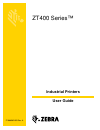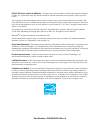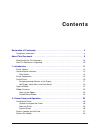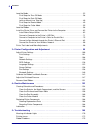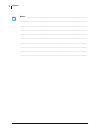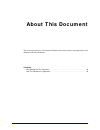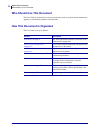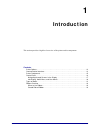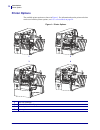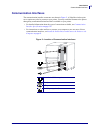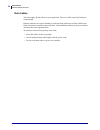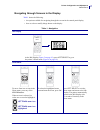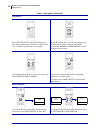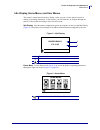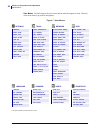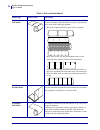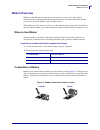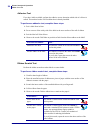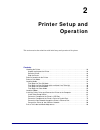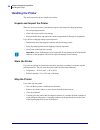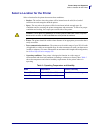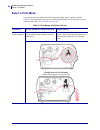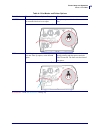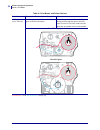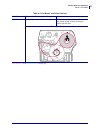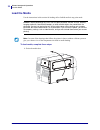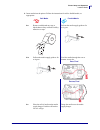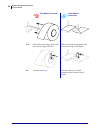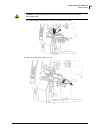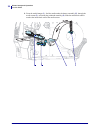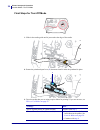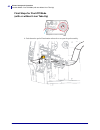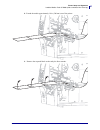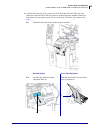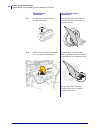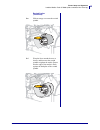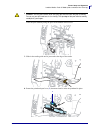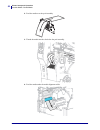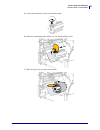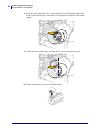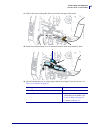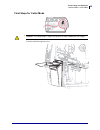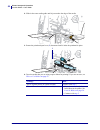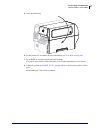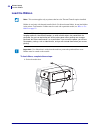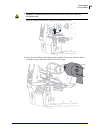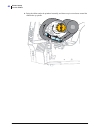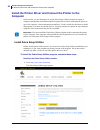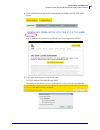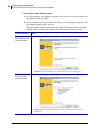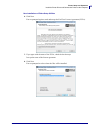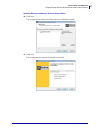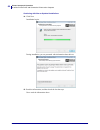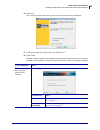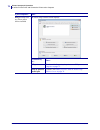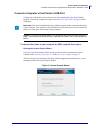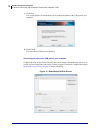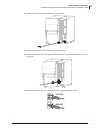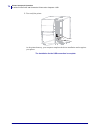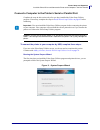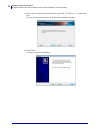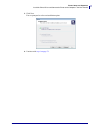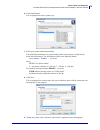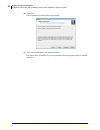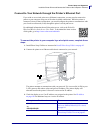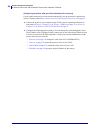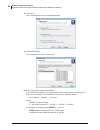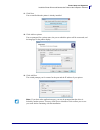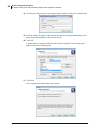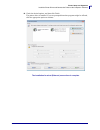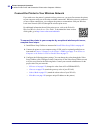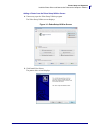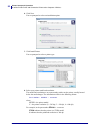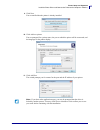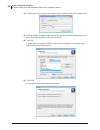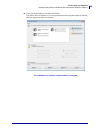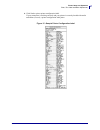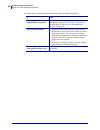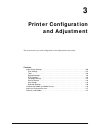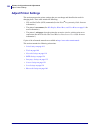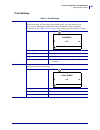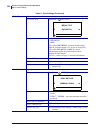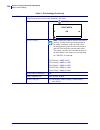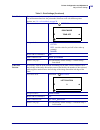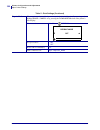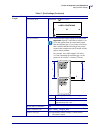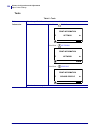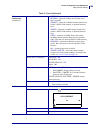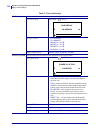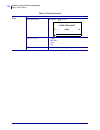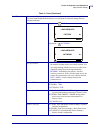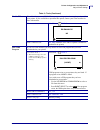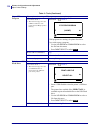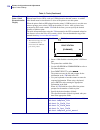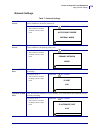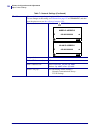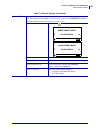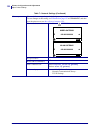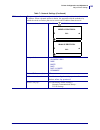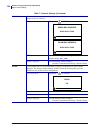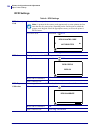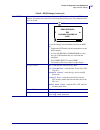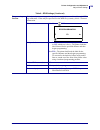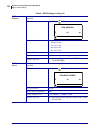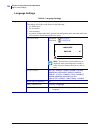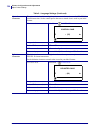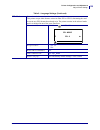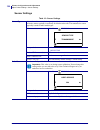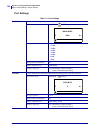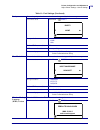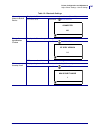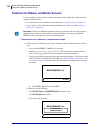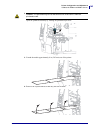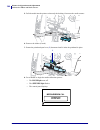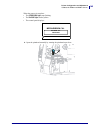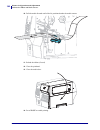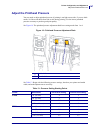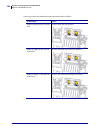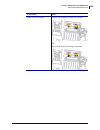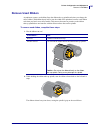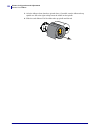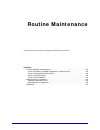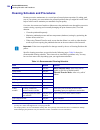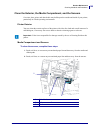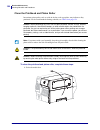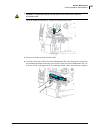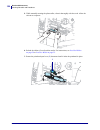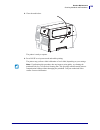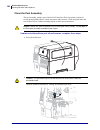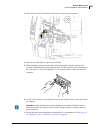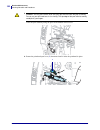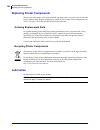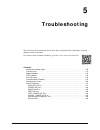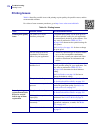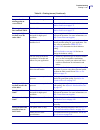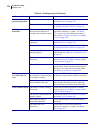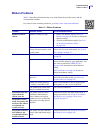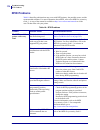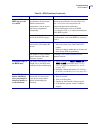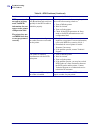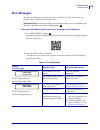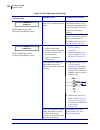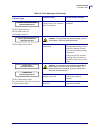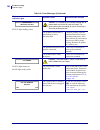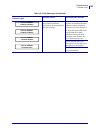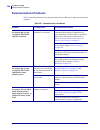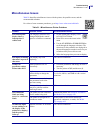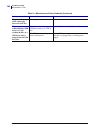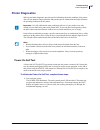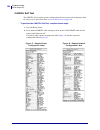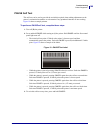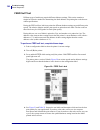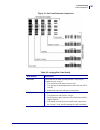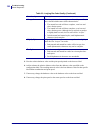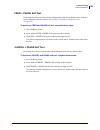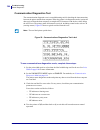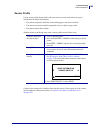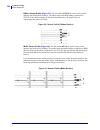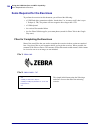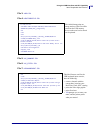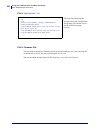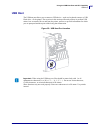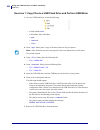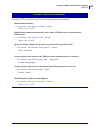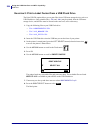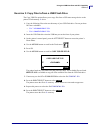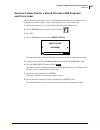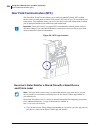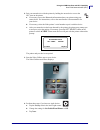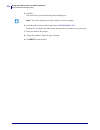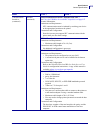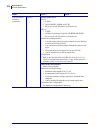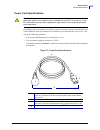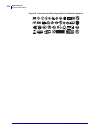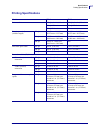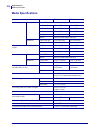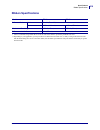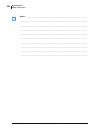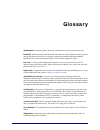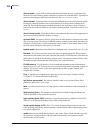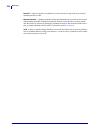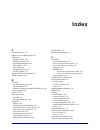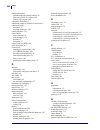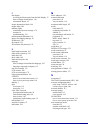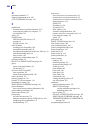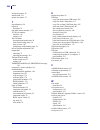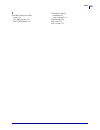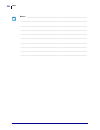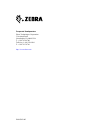- DL manuals
- Zebra
- Printer
- ZT410
- User Manual
Zebra ZT410 User Manual - Load The Media
Printer Setup and Operation
Load the Media
32
P1066582-003
ZT400 Series™ User Guide
8/25/15
Load the Media
Use the instructions in this section for loading roll or fanfold media in any print mode.
To load media, complete these steps:
1.
Raise the media door.
Caution • While performing any tasks near an open printhead, remove all rings, watches,
hanging necklaces, identification badges, or other metallic objects that could touch the
printhead. You are not required to turn off the printer power when working near an open
printhead, but Zebra recommends it as a precaution. If you turn off the power, you will lose
all temporary settings, such as label formats, and you must reload them before you resume
printing.
Note •
In some of the drawings that follow, the printer is shown without a ribbon system to
give you a better view of the components involved in media loading.
Summary of ZT410
Page 1
P1066582-003 rev. A zt400 series™ industrial printers user guide.
Page 2
© 2015 zih corp. And/or its affiliates. All rights reserved. Zebra and the stylized zebra head are trademarks of zih corp., registered in many jurisdictions worldwide. All other trademarks are the property of their respective owners. The copyrights in this manual and the software and/or firmware in ...
Page 3: Declaration of Conformity
3 declaration of conformity 8/25/15 zt400 series™ user guide p1066582-003 declaration of conformity we have determined that the zebra printers identified as the zt410™ and zt420™ manufactured by: zebra technologies corporation 3 overlook point lincolnshire, illinois 60069 u.S.A. Have been shown to c...
Page 4: Compliance Information
Declaration of conformity compliance information 4 p1066582-003 zt400 series™ user guide 8/25/15 compliance information fcc compliance statement this device complies with part 15 of the fcc rules. Operation is subject to the following two conditions: 1. This device may not cause harmful interference...
Page 5: Contents
8/25/15 p1066582-003 contents declaration of conformity . . . . . . . . . . . . . . . . . . . . . . . . . . . . . . . . . . . . . . . . . . . 3 compliance information . . . . . . . . . . . . . . . . . . . . . . . . . . . . . . . . . . . . . . . . . . . . . . . . . . . 4 about this document . . . . ....
Page 6
Contents 6 p1066582-003 zt400 series™ user guide 8/25/15 load the media . . . . . . . . . . . . . . . . . . . . . . . . . . . . . . . . . . . . . . . . . . . . . . . . . . . . . . . . 32 final steps for tear-off mode . . . . . . . . . . . . . . . . . . . . . . . . . . . . . . . . . . . . . . . . . ....
Page 7
7 contents 8/25/15 zt400 series™ user guide p1066582-003 rfid problems . . . . . . . . . . . . . . . . . . . . . . . . . . . . . . . . . . . . . . . . . . . . . . . . . . . . . . . 176 error messages . . . . . . . . . . . . . . . . . . . . . . . . . . . . . . . . . . . . . . . . . . . . . . . . . . ...
Page 8
Contents 8 p1066582-003 zt400 series™ user guide 8/25/15 notes • ___________________________________________________________________ __________________________________________________________________________ __________________________________________________________________________ _________________...
Page 9: About This Document
8/25/15 p1066582-003 about this document this section provides you with contact information, document structure and organization, and additional reference documents. Contents who should use this document . . . . . . . . . . . . . . . . . . . . . . . . . . . . . . . . . . . . . . . . . . . 10 how thi...
Page 10: Who Should Use This Document
About this document who should use this document 10 p1066582-003 zt400 series™ user guide 8/25/15 who should use this document this user guide is intended for use by any person who needs to perform routine maintenance, upgrade, or troubleshoot problems with the printer. How this document is organize...
Page 11: Introduction
8/25/15 p1066582-003 1 introduction this section provides a high-level overview of the printer and its components. Contents printer options . . . . . . . . . . . . . . . . . . . . . . . . . . . . . . . . . . . . . . . . . . . . . . . . . . . . . . . . . 12 communication interfaces . . . . . . . . . ...
Page 12: Printer Options
Introduction printer options 12 p1066582-003 zt400 series™ user guide 8/25/15 printer options the available printer options are shown in figure 1 . For information about the print modes that can be used with the printer options, see select a print mode on page 28 . Figure 1 • printer options 1 tear-...
Page 13: Communication Interfaces
13 introduction communication interfaces 8/25/15 zt400 series™ user guide p1066582-003 communication interfaces the communication interface connectors are shown in figure 2 . A zebranet wireless print server option may also be present on your printer. You may send label formats to the printer throug...
Page 14
Introduction communication interfaces 14 p1066582-003 zt400 series™ user guide 8/25/15 data cables you must supply all data cables for your application. The use of cable strain relief clamps is recommended. Ethernet cables do not require shielding, but all other data cables must be fully shielded an...
Page 15: Printer Components
15 introduction printer components 8/25/15 zt400 series™ user guide p1066582-003 printer components figure 3 shows the components inside the media compartment of a standard printer. Depending on the printer model and the installed options, your printer may look slightly different. The components tha...
Page 16: Control Panel
Introduction control panel 16 p1066582-003 zt400 series™ user guide 8/25/15 control panel the control panel indicates the printer’s current status and allows the user to control basic printer operation. 6 13 12 9 8 11 10 1 2 3 4 5 14 15 16 figure 4 • control panel 7 1 status light these indicator li...
Page 17
17 printer configuration and adjustment control panel 8/25/15 zt400 series™ user guide p1066582-003 navigating through screens in the display table 1 shows the following: • the options available for navigating through the screens in the control panel display • how to select or modify things shown on...
Page 18
Printer configuration and adjustment control panel 18 p1066582-003 zt400 series™ user guide 8/25/15 user menus press left select to return to the home menu. The printer automatically returns to the home menu after 15 seconds of inactivity in a user menu. ▲ and ▼ indicate that a value can be changed....
Page 19
19 printer configuration and adjustment control panel 8/25/15 zt400 series™ user guide p1066582-003 idle display, home menu, and user menus the printer’s control panel includes a display, where you can view the printer’s status or change its operating parameters. In this section, you will learn how ...
Page 20
Printer configuration and adjustment control panel 20 p1066582-003 zt400 series™ user guide 8/25/15 user menus the following are the user menus and the items that appear in each. Click any of the menu items to go to their descriptions. Figure 7 • user menus network — active print server — primary ne...
Page 21: Types of Media
21 printer setup and operation types of media 8/25/15 zt400 series™ user guide p1066582-003 types of media your printer can use various types of media: • standard media—most standard media uses an adhesive backing that sticks individual labels or a continuous length of labels to a liner. Standard me...
Page 22
Printer setup and operation types of media 22 p1066582-003 zt400 series™ user guide 8/25/15 table 2 • roll and fanfold media media type how it looks description non-continuous roll media roll media is wound on a core that can be 1 in. To 3 in. (25 to 76 mm) in diameter. Individual labels or tags are...
Page 23: Ribbon Overview
23 printer setup and operation ribbon overview 8/25/15 zt400 series™ user guide p1066582-003 ribbon overview ribbon is a thin film that is coated on one side with wax, resin, or wax resin, which is transferred to the media during the thermal transfer process. The media determines whether you need to...
Page 24
Printer setup and operation ribbon overview 24 p1066582-003 zt400 series™ user guide 8/25/15 adhesive test if you have labels available, perform the adhesive test to determine which side of a ribbon is coated. This method works well for ribbon that is already installed. To perform an adhesive test, ...
Page 25: Printer Setup and
8/25/15 p1066582-003 2 printer setup and operation this section assists the technician with initial setup and operation of the printer. Contents handling the printer . . . . . . . . . . . . . . . . . . . . . . . . . . . . . . . . . . . . . . . . . . . . . . . . . . . . . 26 unpack and inspect the pr...
Page 26: Handling The Printer
Printer setup and operation handling the printer 26 p1066582-003 zt400 series™ user guide 8/25/15 handling the printer this section describes how to handle your printer. Unpack and inspect the printer when you receive the printer, immediately unpack it and inspect for shipping damage. • save all pac...
Page 27
27 printer setup and operation select a location for the printer 8/25/15 zt400 series™ user guide p1066582-003 select a location for the printer select a location for the printer that meets these conditions: • surface: the surface where the printer will be located must be solid, level, and of suffic...
Page 28: Select A Print Mode
Printer setup and operation select a print mode 28 p1066582-003 zt400 series™ user guide 8/25/15 select a print mode use a print mode that matches the media being used and the printer options available ( table 4 ). The media path is the same for roll and fanfold media. To set the printer to use an a...
Page 29
29 printer setup and operation select a print mode 8/25/15 zt400 series™ user guide p1066582-003 cutter use if the printer has a cutter option when you want the labels to be cut apart. The printer prints a label and then cuts it free. Cutter mode peel use if the printer has the peel-off option, the ...
Page 30
Printer setup and operation select a print mode 30 p1066582-003 zt400 series™ user guide 8/25/15 peel (with liner take-up) use if the printer has the liner take-up option or the rewind option. The printer peels the label from the liner during printing and then pauses until the label is removed. The ...
Page 31
31 printer setup and operation select a print mode 8/25/15 zt400 series™ user guide p1066582-003 rewind use if the printer has the rewind option. The printer winds the labels and liner onto the rewind spindle without peeling the labels from the liner. Rewind mode table 4 • print modes and printer op...
Page 32: Load The Media
Printer setup and operation load the media 32 p1066582-003 zt400 series™ user guide 8/25/15 load the media use the instructions in this section for loading roll or fanfold media in any print mode. To load media, complete these steps: 1. Raise the media door. Caution • while performing any tasks near...
Page 33
33 printer setup and operation load the media 8/25/15 zt400 series™ user guide p1066582-003 2. Insert media into the printer. Follow the instructions for roll or fanfold media, as appropriate. Roll media fanfold media 2-a. Remove and discard any tags or labels that are dirty or that are held by adhe...
Page 34
Printer setup and operation load the media 34 p1066582-003 zt400 series™ user guide 8/25/15 2-d. Slide in the media supply guide, until it touches the edge of the roll. Slide in the media supply guide, until it touches the edge of the media. 2-e. Continue with step 3 . Continue with step 3 and the r...
Page 35
35 printer setup and operation load the media 8/25/15 zt400 series™ user guide p1066582-003 3. 4. Slide the media guide all the way out. Caution • the printhead may be hot and could cause severe burns. Allow the printhead to cool. Open the printhead assembly by rotating the printhead-open lever..
Page 36
Printer setup and operation load the media 36 p1066582-003 zt400 series™ user guide 8/25/15 5. From the media hanger ( 1 ), feed the media under the dancer assembly ( 2 ), through the media sensor ( 3 ), and under the printhead assembly ( 4 ). Slide the media back until it touches the inside back wa...
Page 37
37 printer setup and operation load the media 8/25/15 zt400 series™ user guide p1066582-003 6. In which print mode will your printer be operating? (for more information on print modes, see select a print mode on page 28 .) if using… then… tear-off mode continue with final steps for tear-off mode on ...
Page 38
Printer setup and operation load the media—tear-off mode 38 p1066582-003 zt400 series™ user guide 8/25/15 final steps for tear-off mode 1. Slide in the media guide until it just touches the edge of the media. 2. Rotate the printhead-open lever ( 1 ) downward until it locks the printhead in place. 3....
Page 39
39 printer setup and operation load the media—tear-off mode 8/25/15 zt400 series™ user guide p1066582-003 4. Close the media door. 5. Set the printer to tear-off mode (for more information, see print mode on page 105 ). 6. Press pause to exit pause mode and enable printing. The printer may perform a...
Page 40
Printer setup and operation load the media—peel-off mode (with our without liner take-up) 40 p1066582-003 zt400 series™ user guide 8/25/15 final steps for peel-off mode (with or without liner take-up) 1. Push down the peel-off mechanism release lever to open the peel assembly..
Page 41
41 printer setup and operation load the media—peel-off mode (with our without liner take-up) 8/25/15 zt400 series™ user guide p1066582-003 2. Extend the media approximately 18 in. (500 mm) out of the printer. 3. Remove the exposed labels so that only the liner remains..
Page 42
Printer setup and operation load the media—peel-off mode (with our without liner take-up) 42 p1066582-003 zt400 series™ user guide 8/25/15 4. Feed the liner behind the peel assembly. Make sure that the end of the liner falls outside of the printer..
Page 43
43 printer setup and operation load the media—peel-off mode (with our without liner take-up) 8/25/15 zt400 series™ user guide p1066582-003 5. Complete this step only if you want to use peel-off mode with liner take-up. Your printer must have the liner take-up option or the rewind option installed. F...
Page 44
Printer setup and operation load the media—peel-off mode (with our without liner take-up) 44 p1066582-003 zt400 series™ user guide 8/25/15 rewind option (continued) liner take-up option (continued) 5-c. Loosen the thumbscrew on the rewind media guide. Push the liner back until it touches the back pl...
Page 45
45 printer setup and operation load the media—peel-off mode (with our without liner take-up) 8/25/15 zt400 series™ user guide p1066582-003 rewind option (continued) 5-e. Slide an empty core onto the rewind spindle. 5-f. Wrap the liner around the core as shown, and then turn the rewind spindle to tig...
Page 46
Printer setup and operation load the media—peel-off mode (with our without liner take-up) 46 p1066582-003 zt400 series™ user guide 8/25/15 rewind option (continued) 5-g. Fold up the rewind media guide, and then slide it in until it touches the liner. 5-h. Tighten the thumbscrew on the rewind media g...
Page 47
47 printer setup and operation load the media—peel-off mode (with our without liner take-up) 8/25/15 zt400 series™ user guide p1066582-003 6. 7. Slide in the media guide until it just touches the edge of the media. 8. Rotate the printhead-open lever ( 1 ) downward until it locks the printhead in pla...
Page 48
Printer setup and operation load the media—peel-off mode (with our without liner take-up) 48 p1066582-003 zt400 series™ user guide 8/25/15 9. Does the media that you are using require ribbon for printing? If you are not sure, see when to use ribbon on page 23 . 10. Close the media door. 11. Set the ...
Page 49
49 printer setup and operation load the media—rewind mode 8/25/15 zt400 series™ user guide p1066582-003 final steps for rewind mode 1. Extend the media approximately 18 in. (500 mm) out of the printer..
Page 50
Printer setup and operation load the media—rewind mode 50 p1066582-003 zt400 series™ user guide 8/25/15 2. Feed the media over the peel assembly. 3. Thread the media into the slot below the peel assembly. 4. Feed the media under the media alignment roller..
Page 51
51 printer setup and operation load the media—rewind mode 8/25/15 zt400 series™ user guide p1066582-003 5. Loosen the thumbscrew on the rewind media guide. 6. Slide the rewind media guide all the way out, and then fold it down. 7. Slide an empty core onto the rewind spindle..
Page 52
Printer setup and operation load the media—rewind mode 52 p1066582-003 zt400 series™ user guide 8/25/15 8. Wrap the media around the core as shown and turn the rewind spindle to tighten the media. Ensure that the edge of the media is flush against the backplate of the rewind spindle. 9. Fold up the ...
Page 53
53 printer setup and operation load the media—rewind mode 8/25/15 zt400 series™ user guide p1066582-003 11. Slide in the outer media guide until it just touches the edge of the media. 12. Rotate the printhead-open lever ( 1 ) downward until it locks the printhead in place. 13. Does the media that yo...
Page 54
Printer setup and operation load the media—rewind mode 54 p1066582-003 zt400 series™ user guide 8/25/15 14. Close the media door. 15. Set the printer to rewind mode (for more information, see print mode on page 105 ). 16. Press pause to exit pause mode and enable printing. The printer may perform a ...
Page 55
55 printer setup and operation load the media—cutter mode 8/25/15 zt400 series™ user guide p1066582-003 final steps for cutter mode 1. Caution • the cutter blade is sharp. Do not touch or rub the blade with your fingers. Feed the media through the cutter..
Page 56
Printer setup and operation load the media—cutter mode 56 p1066582-003 zt400 series™ user guide 8/25/15 2. Slide in the outer media guide until it just touches the edge of the media. 3. Rotate the printhead-open lever ( 1 ) downward until it locks the printhead in place. 4. Does the media that you a...
Page 57
57 printer setup and operation load the media—cutter mode 8/25/15 zt400 series™ user guide p1066582-003 5. Close the media door. 6. Set the printer to cutter mode (for more information, see print mode on page 105 ). 7. Press pause to exit pause mode and enable printing. The printer may perform a lab...
Page 58: Load The Ribbon
Printer setup load the ribbon 58 p1066582-003 zt400 series™ user guide 8/25/15 load the ribbon ribbon is used only with thermal transfer labels. For direct thermal labels, do not load ribbon in the printer. To determine if ribbon must be used with a particular media, see when to use ribbon on page 2...
Page 59
59 printer setup load the ribbon 8/25/15 zt400 series™ user guide p1066582-003 2. 3. Place the roll of ribbon on the ribbon supply spindle with the loose end of the ribbon unrolling as shown. Push the roll back as far as it will go. Caution • the printhead may be hot and could cause severe burns. Al...
Page 60
Printer setup load the ribbon 60 p1066582-003 zt400 series™ user guide 8/25/15 4. Bring the ribbon under the printhead assembly, and then wrap it several turns around the ribbon take-up spindle..
Page 61
61 printer setup load the ribbon 8/25/15 zt400 series™ user guide p1066582-003 5. Is media already loaded in the printer? If... Then... No continue with step 2 on page 33 to load media in the printer. Yes a. Rotate the printhead-open lever ( 1 ) downward until it locks the printhead in place. B. Clo...
Page 62: Computer
Printer setup and operation install the printer driver and connect the printer to the computer 62 p1066582-003 zt400 series™ user guide 8/25/15 install the printer driver and connect the printer to the computer in this section, you are shown how to use the zebra setup utilities program to prepare a ...
Page 63
63 printer setup and operation install the printer driver and connect the printer to the computer 8/25/15 zt400 series™ user guide p1066582-003 2. On the downloads tab, click download under the zebra setup utilities option. You are prompted to read and accept the end user license agreement (eula). 3...
Page 64
Printer setup and operation install the printer driver and connect the printer to the computer 64 p1066582-003 zt400 series™ user guide 8/25/15 run the zebra setup utilities installer 4. Save the program to your computer. (optional if your browser gave you the option to run the program instead of sa...
Page 65
65 printer setup and operation install the printer driver and connect the printer to the computer 8/25/15 zt400 series™ user guide p1066582-003 new installations of zebra setup utilities 6. Click next. You are prompted again to read and accept the end user license agreement (eula). 7. If you agree w...
Page 66
Printer setup and operation install the printer driver and connect the printer to the computer 66 p1066582-003 zt400 series™ user guide 8/25/15 9. Change the destination folder, if necessary, and then click next. You are prompted to select a location for program shortcuts. 10. Change the location, i...
Page 67
67 printer setup and operation install the printer driver and connect the printer to the computer 8/25/15 zt400 series™ user guide p1066582-003 updating existing installations of zebra setup utilities 12. Click next. You are prompted to choose the features that you would like to install. 13. Click n...
Page 68
Printer setup and operation install the printer driver and connect the printer to the computer 68 p1066582-003 zt400 series™ user guide 8/25/15 continuing with new or updated installations 14. Click next. Installation begins. During installation, you are presented with information about drivers. 15....
Page 69
69 printer setup and operation install the printer driver and connect the printer to the computer 8/25/15 zt400 series™ user guide p1066582-003 16. Click next. You are shown options that can take place when the wizard exits the installation. 17. Check the box that says “run zebra setup utilities now...
Page 70
Printer setup and operation install the printer driver and connect the printer to the computer 70 p1066582-003 zt400 series™ user guide 8/25/15 did previously have any zebra printer drivers installed the zebra setup utilities screen displays. To connect by the... Then... Usb port continue with conne...
Page 71
71 printer setup and operation install the printer driver and connect the printer to the computer—usb 8/25/15 zt400 series™ user guide p1066582-003 connect a computer to the printer’s usb port complete the steps in this section only after you have installed the zebra setup utilities program. If nece...
Page 72
Printer setup and operation install the printer driver and connect the printer to the computer—usb 72 p1066582-003 zt400 series™ user guide 8/25/15 1. Click next. The system prepare wizard prompts you to connect the printer to the usb port on your computer. 2. Click finish. The zebra setup utilities...
Page 73
73 printer setup and operation install the printer driver and connect the printer to the computer—usb 8/25/15 zt400 series™ user guide p1066582-003 3. Connect the usb cord to the usb port on your printer. 4. Connect the other end of the usb cord to your computer. 5. Plug the female end of the a/c po...
Page 74
Printer setup and operation install the printer driver and connect the printer to the computer—usb 74 p1066582-003 zt400 series™ user guide 8/25/15 7. Turn on ( i ) the printer. As the printer boots up, your computer completes the driver installation and recognizes your printer. The installation for...
Page 75
75 printer setup and operation install the printer driver and connect the printer to the computer—serial or parallel 8/25/15 zt400 series™ user guide p1066582-003 connect a computer to the printer’s serial or parallel port complete the steps in this section only after you have installed the zebra se...
Page 76
Printer setup and operation install the printer driver and connect the printer to the computer—serial or parallel 76 p1066582-003 zt400 series™ user guide 8/25/15 1. Select “other computer ports (parallel port, serial port, tcp-ip port, ...), and then click next. The new printer wizard prompts you t...
Page 77
77 printer setup and operation install the printer driver and connect the printer to the computer—serial or parallel 8/25/15 zt400 series™ user guide p1066582-003 3. Click next. You are prompted to select an installation option. 4. Continue with step 6 on page 79 ..
Page 78
Printer setup and operation install the printer driver and connect the printer to the computer—serial or parallel 78 p1066582-003 zt400 series™ user guide 8/25/15 adding a printer from the zebra setup utilities screen figure 12 • zebra setup utilities screen 5. On the zebra setup utilities screen, c...
Page 79
79 printer setup and operation install the printer driver and connect the printer to the computer—serial or parallel 8/25/15 zt400 series™ user guide p1066582-003 6. Click install printer. You are prompted to select a printer type. 7. Select your printer model and resolution. The model and resolutio...
Page 80
Printer setup and operation install the printer driver and connect the printer to the computer—serial or parallel 80 p1066582-003 zt400 series™ user guide 8/25/15 10. Click next. You are prompted to launch other setup wizards. 11. Check the desired options, and then click finish. The printer driver ...
Page 81
81 printer setup and operation install the printer driver and connect the printer to the computer—serial or parallel 8/25/15 zt400 series™ user guide p1066582-003 connecting the printer to a serial or parallel port on your computer 12. Connect the desired cord to the appropriate port on your printer...
Page 82
Printer setup and operation install the printer driver and connect the printer to the computer—serial or parallel 82 p1066582-003 zt400 series™ user guide 8/25/15 16. Turn on ( i ) the printer. The printer boots up. Configuring the printer (if necessary) 17. If necessary, adjust the printer’s port s...
Page 83
83 printer setup and operation install the printer driver and connect the printer to the computer—ethernet 8/25/15 zt400 series™ user guide p1066582-003 connect to your network through the printer’s ethernet port if you wish to use a wired print server (ethernet) connection, you may need to connect ...
Page 84
Printer setup and operation install the printer driver and connect the printer to the computer—ethernet 84 p1066582-003 zt400 series™ user guide 8/25/15 configuring the printer with your lan information (if necessary) if your printer connected to your network automatically, you do not need to comple...
Page 85
85 printer setup and operation install the printer driver and connect the printer to the computer—ethernet 8/25/15 zt400 series™ user guide p1066582-003 adding a printer from the zebra setup utilities screen 6. If necessary, open the zebra setup utilities program. The zebra setup utilities screen di...
Page 86
Printer setup and operation install the printer driver and connect the printer to the computer—ethernet 86 p1066582-003 zt400 series™ user guide 8/25/15 8. Click next. You are prompted to select an installation option. 9. Click install printer. You are prompted to select a printer type. 10. Select y...
Page 87
87 printer setup and operation install the printer driver and connect the printer to the computer—ethernet 8/25/15 zt400 series™ user guide p1066582-003 11. Click next. You are notified that the printer is already installed. 12. Click add new printer. You are prompted for a printer name, the port to...
Page 88
Printer setup and operation install the printer driver and connect the printer to the computer—ethernet 88 p1066582-003 zt400 series™ user guide 8/25/15 14. Give the port a name that you can recognize when it appears in the list of available ports. 15. Enter the printer’s ip address. This could be o...
Page 89
89 printer setup and operation install the printer driver and connect the printer to the computer—ethernet 8/25/15 zt400 series™ user guide p1066582-003 18. Check the desired options, and then click finish. The printer driver is installed. If you are prompted that other programs might be affected, c...
Page 90
Printer setup and operation install the printer driver and connect the printer to the computer—wireless 90 p1066582-003 zt400 series™ user guide 8/25/15 connect the printer to your wireless network if you wish to use the printer’s optional wireless print server, you must first connect the printer to...
Page 91
91 printer setup and operation install the printer driver and connect the printer to the computer—wireless 8/25/15 zt400 series™ user guide p1066582-003 adding a printer from the zebra setup utilities screen 4. If necessary, open the zebra setup utilities program. The zebra setup utilities screen di...
Page 92
Printer setup and operation install the printer driver and connect the printer to the computer—wireless 92 p1066582-003 zt400 series™ user guide 8/25/15 6. Click next. You are prompted to select an installation option. 7. Click install printer. You are prompted to select a printer type. 8. Select yo...
Page 93
93 printer setup and operation install the printer driver and connect the printer to the computer—wireless 8/25/15 zt400 series™ user guide p1066582-003 9. Click next. You are notified that the printer is already installed. 10. Click add new printer. You are prompted for a printer name, the port to ...
Page 94
Printer setup and operation install the printer driver and connect the printer to the computer—wireless 94 p1066582-003 zt400 series™ user guide 8/25/15 12. Give the port a name that you can recognize when it appears in the list of available ports. 13. Enter the printer’s ip address. This could be o...
Page 95
95 printer setup and operation install the printer driver and connect the printer to the computer—wireless 8/25/15 zt400 series™ user guide p1066582-003 16. Check the desired options, and then click finish. The printer driver is installed. If you are prompted that other programs might be affected, c...
Page 96
Printer setup and operation print a test label and make adjustments 96 p1066582-003 zt400 series™ user guide 8/25/15 print a test label and make adjustments after you have loaded media, loaded ribbon (if using thermal transfer mode), installed the printer driver, and connected your printer to your c...
Page 97
97 printer setup and operation print a test label and make adjustments 8/25/15 zt400 series™ user guide p1066582-003 4. Click send to print a printer configuration label. If your connection is working correctly and your printer is correctly loaded with media and ribbon (if used), a printer configura...
Page 98
Printer setup and operation print a test label and make adjustments 98 p1066582-003 zt400 series™ user guide 8/25/15 5. Did the printer configuration label print, and is the print quality acceptable? If... Then... The label printed and the print quality is acceptable your printer is ready for printi...
Page 99: Printer Configuration
8/25/15 p1066582-003 3 printer configuration and adjustment this section assists you with configuration of and adjustments to the printer. Contents adjust printer settings . . . . . . . . . . . . . . . . . . . . . . . . . . . . . . . . . . . . . . . . . . . . . . . . . . 100 print settings . . . . ....
Page 100: Adjust Printer Settings
Printer configuration and adjustment adjust printer settings 100 p1066582-003 zt400 series™ user guide 8/25/15 adjust printer settings this section presents the printer settings that you can change and identifies the tools for changing them. These tools include the following: • zpl and set/get/do (s...
Page 101
101 printer configuration and adjustment adjust printer settings 8/25/15 zt400 series™ user guide p1066582-003 print settings table 5 • print settings print darkness set the darkness to the lowest setting that provides good print quality. If you set the darkness too high, the label image may print u...
Page 102
Printer configuration and adjustment adjust printer settings 102 p1066582-003 zt400 series™ user guide 8/25/15 media type select the type of media that you are using. User menu item: main menu > settings accepted values: • continuous • gap/notch • mark if you select continuous , you must include a l...
Page 103
103 printer configuration and adjustment adjust printer settings 8/25/15 zt400 series™ user guide p1066582-003 tear-off position if necessary, adjust the position of the media over the tear-off bar after printing. User menu item: main menu > settings accepted values: –120 to 120 • higher numbers mov...
Page 104
Printer configuration and adjustment adjust printer settings 104 p1066582-003 zt400 series™ user guide 8/25/15 print width specify the width of the labels being used, in dots. The default value is the maximum width for the printer, based on the printhead’s dpi value. User menu item: main menu > sett...
Page 105
105 printer configuration and adjustment adjust printer settings 8/25/15 zt400 series™ user guide p1066582-003 print mode select a print mode that is compatible with your printer options. For information about how the print mode selections work with different printer options, see select a print mode...
Page 106
Printer configuration and adjustment adjust printer settings 106 p1066582-003 zt400 series™ user guide 8/25/15 reprint mode when reprint mode is enabled, you can reprint the last label printed by pressing and holding pause + cancel or by pressing the down arrow when at the printer’s idle display. Us...
Page 107
107 printer configuration and adjustment adjust printer settings 8/25/15 zt400 series™ user guide p1066582-003 maximum label length set the maximum label length. User menu item: main menu > settings accepted values: 0 to the maximum label length supported by the printer important • specify a value t...
Page 108
Printer configuration and adjustment adjust printer settings 108 p1066582-003 zt400 series™ user guide 8/25/15 tools table 6 • tools print information print the specified information on one or more labels. User menu item: main menu > tools main menu > network main menu > sensors (continued on next p...
Page 109
109 printer configuration and adjustment adjust printer settings 8/25/15 zt400 series™ user guide p1066582-003 print information (continued) accepted values: • settings —prints the printer configuration label. • network —prints the settings for any print server that is installed. • formats —prints t...
Page 110
Printer configuration and adjustment adjust printer settings 110 p1066582-003 zt400 series™ user guide 8/25/15 idle display select the information shown on the printer’s display when the printer is idle. User menu item: main menu > tools accepted values: • fw version • ip address • mm/dd/yy 24 hr • ...
Page 111
111 printer configuration and adjustment adjust printer settings 8/25/15 zt400 series™ user guide p1066582-003 head-close action set the action for the printer to take when you close the printhead. User menu item: main menu > tools accepted values: • calibrate —adjusts sensor levels and thresholds, ...
Page 112
Printer configuration and adjustment adjust printer settings 112 p1066582-003 zt400 series™ user guide 8/25/15 cover-open light set the brightness of the light that turns on when the media door is open. User menu item: main menu > tools accepted values: • high • medium • low • off sgd command used: ...
Page 113
113 printer configuration and adjustment adjust printer settings 8/25/15 zt400 series™ user guide p1066582-003 load defaults restore specific printer, print server, and network settings back to the factory defaults. Use care when loading defaults because you will need to reload all settings that you...
Page 114
Printer configuration and adjustment adjust printer settings 114 p1066582-003 zt400 series™ user guide 8/25/15 media and ribbon sensor calibration calibrate the printer to adjust the sensitivity of the media and ribbon sensors. For complete instructions on how to perform a calibration procedure, see...
Page 115
115 printer configuration and adjustment adjust printer settings 8/25/15 zt400 series™ user guide p1066582-003 enable zbi zebra basic interpreter (zbi 2.0™) is a programming option that may be purchased for your printer. If you would like to purchase this option, contact your zebra reseller for more...
Page 116
Printer configuration and adjustment adjust printer settings 116 p1066582-003 zt400 series™ user guide 8/25/15 stop a zbi program if your printer is running a zbi program, you may stop that program. User menu item: * * this menu item appears only if zbi is enabled on your printer and no zbi program ...
Page 117
117 printer configuration and adjustment adjust printer settings 8/25/15 zt400 series™ user guide p1066582-003 copy files from a usb flash drive select files to copy to the printer from a usb flash drive. User menu item: * * this menu item appears only if a usb flash drive is inserted into the usb h...
Page 118
Printer configuration and adjustment adjust printer settings 118 p1066582-003 zt400 series™ user guide 8/25/15 fill in a form or print a label format from the display use this menu item to fill in variable fields in a label format and print the label using a human input device (hid), such as a usb k...
Page 119
119 printer configuration and adjustment adjust printer settings 8/25/15 zt400 series™ user guide p1066582-003 network settings table 7 • network settings active print server only one print server (wired or wireless) can be installed at a time. Therefore, the print server installed is the active pri...
Page 120
Printer configuration and adjustment adjust printer settings 120 p1066582-003 zt400 series™ user guide 8/25/15 ip address view and, if necessary, change the printer’s ip address. To save changes to this setting, set ip protocol on page 123 to permanent , and then reset the print server (see reset ne...
Page 121
121 printer configuration and adjustment adjust printer settings 8/25/15 zt400 series™ user guide p1066582-003 subnet mask view and, if necessary, change the subnet mask. To save changes to this setting, set ip protocol on page 123 to permanent , and then reset the print server (see reset network on...
Page 122
Printer configuration and adjustment adjust printer settings 122 p1066582-003 zt400 series™ user guide 8/25/15 gateway view and, if necessary, change the default gateway. To save changes to this setting, set ip protocol on page 123 to permanent , and then reset the print server (see reset network on...
Page 123
123 printer configuration and adjustment adjust printer settings 8/25/15 zt400 series™ user guide p1066582-003 ip protocol this parameter tells if the user (permanent) or the server (dynamic) selects the ip address. When a dynamic option is chosen, this parameter tells the method(s) by which the wir...
Page 124
Printer configuration and adjustment adjust printer settings 124 p1066582-003 zt400 series™ user guide 8/25/15 mac address view the media access control (mac) address of the print server that is installed in the printer (wired or wireless). User menu item: main menu > network sgd command used: wired...
Page 125
125 printer configuration and adjustment adjust printer settings 8/25/15 zt400 series™ user guide p1066582-003 channel view the wireless channel being used when the wireless network is active and authenticated. User menu item: main menu > network sgd command used: wlan.Channel printer web page: view...
Page 126
Printer configuration and adjustment adjust printer settings 126 p1066582-003 zt400 series™ user guide 8/25/15 rfid settings table 8 • rfid settings rfid country code view the rfid country code. Note • a prompt for the country code appears only on some printers the first time that they are powered u...
Page 127
127 printer configuration and adjustment adjust printer settings 8/25/15 zt400 series™ user guide p1066582-003 read rfid data read and return the specified tag data from the rfid tag located over the rfid antenna. No printer movement occurs while tag data is being read. The printhead can be open or ...
Page 128
Printer configuration and adjustment adjust printer settings 128 p1066582-003 zt400 series™ user guide 8/25/15 rfid test during the rfid test, the printer attempts to read and write to a transponder. No printer movement occurs with this test. User menu item: main menu > rfid to test an rfid label: 1...
Page 129
129 printer configuration and adjustment adjust printer settings 8/25/15 zt400 series™ user guide p1066582-003 programming position if the desired programming position (read/write position) is not achieved through rfid tag calibration, a value may be specified. See the rfid programming guide 3 for m...
Page 130
Printer configuration and adjustment adjust printer settings 130 p1066582-003 zt400 series™ user guide 8/25/15 rfid antenna element if the desired antenna is not achieved through rfid tag calibration, a value may be specified. User menu item: main menu > rfid accepted values: a1 , a2 , a3 , a4 b1 , ...
Page 131
131 printer configuration and adjustment adjust printer settings 8/25/15 zt400 series™ user guide p1066582-003 rfid write power if the desired write power is not achieved through rfid tag calibration, a value may be specified. User menu item: main menu > rfid accepted values: 0 to 30 related zpl com...
Page 132
Printer configuration and adjustment adjust printer settings 132 p1066582-003 zt400 series™ user guide 8/25/15 language settings table 9 • language settings language if necessary, change the language that the printer displays. This change affects the words shown on the following: • the home menu • t...
Page 133
133 printer configuration and adjustment adjust printer settings 8/25/15 zt400 series™ user guide p1066582-003 zpl override enable this menu item to prevent the following zpl commands from changing the printer’s current settings: • ^mm (print mode) • ^mt (direct thermal or thermal transfer print met...
Page 134
Printer configuration and adjustment adjust printer settings 134 p1066582-003 zt400 series™ user guide 8/25/15 control character the printer looks for this two-digit hex character to indicate the start of a zpl/zpl ii control instruction. Set the control prefix character to match what is used in you...
Page 135
135 printer configuration and adjustment adjust printer settings 8/25/15 zt400 series™ user guide p1066582-003 zpl mode select the mode that matches what is used in your label formats. This printer accepts label formats written in either zpl or zpl ii, eliminating the need to rewrite any zpl formats...
Page 136
Printer configuration and adjustment adjust printer settings—sensor settings 136 p1066582-003 zt400 series™ user guide 8/25/15 sensor settings table 10 • sensor settings sensor type select the media sensor that is appropriate for the media that you are using. The reflective sensor typically is used ...
Page 137
137 printer configuration and adjustment adjust printer settings—sensor settings 8/25/15 zt400 series™ user guide p1066582-003 take label sensor set the intensity of the take label led. Important • this value is set during sensor calibration. Do not change this setting unless you are told to do so b...
Page 138
Printer configuration and adjustment adjust printer settings—sensor settings 138 p1066582-003 zt400 series™ user guide 8/25/15 port settings table 11 • port settings baud rate select the baud value that matches the one being used by the host computer. User menu item: main menu > ports accepted value...
Page 139
139 printer configuration and adjustment adjust printer settings—sensor settings 8/25/15 zt400 series™ user guide p1066582-003 parity select the parity value that matches the one being used by the host computer. User menu item: main menu > ports accepted values: • none • even • odd related zpl comma...
Page 140
Printer configuration and adjustment adjust printer settings—sensor settings 140 p1066582-003 zt400 series™ user guide 8/25/15 bluetooth settings table 12 • bluetooth settings bluetooth address displays the printer’s bluetooth device address user menu item: main menu > bluetooth sgd command used: bl...
Page 141
141 printer configuration and adjustment adjust printer settings—sensor settings 8/25/15 zt400 series™ user guide p1066582-003 connection status to paired device displays the bluetooth connection status to its paired device (yes or no). User menu item: main menu > bluetooth bluetooth specification v...
Page 142
Printer configuration and adjustment calibrate the ribbon and media sensors 142 p1066582-003 zt400 series™ user guide 8/25/15 calibrate the ribbon and media sensors use the procedure in this section to calibrate the printer, which adjusts the sensitivity of the media and ribbon sensors. • for issues...
Page 143
143 printer configuration and adjustment calibrate the ribbon and media sensors 8/25/15 zt400 series™ user guide p1066582-003 2. 3. Extend the media approximately 8 in. (203 mm) out of the printer. 4. Remove the exposed labels so that only the liner remains. Caution • the printhead may be hot and co...
Page 144
Printer configuration and adjustment calibrate the ribbon and media sensors 144 p1066582-003 zt400 series™ user guide 8/25/15 5. Pull the media into the printer so that only the backing is between the media sensors. 6. Remove the ribbon (if used). 7. Rotate the printhead-open lever ( 1 ) downward un...
Page 145
145 printer configuration and adjustment calibrate the ribbon and media sensors 8/25/15 zt400 series™ user guide p1066582-003 when the process is complete: • the supplies light stops flashing. • the pause light flashes yellow. • the control panel displays: 9. Open the printhead assembly by rotating ...
Page 146
Printer configuration and adjustment calibrate the ribbon and media sensors 146 p1066582-003 zt400 series™ user guide 8/25/15 10. Pull the media forward until a label is positioned under the media sensors. 11. Reload the ribbon (if used). 12. Close the printhead. 13. Close the media door. 14. Press ...
Page 147
147 printer configuration and adjustment adjust the printhead pressure 8/25/15 zt400 series™ user guide p1066582-003 adjust the printhead pressure you may need to adjust printhead pressure if printing is too light on one side, if you use thick media, or if the media drifts from side to side during p...
Page 148
Printer configuration and adjustment adjust the printhead pressure 148 p1066582-003 zt400 series™ user guide 8/25/15 if necessary, adjust the printhead pressure adjustment dials as follows: if the media... Then... Requires higher pressure to print well increase both dials one position. Prints too li...
Page 149
149 printer configuration and adjustment adjust the printhead pressure 8/25/15 zt400 series™ user guide p1066582-003 shifts left while printing increase the outside dial setting one position. Or decrease the inside dial setting one position. If the media... Then....
Page 150
Printer configuration and adjustment adjust the printhead pressure 150 p1066582-003 zt400 series™ user guide 8/25/15 shifts right while printing increase the inside dial setting one position. Or decrease the outside dial setting one position. If the media... Then....
Page 151: Remove Used Ribbon
151 printer configuration and adjustment remove used ribbon 8/25/15 zt400 series™ user guide p1066582-003 remove used ribbon at minimum, remove used ribbon from the ribbon take-up spindle each time you change the roll of ribbon. With ribbon that is half or less the width of the printhead, remove use...
Page 152
Printer configuration and adjustment remove used ribbon 152 p1066582-003 zt400 series™ user guide 8/25/15 3. After the ribbon release bars have pivoted down, if possible, turn the ribbon take-up spindle one full to the right to help loosen the ribbon on the spindle. 4. Slide the used ribbon off of t...
Page 153: Routine Maintenance
8/25/15 p1066582-003 routine maintenance this section provides routine cleaning and maintenance procedures. Contents cleaning schedule and procedures. . . . . . . . . . . . . . . . . . . . . . . . . . . . . . . . . . . . . . . . 154 clean the exterior, the media compartment, and the sensors . . . . ...
Page 154
Routine maintenance cleaning schedule and procedures 154 p1066582-003 zt400 series™ user guide 8/25/15 cleaning schedule and procedures routine preventive maintenance is a crucial part of normal printer operation. By taking good care of your printer, you can minimize the potential problems that you ...
Page 155
155 routine maintenance cleaning schedule and procedures 8/25/15 zt400 series™ user guide p1066582-003 clean the exterior, the media compartment, and the sensors over time, dust, grime, and other debris may build up on the outside and inside of your printer, particularly in a harsh operating environ...
Page 156
Routine maintenance cleaning schedule and procedures 156 p1066582-003 zt400 series™ user guide 8/25/15 clean the printhead and platen roller inconsistent print quality, such as voids in the bar code or graphics, may indicate a dirty printhead. For the recommended cleaning schedule, see table 14 on p...
Page 157
157 routine maintenance cleaning schedule and procedures 8/25/15 zt400 series™ user guide p1066582-003 2. 3. Remove the ribbon (if used) and the media. 4. Using the swab from a zebra preventive maintenance kit, wipe along the brown strip on the printhead assembly from end to end. In place of the pre...
Page 158
Routine maintenance cleaning schedule and procedures 158 p1066582-003 zt400 series™ user guide 8/25/15 5. While manually rotating the platen roller, clean it thoroughly with the swab. Allow the solvent to evaporate. 6. Reload the ribbon (if used) and the media. For instructions, see load the ribbon ...
Page 159
159 routine maintenance cleaning schedule and procedures 8/25/15 zt400 series™ user guide p1066582-003 8. Close the media door. The printer is ready to operate. 9. Press pauseto exit pause mode and enable printing. The printer may perform a label calibration or feed a label, depending on your settin...
Page 160
Routine maintenance cleaning schedule and procedures 160 p1066582-003 zt400 series™ user guide 8/25/15 clean the peel assembly the peel assembly, which is part of the peel-off and liner take-up options, consists of several spring-loaded rollers to ensure the proper roller pressure. Clean the pinch r...
Page 161
161 routine maintenance cleaning schedule and procedures 8/25/15 zt400 series™ user guide p1066582-003 3. Push down the peel-off mechanism release lever to open the peel assembly. 4. Remove any media liner to expose the pinch roller. 5. While manually rotating the pinch roller, clean it thoroughly w...
Page 162
Routine maintenance cleaning schedule and procedures 162 p1066582-003 zt400 series™ user guide 8/25/15 8. 9. Rotate the printhead-open lever ( 1 ) downward until it locks the printhead in place. Caution • use the peel release lever and your right hand to close the peel assembly. Do not use your left...
Page 163
163 routine maintenance cleaning schedule and procedures 8/25/15 zt400 series™ user guide p1066582-003 10. Close the media door. The printer is ready to operate. 11. Press pause to exit pause mode and enable printing. The printer may perform a label calibration or feed a label, depending on your set...
Page 164
Routine maintenance cleaning schedule and procedures 164 p1066582-003 zt400 series™ user guide 8/25/15 clean the cutter module if the cutter is not cutting the labels cleanly or if it jams with labels, clean the cutter. To clean the cutter module, complete these steps: 1. Turn the printer off ( o ),...
Page 165
165 routine maintenance cleaning schedule and procedures 8/25/15 zt400 series™ user guide p1066582-003 5. 6. If necessary, rotate the cutter motor thumbscrew to fully expose the v-shaped cutter blade ( 1 ). Caution • the cutter blade is sharp. Do not touch or rub the blade with your fingers. Remove ...
Page 166
Routine maintenance cleaning schedule and procedures 166 p1066582-003 zt400 series™ user guide 8/25/15 7. Using the swab from the preventive maintenance kit (part number 47362), wipe along the upper cutting surface ( 1 ) and the cutter blade ( 2 ). In place of the preventive maintenance kit, you may...
Page 167
167 routine maintenance cleaning schedule and procedures 8/25/15 zt400 series™ user guide p1066582-003 9. Close the media door. 10. Plug the printer into its power source, and then turn on ( i ) the printer. The cutter blade returns to its operating position. 11. If the cutter continues to perform u...
Page 168: Replacing Printer Components
Routine maintenance replacing printer components 168 p1066582-003 zt400 series™ user guide 8/25/15 replacing printer components some printer components, such as the printhead and platen roller, may wear out over time and can be replaced easily. Regular cleaning may extend the life of some of these c...
Page 169: Troubleshooting
8/25/15 p1066582-003 5 troubleshooting this section provides information about errors that you might need to troubleshoot. Assorted diagnostic tests are included. For videos of some common procedures, go to http://www.Zebra.Com/zt400-info . Contents meaning of indicator lights . . . . . . . . . . . ...
Page 170: Meaning of Indicator Lights
Troubleshooting meaning of indicator lights 170 p1066582-003 zt400 series™ user guide 8/25/15 meaning of indicator lights the indicator lights on the control panel show the current status of the printer ( table 15 ). Table 15 • status of printer as shown by indicator lights status light steady green...
Page 171
171 troubleshooting meaning of indicator lights 8/25/15 zt400 series™ user guide p1066582-003 status light flashing red the printer is unable to read the dpi setting of the printhead. Printers with a zebranet wired ethernet option network light off no ethernet link is available. Network light steady...
Page 172: Printing Issues
Troubleshooting printing issues 172 p1066582-003 zt400 series™ user guide 8/25/15 printing issues table 16 identifies possible issues with printing or print quality, the possible causes, and the recommended solutions. For videos of some common procedures, go to http://www.Zebra.Com/zt400-info . Tabl...
Page 173
173 troubleshooting printing issues 8/25/15 zt400 series™ user guide p1066582-003 long tracks of missing print on several labels print element damaged. Call a service technician. Wrinkled ribbon. See wrinkled ribbon causes and solutions in ribbon problems on page 175 . Fine, angular gray lines on bl...
Page 174
Troubleshooting printing issues 174 p1066582-003 zt400 series™ user guide 8/25/15 vertical drift in top-of-form position the printer is out of calibration. Calibrate the printer. See calibrate the ribbon and media sensors on page 142 . The platen roller is dirty. Clean the printhead and platen rolle...
Page 175: Ribbon Problems
175 troubleshooting ribbon problems 8/25/15 zt400 series™ user guide p1066582-003 ribbon problems table 17 identifies problems that may occur with ribbon, the possible causes, and the recommended solutions. For videos of some common procedures, go to http://www.Zebra.Com/zt400-info . Table 17 • ribb...
Page 176: Rfid Problems
Troubleshooting rfid problems 176 p1066582-003 zt400 series™ user guide 8/25/15 rfid problems table 18 identifies problems that may occur with rfid printers, the possible causes, and the recommended solutions. For more information about rfid, refer to the rfid programming guide 3. A copy of the manu...
Page 177
177 troubleshooting rfid problems 8/25/15 zt400 series™ user guide p1066582-003 low yields. Too many rfid tags per roll are voided. The rfid labels are not within specifications for the printer, which means that the transponder is not in an area that can be programmed consistently. Make sure that th...
Page 178
Troubleshooting rfid problems 178 p1066582-003 zt400 series™ user guide 8/25/15 rfid parameters do not appear in setup mode, and rfid information does not appear on the printer configuration label. The printer does not void rfid labels that are not programmed correctly. The printer was powered off (...
Page 179: Error Messages
179 troubleshooting error messages 8/25/15 zt400 series™ user guide p1066582-003 error messages the control panel displays messages when there is an error. See table 19 for errors, the possible causes, and the recommended solutions. Quickhelp pages most error messages will include the option to view...
Page 180
Troubleshooting error messages 180 p1066582-003 zt400 series™ user guide 8/25/15 status light steady yellow supplies light flashing yellow ribbon is loaded, but the printer is set for direct thermal mode. Ribbon is not required with direct thermal media. If you are using direct thermal media, remove...
Page 181
181 troubleshooting error messages 8/25/15 zt400 series™ user guide p1066582-003 status light steady red pause light steady red data light steady red the printhead was replaced with one that is not a genuine zebra™ printhead. Install a genuine zebra™ printhead. Status light steady yellow caution • t...
Page 182
Troubleshooting error messages 182 p1066582-003 zt400 series™ user guide 8/25/15 status light flashing yellow caution • an improperly connected printhead data or power cable can cause this error message. The printhead may be hot enough to cause severe burns. Allow the printhead to cool. The printhea...
Page 183
183 troubleshooting error messages 8/25/15 zt400 series™ user guide p1066582-003 there is not enough memory to perform the function specified on the second line of the error message. Free up some of the printer’s memory by adjusting the label format or printer parameters. One way to free up memory i...
Page 184: Communications Problems
Troubleshooting communications problems 184 p1066582-003 zt400 series™ user guide 8/25/15 communications problems table 20 identifies problems with communications, the possible causes, and the recommended solutions. Table 20 • communications problems problem possible cause recommended solution a lab...
Page 185: Miscellaneous Issues
185 troubleshooting miscellaneous issues 8/25/15 zt400 series™ user guide p1066582-003 miscellaneous issues table 21 identifies miscellaneous issues with the printer, the possible causes, and the recommended solutions. For videos of some common procedures, go to http://www.Zebra.Com/zt400-info . Tab...
Page 186
Troubleshooting miscellaneous issues 186 p1066582-003 zt400 series™ user guide 8/25/15 the printer locks up while running the power-on self test. Main logic board failure. Call a service technician. The printer is not acknowledging a usb device or is not reading the files on a usb device that is plu...
Page 187: Printer Diagnostics
187 troubleshooting printer diagnostics 8/25/15 zt400 series™ user guide p1066582-003 printer diagnostics self tests and other diagnostics provide specific information about the condition of the printer. The self tests produce sample printouts and provide specific information that helps determine th...
Page 188
Troubleshooting printer diagnostics 188 p1066582-003 zt400 series™ user guide 8/25/15 cancel self test the cancel self test prints a printer configuration label and a network configuration label. For other ways to print these labels, see print information on page 108 . To perform the cancel self tes...
Page 189
189 troubleshooting printer diagnostics 8/25/15 zt400 series™ user guide p1066582-003 pause self test this self test can be used to provide the test labels required when making adjustments to the printer’s mechanical assemblies or to determine if any printhead elements are not working. Figure 19 sho...
Page 190
Troubleshooting printer diagnostics 190 p1066582-003 zt400 series™ user guide 8/25/15 feed self test different types of media may require different darkness settings. This section contains a simple but effective method for determining the ideal darkness for printing bar codes that are within specifi...
Page 191
191 troubleshooting printer diagnostics 8/25/15 zt400 series™ user guide p1066582-003 figure 21 • bar code darkness comparison table 22 • judging bar code quality print quality description too dark labels that are too dark are fairly obvious. They may be readable but not “in-spec.” • the normal bar ...
Page 192
Troubleshooting printer diagnostics 192 p1066582-003 zt400 series™ user guide 8/25/15 5. Note the relative darkness value and the print speed printed on the best test label. 6. Add or subtract the relative darkness value from the darkness value specified on the configuration label. The resulting num...
Page 193
193 troubleshooting printer diagnostics 8/25/15 zt400 series™ user guide p1066582-003 feed + pause self test performing this self test resets the printer configuration to the factory default values. Perform a sensor calibration after this self test. (see calibrate the ribbon and media sensors on pag...
Page 194
Troubleshooting printer diagnostics 194 p1066582-003 zt400 series™ user guide 8/25/15 communication diagnostics test the communication diagnostics test is a troubleshooting tool for checking the interconnection between the printer and the host computer. When the printer is in diagnostics mode, it pr...
Page 195
195 troubleshooting printer diagnostics 8/25/15 zt400 series™ user guide p1066582-003 sensor profile use the sensor profile image (which will extend across several actual labels or tags) to troubleshoot the following situations: • the printer experiences difficulty in determining gaps (web) between ...
Page 196
Troubleshooting printer diagnostics 196 p1066582-003 zt400 series™ user guide 8/25/15 ribbon sensor profile ( figure 23 ) the line labeled ribbon ( 1 ) on the sensor profile indicates the ribbon sensor readings. The ribbon sensor threshold setting is indicated by out ( 2 ). If the ribbon readings ar...
Page 197: Using The Usb Host Port
8/25/15 p1066582-003 6 using the usb host port and nfc capabilities this section will help you to learn how to use the usb host port on your zebra printer and how to use the printer’s near field communication (nfc) capability. The information is presented in the form of exercises with some sgd comma...
Page 198
Using the usb host port and nfc capability items required for the exercises 198 p1066582-003 8/25/15 items required for the exercises to perform the exercises in this document, you will need the following: • a usb flash drive (sometimes called a “thumb drive” or “memory stick”) that is up to 1 terab...
Page 199
199 using the usb host port and nfc capability items required for the exercises 8/25/15 p1066582-003 file 3: logo.Zpl file 4: usbstoredfile.Zpl file 5: vls_bonkgrf.Zpl file 6: vls_eiffel.Zpl file 7: keyboardinput.Zpl ct~~cd,~cc^~ct~ ^xa~ta012~jsn^lt0^lh0,0^jma^pr4,4~sd15^lrn^ci0^xz ~dg000.Grf,07680,...
Page 200
Using the usb host port and nfc capability items required for the exercises 200 p1066582-003 8/25/15 file 8: smartdevinput.Zpl file 9: firmware file you may want to download a firmware file for your printer and copy it to your computer for use during the exercises. You may omit doing this if you wis...
Page 201: Usb Host
201 using the usb host port and nfc capability usb host 8/25/15 p1066582-003 usb host the usb host port allows you to connect a usb device—such as a keyboard, scanner, or usb flash drive—to the printer. The exercises in this section will teach you how to perform usb mirror, how to transfer files to ...
Page 202
Using the usb host port and nfc capability usb host 202 p1066582-003 8/25/15 exercise 1: copy files to a usb flash drive and perform usb mirror 1. On your usb flash drive, create the following: • a folder called zebra • in that folder, three subfolders: • appl • command s • files 2. In the /appl fol...
Page 203
203 using the usb host port and nfc capability usb host 8/25/15 p1066582-003 exercise 1: advanced user information see the zebra ® programming guide for more information about these commands. Enable/disable mirroring: ! U1 setvar "usb.Mirror.Enable" "value" values: "on" or "off" enable/disable autom...
Page 204
Using the usb host port and nfc capability usb host 204 p1066582-003 8/25/15 exercise 2: print a label format from a usb flash drive the print usb file option allows you to print files from a usb mass storage device, such as a usb flash drive. Only printable files ( .Zpl and .Xml ) may be printed fr...
Page 205
205 using the usb host port and nfc capability usb host 8/25/15 p1066582-003 exercise 3: copy files to/from a usb flash drive the copy usb file option allows you to copy files from a usb mass storage device to the printer’s flash memory e: drive. 1. Copy the following files to the root directory of ...
Page 206
Using the usb host port and nfc capability usb host 206 p1066582-003 8/25/15 11. Remove the usb flash drive from the usb host port. Note: you can now copy these files from the printer to a usb flash drive using the user menu item store e: file to usb. The option select all is available to store all ...
Page 207
207 using the usb host port and nfc capability usb host 8/25/15 p1066582-003 exercise 4: enter data for a stored file with a usb keyboard and print a label the print station feature allows you to use a usb human interface device (hid), such as a keyboard or a barcode scanner, to enter ^fn field data...
Page 208
Using the usb host port and nfc capability near field communication (nfc) 208 p1066582-003 8/25/15 near field communication (nfc) the zebra print touch™ feature allows you to touch an android™-based, nfc-enabled device (such as a smart phone or tablet) to the printer’s nfc logo ( figure 26 ) to pair...
Page 209
209 using the usb host port and nfc capability near field communication (nfc) 8/25/15 p1066582-003 2. Pair your smart device with the printer by holding the smart device next to the nfc icon on the printer. A. If necessary, access the bluetooth information about your printer using your smart device....
Page 210
Using the usb host port and nfc capability near field communication (nfc) 210 p1066582-003 8/25/15 5. Tap files . The smart device gets data from the printer and displays it. 6. Scroll through the formats shown and select e:smartdevinput.Zpl . Based on the ^fn field in the label format, the smart de...
Page 211: Specifications
8/25/15 p1066582-003 7 specifications this section lists general printer specifications, printing specifications, ribbon specifications, and media specifications. Contents general specifications . . . . . . . . . . . . . . . . . . . . . . . . . . . . . . . . . . . . . . . . . . . . . . . . . . 212 p...
Page 212: General Specifications
Specifications general specifications 212 p1066582-003 zt400 series™ user guide 8/25/15 general specifications model zt410™ zt420™ height 12.8 in.(325 mm) 12.8 in. (325 mm) width 10.7 in. (272 mm) 13.2 in. (335 mm) depth 19.7 in. (500 mm) 19.7 in. (500 mm) weight 36 lb (16 kg) 40 lb (18 kg) electric...
Page 213
213 specifications general specifications 8/25/15 zt400 series™ user guide p1066582-003 communication interfaces (continued) standard (continued) zebra printtouch/near field communication (nfc) see using the usb host port and nfc capabilities on page 197 for more information. Limitations and require...
Page 214
Specifications general specifications 214 p1066582-003 zt400 series™ user guide 8/25/15 communication interfaces (continued) optional wireless print server 802.11 b • 2.4ghz • dsss (dbpsk, dqpsk and cck) • rf power 10 mw (zebranet b/g print server) 802.11 g • 2.4ghz • ofdm (16-qam and 64-qam with bp...
Page 215
215 specifications general specifications 8/25/15 zt400 series™ user guide p1066582-003 power cord specifications depending on how your printer was ordered, a power cord may or may not be included. If one is not included or if the one included is not suitable for your requirements, see figure 27 and...
Page 216
Specifications general specifications 216 p1066582-003 zt400 series™ user guide 8/25/15 figure 28 • international safety organization certification symbols.
Page 217: Printing Specifications
217 specifications printing specifications 8/25/15 zt400 series™ user guide p1066582-003 printing specifications model zt410 zt420 print resolution 203 dpi (dots/in.)/8 dots/mm 203 dpi (dots/in.)/8 dots/mm 300 dpi/12 dots/mm 300 dpi/12 dots/mm 600 dpi/24 dots/mm n/a dot size (nominal) (width x lengt...
Page 218: Media Specifications
Specifications media specifications 218 p1066582-003 zt400 series™ user guide 8/25/15 media specifications model zt410 zt420 label length minimum non-rfid tear-off 0.5 in. (12.7 mm) 0.5 in. (12.7 mm) peel-off 0.5 in (12.7 mm) 0.5 in (12.7 mm) rewind 0.5 in. (12.7 mm) 0.5 in. (12.7 mm) cutter 1.0 in....
Page 219: Ribbon Specifications
219 specifications ribbon specifications 8/25/15 zt400 series™ user guide p1066582-003 ribbon specifications model zt410 zt420 ribbon width* minimum 2 in.** (51 mm**) maximum 4.33 in. (110 mm) 6.85 in. (174 mm) maximum ribbon length 1476 ft (450 m) 1476 ft (450 m) ribbon core inside diameter 1 in. (...
Page 220
Specifications ribbon specifications 220 p1066582-003 zt400 series™ user guide 8/25/15 notes • ___________________________________________________________________ __________________________________________________________________________ ______________________________________________________________...
Page 221: Glossary
8/25/15 p1066582-003 glossary alphanumeric indicating letters, numerals, and characters such as punctuation marks. Backfeed when the printer pulls the media and ribbon (if used) backward into the printer so that the beginning of the label to be printed is properly positioned behind the printhead. Ba...
Page 222
Glossary 222 p1066582-003 zt400 series™ user guide 8/25/15 die-cut media a type of label stock that has individual labels stuck to a media liner. The labels may be either lined up against each other or separated by a small distance. Typically the material surrounding the labels has been removed. (se...
Page 223
223 glossary 8/25/15 zt400 series™ user guide p1066582-003 media sensor this sensor is located behind the printhead to detect the presence of media and, for non-continuous media, the position of the web, hole, or notch used to indicate the start of each label. Media supply hanger the stationary arm ...
Page 224
Glossary 224 p1066582-003 zt400 series™ user guide 8/25/15 tear-off a mode of operation in which the user tears the label or tag stock away from the remaining media by hand. Thermal transfer a printing method in which the printhead presses an ink or resin coated ribbon against the media. Heating the...
Page 225: Index
8/25/15 p1066582-003 index a active print server, 119 adhesive test for ribbon coating, 24 adjustments display contrast, 109 label left position, 105 maximum label length, 107 print darkness, 101 print width, 104 printhead pressure, 147 tear-off position, 103 alternate tci/ip port number, 119 antenn...
Page 226
Index 226 p1066582-003 zt400 series™ user guide 8/25/15 configuration label print through zebra setup utilities, 96 print using cancel self test, 188 various ways to print, 108 conformity declaration, 3 connecting printer to computer or network, 62 continuous media described, 22 selecting media type...
Page 227
227 index 8/25/15 zt400 series™ user guide p1066582-003 i idle display accessing the home menu from the idle display, 17 how to change what displays, 110 information shown, 19 images distorted on labels, 184 images label, 108 indicator lights combined with error message, 179 location, 16 troubleshoo...
Page 228
Index 228 p1066582-003 zt400 series™ user guide 8/25/15 o operating conditions, 27 ordering replacement parts, 168 out of memory message, 183 p parallel port characteristics of parallel connection, 214 connecting the printer to a computer, 75 specifications, 213 parity, 139 pause button feed and pau...
Page 229
229 index 8/25/15 zt400 series™ user guide p1066582-003 q qr codes with error messages, 179 quickhelp pages, 179 r radiation exposure limits, 4 read power, 130 read/write position, 129 recycling printer parts, 168 reflective sensor selection, 136 registration loss during printing, 172 reinitialize p...
Page 230
Index 230 p1066582-003 zt400 series™ user guide 8/25/15 storing the printer, 26 subnet mask, 121 surface for printer, 27 t tag calibration, 126 tag stock described, 21 take label sensor intensity, 137 tci/ip port number alternate, 119 primary, 119 tear-off mode description and media path, 28 final m...
Page 231
231 index 8/25/15 zt400 series™ user guide p1066582-003 z zebra basic interpreter (zbi) enable, 115 run a zbi program, 115 stop a zbi program, 116 zebra setup utilities installation, 62 print a test label, 96 zebradesigner, 98 zpl mode, 135 zpl override, 133.
Page 232
Index 232 p1066582-003 zt400 series™ user guide 8/25/15 notes • ___________________________________________________________________ __________________________________________________________________________ __________________________________________________________________________ __________________...
Page 234
Corporate headquarters zebra technologies corporation 3 overlook point lincolnshire, il 60069 usa t: +1 847 634 6700 toll-free +1 866 230 9494 f: +1 847 913 8766 http://www.Zebra.Com p1066582-003.