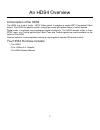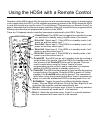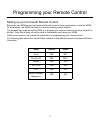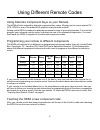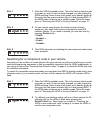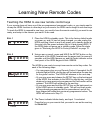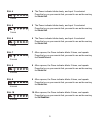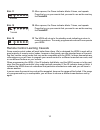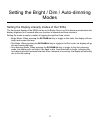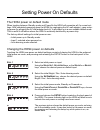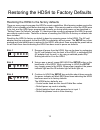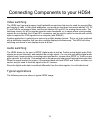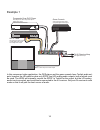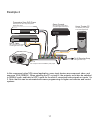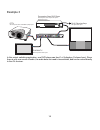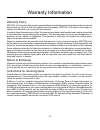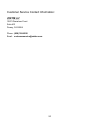- DL manuals
- Zektor
- Switch
- HDS4
- Owner's Manual
Zektor HDS4 Owner's Manual
Summary of HDS4
Page 1
Zektor hds4 component video / audio switch owner’s manual www.Zektor.Com rev: 9 03/11/2004 tm.
Page 2
2 important safety instructions! Read all instructions for prior to installation of your product. Retain this user's manual for future reference. Adhere to all safety and operation instructions. Before cleaning this product, unplug from the wall outlet. Do not use liquid cleaning products. Use a dam...
Page 3
3 an hds4 overview a description of the hds4 the hds4 is a 4 input, audio / hdtv video switch. It supplies a single hdtv component video output. The hds4 is a passive switch, using high quality gold plated relays to switch signals. Digital audio is switched using highspeed digital electronics. The h...
Page 4
4 1 2 3 4 5 6 7 8 9 0 pip ent tv vcr cbl / sat dvd rcvr power vol ch + + _ _ using the hds4 with a remote control operation of the hds4 is done fully through the use of a universal remote control. A remote control is not supplied with the hds4, yet the versatile programming modes of the hds4 allows ...
Page 5
5 programming your remote control setting up your universal remote control before use, the hds4 requires a universal remote control to be programmed to control the hds4. Or alternatively, the hds4 can learn to use most existing remote controls. The simplest way begin using the hds4, is to program yo...
Page 6
6 using different remote codes using alternate component keys on your remote the hds4 will also respond to alternate component key codes. Allowing you to use an unused tv, vcr, rcvr or one of the added aux positions many remotes include. Setting up the hds4 to respond to alternate component codes is...
Page 7
7 s tep 1 1 place the hds4 in standby mode. This is the factory default mode on power up, and if it has not been changed, you can unplug the hds4 and plug it back in and it will power up in standby mode (at this point only the power indicator light is lit and glowing red). If the hds4 does not power...
Page 8
8 learning new remote codes teaching the hds4 to use new remote control keys if your remote does not have one of the pre-programmed component codes, or you simply want to re-map the hds4 functions to other keys on your remote, the hds4 can be taught to use new keys. To teach the hds4 to respond to n...
Page 9
9 s tep 4 4 the power indicator blinks slowly, and input 2 is selected. Press the key on your remote that you want to use as the new key for s elect i n 2 . 1 blink s tep 5 5 the power indicator blinks slowly, and input 3 is selected. Press the key on your remote that you want to use as the new key ...
Page 10
10 s tep 11 11 after a pause, the power indicator blinks 6 times, and repeats. Press the key on your remote that you want to use as the new key for p ower on . 6 blinks s tep 12 12 after a pause, the power indicator blinks 7 times, and repeats. Press the key on your remote that you want to use as th...
Page 11
11 setting the bright / dim / auto-dimming modes setting the display intensity modes of the hds4 the front panel display of the hds4 can be set to bright, dim or an auto-dimming mode where the display brightens for 4 seconds after any function is selected and then autodims. Setting the mode is simpl...
Page 12
12 setting power on defaults the hds4 power on default mode when toggling between standby mode and poweron the hds4 will remember all it’s current set- tings. After completely powering down the hds4 (by unplugging the ac wall adapter), upon restor- ing power (by plugging the ac wall adapter back in)...
Page 13
13 restoring the hds4 to factory defaults restoring the hds4 to the factory defaults there are many ways to program the hds4’s remote capabilities. Most learning modes require the hds4 to be in standby mode before learning can begin. If the remote used to control the hds4 were to be lost, and the hd...
Page 14
14.
Page 15
15 connecting components to your hds4 video switching the hds4 has 5 general purpose, high bandwidth connections that may be used for several differ- ent formats of video. In the typical application, you would use the three connectors labeled y/g, pr/ r, and pb/b for component video, and the two lab...
Page 16
16 example 1 in this component video application, the dvd player and the game console have toslink audio out- puts, however the hd cable box has only spdif and l/r analog audio outputs, both of which must be used. The hds4 will internally convert the spdif to toslink for the output, but the l/r anal...
Page 17
17 example 2 in this component video/vga mixed application, some input devices are component video, and some are vga (rgbhv). When selecting the pc on input 4, the projector must also be switched to rgbhv mode, and back to hdtv mode for the other 3 component video signals on inputs 1 to 3. Note: tha...
Page 18
18 example 3 in this output switching application, one dvd player can feed 1 of 4 displays (3 shown here). Since there is only one source of audio, the audio does not need to be switched, and can be routed directly to the av receiver. Pr/r pb/b l/h y/g spdif r/v toslink pr/r pb/b l/h y/g spdif r/v t...
Page 19
19 warranty information warranty policy zektor, llc warrants this product against defects in material and workmanship under normal use and service for one year from the original date of purchase. Zektor, at its option, shall repair or replace the defective unit covered by this warranty. In order to ...
Page 20
20 customer service contact information: zektor, llc 12675 danielson court suite 401 poway, ca 92064 phone: (858) 748-8250 email: customerservice@zektor.Com.