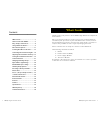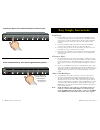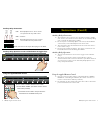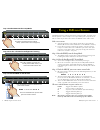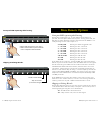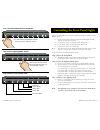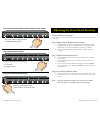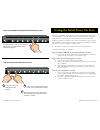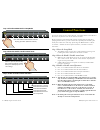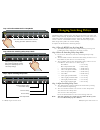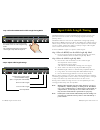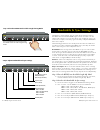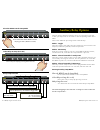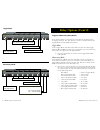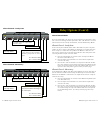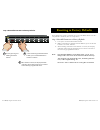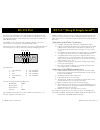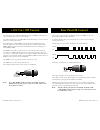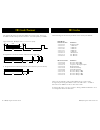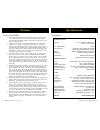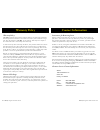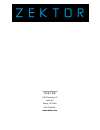- DL manuals
- Zektor
- Switch
- HDVI5
- User Manual
Zektor HDVI5 User Manual
Summary of HDVI5
Page 1
1 2 3 4 5 sel a1 a2 z e k t o r home theater switches digital video / component video / multichannel audio rev 3 08/08/2006 digital video switch hdvi5.
Page 2: What’S Inside
Ii hdvi5 component video switch hdvi5 component video switch thank you for your purchase of the hdvi5 high definition component video switch. Ever y care has been taken to assure you of a successful installation and subsequent operation of your new hdvi5 video switch, however should something go wro...
Page 3: An Overview of The Hdvi5
2 hdvi5 component video switch 3 hdvi5 component video switch digital video 1 2 3 4 5 ir / z-in z-out rs232 1 2 3 4 5 out digital audio 1 2 3 4 5 out aux1 aux2 9vdc n/o com com n/c n/o com com n/c 1 2 3 4 5 6 7 8 front panel controls: power indicator. Lights up in standby mode. Selection leds. Indic...
Page 4: Easy, Simple, Instructions!
Hdvi5 component video switch 5 hdvi5 component video switch initial setup... Use the dvi connections to switch dvi (and hdmi signals using the proper conversion cables). Use the digital audio connectors to switch digital audio signals, with automatic conversion between the optical and coax digital a...
Page 5: Instructions (Cont'D)
6 hdvi5 component video switch hdvi5 component video switch instructions (cont'd) auxiliary relay connections the auxiliar y relay contacts are rated for 30volts @ 5amps, a.C. Or d.C., and can be used to switch on and off anything you can think of within those limits. Each relay has a normally open ...
Page 6: Using A Different Remote
8 hdvi5 component video switch hdvi5 component video switch using a different remote the hdvi5 features zektor ’s exclusive intelligent-ir™, and with ver y few exceptions can be setup to use any remote you can point at it! This is useful if you have more than one hdvi5 in the same room. Pick a new r...
Page 7: More Remote Options
0 hdvi5 component video switch hdvi5 component video switch 1 2 3 4 5 sel a1 a2 1 2 3 4 5 6 7 8 9 0 + + _ _ power vol ch more remote options front panel led sequencing while learning during the learning process, as each button of the remote is pressed, the front panel leds will sequence. At any give...
Page 8
2 hdvi5 component video switch 3 hdvi5 component video switch learning new discrete ir codes the hdvi5 allows discrete ir control over all of it's functions. These codes can also be reprogrammed as described here. Pick a remote star t by pick ing the remote you’d like to use with the hdvi5. (unused ...
Page 9
Hdvi5 component video switch 5 hdvi5 component video switch controlling the front panel lights there are four different front panel lighting modes available on the hdvi5. They are: front panel lights automatically fade from bright to dim after seconds of inactivity. Front panel lights are always at ...
Page 10
6 hdvi5 component video switch hdvi5 component video switch 1 2 3 4 5 sel a1 a2 step 4: select between bright and dim settings: use sel button. Step 5: adjust front intensities. 1 2 3 4 5 sel a1 a2 use a and a2 to dim and brighten leds a = dim leds. A2 = brighten leds. Adjusting the front panel inte...
Page 11
8 hdvi5 component video switch hdvi5 component video switch 1 2 3 4 5 sel a1 a2 step 1: set the hdvi5 to the preferred initial power on state setup the hdvi5 to the initial power on state you’d prefer. In this case we want the hdvi5 to turn on and switch to input 5 when first plugged in. Step 2: sav...
Page 12: Control Functions
20 hdvi5 component video switch 2 hdvi5 component video switch control functions if you are using the rear panel ir jack , you might want to disable the ir sensors to prevent use of the remote control. Or if you have a household with young curious fingers that likes playing with buttons, you also ha...
Page 13: Changing Switching Delays
22 hdvi5 component video switch 23 hdvi5 component video switch changing switching delays the hdvi5 allows adjusting the switching delay times, for video and audio, independently. By default the hdvi5 uses a 200ms video and audio delay when switching between channels. The hdmi specifi- cations calls...
Page 14: Input Cable Length Tuning
2 hdvi5 component video switch 25 hdvi5 component video switch input cable length tuning the hdvi5 features receiver equalization that can be used to com- pensate for the losses that occur in var ying length, and var ying quality, cables. The hdvi5 allows for 5 levels of equalization. Using high qua...
Page 15: Bandwidth & Sync Settings
26 hdvi5 component video switch 2 hdvi5 component video switch bandwidth & sync settings the hdvi5 is a fully digital switch, unlike many similar products, the hdvi5 decodes the dvi/hdmi signal and re - encodes it on the output. This allows it to correct for many non- compliant devices at- tached to...
Page 16: Auxiliary Relay Options
28 hdvi5 component video switch 2 hdvi5 component video switch auxiliary relay options the two general purpose auxiliar y relays are rated at 30 volts a.C. Or d.C. @ 5 amps, and can be used to control anything within those limits. There are different operating modes of the relays: mode 1 - toggle th...
Page 17: Relay Options (Cont'D)
30 hdvi5 component video switch 3 hdvi5 component video switch relay options (cont'd) toggle and momentary relay modes if all channel leds are off, then the relay will not be affected by changing channels. The 'sel' button is used to switch between the toggle mode and the momentar y mode. Toggle mod...
Page 18: Relay Options (Cont'D)
32 hdvi5 component video switch 33 hdvi5 component video switch relay options (cont'd) 1 2 3 4 5 sel a1 a2 channel control - steady state 1 2 3 4 5 sel a1 a2 channel control - momentary red leds indicate inputs that activate relay. Blue 'sel' led is lit. Delay times indicate how long a relay takes t...
Page 19
3 hdvi5 component video switch 35 hdvi5 component video switch step 1: reset all parameters to factory defaults 1 2 3 4 5 sel a1 a2 start by pressing and holding the power button... 1 2 ...While continuing to hold the power button, press and hold both the ‘2’ and the ‘3’ buttons. After about seconds...
Page 20: Rs-232 Port
36 hdvi5 component video switch 3 hdvi5 component video switch k.I.S.S.™ (keep it simple serial!™) zektor ’s exclusive k .I.S.S.™ (keep i t simple serial™) protocol was de - signed by engineers who have been controlling rs-232 devices for most of their careers and understand the pitfalls of a badly ...
Page 21: Rear Panel Ir Control
38 hdvi5 component video switch 3 hdvi5 component video switch rear panel ir control the rear panel jack labeled "ir/z-in" allows the hdvi5 to be con- trolled by hardwired ir controllers. To enable/disable the rear panel ir jack , see the section entitled: "control functions". The ir signal can be e...
Page 22: Ir Code Format
0 hdvi5 component video switch hdvi5 component video switch ir code format the default ir codes used by the hdvi5 are 32 bits long, based on the nec transmission protocol and use a carrier frequenc y of 38khz. Typical ir code. Example code = 807d08f7 (hex): 108 ms 108 ms 8 0 7 d 0 8 f 7 stop bit lea...
Page 23: Features
2 hdvi5 component video switch 3 hdvi5 component video switch features digital video channels protocols: dvi / hdmi bandwidth: hdtv resolutions: hdcp: hdmi audio: pc resolutions: digital audio channels inputs: outputs: maximum transfer rate: digital audio modes: coax input level range: coax output l...
Page 24: Contact Information
Hdvi5 component video switch 5 hdvi5 component video switch contact information instructions for returning items please retain the dated sales receipt as evidence of the date of purchase. You will need it for any warranty ser vice. If you bought the product through a dealer, installer, or reseller, ...
Page 25
Z e k t o r z e k t o r 265 danielson ct suite 0 poway, ca 206 858•8•8250 www.Zektor.Com.