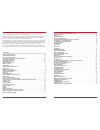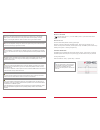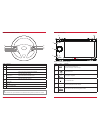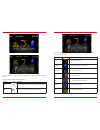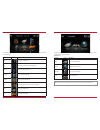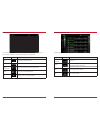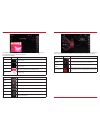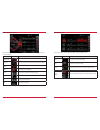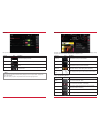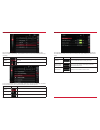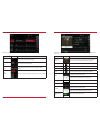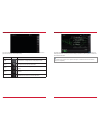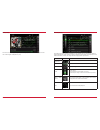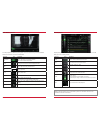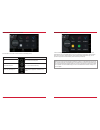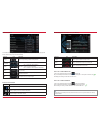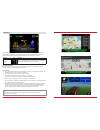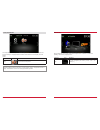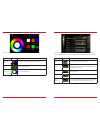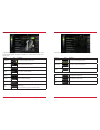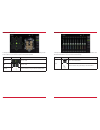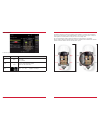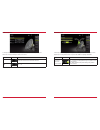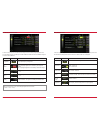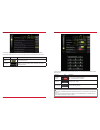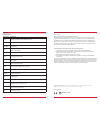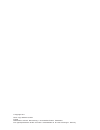Summary of Z-E6150
Page 1
Z-e6150 infotainer user manual en.
Page 2
2 3 contents device user manual for zenec media system we are delighted that you have chosen a product from zenec. Please read this operating manual before you start your new zenec system. In this device user manual you will find important instructions and information for the safe operation of the z...
Page 3
4 5 turn on / off manual on / off z-e6150 press the button (fig. S/7 ), to turn the zenec system on, press and hold the button to switch off the device. The zenec system is equipped with an anti-theft protection function. If this is active, on restarting the zenec system after interruption of the po...
Page 4
6 7 z-e6150 (front panel) item icon function 1 home tap to jump back to main menu press and hold jump to audio settings 2 press and hold to turn device on or off tap to mute device 3 nav tap to jump to navigation 4 tap, to eject the dvd 5 pantone 8420 c pantone 186 c hole in the glass panel for the ...
Page 5
8 9 main menu structure display – touch sensitive operation bedienung function icon operation sliden swipe to navigate in the main menu by sliding to the left or right move press, hold and move the icon into the desired position main menu with 3 icons main menu with 6 icons the icon amount shown per...
Page 6
10 11 media audio sources function icon operation usb tap to enter usb source ipod tap to open audio playback source (apple) bt-music tap to open bt-music source smartlink tap to open smartlink app fm tuner tap to open fm radio source dab+ tap to open dab+ radio source (only for z-n426) hdmi tap to ...
Page 7
12 13 function icon operation back tap to jump one level up or back clock time display of time (no interaction possible) traffic announcement traffic announcement (if function is set to active) volume shows the current playback volume alt tap to select / start a previously assigned function settings...
Page 8
14 15 fm radio the fm rds source menu offers a control-/operating section on the right hand side, for fast and convenient adjustments during the fm radio playback. Function icon operation station forward tap to start the auto fm station search, running up in the frequency band station station name /...
Page 9
16 17 manual fm station search function icon operation station frequency up tap to auto seek / manual seek up, depending on setting station frequency tap to open and close direct station frequency input via keypad station frequency down tap to auto seek / manual seek down, depending on setting scale...
Page 10
18 19 fm setup function icon operation af alternative frequency on / off reg setting for search function sensitivity of auto scan scan setting to choose the automatic or manual station frequency search. Ta tap to activate or de-activate the auto switching of rds traffic announcements here you can se...
Page 11
20 21 dab+ ensemble and station list a tap on each ensemble opens the related dab+ station list of the respective ensemble. The station list content follows exactly the original ensemble display format and list sequence. Function icon operation radio station selection tap to select one particular ra...
Page 12
22 23 dab+ stations-presets select a previously stored dab+ radio station by tapping on the station preset button. Function icon operation previous page tap to switch to previous preset page next page tap to switch to next preset page stored station tap to select a stored dab+ station. Press and hol...
Page 13
24 25 function icon operation playlist tap to display the folder and list this function is not supported in bt audio playback mode. Video audio source tap to switch between audio or video playback. This function is not supported in bt audio and ipod mode shuffle tap to turn on the random play featur...
Page 14
26 27 ipod (audio) the order of the artist display of is given by the sorting sequence on the mobile apple device and can not be changed or adapted in any way. Function icon operation folder (uppermost) tap to go to the next higher level folder touch to show the hard disc root content overview searc...
Page 15
28 29 for video playback via usb/dvd, parking cable must be connected during the device installation. Without this connection, the screen remains black. Video media: harddisk function icon operation jump inside title tap to skip directly to the desired position slide to reach the desired position vi...
Page 16
30 31 hdmi function icon operation hdmi tap to open hdmi source mode tap to the hdmi icon to open the a / v source, if a compatible hdmi source is connected, for example a videogame, smartphone, tablet, notebook. Tapping the camera icon starts the manual camera mode, if a cvbs capable camera is conn...
Page 17
32 33 smartlink direct function icon operation smartlink direct tap to enter the smartlink direct mode when a compatible smartphone is connected to the device via usb port, tapping on the smartlink direct main icon opens the pairing options of the android smartphone, or the display mode if the phone...
Page 18
34 35 smartlink direct control bar icons function icon operation drive mode on/off icon tap to close drive mode panel drive mode setup icon tap to access drive mode setup version-info (software) icon tap to show current software version info of the smartlink direct application installed on this devi...
Page 19
36 37 bluetooth (hands-free system) about this chapter this chapter describes how to operate and use the hands-free system. In addition, all the equipment variants and functions of the zenec bt system are described. Caution network coverage depends on a number of factors – such as the network provid...
Page 20
38 39 function icon operation device manager tap to pair, disconnect, or manage mobile devices function icon operation pair tap to reconnect a paired bluetooth device disconnect tap to disconnect a paired bluetooth device delete tap to delete a bluetooth device from the list (requires the device to ...
Page 21
40 41 icon function mobile phone currently connected battery capacity of the connected mobile phone signal strength of the mobile network bluetooth status bar bluetooth setup on the bluetooth setup page you can adjust settings for bluetooth operation. Press the appropriate button / field to change a...
Page 22
42 43 function icon operation discrete touch to pass the call from the hands-free system to the mobile phone or vice versa mute conversation voice output muted/- unmuted numeric pad tap to show the numeric pad necessary in case the call asks to enter a number call center, service selection, etc.) ba...
Page 23
44 45 function icon operation call logs tap to see all call logs missed calls tap to see the missed calls only received calls tap to see the received calls only dialed calls tap to see the dialled (outgoing) calls only call / accept tap the green handset to accept or start the call function icon ope...
Page 24
46 47 navigation for the zenec device z-e6150 a navigation package is available separately. This bundle comes with multilanguage quickstart manual and navigation software on 16gb microsdhc card. The images shown on this double page, as well as instructions, are taken from this solution. Note map upd...
Page 25
48 49 setup operations this chapter describes all the parameter and setting functions of the zenec system. Please note that these settings or changed parameters do have a direct influence on the everyday use of the zenec system. Note software updates applicable to this device, except navigation engi...
Page 26
50 51 setup of sources function icon operation misc tap to access diverse device settings audio tap to access audio settings tft tap to access display settings car tap to access car settings (park assist etc.) system tap to access system settings when you tap the setup icon, you will enter this setu...
Page 27
52 53 audio setup function icon operation audio tap to access and configure audio settings presets tap on one of the presets to change profile (pop / classic / rock etc.) all changes made in the expert mode at the equalizer will be stored under the preset “user”. Expert mode tap to enable or disable...
Page 28
54 55 volume setup function icon operation media volume main volume change requires upper setting position set to "select" setting = manually adjusted volume last = last volume set before switching off navi volume nav volume change requires upper setting position set to "select" setting = manually a...
Page 29
56 57 audio setup: expert mode in the audio setup menu page with the expert mode set to “on”, you can change audio relevant settings. Such as equalizer, time alignment, navi-mixer, etc. Please refer to the listings on the following pages. Function icon operation expert mode tap to enable or disable ...
Page 30
58 59 balance / fader setup function icon operation left/ right 20l 20r front/ rear 20f 20r crosshair press and hold to move green dot into desired position in this expert mode menu page, you can adjust the balance and fader. Press and hold the green dot of the crosshair to move sound center positio...
Page 31
60 61 time alignment function icon operation unit selection of desired unit ms = time cm = distance preset touch to select the desired speaker (off / fl / fr / front / all) delay ms = 0.0 10 in approx. 0.1 ms steps cm = 0 340 in approx. 3 cm steps the distance between the ears and the speaker system...
Page 32
62 63 subwoofer setup function icon operation lpf tap to set the low pass filter frequency to 250hz/160 hz/125 hz/100 hz/80 hz/65 hz/50hz gain touch to set the gain -10 10 in this expert mode menu, you can adjust gain, and low-pass transition frequencies of the subwoofer. The default settings are ga...
Page 33
64 65 tft display configuration in the tft setup menu you can make screen settings that control the day/night brightness of the tft lcd display screen. This will only work with 16gb microsdhd card from the zenec navigation software bundle z-emap50. Function icon operation tft configuration tap to ad...
Page 34
66 67 swc assignment setup function icon operation swc learning key tap on a not assigned button and confirm value by pressing the matching button on the steering wheel swc assigned key already assigned button delete tap to delete the complete swc assignment close swc assignment setup tap to close t...
Page 35
68 69 software version function icon operation system tap to access this view sw version displays the current software version information. Tap to see detailed information. In the system setup menu page under sw version, you will see the currently installed software versions with detailed version in...
Page 36
70 71 installation notes caution ● the installation of the zenec system should be carried out by an authorized installer. Specifi c knowledge and tools are required to do the installation. Incorrect installation can cause damage to the vehicle and the zenec system. ● correct functioning can only be ...
Page 37
72 73 connection diagram z-e6150 z-e6150 dab hdmi usb 2 usb1: • apple mfi • usb media playback -smartlink direct -software updates usb2: • apple mfi • usb media playback -smartlink direct -software updates a gps ukw/ fm usb 1 d6 analog wheel key gnd d7 analog wheel key 1 d8 analog wheel key 2 d15 au...
Page 38
74 75 general abbreviations abbreviation description a2dp manufacturer-independent bluetooth® technology allowing audio signals to be transmitted (advanced audio distribution profile) af alternative frequency dab / dab+ transmission standard for terrestrial reception of digital radio (digital audio ...
Page 39
© copyright 2017 reva / copy deadline: q3-2017 english manufacturer: acr ag ∙ bohrturmweg 1 ∙ ch-5330 bad zurzach ∙ switzerland eu legal representative: acr s & v gmbh ∙ industriestraße 35 ∙ d-79787 lauchringen ∙ germany.