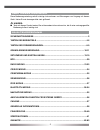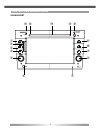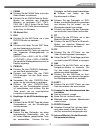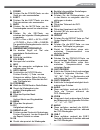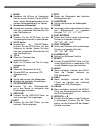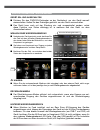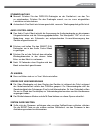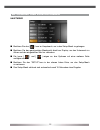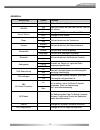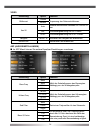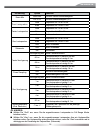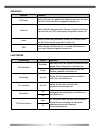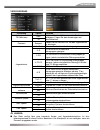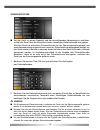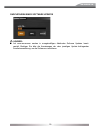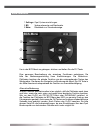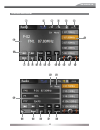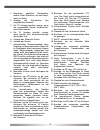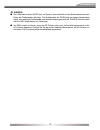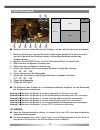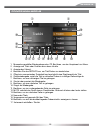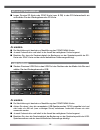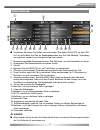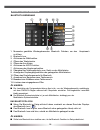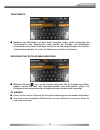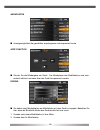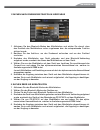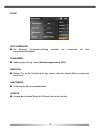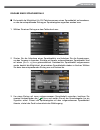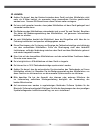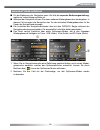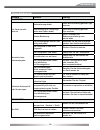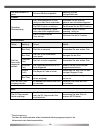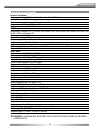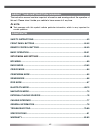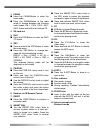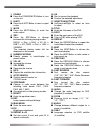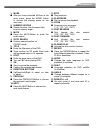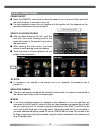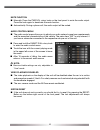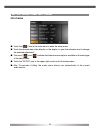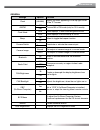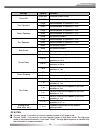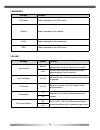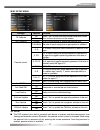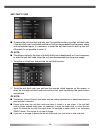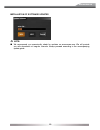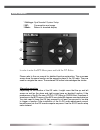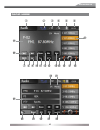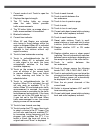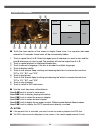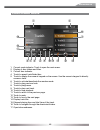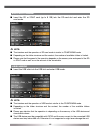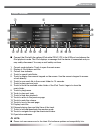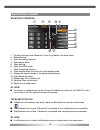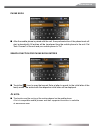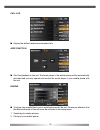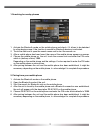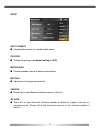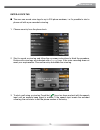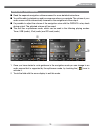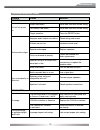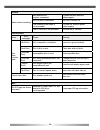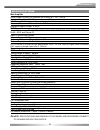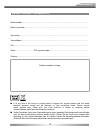- DL manuals
- ZENEC
- Other
- ZE-NC5010
- User Manual
ZENEC ZE-NC5010 User Manual
Summary of ZE-NC5010
Page 1
Car specific naviceiver for opel/vauxhall cars model n0: user manual german/english version 03/2010
Page 2
2 Über dieses handbuch diese bedienungsanleitung enthält wichtige informationen und warnungen zum umgang mit diesem gerät. Halten sie sie deswegen bitte stets griffbereit. Hinweis: ■ texte mit diesem symbol weisen sie auf besondere informationen hin, die für eine ordnungsgemäße bedienung äußerst wic...
Page 3
3 ze-nc5010 sicherheitshinweise 1. Dieses gerät ist nur für den betrieb an einem bordnetz mit +12v (dc) und minus gegen masse geeignet. 2. Montieren und bedienen sie das gerät nur so, wie es in der bedienungsanleitung beschrieben wird. Alles andere kann zum erlöschen ihres garantieanspruches führen....
Page 4
4 tasten des bedienteils grundgerÄt 1% 1$ 1# 1@ 1! 1) o y u i q w e r t 1#.
Page 5
5 ze-nc5010 1. Fm/am ■ drücken sie die fm/am-taste, um in den radio-modus zu wechseln. ■ drücken sie die fm/am-taste im radio- modus, um zwischen den folgenden bändern zu wechseln: fm-1, fm-2, fm-3, am-1, am-2. Halten sie die taste gedrückt um ta (traffic announcements) zu de- bzw. Zu aktivieren. 2....
Page 6
6 tasten der fernbedienungen fernbedienung fÜr den vorderen wiedergabebereich 1$ 1# 1@ 1! 1) o y u i q w e r t 1* 1& 1^ 1% 1( 2) 2! 2@ 2# 2$ 2% 2^ 2& 2*.
Page 7
7 ze-nc5010 1. Power ■ drücken sie die power-taste, um das gerät ein- oder auszuschalten. 2. Eject ■ drücken sie die eject-taste, um eine disk einzuziehen oder auszuwerfen. 3. Mute ■ drücken sie die mute-taste, um die tonwiedergabe manuell zu unterdrücken. 4. Src ■ drücken sie die src-taste, um zwis...
Page 8
8 tasten der fernbedienungen fernbedienung fÜr den hinteren wiedergabebereich (betrifft auschliesslich m-zone) epg tv/radio p p dtv menu root 1$ 1# 1@ 1! 1) o y u i q w e r t 1* 1& 1^ 1% 1( 2) 2! Epg tv/radio p p dtv m enu root mode srch 1$ 1# 1@ 1! 1) o y u i q w e r t 1* 1& 1^ 1% 1( 2) 2!.
Page 9
9 ze-nc5010 1. Mode ■ nachdem die m-zone im hauptmenü aktiviert wurde, drücken sie die mode- taste, um den wiedergabemodus für den hinteren wiedergabebereich zu wählen. 2. Numerisches tastenfeld ■ suchfenster erscheint. Geben sie dann über das numerische ziffernfeld die zeit oder titel/kapitel ein. ...
Page 10
10 grundlegende bedienung gerÄt ein- und ausschalten ■ drücken sie den pwr/vol-drehregler an der gerätefront, um das gerät manuell einzuschalten. Halten sie den drehregler gedrückt, um das gerät auszuschalten. ■ das gerät kann auch mit der zündung ein- und ausgeschaltet werden, wobei diese funktion ...
Page 11
11 ze-nc5010 stummschaltung ■ manuell: drücken sie den pwr/vol-drehregler an der gerätefront, um den ton zu unterbrechen. Drücken sie den drehregler erneut, um zur zuvor eingestellten lautstärke zurückzukehren. ■ automatisch: das gerät wird stumm geschaltet, wenn ein telefongespräch geführt wird. Au...
Page 12
12 setupmenÜ und einstellungen hauptmenÜ ■ berühren sie das [ ]-icon im hauptmenü, um in das setup-menü zu gelangen. ■ berühren sie den gewünschten menüpunkt direkt am display, um das untermenü zu öffnen und den eingestellten wert zu verändern. ■ die icons [ ] und [ ] zeigen an, das optionen auf ein...
Page 13
13 ze-nc5010 generell einstellung option funktion zeit (hh:mm) stellen sie hier die uhrzeit ein. Am/pm am stellt die uhrzeit auf am oder pm ein. (nur im 12h modus) pm uhrzeit modus 12hr anzeige im 12h modus mit am und pm. 24hr anzeige im 24h modus. Beep an aktiviert/deaktiviert die tastentöne. Aus k...
Page 14
14 video einstellung option funktion bildformat cinema anpassung des seitenverhältnisses. Normal aux in auto schaltet automatisch zwischen pal und ntsc um. Pal die wiedergabe erfolgt im pal format. Ntsc die wiedergabe erfolgt im ntsc format. Helligkeit -10 bis +10 einstellen der helligkeit des bilds...
Page 15
15 ze-nc5010 einstellung option funktion down mix down mix 2-kanal stereo audiowiedergabe. Full 6 ch 6-kanal audiowiedergabe (5.1). Front lautsprecher groß empfohlen für ls ab 13 cm. Klein empfohlen für ls bis 13 cm. Center lautsprecher groß empfohlen für ls ab 13 cm. Klein empfohlen für ls bis 13 c...
Page 16
16 sprachen auswahl funktion dvd menü stellen sie hier die gewünschte menüsprache ein, die beim start der dvd automatisch ausgewählt werden soll. Untertitel stellen sie hier die gewünschte sprache für den untertitel ein, die beim start der dvd automatisch ausgewählt werden soll. Audio stellen sie hi...
Page 17
17 ze-nc5010 verschiedenes einstellung option funktion ts kalibrieren nein berühren sie das "ja"-icon, um den touchscreen zu kalibrieren. Folgen sie den anweisungen auf dem bildschirm. Ja passwort gesperrt geben sie ein passwort ein, um den jugendschutz zu aktivieren. Jugendschutz 1. Kid safe kid sa...
Page 18
18 sicherheitscode ■ um das gerät vor einem diebstahl und der darauffolgenden verwendung zu schützen, verfügt das gerät über die möglichkeit einen vierstelligen sicherheitscode einzugeben. Wird das gerät bei aktiviertem sicherheitscode von der spannungsquelle getrennt und anschliessend wieder angesc...
Page 19
19 ze-nc5010 hinweis: ■ auf www.Zenec.Com werden in unregelmäßigen abständen software updates bereit- gestellt. Befolgen sie bitte die anweisungen der dem jeweiligen update beiliegenden installationsanleitung, um die software zu installieren. DurchfÜhren eines software updates.
Page 20
20 bcs-menue 1 settings: opel-systemeinstellungen. 2 bc: verbrauchswerte und reichweite. 3 main: rückkkehr zur standardanzeige. Um in das bcs-menü zu gelangen, drücken und halten sie die pic taste. Eine genauere beschreibung der einzelnen funktionen entnehmen sie bitte der bedienungsanleitung ihres ...
Page 21
21 ze-nc5010 radio-modus 1$ 1# 1@ 1! 1) o y u i q w e r t 1* 1& 1^ 1% 1( 2) 2! 2@ 2# 2( 2$ 2% 2^ 2& 2*.
Page 22
22 1. Momentan gewählter wiedergabe- modus: radio. Berühren, um das haupt- menü zu öffnen. 2. Anzeige der signalstärke des ausgewählten senders. 3. Die tp anzeige leuchtet orange, wenn der ausgewählte sender verkehrsfunk- nachrichten sendet. 4. Die ta anzeige leuchtet orange, wenn gerade eine verkeh...
Page 23
23 ze-nc5010 hinweis: ■ das gerät besitzt einen rds tuner, ein system, das zusätzlich zu den radiofrequenzen auch daten der radiosender überträgt. Die verfügbarkeit der rds-daten und deren verwendung hängt vom jeweiligen radiosender und dessen empfangsqualität ab. Die rds-funktion steht nicht im am ...
Page 24
24 cd/dvd-modus ■ berühren sie den unteren bereich des displays, um die liste mit den icons anzuzeigen. 1. Berühren sie das icon, um den startpunkt a festzulegen. Berühren sie das icon erneut, um den endpunkt b der schleife zu setzen. Nochmaliges berühren beendet den schleifen-modus. 2. Berühren sie...
Page 25
25 ze-nc5010 cd/mp3/wma-modus 1. Momentan gewählter wiedergabemodus: cd. Berühren, um das hauptmenü zu öffnen. 2. Anzeige von titeln oder ordnern bzw. Deren inhalte. 3. Anzeige der uhrzeit. 4. Berühren sie das repeat-icon, um titel/ordner zu wiederholen. 5. Öffnet ein nummerisches tastenfeld und erm...
Page 26
26 sd-karten-modus ■ legen sie eine sd-karte oder sdhc-karte (max. 8 gb) in den sd-kartenschacht ein und wählen sie den wiedergabemodus sd-karte. Hinweis: ■ die menüführung ist identisch zur menüführung des cd/mp3/wma modus. ■ je nach ordnerstruktur und inhalt ist die anzahl der verfügbaren ordner b...
Page 27
27 ze-nc5010 ipod-modus ■ schliessen sie einen ipod mittels des optionalem ipod-kabel ze-nc-ips an den usb- port an und wählen sie ipod als wiedergabemodus aus. Die ipod meldung "verbindung kann getrennt werden" kann hier getrost ignoriert werden. 1. Momentan gewählter wiedergabemodus: ipod. Berühre...
Page 28
28 bluetooth-modus bluetooth bedienung 1. Momentan gewählter wiedergabemodus: bluetooth. Drücken, um das hauptmenü zu öffnen. 2. Bluetooth icon. 3. Aktivieren der wählfunktion. 4. Öffnen des telefonbuchs. 5. Öffnen der anrufl isten. 6. Aktivieren der a2dp-funktion. 7. Aktivierung der kopplungsfunkti...
Page 29
29 ze-nc5010 telefonbuch ■ nachdem das mobiltelefon mit dem gerät gekoppelt wurde, startet automatisch die synchronisation des telefonbuchs. Dabei werden die einträge vom mobiltelefon automatisch an das gerät übertragen, sobald sie ins fahrzeug einsteigen. Die funktion „automatisch verbinden" ist vo...
Page 30
30 anruflisten ■ anzeigemöglichkeit der gewählten, empfangenen und verpassten anrufe. A2dp funktion ■ starten sie die wiedergabe am gerät. Der musikplayer des mobiltelefons wird auto- matisch aktiviert und kann über das gerät ferngesteuert werden. Pairing ■ sie haben zwei möglichkeiten ein mobiltele...
Page 31
31 ze-nc5010 1. Suchen nach einem mobiltelefon in ihrer nÄhe 1. Aktivieren sie den bluetooth-modus des mobiltelefons und achten sie darauf, dass das ermitteln des mobiltelefons vorher zugelassen bzw. Die entsprechende funktion aktiviert wurde. 2. Berühren sie das add-icon, um das suchmenü aufzurufen...
Page 32
32 setup auto verbinden ■ die bluetooth freisprecheinrichtung verbindet sich automatisch mit dem gekoppelten mobiltelefon. Pin-nummer ■ Änderung des pairing codes (auslieferungszustand 1234). Mikrofon ■ wählen sie, ob die einstellung für das interne oder das externe mikrofon verwendet werden soll. L...
Page 33
33 ze-nc5010 eingabe eines sprachbefehls ■ es besteht die möglichkeit für 200 telefonnummern einen sprachbefehl aufzunehmen, so das der entsprechende eintrag per spracheingabe angerufen werden kann. 1. Wählen sie einen eintrag aus dem telefonbuch aus. 2. Starten sie die aufnahme eines sprachbefehls ...
Page 34
34 hinweis: ■ achten sie darauf, das der abstand zwischen dem gerät und dem mobiltelefon nicht mehr als 8 meter beträgt, da ansonsten keine einwandfreie funktion gewährleistet werden kann. Äussere einfl üsse können diese distanz weiter verringern. ■ es kann nicht garantiert werden, dass jedes mobilt...
Page 35
35 ze-nc5010 navigations-modus ■ für die bedienung der navigation lesen sie bitte die separate bedienungsanleitung, welche im lieferumfang enthalten ist. ■ während der navigation können sie einen anderen wiedergabemodus wiedergeben. In diesem fall verringert die navigation den ton des aktuellen wied...
Page 36
36 anschlussmÖglichkeiten fÜr externe gerÄte dvb-t modus 1. Wenn sie am dvb-t anschluss ein geeignetes gerät angeschlossen haben und verwenden möchten, berühren sie im hauptmenü das dvb-t tuner-icon. 2. Für die bedienung des dvb-t tuners lesen sie bitte dessen bedienungsanleitung. Hinweis: ■ wenn si...
Page 37
37 ze-nc5010 can-bus can-bus can ist die abkürzung von controller area network. Es handelt sich hierbei um ein fahrzeugspezifi sches bus-protokoll. Dank dieses protokolls können die funktionen der lenkradfernbedienung und anderer funktionen des fahrzeuges vom ze-nc5010 erkannt und verwendet werden. ...
Page 38
38 generelle informationen hinweise zu divx divx ist ein komprimiertes digitales videoformat, das vom divx videocodec der divx, inc. Erzeugt wird. Dieses gerät kann divx videodateien von cd-r/rw/-rom und dvd-r/-rw/- rom discs wiedergeben. Zur vereinheitlichung derselben terminologie wie bei dvd vide...
Page 39
39 ze-nc5010 fehlersuche problem ursache lösung allgemein das gerät schaltet nicht ein. Radiosicherung defekt. Durch eine sicherung gleichen typs ersetzen. Hauptsicherung im sicherungs- kasten des radios defekt. Durch eine sicherung gleichen typs ersetzen. Falsche bedienung. Reset drücken und bedien...
Page 40
40 das bild erscheint zu gross. Falsches bildformat gewählt. Benutzen sie das richtige bildformat. Tuner schlechter radioempfang. Die fahrzeugantenne ist nicht richtig mit dem gerät verbunden. Verbinden sie die antenne gemäss dem anschlussdiagramm. Die reg-funktion ist aktiviert. Deaktivieren sie di...
Page 41
41 ze-nc5010 spezifikationen interner verstärker ausgangsleistung: 20 watt x 4 @ 4 ohm @ rauschabstand: 70dba maximale ausgangsleistung: 50 x 4 watt @ 4 ohm frequenzgang: 20hz to 20 khz, -3db referenzspannung: 14.4v dc dvd-player kompatible formate: cd, cd-r/rw, mp3, wma, dvd, dvd-r/rw, dvd+r/rw, dv...
Page 42
42 about this instruction manual the instruction manual contains important information and warnings about the operation of this unit. Please store it inside your vehicle to have access to it any time. Note: ■ text passages with this symbol indicate particular information, which is very important for...
Page 43
43 ze-nc5010 safety instructions 1. This unit is designed to be used in a vehicle with a 12v battery and negative ground. 2. Do not operate the unit in any other way than described in this manual. Failure to follow the instructions within this manual will void your warranty. 3. Do not disassemble or...
Page 44
44 front panel buttons main unit 1% 1$ 1# 1@ 1! 1) o y u i q w e r t 1#.
Page 45
45 ze-nc5010 1. Fm/am ■ press the fm/am-button to enter the radio mode. ■ press the fm/am-button in the radio mode to choose between the following radio bands: fm-1, fm-2, fm-3, am-1, am-2. Press and hold to de-/activate ta. 2. Sd-card slot 3. Dvd ■ press the dvd-button to enter the dvd/ cd mode. 4....
Page 46
46 remote control buttons front remote control 1$ 1# 1@ 1! 1) o y u i q w e r t 1* 1& 1^ 1% 1( 2) 2! 2@ 2# 2$ 2% 2^ 2& 2*.
Page 47
47 ze-nc5010 1. Power ■ press the power/mute-button to turn on the unit. 2. Eject ■ press the eject-button to insert or eject a disc. 3. Mute ■ press the mute-button to mute the audio output. 4. Src ■ press the src-button to change between the following playing modes: radio ➞ disc ➞ navi ➞ av in ➞ d...
Page 48
48 remote control buttons rear remote control (affects m-zone exclusively ) epg tv/radio p p dtv m enu root mode srch 1$ 1# 1@ 1! 1) o y u i q w e r t 1* 1& 1^ 1% 1( 2) 2!.
Page 49
49 ze-nc5010 1. Mode ■ after you have activated m-zone in the main menu, press the mode button to choose the playing mode for the rear zone. 2. Numeric keypad ■ search function. Use onscreen-key- board to specify target. 3. Mute ■ press the mute-button to mute the audio output. 4. Goto search ■ posi...
Page 50
50 basic operation power on/off ■ press the pwr/vol rotary knob on the front panel to turn on the unit. Press and hold the rotary knob for 2 seconds to turn it off. ■ it's also possible to power the unit together with the ignition, but this depends on the last state, before the unit was turned off. ...
Page 51
51 ze-nc5010 mute function ■ manually: press the pwr/vol rotary knob on the front panel to mute the audio output. Press the knob again to deactivate the mute function. ■ automatically: during a phone call, the audio output will be muted. Audio control menu ■ the audio control menu allows you to adju...
Page 52
52 setup menu and settings setup menu ■ touch the [ ]-icon in the main menu to enter the setup menu. ■ touch the desired menu item directly on the display to open the submenu and to change the selected adjustment. ■ the icons [ ] and [ ] indicate that there are more options available on the next pag...
Page 53
53 ze-nc5010 general settings options function clock (hh:mm) adjusts the clock appearing in the top right corner of the tft screen. Am/pm am choose am or pm mode (only for 12 hr mode). Pm clock mode 12hr clock displays 12 hour time using am and pm. 24hr clock displays 24 hour time up to 23:59. Beep ...
Page 54
54 video settings options function tv shape cinema widescreen picture scaling (16:9). Normal normal picture scaling (4:3). Aux in auto the video output is switched automatically based on the current disc. Pal video output in standard pal format. Ntsc video output in ntsc format. Brightness -10 to +1...
Page 55
55 ze-nc5010 settings options function down mix down mix 2-channel stereo mode. Full 6 ch 6-channel mode. Front speakers large recommended for speakers > 5.25". Small recommended for speakers center speakers large recommended for speakers > 5.25". Small recommended for speakers none no speaker prese...
Page 56
56 languages settings function dvd menu select language for the dvd menu. Subtitle select language for the subtitle. Audio select language for the soundtrack. Osd select language for the osd menu. Volume settings options function start volume adjusts the unit starts with the volume, which was adjust...
Page 57
57 ze-nc5010 misc setup menu settings options function ts calibrate no touch "yes" to enter the touch screen calibration mode. Then follow instructions on the screen. Yes set password locked enter your password to unlock the parental lock. Parental control 1. Kid safe kid safe: a movie rating that i...
Page 58
58 anti-theft code ■ to secure the unit from theft and later use, it’s possible to enter a four-digit anti-theft code. If the anti-theft code is activated and the unit will be disconnected from the power supply and reconnected again, it’s necessary to enter the anti-theft code to start up the unit. ...
Page 59
59 ze-nc5010 note: ■ we recommend, you ocassionally check for updates on www.Zenec.Com. We will provide you with downloads at irregular intervals. Always proceed according to the accompanying update guide. Installation of software updates.
Page 60
60 1 settings: opel/vauxhall system setup. 2 bc: consumption and range. 3 main: return to standard display. In order to enter the bcs-menu press and hold the pic-button. Please refer to the car manual for detailed function explanation. The on-screen arrows have the same function as the respective ke...
Page 61
61 ze-nc5010 radio mode 1$ 1# 1@ 1! 1) o y u i q w e r t 1* 1& 1^ 1% 1( 2) 2! 2@ 2# 2( 2$ 2% 2^ 2& 2*.
Page 62
62 1. Current mode of unit. Touch to open the main menu. 2. Displays the signal strength. 3. The tp button lights up orange when the radio station provides traffic announcements. 4. The ta button lights up orange when a traffic announcement is transmitted. 5. Bluetooth indicator. 6. Current time ind...
Page 63
63 ze-nc5010 note: ■ this product features a tuner with rds function. Rds (radio data system) is a system that transmits broadcast station information together with fm programs. Rds service is not available in am broadcasting. Rds service availability depends on the fm broadcasting provider. ■ to us...
Page 64
64 cd/dvd mode ■ touch the lower section of the screen to display these icons. If no operation has been entered for 10 seconds, these icons will be automatically hidden. 1. Touch to repeat from a to b. Select the repeat point a whenever you want to start and the point b whenever you want to end. The...
Page 65
65 ze-nc5010 cd/mp3/wma mode 1. Current mode indicator. Touch to open the main menu. 2. Display of disc folders and titles. 3. Current time indicator. 4. Touch to repeat track/folder/disc. 5. Touch to display the numeric keypad on the screen. Use the numeric keypad to directly access a track. 6. Tou...
Page 66
66 sd-card mode ■ insert the sd or sdhc card (up to 8 gb) into the sd-card slot and enter the sd card mode. Note: ■ the interface and the operation of sd card mode is similar to cd/mp3/wma mode. ■ depending on the folder structure and the content, the number of available folders is limited. ■ please...
Page 67
67 ze-nc5010 ipod mode ■ connect the ipod with the optional ipod cable ze-nc-ips to the usb port and choose the ipod playback mode. The ipod displays a message that the device is connected and you may safely disconnect. You may as well safely continue. 1. Current mode indicator. Touch to open the ma...
Page 68
68 bluetooth mode bluetooth operation 1. Current playing source: bluetooth. Touch to go back to the main menu. 2. Bluetooth icon. 3. Open the dialling function. 4. Open phone book. 5. Open call log. 6. Open the a2dp mode. 7. Open the pairing function. 8. Voice transfer back from the unit to the mobi...
Page 69
69 ze-nc5010 phone book ■ after the mobile phone is paired with the unit, the synchronisation of the phone book will start automatically. All entries will be transferred from the mobile phone to the unit. Set ”auto connect” at the unit and your mobile phone to ”on”. Search function for phone book en...
Page 70
70 call log ■ display the dialled, received and missed calls. A2dp function ■ start the playback on the unit. The music player of the mobile phone will be automatically activated and you may operate and control the music player of your mobile phone with the unit. Pairing ■ you have two possibilities...
Page 71
71 ze-nc5010 1. Searching for nearby phones 1. Activate the bluetooth mode on the mobile phone und check, if it allows to be detected by other devices resp. If the function to search for bluetooth devices is activated. 2. Touch the add icon to open the search menu and to start the search run. 3. Aft...
Page 72
72 setup auto connect ■ automatically connect to a paired mobile phone. Pin code ■ change the pairing code (default setting is 1234). Microphone ■ choose between internal or external microphone. Mic-gain ■ adjustment of microphone sensitivity. Version ■ display the current bluetooth software version...
Page 73
73 ze-nc5010 enter a voice tag ■ the user can record voice tags for up to 200 phone numbers, i.E. It's possible to start a phone call with a pre-recorded voice tag. 1. Choose an entry from the phone book. 2. Start to record a voice tag and follow the on-screen instructions to fi nish the procedure. ...
Page 74
74 notes: ■ bluetooth connection works within a range of 8m. Obstacles in the way may shorten the distance. ■ it cannot be guaranteed, that all mobile phones can be paired and that all functions will work. ■ the synchronisation, the transferring, the sorting as well as the display of the phone book ...
Page 75
75 ze-nc5010 navigation mode ■ read the separate navigation software manual for more detailed instructions. ■ you will be able to playback an audio source even when you navigate. The volume of your audio source will be automatically lowered for the navigational voice output. ■ it's possible to adjus...
Page 76
76 external playing sources dvb-t mode for operation of the optional dvb-t tuner touch the respective dvb-t icon on the main menu screen. For further instructions read the separate dvb-t tuner manual. Note: ■ if you are using a compatible zenec dvb-t tuner, you may operate it using the touch- screen...
Page 77
77 ze-nc5010 can bus interface can-bus can is an acronym for controller area network. It is an vehicle specifi c standard-bus- protocol of the car industry. Due to that protocol, the functions of the steering wheel built-in remote, as well as other vehicle functions, can be accessed and used. Simply...
Page 78
78 general information about divx about divx video: divx® is a digital video format created by divx, inc. This is an official divx certifi ed device that plays divx video. Visit www.Divx.Com for more information and software tools to convert your fi les into divx video. About divx video-on-demand: t...
Page 79
79 ze-nc5010 troubleshooting problem cause solution generel unit will not power on. Radio fuse blown. Install new fuse with correct rating. Car battery fuse blown. Install new fuse with correct rating. Illegal operation. Press the reset button. No/low audio output. Improper audio output connection. ...
Page 80
80 tuner weak station searching. Auto antenna not properly connected. Connect the auto antenna cable properly. Reg function is activated. Turn reg function off. The antenna power cable is not connected. Connect the antenna power cable properly. The af function is not activated. Activate the af funct...
Page 81
81 ze-nc5010 specifications main amplifi er power output: 20 watts x 4 channels into 4-ohms @ signal to noise ratio: 70dba below reference. (reference: 1 watt, 4-ohms) max power: 50 x 4 watts into 4-ohms, all channels driven frequency response: 20hz to 20 khz, -3db. Aux input used as source referenc...
Page 82
82 warranty 2 years dear customer thank you for purchasing this zenec product. It is advisable to keep the original packag ing material for any future transporting of the product. Should your zenec product require warranty service, please return it to the retailer from whom it was purchased or the d...
Page 83
83 ze-nc5010 zenec model: ze-nc5010 serial number: .............................................................................................................................. Date of purchase: ...........................................................................................................
Page 84
Zenec by acr ag · bohrturmweg 1 · bad zurzach · switzerland jl / ver. 1.01.