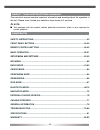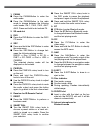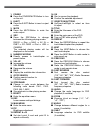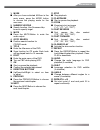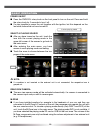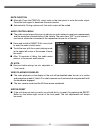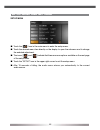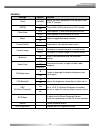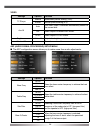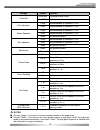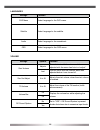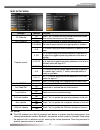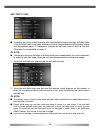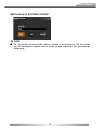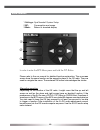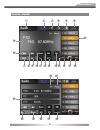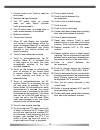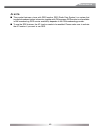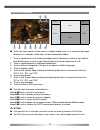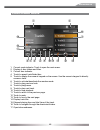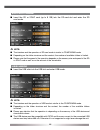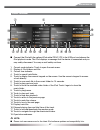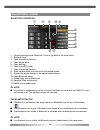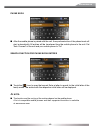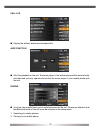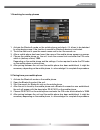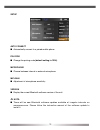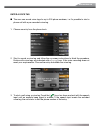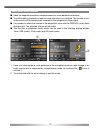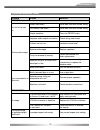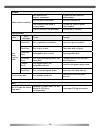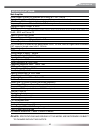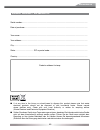- DL manuals
- ZENEC
- Other
- ZE-NC5010
- User Manual
ZENEC ZE-NC5010 User Manual
Summary of ZE-NC5010
Page 1
Car specific naviceiver for opel/vauxhall cars model n0: user manual german/english version 03/2010
Page 2
42 about this instruction manual the instruction manual contains important information and warnings about the operation of this unit. Please store it inside your vehicle to have access to it any time. Note: ■ text passages with this symbol indicate particular information, which is very important for...
Page 3
43 ze-nc5010 safety instructions 1. This unit is designed to be used in a vehicle with a 12v battery and negative ground. 2. Do not operate the unit in any other way than described in this manual. Failure to follow the instructions within this manual will void your warranty. 3. Do not disassemble or...
Page 4
44 front panel buttons main unit 1% 1$ 1# 1@ 1! 1) o y u i q w e r t 1#.
Page 5
45 ze-nc5010 1. Fm/am ■ press the fm/am-button to enter the radio mode. ■ press the fm/am-button in the radio mode to choose between the following radio bands: fm-1, fm-2, fm-3, am-1, am-2. Press and hold to de-/activate ta. 2. Sd-card slot 3. Dvd ■ press the dvd-button to enter the dvd/ cd mode. 4....
Page 6
46 remote control buttons front remote control 1$ 1# 1@ 1! 1) o y u i q w e r t 1* 1& 1^ 1% 1( 2) 2! 2@ 2# 2$ 2% 2^ 2& 2*.
Page 7
47 ze-nc5010 1. Power ■ press the power/mute-button to turn on the unit. 2. Eject ■ press the eject-button to insert or eject a disc. 3. Mute ■ press the mute-button to mute the audio output. 4. Src ■ press the src-button to change between the following playing modes: radio ➞ disc ➞ navi ➞ av in ➞ d...
Page 8
48 remote control buttons rear remote control (affects m-zone exclusively ) epg tv/radio p p dtv m enu root mode srch 1$ 1# 1@ 1! 1) o y u i q w e r t 1* 1& 1^ 1% 1( 2) 2!.
Page 9
49 ze-nc5010 1. Mode ■ after you have activated m-zone in the main menu, press the mode button to choose the playing mode for the rear zone. 2. Numeric keypad ■ search function. Use onscreen-key- board to specify target. 3. Mute ■ press the mute-button to mute the audio output. 4. Goto search ■ posi...
Page 10
50 basic operation power on/off ■ press the pwr/vol rotary knob on the front panel to turn on the unit. Press and hold the rotary knob for 2 seconds to turn it off. ■ it's also possible to power the unit together with the ignition, but this depends on the last state, before the unit was turned off. ...
Page 11
51 ze-nc5010 mute function ■ manually: press the pwr/vol rotary knob on the front panel to mute the audio output. Press the knob again to deactivate the mute function. ■ automatically: during a phone call, the audio output will be muted. Audio control menu ■ the audio control menu allows you to adju...
Page 12
52 setup menu and settings setup menu ■ touch the [ ]-icon in the main menu to enter the setup menu. ■ touch the desired menu item directly on the display to open the submenu and to change the selected adjustment. ■ the icons [ ] and [ ] indicate that there are more options available on the next pag...
Page 13
53 ze-nc5010 general settings options function clock (hh:mm) adjusts the clock appearing in the top right corner of the tft screen. Am/pm am choose am or pm mode (only for 12 hr mode). Pm clock mode 12hr clock displays 12 hour time using am and pm. 24hr clock displays 24 hour time up to 23:59. Beep ...
Page 14
54 video settings options function tv shape cinema widescreen picture scaling (16:9). Normal normal picture scaling (4:3). Aux in auto the video output is switched automatically based on the current disc. Pal video output in standard pal format. Ntsc video output in ntsc format. Brightness -10 to +1...
Page 15
55 ze-nc5010 settings options function down mix down mix 2-channel stereo mode. Full 6 ch 6-channel mode. Front speakers large recommended for speakers > 5.25". Small recommended for speakers center speakers large recommended for speakers > 5.25". Small recommended for speakers none no speaker prese...
Page 16
56 languages settings function dvd menu select language for the dvd menu. Subtitle select language for the subtitle. Audio select language for the soundtrack. Osd select language for the osd menu. Volume settings options function start volume adjusts the unit starts with the volume, which was adjust...
Page 17
57 ze-nc5010 misc setup menu settings options function ts calibrate no touch "yes" to enter the touch screen calibration mode. Then follow instructions on the screen. Yes set password locked enter your password to unlock the parental lock. Parental control 1. Kid safe kid safe: a movie rating that i...
Page 18
58 anti-theft code ■ to secure the unit from theft and later use, it’s possible to enter a four-digit anti-theft code. If the anti-theft code is activated and the unit will be disconnected from the power supply and reconnected again, it’s necessary to enter the anti-theft code to start up the unit. ...
Page 19
59 ze-nc5010 note: ■ we recommend, you ocassionally check for updates on www.Zenec.Com. We will provide you with downloads at irregular intervals. Always proceed according to the accompanying update guide. Installation of software updates.
Page 20
60 1 settings: opel/vauxhall system setup. 2 bc: consumption and range. 3 main: return to standard display. In order to enter the bcs-menu press and hold the pic-button. Please refer to the car manual for detailed function explanation. The on-screen arrows have the same function as the respective ke...
Page 21
61 ze-nc5010 radio mode 1$ 1# 1@ 1! 1) o y u i q w e r t 1* 1& 1^ 1% 1( 2) 2! 2@ 2# 2( 2$ 2% 2^ 2& 2*.
Page 22
62 1. Current mode of unit. Touch to open the main menu. 2. Displays the signal strength. 3. The tp button lights up orange when the radio station provides traffic announcements. 4. The ta button lights up orange when a traffic announcement is transmitted. 5. Bluetooth indicator. 6. Current time ind...
Page 23
63 ze-nc5010 note: ■ this product features a tuner with rds function. Rds (radio data system) is a system that transmits broadcast station information together with fm programs. Rds service is not available in am broadcasting. Rds service availability depends on the fm broadcasting provider. ■ to us...
Page 24
64 cd/dvd mode ■ touch the lower section of the screen to display these icons. If no operation has been entered for 10 seconds, these icons will be automatically hidden. 1. Touch to repeat from a to b. Select the repeat point a whenever you want to start and the point b whenever you want to end. The...
Page 25
65 ze-nc5010 cd/mp3/wma mode 1. Current mode indicator. Touch to open the main menu. 2. Display of disc folders and titles. 3. Current time indicator. 4. Touch to repeat track/folder/disc. 5. Touch to display the numeric keypad on the screen. Use the numeric keypad to directly access a track. 6. Tou...
Page 26
66 sd-card mode ■ insert the sd or sdhc card (up to 8 gb) into the sd-card slot and enter the sd card mode. Note: ■ the interface and the operation of sd card mode is similar to cd/mp3/wma mode. ■ depending on the folder structure and the content, the number of available folders is limited. ■ please...
Page 27
67 ze-nc5010 ipod mode ■ connect the ipod with the optional ipod cable ze-nc-ips to the usb port and choose the ipod playback mode. The ipod displays a message that the device is connected and you may safely disconnect. You may as well safely continue. 1. Current mode indicator. Touch to open the ma...
Page 28
68 bluetooth mode bluetooth operation 1. Current playing source: bluetooth. Touch to go back to the main menu. 2. Bluetooth icon. 3. Open the dialling function. 4. Open phone book. 5. Open call log. 6. Open the a2dp mode. 7. Open the pairing function. 8. Voice transfer back from the unit to the mobi...
Page 29
69 ze-nc5010 phone book ■ after the mobile phone is paired with the unit, the synchronisation of the phone book will start automatically. All entries will be transferred from the mobile phone to the unit. Set ”auto connect” at the unit and your mobile phone to ”on”. Search function for phone book en...
Page 30
70 call log ■ display the dialled, received and missed calls. A2dp function ■ start the playback on the unit. The music player of the mobile phone will be automatically activated and you may operate and control the music player of your mobile phone with the unit. Pairing ■ you have two possibilities...
Page 31
71 ze-nc5010 1. Searching for nearby phones 1. Activate the bluetooth mode on the mobile phone und check, if it allows to be detected by other devices resp. If the function to search for bluetooth devices is activated. 2. Touch the add icon to open the search menu and to start the search run. 3. Aft...
Page 32
72 setup auto connect ■ automatically connect to a paired mobile phone. Pin code ■ change the pairing code (default setting is 1234). Microphone ■ choose between internal or external microphone. Mic-gain ■ adjustment of microphone sensitivity. Version ■ display the current bluetooth software version...
Page 33
73 ze-nc5010 enter a voice tag ■ the user can record voice tags for up to 200 phone numbers, i.E. It's possible to start a phone call with a pre-recorded voice tag. 1. Choose an entry from the phone book. 2. Start to record a voice tag and follow the on-screen instructions to fi nish the procedure. ...
Page 34
74 notes: ■ bluetooth connection works within a range of 8m. Obstacles in the way may shorten the distance. ■ it cannot be guaranteed, that all mobile phones can be paired and that all functions will work. ■ the synchronisation, the transferring, the sorting as well as the display of the phone book ...
Page 35
75 ze-nc5010 navigation mode ■ read the separate navigation software manual for more detailed instructions. ■ you will be able to playback an audio source even when you navigate. The volume of your audio source will be automatically lowered for the navigational voice output. ■ it's possible to adjus...
Page 36
76 external playing sources dvb-t mode for operation of the optional dvb-t tuner touch the respective dvb-t icon on the main menu screen. For further instructions read the separate dvb-t tuner manual. Note: ■ if you are using a compatible zenec dvb-t tuner, you may operate it using the touch- screen...
Page 37
77 ze-nc5010 can bus interface can-bus can is an acronym for controller area network. It is an vehicle specifi c standard-bus- protocol of the car industry. Due to that protocol, the functions of the steering wheel built-in remote, as well as other vehicle functions, can be accessed and used. Simply...
Page 38
78 general information about divx about divx video: divx® is a digital video format created by divx, inc. This is an official divx certifi ed device that plays divx video. Visit www.Divx.Com for more information and software tools to convert your fi les into divx video. About divx video-on-demand: t...
Page 39
79 ze-nc5010 troubleshooting problem cause solution generel unit will not power on. Radio fuse blown. Install new fuse with correct rating. Car battery fuse blown. Install new fuse with correct rating. Illegal operation. Press the reset button. No/low audio output. Improper audio output connection. ...
Page 40
80 tuner weak station searching. Auto antenna not properly connected. Connect the auto antenna cable properly. Reg function is activated. Turn reg function off. The antenna power cable is not connected. Connect the antenna power cable properly. The af function is not activated. Activate the af funct...
Page 41
81 ze-nc5010 specifications main amplifi er power output: 20 watts x 4 channels into 4-ohms @ signal to noise ratio: 70dba below reference. (reference: 1 watt, 4-ohms) max power: 50 x 4 watts into 4-ohms, all channels driven frequency response: 20hz to 20 khz, -3db. Aux input used as source referenc...
Page 42
82 warranty 2 years dear customer thank you for purchasing this zenec product. It is advisable to keep the original packag ing material for any future transporting of the product. Should your zenec product require warranty service, please return it to the retailer from whom it was purchased or the d...
Page 43
83 ze-nc5010 zenec model: ze-nc5010 serial number: .............................................................................................................................. Date of purchase: ...........................................................................................................
Page 44
Zenec by acr ag · bohrturmweg 1 · bad zurzach · switzerland jl / ver. 1.01.