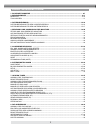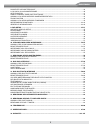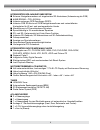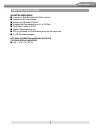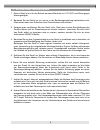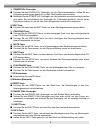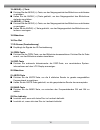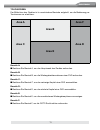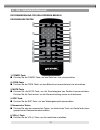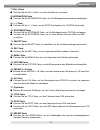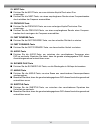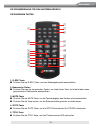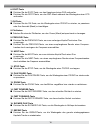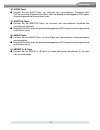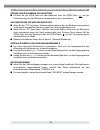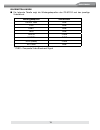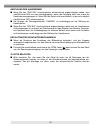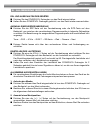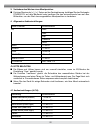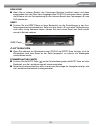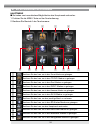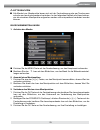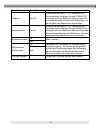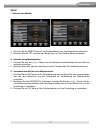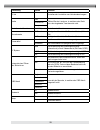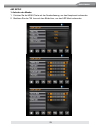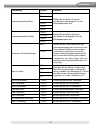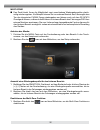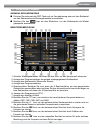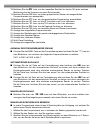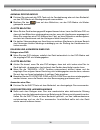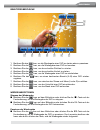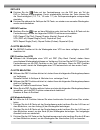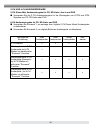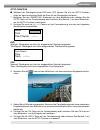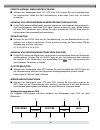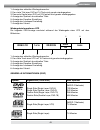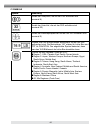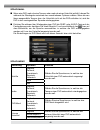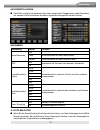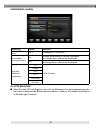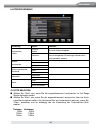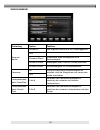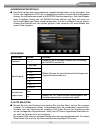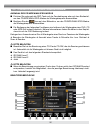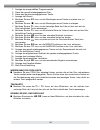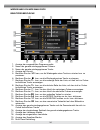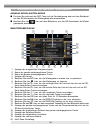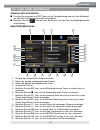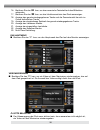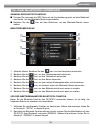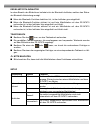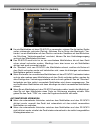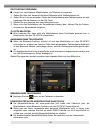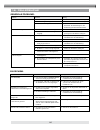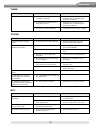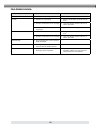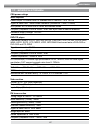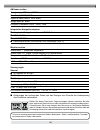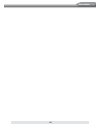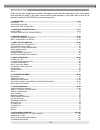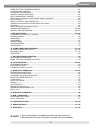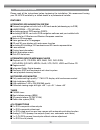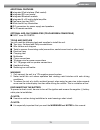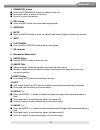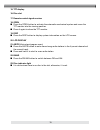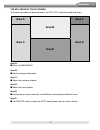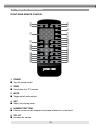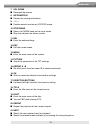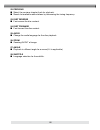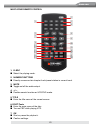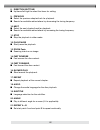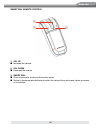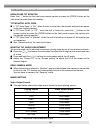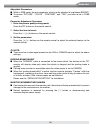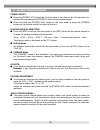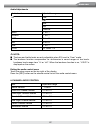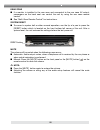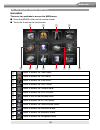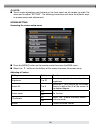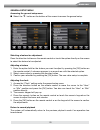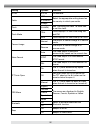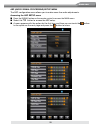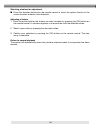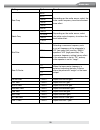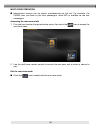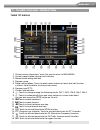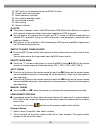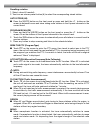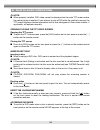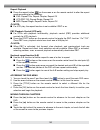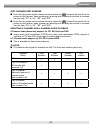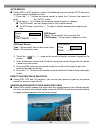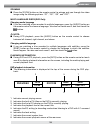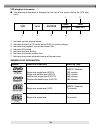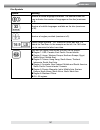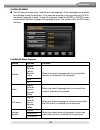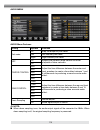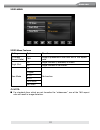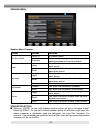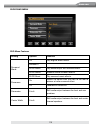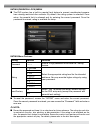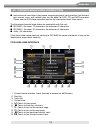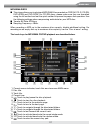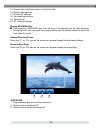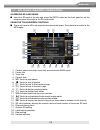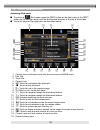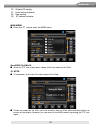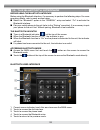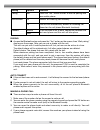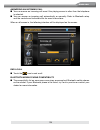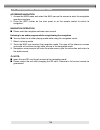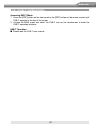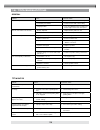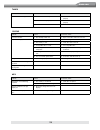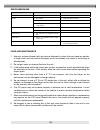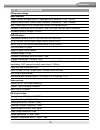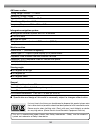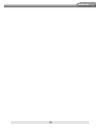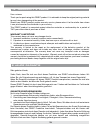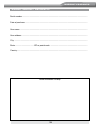- DL manuals
- ZENEC
- Monitor
- ZE-NC510
- Instruction Manual
ZENEC ZE-NC510 Instruction Manual
Summary of ZE-NC510
Page 1
1-din dvd-naviceiver with motorized 7" lcd display model no: instruction manual 1 ch dvb-t tuner ze-dvbt1 0 model no:.
Page 2
2 inhaltsverzeichnis 1. Sicherheitshinweise ........................................................................................................................... 6-7 2. Bedienelemente .................................................................................................................
Page 3
3 deutsch schneller vorlauf/rÜcklauf ................................................................................................................ 39 2-ch und 6-ch audiowiedergabe ............................................................................................................. 40 goto...
Page 4
4 gerÄte-features integriertes gps-navigationssystem ■ externer navigationsrechner mit eingebautem sd-kartenleser (adressierung bis 2gb) ■ 64mb sdram – cpu 400 mhz ■ inklusive externem gps-empfänger (sirf3) ■ inklusive 2gb sd-karte mit igo8 navigationssoftware und vorinstallierten kartendaten für 43...
Page 5
5 deutsch gerÄte-features sonstige merkmale ■ integrierte ipod schnittstelle (ipod control) ■ integrierter sd-kartenleser ■ integriertes bluetooth modul ■ eingebaute digitalendstufe mit 4 x 50 watt ■ dual-zone funktion (dvd) ■ weiße tastenbeleuchtung ■ iso-anschlüsse für stromversorgung und lautspre...
Page 6
6 1. Sicherheitshinweise 1. Dieses gerät ist nur für den betrieb an einem bordnetz mit +12v (dc) und minus gegen masse geeignet. 2. Bedienen sie das gerät nur so, wie es in der bedienungsanleitung beschrieben wird. Alles andere kann zum erlöschen ihres garantieanspruches führen. 3. Zerlegen oder mod...
Page 7
7 deutsch 9. Gemäß den in den verschiedenen ländern der eu geltenden verkehrsvorschriften, darf ein monitor der in sichtweite des fahrers montiert ist während der fahrt nicht betrieben werden, da er den fahrer vom verkehrsgeschehen ablenkt. Beachten sie unbedingt die geltenden vorschriften in ihrem ...
Page 8
8 2. Bedienelemente bedienteil bq 1 2 4 3 5 6 7 8 bl bp bn bo 9 cm cl co br bu cn bs bt bm.
Page 9
9 deutsch 1. Power/vol-drehregler ■ drücken sie den power/vol-drehregler, um das gerät einzuschalten. Halten sie den drehregler etwas länger gedrückt, um das gerät wieder auszuschalten. ■ betätigen sie den power/vol-drehregler, um die lautstärke entsprechend einzustellen und halten sie anschließend ...
Page 10
10 13. Angle( z )-taste ■ drücken sie die angle( z )-taste, um den neigungswinkel des bildschirms schrittweise zu erhöhen. ■ halten sie die angle( z )-taste gedückt, um den neigungswinkel des bildschirms stufenlos zu erhöhen. 14. Angle( b )-taste ■ drücken sie die angle( b )-taste, um den neigungswi...
Page 11: Area A
11 deutsch touchscreen der bildschirm des gerätes ist in verschiedene bereiche aufgeteilt, um die bedienung per touchscreen zu erleichtern. Area a area b area f area c area d area e bereich a: ■ berühren sie bereich a, um das hauptmenü des gerätes aufzurufen. Bereich b: ■ berühren sie bereich b, um ...
Page 12
12 9 remote control name ref # signal function power 1 turns the power on/off op en 2 op en/close the tft monitor mute 3 toggles on/off audio output src 4 selects playing mod e numeric button 5 1.2.3.4.5. 6.7.8.9.0 directly access chapter/track/preset station for current band vol up 6 increase volum...
Page 13
13 deutsch 7. Vol(-)-taste ■ drücken sie die vol(-)-taste, um die lautstärke zu verringern. 8. Information-taste ■ drücken sie die information-taste, um die wiedergabeinformationen anzuzeigen. 9. (-/--)-taste ■ drücken sie die (-/--)-taste, um die goto suchfunktion für vcd/dvd aufzurufen. 10. Stop/b...
Page 14
14 21. Next-taste ■ drücken sie die next-taste, um zum nächsten kapitel/track einer disc zu springen. ■ drücken sie die next-taste, um einen empfangbaren sender eines frequenzbandes durch erhöhen der frequenz auszuwählen. 22. Previous-taste ■ drücken sie die previous-taste, um zum vorherigen kapitel...
Page 15
15 deutsch die fernbedienung fÜr den hinteren bereich die einzelnen tasten 1. R-src-taste ■ drücken sie die r-src-taste, um eine wiedergabequelle auszuwählen. 2. Numerische tasten ■ drücken sie eine der numerischen tasten, um direkt einen track, ein kapitel oder einen gespeicherten radiosender auszu...
Page 16
16 6. Root-taste ■ drücken sie die root-taste, um das hauptmenü einer dvd aufzurufen. ■ drücken sie die root-taste, um das pbc-menü während der wiedergabe einer vcd aufzurufen. 7. Ok-taste ■ drücken sie die ok-taste, um die wiedergabe einer cd/dvd zu starten, zu pausieren oder ihre auswahl (menü) zu...
Page 17
17 deutsch 18. Audio-taste ■ drücken sie die audio-taste, um zwischen den verschiedenen tonspuren einer dvd zu wechseln. Beachten sie dabei, dass die gerade wiedergegebene dvd dieses ausstattungsmerkmal unterstützen muss. 19. Subtitle-taste ■ drücken sie die subtitle-taste, um zwischen den verschied...
Page 18
18 4. Bedienung und handhabung des monitors Öffnen und schliessen des monitors ■ drücken sie die open-taste auf dem bedienteil oder die open-taste [ ] auf der fernbedienung um den bildschirm herauszufahren bzw. Einzufahren. Automatisches Öffnen des monitors ■ wenn sie die “tft auto open“ funktion ak...
Page 19
19 deutsch wiedergabequelle videoformat fm/am tuner rgb dvd rgb dvb-t rgb navi rgb aux in cvbs camera cvbs ipod (video) cvbs sd card rgb *cvbs – composite video baseband signal bildeinstellungen ■ die folgende tabelle zeigt die wiedergabequellen des ze-nc510 und das jeweilige videoformat..
Page 20
20 anschluss der handbremse ■ wenn sie das “prk sw” anschlusskabel entsprechend angeschlossen haben, wird das bild einer dvd nur dann wiedergegeben, wenn das fahrzeug steht bzw. Wenn die handbremse angezogen ist. Wenn sie das kabel nicht anschließen, ist es nicht möglich das bild einer dvd wiederzug...
Page 21
21 deutsch 5. Allgemeine bedienung ein- und ausschalten des gerÄtes ■ drücken sie den power/vol drehregler, um das gerät einzuschalten. ■ halten sie den power/vol drehregler gedrückt, um das gerät wieder auszuschalten. Auswahl einer wiedergabequelle ■ drücken sie die src-taste auf der fernbedienung ...
Page 22
22 3. Verändern des wertes eines menüpunktes: ■ drücken sie eine der [5] / [6] -tasten auf der fernbedienung, betätigen sie den drehregler power/vol auf dem bedienteil oder berühren sie das entsprechende icon auf dem bildschirm, um den wert des ausgewählten menüpunktes zu verändern. 4. Allgemeine au...
Page 23
23 deutsch rear zone ■ wenn sie im hinteren bereich des fahrzeuges monitore installiert haben und diese entsprechend mit den rear-view ausgängen des ze-nc510 verbunden haben, können die mitfahrer mit der fernbedienung für den hinteren bereich des fahrzeuges z.B. Eine dvd anschauen. Reset ■ drücken s...
Page 24
24 6. Systemeinstellungen hauptmenÜ ■ sie haben zwei verschiedene möglichkeiten das hauptmenü aufzurufen: 1. Drücken sie die menu-taste auf der fernbedienung. 2. Berühren sie bereich a des touchscreens. 1 berühren sie das icon, um in den tuner-modus zu gelangen. 2 berühren sie das icon, um in den cd...
Page 25
25 deutsch bildschirmeinstellungen 1. Aufrufen des menüs: ■ drücken sie die menu-taste auf der fernbedienung, um das hauptmenü aufzurufen. ■ berühren sie das o icon auf dem bildschirm, um das menü für die bildschirmeinstel- lungen aufzurufen. 2. Auswahl eines menüpunktes: 1. Drücken sie eine der [5]...
Page 26
26 einstellung einstellbereich funktion helligkeit 0 bis 20 drücken sie eine der [3]/[4]-tasten auf der fernbedienung, betätigen sie den power/vol drehregler auf dem bedienteil oder berühren sie das entsprechende icon auf dem bildschirm, um die helligkeit des bildschirms einzustellen. Neigungswinkel...
Page 27
27 deutsch setup 1. Aufrufen des menüs: 1. Drücken sie die menu-taste auf der fernbedienung, um das hauptmenü aufzurufen. 2. Berühren sie das n icon auf dem bildschirm, um das general setup aufzurufen. 2. Auswahl eines menüpunktes: 1. Drücken sie eine der [5]/[6]- tasten um den menüpunkt auszuwählen...
Page 28
28 einstellung option funktion ta vol einstellen der lautstärke von verkehrsdurchsagen. Radio usa wählen sie das land aus, in welchem das gerät bzw. Der eingebaute tuner benutzt wird. S-amerika1 europa einstellen der uhrzeit (hh:mm) einstellen der uhrzeit. Uhrzeitmodus 12 stunden anzeige der uhrzeit...
Page 29
29 deutsch asp setup 1. Aufrufen des menüs: 1. Drücken sie die menu-taste auf der fernbedienung, um das hauptmenü aufzurufen. 2. Berühren sie das u icon auf dem bildschirm, um das asp menü aufzurufen..
Page 30
30 2. Auswahl eines menüpunktes: 1. Drücken sie eine der [5]/[6]- tasten auf der fernbedienung, um den menüpunkt auszu- wählen, dessen wert sie verändern möchten. 2. Berühren sie direkt das icon des menüpunktes, dessen wert sie verändern möchten. 3. Verändern des wertes eines menüpunktes: 1. Drücken...
Page 31
31 deutsch einstellung option funktion frequenzeinstellung bass 60hz wählen sie die mitten-frequenz des basses in abhängigkeit von der wiedergabequelle aus. 80hz 100hz 130hz 150hz 200hz frequenzeinstellung höhen 10khz wählen sie die mitten-frequenz der höhen in abhängigkeit von der wiedergabequelle ...
Page 32
32 multi-zone ■ das gerät bietet ihnen die möglichkeit zwei verschiedene wiedergabequellen gleich- zeitig wiederzugeben. Als beispiel können sie im vorderen bereich des fahrzeuges den ton des integrierten fm/am-tuners wiedergeben und diesen auch mit dem ze-nc510 grundgerät steuern, während die mitfa...
Page 33
33 deutsch 7. Ukw/mw-tuner auswahl des radiomodus ■ drücken sie mehrmals die src-taste auf der fernbedienung oder auf dem bedienteil, um den radiomodus als wiedergabequelle auszuwählen. ■ berühren sie das icon auf dem bildschirm, um den radiomodus als wieder- gabequelle auszuwählen. BenutzeroberflÄc...
Page 34
34 13. Berühren sie das d icon, um den manuellen suchlauf zu starten. Mit jeder weiteren berührung wird die frequenz um einen schritt erhöht. 14. Berühren sie das k icon, um jeden gespeicherten sender des ausgewählten frequenzbandes kurz anzuspielen. 15. Berühren sie das [ icon, um den gewünschten p...
Page 35
35 deutsch automatisches speichern von sendern (as) ■ drücken sie die as/ps-taste auf der fernbedienung oder berühren sie das b icon auf dem bildschirm, um den automatischen suchlauf zu starten und auf den 6 speicherplätzen des gerade ausgewählten frequenzbandes zu speichern. ■ drücken sie die taste...
Page 36
36 8. Dvd-wiedergabe auswahl des dvd-modus ■ drücken sie mehrmals die scr-taste auf der fernbedienung oder auf dem bedienteil, um den dvd-modus als wiedergabequelle auszuwählen. ■ berühren sie das icon auf dem bildschirm, um den dvd-modus als wieder- gabequelle auszuwählen. Bitte beachten ■ wenn sie...
Page 37
37 deutsch benutzeroberflÄche 1. Berühren sie das icon, um die wiedergabe einer dvd zu starten oder zu pausieren. 2. Berühren sie das icon, um die wiedergabe einer dvd zu beenden. 3. Berühren sie das icon, um den schnellen rücklauf zu starten. 4. Berühren sie das icon, um den schnellen vorlauf zu st...
Page 38
38 zeitlupe ■ drücken sie die -taste auf der fernbedienung, um die dvd bzw. Ein teil der dvd in zeitlupe wiederzugeben. Durch wiederholtes drücken der taste können sie die geschwindigkeit (1/2, 1/4, 1/6 oder 1/7) der zeitlupenwiedergabe entsprechend einstellen. ■ drücken sie während der zeitlupe die...
Page 39
39 deutsch aufrufen des dvd-menÜs 1. Berühren sie während der wiedergabe einer dvd bereich e und anschließend das icon auf dem bildschirm des gerätes, um das dvd-menü aufzurufen. 2. Betätigen sie den smart-dial drehknopf auf dem bedienteil oder drücken sie eine der pfeiltasten auf der fernbedienung,...
Page 40
40 2-ch und 6-ch audiowiedergabe 2-ch (down mix) audiowiedergabe für cd, sd-karte, aux-in und dvd ■ verwenden sie die 2-ch audiowiedergabe für die wiedergabe von lpcm und pcm signalen von cd, sd-karte oder dvd. 6-ch audiowiedergabe für cd, sd-karte und dvd ■ verwenden sie surround 1, um analoge, bzw...
Page 41
41 deutsch goto-funktion ■ während der wiedergabe einer dvd oder vcd können sie mit der goto-funktion direkt an einer bestimmten stelle der disc mit der wiedergabe fortfahren. 1. Betätigen sie den smart-dial drehknopf auf dem bedienteil oder drücken sie die goto-taste auf der fernbedienung oder berü...
Page 42: 00:01:35
42 direkte auswahl eines kapitels/tracks ■ während der wiedergabe einer cd, vcd oder dvd können sie durch drücken einer der numerischen tasten auf der fernbedienung direkt einen track bzw. Ein kapitel auswählen. Auswahl von verschiedenen kameraperspektiven (nur dvd) ■ einige dvds bieten die möglichk...
Page 43: 00:02:05
43 deutsch 1. Anzeige des aktuellen wiedergabemodus. 2. Der vierte titel einer dvd mit 16 titeln wird gerade wiedergegeben. 3. Das erste kapitel einer dvd mit 20 kapiteln wird gerade wiedergegeben. 4. Anzeige der spielzeit des aktuellen titels. 5. Anzeige der equalizer einstellung. 6. Anzeige der lo...
Page 44
44 c symbole symbol bedeutung anzahl der tonspuren, die auf der dvd enthalten sind (maximal 8). Anzahl der untertitel, die auf der dvd enthalten sind (maximal 32). Anzahl der kameraperspektiven die auf der dvd enthalten sind (maximal 9). Angabe über die verschiedenen bildformate, die auf der disc ge...
Page 45
45 deutsch 9. Dvd-setup ■ folgende menüpunkte stehen ihnen zur auswahl: sprache ➔ audio ➔ video ➔ lautsprecher ➔ surrround ➔ rating aufrufen des dvd-setups ■ sie haben mehrere möglichkeiten das dvd-setup aufzurufen: 1. Berühren sie bereich a auf dem bildschirm, um das hauptmenü aufzurufen. Berühren ...
Page 46
46 sprachwahl ■ wenn eine dvd mehr als eine tonspur oder mehr als einen untertitel enthält, können sie während der wiedergabe zwischen den verschiedenen optionen wählen. Wenn die von ihnen ausgewählte tonspur bzw. Der untertitel nicht auf der dvd enthalten ist, wird die dvd in der voreingestellten s...
Page 47
47 deutsch audioeinstellungen ■ das gerät verfügt unter anderem über einen eingebauten tongenerator (rosa rauschen), mit dessen hilfe die einzelnen kanäle entsprechend eingestellt werden können. AudiomenÜ einstellung option funktion rosa rauschen aus links rosa rauschen auf dem linken kanal. Rechts ...
Page 48
48 videoeinstellungen einstellung option funktion tv shape (aspect ratio) 16:9 wiedergabe im 16:9 format. Verschiedene kamerapositionen an anzeige des symbols für mehrere vorhandene kamerapositionen während der wiedergabe. Aus keine anzeige des symbols für mehrere kamerapositionen während der wieder...
Page 49
49 deutsch lautsprechermenÜ einstellung option funktion lautsprecher- modus 6-kanal modus 6-kanal audiowiedergabe. Downmix 2-kanal audiowiedergabe (die nachfolgenden einstellungen können dann nicht geändert werden). Vordere lautsprecher groß klein nicht vorhanden hintere lautsprecher (surround) groß...
Page 50
50 surroundmenÜ einstellung option funktion surround modus surround 1 das originale audioformat wird wiedergegeben. Aus surround matrix umwandeln eines monosignals in ein surroundsignal. Surround movie wiedergabe eines films mit surroundeffekten. Surround music musikwiedergabe mit surroundeffekten. ...
Page 51
51 deutsch jugendschutzkontrolle ■ das gerät verfügt über eine eingebaute jugendschutzkontrolle, um zu verhindern, das kinder und jugendliche dvd’s mit ungeeigneten inhalten mit dem gerät wiedergeben können. Im auslieferungszustand ist die rating-funktion deaktiviert. Nach der eingabe eines 4-stelli...
Page 52
52 10. Cd/mp3/wma/jpeg-wiedergabe auswahl des cd/mp3/wma/jpeg-modus ■ drücken sie mehrmals die src-taste auf der fernbedienung oder auf dem bedienteil, um den cd/mp3/wma/jpeg-modus als wiedergabequelle auszuwählen. ■ berühren sie das icon auf dem bildschirm, um den cd/mp3/wma/jpeg-modus als wiederga...
Page 53
53 deutsch 1. Anzeige der ausgewählten programmquelle. 2. Name der gerade wiedergegebenen disc. 3. Name des gerade wiedergegebenen tracks. 4. Anzeige der uhrzeit. 5. Berühren sie das e icon, um die wiedergabe eines tracks zu starten bzw. Zu pausieren. 6. Berühren sie das f icon, um die wiedergabe ei...
Page 54
54 wiedergabe von mp3/wma discs benutzeroberflÄche 1. Anzeige der ausgewählten programmquelle. 2. Name des gerade wiedergegebenen ordners. 3. Name des gerade wiedergegebenen tracks. 4. Anzeige der uhrzeit. 5. Berühren sie das e icon, um die wiedergabe eines tracks zu starten bzw. Zu pausieren. 6. Be...
Page 55
55 deutsch wiedergabe von mp3/wma dateien ■ nachdem sie eine mp3/wma disc eingelegt haben, werden die darauf gespeicherten ordner bzw. Tracks nacheinander wiedergegeben. Während der wiedergabe können sie die einzelnen tracks direkt durch drücken einer der numerischen tasten auf der fernbedienung ode...
Page 56
56 11. Bedienung des sd-kartenlesers auswahl des sd-karten-modus ■ drücken sie mehrmals die src-taste auf der fernbedienung oder auf dem bedienteil, um den sd-kartenleser als wiedergabequelle auszuwählen. ■ berühren sie das icon auf dem bildschirm, um den sd-kartenleser als wieder- gabequelle auszuw...
Page 57
57 deutsch 12. Das ipod interface auswahl des ipod-modus ■ drücken sie mehrmals die src-taste auf der fernbedienung oder auf dem bedienteil, um den ipod als wiedergabequelle auszuwählen. ■ berühren sie das icon auf dem bildschirm, um den ipod als wiedergabequelle auszuwählen. BenutzeroberflÄche 1. A...
Page 58
58 16. Berühren sie das s icon, um das numerische tastenfeld auf dem bildschirm aufzurufen. 17. Berühren sie das j icon, um das inhaltsverzeichnis des ipods anzuzeigen. 18. Anzeige des gerade wiedergegebenen tracks und die gesamtanzahl der sich im ordner befindlichen tracks. 19. Anzeige der abgelauf...
Page 59
59 deutsch 13. Das bluetooth interface auswahl des bluetooth-modus ■ drücken sie mehrmals die src-taste auf der fernbedienung oder auf dem bedienteil des geräte, um den bluetooth-modus auszuwählen. ■ berühren sie das icon auf dem bildschirm, um den bluetooth-modus auszu- wählen. BenutzeroberflÄche 5...
Page 60
60 telefonbuch ■ berühren sie das icon, um das telefonbuch aufzurufen. ■ die gewählten telefonnummern, die empfangenen und verpassten telefonate werden auf dem bildschirm des ze-nc510 angezeigt. ■ berühren sie eines der oder icons, um durch die vorhandenen einträge zu scrollen. ■ berühren sie einen ...
Page 61
61 deutsch verbinden mit einem mobiltelefon (pairing) ■ um ein mobiltelefon mit dem ze-nc510 zu verwenden, müssen sie die beiden geräte vorher miteinander verbinden (pairing). Aktivieren sie im setup den menüpunkt “ver- binden“ um ein mobiltelefon mit dem gerät zu verbinden. Nachdem auf dem bildschi...
Page 62
62 ein telefonat beginnen ■ es gibt vier verschiedene möglichkeiten, ein telefonat zu beginnen: 1. Geben sie über das tastenfeld auf dem bildschirm eine telefonnummer ein. 2. Geben sie mit den numerischen tasten der fernbedienung eine telefonnummer ein und bestätigen sie die auswahl mit der ok-taste...
Page 63
63 deutsch 15. Bedienung des dvb-t tuners ze-dvbt25 auswahl des dvb-t-modus ■ drücken sie mehrmals die src-taste auf der fernbedienung oder auf dem bedienteil, um den dvb-t tuner als wiedergabequelle auszuwählen. ■ berühren sie das icon auf dem bildschirm, um den dvb-t tuner als wiedergabe- quelle a...
Page 64
64 16. Fehlersuche generelle probleme: problem ursache lösung das gerät lässt sich nicht einschalten. 1. Die sicherung des gerätes ist defekt. 1. Wechseln sie die defekte sicherung aus. 2. Die fahrzeugsicherung ist defekt. 2. Wechseln sie die defekte sicherung aus. 3. Falsche bedienung. 3. Drücken s...
Page 65
65 deutsch problem ursache lösung der radioempfang ist schlecht. 1. Die automatische antenne ist nicht vollständig ausgefahren. 1. Überprüfen sie entsprechend die installation bzw. Die verkabelung der automatischen antenne. 2. Die automatische antenne ist nicht richtig angeschlossen. 2. Überprüfen s...
Page 66
66 problem ursache lösung loading 1. Die disc wird gerade geladen. No disc 1. Die disc ist verschmutzt. 1. Reinigen sie die disc mit einem weichen tuch. 2. Die disc wurde falsch herum eingelegt. 2. Legen sie die disc mit dem label nach oben in das gerät. 3. Die disc wurde nicht richtig eingezogen. 3...
Page 67
67 deutsch 17. Spezifikationen cea power ratings main amplifier power output: 35 watts rms x 4 channels into 4 ohms @ signal to noise ratio: 70dba below reference. (reference: 1 watt, 4 ohms) max power: 50 x 4 watts into 4 ohms, all channels driven frequency response: 20hz to 20khz, -3db. Aux input ...
Page 68
68 am tuner section tuning range: 530khz – 1710khz sensitivity (–20db): 20dbu signal to noise ratio @ 1khz: 50db image rejection: 60db frequency response: 50hz – 2khz, –3db integriertes navigationssystem ■ integriertes navigationssytem mit igo 8 software ■ cpu 400 mhz ■ 64 mb sd ram ■ hochempfindlic...
Page 69
69 deutsch.
Page 70
70 contents thank you for your choosing our product. We hope you will find the instructions in this user manual clear and easy to follow. If you take a few minutes to look through it, you’ll learn how to use all the features of your new ze-nc510 for maximum enjoyment. 1. Preparation ...................
Page 71
71 english note: using the touch-screen controls ......................................................................................... 101 controlling playback ................................................................................................................. 101 accessing the dvd ...
Page 72
72 1. Preparation please read all the instructions before beginning the installation. We recommend having your ze-nc510 installed by a skilled dealer or a professional installer. Features integrated gps navigation system ■ external navigation unit with built-in sd card reader (addressing up to 2gb) ...
Page 73
73 english disconnecting the battery to prevent a short circuit, be sure to turn off the ignition and remove the negative (-) battery cable prior to installation. Note: ■ use extra caution during installation to avoid causing a short circuit. Note: ■ it is especially important that you read the warn...
Page 74
74 2. Controls and indicators front panel bq 1 2 4 3 5 6 7 8 bl bp bn bo 9 cm cl co br bu cn bs bt bm.
Page 75
75 english 1. Power/vol button ■ press the power/mute button to power on the unit. ■ press and hold it to power off the unit. ■ press it to mute the volume. 2. Src button ■ press the src button to choose the playing mode. 3. Previous 4. Mute ■ press the mute button to mute the volume and press it ag...
Page 76
76 15. Tft display 16. Disc slot 17. Remote control signal receiver 18. Open ■ press the open button to activate the automatic mechanical system and move the tft monitor into the viewing position. ■ press it again to close the tft monitor. 19. Disp ■ press the disp button to display system informati...
Page 77: Area A
77 english the key areas of touch screen the touch key areas are outlined below, for dvd, vcd, playback mode and so on. Area a area b area f area c area d area e area a: ■ return to main menu. Area b: ■ display playing information. Area c: ■ select the previous chapter. Area d: ■ select the next cha...
Page 78
78 3. Remote control front-zone remote control 1. Power ■ turn the power on/off. 2. Open ■ open/close the tft monitor. 3. Mute ■ toggle on/off audio output. 4. Src ■ select the playing mode. 5. Numeric buttons ■ directly access certain chapter/track/preset station for current band. 6. Vol up ■ incre...
Page 79
79 english 7. Vol down ■ decrease the volume. 8. Information ■ display the playing information. 9. – / – – ■ position search function on vcd/dvd mode. 10. Stop/band ■ select the fm/am band on the tuner mode. ■ stop the playback on others modes. 11. Sel ■ enter the audio settings. 12. Esc ■ exit the ...
Page 80
80 22. Previous ■ select the previous chapter/track for playback. ■ search for available radio stations by decreasing the tuning frequency. 23. Fast reverse ■ fast reverse the disc content. 24. Fast forward ■ fast forward the disc content. 25. Audio ■ change the audio language for the disc playback....
Page 81
81 english multi-zone remote control 1. R-src ■ select the playing mode. 2. Numeric buttons ■ directly access certain chapter/track/preset station in current band. 3. Mute ■ toggle on/off the audio output. 4. –/–– ■ position search function on vcd/dvd mode. 5. Title ■ enter the title menu of the cur...
Page 82
82 8. Direction buttons ■ up/down/left/right to select the items for setting. 9. Previous ■ select the previous chapter/track for playback. ■ search for available radio stations by decreasing the tuning frequency. 10. Next ■ select the next chapter/track for playback. ■ search for available radio st...
Page 83
83 english smart dial remote control 1. Vol up ■ increase the volume. 2. Vol down ■ decrease the volume. 3. Smart dial ■ press the encoder to access the system setup. ■ rotate it clockwise/anticlockwise to select the desired item and press it once to access or to comfirm. 3 name ref # signal functio...
Page 84
84 4. Tft monitor operation open/close tft monitor press the [ ` ] button on the front zone remote control or press the [open] button on the front panel to open/close the monitor. Tft monitor auto open ■ if “tft auto open” is “on”, when the unit is turned on, the monitor automatically opens to the l...
Page 85
85 english adjustable parameters ■ while in rgb mode, the only parameter which can be adjusted is brightness (bright). ■ to access “picture”, “color”, “contrast” and “tint” you have to be in cvbs mode. Parameter adjustment procedure 1. Enter the picture quality setting mode: press the pic button on ...
Page 86
86 5. Basic operations power on/off ■ press the [power /vol] button on the front panel to turn the unit on. You can also turn on the unit by pressing the [power] button on the remote control. ■ press and hold the [power /vol] button on the front panel or press the [power] button on the remote contro...
Page 87
87 english audio adjustments audio function adjustable range eq user flat jazz pop classical bass –7 to +7 treble –7 to +7 fade –9 to +9 bal –9 to +9 sub –7 to +7 loud off, level 1–4 note: ■ the bass and treble levels are only adjustable when eq is set to “user” mode. ■ the loudness function compens...
Page 88
88 system reset ■ to correct a system halt or other unusual operation, use the tip of a pen to press the [reset] button which is located on the front bottom-left corner of the unit. After a system reset, the unit restores the settings before the last power off. Mute the volume will be muted when the...
Page 89
89 english 6. System menu setup main menu there are two methods to access the main menu. ■ press the [menu] button on the remote control. ■ touch the a area on the touchscreen. 1 touch to access the tuner mode. 2 touch to access the dvd mode. 3 touch to access the ipod mode. 4 touch to access the dv...
Page 90
90 note: ■ touch screen operations and buttons on the front panel are all useable to select the menu and to adjust “setting”. The following instructions will show the different ways to access menus and adjustments. Screen setting accessing the screen setup menu ■ press the [menu] button on the remot...
Page 91
91 english general setup menu accessing the general setup menu ■ select the n button on the bottom of the screen to access the general setup. Selecting a feature for adjustment press the direction buttons on the remote control or touch the option directly on the screen to select the feature to be ad...
Page 92
92 setting options function ta vol 0 to 40 ta loudness. Radio usa select the appropriate setting based on the country in which you reside. S-america europe clock (hh:mm) see “adjusting the clock” to learn how to set the clock. Clock mode 12hr clock displays 12 hour time using am and pm. 24hr clock d...
Page 93
93 english asp (audio signal processing) setup menu the asp configuration menu allows you to make some fine audio adjustments. Accessing the asp setup menu ■ press the [menu] button on the remote control to access the main menu. ■ select the u button to access the asp setup. ■ a menu appears with th...
Page 94
94 selecting a feature for adjustment ■ press the direction buttons on the remote control or touch the option directly on the screen to select a feature to be adjusted. Adjusting a feature 1. Enter the option field for the feature you want to adjust by pressing the [ok] button on the remote control....
Page 95
95 english setting options function bass freq 60hz depending on the audio source, select the bass center frequency to achieve the best bass effect. 80hz 100hz 130hz 150hz 200hz treble freq 10khz depending on the audio source, select the treble center frequency to achieve the best treble effect. 12.5...
Page 96
96 multi-zone operation ■ independent sources can be played simultaneously on the unit. For example, the fm/am tuner can listen by the front passengers, while dvd is available for the rear passengers. Accessing the rear-zone mode 1. First you have to enter the general setup menu, then touch the icon...
Page 97
97 english 7. Tuner (fm/am) operation tuner tft display 0 1. Current source information, touch this area to return to main menu. 0 2. Current preset station playing back indicator. 3. Stereo broadcasting indicator. 4. Program name. 5. Preset radio stations: touch to recall preset stations or touch a...
Page 98
98 note: ■ this product features a tuner with rds function. Rds (radio data system) is a system that transmits broadcast station information together with fm programs. ■ you get display of program service name and pty, tuning to stations broadcasting a desired pty, automatic tuning to traffic inform...
Page 99
99 english recalling a station 1. Select a band (if needed). 2. Touch an on-screen preset button (6) to select the corresponding stored station. Auto store (as) ■ press the [as/ps] button on the front panel or press and hold the b button on the screen to automatic scan and store strong radio station...
Page 100
100 8. Dvd player operation note: ■ when properly installed, dvd video cannot be displayed on the main tft screen unless the parking brake is applied. If you attempt to play a dvd while the vehicle is moving, the tft screen displays caution information with a blue background. Rear video screens, if ...
Page 101
101 english using the touch-screen controls 1. Touch to play/pause. 2. Touch to stop playback. 3. Touch to fast reverse. 4. Touch to fast forward. 5. Touch to repeat playback. 6. Touch to repeat from a to b. Select the repeat point a whenever you want to start and the point b whenever you want to en...
Page 102
102 repeat playback ■ press the repeat button on the screen or on the remote control to alter the repeat mode according to the following: ■ dvd: repeat title, repeat chapter, repeat off ■ vcd (pbc off): repeat single, repeat off ■ mp3: repeat single, repeat folder, repeat off note: ■ for vcd play, t...
Page 103
103 english selecting 2-channel and 6-channel audio playback 2-channel audio (down mix) support for cd, sd card and dvd ■ linear pulse code modulation (lpcm) and pulse code modulation (pcm) support is available for cd and dvd discs when 2-channel audio is selected. 5.1-channel audio support for cd, ...
Page 104
104 goto search ■ during dvd or vcd playback, perform the following steps to use the goto feature to access a specific location on a disc: 1. Press the [“-/--”] button on remote control or touch the f area on the screen to enter the “goto” mode. 2. Press the [5] / [6] buttons on the remote control t...
Page 105: 00:01:35
105 english zooming ■ press the [zoom] button on the remote control to enlarge and pan through the video image using the following options: “q1”, “q2”, “q3”, and “off”. Multi-language discs (dvd only) changing audio language ■ if you are watching a disc recorded in multiple languages, press the [aud...
Page 106: 00:02:05
106 vcd playback information ■ the following information is displayed at the top of the screen during the vcd play- back: vcd t:4/16 00:02:05 user 08:06 level 2 rear: off 1. Indicates current playing source. 2. Indicates the forth of 16 tracks on the dvd is currently playing. 3. Indicates the playba...
Page 107
107 english disc symbols symbol meaning number of audio languages recorded. The number inside the icon indicates the number of languages on the disc (maximum of 8). Number of subtitle languages available on the disc (maximum is 32). Number of angles provided (maximum is 9). Aspect ratios available. ...
Page 108
108 9. Dvd setup menu in “dvd setup” mode, “language”, “audio”, “video”, “speaker”, “surround”, and “rating” (parental lock) are available for setup. This operation can be performed by using the remote control or the touch screen. Accessing the dvd setup screen ■ select the button on the bottom, the...
Page 109
109 english language menu ■ if a dvd supports more than 1 subtitle or audio language, all the languages are available for selection during the playback. If the selected language is not supported by the dvd, the default language is used. During the playback, press the [subt] or [audio] button on the ...
Page 110
110 audio menu audio menu features setting options function pink noise off stop the output of pink noise. Left left channel pink noise. Right right channel pink noise. Drc off employ the dynamic range control for better playback of lower volumes. On center control 4ms adjust the time difference betw...
Page 111
111 english video menu video menu features setting options function tv shape (aspect ratio) 16:9 image is presented in wide view with a 16:9 aspect ratio. Angle mark on angle indicator (if available) is shown. Off angle indicator is not shown. View mode fill no function. Original h fit w fit fit to ...
Page 112
112 speaker menu speaker menu features setting options function speaker mode full 6ch 6-channel mode. Downmix 2-channel mode. If you select this mode, the selections below will not be available. Front large use when the front speakers have a good bass output. Small use when the front speakers do not...
Page 113
113 english surround menu sur menu features setting options function surround mode off play original audio format. Surround 1 surr matrix play mono output with surround effect. Surr movie enhance movie surround effects. Surr music play surround music effects. Panorama on extend the sound from the fr...
Page 114
114 rating (parental lock) menu ■ the dvd system has a built-in parental lock feature to prevent unauthorized persons from viewing restricted disc contents. By default, the rating system is unlocked. Once setup, the parental lock is released only by entering the correct password. Once the password i...
Page 115
115 english 10. Cd/mp3/wma/jpeg operation ■ instructions for insert/eject, play/pause, stopping playback, track selection, fast forward/ fast reverse, scan, and random play are the same for dvd, cd and mp3 operation. Please see the dvd player operation section for information about these topics. The...
Page 116
116 11. K touch to activate/deactivate the scan mode. 12. Q touch to activate/deactivate the repeat single mode. 13. R touch to activate/deactivate the random mode. 14. Current track and total number of tracks on disc. 15. Elapsed playing time. 16. Loud setting indicator. 17. Rear setting. 18. Volum...
Page 117
117 english mp3/wma discs ■ this player allows you to playback mp3/wma files recorded on cdrom, cd-r, cd-rw, dvd+r/rw and dvd-r/rw. For cd-rw discs, please make sure they are formatted using the full method and not the quick method to prevent improper disc operation. Use the following settings when ...
Page 118
118 15. Current track and total number of tracks on disc. 16. Elapsed playing time. 17. System eq settings. 18. Loud setting indicator. 19. Rear setting. 20. W volume indicator. Playing mp3/wma files ■ after inserting a mp3/wma disc, files will play in the sequence of the main directory. In playing ...
Page 119
119 english 11. Sd card reader operation accessing sd card mode ■ insert the sd card in the slot and press the [src] button on the front panel or on the remote control to switch to the sd card mode. Using the touchscreen controls ■ the touch keys for sd card playback are described below. The interfa...
Page 120
120 bn bq br 5 7 8 9 bl bm 6 bt bu cl co 2 3 4 1 bp bo bs cn cm 12. Ipod operation accessing ipod mode ■ to switch to ipod mode, press the [src] button on the front panel or the [src] button on the remote control until the ipod symbol appears at the top of the screen. ■ the touch keys for ipod playb...
Page 121
121 english 20. System eq setting. 21. Loud setting indicator. 22. Rear setting. 23. W volume indicator. Main menu ■ press the d icon to enter the main menu. Ipod video playback ■ press the c icon to play back videos, which are stored on the ipod. Note: ■ it is nessesary to activate the video output...
Page 122
122 13. The bluetooth interface before using the bluetooth interface before using the bluetooth interface, it’s necessary to perform the following steps. For more operating details, refer to each section below. ■ select the “bluetooth” option in the “general” setup and select “on” to activate the bl...
Page 123
123 english phone book ■ press the button to access the phone book. ■ you can see the phone book list, sim book list, dialed call list, received call list and missed call list. ■ if the number has been stored in the phone book, it can be accessed by touching or on the screen to navigate through the ...
Page 124
124 setting options function pairing yes press the “yes” button to start to wait for pairing with one mobile phone. Auto answer off answer an incoming call manually. On the unit will automatically answer an incoming call (based on the cell phone bluetooth functions). Connect manual if this function ...
Page 125
125 english answering an incoming call ■ you can answer an incoming call even if the playing source is other than the telephone is selected. ■ you can answer an incoming call automatically or manually. Refer to bluetooth setup and the controls and indicators title for exact instructions. When a call...
Page 126
126 14. Navigation operation accessing navigation 1. Access the main menu and select the navi icon on the screen to enter the navigation operation interface. 2. Press the [src] button on the front panel or on the remote control to switch to navigation. Navigation operation ■ please read the navigati...
Page 127
127 english 15. Dvb-t operation accessing dvb-t mode 1. Press the [src] button on the front panel or the [src] button on the remote control until dvb-t appears at the top of the screen. 2. Access the main menu and select the dvb-t icon on the touchscreen to enter the dvb-t operation interface. Dvb-t...
Page 128
128 16. Troubleshooting problem cause corrective action unit will not power on. 1. Radio fuse blown. 1. Install new fuse with correct rating. 2. Car battery fuse blown. 2. Install new fuse with correct rating. 3. Illegal operation. 3. Press the [reset] button located in the bottom right corner of th...
Page 129
129 english problem cause corrective action weak station searching. 1. Auto antenna is not fully extended. 1. Connect the auto antenna control cable properly. 2. Auto antenna not properly connected. 2. Connect the auto antenna control cable properly. 3. Local function is activated. 3. Turn local fun...
Page 130
130 message displayed cause corrective action loading 1. Disc is being read. No disc 1. Disc is dirty. 1. Clean disc with soft cloth. 2. Disc is upside down. 2. Insert disc with label side up. 3. Disc not present in loading compartment. 3. Insert disc. Bad disc 1. Disc is dirty. 1. Clean disc with s...
Page 131
131 english 17. Specifications cea power ratings main amplifier power output: 35 watts rms x 4 channels into 4-ohms @ signal to noise ratio: 70dba below reference. (reference: 1 watt, 4-ohms) max. Power output: 50 x 4 watts into 4-ohms, all channels driven frequency response: 20hz to 20khz, -3db. Au...
Page 132
132 am tuner section tuning range: 530khz - 1710khz sensitivity (-20db): 20dbu signal to noise ratio @ 1khz: 50db ghost image rejection: 60db frequency response: 50hz - 2khz, -3db intergraten navigation system ■ intergrated naviation system with igo 8 software ■ cpu 400 mhz ■ 64 mb sd ram ■ highly s...
Page 133
133 english.
Page 134
134 18. Warranty 2 years dear customer thank you for purchasing this zenec product. It is advisable to keep the original packing material for any future transporting of the product. Should your zenec product require warranty service, please return it to the retailer from whom it was purchased or the...
Page 135
135 warranty/garantie zenec model: ze-nc510 serial number: .............................................................................................................................. Date of purchase: ...................................................................................................
Page 136: 1 Ch Dvb-T Tuner
1 ch dvb-t tuner ze-dvbt1 0 model no:.