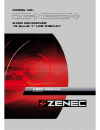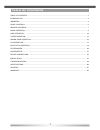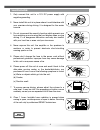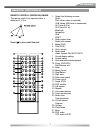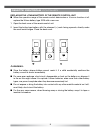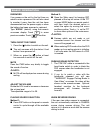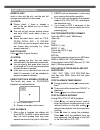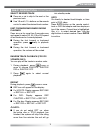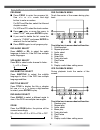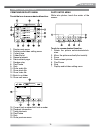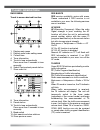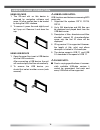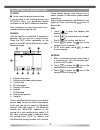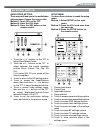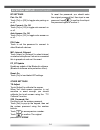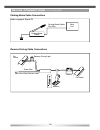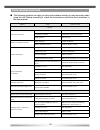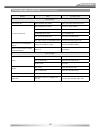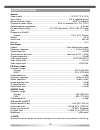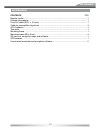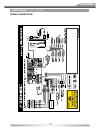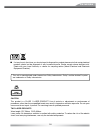- DL manuals
- ZENEC
- Other
- ZE-NC524
- User Manual
ZENEC ZE-NC524 User Manual
Summary of ZE-NC524
Page 1
2-din naviceiver 15.5cm/6.1" lcd display model n0: user manual english.
Page 2
2 table of contents table of contents .............................................................................................................................................. 2 introduction ...........................................................................................................
Page 3
Deutsch ze-nc524 3 introduction dear customer, thank you for purchasing the ze-nc524 naviceiver. You acquired a multifunctional car multimedia center which is able to playback fi les from a huge number of formats and disc structures. It can be extended with the dvb-t-receiver ze-dvb 2000. You can di...
Page 4
4 warnings 1. Only connect this unit to a 12v dc power supply with negative grounding. 2. Never install this unit at a place where it could interfere with your overview during driving. It is designed for the center console. 3. Do not circumvent the security function which prevents you from watching ...
Page 5
Deutsch ze-nc524 5 warnings precautions 1. Never disassemble or adjust the unit without any professional guide. For details, please consult an authorized zenec dealer. 2. Lf the front panel or tft monitor needs to be cleaned, please use a clean silicone cloth and a neutral detergent. Using a rough c...
Page 6
6 panel controls start code: 012345 (description: page 9, 24) front panel press the ( ) button to turn on the unit. 1. Power on mute when on, long press to power off. 2. Screen on/off. Keep pressed to toggle between navigation and play. 3. Keep pressed for main menu. Repeated short press: select the...
Page 7
Deutsch ze-nc524 7 remote control operating range the remote control can operate within a distance of 3~5 m. Press ( ) to turn on/off the unit. Remote controls 1. Select the following sources: radio disc (when a disc is inserted) usb (when usb drive is connected) av1 (rear a/v in) av2 (front a/v in)...
Page 8
8 remote controls (continued) replacing the lithium battery of the remote control unit ■ when the operation range of the remote control deteriorates or it has no function at all, replace the lithium battery type 2025 with a new one. 1. Open the back cover of the remote control unit. 2. Insert the bu...
Page 9
Deutsch ze-nc524 9 basic operation password if you power-on the unit for the fi rst time you need to enter a password. You will also need to re-enter it every time the unit has been disconnected from the power supply or when the battery has been removed or replaced. Type " 012345" (default), using t...
Page 10
10 disc operation insert a disc insert a disc into the slot, and the unit will change automatically to disc mode. Notes: ■ please check, if there is already a disc in the unit before you try to insert another one. ■ the unit will exit current playing source and enter dvd mode when a disc is inserted...
Page 11
Deutsch ze-nc524 11 disc operation (continued) select desired track ■ press or to skip to the next or the previous track. ■ use 1-9 and 0, 10+ buttons on the remote control to select the desired track number. Fast forward/backward during playback press or for more than 2 seconds once and rep...
Page 12
12 disc operation (continued) program ■ press prog to enter the program list. Use / or / cursor and digit button to enter a number. For dvd and file disc, select the title and chapter number. For vcd and cd, select the track number. ■ press to play, or move the cursor to select "play" and press ...
Page 13
Deutsch ze-nc524 13 disc operation (continued) cd/mp3/movie/photo menu touch the icon to access desired function. 1. Display main menu 2. Display audio/video setting menu 3. Current time 4. Folder/fi le list 5. Repeat playback 6. Previous/next page 7. Random play 8. Play/pause 9. Stop 10. Show audio...
Page 14
14 tuner operation radio menu touch to access desired function. 1. Display main menu 2. Display audio/video setting menu 3. Current time 4. Tuner information 5. Touch to tune automatically press more than 2 seconds to tune manually. 6. Select previous/next preset station 7. Show radio list 8. Tuner ...
Page 15
Deutsch ze-nc524 15 tuner operation (continued) ta seek/ta alarm main menu ➞ setup menu ➞ radio ➞ ta seek/alarm. If the ta (traffic announcements) is turned on and there is no traffic program identifi cation code received in the specifi ed time, no ta/tp will display and either ta alarm or ta seek w...
Page 16
16 usb/sd card operation using sd-card 1. The sd-card slot on this device is reserved for navigation software and maps. All other content has to be loaded by using the usb- interface. 2. To remove it, press the card slightly and let it pop out. Remove it and dose the cap. Using usb device 1. Open th...
Page 17
Deutsch ze-nc524 17 ipod operation using the ipod 1. Connect the optionally available ipod cable to the "ipod" connector on the back of the unit. If you want to use the video/ photo function of the ipod, you also need to connect the "ipod cvbs" (3.5 mm) part of the cable. 2. Turn on the unit, the un...
Page 18
18 bluetooth operation note: ■ avoid using the phone when driving. If you still have to use it during driving, your ze-nc524 offers you hands-free device functions via the built-in bluetooth interface. After connection, you may also control your mobile phone through the unit. Pairing use this functi...
Page 19
Deutsch ze-nc524 19 history after successful pairing, touch to open the log menu. Log 10. Dial 11. Page up 12. Search mode this icon opens an on-screen keyboard. Touch the character on-screen, touch to begin searching. 13. Page down 14. Enter 15. Phonebook 16. Received calls 17. Dialed numbers 18. M...
Page 20
20 a/v mode ■ external peripheral devices with rca audio and video outputs can be connected with the unit. ■ for more details, please refer to . Nav mode to be able to use the navigation system of your ze-nc524, you are required to insert the sd-card into the naviceiver fi rst which is part of the s...
Page 21
Deutsch ze-nc524 21 system setup audio/video setting three ways will lead you to the audio/video settings menu. Choose the one you like. Method 1: touch sel on the tft. Method 2: press the vol knob. Method 3: press the sel button on the remote control. 1. Touch the / buttons on the tft to adjust b...
Page 22
22 system setup (continued) general settings beep: on, off touch [on] or [off] to select beep sound on or off. Loudness: on, off touch [on] or [off] toggle loudness on or off. Time mode: 12h, 24h touch [12h] or [24h] to select between 12 or 24 hour time format. Time adjust: , hh:mm, touch left sid...
Page 23
Deutsch ze-nc524 23 system setup (continued) radio settings loc_dx: loc, dx touch [loc] or [dx] to select preferred reception to local or distant. Loc: only (mainly local) stations broad- casting a strong signal can be received. Dx: distant stations can be received. Stereo_mono: mono, stereo touch t...
Page 24
24 system setup (continued) bt settings pair: on, off touch [on] or [off] to toggle auto-pairing on or off. Auto connect: on, off touch [on] or [off] to toggle auto-connect on or off. Auto answer: on, off touch [on] or [off ] to toggle auto-answer on or off. Pin code: touch to set the password to co...
Page 25
Deutsch ze-nc524 25 device connections notes of connection ■ this unit is designed to be used in a vehicle with a 12-volt battery and negative grounding. Before installing this unit to a mobile home, a bus, or a truck, make sure the battery voltage is appropriate for this unit to be used, otherwise,...
Page 26
26 device connections (continued) parking brake cable connections reverse driving cable connections gearbox battery green wire car frame reverse driving light rear view video camera lead brake engaged: signal 0v main unit parking brake switch parking brake switch pink wire car frame.
Page 27
Deutsch ze-nc524 27 installation installation guide 1. If relevant, remove any other audio system(s) from the car. 2. Perform the required electrical connections: 3. If necessary, connect the hand brake wire to your hand brake contact in order to activate the video display when playing a dvd (when t...
Page 28
28 troubleshooting ■ the following checklist can help you solve the problems which you may encounter when using the unit. Before consulting it, check the connections and follow the instructions in the user manual. Problem cause corrective action general unit can not power on. Unit fuse blown. Lnstal...
Page 29
Deutsch ze-nc524 29 troubleshooting (continued) problem cause corrective action disc playback cannot insert disc. A disc inside the unit already. Eject current disc and insert new one. Disc does not play back. Disc is warped or scratched. Use disc in good condition. Disc is dirty or wet. Clean disc ...
Page 30
30 specifications general power supply ........................................................................................12 v dc (11 v–16 v) test voltage ...................................................................................... 14.4 v, negative ground maximum power output ...........
Page 31
Deutsch ze-nc524 31 appendix contents pcs remote control .................................................................................................................... 1 external microphone ...........................................................................................................
Page 32
32 appendix (continued) region code according to dvd sale region, the whole world is divided into six regions. A dvd disc can be played back only when its region code is compatible with that of the player in use. Region 1: usa, canada, east pacifi c ocean lslands; region 2: japan, west europe, north...
Page 33
Deutsch ze-nc524 33 appendix (continued) wiring connections g ps r ec ei ve r.
Page 34
34 zenec model: ze-nc524 serial number: .............................................................................................................................. Date of purchase: ......................................................................................................................
Page 35
Deutsch ze-nc524 35 ■ if at any time in the future you should need to dispose this product please note that waste electrical products should not be disposed of with household waste. Please recycle where facilities exist. Check with your local authority or retailer for recycling advice (waste electri...
Page 36
Zenec by acr ag · bohrturmweg 1 · bad zurzach · switzerland.