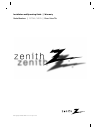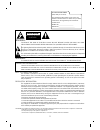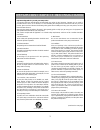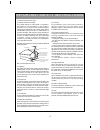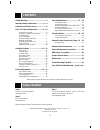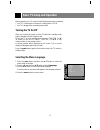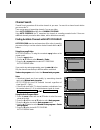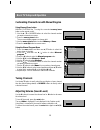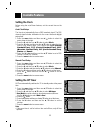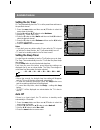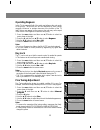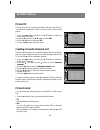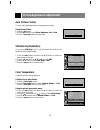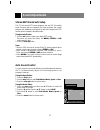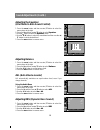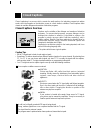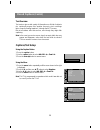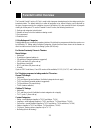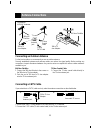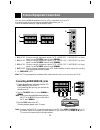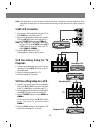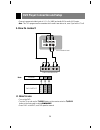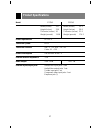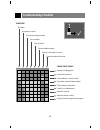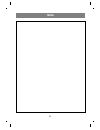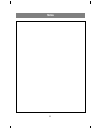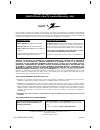- DL manuals
- Zenith
- TV
- C27F43
- Installation And Operating Manual, Warranty
Zenith C27F43 Installation And Operating Manual, Warranty
Summary of C27F43
Page 2: Warning
2 warning: to reduce the risk of electric shock do not remove cover (or back). No user serviceable parts inside. Refer servicing to qualified service personnel. The lightning flash with arrowhead symbol, within an equilateral triangle, is intended to alert the user to the presence of uninsulated “da...
Page 3
Important safety instructions 3 1. Read instructions all the safety and operating instructions should be read before the product is operated. 2. Follow instructions all operating and use instructions should be followed. 3. Retain instructions the safety and operating instructions should be retained ...
Page 4
4 important safety instructions 14. Outdoor antenna grounding if an outside antenna or cable system is connected to the product, be sure the antenna or cable system is grounded so as to provide some protection against voltage surges and built-up static charges. Article 810 of the national electrical...
Page 5: Contents
Safety warnings ...........................................2 important safety instructions ................3 ~ 4 remote/front panel controls ......................6 basic tv setup and operation ............8 ~ 10 turning the tv on/off.......................................8 selecting a language for ...
Page 6
1 . Mute press to remove sound. Press again to restore. 2. Power (or on/off) refer to "turning the tv on/off". 3. Number keypad direct channel selection. 4. Caption selects caption mode. Refer to "closed captions". 5. Arc selects 4:3 or 16:9 picture format. 6. Color temperature adjusts tv color temp...
Page 7
14.Tv/video selects tv, video, or component mode. 15.Menu displays on-screen menus. Exits the current menu. Memorizes menu changes. 16.Enter ( a ) • memorizes menu adjustments. • recalls current tv mode (by remote control only). 17.Apc (auto picture control) selects factory preset picture settings. ...
Page 8: Basic Tv Setup and Operation
Before operating your tv, make sure the following have been completed. • your tv is connected to an antenna or cable system: p. 23-26. • your tv is plugged into a standard power outlet. Basic tv setup and operation turning the tv on/off when you connect the power cord, the tv switches to standby mod...
Page 9: Channel Search
Channel search channel search memorizes all the active channels in your area. You must do a channel search before you can use the tv. There are two ways of memorizing channels. You can use either. One is auto program and the other is manual program. Using auto program, the tv memorizes the channels ...
Page 10: Basic Tv Setup and Operation
Basic tv setup and operation customizing channel scan with manual program using memory/erase button manual program the tv using the convenient memory/erase button on the remote control. 1. Use the d / e or number buttons to select the channel number you want to memorize or erase. 2. Press the memory...
Page 11: Available Features
Available features setting the clock before using the on/off timer features, set the current time on the clock. Auto clock setup the time is set automatically from a pbs broadcast signal. The pbs channel signal includes information for the correct time and daylight saving time. 1. Press the menu but...
Page 12: Setting The On Timer
Setting the on timer on timer automatically turns the tv on at the preset time and tunes to the specified channel. 1. Press the menu button and then use d / e button to select the menu shown to the right. 2. Use the g and then d / e button to select on-timer . 3. Repeat off timer steps 3 to 6. 4. Pr...
Page 13: Operating Degauss
Operating degauss in this tv, the magnetic field of the earth may influence the color purity of the picture. The picture can also be disturbed by other nearby magnetic influences or perhaps because of the location of the tv itself. Stripes may appear on the screen or the color may not be equal in th...
Page 14: Available Features
Available features 14 picture tilt the picture on the tv screen may be tilted to the left or right if the tv is moved to face a different. Picture tilt can be used to correct a tilted picture. 1. Press the menu button and then use d / e button to select the menu shown to the right. 2. Press the g an...
Page 15: Auto Picture Control
Picture appearance adjustments auto picture control you can select preprogrammed picture appearance setups. Using the apc button 1. Press the apc button. 2. Use the apc button to select clear , optimum , soft , or user . 3. Press the enter ( a ) button to remove menu. Vm (velocity modulation) if you...
Page 16
Picture appearance adjustments (contd.) adjusting the picture's appearance this is the menu to manually adjust the picture levels: contrast , brightness , color , sharpness , and tint of the image to your preference. If the picture settings you set are not satisfactory, you can also select a factory...
Page 17: Stereo/sap Broadcasts Setup
Stereo/sap broadcasts setup this tv can receive mts stereo programs and any sap (secondary audio program) that accompanies the stereo program; the system transmits one additional sound signal as well as the original one. Mts function doesn't operate in the video mode. Using the mts button 1. Use the...
Page 18: Adjusting The Equalizer
Adjusting the equalizer (user mode in auto sound control) 1. Press the menu button and then use d / e button to select the menu shown to the right. 2. Press the g and then use d / e button to select equalizer . 3. Use the g button to select the equalizer mode. 4. Use the f / g button to select the s...
Page 19: Closed Captions Overview
Closed captioning is a process which converts the audio portion of a television program into written words, which then appear on the television screen in a form similar to subtitles. Closed captions allow viewers to read the dialogue and narration of television programs. Closed captions overview cap...
Page 20: Captions/text Setup
Text overview text services give a wide variety of information on all kind of subjects (ex. Captioned program lists, weather forecasts, stock exchange topics, news for hearing-impaired---) through the full tv screen. But not all stations offer text services, even though they might offer captioning. ...
Page 21: Parental Control Overview
The parental control function (v-chip) is used to block program viewing based on the ratings sent by the broadcast station. The default setting is to allow all programs to be viewed. Viewing can be blocked by the type of program and by the categories chosen to be blocked. It is also possible to bloc...
Page 22: Parental Control Setup
Parental control setup 1. Press the menu button and then use d / e button to select the menu shown to the right. 2. Press the g and then use the d / e button to select parental ctl . 3. Press the g button. If parental is already set, enter the password when requested. Age block and content block opt...
Page 23: Antenna Connections
Antenna connections 23 connecting an outdoor antenna for the best reception, we recommend you use an outdoor antenna. Severely weathered antennas and antenna cables can reduce the signal quality. Before making any connections, inspect all antenna hardware. Any service center can explain the various ...
Page 24
You can connect additional equipment, such as vcrs, camcorders etc. To your tv. Connection panels shown here may be somewhat different from your tv. Here is an example drawing of a typical jackpack layout. 1. In 1 jacks : connect external equipment outputs (vcr, laser disc, camcorder) to these input...
Page 25: S-Vhs Vcr Connection
25 s-vhs vcr connection 1. Connect the s-vhs output jack from the vcr to the s-video jack on the side of the tv. 2. Connect the audio/video output jacks from the vcr to the in 3(a/v) jacks on the side of the tv. 3. Use the tv/video button to select video-3 . Note: if you connect the s-vhs/audio outp...
Page 26: 1. How to Connect
Dvd player connection and setup 26 • connect component video inputs to y, p b , p r (480i) and audio in2 to audio (l/r) inputs. • note: this tv is programmed to remember which mode it was last set to, even if you turn the tv off. 1. How to connect dvd connection panel note: 2. How to use • turn on t...
Page 27: Product Specifications
Product specifications 27 model c27f43 c32f43 power requirements ac 120 v television system ntsc television channels vhf : 2 ~ 13, uhf : 14 ~ 69 cable : 01 ~ 125 power consumption see the back of the tv external antenna impedance 75 Ω audio output 10w + 10w 7w + 7w external input/output jacks audio/...
Page 28: Maintenance
Maintenance 28 early malfunctions can be prevented. Please read pages 2-3-4 in the front of the manual and follow the recommendations provided. Careful and regular cleaning of your new tv can enhance its appearance and your viewing pleasure. Be sure to turn the power off and pull out the plug before...
Page 29: Troubleshooting Checklist
Troubleshooting checklist symptoms no power no picture or sound poor picture but good sound poor reception lines in picture ghosts (multiple images) remote control does not work. Cannot tune desired channel. Check these things is power cord plugged in? Is television turned on? Check batteries in rem...
Page 30: Notes
Notes 30
Page 31: Notes
Notes 31.
Page 32
P/n : 3828va0343r (mc022b) 206-3971 lg electronics corporation zenith direct-view tv limited warranty - usa lg will repair or replace your product, at lg’s option, if it proves to be defective in material or workmanship under normal use, during the warranty period (“warranty period”) listed below, e...