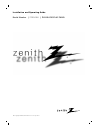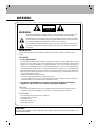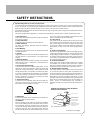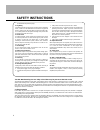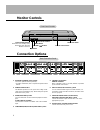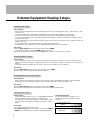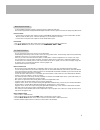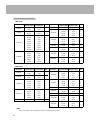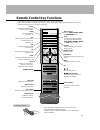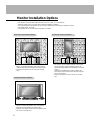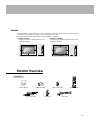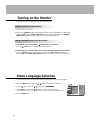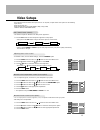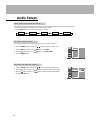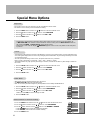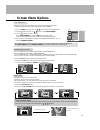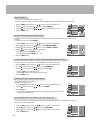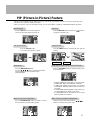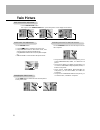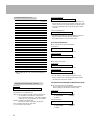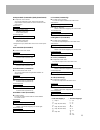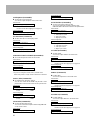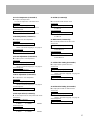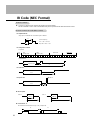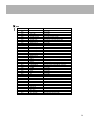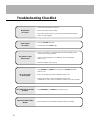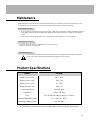2 warning warning: to reduce the risk of electric shock do not remove cover (or back). No user serviceable parts inside. Refer to qualified service personnel. The lightning flash with arrowhead symbol, within an equilateral triangle, is intended to alert the user to the presence of uninsulated “dang...
3 important safeguards for you and your new product your product has been manufactured and tested with your safety in mind. However, improper use can result in potential electrical shock or fire hazards. To avoid defeating the safeguards that have been built into your new product, please read and ob...
4 safety instructions 15. Lightning for added protection for this product (receiver) during a lightning storm, or when it is left unattended and unused for long periods of time, unplug it from the wall outlet and disconnect the anten- na or cable system. This will prevent damage to the product due t...
5 after reading this manual, keep it handy for future reference. Warnings . . . . . . . . . . . . . . . . . . . . . . . . . . . . . . . . . . . . .2 safety instructions . . . . . . . . . . . . . . . . . . . . . . . . . . . . .3~4 step 1. Monitor installation & setup controls and connection options ....
6 monitor controls connection options vol. Menu input select on/off main power button input select button volume ( f , g ) buttons power standby indicator illuminates red in standby mode, illuminates green when the monitor is turned on remote control sensor menu button d , e buttons y p b p r ( ) ( ...
7 external equipment connections connection to pc note: all cables shown are not provided with the monitor, except: a d-sub 15 pin cable and dvi cable is supplied to connect the monitor to a pc. Connection to av equipment y p b p r ( ) ( ) r (mono) r audio on/ off l r audio l ( ) ( ) l ac input (8 Ω...
8 how to connect - when connecting the monitor to external equipment, match the colors of connecting ports (video - yellow, audio (l) - white, audio (r) -red). - connect the video input socket (yellow) with the bnc-rca adapter to the video input on the monitor. - if you have a mono vcr, connect the ...
9 - to watch digitally broadcast programs, purchase/connect a digital set-top box. - this monitor supports hdcp (high-baudwidth digital contents protection) protocol for dvi dtv (480p,720p,1080i) mode. How to connect • connect dtv set-top box video output to monitor component (dvd/dtv input) or to t...
10 rgb1 mode resolution 640x350 720x400 640x480 800x600 horizontal frequency(khz) 31.468 37.861 31.469 37.927 31.469 35.000 37.861 37.500 43.269 45.913 53.011 64.062 35.156 37.879 46.875 53.674 56.000 64.016 70.09 85.08 70.08 85.03 59.94 66.66 72.80 75.00 85.00 90.03 100.04 120.00 56.25 60.31 75.00 ...
11 remote control key functions - when using the remote control, aim it at the remote control sensor on the monitor. - under certain conditions or if the ir code from the remote is interrupted, a particular remote function may not occur. Repeat remote key presses for functions if necessary. 1 2 3 4 ...
12 monitor installation options desktop pedestal installation • the monitor can be mounted on a desk as shown above. (for further information, refer to the optional 'desktop stand installation and setup guide'.) • speakers and speaker stands shown are optional, and are shown for example only. • the ...
13 monitor overview d-sub 15 pin cable owner’s manual 1.5v 1.5v alkaline batteries bnc-rca adapter power cord 1 2 3 4 5 6 7 8 0 9 power sleep input select apc dasp arc pip arc pip twin picture swap menu mute ok vol power stop play ff rec rew p/still win.Size win.Position zoom + zoom - split zoom vol...
14 turning on the monitor - when using the remote control, aim it at its sensor on the monitor. Turning on the monitor just after installation turning on the monitor (power cord is still connected) 1. Connect power cord correctly. 2. Press the on/off button on the monitor. At this moment, the monito...
15 video setups - you can adjust picture contrast, brightness, color, sharpness and tint to the levels you prefer. - pip settings are not adjustable. 1. Press the menu button and then use d / e button to select the video menu. 2. Press the g button and then use d / e button to select the desired pic...
16 audio setups 1.Use the dasp button to select the appropriate sound setup. Dasp dasp (digital (digital auto sound processing) auto sound processing) 1. Press the menu button and then use d / e button to select the audio menu. 2. Press the g button and then use d / e button to select the desired so...
17 time menu options - timer function operates only if the clock has been set. - off-timer function overrides on-timer function if they are set to the same time. - the monitor must be in standby mode for the on timer to work. - to cancel on / off timer function use the d / e button to select off in ...
18 orbiter orbiter - avoid allowing a fixed image to remain on the monitor's screen for a long period of time. A frozen still picture from a pc/video game displayed on the screen for prolonged periods will result in an ghost image remaining even after you change the image. - to avoid a permanent ima...
19 auto auto adjustment adjustment - rgb1 (pc) mode only; this function doesn’t work in rgb1-digital broadcast. - automatically adjusts picture position and minimizes image shaking. - although the image is still not correct, your monitor is functioning properly but needs further adjustment. - the au...
20 manual configure (rgb1 [pc] mode only) manual configure (rgb1 [pc] mode only) - if the picture isn’t clear after auto adjustment and especially if characters are still jittery, adjust the picture phase manually. - to correct the screen size, adjust clock . 1. Press the menu button and then use d ...
21 w w atching pip atching pip - pip lets you view 2 different inputs (picture sources) on your monitor screen at the same time. One source will be large, and the other source will show a smaller inset image. - when you select pc or dtv for main picture in pip, you can watch video, s-video or compon...
22 selecting a source for the selecting a source for the t t win picture win picture twin picture use the sub input button to select the input source for the sub picture. Main picture size main picture size adjustment adjustment use the twin picture button. • each press of the twin picture button cy...
23 set id set id - use this function to specify a monitor id number. - refer to ‘real data mapping 1’. See page 25. 1. Press the menu button and then use the d / e button to select the special menu. 2. Press the g button and then use d / e button to select set id . 3. Press the g button and then use...
24 transmission • [command 1]: k • [command 2]: to control pdp set. • [set id]: you can adjust the set id to choose desired moni- tor id number in special menu. See previous page. Adjustment range is 1 ~ 99. When selecting set id ‘0’, every connected pdp set is controlled. • [data]: to transmit comm...
25 09. Color (command:i) g to adjust the screen color. You can also adjust color in the video menu. Transmission data min: 0 ~ max: 64 • refer to ‘real data mapping1’ as shown below. [k][i][ ][set id][ ][data][cr] acknowledgement data min: 0 ~ max: 64 [i][ ][set id][ ][ok][data][x] 10. Tint (command...
26 17. Treble (command:r) g to adjust treble. You can also adjust treble in the audio menu. Transmission data min: 0 ~ max: 64 • refer to ‘real data mapping1’. See page 25. [k][r][ ][set id][ ][data][cr] acknowledgement data min: 0 ~ max: 64 [r][ ][set id][ ][ok][data][x] 16. Pip position (command:q...
27 25. Orbiter (command:p) g to control the orbiter function on/off. Transmission data 0: orbiter off 1: orbiter on [j][p][ ][set id][ ][data][cr] acknowledgement data 0: orbiter off 1: orbiter on [p][ ][set id][ ][ok][data][x] 26. White wash (command:q) g to control the white wash function on/off. ...
28 g connect your wired remote control to the remote port on the monitor. Set the control lock to ‘on’ on the monitor back panel to operate monitor with wired remote control. G output waveform single pulse, modulated with 37.917khz signal at 455khz g configuration of frame g repeat code g lead code ...
29 up ( d ) down ( e ) vol+ ( g ) vol- ( f ) power on/off power on power off mute number key 0 number key 1 number key 2 number key 3 number key 4 number key 5 number key 6 number key 7 number key 8 number key 9 aii input select rgb 1 rgb 2 (dvi input) video s-video component sleep ok ( Á ) menu das...
30 troubleshooting checklist no output from one of the speakers • adjust balance in the audio menu. (refer to p.16) unusual sound from the monitor • typical sound due to normal monitor operation, monitor is not faulty. No picture & no sound • check whether the monitor is turned on. • power cord inse...
31 product specifications model width (inches / mm) height (inches / mm) depth (inches / mm) weight (pounds / kg) power requirement resolution color operating temperature range operating humidity range p50w28a 48.2 / 1223 28.9 / 734 4.1 / 105 99.2 / 45 ac120v, 60hz 1366 x 768 (dot) 16,770,000 (256 s...
P/n : 3828va0352l (rf02ke) 206-3838.