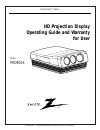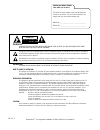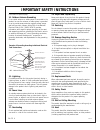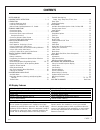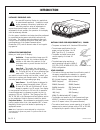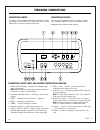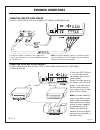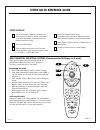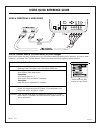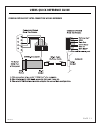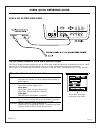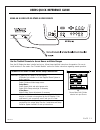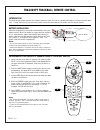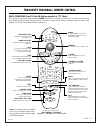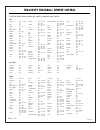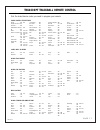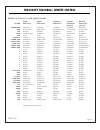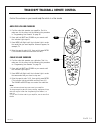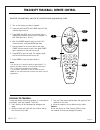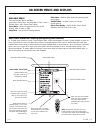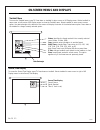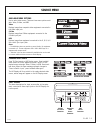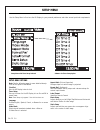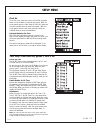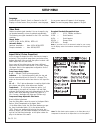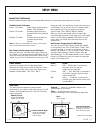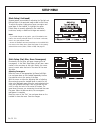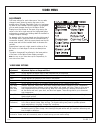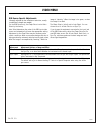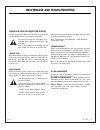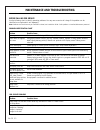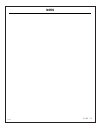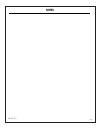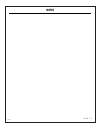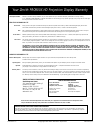- DL manuals
- Zenith
- Projector
- Presentation PRO900X
- Operating Manual
Zenith Presentation PRO900X Operating Manual
Summary of Presentation PRO900X
Page 1
Hd projection display operating guide and warranty for user model pro900x presentation tm series ® presentation tm is a registered trademark of zenith electronics corporation.
Page 2
Warning : to reduce the risk of electric shock do not remove cover (or back). No user serviceable parts inside. Refer servicing to qualified service personnel. The lightning flash with arrowhead symbol, within an equilateral triangle, is intended to alert the user to the presence of uninsulated “dan...
Page 3
P a g e 3 3275-a important safety instructions important safeguards for you and your new product your product has been manufactured and tested with your safety in mind. However, improper use can result in potential electrical shock or fire hazards. To avoid defeating the safeguards that have been bu...
Page 4
3275-a p a g e 4 important safety instructions (continued from previous page) 14. Outdoor antenna grounding if an outside antenna or cable system is connected to the product, be sure the antenna or cable system is grounded so as to provide some protection against voltage surges and built-up static c...
Page 5: Contents
Contents p a g e 5 3275-a safety warnings . . . . . . . . . . . . . . . . . . . . . . . . . . . . . . 2 important safety instructions . . . . . . . . . . . . . . . . . 3 - 4 introduction installer’s experience level . . . . . . . . . . . . . . . . . . . . . . . 6 installation considerations . . . . ...
Page 6: Introduction
Installer’s experience level your new hd projection display is a sophisticat- ed entertainment appliance. In addition to mak- ing the necessary connections, installation will most likely require a series of adjustments to ensure the projected image is not distorted. If these adjustments are not accu...
Page 7: Standard Connections
P a g e 7 3275-a 1. Remote control window — receives the infrared signal sent by the remote. Note: another remote control signal receiving window is located on the front of the hd display. 2. Up/down/left/right arrows — chooses on-screen menu options. 3. Enter — use when an enter function is require...
Page 8: Standard Connections
206-3275-a p a g e 8 standard connections connecting computer video sources connect a video source such as a computer: pc, laptop, or notebook type. Connecting video and s-video sources connect video sources with a tuner, (vcr) or other video sources such as a dvd player or satellite receiver. To ho...
Page 9: Users Quick Reference Guide
206-3275-a projecting a picture 1. Press mode repeatedly on remote to select tv mode. 2. Point remote toward hd display screen, press power to turn hd display on. (be sure all video sources are also turned on.) 3. Press trackball down to place cursor on the hd display screen. 4. Rotate trackball tow...
Page 10: Users Quick Reference Guide
206-3275-a p a g e 1 0 users quick reference guide use the trackball remote to access menus and make changes once the hd display has been installed and set up, follow these simplified instructions for operation. Be sure to install batteries in the remote. See “trackball remote” section for further i...
Page 11: Users Quick Reference Guide
P a g e 1 1 206-3275-a users quick reference guide communications port inter-connection wiring reference.
Page 12: Users Quick Reference Guide
206-3275-a p a g e 1 2 users quick reference guide using a vcr, or other video source use the trackball remote to access menus and make changes once the hd display has been installed and set up, follow these simplified instructions for operation. Be sure to install batteries in the remote. See “trac...
Page 13: Users Quick Reference Guide
P a g e 1 3 206-3275-a users quick reference guide source menu with s-video selected as input source using an s-video vcr or other s-video source use the trackball remote to access menus and make changes once the hd display has been installed and set up, follow these simplified instructions for oper...
Page 14
206-3275-a p a g e 1 4 trk4000pt trackball remote control battery installation batteries are provided, but must be installed before using the remote control. When the remote no longer functions normally, or if it loses memory, replace the batteries with three high- quality, alkaline, size aaa batter...
Page 15
Mode mute flshbk source enter menu record quit/ pause pip rew stop ffwd play 1 2 3 4 5 6 7 8 0 9 surf power tv vcr cable aux 1 aux 2 vo lu m e ch an ne l p a g e 1 5 206-3275-a trk4000pt trackball remote control basic operations (press tv, the hd display operates in “tv” mode.) point remote at hd di...
Page 16
206-3275-a p a g e 1 6 trk4000pt trackball remote control admiral . . . . . . . . 116 121 130 133 akai . . . . . . . . . . 104 amark . . . . . . . . . 103 146 aoc . . . . . . . . . . 104 bell + howell . . . . 121 broksonic . . . . . . 131 136 candle . . . . . . . . 139 centurion . . . . . . 119 citi...
Page 17
P a g e 1 7 206-3275-a trk4000pt trackball remote control allegro . . . . . . . . 358 362 allegro a-b switch 361 americast . . . . . . 383 dish network satellite 389 ge . . . . . . . . . . . 367 gemini . . . . . . . . 305 331 338 general instrument 304 305 306 307 308 309 310 318 hamlin . . . . . . ...
Page 18
206-3275-a p a g e 1 8 trk4000pt trackball remote control tv mode vcr mode cable box mode aux 1 mode aux 2 mode key name zenith code 101 zenith code 201 zenith code 353 zenith code 521 zenith code 384 (dvd player) (n/c set-top) mode left/right changes mode changes mode changes mode changes mode chan...
Page 19
P a g e 1 9 206-3275-a trk4000pt trackball remote control control the volume on your sound amplifier while in other modes mode mute flshbk source enter menu record quit/ pause pip rew stop ffwd play 1 2 3 4 5 6 7 8 0 9 surf power tv vcr cable aux 1 aux 2 vo lu m e ch an ne l 3 4 2 amplifier volume o...
Page 20: 5/7
206-3275-a p a g e 2 0 trk4000pt trackball remote control autofind: automatically searches all possible brand programming codes 1. Turn on the device you want to operate. 2. Press and hold the mute and flshbk keys until the indicator light turns on. 3. Press mode left/right until the indicator light...
Page 21: On-Screen Menus and Displays
P a g e 2 1 3275-a basic menu operation (selecting and adjusting menu features) in tv mode, point remote at screen. Press trackball down; cursor should appear on screen. Rotate trackball to move cur- sor to top/center of screen until main menu selection rectangles appear. Move cursor to desired main...
Page 22: On-Screen Menus and Displays
3275-a p a g e 2 2 on-screen menus and displays trackball menu to access the trackball menu, press tv. Press down on trackball to place cursor on hd display screen. Rotate trackball to move cursor to left/center of hd display screen to show the trackball menu. Rotate trackball to move cursor to menu...
Page 23: Source Menu
P a g e 2 3 3275-a available menu options use to select video source. There are three menu options avail- able: video, s-video, and rgb. Video displays image from composite video equipment connected to the video input jack. S-video displays image from s-video equipment connected to the s-video input...
Page 24: Setup Menu
3275-a p a g e 2 4 setup menu use the setup menu to fine-tune the hd display to your personal preferences and video sources’ particular requirements setup menu options note: see the following pages for more detailed descrip- tions of the options listed below. Clock set sets the hd display internal c...
Page 25: Setup Menu
P a g e 2 5 3275-a setup menu set on/off time the on/off timer can be programmed with up to 4 turn- on times and up to 4 turn-off times. As you can see to the right, the hd display is set to turn on at the beginning of the work day. When the staff goes to lunch, it turns off until they return. The h...
Page 26: Setup Menu
3275-a p a g e 2 6 setup menu note: the side panels option appears on the video menu only if compressed is selected as the aspect ratio on the setup menu. Language chooses english, spanish, french, or german for the hd display on-screen menus. Once you select a new language, the on-screen menus will...
Page 27: Setup Menu
P a g e 2 7 3275-a setup menu format pref (preference) switches between factory setups and customer-defined setups for those formats pre-aligned at the factory. Available format preferences preset 10 formats preset factory-aligned settings formats. (not adjustable.) custom 10 formats customer-aligne...
Page 28: Setup Menu
3275-a p a g e 2 8 setup menu blank setup (continued) separate menus are available for adjusting the top/left and bottom/right of the projected image as well as the phase. To adjust any option, simply place cursor over option and press down on the trackball, to highlight the option. (blank setup is ...
Page 29: Video Menu
P a g e 2 9 3275-a adjustments fine-tunes settings for each video source. You can make changes to each option by moving the cursor to the desired option (contrast, brightness, color, etc.) and press- ing down on the trackball. Once the option is highlighted, you can make changes directly on the opti...
Page 30: Video Menu
3275-a p a g e 3 0 video menu adjustment adjustment options or range and effect clamp pulse, sets the position of the clamping signal for the video. The options are to clamp on the back porch or the sync tip, or to auto select between the two based on the format input. Sync inputs determines if a 75...
Page 31
P a g e 3 1 3275-a maintenance and troubleshooting caring for your hd projection display your hd projection display will look better, have a longer life and perform better if you care for it properly. First check to see that the hd display is off. For added safety, disconnect ac power to the hd disp...
Page 32
3275-a p a g e 3 2 maintenance and troubleshooting before calling for service use the following chart to identify operating problems. You may save a service call charge if the problem can be identified as a simple switch set improperly. Note: problems not listed here may be installation related, see...
Page 33: Notes
P a g e 3 3 3275-a notes.
Page 34: Notes
3275-a p a g e 3 4 notes.
Page 35: Notes
P a g e 3 5 3275-a notes.
Page 36
206-3633-a hd projection monitor welcome to the zenith family! We believe that you will be pleased with your new zenith hd display. Please read this warranty carefully, it is a “two-year limited warranty” as defined under federal law. This warranty gives you specific legal rights, and you may also h...