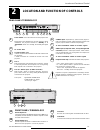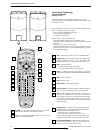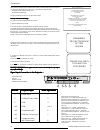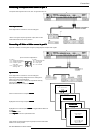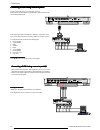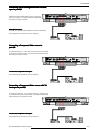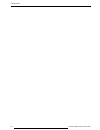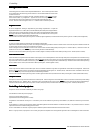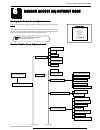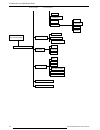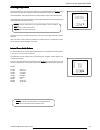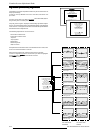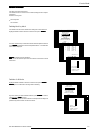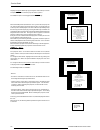Pro1200x owner's manual.
Owner’s record the part number and serial number are located at the back side of the projector. Record these numbers in the spaces provided below. Refer to them whenever you call upon your zenith dealer regarding this product. Part number : ser. Number : dealer : due to constant research, the inform...
Table of contents i-1 206-3612 zenith pro 1200x 151199 table of contents table of contents table of contents table of contents table of contents ..............................................................................................................................................................
Table of contents i-2 206-3612 zenith pro 1200x 151199 service mode service mode service mode service mode service mode .......................................................................................................................................................................................
Safety instructions 1-1 206-3612 zenith pro1200x 151199 safety warnings: safety warnings: safety warnings: safety warnings: safety warnings: warning: warning: warning: warning: warning: to prevent fire or shock hazards. Do not expose this product to rain or moisture. Before operating this equipment ...
Safety instructions 1-2 206-3612 zenith pro 1200x 151199 safety instructions safety instructions safety instructions safety instructions safety instructions on installation on installation on installation on installation on installation 1 1 1 1 1. Do not place this equipment on an unstable cart, sta...
Location and functions of control 2-1 206-3612 zenith pro 1200x 151199 2 location and function of controls rear panel terminology o n o ff p ow e r / m ain s 8 0 0 pe r ip he r a ls r g b com p-/h-s yn cv -sync c o m m . P o r t p or t 3 p o r t 4 /5 v -nom i-nom f req see installation instructio ns...
Location and functions of control 2-2 206-3612 zenith pro 1200x 151199 f1 f2 f3 f4 f5 e n t e r e x it pa u s e t e x t p ha s e s ha r p n t in t c o lo r b rig h t n c o n t r b a l a n c e t re b l e b a s s v o l - + - + - + - + - + - + - + - + - + - + a d j ? 9 0 7 8 5 6 3 4 1 2 control panel t...
Connections 3-1 206-3612 zenith pro 1200x 151199 3 3 3 3 3 connections connections connections connections connections on off p o w e r / ma in s 8 0 0 p e r i p h e r a l s r g b com p-/h-s yncv -s ync c o mm . P o r t p o r t 3 p o r t 4 /5 v -nom i-nom freq s ee in stallatio n instructio ns b efo...
Connections 3-2 206-3612 zenith pro 1200x 151199 when starting up the projector, with the power switch or via the stand-by key, the projector can start up in two ways if the "crt run in" cycle option is switched off. - full white image (projector warm up) or - immediate image display. The way of sta...
Connections 3-3 206-3612 zenith pro 1200x 151199 connecting a composite video source to port 1. Connecting a composite video source to port 1. Connecting a composite video source to port 1. Connecting a composite video source to port 1. Connecting a composite video source to port 1. Composite video ...
Connections 3-4 206-3612 zenith pro 1200x 151199 connecting a rgb analog source to port 3. Connecting a rgb analog source to port 3. Connecting a rgb analog source to port 3. Connecting a rgb analog source to port 3. Connecting a rgb analog source to port 3. Connect your rgb source via an interface ...
Connections 3-5 206-3612 zenith pro 1200x 151199 connecting a rgb analog source with tri-level connecting a rgb analog source with tri-level connecting a rgb analog source with tri-level connecting a rgb analog source with tri-level connecting a rgb analog source with tri-level sync to port 4/5. Syn...
Connections 3-6 206-3612 zenith pro 1200x 151199.
Controlling 4-1 206-3612 zenith pro 1200x 151199 4 4 4 4 4 contr contr contr contr controlling olling olling olling olling caution caution caution caution caution : do not display a stationary image with full brightness and contrast for longer than 20 min., otherwise you risk damage to the crt's. Ba...
Controlling 4-2 206-3612 zenith pro 1200x 151199 the projector can be controlled with a. The rcu b. The hardwired rcu (cable not included) c. The built-in rcu (local keypad) the procedure and results of controlling the projector with either of these rcu options is essentially the same. How to use yo...
Controlling 4-3 206-3612 zenith pro 1200x 151199 port no port no port no port no port no projector input projector input projector input projector input projector input press digit press digit press digit press digit press digit button button button button button 1 comp. Video 1 2 s-video 1 /comp. V...
Controlling 4-4 206-3612 zenith pro 1200x 151199 analog picture controls analog picture controls analog picture controls analog picture controls analog picture controls the analog picture controls can be adjusted with the rcu. The control keys are located on the lower right side of the key panel of ...
Start up of the adjustment mode 5-1 206-3612 zenith pro 1200x 151199 warning risk of electrical shock no user adjustable parts inside the following installation menus are reseerved to and to be performed only by zenith authorized dealers if qualified, press to continue, or if not, to return adjustme...
Start up of the adjustment mode 5-2 206-3612 zenith pro 1200x 151199 some items in the adjustment mode are password protected. While selecting such an item, the projector asks you to enter your password. (password protection is only available when the password dip switch on the controller module is ...
Random access adjustment mode 6-1 206-3612 zenith pro 1200x 151199 6 6 6 6 6 random access adjustment mode random access adjustment mode random access adjustment mode random access adjustment mode random access adjustment mode starting-up the random access adjustment mode. Starting-up the random acc...
Random access adjustment mode 6-2 206-3612 zenith pro 1200x 151199 random access adjustment mode convergence h size v size blanking left bottom right top v linearity green only blue on green red on green focusing blue green red blue green red red and blue blue and green red and green color select co...
Random access adjustment mode 6-3 206-3612 zenith pro 1200x 151199 selecting setup pattern selecting setup pattern selecting setup pattern selecting setup pattern selecting setup pattern if an external source is connected to the projector, this menu will be displayed. Push the control stick forward ...
Random access adjustment mode 6-4 206-3612 zenith pro 1200x 151199 select with or then to return. Random access random access random access random access random access adjustment mode adjustment mode adjustment mode adjustment mode adjustment mode picture tuning geometry convergence focusing color s...
Random access adjustment mode 6-5 206-3612 zenith pro 1200x 151199 sync fast/slow adjustment the sync function is used to minimize horizontal jittering or tearing at the top to the displayed image. Highlight sync by pushing the control disk up or down and press enter enter enter enter enter to toggl...
Random access adjustment mode 6-6 206-3612 zenith pro 1200x 151199 port 2 : video or s-video port 2 can be used as a video or s-video input. Highlight port 2 by pushing the control disk up or down and press enter enter enter enter enter to toggle between video and s-video. Select with or to accept t...
Random access adjustment mode 6-7 206-3612 zenith pro 1200x 151199 focusing focusing focusing focusing focusing before starting the 'focusing' adjustment, be sure the lenses are correctly focused. Push the control disk up or down to select 'focusing' and press enter enter enter enter enter. Select w...
Random access adjustment mode 6-8 206-3612 zenith pro 1200x 151199 geometry adjustments geometry adjustments geometry adjustments geometry adjustments geometry adjustments the geometry adjustments have to be done only on the green image. These adjustments are automatically implemented for the other ...
Random access adjustment mode 6-9 206-3612 zenith pro 1200x 151199 raster shift adjustment the green raster must be centered both horizontally and vertically on the center of the crt surface. To center the green raster, look into the green lens and use the control disk to move the raster. Caution it...
Random access adjustment mode 6-10 206-3612 zenith pro 1200x 151199 left-right (east-west) adjustments left-right (east-west) adjustments left-right (east-west) adjustments left-right (east-west) adjustments left-right (east-west) adjustments left-right adjustments affect only the vertical lines of ...
Random access adjustment mode 6-11 206-3612 zenith pro 1200x 151199 w/m correction use this correction only if, after adjusting the vertical lines with the side bow or side keystone, still a 's' deformation is visible on the left and the right side of the image. The default value on the bar scale fo...
Random access adjustment mode 6-12 206-3612 zenith pro 1200x 151199 top-bottom (north-south) adjustments top-bottom (north-south) adjustments top-bottom (north-south) adjustments top-bottom (north-south) adjustments top-bottom (north-south) adjustments top-bottom and center adjustments affect only t...
Random access adjustment mode 6-13 206-3612 zenith pro 1200x 151199 w/m correction use this correction after the image has been adjusted with top and bottom bow and keystone. If still a deformation (like a w/m) on top and bottom of the image is visible, proceed to the w/m correction. Due to interact...
Random access adjustment mode 6-14 206-3612 zenith pro 1200x 151199 vertical linearity adjustment vertical linearity adjustment vertical linearity adjustment vertical linearity adjustment vertical linearity adjustment the vertical linearity adjustment function corrects for vertical non- linearities ...
Random access adjustment mode 6-15 206-3612 zenith pro 1200x 151199 blanking adjustments blanking adjustments blanking adjustments blanking adjustments blanking adjustments blanking adjustments affect only the edges of the projected image and are used to frame the projected image on to the screen an...
Random access adjustment mode 6-16 206-3612 zenith pro 1200x 151199 select with or then to return. Random access random access random access random access random access adjustment mode adjustment mode adjustment mode adjustment mode adjustment mode picture tuning geometry convergence convergence con...
Service mode 7-1 206-3612 zenith pro 1200x 151199 starting up the service mode. Starting up the service mode. Starting up the service mode. Starting up the service mode. Starting up the service mode. Use the control disk to highlight 'service' and then press enter enter enter enter enter. Some items...
Service mode 7-2 206-3612 zenith pro 1200x 151199 identification identification identification identification identification highlight 'identification' with the control disk and press enter enter enter enter enter. The 'identification' screen gives information concerning : - projector address. To ch...
Service mode 7-3 206-3612 zenith pro 1200x 151199 deletion of blocks deletion of blocks deletion of blocks deletion of blocks deletion of blocks this item is password protected. The delete function is used to clear all data (settings) from an adjust- ment block. A delete can be given : - block by bl...
Service mode 7-4 206-3612 zenith pro 1200x 151199 change password change password change password change password change password this item is password protected. Highlight 'change password' with the control disk and press enter enter enter enter enter. The current password is displayed. The new pas...
Service mode 7-5 206-3612 zenith pro 1200x 151199 set to midposition set to midposition set to midposition set to midposition set to midposition item is password protected. Highlight 'set to midposition' with the control disk and press enter enter enter enter enter to set all settings to their midpo...
Service mode 7-6 206-3612 zenith pro 1200x 151199 when undo is pressed all convergence settings are reset to the previous settings. Dynamic astigmatism (spot shape adjustment) dynamic astigmatism (spot shape adjustment) dynamic astigmatism (spot shape adjustment) dynamic astigmatism (spot shape adju...
Service mode 7-7 206-3612 zenith pro 1200x 151199 push the control disk up or down for diagonal astigmatism adjustment and to the left and to the right for axial astigmatism adjustment. Press enter enter enter enter enter to continue selecting a new area. The adjustment direction (axial or diagonal)...
Service mode 7-8 206-3612 zenith pro 1200x 151199 highlight 'projector warm up' by pushing the control disk up or down and press enter enter enter enter enter to select the projector warm up menu. The on/off option can be toggled with the enter enter enter enter enter key. Select with or then to ret...
Messages, warnings and failure codes 8-1 206-3612 zenith pro 1200x 151199 8 8 8 8 8 messa messa messa messa messages, ges, ges, ges, ges, w w w w warnings and f arnings and f arnings and f arnings and f arnings and failure codes ailure codes ailure codes ailure codes ailure codes source 01 source 01...
Messages, warnings and failure codes 8-2 206-3612 zenith pro 1200x 151199 warning : warning : warning : warning : warning : go to go to go to go to go to stand by stand by stand by stand by stand by projector will switch to 'stand-by' when the rcvds is no longer available. Warning : warning : warnin...