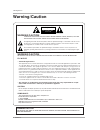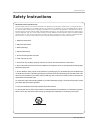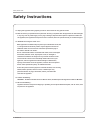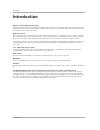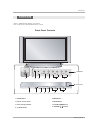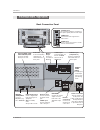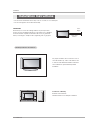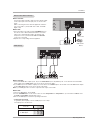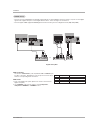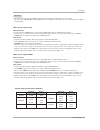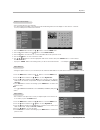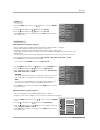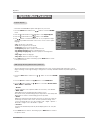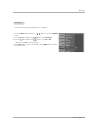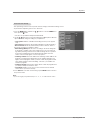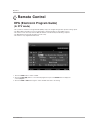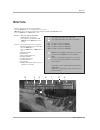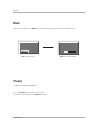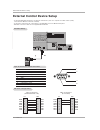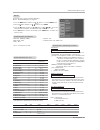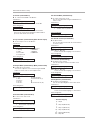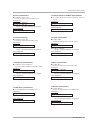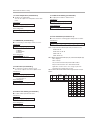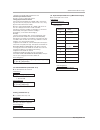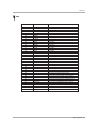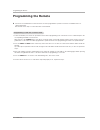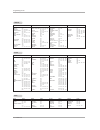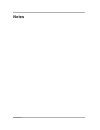- DL manuals
- Zenith
- TV
- Z37LZ5D - LCD HDTV
- Installation And Operating Manual
Zenith Z37LZ5D - LCD HDTV Installation And Operating Manual - Product Specifications
Operating Guide 55
Specification
Product Specifications
Product Specifications
• The specifications shown above may be changed without prior notice for quality improvement.
MODELS
AC100-240V ~ 50/60Hz
NTSC-M, ATSC, 64 & 256 QAM
VHF 2 ~ 13, UHF 14 ~ 69, CATV 1 ~ 135, DTV 2 ~ 69, CADTV 1 ~ 135
75
Ω
32 ~ 104°F (0 ~ 40°C)
Less than 80%
55 / 1400
32.3 / 821
12.4 / 315
115.7 / 52.46
1366 x 768 (Dot)
Width (inches / mm)
Height (inches / mm)
Depth (inches / mm)
Weight (pounds / kg)
Resolution
Power requirement
Television System
Program Coverage
External Antenna Impedance
Operating Temperature Range
Operating Humidity Range
Z50PX2D
47.6 / 1210
27.6 / 701
11.6 / 295
79 / 35.9
852 x 480 (Dot)
Z42PX1D
Summary of Z37LZ5D - LCD HDTV
Page 2: Arning/caution
2 plasma tv warning/caution warning/caution: to reduce the risk of electric shock do not remove cover (or back). No user serviceable parts inside. Refer to qualified service personnel. The lightning flash with arrowhead symbol, within an equilateral triangle, is intended to alert the user to the pre...
Page 3: Safety Instructions
Operating guide 3 safety instructions important safety instructions important safety instructions shall be provided with each apparatus. This information shall be given in a separate booklet or sheet, or be located before any operating instructions in an instruction for installation for use and supp...
Page 4: Safety Instructions
4 plasma tv safety instructions 13. Unplug this apparatus during lightning storms or when unused for long periods of time. 14. Refer all servicing to qualified service personnel. Servicing is required when the apparatus has been damaged in any way, such as power-supply cord or plug is damaged, liqui...
Page 5: Contents
Operating guide 5 contents after reading this manual, keep it handy for future reference. Warning/caution . . . . . . . . . . . . . . . . . . . . . . . . . . . . . . . .2 safety instructions . . . . . . . . . . . . . . . . . . . . . . . . . . . . .3~4 introduction controls . . . . . . . . . . . . . ...
Page 6: Introduction
6 plasma tv introduction introduction introduction what is a plasma display panel (pdp)? A plasma display panel is the latest display technology and the best way to achieve flat panel displays with excellent image quality and large screen sizes that are easily viewable. The pdp can be thought of as ...
Page 7: Controls
Operating guide 7 introduction - this is a simplified representation of front panel. Here shown may be somewhat different from your tv. Controls controls front panel controls front panel controls tv/video menu vol ch ch vol menu tv/video enter z50px2d z42px1d 5 7 8 4 3 1 1 4 5 6 7 8 1. Power button ...
Page 8: Connection Options
8 plasma tv introduction r s-video video l / mono audio front a/v input hdmi /dvi input digital audio optical output (control/service) rs-232c input audio r l video component input 1 r l (mono) dvd /dtv input component input 2 monitor output a/v input video audio s-video cable antenna rgb/dvi audio ...
Page 9: Remote Control Key Functions
Operating guide 9 introduction - when using the remote control, aim it at the remote control sensor on the tv. Mode day - day + flashbk timer freeze tv input tv/video exit guide cc tv input • rotates the input mode between antenna and cable. Mute switches the sound on or off.(refer to p.40) mode sel...
Page 10: Remote Control Key Functions
10 plasma tv introduction mode day - day + flashbk timer freeze tv input tv/video exit guide cc number buttons vcr/dvd buttons • control some video cassette recorders or dvd players. ("record" button is not available for dvd players.) power turns your tv or any other programmed equipment on or off, ...
Page 11: Installation
Operating guide 11 installation operating guide 1.5v 1.5v batteries power cord mode day - day + flashbk timer tv input tv/video exit guide cc 75 Ω round cable ensure that the following accessories are included with your plasma display. If an accessory is missing, please contact the dealer where you ...
Page 12: Installation Instructions
12 plasma tv installation grounding ensure that you connect the earth ground wire to prevent possible electric shock. If grounding methods are not possible, have a qualified electrician install a separate circuit breaker. Do not try to ground the unit by connecting it to telephone wires, lightening ...
Page 13
Operating guide 13 installation - wall antenna socket or outdoor antenna without a cable box connections - for optimum picture quality, adjust antenna direction if needed. 1. Analog and digital tv signals provided on antenna 2. Analog and digital tv signals provided on cable cable antenna multi-fami...
Page 14
14 plasma tv installation - to avoid picture noise (interference), leave an adequate distance between the vcr and tv - use the ism method (on the option menu) feature to avoid having a fixed image remain on the screen for a long period of time. If the 4:3 picture format is used; the fixed images on ...
Page 15
Operating guide 15 installation • component input ports to get better picture quality, connect a dvd player to the compo- nent input ports as shown below. How to connect connect the audio and video cables from the external equip- ment's output jacks to the tv input jacks, as shown in the figure. Whe...
Page 16
16 plasma tv installation - this tv can receive digital over-the-air/cable signals without an external digital set-top box. However, if you do receive digital signals from a digital set-top box or other digital external device, refer to the figure as shown below. - this tv supports hdcp (high-bandwi...
Page 17
Operating guide 17 how to connect 1. Connect the pc to hdmi/dvi port of this tv with an hdmi-to-dvi cable(not supplied with this product). 2. If the pc(or the sound card of the pc) has an analog audio output connector, connect the pc's audio output to rgb/dvi audio input port located on the upper si...
Page 18
18 plasma tv installation send the tv’s audio to external audio equipment (stereo system) via the digital audio output (optical) port. How to connect 1. Connect one end of an optical cable to the tv digital audio (optical) output port. 2. Connect the other end of the optical cable to the digital aud...
Page 19: Hdmi
Operating guide 19 installation - hdmi tm , the hdmi logo and high-definition multimedia interface is a trademark or registered trademark of hdmi licensing." - this tv can receive the high-definition multimedia interface(hdmi) or the digital visual interface(dvi). - this tv supports hdcp(high-bandwi...
Page 20
20 plasma tv installation cable sample hdmi cable (not supplied with the product) hdmi to dvi cable (not supplied with the product) fiber optic digital audio cable (not supplied with the product) analog audio cable(rca type) (not supplied with the product) analog audio cable(stereo to rca type) (not...
Page 21
Operating guide 21 installation how to use 1. Connect the hdmi/dvi source devices(dvd player or set top box or pc) and the tv set. 2. Turn on the display by pressing the power button on the tv set and hdmi/dvi source devices remote control. 3. Select hdmi/dvi input source in input source option of s...
Page 22: Tv Setup
22 plasma tv operation 1. First, connect power cord correctly. At this moment, the tv switches to standby mode. In standby mode to turn tv on, press the , tv/video , ch ( d d / e e ) button on the tv or press the power, tv input, tv/video, ch ( d d / e e ), number (0 ~ 9) button on the remote contro...
Page 23: Setup Menu Options
Operating guide 23 operation - automatically finds all available channels through antenna or cable inputs, and stores them in memory on the channel list. - run ez scan again after any antenna/cable connection changes. - a password is required to gain access to ez scan menu if the lock system is turn...
Page 24: Setup Menu Options
24 plasma tv operation - there are two different ways in order to add or delete scanned channels. One is "custom list" and the other is "favorite list" in the channel list. Both of them are available after ez scan on the setup menu. - a custom list can be created by toggling each channel on or off w...
Page 25
Operating guide 25 operation - change the picture source so you can watch your tv, cable tv, vcr, dvd, or any other devices that are connected to your tv. 1. Press the menu button and then use d d / e e button to select the setup menu. 2. Press the g g button and then use d d / e e button to select ...
Page 26: Ideo Menu Options
26 plasma tv - use to quickly reset all the video menu options to their original factory preset values. 1. Press the menu button and then use d d / e e button to select the video menu. 2. Press the g g button and then use d d / e e button to select video reset . 3. Press the g g button to reset the ...
Page 27: Audio Menu Options
Operating guide 27 operation - other languages may be available if a digital signal is provided by the broad- casting station. 1. Press the ez sound button repeatedly to select the appropriate sound setup as shown below: custom (your own settings), normal , stadium , news , music , and theater . • y...
Page 28: Audio Menu Options
28 plasma tv 1. Press the menu button and then use d d / e e button to select the audio menu. 2. Press the g g button and then use d d / e e button to select tv speaker . 3. Press the g g button and then use d d / e e button to select on or off . 4. Press exit button to return to tv viewing or press...
Page 29
Operating guide 29 operation 1. Use the sap button to select your desired mts mode in a analog signal. Each time you press the sap button, mono , stereo , or sap appear in turn. • if other languages are available on the digital signal, select them with the sap button. 2. Press exit button to save an...
Page 30: Ime Menu Options
30 plasma tv operation - timer function operates only if the current time has been set. - off-timer function overrides on-timer function if they are both set to the same time. - the tv must be in standby mode for the on-timer to work. - if you do not press any button within 2 hours after the tv turn...
Page 31
Operating guide 31 operation auto of auto of f f - if set to on and there is no input signal, the tv turns off automatically after 10 minutes. 1. Press the menu button and then use d d / e e button to select the time menu. 2. Press the g g button and then use d d / e e button to select auto off . 3....
Page 32: Option Menu Features
32 plasma tv operation aspect ratio control aspect ratio control 0- lets you choose the way an analog picture with a 4:3 aspect ratio is displayed on your tv with a 16:9 ratio picture format. When you receive an analog picture with a 4:3 aspect ratio on your 16:9 tv, you need to specify how the pict...
Page 33
Operating guide 33 operation caption/t caption/t ext ext analog broadcasting system captions - select a caption mode for displaying captioning information if being provided on a program. - analog caption displays information at any position on the screen. - text displays information, usually at the ...
Page 34: Option Menu Features
34 plasma tv operation caption option caption option - customize the dtv/cadtv captions that appear on your screen. 1. Press the menu button and then use d d / e e button to select the option menu. 2. Press the g g button and then use d d / e e button to select caption option . 3. Press the g g butt...
Page 35
Operating guide 35 low power low power - low power reduces the plasma display power consumption. 1. Press the menu button and then use d d / e e button to select the option menu. 2. Press the g g button and then use d d / e e button to select low power. 3. Press the g g button and then use d d / e e...
Page 36: Lock Menu Options
36 plasma tv operation parental control can be used to block specific channels, ratings and other viewing sources. The parental control function (v-chip) is used to block program viewing based on the ratings sent by the broadcasting station. The default setting is to allow all programs to be viewed....
Page 37
Operating guide 37 operation parental lock setup parental lock setup 1. Press the menu button and then use d d / e e button to select the lock menu. Then, press the g g button • the tv is set up with the initial password “0-0-0-0”. 2. Use the d d / e e button to choose from the following lock menu o...
Page 38: Remote Control
38 plasma tv operation remote control remote control epg (electronic program guide) (in dtv mode) - this system has an electronic program guide (epg) to help your navigate through all the possible viewing options. - the epg supplies information such as program listings, start and end times for all a...
Page 39: Brief Info.
Operating guide 39 operation 4 : 3 16 : 9 the original aspect ratio of the video is 4:3 the original aspect ratio of the video is 16:9(wide) the video resolution is 720x480i the video resolution is 720x480p the video resolution is 1280x720p the video resolution is 1920x1080i multilingual : the progr...
Page 40: Mute
40 plasma tv operation - when you repeatedly press the mute button, the sound mode is changed in turn. (refer to the picture below) mute mute 24 mute : sound is muted. Mute off : sound is enabled. 1. Press the freeze button to freeze the screen section. 2. To return to normal viewing, press the free...
Page 41: Screen Setup For Pc Mode
Operating guide 41 operation • when rgb connect to pc input and select the rgb-pc, this function is used. • when hdmi/dvi connect to pc input and select hdmi/dvi input, this function is used. • in rgb-dtv mode, size and phase is not available. •after connecting rgb-pc or hdmi/dvi to pc input and che...
Page 42
42 plasma tv external control device setup no. Pin name 1 no connection 2 rxd (receive data) 3 txd (transmit data) 4 dtr (dte side ready) 5 gnd 6 dsr (dce side ready) 7 rts (ready to send) 8 cts (clear to send) 9 no connection 1 5 6 9 2 3 5 4 6 7 8 rxd txd gnd dtr dsr rts cts txd rxd gnd dsr dtr cts...
Page 43
Operating guide 43 external control device setup set id set id use this function to specify a monitor id number. Refer to ‘real data mapping’. See page 44. • baud rate : 9600 bps (uart) • data length : 8 bits • parity : none * use a crossed (reverse) cable. • stop bit : 1 bit • communication code : ...
Page 44
44 plasma tv external control device setup 02. Input select (command2:b) (main picture input) g to select input source for the monitor. Transmission data 0: dtv 1: analog 2: video 3: front video 4: component 1 5: component 2 6: rgb-dtv 7: rgb-pc 8: hdmi/dvi date 1: 4:3 2: 16:9 3: horizon 4: zoom 1 5...
Page 45
Operating guide 45 external control device setup 09. Color (command2:i) g to adjust the screen color. You can also adjust color in the video menu. Transmission data min : 0 ~ max : 64 • refer to ‘real data mapping’. See page 44. [k][i][ ][set id][ ][data][cr] acknowledgement [i][ ][set id][ ][ok][da...
Page 46
46 plasma tv external control device setup 17. Color temperature (command2:u) g to adjust color temperature. You can also adjust color temperature in the video menu. Transmission data 0: medium 1: cool 2: warm [k][u][ ][set id][ ][data][cr] acknowledgement [u][ ][set id][ ][ok][data][x] 20. Orbiter ...
Page 47
Operating guide 47 external control device setup [a][ ][set id][ ][ok][data0][data1][data2][data3][data4][data5][x] [a][ ][set id][ ][ng][data0][x] acknowledgement 25. Input select(command: x b) (main picture input) g to select input source for tv. Transmission [x][b][][set id][][data][cr] * all dat...
Page 48: Ir Codes
48 plasma tv ir codes g connect your wired remote control to the remote control port on the tv. G output waveform single pulse, modulated with 37.917khz signal at 455khz g configuration of frame g repeat code g lead code • 1st frame low custom code lead code high custom code data code data code t c ...
Page 49
Operating guide 49 ir codes 0b 0f 08 c4 c5 79 0e 10 ~ 19 4c 1a 09 02 03 00 01 1e aa 39 40 41 07 06 44 43 a9 52 4d 5b 65 0a cb d6 5a d0 bf d4 d5 d7 c6 76 77 af 98 r/c button r/c button r/c button (power on/off) discrete ir code (only power on) discrete ir code (only power off) r/c button r/c button r...
Page 50: Programming The Remote
50 plasma tv programming the remote g the remote is a multi-brand or a universal remote. It can be programmed to operate most remote-controllable devices of other manufacturers. Note that the remote may not control all models of other brands. Programming a code into a remote mode programming a code ...
Page 51: Programming Codes
Operating guide 51 programming codes programming codes programming codes vcrs vcrs ca ca tv tv aiwa 034 akai 016 043 046 124 125 146 ampro 072 anam 031 033 103 audio dynamics 012 023 039 043 broksonic 035 037 129 canon 028 031 033 capehart 108 craig 003 040 135 curtis mathes 031 033 041 daewoo 005 0...
Page 52
52 plasma tv programming codes audio audio apex digital 022 denon 020 014 ge 005 006 harman kardon 027 jvc 012 lg 001 010 016 025 magnavox 013 marantz 024 mitsubishi 002 nad 023 onkyo 008 017 panasonic 003 009 philips 013 pioneer 004 026 proceed 021 proscan 005 006 rca 005 006 samsung 011 015 sony 0...
Page 53: Roubleshooting Checklist
Operating guide 53 troubleshooting checklist no output from one of the speakers • adjust balance in the audio menu. (refer to p.27) unusual sound from inside the tv • a change in ambient humidity or temperature may result in an unusual noise when the plasma display is turned on or off and does not i...
Page 54: Maintenance
54 plasma tv maintenance 1. Here’s a great way to keep the dust off your screen for a while. Wet a soft cloth in a mixture of lukewarm water and a little fabric softener or dish washing detergent. Wring the cloth until it’s almost dry, and then use it to wipe the screen. 2. Make sure the excess wate...
Page 55: Product Specifications
Operating guide 55 specification product specifications product specifications • the specifications shown above may be changed without prior notice for quality improvement. Models ac100-240v ~ 50/60hz ntsc-m, atsc, 64 & 256 qam vhf 2 ~ 13, uhf 14 ~ 69, catv 1 ~ 135, dtv 2 ~ 69, cadtv 1 ~ 135 75 Ω 32...
Page 56: Notes
56 plasma tv notes notes.
Page 57: Notes
Operating guide 57 notes notes.
Page 58: Notes
58 plasma tv notes notes.
Page 59
Zenith will repair or replace your product, at zenith’s option, if it proves to be defective in material or workmanship under normal use, during the warranty period (“warranty period”) listed below, effective from the date of original consumer/end user purchase. This warranty is good only to the ori...
Page 60
To contact zenith by mail: lg customer interactive center 201 james record road huntsville, alabama 35824 http://www.Zenithservice.Com before calling for service: ● please check your operating guide – you may avoid a service call. ● please have your product model number, serial number and the date o...