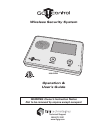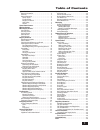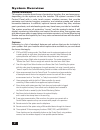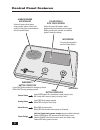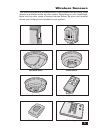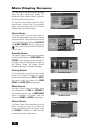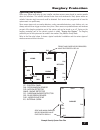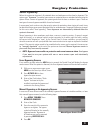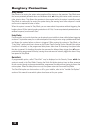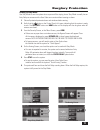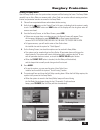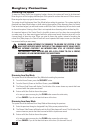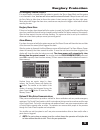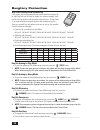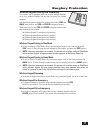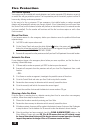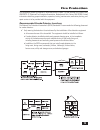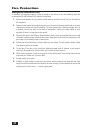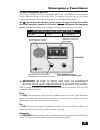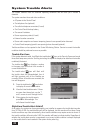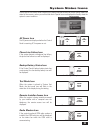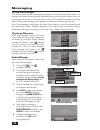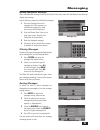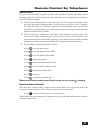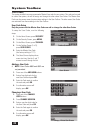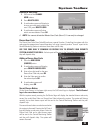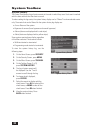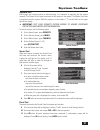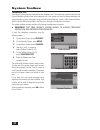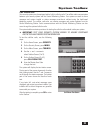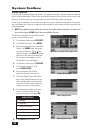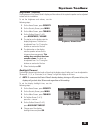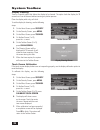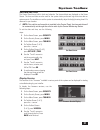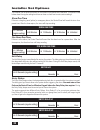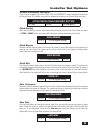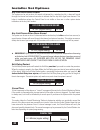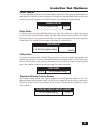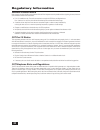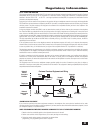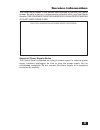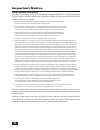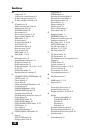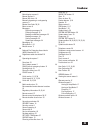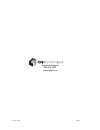- DL manuals
- 2gig Technologies
- Security System
- GO!control 2GIG-CNTRL2
- Operation And User's Manual
2gig Technologies GO!control 2GIG-CNTRL2 Operation And User's Manual
Summary of GO!control 2GIG-CNTRL2
Page 1
Wireless security system operation & user’s guide warning: owner’s instruction notice not to be removed by anyone except occupant technical support 866-670-1591 www.2gig.Com 2gig-cntrl2.
Page 2
Congratulations on your ownership of a go!Control security system! This wireless system offers protection for your property against burglary, protection for yourself and family with 24-hour emergency monitoring, and optionally fi re and carbon monoxide detection for your home. The heart of the syste...
Page 3: Table of Contents
1 table of contents system overview . . . . . . . . . . . . . . . . . . . . . . . . . . . . . . . . 2 general information . . . . . . . . . . . . . . . . . . . . . . . . . . . 2 features . . . . . . . . . . . . . . . . . . . . . . . . . . . . . . . . . . . . . 2 general operation . . . . . . . . . ....
Page 4: System Overview
2 system overview general information this system provides three forms of protection: burglary, fi re, and emergency, depending on the options set by the installer. The system consists of the control panel with a color touch screen, wireless sensors that provide perimeter and interior burglary prote...
Page 5: System Overview
3 system overview general operation following are general operational concepts that your system supports. Understanding these concepts will help you to use your security system to it fullest extent. Sensor types the system’s wireless sensors have been assigned to selected “types” (sometimes called “...
Page 6: Control Panel Features
4 control panel features alarm sounder and speaker color display with touch screen microphone emergency button / indicator home button / indicator lights white when enabled for emergency alarms blinks white during emergency alarm lights green when all sensors are closed (ready to arm) not lit when a...
Page 7: Wireless Sensors
5 wireless sensors your security system has wireless sensors. Some sensors will be visible, other sensors are hidden inside the door jambs. Depending on your installation, there may be other types of sensors shown below. Be sure your installer shows you all the sensors installed in your system. Moti...
Page 8: Main Display Screens
6 main display screens the home screen the arming screen the menu screen the status screen the control panel is programmed and operated using the color touch-screen display. The display will show various buttons, indicators, and text to guide and inform you. The top bar on the display shows the curr...
Page 9: Burglary Protection
7 burglary protection operating the system when your system was setup by your installer, wireless sensors were placed to monitor specifi c doors and windows. The installer selected these doors and windows as likely places where an unlawful intrusion might occur and could be detected. Each sensor was...
Page 10: Burglary Protection
8 burglary protection sensor status the security system constantly monitors all of the sensors attached to the protected doors and windows in your home or business. The control panel knows if each protected door or window is open or closed. The open or closed condition of the protected doors and win...
Page 11: Burglary Protection
9 burglary protection sensor bypassing before the system can be armed, all protected doors and windows must be closed or bypassed. The system uses “bypasses” to resolve open sensors on protected doors or windows before arming the system. When a sensor is bypassed, the system ignores that the door or...
Page 12: Burglary Protection
10 burglary protection stay mode stay mode is for arming the system when people will be staying on the premises. Stay mode arms the sensor-protected perimeter doors and windows while not arming the interior motion sensors or other interior doors. This allows the premises to be occupied while the sys...
Page 13: Burglary Protection
11 arming to stay mode use stay mode to arm the system when anyone will be staying home. Stay mode normally has an entry delay so someone with a user code can re-enter without causing an alarm. Close all protected perimeter doors and windows before arming. 1. Verify that the 2. Button on the control...
Page 14: Burglary Protection
12 away mode away mode is for arming the system when everyone will be leaving the premises. Away mode arms all sensor-protected perimeter doors and windows, interior motion sensors, interior glass break sensors, and any other sensor-protected interior doors. The premises must be unoccupied while the...
Page 15: Burglary Protection
13 arming to away mode use the away mode to arm the system when everyone will be leaving the home. The away mode normally has an entry delay so someone with a user code can re-enter without causing an alarm. Interior and perimeter sensors are armed in the away mode. Close all sensor-protected doors ...
Page 16: Burglary Protection
14 disarming the system to stop the control panel from triggering burglary alarms, the system will need to be disarmed. Disarming turns off the burglary detection part of the system for sensors that are not 24-hour sensors. Disarming also stops any type of alarm in process. The system should be disa...
Page 17: Burglary Protection
15 if a burglary alarm occurs if an armed sensor is tripped while the system is armed in the stay or away mode, and the system is not disarmed in time, an alarm will occur and the siren will sound. Delayed sensors will start the entry delay to allow time to disarm the system. Instant sensors trigger...
Page 18: Burglary Protection
16 key fob arming and disarming your system may be equipped with one or more wireless key fobs. Up to eight key fobs can be used to control the system remotely. Each key fob has four buttons and can perform fi ve functions. A user code is not required when arming the system with a wireless key fob. ...
Page 19: Burglary Protection
17 wireless keypad arming and disarming your system may be equipped with one or more wireless keypads. Up to four wireless keypads can be used to control the system remotely. Each wireless keypad has buttons for entering user codes, stay and away mode buttons, and fire and police emergency buttons. ...
Page 20: Fire Protection
18 fire protection fire alarm system your system may be installed with smoke detectors and carbon monoxide (co) detectors as part of an overall fi re and gas protection system. The fi re protection part of the security system is active 24 hours-a-day, offering continuous protection. In the event of ...
Page 21: Fire Protection
19 fire protection this equipment should be installed in accordance with chapter 2 of the national fire alarm code, ansi/nfpa 72, (national fire protection association, batterymarch park, quincy, ma 02269). Printed information describing proper installation, operation, testing, maintenance, evacuati...
Page 22: Fire Protection
20 fire protection emergency evacuation plan to establish and regularly practice a plan of escape in the event of fi re, the following steps are recommended by the national fire protection association: position your detector or your interior and/or exterior sounders so that they can be heard by 1. A...
Page 23: Emergency Functions
21 24-hour emergency buttons three 24-hour emergency functions are available: panic, fire, and emergency. These functions can be activated by buttons on the control panel. The emergency functions can also be activated using wireless sensors, from the wireless keypad, or from portable pendant devices...
Page 24: System Trouble Alerts
22 system trouble alerts the system monitors itself for abnormal operating conditions and will alert you if trouble is detected. The system monitors these and other conditions: ac power to the control panel • the telephone line (optional) • the cellular telephone connection (if used) • the control p...
Page 25: System Status Icons
23 the top line of the control panel’s display is the status area that shows the current system mode, the status of the sensors, and any current trouble alerts. Special icons are displayed to visually show the system’s current condition. Ac power icon the ac power icon displays whether the control p...
Page 26: Messaging
24 messaging system text messages your security system supports receiving text messages from the central monitoring station. The messages can be about system upgrades, additional services, special regional weather alerts, etc. The messages can be sent for all system users to read, or as confi dentia...
Page 27: Messaging
25 reading confi dential messages when a confi dential message is sent to the control panel, only users with the master user code can display the message. Use the following steps for confi dential messages: press the message line on the 1. Message list. If the message is a confi dential message, the...
Page 28: Remote Control By Telephone
26 remote control by telephone telephone remote the system can be controlled remotely using a standard telephone. Remote control is performed by calling the system and responding to spoken questions from the system. By pressing certain telephone keys, you can arm and disarm the system, bypass sensor...
Page 29: Remote Control By Telephone
27 remote control by telephone remote control once you are connected with the system, you will be able to check on its status and remotely control the major functions. The announcements that the system plays over the telephone do not sound out of the control panel’s speaker. After the control panel ...
Page 30: System Toolbox
28 user codes the system installer has pre-programmed a master user code for your system. This code can be used to control the system, as well as assign and change the other seven user codes. The master user code can also access several system setup settings in the user toolbox. The other seven user...
Page 31: System Toolbox
29 deleting a user code press one of the 1. Change user buttons. Press 2. Delete user. A confi rmation screen will display to 3. Be sure you really want to delete the user. If ok, press delete user. A confi rmation screen will show 4. Which user was deleted. Press ok. ✓ note: you cannot delete the m...
Page 32: System Toolbox
30 system toolbox system history the control panel keeps a log of system events in the order in which they occur. Each event is marked with the date and time that the event occurred. To make reading the log easier, the system history display can be “fi ltered” to show selected events only. The event...
Page 33: System Toolbox
31 system test even though your security system is self-monitoring, it is important to regularly test the system manually. The system test is used to test each of the sensors in the system. The master user code is required to test the system. While the system is in test mode, a “t” icon will blink o...
Page 34: System Toolbox
32 telephone test your security system may be connected to your telephone line. The system can communicate with the central monitoring station over your telephone line. Your system can send its alarm messages and system trouble or status messages using the land-based telephone system. Audio communic...
Page 35: System Toolbox
33 cell phone test your security system may be equipped with a built-in cellular radio. The cellular radio communicates between your security system and the central monitoring station. Your system can send its alarm messages and system trouble or status messages over-the-air without using the land-b...
Page 36: System Toolbox
34 system toolbox chime options on doors and windows monitored by sensors, the system can sound a chime to announce that the door or window was opened. Sensors can also be set to have the control panel say the name of the opening. The chime and voice announcements only sound while the system is disa...
Page 37: System Toolbox
35 brightness / volume the brightness of the control panel’s display and the volume of the system’s speaker can be adjusted to best suit the installation. To set the brightness and volume, use the following steps: on the home screen, press 1. Security. On the security screen, press 2. Menu. On the m...
Page 38: System Toolbox
36 display cleaning there is a special option that allows the display to be cleaned. The option locks the display for 30 seconds so it can be cleaned without sensing any button presses. Clean the display with a dry, soft cloth. To set the display for cleaning, use the following steps: on the home sc...
Page 39: System Toolbox
37 set date and time the control panel has a built-in clock and calendar. The time and date are displayed on the home screen. The time and date are also used for the system history and event logs that store data on system events. The installer can set the system to automatically adjust for daylight ...
Page 40: Installer Set Options
38 the installer can set different options for the system to customize the installation. The options listed below show the regular settings and have an area or check box to note custom settings. Siren run time if there is a burglary, panic (police), or emergency alarm, the control panel will sound t...
Page 41: Installer Set Options
39 installer set options 24-hour emergency functions three 24-hour emergency functions: panic, fire, and emergency can be activated by buttons on the control panel. The installer can set which emergency buttons on the control panel are active. Active control panel emergency buttons ❑ panic ❑ fire ❑ ...
Page 42: Installer Set Options
40 key fob arm/disarm sound the system can be set so when it’s armed or disarmed by a wireless key fob, a beep will sound through the internal and external sounders to indicate that the key fob’s signal was received. This helps in installations where the control panel is not visible or there are no ...
Page 43: Installer Set Options
41 cancel display a “cancel” message will be sent to the central monitoring station if the system is disarmed within a preset period of time after an alarm is triggered. The system can be set to display that a cancel report was sent, or for higher security, the system can be set not to display the c...
Page 44: Regulatory Information
42 regulatory information wireless product notice radio controls provide a reliable communications link and fi ll an important need in portable wireless signaling; however, there are some limitations which must be observed. For u.S. Installations only: the radios are required to comply with fcc rule...
Page 45: Regulatory Information
43 regulatory information fcc part 68 notice this equipment complies with part 68 of the fcc rules and/or the requirements adopted by the administrative council for terminal attachments (acta). On the rear of this equipment is a label that contains, among other information, a telephone products iden...
Page 46: Regulatory Information
44 fcc part 68 notice (continued) alarm dialing equipment must be able to seize the telephone line and place a call in an emergency situation. It must be able to do this even if other equipment (telephone(s), answering system, computer modem, etc.) already has the telephone line in use. To do so, al...
Page 47: Service Information
45 service information your local alarm dealer is the person best qualifi ed to service your alarm system. Be sure to set up a routine service schedule with your local alarm installer. This equipment must be checked by a qualified technician at least every three years. Important power supply notice ...
Page 48: Important Notice
46 important notice alarm system limitations this security system can not offer guaranteed protection against burglary, fi re, or other emergencies. Any alarm system, whether commercial or residential, is subject to compromise or failure to warn for a variety of reasons. For example: intruders may g...
Page 49: Limited Warranty
47 limited warranty 2gig technologies inc. (the company) warrants to the original purchaser that products delivered hereunder will be free of defects in materials and workmanship for a period of twelve (12) months from the date of purchase. The company within said period shall, at its option, either...
Page 50: Index
48 index #’s 2-way voice 41 2-way voice communications 15 24-hour emergency buttons 21 24-hour emergency functions 39 a ac power icon 23 adding a duress user code 29 adding a user code 28 add user buttons 28 alarm memory 15 alarm memory screen 15, 18 alarm system limitations 46 arm button 11, 13 arm...
Page 51: Index
49 index m main display screens 6 manual bypass 9 manual fi re alarm 18 manually bypassing or un-bypassing sensors 9 master user code 28, 34 menu screen 6 messages displaying messages 24 filtering messages 25 reading confi dential messages 25 reading messages 24 sorting messages 25 system text messa...
Page 52
Copyright © 2009 230083 c technical support 866-670-1591 www.2gig.Com.