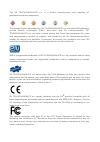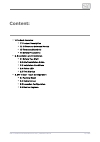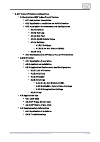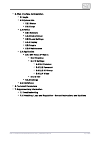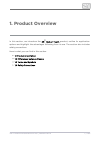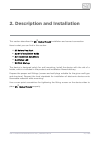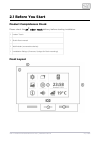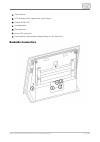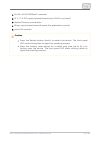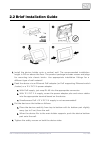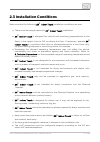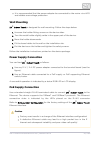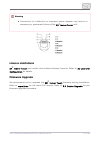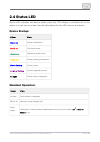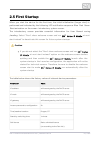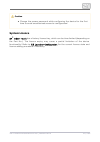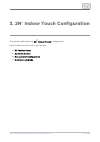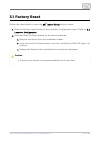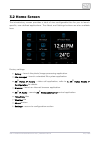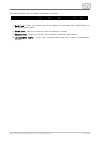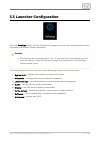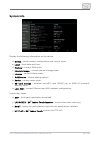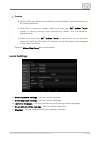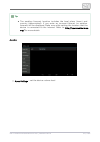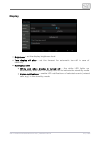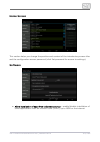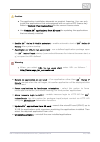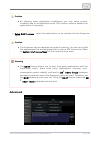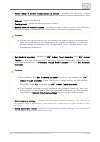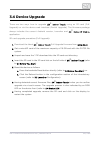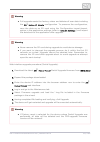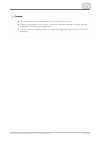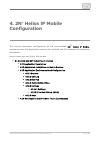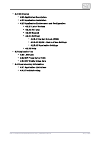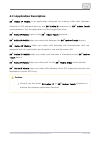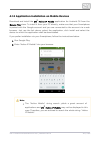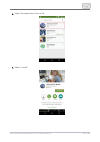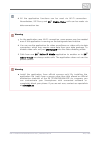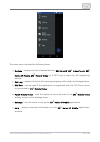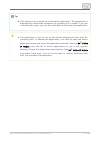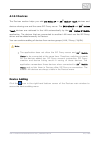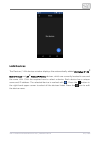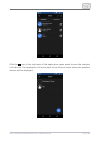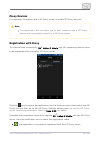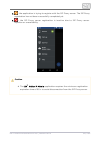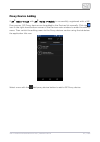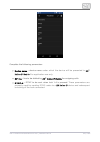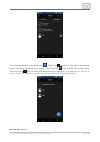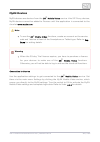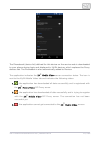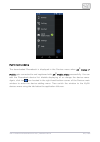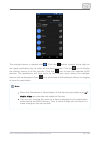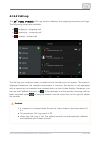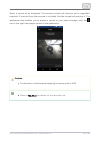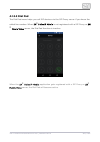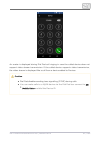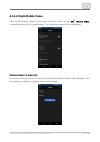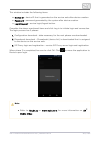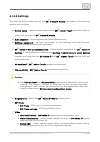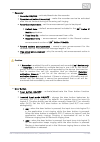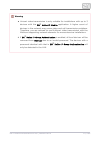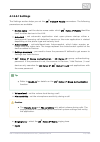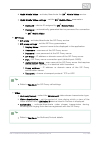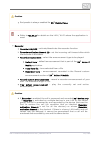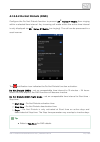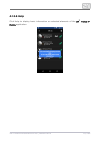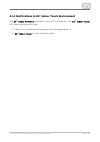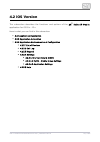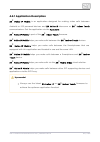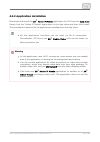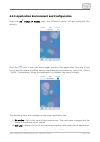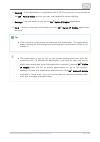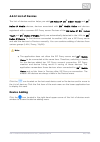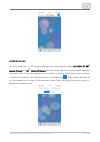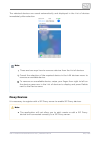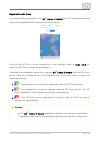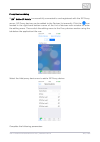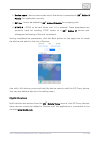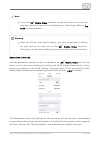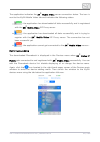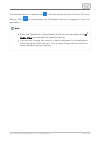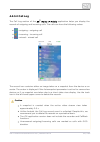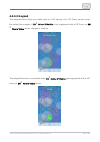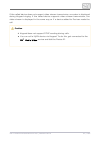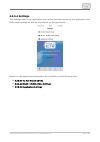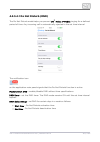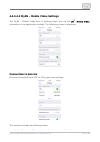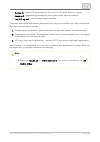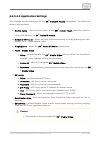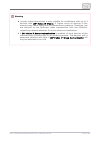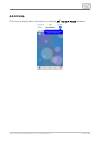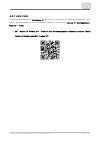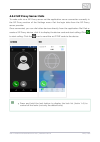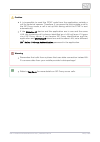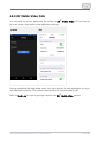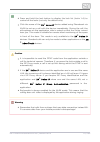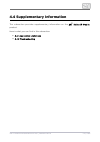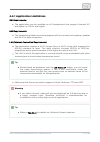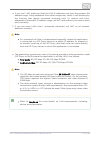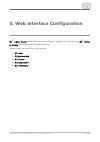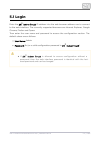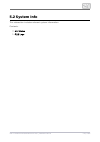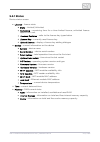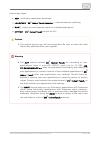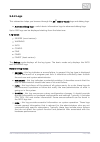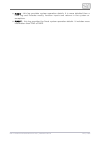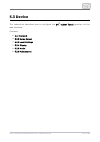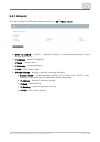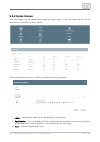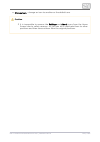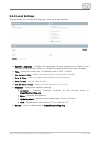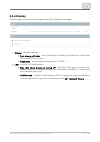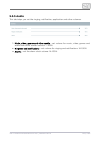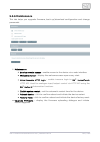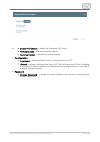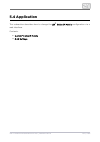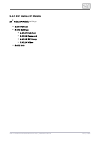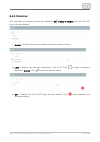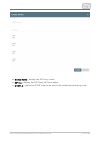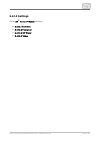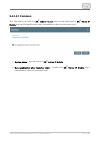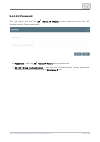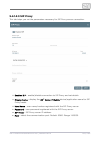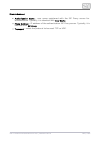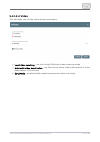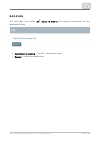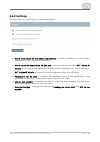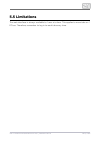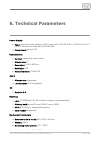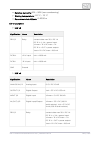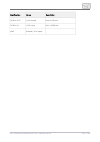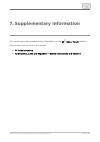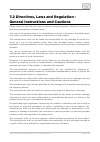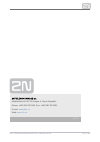- DL manuals
- 2N
- Touchscreen
- Indoor Touch
- User Manual
2N Indoor Touch User Manual
Summary of Indoor Touch
Page 1
Www.2n.Cz 2n indoor touch ® user guide firmware: fw 3.0.X version: 3.0.X.
Page 2
The 2n telekomunikace a.S. Is a czech manufacturer and supplier of telecommunications equipment. The product family developed by 2n telekomunikace a.S. Includes gsm gateways, private branch exchanges (pbx), and door and lift communicators. 2n telekomunikace a.S. Has been ranked among the czech top c...
Page 3
The 2n telekomunikace a.S. Is the holder of the iso 9001:2009 certificate. All development, production and distribution processes of the company are managed by this standard and guarantee a high quality, technical level and professional aspect of all our products..
Page 4
2n telekomunikace a.S., www.2n.Cz 4/152 content: 1. Product overview 1.1 product description 1.2 differences between models 1.3 terms and symbols 1.4 safety precautions 2. Description and installation 2.1 before you start 2.2 brief installation guide 2.3 installation conditions 2.4 status led 2.5 fi...
Page 5
2n telekomunikace a.S., www.2n.Cz 5/152 4. 2n® helios ip mobile configuration 4.1 android and 2n® indoortouch version 4.1.1 application description 4.1.2 application installation on mobile devices 4.1.3 application environment and configuration 4.1.3.1 devices 4.1.3.2 call log 4.1.3.3 dial pad 4.1.3...
Page 6
2n telekomunikace a.S., www.2n.Cz 6/152 5. Web interface configuration 5.1 login 5.2 system info 5.2.1 status 5.2.2 logs 5.3 device 5.3.1 network 5.3.2 home screen 5.3.3 local settings 5.3.4 display 5.3.5 audio 5.3.6 maintenance 5.4 application 5.4.1 2n® helios ip mobile 5.4.1.1 devices 5.4.1.2 sett...
Page 7
2n telekomunikace a.S., www.2n.Cz 7/152 1. Product overview in this section, we introduce the product, outline its application 2n indoor touch ® options and highlight the advantages following from its use. The section also includes safety precautions. Here is what you can find in this section: 1.1 p...
Page 8
2n telekomunikace a.S., www.2n.Cz 8/152 1.1 product description based on the android os, helps load third party applications to a 2n indoor touch ® device (if enabled so in the device configuration), thus improving its flexibility. It contains a 7" colour lcd display with a capacitive touch layer, l...
Page 9
2n telekomunikace a.S., www.2n.Cz 9/152 1.2 differences between models this manual is valid for all the types. Therefore, please note that 2n indoor touch ® several features described in this document are only available in selected models or need to be activated with a licence key. If a feature is n...
Page 10
2n telekomunikace a.S., www.2n.Cz 10/152 1.3 terms and symbols the following symbols and pictograms are used in the manual: safety always abide by this information to prevent persons from injury. Warning always abide by this information to prevent damage to the device. Caution important information ...
Page 11
2n telekomunikace a.S., www.2n.Cz 11/152 1.4 safety precautions the manufacturer reserves the right to modify the product in order to improve its qualities. The manufacturer continuously responds to the clients' requirements by improving the software. Refer to the company websites for the latest www...
Page 12
2n telekomunikace a.S., www.2n.Cz 12/152 2. Description and installation this section describes the installation and correct connection. 2n indoor touch ® here is what you can find in this section: 2.1 before you start 2.2 brief installation guide 2.3 installation conditions 2.4 status led 2.5 first...
Page 13
2n telekomunikace a.S., www.2n.Cz 13/152 2.1 before you start product completeness check please check the delivery before starting installation: 2n indoor touch ® 1 indoor touch 1 quick start manual 1 wall holder (screwed to device) 1 installation fittings (2 screws, 2 plugs for flush mounting) fron...
Page 14
2n telekomunikace a.S., www.2n.Cz 14/152 1. 2. 3. 4. 5. 6. 7. Glass frame lcd display with capacitive touch layer status rgb led loudspeaker microphone micro sd card slot contactless card reader (depending on the part no.) backside connectors.
Page 15
2n telekomunikace a.S., www.2n.Cz 15/152 1. 2. 3. 4. 5. Rj-45 lan 10/100baset connector 12 v / 2 a dc supply terminal board (only if poe is not used) restart/factory reset button binary input/output terminal board (for application control) micro sd card slot caution press the restart button shortly ...
Page 16
2n telekomunikace a.S., www.2n.Cz 16/152 1. 2. A. B. C. 3. A. B. 4. 2.2 brief installation guide install the device holder onto a vertical wall. The recommended installation height is 120 cm above the floor. The product package includes screws and plugs for mounting into classic bricks. Use appropri...
Page 17
2n telekomunikace a.S., www.2n.Cz 17/152 2.3 installation conditions make sure that the following installation conditions are met: 2n indoor touch ® there must be enough space for installation. 2n indoor touch ® 2n indoor touch ® is designed for vertical wall mounting (perpendicular to the floor) in...
Page 18
2n telekomunikace a.S., www.2n.Cz 18/152 1. 2. 3. 4. 5. 1. 2. It is recommended that the power adapter be connected to the mains via a ups and reliable overvoltage protection. Wall mounting 2n indoor touch ® is designed for wall mounting. Follow the steps below: unscrew the holder-fitting screws on ...
Page 19
2n telekomunikace a.S., www.2n.Cz 19/152 warning connection of a defective or improper power adapter may lead to a temporary or permanent failure of the unit! 2n indoor touch ® licence limitations 2n indoor touch ® can contain time-limited software licences. Refer to 3.3 launcher for details. Config...
Page 20
2n telekomunikace a.S., www.2n.Cz 20/152 2.4 status led status led indicates the device states when the lcd display is switched off or the device is in the service mode. See the table below for the led colours and states: device startup: colour state blue is on device initialisation red is on first ...
Page 21
2n telekomunikace a.S., www.2n.Cz 21/152 2.5 first startup when you start the device for the first time, the initial initialisation (longer start) is performed and indicated by the following led notification sequence: blue red green boot animation on the screen introductory system screen. The introd...
Page 22
2n telekomunikace a.S., www.2n.Cz 22/152 caution change the access password while configuring the device for the first time to avoid unauthorised access to configuration! System licence 2n indoor touch ® has a factory licence key, which can be time-limited (depending on the part no.). The licence ex...
Page 23
2n telekomunikace a.S., www.2n.Cz 23/152 3. 2n® indoor touch configuration this section describes the configuration. 2n indoor touch ® here is what you can find in this section: 3.1 factory reset 3.2 home screen 3.3 launcher configuration 3.4 device upgrade.
Page 24
2n telekomunikace a.S., www.2n.Cz 24/152 1. 2. A. B. C. 3.1 factory reset follow the steps below to reset the factory values: 2n indoor touch ® push the factory reset button in the launcher configuration menu. Refer to 3.3 . Launcher configuration press and hold the reset button on the device backsi...
Page 25
2n telekomunikace a.S., www.2n.Cz 25/152 3.2 home screen the introductory screen provides a total of nine configurable tiles for you to launch specific, user defined applications. The about and settings buttons are also available here. Factory settings: gallery – launch the photo/image processing ap...
Page 26
2n telekomunikace a.S., www.2n.Cz 26/152 the lower graphic bar includes five graphic controls: back icon – helps you return one level higher or one step back (depending on the application type). Home icon – helps you return to the introductory screen. Squares icon – helps you switch the currently la...
Page 27
2n telekomunikace a.S., www.2n.Cz 27/152 3.3 launcher configuration click the button on the introductory page to access the configuration section. Settings complete the correct access password. Caution the factory access password is "2n“. If you lose the access data, you will have to factory reset t...
Page 28
2n telekomunikace a.S., www.2n.Cz 28/152 system info display the following information on the device: device – serial number, configuration and current state. Local – local date and time. Memory – current ram state. Internal storage – current internal storage state. Licence – current licence state. ...
Page 29
2n telekomunikace a.S., www.2n.Cz 29/152 caution remember that the original licence key will always be overwritten with the new one! Therefore, add only a valid licence key supplied by your distributor! Warning the licence unlocks for uploading of custom app 2n indoor touch ® applications from micro...
Page 30
2n telekomunikace a.S., www.2n.Cz 30/152 networks lan – set the fixed ethernet interface: enable ethernet – activate/deactivate the adapter. Dhcp – enable/disable the dhcp client. Ip address – ipv4 address if the dhcp client is off. Ip mask – ipv4 mask if the dhcp client is off. Ip gateway – gateway...
Page 31
2n telekomunikace a.S., www.2n.Cz 31/152 caution where wifi and ethernet connections are available, we recommend you to choose ethernet. With wifi connection, please make sure that your 2n indoor touch ® signal is strong enough and connectivity meets the transmission requirements. Make sure that you...
Page 32
2n telekomunikace a.S., www.2n.Cz 32/152 tip the weather forecast location includes the local place (town) and country (abbreviated). If you enter an incorrect format, no weather forecast will be displayed. Make sure while setting the location that the device is connected to the internet. Refer to h...
Page 33
2n telekomunikace a.S., www.2n.Cz 33/152 display brightness – set the display brightness level. Turn display off after – set the timeout for automatic turn-off in case of inactivity. Notification led white led when display is turned off – the white led lights up automatically after the lcd display t...
Page 34
2n telekomunikace a.S., www.2n.Cz 34/152 home screen this section helps you change the position and content of the introductory screen tiles and the configuration access password (click set password for access to settings). Software allow installation of apps from unknown sources – enable/disable in...
Page 35
2n telekomunikace a.S., www.2n.Cz 35/152 caution the application installation depends on product licensing. You can only install the applications that are equipped with an active app licence key. Refer to for the current licence state. System info/licence/keys use for updating the applications updat...
Page 36
2n telekomunikace a.S., www.2n.Cz 36/152 caution by allowing other application installations you may cause system instability due to an application error! Click factory reset to delete such applications if necessary! Setup root access – select the applications to be started with the superuser rights...
Page 37
2n telekomunikace a.S., www.2n.Cz 37/152 force sleep if device temperature is above – enable the stand-by mode whenever the device temperature exceeds the defined internal temperature limit. * reboot – restart the device. Factory reset – reset the device factory values. Enable service remote access ...
Page 38
2n telekomunikace a.S., www.2n.Cz 38/152 1. 2. 3. 4. 5. A. B. 6. 7. 3.4 device upgrade there are two ways how to upgrade : using an sd card (full 2n indoor touch ® upgrade) or via the device web interface (partial upgrade). The firmware package always includes the current android version, launcher a...
Page 39
2n telekomunikace a.S., www.2n.Cz 39/152 1. 2. 3. 4. 5. 6. 7. Warning full upgrade resets the factory values and deletes all user data including the configuration. To preserve the configuration, 2n ® helios ip mobile save the data on an sd card using the configuration import/export option in the app...
Page 40
2n telekomunikace a.S., www.2n.Cz 40/152 caution the upgrade process may take up to 10 minutes or more. Never disconnect the device from the electric power supply during upgrade to avoid device damage! The first system startup after a successful upgrade may take up to a few minutes..
Page 41
2n telekomunikace a.S., www.2n.Cz 41/152 4. 2n® helios ip mobile configuration this section describes configuration of the pre-installed 2n helios ip mobile ® application and the application versions for android and ios powered smartphones and tablets. Here is what you can find in this section: 4.1 ...
Page 42
2n telekomunikace a.S., www.2n.Cz 42/152 4.2 ios version 4.2.1 application description 4.2.2 application installation 4.2.3 application environment and configuration 4.2.3.1 list of devices 4.2.3.2 call log 4.2.3.3 keypad 4.2.3.4 settings 4.2.3.4.1 do not disturb (dnd) 4.2.3.4.2 my2n – mobile video ...
Page 43
2n telekomunikace a.S., www.2n.Cz 43/152 4.1 android and 2n® indoortouch version this subsection provides description of the version for android 2n helios ip mobile ® 4.2.X – 6.X os and with 3.0.3.1.X firmware. 2n indoortouch ® here is what you can find in this subsection: 4.1.1 application descript...
Page 44
2n telekomunikace a.S., www.2n.Cz 44/152 4.1.1 application description 2n helios ip mobile ® is an application designed for making video calls between android or ios powered devices and intercoms or 2n® helios ip 2n ® indoor touch communicators. Get the application via the google play store. Helios ...
Page 45
2n telekomunikace a.S., www.2n.Cz 45/152 1. 2. 4.1.2 application installation on mobile devices download and install the application for android os from the 2n helios ip mobile ® store. To install it from your pc directly, make sure that your smartphone google play is paired with the google account ...
Page 46
2n telekomunikace a.S., www.2n.Cz 46/152 3. 4. Select the application from a list. Select "install"..
Page 47
2n telekomunikace a.S., www.2n.Cz 47/152 5. 6. 7. You will be notified of the application system access requirements. Click "accept" to continue. Note if you do not accept the access requirements, 2n helios ip mobile ® you will not be able to install and use the application. Now the application is d...
Page 48
2n telekomunikace a.S., www.2n.Cz 48/152 all the application functions can be used via wi-fi connection. Nevertheless, sip proxy and calls can be made via 2n mobile video ® data connection too. Warning as the application uses wi-fi connection, more power may be needed even if the application is runn...
Page 49
2n telekomunikace a.S., www.2n.Cz 49/152 4.1.3 application environment and configuration upon the start, the following screen will get displayed (devices): 2n helios ip mobile ® click the icon in the left-hand upper corner to expand the main menu. The application is automatically set to the landscap...
Page 50
2n telekomunikace a.S., www.2n.Cz 50/152 the main menu includes the following items: devices – display the list of added devices: , , 2n helios ip 2n indoortouch ® 2n ® or, if sip proxy is used, any sip supporting helios ip mobile, 2n mobile video ® device. Call log – display the list of all incomin...
Page 51
2n telekomunikace a.S., www.2n.Cz 51/152 tip click home on your phone to minimise the application. The application is automatically maximised whenever an incoming call is made. If you are in the devices menu, you can also click back to minimise the application. The application is set to run on the p...
Page 52
2n telekomunikace a.S., www.2n.Cz 52/152 4.1.3.1 devices the devices section helps you add or devices and 2n helios ip 2n indoor touch ® devices sharing one and the same sip proxy server. The and 2n helios ip 2n indoor ® devices are retrieved in the lan automatically by the touch 2n helios ip mobile...
Page 53
2n telekomunikace a.S., www.2n.Cz 53/152 lan devices the devices / lan devices window displays the automatically added , 2n helios ip 2n ® and devices, which are currently located in one and indoor touch 2n helios ip mobile ® the same lan. Click the required row to select a device. Each device has a...
Page 54
2n telekomunikace a.S., www.2n.Cz 54/152 click the icon in the right part of the application upper panel to save the selected lan devices. The application will move back to the devices menu where the selected devices will be displayed..
Page 55
2n telekomunikace a.S., www.2n.Cz 55/152 1. 2. Proxy devices it is necessary to register with a sip proxy server to enable sip proxy devices. Note the application will not allow you to add, create or edit a sip proxy device until connected correctly to a sip proxy server. Registration with proxy to ...
Page 56
2n telekomunikace a.S., www.2n.Cz 56/152 2. 3. – the application is trying to register with the sip proxy server. The sip proxy registration has not been successfully completed yet. – the sip proxy server registration is inactive due to sip proxy server rejection or unavailability. Caution the appli...
Page 57
2n telekomunikace a.S., www.2n.Cz 57/152 proxy device adding if with is successfully registered with a sip 2n indoor touch ® 2n helios ip mobile ® proxy server, sip proxy devices can be added to the devices list manually. Click the icon in the right-hand bottom corner of the devices main window to e...
Page 58
2n telekomunikace a.S., www.2n.Cz 58/152 complete the following parameters: device name – device name under which the device will be presented in 2n ® . For application use only. Helios ip mobile sip line – line to be dialled by for outgoing calls. 2n helios ip mobile ® dtmf1–4 – dtmf to be sent whe...
Page 59
2n telekomunikace a.S., www.2n.Cz 59/152 the selected device is marked with . Press the button in the right-hand upper corner to select all the devices listed. Press the edit icon to edit the device name. Click the save icon to save the selected proxy devices. The application will move back to the d...
Page 60
2n telekomunikace a.S., www.2n.Cz 60/152 my2n devices my2n devices are devices from the service. Like sip proxy devices, 2n mobile video ® my2n devices cannot be added to devices until the application is connected to the cloud at . Www.My2n.Com note to use the functions, create an account on the ser...
Page 61
2n telekomunikace a.S., www.2n.Cz 61/152 1. 2. 3. The phonebook (device list) defined for this device on the service web is downloaded to your phone during login and displayed in my2n devices, which replaces the proxy devices tab. The phonebook is also automatically added to devices. The application...
Page 62
2n telekomunikace a.S., www.2n.Cz 62/152 my2n device adding the downloaded phonebook is displayed in the devices menu when 2n helios ip ® gets connected to and registered with successfully. You can mobile 2n mobile ® video edit the phonebook device list: disable displaying of or change the device na...
Page 63
2n telekomunikace a.S., www.2n.Cz 63/152 the selected device is marked with . Click the button located to the right on the upper application bar to select all the devices listed. Click the icon to display the editing menus of all the devices. Click the icon to save the selected my2n devices. The app...
Page 64
2n telekomunikace a.S., www.2n.Cz 64/152 4.1.3.2 call log the call log section displays the outgoing/incoming call logs. 2n helios ip mobile ® the following values are available: outgoing – outgoing call incoming – incoming call missed – missed call the call log icon contains either a snapshot from ...
Page 65
2n telekomunikace a.S., www.2n.Cz 65/152 select a record to be displayed. The records include call duration and a magnified snapshot. If a record from the recorder is included, find the missed call and play it. The application also enables you to export a record to your phone storage: click the icon...
Page 66
2n telekomunikace a.S., www.2n.Cz 66/152 4.1.3.3 dial pad the dial pad menu helps you call sip devices via the sip proxy server if you know the called line number. When is not registered with a sip proxy or 2n helios ip mobile ® 2n server, the dial pad function is inactive. Mobile video ® when the a...
Page 67
2n telekomunikace a.S., www.2n.Cz 67/152 an avatar is displayed during dial pad call ringing in case the called device does not support video stream transmission. If the called device supports video transmission, the video stream is displayed like a call from a device added to devices. Caution dial ...
Page 68
2n telekomunikace a.S., www.2n.Cz 68/152 4.1.3.4 my2n mobile video click my2n mobile video in the main menu to move to the 2n mobile video ® connection settings in the application. The following screen will be displayed: connection to service first turn the switch from off to on to activate the my2n...
Page 69
2n telekomunikace a.S., www.2n.Cz 69/152 1. 2. 3. This window includes the following items: device id – device id that is generated on the service web after device creation. Password – password generated by the system after device creation. Login/logout – service login/logout button. Complete the ab...
Page 70
2n telekomunikace a.S., www.2n.Cz 70/152 4.1.3.5 settings the settings section helps you set the parameters. The following 2n helios ip mobile ® options are available: device name – device name under which identifies itself to 2n indoor touch ® other lan devices via . 2n helios ip mobile ® auto snap...
Page 71
2n telekomunikace a.S., www.2n.Cz 71/152 recorder recorder on/off – activate/deactivate the recorder. Recorder activation timeout (s) – make the recorder service be activated after the set timeout during an incoming call ringing. Record announcement – set the announcement type to be played. Default ...
Page 72
2n telekomunikace a.S., www.2n.Cz 72/152 used input gpi 1/2 – set the input to control the door button. Gpi 1 and gpi 2 are logical 1 by default. You can control only one of the digital inputs via apk. Minimum ringing time – set the lower ringing limit, i.E. Make the application ring for the time se...
Page 73
2n telekomunikace a.S., www.2n.Cz 73/152 warning unicast video transmission is only suitable for installations with up to 3 devices with the application. A higher count of 2n helios ip mobile ® devices in the network may cause video and call transmission problems. Therefore, you are advised to use m...
Page 74
2n telekomunikace a.S., www.2n.Cz 74/152 4.1.3.5.1 settings the settings section helps you set the parameters. The following 2n helios ip mobile ® parameters are available: device name – set the device name under which identifies 2n helios ip mobile ® itself to other devices in the lan. Autostart – ...
Page 75
2n telekomunikace a.S., www.2n.Cz 75/152 my2n mobile video – activate/deactivate the service. 2n mobile video ® my2n mobile video settings – set the parameters. 2n mobile video ® device id – device id assigned by . 2n mobile video ® password – automatically generated device password for connection t...
Page 76
2n telekomunikace a.S., www.2n.Cz 76/152 caution earlymedia is always enabled for . 2n mobile video ® refer to for details on the lan / wi-fi where the application is faq.2n.Cz used. Recorder recorder on/off – activate/deactivate the recorder function. Recorder activation timeout (s) – set the incom...
Page 77
2n telekomunikace a.S., www.2n.Cz 77/152 configuration import/export import configuration – import the settings from a 2n helios ip mobile ® configuration file except for the devices added to devices. Export configuration – export the settings into a 2n helios ip mobile ® configuration file in the s...
Page 78
2n telekomunikace a.S., www.2n.Cz 78/152 4.1.3.5.2 do not disturb (dnd) configure the do not disturb function to prevent from ringing 2n helios ip mobile ® within a selected time interval. Any incoming call made within the active time interval is only displayed via (no ringing). The call can be proc...
Page 79
2n telekomunikace a.S., www.2n.Cz 79/152 4.1.3.6 help click help to display basic information on selected elements of the 2n helios ip ® application. Mobile.
Page 80
2n telekomunikace a.S., www.2n.Cz 80/152 4.1.4 notifications in 2n® indoor touch environment the application uses led notifications. The 2n helios ip mobile ® 2n indoor touch ® led starts flashing red in case: there is an unread missed incoming call in the application, or 2n indoor touch ® is in the...
Page 81
2n telekomunikace a.S., www.2n.Cz 81/152 4.2 ios version this subsection describes the functions and options of the 2n helios ip mobile ® application for ios 8.X – 10.X. Here is what you can find in this subsection: 4.2.1 application description 4.2.2 application installation 4.2.3 application envir...
Page 82
2n telekomunikace a.S., www.2n.Cz 82/152 4.2.1 application description 2n helios ip mobile ® is an application designed for making video calls between android or ios powered devices and intercoms or 2n helios ip 2n ® indoor touch communicators. Get the application via the . App store helios ip mobil...
Page 83
2n telekomunikace a.S., www.2n.Cz 83/152 4.2.2 application installation download and install the application for ios from the . 2n helios ip mobile ® app store simply find the "helios ip mobile" application in the app store and then click install. The procedure is identical for all applications inst...
Page 84
2n telekomunikace a.S., www.2n.Cz 84/152 4.2.3 application environment and configuration upon the start, the following screen will get displayed (no 2n helios ip mobile ® device): click the icon in the right-hand upper corner of the application to move to the list of devices where all added devices ...
Page 85
2n telekomunikace a.S., www.2n.Cz 85/152 keypad – if the application is registered with a sip proxy server or connected to the service, you can use keypad for direct dialling. 2n mobile video ® settings – use this menu to set up the application. 2n ® helios ip mobile help – display essential informa...
Page 86
2n telekomunikace a.S., www.2n.Cz 86/152 4.2.3.1 list of devices the list of devices section helps you add , and 2n helios ip 2n indoor touch ® 2n ® devices, devices associated with and devices helios ip mobile 2n mobile video ® registered with a common sip proxy server. Devices of the , 2n helios i...
Page 87
2n telekomunikace a.S., www.2n.Cz 87/152 lan devices the list of devices / lan window displays the automatically added , 2n helios ip 2n ® and devices, indoor touch 2n helios ip mobile ® which are currently located in one and the same lan. Click the required row to select a device. Each device has a...
Page 88
2n telekomunikace a.S., www.2n.Cz 88/152 1. 2. The selected devices are saved automatically and displayed in the list of devices immediately after selection. Note there are two ways how to remove a device from the list of devices: cancel the selection of the required device in the lan devices menu t...
Page 89
2n telekomunikace a.S., www.2n.Cz 89/152 1. 2. 3. Registration with proxy to communicate successfully, the and sip supporting devices 2n helios ip mobile ® have to be registered with a common sip proxy server. First set the sip proxy server connection in the settings. Refer to for subs. 4.3.2 detail...
Page 90
2n telekomunikace a.S., www.2n.Cz 90/152 proxy device adding if is successfully connected to and registered with the sip proxy 2n helios ip mobile ® server, sip proxy devices can be added to the devices list manually. Click the icon located in the right-hand bottom corner of the list of devices main...
Page 91
2n telekomunikace a.S., www.2n.Cz 91/152 device name – device name under which the device is presented in 2n helios ip ® . For application use only. Mobile sip line – line to be dialled by for outgoing calls. 2n helios ip mobile ® dtmf1-4 – dtmf to be sent when lock 1–4 is pressed. These parameters ...
Page 92
2n telekomunikace a.S., www.2n.Cz 92/152 note to use the functions, create an account on the service 2n mobile video ® web and 1 device at least of the smartphone or tablet type. Refer to faq. For setting details. 2n.Cz warning when the 30-day trial licence expires, you have to purchase a licence fo...
Page 93
2n telekomunikace a.S., www.2n.Cz 93/152 the application indicates the server connection states. The icon is 2n mobile ® video next to the my2n mobile video tab and indicates the following states: – the application has downloaded all data successfully and is registered with the sip proxy server. 2n ...
Page 94
2n telekomunikace a.S., www.2n.Cz 94/152 . Edit the device like the lan and sip proxy the selected device is marked with devices. Click to re-download the phonebook without re-logging in from the application. Note when the phonebook is downloaded, all the devices associated with 2n ® are selected an...
Page 95
2n telekomunikace a.S., www.2n.Cz 95/152 4.2.3.2 call log the call log section of the application helps you display the 2n helios ip mobile ® records of outgoing and incoming calls. The calls can have the following values: – outgoing – outgoing call – incoming – incoming call – missed – missed call ...
Page 96
2n telekomunikace a.S., www.2n.Cz 96/152 4.2.3.3 keypad the keypad menu helps you make calls to a sip device via a sip proxy server using the called line number. If is not registered with a sip proxy or 2n helios ip mobile ® 2n server, keypad is inactive. Mobile video ® the keypad function is activa...
Page 97
2n telekomunikace a.S., www.2n.Cz 97/152 if the called device does not support video stream transmission, an avatar is displayed during keypad ringing. If the called device supports video stream transmission, the video stream is displayed in the same way as if a device added to devices made the call...
Page 98
2n telekomunikace a.S., www.2n.Cz 98/152 4.2.3.4 settings the settings item in the application main menu provides access to the application and dnd mode settings as well as information on the application. Details on the application parameters are available via the following links: 4.2.3.4.1 do not d...
Page 99
2n telekomunikace a.S., www.2n.Cz 99/152 4.2.3.4.1 do not disturb (dnd) the do not disturb mode helps you prevent ringing for a defined 2n helios ip mobile ® period of time. Any incoming call is automatically rejected in the set time interval. The notification icon on the application main panel sign...
Page 100
2n telekomunikace a.S., www.2n.Cz 100/152 4.2.3.4.2 my2n – mobile video settings the my2n – mobile video item in settings helps you set the 2n mobile video ® connection in the application settings. The following screen is displayed: connection to service first turn the switch from off to on to get m...
Page 101
2n telekomunikace a.S., www.2n.Cz 101/152 1. 2. 3. Device id – device id generated on the service web after device creation. Password – password generated by the system after device creation. Log in/log out – service login/logout button. Complete the above mentioned items and click log in to initiat...
Page 102
2n telekomunikace a.S., www.2n.Cz 102/152 4.2.3.4.3 application settings the settings section helps you set the parameters. The following 2n helios ip mobile ® options are available: device name – device name under which identifies itself to 2n indoor touch ® other lan devices via . 2n helios ip mob...
Page 103
2n telekomunikace a.S., www.2n.Cz 103/152 2n helios ip group authentication ® – group authenticating 2n helios ip password. If the password is set, the scanner in devices / add devices / local devices only searches for , and applications with 2n helios ip 2n indoor touch ® the same password. Tip ref...
Page 104
2n telekomunikace a.S., www.2n.Cz 104/152 warning unicast video transmission is only suitable for installations with up to 3 devices with . A higher count of devices in the 2n® helios ip mobile network may cause video and call transmission problems. Therefore, you are advised to use multicast video ...
Page 105
2n telekomunikace a.S., www.2n.Cz 105/152 4.2.3.5 help click help to display basic information on selected elements. 2n helios ip mobile ®.
Page 106
2n telekomunikace a.S., www.2n.Cz 106/152 4.3 application use this subsection provides basic instructions on how to put the application in operation for typical use. 4.3.1 lan calls 4.3.2 sip proxy server calls 4.3.3 2n® mobile video calls.
Page 107
2n telekomunikace a.S., www.2n.Cz 107/152 4.3.1 lan calls to communicate with a device, it is necessary to change a setting in the 2n helios ip door communicator to be connected. Refer to the online helios ip configuration or : manual faq 2n helios ip mobile v4 – how to set communication between ind...
Page 108
2n telekomunikace a.S., www.2n.Cz 108/152 4.3.2 sip proxy server calls to make calls via a sip proxy server set the application server connection correctly in the sip proxy section of the settings menu. Get the login data from the sip proxy server provider. Once connected, you can dial other devices...
Page 109
2n telekomunikace a.S., www.2n.Cz 109/152 caution it is impossible to send the dtmf code from the application outside a call for technical reasons. Therefore, if you press the lock outside a call in the sip proxy mode, a call is set up first during which the dtmf is sent automatically. If the device...
Page 110
2n telekomunikace a.S., www.2n.Cz 110/152 4.3.3 2n® mobile video calls it is very easy to set the application for calling via . All you have to 2n mobile video ® do is set correct login data in the application settings: android ios having completed the login data, press the log in button for the app...
Page 111
2n telekomunikace a.S., www.2n.Cz 111/152 press and hold the lock button to display the lock list (locks 1–4) to control all the locks (not only the default one). Click the name of the device added using phonebook via 2n ® helios ip my2n to set up a call with the device immediately. During the call,...
Page 112
2n telekomunikace a.S., www.2n.Cz 112/152 4.4 supplementary information this subsection provides supplementary information on the 2n helios ip mobile ® product. Here is what you can find in this subsection: 4.4.1 application limitations 4.4.2 troubleshooting.
Page 113
2n telekomunikace a.S., www.2n.Cz 113/152 4.4.1 application limitations sw requirements: the application can be installed on all smartphones that support android 4.2 and higher or ios 8.X and higher. Hw requirements: the smartphone/tablet must be equipped with a functional microphone, speaker and wi...
Page 114
2n telekomunikace a.S., www.2n.Cz 114/152 if you use 1 lan, make sure that the lan ip addresses are from the private lan address range. Using addresses from other ranges may result in call blocking by the function that rejects unwanted incoming calls. To receive calls from addresses of the public ip...
Page 115
2n telekomunikace a.S., www.2n.Cz 115/152 4.4.2 troubleshooting question: the application cannot see any devices in the lan mode. Answer: make sure that you are really connected to the lan where the other devices are installed. If you are, then check the settings of the other devices, particularly t...
Page 116
2n telekomunikace a.S., www.2n.Cz 116/152 5. Web interface configuration 2n indoor touch ® allows the user to configure a majority of launcher and 2n helios ® parameters via the web interface. Ip mobile here is what you can find in this section: 5.1 login 5.2 system info 5.3 device 5.4 application 5...
Page 117
2n telekomunikace a.S., www.2n.Cz 117/152 5.1 login enter the ip address into the web browser address row to connect 2n indoor touch ® to the web interface. The currently supported browsers are internet explorer, google chrome, firefox and opera. Then enter the user name and password to access the c...
Page 118
2n telekomunikace a.S., www.2n.Cz 118/152 5.2 system info this subsection includes relevant system information. Contents: 5.2.1 status 5.2.2 logs.
Page 119
2n telekomunikace a.S., www.2n.Cz 119/152 5.2.1 status device status screen: licence – licence state state – limited/unlimited remaining – remaining time for a time-limited licence; unlimited licence reports no limit licensed features – refer to the licence key types below licence key – currently us...
Page 120
2n telekomunikace a.S., www.2n.Cz 120/152 licence key types: app – third party application download launcher – – android launcher switching 2n indoor touch launcher ® root – option to use superuser rights on installed applications httpapi – control via api 2n indoor touch ® caution the original lice...
Page 121
2n telekomunikace a.S., www.2n.Cz 121/152 5.2.2 logs this subsection helps you browse through the logs and debug logs. 2n indoor touch ® activate debug logs – switch basic information logs to advanced debug logs. Up to 200 logs can be displayed starting from the latest one. Log types: severe (most s...
Page 122
2n telekomunikace a.S., www.2n.Cz 122/152 finer – this log provides system operation details. It is more detailed than a fine log and includes mostly function inputs and returns in the system or exceptions. Finest – this log provides the finest system operation details. It includes more information ...
Page 123
2n telekomunikace a.S., www.2n.Cz 123/152 5.3 device this subsection describes how to configure the launcher via the 2n indoor touch ® web interface. Contents: 5.3.1 network 5.3.2 home screen 5.3.3 local settings 5.3.4 display 5.3.5 audio 5.3.6 maintenance.
Page 124
2n telekomunikace a.S., www.2n.Cz 124/152 5.3.1 network this tab includes the ethernet adapter settings in . 2n indoor touch ® dhcp is enabled – yes/no – displays whether it is allowed/disallowed to get setting from dhcp ip address – current ip address ip mask – current mask ip gateway – current gat...
Page 125
2n telekomunikace a.S., www.2n.Cz 125/152 5.3.2 home screen this tab helps you set application positions and icons. It also includes the list of all applications available in the system. Click a selected position to display a position setting window: label – application name to be displayed on a pos...
Page 126
2n telekomunikace a.S., www.2n.Cz 126/152 change icon – change an icon to another or the default one. Caution it is impossible to remove the and icons from the home settings about screen due to safety reasons. All you can do is duplicate them to other positions and then remove them from the original...
Page 127
2n telekomunikace a.S., www.2n.Cz 127/152 5.3.3 local settings the tab helps you change the language, time zone and weather. System language – change the language of most applications (gallery, etc.) excluding the launcher, which is in english by default and cannot be changed. Time – select the time...
Page 128
2n telekomunikace a.S., www.2n.Cz 128/152 5.3.4 display the tab helps you control the display and led notification settings. Display – display settings: turn display off after – turn the display off after a pre-set time value: from 15 seconds to 30 minutes. Brightness – set the display brightness: 1...
Page 129
2n telekomunikace a.S., www.2n.Cz 129/152 5.3.5 audio this tab helps you set the ringing, notification, application and other volumes. Music, video, games and other media – set volume for music, video, games and audio from other similar sources: 7–100%. Ringtone and notifications – set volume for ri...
Page 130
2n telekomunikace a.S., www.2n.Cz 130/152 5.3.6 maintenance this tab helps you upgrade firmware, back up/download configuration and change passwords. Maintenance service remote access – enable access to the device via a web interface. Welcome screen – display the welcome screen upon every start. – e...
Page 131
2n telekomunikace a.S., www.2n.Cz 131/152 select file-choose – select the firmware file (.Img). Firmware state – firmware upload status. Running version – current firmware version. Configuration download – download the current configuration to a pc. Upload – upload configuration from a pc file to th...
Page 132
2n telekomunikace a.S., www.2n.Cz 132/152 5.4 application this subsection describes how to change the configuration via a 2n helios ip mobile ® web interface. Contents: 5.4.1 2n® helios ip mobile 5.4.2 settings.
Page 133
2n telekomunikace a.S., www.2n.Cz 133/152 5.4.1 2n® helios ip mobile 2n helios ip mobile ® settings. 5.4.1.1 devices 5.4.1.2 settings 5.4.1.2.1 common 5.4.1.2.2 password 5.4.1.2.3 sip proxy 5.4.1.2.4 video 5.4.1.3 info.
Page 134
2n telekomunikace a.S., www.2n.Cz 134/152 5.4.1.1 devices this tab helps you display all devices added to and lan and sip 2n helios ip mobile ® proxy devices added. Actual – display the devices added and information on them lan – display the devices detected in the lan. Click to add a selected devic...
Page 135
2n telekomunikace a.S., www.2n.Cz 135/152 device name – display the sip proxy name. Sip line – display the sip proxy sip line number. Dtmf1–4 – define the dtmf code to be sent to the called device during a call..
Page 136
2n telekomunikace a.S., www.2n.Cz 136/152 5.4.1.2 settings other settings. 2n helios ip mobile ® 5.4.1.2.1 common 5.4.1.2.2 password 5.4.1.2.3 sip proxy 5.4.1.2.4 video.
Page 137
2n telekomunikace a.S., www.2n.Cz 137/152 5.4.1.2.1 common this tab helps you edit the name to be displayed in 2n indoor touch ® 2n helios ip ® and set the application start immediately after the launcher start. Mobile device name – device name in . 2n helios ip mobile ® run application after launch...
Page 138
2n telekomunikace a.S., www.2n.Cz 138/152 5.4.1.2.2 password this tab helps you set the access password and the hip 2n helios ip mobile ® authentication group password. Password – edit the access password. 2n helios ip mobile ® 2n hip group authentication – edit the hip authentication group password...
Page 139
2n telekomunikace a.S., www.2n.Cz 139/152 5.4.1.2.3 sip proxy this tab helps you set the parameters necessary for sip proxy server connection. Enabled sip – enable/disable connection to sip proxy and set details. Display name – display the device/application name for sip 2n helios ip mobile ® proxy ...
Page 140
2n telekomunikace a.S., www.2n.Cz 140/152 show advanced authorization name - user name registered with the sip proxy server for authentication. Typically, it is identical with . User name proxy address – ip address of the authentication sip proxy server. Typically, it is identical with . Sip proxy t...
Page 141
2n telekomunikace a.S., www.2n.Cz 141/152 5.4.1.2.4 video this tab helps you set the video stream parameters. Local video receiving – set the unicast/multicast video receiving mode automatic video deactivation – set the time at which video transmission is to be deactivated: 1–30 minutes earlymedia –...
Page 142
2n telekomunikace a.S., www.2n.Cz 142/152 5.4.1.3 info this tab helps you restart and display information on the 2n helios ip mobile ® application state. Application is running – yes/no – application state restart – restart the application.
Page 143
2n telekomunikace a.S., www.2n.Cz 143/152 5.4.2 settings set the functions necessary for other applications. Allow installation of 3rd party applications – enable installation of third party applications. This function is licensed. Allow return to application on call end – when a call comes while 2n...
Page 144
2n telekomunikace a.S., www.2n.Cz 144/152 5.5 limitations the web interface is always available to 1 user at a time. This applies to more tabs on 1 pc too. Therefore, remember to log in to each tab every time..
Page 145
2n telekomunikace a.S., www.2n.Cz 145/152 6. Technical parameters power supply type: external power adapter (selv type with lps) 90–230 v, 50–60 hz to 12 v dc 2 a power over ethernet (poe 802.3af) power input: up to 10 w user interface control: capacitive touch panel display size: 7" resolution: 102...
Page 146
2n telekomunikace a.S., www.2n.Cz 146/152 relative humidity: 10% – 90% (non-condensing) storing temperature: -20 °c – 70 °c recommended altitude: 0–2000 m i/o description hw v2 signification name restriction rel1/2 relay contact data: max 30 v dc 1 a dc 12 v +/- in = power input: vinmax = 12 v dc im...
Page 147
2n telekomunikace a.S., www.2n.Cz 147/152 signification name restriction dc12v+ out +12 v output imax = 100 ma dc12v+ in +12 v input imin = 1000 ma gnd ground (-12 v input).
Page 148
2n telekomunikace a.S., www.2n.Cz 148/152 7. Supplementary information this section provides supplementary information on the product. 2n indoor touch ® here is what you can find in this section: 7.1 troubleshooting 7.2 directives, laws and regulation - general instructions and cautions.
Page 149
2n telekomunikace a.S., www.2n.Cz 149/152 7.1 troubleshooting trouble: the device always switches off the display before timeout. Advice: check the device temperature. If improperly installed, 2n indoor touch ® automatically turns into the stand-by mode to reduce the device temperature if critical t...
Page 150
2n telekomunikace a.S., www.2n.Cz 150/152 7.2 directives, laws and regulation - general instructions and cautions please read this user manual carefully before using the product. Follow all instructions and recommendations included herein. Any use of the product that is in contradiction with the ins...
Page 151
2n telekomunikace a.S., www.2n.Cz 151/152 the consumer shall, without delay, change the access password for the product after installation. The manufacturer shall not be held liable or responsible for any damage incurred by the consumer in connection with the use of the original password. The manufa...
Page 152
2n telekomunikace a.S., www.2n.Cz 152/152 2n telekomunikace a.S. Modřanská 621, 143 01 prague 4, czech republic phone: +420 261 301 500, fax: +420 261 301 599 e-mail: sales@2n.Cz web: www.2n.Cz v3.0.X.