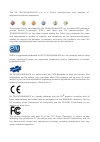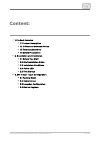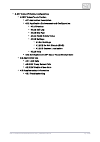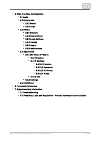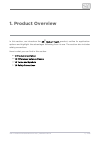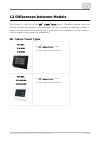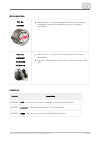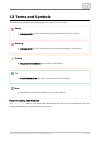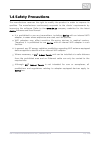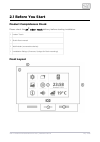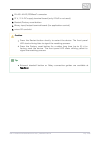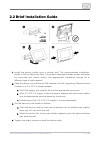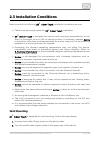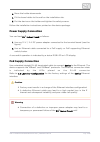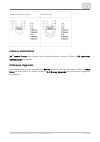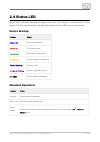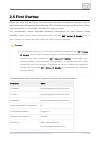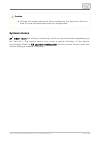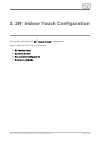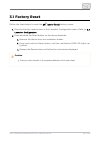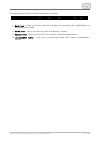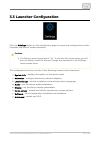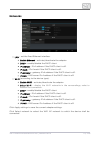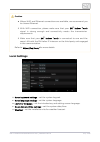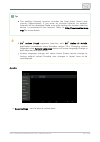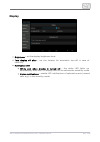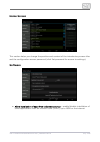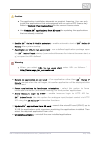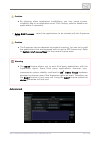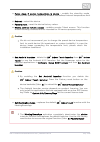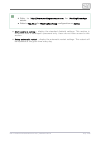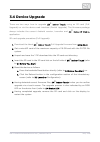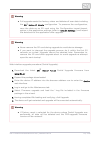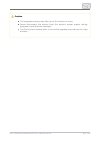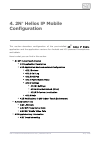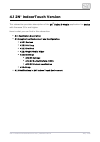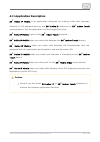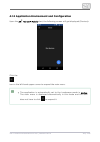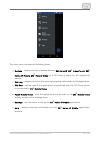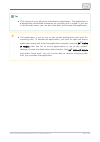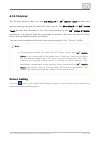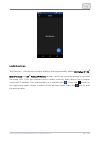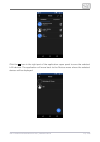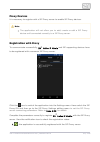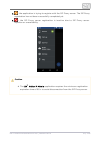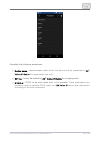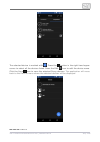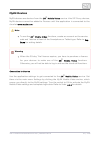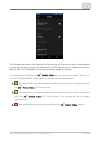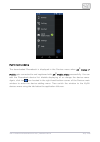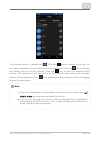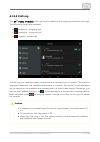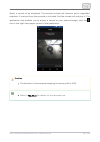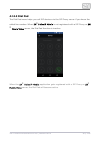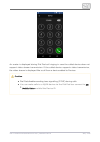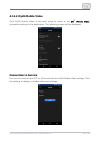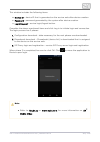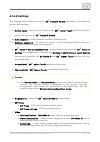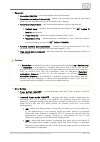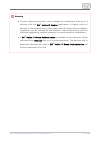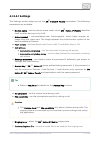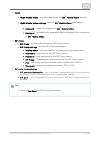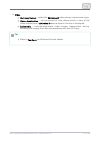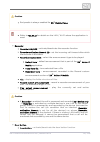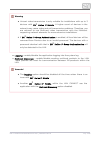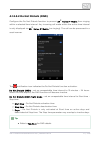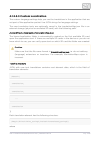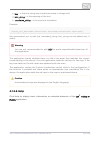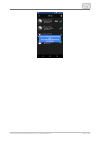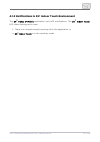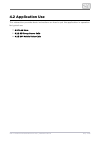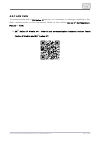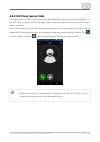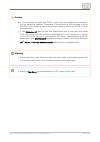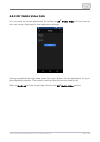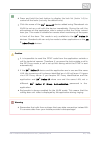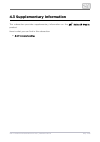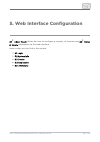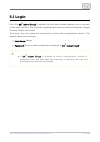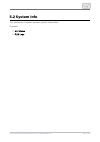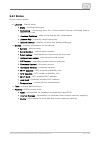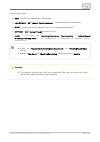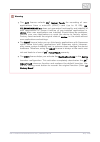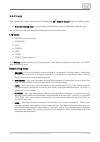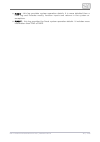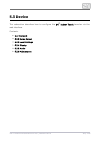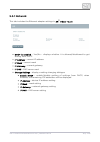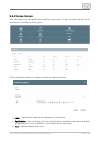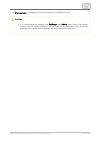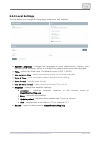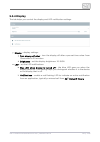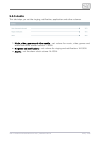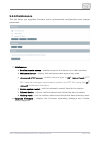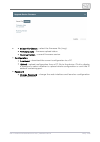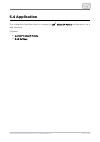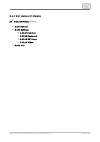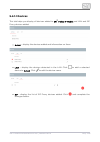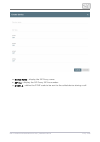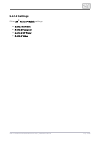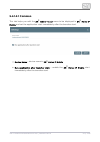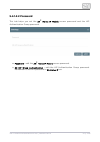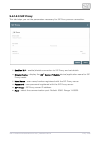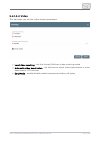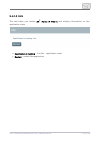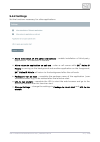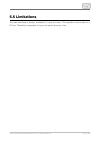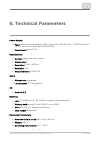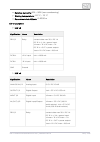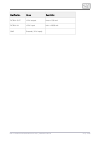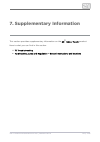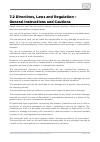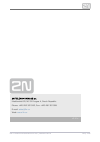- DL manuals
- 2N
- Touchscreen
- Indoor Touch
- User Manual
2N Indoor Touch User Manual
Summary of Indoor Touch
Page 1
Www.2n.Cz 2n indoor touch ® user guide firmware: fw 3.2.1.X version: 3.2.1.X.
Page 2
The 2n telekomunikace a.S. Is a czech manufacturer and supplier of telecommunications equipment. The product family developed by 2n telekomunikace a.S. Includes gsm gateways, private branch exchanges (pbx), and door and lift communicators. 2n telekomunikace a.S. Has been ranked among the czech top c...
Page 3
The 2n telekomunikace a.S. Is the holder of the iso 9001:2009 certificate. All development, production and distribution processes of the company are managed by this standard and guarantee a high quality, technical level and professional aspect of all our products..
Page 4
2n telekomunikace a.S., www.2n.Cz 4/126 content: 1. Product overview 1.1 product description 1.2 differences between models 1.3 terms and symbols 1.4 safety precautions 2. Description and installation 2.1 before you start 2.2 brief installation guide 2.3 installation conditions 2.4 status led 2.5 fi...
Page 5
2n telekomunikace a.S., www.2n.Cz 5/126 4. 2n® helios ip mobile configuration 4.1 2n® indoortouch version 4.1.1 application description 4.1.2 application environment and configuration 4.1.2.1 devices 4.1.2.2 call log 4.1.2.3 dial pad 4.1.2.4 my2n mobile video 4.1.2.5 settings 4.1.2.5.1 settings 4.1....
Page 6
2n telekomunikace a.S., www.2n.Cz 6/126 5. Web interface configuration 5.1 login 5.2 system info 5.2.1 status 5.2.2 logs 5.3 device 5.3.1 network 5.3.2 home screen 5.3.3 local settings 5.3.4 display 5.3.5 audio 5.3.6 maintenance 5.4 application 5.4.1 2n® helios ip mobile 5.4.1.1 devices 5.4.1.2 sett...
Page 7
2n telekomunikace a.S., www.2n.Cz 7/126 1. Product overview in this section, we introduce the product, outline its application 2n indoor touch ® options and highlight the advantages following from its use. The section also includes safety precautions. Here is what you can find in this section: 1.1 p...
Page 8
2n telekomunikace a.S., www.2n.Cz 8/126 1.1 product description based on the android os, helps load third party applications to a 2n indoor touch ® device (if enabled so in the device configuration), thus improving its flexibility. It contains a 7" colour lcd display with a capacitive touch layer, l...
Page 9
2n telekomunikace a.S., www.2n.Cz 9/126 1.2 differences between models this manual is valid for all the types. Therefore, please note that 2n indoor touch ® several features described in this document are only available in selected models or need to be activated with a licence key. If a feature is n...
Page 10
2n telekomunikace a.S., www.2n.Cz 10/126 accessories part no.: 91378380 stabilised 12 v / 2 a source designed for flush mounting box installation. Suitable for installations where poe supply is unavailable. Part nos.: 91378381e 91378381gb 91378381us stabilised 12 v / 2 a source to be used where poe ...
Page 11
2n telekomunikace a.S., www.2n.Cz 11/126 1.3 terms and symbols the following symbols and pictograms are used in the manual: safety always abide by this information to prevent persons from injury. Warning always abide by this information to prevent damage to the device. Caution important information ...
Page 12
2n telekomunikace a.S., www.2n.Cz 12/126 1.4 safety precautions the manufacturer reserves the right to modify the product in order to improve its qualities. The manufacturer continuously responds to the clients' requirements by improving the software. Refer to the company websites for the latest www...
Page 13
2n telekomunikace a.S., www.2n.Cz 13/126 2. Description and installation this section describes the installation and correct connection. 2n indoor touch ® here is what you can find in this section: 2.1 before you start 2.2 brief installation guide 2.3 installation conditions 2.4 status led 2.5 first...
Page 14
2n telekomunikace a.S., www.2n.Cz 14/126 2.1 before you start product completeness check please check the delivery before starting installation: 2n indoor touch ® 1 indoor touch 1 quick start manual 1 wall holder (screwed to device) 1 installation fittings (2 screws, 2 plugs for flush mounting) fron...
Page 15
2n telekomunikace a.S., www.2n.Cz 15/126 1. 2. 3. 4. 5. 6. 7. Glass frame lcd display with capacitive touch layer status rgb led loudspeaker microphone micro sd card slot contactless card reader (depending on the part no.) backside connectors.
Page 16
2n telekomunikace a.S., www.2n.Cz 16/126 1. 2. 3. 4. 5. Rj-45 lan 10/100baset connector 12 v / 2 a dc supply terminal board (only if poe is not used) restart/factory reset button binary input/output terminal board (for application control) micro sd card slot caution press the restart button shortly ...
Page 17
2n telekomunikace a.S., www.2n.Cz 17/126 1. 2. A. B. C. 3. A. B. 4. 2.2 brief installation guide install the device holder onto a vertical wall. The recommended installation height is 120 cm above the floor. The product package includes screws and plugs for mounting into classic bricks. Use appropri...
Page 18
2n telekomunikace a.S., www.2n.Cz 18/126 1. 2. 2.3 installation conditions make sure that the following installation conditions are met: 2n indoor touch ® there must be enough space for installation. 2n indoor touch ® 2n indoor touch ® is designed for vertical wall mounting (perpendicular to the flo...
Page 19
2n telekomunikace a.S., www.2n.Cz 19/126 3. 4. 5. 1. 2. Move the holder downwards. Fit the loose holder to the wall on the installation site. Put the device on the holder and tighten the safety screws. Follow the installation instructions printed on the device package. Power supply connection you ca...
Page 20
2n telekomunikace a.S., www.2n.Cz 20/126 ethernet cable connector ethernet port licence limitations 2n indoor touch ® can contain time-limited software licences. Refer to 3.3 launcher for details. Configuration firmware upgrade we recommend you to upgrade the firmware during installation. Refer to d...
Page 21
2n telekomunikace a.S., www.2n.Cz 21/126 2.4 status led status led indicates the device states when the lcd display is switched off or the device is in the service mode. See the table below for the led colours and states: device startup: colour state blue is on device initialisation red is on first ...
Page 22
2n telekomunikace a.S., www.2n.Cz 22/126 2.5 first startup when you start the device for the first time, the initial initialisation (longer start) is performed and indicated by the following led notification sequence: blue red green boot animation on the screen introductory system screen. The introd...
Page 23
2n telekomunikace a.S., www.2n.Cz 23/126 caution change the access password while configuring the device for the first time to avoid unauthorised access to configuration! System licence 2n indoor touch ® has a factory licence key, which can be time-limited (depending on the part no.). The licence ex...
Page 24
2n telekomunikace a.S., www.2n.Cz 24/126 3. 2n® indoor touch configuration this section describes the configuration. 2n indoor touch ® here is what you can find in this section: 3.1 factory reset 3.2 home screen 3.3 launcher configuration 3.4 device upgrade.
Page 25
2n telekomunikace a.S., www.2n.Cz 25/126 1. 2. A. B. C. 3.1 factory reset follow the steps below to reset the factory values: 2n indoor touch ® push the factory reset button in the launcher configuration menu. Refer to 3.3 . Launcher configuration press and hold the reset button on the device backsi...
Page 26
2n telekomunikace a.S., www.2n.Cz 26/126 3.2 home screen the introductory screen provides a total of nine configurable tiles for you to launch specific, user defined applications. The about and settings buttons are also available here. Factory settings: gallery – launch the photo/image processing ap...
Page 27
2n telekomunikace a.S., www.2n.Cz 27/126 the lower graphic bar includes five graphic controls: back icon – helps you return one level higher or one step back (depending on the application type). Home icon – helps you return to the introductory screen. Squares icon – helps you switch the currently la...
Page 28
2n telekomunikace a.S., www.2n.Cz 28/126 3.3 launcher configuration click the button on the introductory page to access the configuration section. Settings complete the correct access password. Caution the factory access password is "2n“. If you lose the access data, you will have to factory reset t...
Page 29
2n telekomunikace a.S., www.2n.Cz 29/126 system info display the following information on the device: device – serial number, configuration and current state. Local – local date and time. Memory – current ram state. Internal storage – current internal storage state. Licence – current licence state. ...
Page 30
2n telekomunikace a.S., www.2n.Cz 30/126 caution remember that the original licence key will always be overwritten with the new one! Therefore, add only a valid licence key supplied by your distributor! Warning the licence unlocks for uploading of custom app 2n indoor touch ® applications from micro...
Page 31
2n telekomunikace a.S., www.2n.Cz 31/126 networks lan – set the fixed ethernet interface: enable ethernet – activate/deactivate the adapter. Dhcp – enable/disable the dhcp client. Ip address – ipv4 address if the dhcp client is off. Ip mask – ipv4 mask if the dhcp client is off. Ip gateway – gateway...
Page 32
2n telekomunikace a.S., www.2n.Cz 32/126 caution where wifi and ethernet connections are available, we recommend you to choose ethernet. With wifi connection, please make sure that your 2n indoor touch ® signal is strong enough and connectivity meets the transmission requirements. Make sure that you...
Page 33
2n telekomunikace a.S., www.2n.Cz 33/126 tip the weather forecast location includes the local place (town) and country (abbreviated). If you enter an incorrect format, no weather forecast will be displayed. Make sure while setting the location that the device is connected to the internet. Refer to h...
Page 34
2n telekomunikace a.S., www.2n.Cz 34/126 display brightness – set the display brightness level. Turn display off after – set the timeout for automatic turn-off in case of inactivity. Notification led white led when display is turned off – the white led lights up automatically after the lcd display t...
Page 35
2n telekomunikace a.S., www.2n.Cz 35/126 home screen this section helps you change the position and content of the introductory screen tiles and the configuration access password (click set password for access to settings). Software allow installation of apps from unknown sources – enable/disable in...
Page 36
2n telekomunikace a.S., www.2n.Cz 36/126 caution the application installation depends on product licensing. You can only install the applications that are equipped with an active app licence key. Refer to for the current licence state. System info/licence/keys use for updating the applications updat...
Page 37
2n telekomunikace a.S., www.2n.Cz 37/126 caution by allowing other application installations you may cause system instability due to an application error! Click factory reset to delete such applications if necessary! Setup root access – select the applications to be started with the superuser rights...
Page 38
2n telekomunikace a.S., www.2n.Cz 38/126 force sleep if device temperature is above – enable the stand-by mode whenever the device temperature exceeds the defined internal temperature limit. * reboot – restart the device. Factory reset – reset the device factory values. Enable service remote access ...
Page 39
2n telekomunikace a.S., www.2n.Cz 39/126 refer to for http://www.Meetingroomapp.Com meetingroomapp details. Refer to for configuration on . Faq.2n.Cz meetingroomapp device – display the standard android settings. This section is start android setting accessible with a developer's password only. User...
Page 40
2n telekomunikace a.S., www.2n.Cz 40/126 1. 2. 3. 4. 5. A. B. 6. 7. 3.4 device upgrade there are two ways how to upgrade : using an sd card (full 2n indoor touch ® upgrade) or via the device web interface (partial upgrade). The firmware package always includes the current android version, launcher a...
Page 41
2n telekomunikace a.S., www.2n.Cz 41/126 1. 2. 3. 4. 5. 6. 7. Warning full upgrade resets the factory values and deletes all user data including the configuration. To preserve the configuration, 2n ® helios ip mobile save the data on an sd card using the configuration import/export option in the app...
Page 42
2n telekomunikace a.S., www.2n.Cz 42/126 caution the upgrade process may take up to 10 minutes or more. Never disconnect the device from the electric power supply during upgrade to avoid device damage! The first system startup after a successful upgrade may take up to a few minutes..
Page 43
2n telekomunikace a.S., www.2n.Cz 43/126 4. 2n® helios ip mobile configuration this section describes configuration of the pre-installed 2n helios ip mobile ® application and the application versions for android and ios powered smartphones and tablets. Here is what you can find in this section: 4.1 ...
Page 44
2n telekomunikace a.S., www.2n.Cz 44/126 4.1 2n® indoortouch version this subsection provides description of the application for 2n helios ip mobile ® device with firmware 3.0.X and higher. Here is what you can find in this subsection: 4.1.1 application description 4.1.2 application environment and ...
Page 45
2n telekomunikace a.S., www.2n.Cz 45/126 4.1.1 application description 2n helios ip mobile ® is an application designed for making video calls between android or ios powered devices and intercoms or 2n® helios ip 2n ® indoor touch communicators. Get the application via the google play store. Helios ...
Page 46
2n telekomunikace a.S., www.2n.Cz 46/126 4.1.2 application environment and configuration upon the start, the following screen will get displayed (devices): 2n helios ip mobile ® click the icon in the left-hand upper corner to expand the main menu. The application is automatically set to the landscap...
Page 47
2n telekomunikace a.S., www.2n.Cz 47/126 the main menu includes the following items: devices – display the list of added devices: , , 2n helios ip 2n indoortouch ® 2n ® or, if sip proxy is used, any sip supporting helios ip mobile, 2n mobile video ® device. Call log – display the list of all incomin...
Page 48
2n telekomunikace a.S., www.2n.Cz 48/126 tip click home on your phone to minimise the application. The application is automatically maximised whenever an incoming call is made. If you are in the devices menu, you can also click back to minimise the application. The application is set to run on the p...
Page 49
2n telekomunikace a.S., www.2n.Cz 49/126 4.1.2.1 devices the devices section helps you add or devices and 2n helios ip 2n indoor touch ® devices sharing one and the same sip proxy server. The and 2n helios ip 2n indoor ® devices are retrieved in the lan automatically by the touch 2n helios ip mobile...
Page 50
2n telekomunikace a.S., www.2n.Cz 50/126 lan devices the devices / lan devices window displays the automatically added , 2n helios ip 2n ® and devices, which are currently located in one and indoor touch 2n helios ip mobile ® the same lan. Click the required row to select a device. Each device has a...
Page 51
2n telekomunikace a.S., www.2n.Cz 51/126 click the icon in the right part of the application upper panel to save the selected lan devices. The application will move back to the devices menu where the selected devices will be displayed..
Page 52
2n telekomunikace a.S., www.2n.Cz 52/126 1. 2. Proxy devices it is necessary to register with a sip proxy server to enable sip proxy devices. Note the application will not allow you to add, create or edit a sip proxy device until connected correctly to a sip proxy server. Registration with proxy to ...
Page 53
2n telekomunikace a.S., www.2n.Cz 53/126 2. 3. – the application is trying to register with the sip proxy server. The sip proxy registration has not been successfully completed yet. – the sip proxy server registration is inactive due to sip proxy server rejection or unavailability. Caution the appli...
Page 54
2n telekomunikace a.S., www.2n.Cz 54/126 proxy device adding if with is successfully registered with a sip 2n indoor touch ® 2n helios ip mobile ® proxy server, sip proxy devices can be added to the devices list manually. Click the icon in the right-hand bottom corner of the devices main window to e...
Page 55
2n telekomunikace a.S., www.2n.Cz 55/126 complete the following parameters: device name – device name under which the device will be presented in 2n ® . For application use only. Helios ip mobile sip line – line to be dialled by for outgoing calls. 2n helios ip mobile ® dtmf1–4 – dtmf to be sent whe...
Page 56
2n telekomunikace a.S., www.2n.Cz 56/126 the selected device is marked with . Press the button in the right-hand upper corner to select all the devices listed. Press the edit icon to edit the device name. Click the save icon to save the selected proxy devices. The application will move back to the d...
Page 57
2n telekomunikace a.S., www.2n.Cz 57/126 my2n devices my2n devices are devices from the service. Like sip proxy devices, 2n mobile video ® my2n devices cannot be added to devices until the application is connected to the cloud at . Www.My2n.Com note to use the functions, create an account on the ser...
Page 58
2n telekomunikace a.S., www.2n.Cz 58/126 1. 2. 3. The phonebook (device list) defined for this device on the service web is downloaded to your phone during login and displayed in my2n devices, which replaces the proxy devices tab. The phonebook is also automatically added to devices. The application...
Page 59
2n telekomunikace a.S., www.2n.Cz 59/126 my2n device adding the downloaded phonebook is displayed in the devices menu when 2n helios ip ® gets connected to and registered with successfully. You can mobile 2n mobile ® video edit the phonebook device list: disable displaying of or change the device na...
Page 60
2n telekomunikace a.S., www.2n.Cz 60/126 the selected device is marked with . Click the button located to the right on the upper application bar to select all the devices listed. Click the icon to display the editing menus of all the devices. Click the icon to save the selected my2n devices. The app...
Page 61
2n telekomunikace a.S., www.2n.Cz 61/126 4.1.2.2 call log the call log section displays the outgoing/incoming call logs. 2n helios ip mobile ® the following values are available: outgoing – outgoing call incoming – incoming call missed – missed call the call log icon contains either a snapshot from ...
Page 62
2n telekomunikace a.S., www.2n.Cz 62/126 select a record to be displayed. The records include call duration and a magnified snapshot. If a record from the recorder is included, find the missed call and play it. The application also enables you to export a record to your phone storage: click the icon...
Page 63
2n telekomunikace a.S., www.2n.Cz 63/126 4.1.2.3 dial pad the dial pad menu helps you call sip devices via the sip proxy server if you know the called line number. When is not registered with a sip proxy or 2n helios ip mobile ® 2n server, the dial pad function is inactive. Mobile video ® when the a...
Page 64
2n telekomunikace a.S., www.2n.Cz 64/126 an avatar is displayed during dial pad call ringing in case the called device does not support video stream transmission. If the called device supports video transmission, the video stream is displayed like a call from a device added to devices. Caution dial ...
Page 65
2n telekomunikace a.S., www.2n.Cz 65/126 4.1.2.4 my2n mobile video click my2n mobile video in the main menu to move to the 2n mobile video ® connection settings in the application. The following screen will be displayed: connection to service first turn the switch from off to on to activate the my2n...
Page 66
2n telekomunikace a.S., www.2n.Cz 66/126 1. 2. 3. This window includes the following items: device id – device id that is generated on the service web after device creation. Password – password generated by the system after device creation. Login/logout – service login/logout button. Complete the ab...
Page 67
2n telekomunikace a.S., www.2n.Cz 67/126 4.1.2.5 settings the settings section helps you set the parameters. The following 2n helios ip mobile ® options are available: device name – device name under which identifies itself to 2n indoor touch ® other lan devices via . 2n helios ip mobile ® auto snap...
Page 68
2n telekomunikace a.S., www.2n.Cz 68/126 recorder recorder on/off – activate/deactivate the recorder. Recorder activation timeout (s) – make the recorder service be activated after the set timeout during an incoming call ringing. Record announcement – set the announcement type to be played. Default ...
Page 69
2n telekomunikace a.S., www.2n.Cz 69/126 used input gpi 1/2 – set the input to control the door button. Gpi 1 and gpi 2 are logical 1 by default. You can control only one of the digital inputs via apk. Minimum ringing time – set the lower ringing limit, i.E. Make the application ring for the time se...
Page 70
2n telekomunikace a.S., www.2n.Cz 70/126 warning unicast video transmission is only suitable for installations with up to 3 devices with the application. A higher count of 2n helios ip mobile ® devices in the network may cause video and call transmission problems. Therefore, you are advised to use m...
Page 71
2n telekomunikace a.S., www.2n.Cz 71/126 4.1.2.5.1 settings the settings section helps you set the parameters. The following 2n helios ip mobile ® parameters are available: device name – set the device name under which identifies 2n helios ip mobile ® itself to other devices in the lan. Autosnapshot...
Page 72
2n telekomunikace a.S., www.2n.Cz 72/126 my2n my2n mobile video – activate/deactivate the service. 2n mobile video ® my2n mobile video settings – set the parameters. 2n mobile video ® device id – device id assigned by . 2n mobile video ® password – automatically generated device password for connect...
Page 73
2n telekomunikace a.S., www.2n.Cz 73/126 video multicast/unicast – select the video stream transmission type. 2n helios ip video deactivation – set the period of time during which a view of the video stream from a device listed in devices is displayed. 2n helios ip earlymedia – activate/deactivate v...
Page 74
2n telekomunikace a.S., www.2n.Cz 74/126 caution earlymedia is always enabled for . 2n mobile video ® refer to for details on the lan / wi-fi where the application is faq.2n.Cz used. Recorder recorder on/off – activate/deactivate the recorder function. Recorder activation timeout (s) – set the incom...
Page 75
2n telekomunikace a.S., www.2n.Cz 75/126 – on/off. The default value is on. Define the pulse rising used input /falling edge detection and the application response. In the on state, the application starts ringing when the falling edge is detected, i.E. When the button is released. Off starts ringing...
Page 76
2n telekomunikace a.S., www.2n.Cz 76/126 warning unicast video transmission is only suitable for installations with up to 3 devices with . A higher count of devices in the 2n helios ip mobile ® network may cause video and call transmission problems. Therefore, you are advised to use multicast video ...
Page 77
2n telekomunikace a.S., www.2n.Cz 77/126 4.1.2.5.2 do not disturb (dnd) configure the do not disturb function to prevent from ringing 2n helios ip mobile ® within a selected time interval. Any incoming call made within the active time interval is only displayed via (no ringing). The call can be proc...
Page 78
2n telekomunikace a.S., www.2n.Cz 78/126 4.1.2.5.3 custom localization the custom language settings help you use the translations in the application that are not part of the application packet. Use json strings for language settings. The user translation texts are optionally saved in the translation...
Page 79
2n telekomunikace a.S., www.2n.Cz 79/126 – is the text string key (substitutes name in strings.Xml) key – is the meaning of the text hint_string – is the user text translation translated_string example: {"title_call_declined":{"hint":"call declined","value":"call declined"}} we recommend you to edit...
Page 80
2n telekomunikace a.S., www.2n.Cz 80/126.
Page 81
2n telekomunikace a.S., www.2n.Cz 81/126 4.1.3 notifications in 2n® indoor touch environment the application uses led notifications. The 2n helios ip mobile ® 2n indoor touch ® led starts flashing red in case: there is an unread missed incoming call in the application, or 2n indoor touch ® is in the...
Page 82
2n telekomunikace a.S., www.2n.Cz 82/126 4.2 application use this subsection provides basic instructions on how to put the application in operation for typical use. 4.2.1 lan calls 4.2.2 sip proxy server calls 4.2.3 2n® mobile video calls.
Page 83
2n telekomunikace a.S., www.2n.Cz 83/126 4.2.1 lan calls to communicate with a device, it is necessary to change a setting in the 2n helios ip door communicator to be connected. Refer to the online helios ip configuration or : manual faq 2n helios ip mobile v4 – how to set communication between indo...
Page 84
2n telekomunikace a.S., www.2n.Cz 84/126 4.2.2 sip proxy server calls to make calls via a sip proxy server set the application server connection correctly in the sip proxy section of the settings menu. Get the login data from the sip proxy server provider. Once connected, you can dial other devices ...
Page 85
2n telekomunikace a.S., www.2n.Cz 85/126 caution it is impossible to send the dtmf code from the application outside a call for technical reasons. Therefore, if you press the lock outside a call in the sip proxy mode, a call is set up first during which the dtmf is sent automatically. If the device ...
Page 86
2n telekomunikace a.S., www.2n.Cz 86/126 4.2.3 2n® mobile video calls it is very easy to set the application for calling via . All you have to 2n mobile video ® do is set correct login data in the application settings: having completed the login data, press the log in button for the application to l...
Page 87
2n telekomunikace a.S., www.2n.Cz 87/126 press and hold the lock button to display the lock list (locks 1–4) to control all the locks (not only the default one). Click the name of the device added using phonebook via 2n ® helios ip my2n to set up a call with the device immediately. During the call, ...
Page 88
2n telekomunikace a.S., www.2n.Cz 88/126 4.3 supplementary information this subsection provides supplementary information on the 2n helios ip mobile ® product. Here is what you can find in this subsection: 4.3.1 troubleshooting.
Page 89
2n telekomunikace a.S., www.2n.Cz 89/126 4.3.1 troubleshooting question: the application cannot see any devices in the lan mode. Answer: make sure that you are really connected to the lan where the other devices are installed. If you are, then check the settings of the other devices, particularly th...
Page 90
2n telekomunikace a.S., www.2n.Cz 90/126 5. Web interface configuration 2n indoor touch ® allows the user to configure a majority of launcher and 2n helios ® parameters via the web interface. Ip mobile here is what you can find in this section: 5.1 login 5.2 system info 5.3 device 5.4 application 5....
Page 91
2n telekomunikace a.S., www.2n.Cz 91/126 5.1 login enter the ip address into the web browser address row to connect 2n indoor touch ® to the web interface. The currently supported browsers are internet explorer, google chrome, firefox and opera. Then enter the user name and password to access the co...
Page 92
2n telekomunikace a.S., www.2n.Cz 92/126 5.2 system info this subsection includes relevant system information. Contents: 5.2.1 status 5.2.2 logs.
Page 93
2n telekomunikace a.S., www.2n.Cz 93/126 5.2.1 status device status screen: licence – licence state state – limited/unlimited remaining – remaining time for a time-limited licence; unlimited licence reports no limit licensed features – refer to the licence key types below licence key – currently use...
Page 94
2n telekomunikace a.S., www.2n.Cz 94/126 licence key types: app – third party application download launcher – – android launcher switching 2n indoor touch launcher ® root – option to use superuser rights on installed applications httpapi – control via api 2n indoor touch ® – provides the ( meet meet...
Page 95
2n telekomunikace a.S., www.2n.Cz 95/126 warning the licence unlocks for recording of user app 2n indoor touch ® applications from a microsd (sdhc) card (up to 16 gb). 2n does not guarantee functionality and stability of telekomunikace a.S. User applications or correct function of pre-installed appl...
Page 96
2n telekomunikace a.S., www.2n.Cz 96/126 5.2.2 logs this subsection helps you browse through the logs and debug logs. 2n indoor touch ® activate debug logs – switch basic information logs to advanced debug logs. Up to 200 logs can be displayed starting from the latest one. Log types: severe (most se...
Page 97
2n telekomunikace a.S., www.2n.Cz 97/126 finer – this log provides system operation details. It is more detailed than a fine log and includes mostly function inputs and returns in the system or exceptions. Finest – this log provides the finest system operation details. It includes more information t...
Page 98
2n telekomunikace a.S., www.2n.Cz 98/126 5.3 device this subsection describes how to configure the launcher via the 2n indoor touch ® web interface. Contents: 5.3.1 network 5.3.2 home screen 5.3.3 local settings 5.3.4 display 5.3.5 audio 5.3.6 maintenance.
Page 99
2n telekomunikace a.S., www.2n.Cz 99/126 5.3.1 network this tab includes the ethernet adapter settings in . 2n indoor touch ® dhcp is enabled – yes/no – displays whether it is allowed/disallowed to get setting from dhcp ip address – current ip address ip mask – current mask ip gateway – current gate...
Page 100
2n telekomunikace a.S., www.2n.Cz 100/126 5.3.2 home screen this tab helps you set application positions and icons. It also includes the list of all applications available in the system. Click a selected position to display a position setting window: label – application name to be displayed on a pos...
Page 101
2n telekomunikace a.S., www.2n.Cz 101/126 change icon – change an icon to another or the default one. Caution it is impossible to remove the and icons from the home settings about screen due to safety reasons. All you can do is duplicate them to other positions and then remove them from the original...
Page 102
2n telekomunikace a.S., www.2n.Cz 102/126 5.3.3 local settings the tab helps you change the language, time zone and weather. System language – change the language of most applications (gallery, etc.) excluding the launcher, which is in english by default and cannot be changed. Time – select the time...
Page 103
2n telekomunikace a.S., www.2n.Cz 103/126 5.3.4 display the tab helps you control the display and led notification settings. Display – display settings: turn display off after – turn the display off after a pre-set time value: from 15 seconds to 30 minutes. Brightness – set the display brightness: 1...
Page 104
2n telekomunikace a.S., www.2n.Cz 104/126 5.3.5 audio this tab helps you set the ringing, notification, application and other volumes. Music, video, games and other media – set volume for music, video, games and audio from other similar sources: 7–100%. Ringtone and notifications – set volume for ri...
Page 105
2n telekomunikace a.S., www.2n.Cz 105/126 5.3.6 maintenance this tab helps you upgrade firmware, back up/download configuration and change passwords. Maintenance service remote access – enable access to the device via a web interface. Welcome screen – display the welcome screen upon every start. – e...
Page 106
2n telekomunikace a.S., www.2n.Cz 106/126 select file-choose – select the firmware file (.Img). Firmware state – firmware upload status. Running version – current firmware version. Configuration download – download the current configuration to a pc. Upload – upload configuration from a pc file to th...
Page 107
2n telekomunikace a.S., www.2n.Cz 107/126 5.4 application this subsection describes how to change the configuration via a 2n helios ip mobile ® web interface. Contents: 5.4.1 2n® helios ip mobile 5.4.2 settings.
Page 108
2n telekomunikace a.S., www.2n.Cz 108/126 5.4.1 2n® helios ip mobile 2n helios ip mobile ® settings. 5.4.1.1 devices 5.4.1.2 settings 5.4.1.2.1 common 5.4.1.2.2 password 5.4.1.2.3 sip proxy 5.4.1.2.4 video 5.4.1.3 info.
Page 109
2n telekomunikace a.S., www.2n.Cz 109/126 5.4.1.1 devices this tab helps you display all devices added to and lan and sip 2n helios ip mobile ® proxy devices added. Actual – display the devices added and information on them lan – display the devices detected in the lan. Click to add a selected devic...
Page 110
2n telekomunikace a.S., www.2n.Cz 110/126 device name – display the sip proxy name. Sip line – display the sip proxy sip line number. Dtmf1–4 – define the dtmf code to be sent to the called device during a call..
Page 111
2n telekomunikace a.S., www.2n.Cz 111/126 5.4.1.2 settings other settings. 2n helios ip mobile ® 5.4.1.2.1 common 5.4.1.2.2 password 5.4.1.2.3 sip proxy 5.4.1.2.4 video.
Page 112
2n telekomunikace a.S., www.2n.Cz 112/126 5.4.1.2.1 common this tab helps you edit the name to be displayed in 2n indoor touch ® 2n helios ip ® and set the application start immediately after the launcher start. Mobile device name – device name in . 2n helios ip mobile ® run application after launch...
Page 113
2n telekomunikace a.S., www.2n.Cz 113/126 5.4.1.2.2 password this tab helps you set the access password and the hip 2n helios ip mobile ® authentication group password. Password – edit the access password. 2n helios ip mobile ® 2n hip group authentication – edit the hip authentication group password...
Page 114
2n telekomunikace a.S., www.2n.Cz 114/126 5.4.1.2.3 sip proxy this tab helps you set the parameters necessary for sip proxy server connection. Enabled sip – enable/disable connection to sip proxy and set details. Display name – display the device/application name for sip 2n helios ip mobile ® proxy ...
Page 115
2n telekomunikace a.S., www.2n.Cz 115/126 5.4.1.2.4 video this tab helps you set the video stream parameters. Local video receiving – set the unicast/multicast video receiving mode automatic video deactivation – set the time at which video transmission is to be deactivated: 1–30 minutes earlymedia –...
Page 116
2n telekomunikace a.S., www.2n.Cz 116/126 5.4.1.3 info this tab helps you restart and display information on the 2n helios ip mobile ® application state. Application is running – yes/no – application state restart – restart the application.
Page 117
2n telekomunikace a.S., www.2n.Cz 117/126 5.4.2 settings set the functions necessary for other applications. Allow installation of 3rd party applications – enable installation of third party applications. This function is licensed. Allow return to application on call end – when a call comes while 2n...
Page 118
2n telekomunikace a.S., www.2n.Cz 118/126 5.5 limitations the web interface is always available to 1 user at a time. This applies to more tabs on 1 pc too. Therefore, remember to log in to each tab every time..
Page 119
2n telekomunikace a.S., www.2n.Cz 119/126 6. Technical parameters power supply type: external power adapter (selv type with lps) 90–230 v, 50–60 hz to 12 v dc 2 a power over ethernet (poe 802.3af) power input: up to 10 w user interface control: capacitive touch panel display size: 7" resolution: 102...
Page 120
2n telekomunikace a.S., www.2n.Cz 120/126 relative humidity: 10% – 90% (non-condensing) storing temperature: -20 °c – 70 °c recommended altitude: 0–2000 m i/o description hw v2 signification name restriction rel1/2 relay contact data: max 30 v dc 1 a dc 12 v +/- in = power input: vinmax = 12 v dc im...
Page 121
2n telekomunikace a.S., www.2n.Cz 121/126 signification name restriction dc12v+ out +12 v output imax = 100 ma dc12v+ in +12 v input imin = 1000 ma gnd ground (-12 v input).
Page 122
2n telekomunikace a.S., www.2n.Cz 122/126 7. Supplementary information this section provides supplementary information on the product. 2n indoor touch ® here is what you can find in this section: 7.1 troubleshooting 7.2 directives, laws and regulation – general instructions and cautions.
Page 123
2n telekomunikace a.S., www.2n.Cz 123/126 7.1 troubleshooting trouble: the device always switches off the display before timeout. Advice: check the device temperature. If improperly installed, 2n indoor touch ® automatically turns into the stand-by mode to reduce the device temperature if critical t...
Page 124
2n telekomunikace a.S., www.2n.Cz 124/126 7.2 directives, laws and regulation – general instructions and cautions please read this user manual carefully before using the product. Follow all instructions and recommendations included herein. Any use of the product that is in contradiction with the ins...
Page 125
2n telekomunikace a.S., www.2n.Cz 125/126 the consumer shall, without delay, change the access password for the product after installation. The manufacturer shall not be held liable or responsible for any damage incurred by the consumer in connection with the use of the original password. The manufa...
Page 126
2n telekomunikace a.S., www.2n.Cz 126/126 2n telekomunikace a.S. Modřanská 621, 143 01 prague 4, czech republic phone: +420 261 301 500, fax: +420 261 301 599 e-mail: sales@2n.Cz web: www.2n.Cz v3.2.1.X.