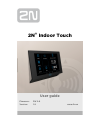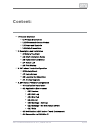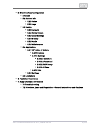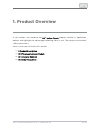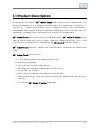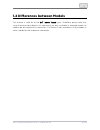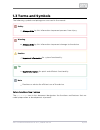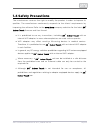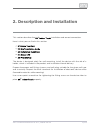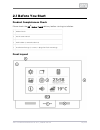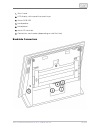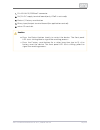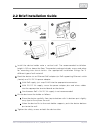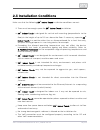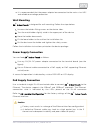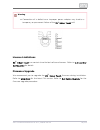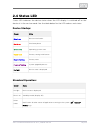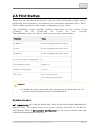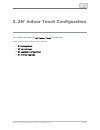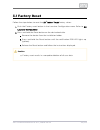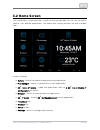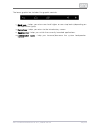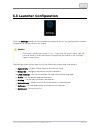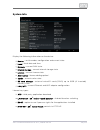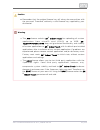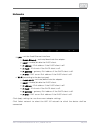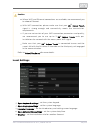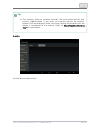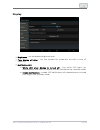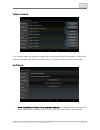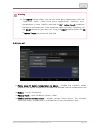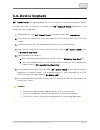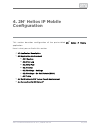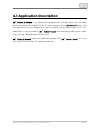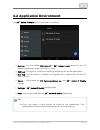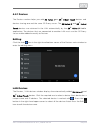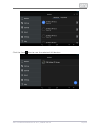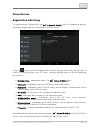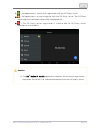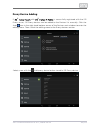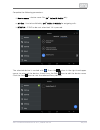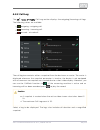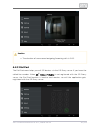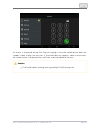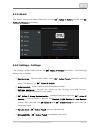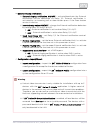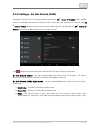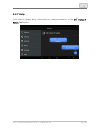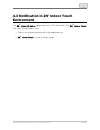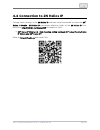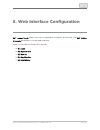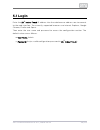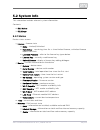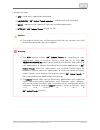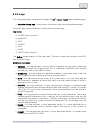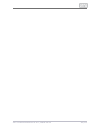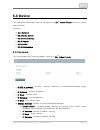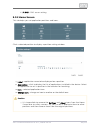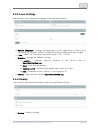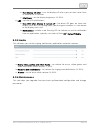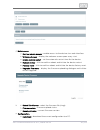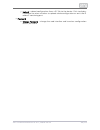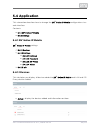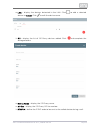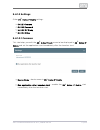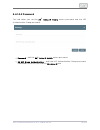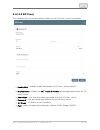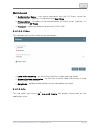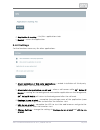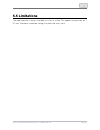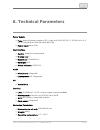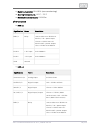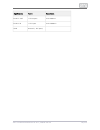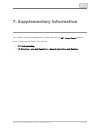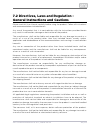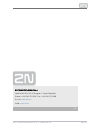- DL manuals
- 2N
- Touchscreen
- Indoor Touch
- User Manual
2N Indoor Touch User Manual
Summary of Indoor Touch
Page 1
Www.2n.Cz 2n indoor touch ® user guide firmware: fw 2.0 version: 1.9.
Page 2
The 2n telekomunikace a.S. Is a czech manufacturer and supplier of telecommunications equipment. The product family developed by 2n telekomunikace a.S. Includes gsm gateways, private branch exchanges (pbx), and door and lift communicators. 2n telekomunikace a.S. Has been ranked among the czech top c...
Page 3
The 2n telekomunikace a.S. Is the holder of the iso 9001:2009 certificate. All development, production and distribution processes of the company are managed by this standard and guarantee a high quality, technical level and professional aspect of all our products..
Page 4
2n telekomunikace a.S., www.2n.Cz 4/84 content: 1. Product overview 1.1 product description 1.2 differences between models 1.3 terms and symbols 1.4 safety precautions 2. Description and installation 2.1 before you start 2.2 brief installation guide 2.3 installation conditions 2.4 status led 2.5 fir...
Page 5
2n telekomunikace a.S., www.2n.Cz 5/84 5. Web interface configuration 5.1 login 5.2 system info 5.2.1 status 5.2.2 logs 5.3 device 5.3.1 network 5.3.2 home screen 5.3.3 local settings 5.3.4 display 5.3.5 audio 5.3.6 maintenance 5.4 application 5.4.1 2n® helios ip mobile 5.4.1.1 devices 5.4.1.2 setti...
Page 6
2n telekomunikace a.S., www.2n.Cz 6/84 1. Product overview in this section, we introduce the product, outline its application 2n indoor touch ® options and highlight the advantages following from its use. The section also includes safety precautions. Here is what you can find in this section: 1.1 pr...
Page 7
2n telekomunikace a.S., www.2n.Cz 7/84 1.1 product description based on the android os, helps load third party applications to a 2n indoor touch ® device (if enabled so in the device configuration), thus improving its flexibility. It contains a 7" colour lcd display with a capacitive touch layer, lo...
Page 8
2n telekomunikace a.S., www.2n.Cz 8/84 1.2 differences between models this manual is valid for all the types. Therefore, please note that 2n indoor touch ® several features described in this document are only available in selected models or need to be activated with a licence key. If a feature is no...
Page 9
2n telekomunikace a.S., www.2n.Cz 9/84 1.3 terms and symbols the following symbols and pictograms are used in the manual: safety always abide by this information to prevent persons from injury. Warning always abide by this information to prevent damage to the device. Caution important information fo...
Page 10
2n telekomunikace a.S., www.2n.Cz 10/84 1.4 safety precautions the manufacturer reserves the right to modify the product in order to improve its qualities. The manufacturer continuously responds to the clients' requirements by improving the software. Refer to the company websites for the latest www....
Page 11
2n telekomunikace a.S., www.2n.Cz 11/84 2. Description and installation this section describes the installation and correct connection. 2n indoor touch ® here is what you can find in this section: 2.1 before you start 2.2 brief installation guide 2.3 installation conditions 2.4 status led 2.5 first ...
Page 12
2n telekomunikace a.S., www.2n.Cz 12/84 2.1 before you start product completeness check please check the delivery before starting installation: 2n indoor touch ® 1 indoor touch 1 quick start manual 1 wall holder (screwed to device) 1 installation fittings (2 screws, 2 plugs for flush mounting) front...
Page 13
2n telekomunikace a.S., www.2n.Cz 13/84 1. 2. 3. 4. 5. 6. 7. Glass frame lcd display with capacitive touch layer status rgb led loudspeaker microphone micro sd card slot contactless card reader (depending on the part no.) backside connectors.
Page 14
2n telekomunikace a.S., www.2n.Cz 14/84 1. 2. 3. 4. 5. Rj–45 lan 10/100baset connector 12v/2a dc supply terminal board (only if poe is not used) restart / factory reset button binary input/output terminal board (for application control) micro sd card slot caution press the restart button shortly to ...
Page 15
2n telekomunikace a.S., www.2n.Cz 15/84 1. 2. A. B. C. 3. A. B. 4. 2.2 brief installation guide install the device holder onto a vertical wall. The recommended installation height is 120 cm above the floor. The product package includes screws and plugs for mounting into classic bricks. Use appropria...
Page 16
2n telekomunikace a.S., www.2n.Cz 16/84 2.3 installation conditions make sure that the following installation conditions are met: 2n indoor touch ® there must be enough space for installation. 2n indoor touch ® 2n indoor touch ® is designed for vertical wall mounting (perpendicular to the floor) in ...
Page 17
2n telekomunikace a.S., www.2n.Cz 17/84 1. 2. 3. 4. 5. 1. 2. It is recommended that the power adapter be connected to the mains via a ups and reliable overvoltage protection. Wall mounting 2n indoor touch ® is designed for wall mounting. Follow the steps below: unscrew the holder-fitting screws on t...
Page 18
2n telekomunikace a.S., www.2n.Cz 18/84 warning connection of a defective or improper power adapter may lead to a temporary or permanent failure of the unit! 2n indoor touch ® licence limitations 2n indoor touch ® can contain time-limited software licences. Refer to 3.3 launcher for details. Configu...
Page 19
2n telekomunikace a.S., www.2n.Cz 19/84 2.4 status led status led indicates the device states when the lcd display is switched off or the device is in the service mode. See the table below for the led colours and states: device startup: colour state blue is on device initialisation red is on first b...
Page 20
2n telekomunikace a.S., www.2n.Cz 20/84 2.5 first startup when you start the device for the first time, the initial initialisation (longer start) is performed and indicated by the following led notification sequence: blue > red > green > boot animation on the screen > introductory system screen. The...
Page 21
2n telekomunikace a.S., www.2n.Cz 21/84 3. 2n® indoor touch configuration this section describes the configuration. 2n indoor touch ® here is what you can find in this section: 3.1 factory reset 3.2 home screen 3.3 launcher configuration 3.4. Device upgrade.
Page 22
2n telekomunikace a.S., www.2n.Cz 22/84 1. 2. A. B. C. 3.1 factory reset follow the steps below to reset the factory values: 2n indoor touch ® push the factory reset button in the launcher configuration menu. Refer to 3.3 . Launcher configuration press and hold the reset button on the device backsid...
Page 23
2n telekomunikace a.S., www.2n.Cz 23/84 3.2 home screen the introductory screen provides a total of nine configurable tiles for you to launch specific, user defined applications. The about and settings buttons are also available here. Factory settings: gallery – launch the photo/image processing app...
Page 24
2n telekomunikace a.S., www.2n.Cz 24/84 the lower graphic bar includes five graphic controls: back icon – helps you return one level higher or one step back (depending on the application type). Home icon – helps you return to the introductory screen. Squares icon – helps you switch the currently lau...
Page 25
2n telekomunikace a.S., www.2n.Cz 25/84 3.3 launcher configuration click the button on the introductory page to access the configuration section. Settings complete the correct access password. Caution the factory access password is "2n“. If you lose the access data, you will have to factory reset th...
Page 26
2n telekomunikace a.S., www.2n.Cz 26/84 system info display the following information on the device: device – serial number, configuration and current state. Local – local date and time. Memory – current ram state. Internal storage – current internal storage state. Licence – current licence state. A...
Page 27
2n telekomunikace a.S., www.2n.Cz 27/84 caution remember that the original licence key will always be overwritten with the new one! Therefore, add only a valid licence key supplied by your distributor! Warning the licence unlocks for uploading of custom app 2n indoor touch ® applications from micros...
Page 28
2n telekomunikace a.S., www.2n.Cz 28/84 networks lan – set the fixed ethernet interface: enable ethernet – activate/deactivate the adapter. Dhcp – enable/disable the dhcp client. Ip address – ipv4 address if the dhcp client is off. Ip mask – ipv4 mask if the dhcp client is off. Ip gateway – gateway ...
Page 29
2n telekomunikace a.S., www.2n.Cz 29/84 caution where wifi and ethernet connections are available, we recommend you to choose ethernet. With wifi connection, please make sure that your 2n indoor touch ® signal is strong enough and connectivity meets the transmission requirements. If you are not cert...
Page 30
2n telekomunikace a.S., www.2n.Cz 30/84 tip the weather forecast location includes the local place (town) and country (abbreviated). If you enter an incorrect format, no weather forecast will be displayed. Make sure while setting the location that the device is connected to the internet. Refer to ht...
Page 31
2n telekomunikace a.S., www.2n.Cz 31/84 display brightness – set the display brightness level. Turn display off after – set the timeout for automatic turn-off in case of inactivity. Notification led white led when display is turned off – the white led lights up automatically after the lcd display tu...
Page 32
2n telekomunikace a.S., www.2n.Cz 32/84 home screen this section helps you change the position and content of the introductory screen tiles and the configuration access password (click set password for access to settings). Software allow installation of apps from unknown sources – enable/disable ins...
Page 33
2n telekomunikace a.S., www.2n.Cz 33/84 caution the application installation depends on product licensing. You can only install the applications that are equipped with an active app licence key. Refer to for the current licence state. System info/licence/keys use for updating the applications update...
Page 34
2n telekomunikace a.S., www.2n.Cz 34/84 warning the licence allows you to start third party applications with the root supersuser rights. Some third party applications, however, may compromise system stability and lead to hardware 2n indoor touch ® damage in extreme cases if the superuser rights are...
Page 35
2n telekomunikace a.S., www.2n.Cz 35/84 caution we do not recommend you to change the preset device temperature limit to avoid device life impairment or system instability! In case the device keeps exceeding the temperature limit, please check the installation conditions! Set android launcher – dele...
Page 36
2n telekomunikace a.S., www.2n.Cz 36/84 1. 2. 3. 4. 5. A. B. 6. 7. 3.4. Device upgrade 2n indoor touch ® can be upgraded via an sd card only. The firmware packet always includes the latest os version, a launcher and application*. See 2n helios ip mobile ® below for how to upgrade: download the lates...
Page 37
2n telekomunikace a.S., www.2n.Cz 37/84 4. 2n® helios ip mobile configuration this section describes configuration of the pre-installed 2n helios ip mobile ® application. Here is what you can find in this section: 4.1 application description 4.2 application environment 4.2.1 devices 4.2.2 call log 4...
Page 38
2n telekomunikace a.S., www.2n.Cz 38/84 4.1 application description 2n helios ip mobile ® is an application designed for making video calls between devices based on the android os or ios and intercoms of the family. Get 2n helios ip the application via the google play store (android os) or apple sto...
Page 39
2n telekomunikace a.S., www.2n.Cz 39/84 4.2 application environment the main screen looks as follows: 2n helios ip mobile ® devices – list of available or devices or any sip 2n helios ip 2n ® indoor touch supporting devices where sip proxy is used. Call log – listing of all successful incoming/outgo...
Page 40
2n telekomunikace a.S., www.2n.Cz 40/84 4.2.1 devices the devices section helps you add or devices and 2n helios ip 2n indoor touch ® devices sharing one and the same sip proxy server. The and 2n helios ip 2n indoor ® devices are retrieved in the lan automatically by the mobile touch 2n helios ip ® ...
Page 41
2n telekomunikace a.S., www.2n.Cz 41/84 click the save icon to save the selected lan devices..
Page 42
2n telekomunikace a.S., www.2n.Cz 42/84 proxy devices registration with proxy to communicate successfully, the and sip supporting devices 2n helios ip mobile ® have to be registered with a common sip proxy server. Click the row to switch the application into the settings menu. Here switch the sip pr...
Page 43
2n telekomunikace a.S., www.2n.Cz 43/84 1. 2. 3. – the application is successfully registered with the sip proxy server. – the application is trying to register with the sip proxy server. The sip proxy registration has not been successfully completed yet. – the sip proxy server registration is inact...
Page 44
2n telekomunikace a.S., www.2n.Cz 44/84 proxy device adding if with is successfully registered with the sip 2n indoor touch ® 2n helios ip mobile ® proxy server, sip proxy devices can be added to the devices list manually. Click the add icon in the right-hand bottom corner of the devices main window...
Page 45
2n telekomunikace a.S., www.2n.Cz 45/84 complete the following parameters: device name – device name. For only. 2n helios ip mobile ® sip line – line to be dialled by for outgoing calls. 2n helios ip mobile ® dtmf1-4 – dtmf to be sent when lock 1-4 is pressed. The selected device is marked with . Pr...
Page 46
2n telekomunikace a.S., www.2n.Cz 46/84 4.2.2 call log the call log section displays the outgoing/incoming call logs. 2n helios ip mobile ® the following values are available: outgoing – outgoing call. Incoming – incoming call. Missed – missed call. The call log icon contains either a snapshot from ...
Page 47
2n telekomunikace a.S., www.2n.Cz 47/84 caution the duration of unanswered outgoing/incoming calls is 0:00. 4.2.3 dial pad the dial pad menu helps you call sip devices via the sip proxy server if you know the called line number. When is not registered with the sip proxy 2n helios ip mobile ® server,...
Page 48
2n telekomunikace a.S., www.2n.Cz 48/84 an avatar is displayed during dial pad call ringing in case the called device does not support video stream transmission. If the called device supports video transmission, the video stream is displayed like a call from a device added to devices. Caution dial p...
Page 49
2n telekomunikace a.S., www.2n.Cz 49/84 4.2.4 about the about section provides information on the version and 2n helios ip mobile ® 2n company. Telekomunikace a.S. 4.2.5 settings - settings the settings section helps you set the parameters. The following 2n helios ip mobile ® options are available: ...
Page 50
2n telekomunikace a.S., www.2n.Cz 50/84 caution the and settings only adjust the active call volume level mic sensitivity volume. The ringing volume is affected by the system launcher configuration and cannot be controlled by the application. Set the ringing volume here: . 3.3 launcher configuration...
Page 51
2n telekomunikace a.S., www.2n.Cz 51/84 caution if is , the call is answered and recorded . If recorder on on 1 device only recorder is on for more devices in one lan or called group, the call is answered and recorded on the device that was the first to receive the call (provided all the devices hav...
Page 52
2n telekomunikace a.S., www.2n.Cz 52/84 external ringing notification external ringing notification on/off – activate/deactivate the external notification service controlled via relay 1/2. External notification is activated by an incoming call or door button press if the door button service is inact...
Page 53
2n telekomunikace a.S., www.2n.Cz 53/84 4.2.6 settings - do not disturb (dnd) configure the do not disturb function to prevent from ringing 2n helios ip mobile ® within a selected time interval. When a call is coming in the active time interval, the 2n display comes on and the incoming call is displ...
Page 54
2n telekomunikace a.S., www.2n.Cz 54/84 4.2.7 help click help to display basic information on selected elements of the 2n helios ip ® application. Mobile.
Page 55
2n telekomunikace a.S., www.2n.Cz 55/84 4.3 notification in 2n® indoor touch environment the application uses led notification. The 2n helios ip mobile ® 2n indoor touch ® led starts flashing red in case: there is an unread incoming call in the application, or 2n indoor touch ® is in the stand-by mo...
Page 56
2n telekomunikace a.S., www.2n.Cz 56/84 4.4 connection to 2n helios ip change some settings in the intercom to be connected to make the 2n helios ip 2n ® - connection effective. Refer to the user helios ip mobile 2n helios ip 2n helios ip manual at for details or faq: http://wiki.2n.Cz/display/hip 2...
Page 57
2n telekomunikace a.S., www.2n.Cz 57/84 5. Web interface configuration 2n indoor touch ® allows the user to configure a majority of launcher and 2n helios ® parameters via the web interface. Ip mobile here is what you can find in this section: 5.1 login 5.2 system info 5.3 device 5.4 application 5.5...
Page 58
2n telekomunikace a.S., www.2n.Cz 58/84 5.1 login enter the ip address into the web browser address row to connect 2n indoor touch ® to the web interface. The currently supported browsers are internet explorer, google chrome, firefox and opera. Then enter the user name and password to access the con...
Page 59
2n telekomunikace a.S., www.2n.Cz 59/84 5.2 system info this subsection includes relevant system information. Contents: 5.2.1 status 5.2.2 logs 5.2.1 status device status screen: licence – licence state state – limited/unlimited remaining – remaining time for a time-limited licence; unlimited licenc...
Page 60
2n telekomunikace a.S., www.2n.Cz 60/84 licence key types: app – third party application download launcher – – android launcher switching 2n indoor touch launcher ® root – option to use superuser rights on installed applications httpapi – control via api 2n indoor touch ® caution the original licenc...
Page 61
2n telekomunikace a.S., www.2n.Cz 61/84 5.2.2 logs this subsection helps you browse through the logs and debug logs. 2n indoor touch ® activate debug logs – switch basic information logs to advanced debug logs. Up to 200 logs can be displayed starting from the latest one. Log types: severe (most ser...
Page 62
2n telekomunikace a.S., www.2n.Cz 62/84.
Page 63
2n telekomunikace a.S., www.2n.Cz 63/84 5.3 device this subsection describes how to configure the launcher via the 2n indoor touch ® web interface. Contents: 5.3.1 network 5.3.2 home screen 5.3.3 local settings 5.3.4 display 5.3.5 audio 5.3.6 maintenance 5.3.1 network this tab includes the ethernet ...
Page 64
2n telekomunikace a.S., www.2n.Cz 64/84 ip dns – dns server setting 5.3.2 home screen this tab helps you set application positions and icons. Click a selected position to display a position setting window: label – application name to be displayed on a position. Application – click to display the lis...
Page 65
2n telekomunikace a.S., www.2n.Cz 65/84 5.3.3 local settings the tab helps you change the language, time zone and weather. System language – change the language of most applications (gallery, etc.) excluding the launcher, which is in english by default and cannot be changed. Time – select the time z...
Page 66
2n telekomunikace a.S., www.2n.Cz 66/84 turn display off after – turn the display off after a pre-set time value: from 15 seconds to 30 minutes. Brightness – set the display brightness: 10-100%. Led – set the led notifications: blue led when display is turned off – the blue led goes on when the disp...
Page 67
2n telekomunikace a.S., www.2n.Cz 67/84 maintenance service remote access – enable access to the device via a web interface. Welcome screen – display the welcome screen upon every start. Enable system restart – set the automatic restart time for the device. Reboot device – click to confirm reboot an...
Page 68
2n telekomunikace a.S., www.2n.Cz 68/84 upload – upload configuration from a pc file to the device. Click to display a dialogue to select whether to upload whole configuration or omit the ip address containing part. Password change password – change the web interface and launcher configuration acces...
Page 69
2n telekomunikace a.S., www.2n.Cz 69/84 5.4 application this subsection describes how to change the configuration via a 2n helios ip mobile ® web interface. Contents: 5.4.1 2n® helios ip mobile 5.4.2 settings 5.4.1 2n® helios ip mobile 2n helios ip mobile ® settings. 5.4.1.1 devices 5.4.1.2 settings...
Page 70
2n telekomunikace a.S., www.2n.Cz 70/84 lan – display the devices detected in the lan. Click to add a selected device to . Click to edit the device name. Actual sip – display the list of sip proxy devices added. Click and complete the dialogue below: device name – display the sip proxy name. Sip lin...
Page 71
2n telekomunikace a.S., www.2n.Cz 71/84 5.4.1.2 settings other settings. 2n helios ip mobile ® 5.4.1.2.1 common 5.4.1.2.2 password 5.4.1.2.3 sip proxy 5.4.1.2.4 video 5.4.1.2.1 common this tab helps you edit the name to be displayed in 2n indoor touch ® 2n helios ip ® and set the application start i...
Page 72
2n telekomunikace a.S., www.2n.Cz 72/84 5.4.1.2.2 password this tab helps you set the access password and the hip 2n helios ip mobile ® authentication group password. Password – edit the access password. 2n helios ip mobile ® 2n hip group authentication – edit the hip authentication group password. ...
Page 73
2n telekomunikace a.S., www.2n.Cz 73/84 5.4.1.2.3 sip proxy this tab helps you set the parameters necessary for sip proxy server connection. Enabled sip – enable/disable connection to sip proxy and set details. Display name – display the device/application name for sip 2n helios ip mobile ® proxy ne...
Page 74
2n telekomunikace a.S., www.2n.Cz 74/84 show advanced authorization name - user name registered with the sip proxy server for authentication. Typically, it is identical with . User name proxy address – ip address of the authentication sip proxy server. Typically, it is identical with . Sip proxy tra...
Page 75
2n telekomunikace a.S., www.2n.Cz 75/84 application is running – yes/no – application state. Restart – restart the application. 5.4.2 settings set the functions necessary for other applications. Allow installation of 3rd party applications – enable installation of third party applications. This func...
Page 76
2n telekomunikace a.S., www.2n.Cz 76/84 5.5 limitations the web interface is always available to 1 user at a time. This applies to more tabs on 1 pc too. Therefore, remember to log in to each tab every time..
Page 77
2n telekomunikace a.S., www.2n.Cz 77/84 6. Technical parameters power supply type: external power adapter (selv type with lps) 90-230 v, 50–60 hz to 12 v dc 2 a power over ethernet (poe 802.3af) power input: up to 10w user interface control: capacitive touch panel display size: 7" resolution: 1024x6...
Page 78
2n telekomunikace a.S., www.2n.Cz 78/84 relative humidity: 10%–90% (non-condensing) storing temperature: -20°c – 70°c recommended altitude: 0-2000m i/o description hw v2 signification name restriction rel1/2 relay contact data: max 30vdc 1a dc12v+/- in = power input: vinmax = 12vdc imax=1a dc12v+out...
Page 79
2n telekomunikace a.S., www.2n.Cz 79/84 signification name restriction dc12v+ out + 12v output imax=100ma dc12v+ in + 12v input imin=1000ma gnd ground (- 12v input).
Page 80
2n telekomunikace a.S., www.2n.Cz 80/84 7. Supplementary information this section provides supplementary information on the product. 2n indoor touch ® here is what you can find in this section: 7.1 troubleshooting 7.2 directives, laws and regulation - general instructions and cautions.
Page 81
2n telekomunikace a.S., www.2n.Cz 81/84 7.1 troubleshooting trouble: the device always switches off the display before timeout. Advice: check the device temperature. If improperly installed, 2n indoor touch ® automatically turns into the stand-by mode to reduce the device temperature if critical to ...
Page 82
2n telekomunikace a.S., www.2n.Cz 82/84 7.2 directives, laws and regulation - general instructions and cautions please read this user manual carefully before using the product. Follow all instructions and recommendations included herein. Any use of the product that is in contradiction with the instr...
Page 83
2n telekomunikace a.S., www.2n.Cz 83/84 the consumer shall, without delay, change the access password for the product after installation. The manufacturer shall not be held liable or responsible for any damage incurred by the consumer in connection with the use of the original password. The manufact...
Page 84
2n telekomunikace a.S., www.2n.Cz 84/84 2n telekomunikace a.S. Modřanská 621, 143 01 prague 4, czech republic phone: +420 261 301 500, fax: +420 261 301 599 e-mail: sales@2n.Cz web: www.2n.Cz v1.9.