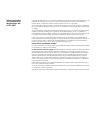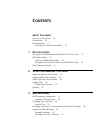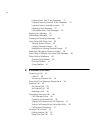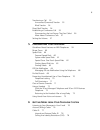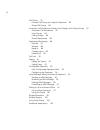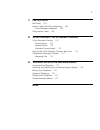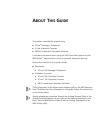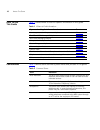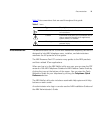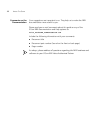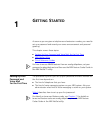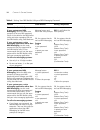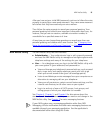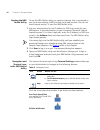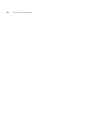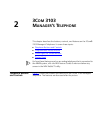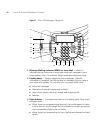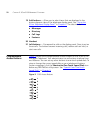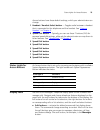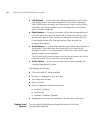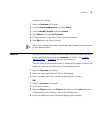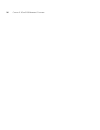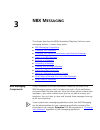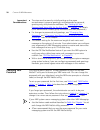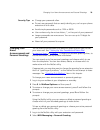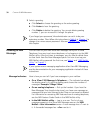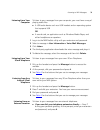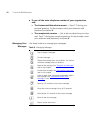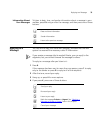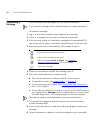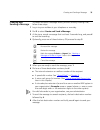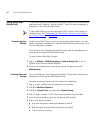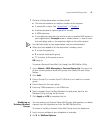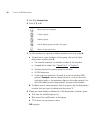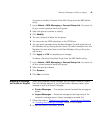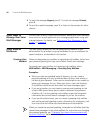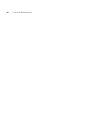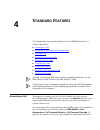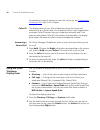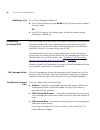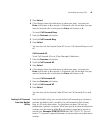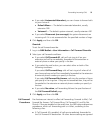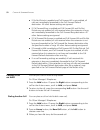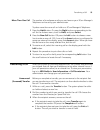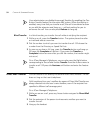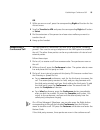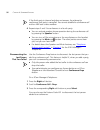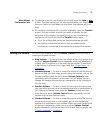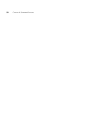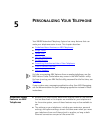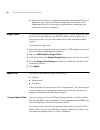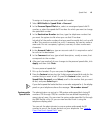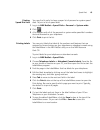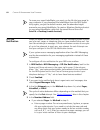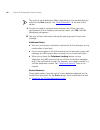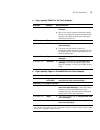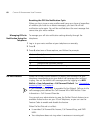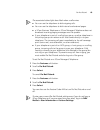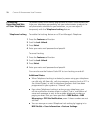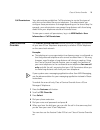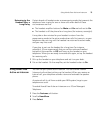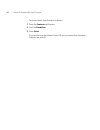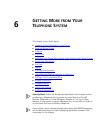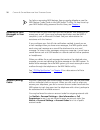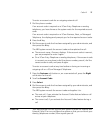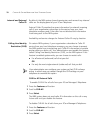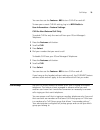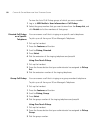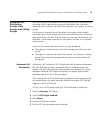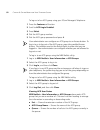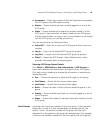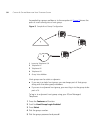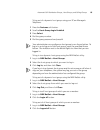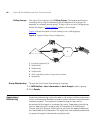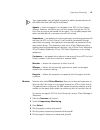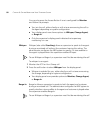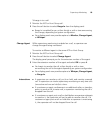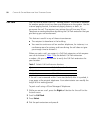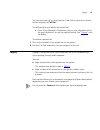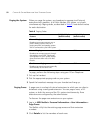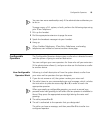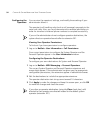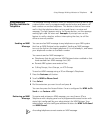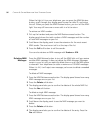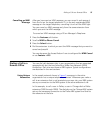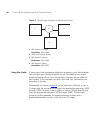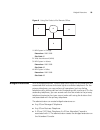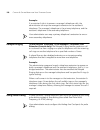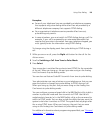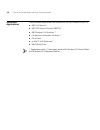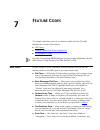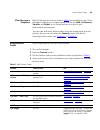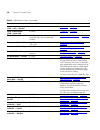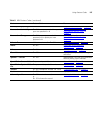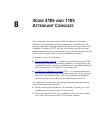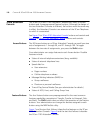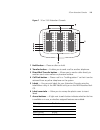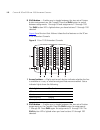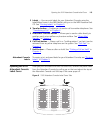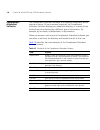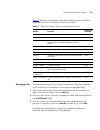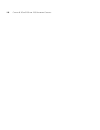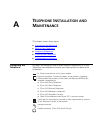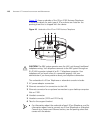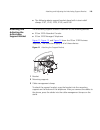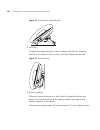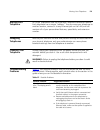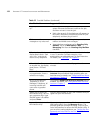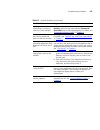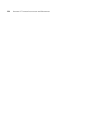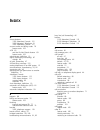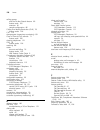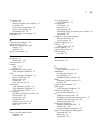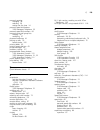- DL manuals
- 3Com
- Telephone
- 3103 - NBX Manager VoIP Phone
- Telephone Manual
3Com 3103 - NBX Manager VoIP Phone Telephone Manual
Summary of 3103 - NBX Manager VoIP Phone
Page 1
Http://www.3com.Com/ part number 900-0208 published april 2005 nbx ® manager’s telephone guide nbx networked telephony solutions system release 5.0
Page 2
3com corporation 350 campus drive marlborough, ma 01752-3064 copyright © 1998–2005, 3com corporation. All rights reserved. No part of this documentation may be reproduced in any form or by any means or used to make any derivative work (such as translation, transformation, or adaptation) without writ...
Page 3: Ontents
C ontents a bout t his g uide how to use this guide 10 conventions 10 documentation 11 comments on the documentation 12 1 g etting s tarted setting up your password and voice mail for the first time 13 nbx netset utility 15 starting the nbx netset utility 16 navigation and shortcut icons in the nbx ...
Page 4
4 listening from your 3com telephone 31 listening from any internal 3com telephone 31 listening from an external location 31 managing your messages 32 information about your messages 33 replying to a message 33 forwarding a message 34 creating and sending a message 35 using voice mail group lists 36...
Page 5
5 transferring a call 53 announced (screened) transfer 53 blind transfer 54 direct mail transfer 54 establishing a conference call 55 disconnecting the last person that you called 56 more about conference calls 57 setting the volume 57 5 p ersonalizing y our t elephone guidelines about features on n...
Page 6
6 call pickup 79 directed call pickup on a specific telephone 80 group call pickup 80 automatic call distribution groups, hunt groups, and calling groups 81 automatic call distribution 81 hunt groups 83 calling groups 86 group membership 86 supervisory monitoring 86 monitor 87 whisper 88 barge-in 88...
Page 7: 3105
7 7 f eature c odes nbx tones 103 feature codes with 3com telephones 104 3com manager’s telephone 105 using feature codes 105 8 3c om 3105 and 1105 a ttendant c onsoles 3com attendant console 110 access buttons 110 feature buttons 110 attendant console labels 113 opening the 3105 attendant console l...
Page 8
8.
Page 9: Bout
A bout t his g uide this guide is intended for anyone using: ■ 3com ® manager’s telephones ■ 3com attendant consoles ■ nbx ® complement attendant software. It includes information about using the nbx voice mail system and the nbx netset ™ administration utility for personal telephone settings. Devic...
Page 10
10 a bout t his g uide how to use this guide table 1 shows where to look for specific information in this guide. Conventions table 2 defines some commonly used words and phrases in this guide. Table 1 where to find information if you are looking for information about turn to how to get started with ...
Page 11
Documentation 11 table 3 lists conventions that are used throughout this guide. Documentation the documentation set for 3com nbx networked telephony solutions is designed to help nbx telephone users, installers, and administrators maximize the full potential of the system. The nbx resource pack cd c...
Page 12
12 a bout t his g uide comments on the documentation your suggestions are important to us. They help us to make the nbx documentation more useful to you. Please send your e-mail comments about this guide or any of the 3com nbx documentation and help systems to: voice_techcomm_comments@3com.Com inclu...
Page 13: Etting
1 g etting s tarted as soon as you are given a telephone and extension number, you need to set up a password and record your name announcement and personal greeting. This chapter covers these topics: ■ setting up your password and voice mail for the first time ■ nbx netset utility ■ quick reference ...
Page 14
14 c hapter 1: g etting s tarted table 4 setting your nbx netset utility and nbx messaging password feature 3com phones analog telephones password — set initially if your system uses nbx messaging, follow the nbx voice prompts to set your nbx password (which is the same for the nbx netset utility an...
Page 15
Nbx netset utility 15 after you have set your initial nbx password, continue to follow the voice prompts to record your name announcement. Your name announcement tells callers that they have reached your voice mailbox. Then follow the voice prompts to record your personal greeting. Your personal gre...
Page 16
16 c hapter 1: g etting s tarted starting the nbx netset utility to use the nbx netset utility, you need a computer that is connected to your local area network (lan) and that has a web browser. (you do not need internet access.) to start the nbx netset utility: 1 ask your administrator for the ip a...
Page 17
Quick reference guides 17 quick reference guides to open and print a copy of the quick reference guides for the most frequently used features on your telephone: 1 log in to the nbx netset utility. See “starting the nbx netset utility” earlier in this chapter. 2 click telephone quick reference. The q...
Page 18
18 c hapter 1: g etting s tarted.
Page 19: 3103
2 3c om 3103 m anager ’ s t elephone this chapter describes the buttons, controls, and features on the 3com® 3103 manager’s telephone. It covers these topics: ■ telephone buttons and controls ■ programmable access buttons ■ status lights for access buttons ■ display panel for how these features work...
Page 20
20 c hapter 2: 3c om 3103 m anager ’ s t elephone figure 1 3com 3103 manager’s telephone 1 message waiting indicator (mwi) for voice mail — when lit, indicates that you have one or more new voice mail messages in your voice mailbox. Also, this indicator flashes when your telephone rings. 2 display p...
Page 21
Telephone buttons and controls 21 4 label area for access buttons — see “printing labels” in chapter 5 . 5 programmable access buttons — allow you and your administrator to assign lines and features to specific buttons. See “programmable access buttons” and “status lights for access buttons” later i...
Page 22
22 c hapter 2: 3c om 3103 m anager ’ s t elephone 19 soft buttons — allow you to select items that are displayed in the bottom dynamic tabs of the telephone display panel. See “using the 3com telephone display panel” in chapter 4 . The tabs include: ■ messages ■ directory ■ call logs ■ features 20 h...
Page 23
Status lights for access buttons 23 access buttons have these default settings, which your administrator can change: 1 headset / handset select button — toggles audio between a headset that is connected to the telephone and the handset. See “using a headset” in chapter 5 . 2 speed dial button — typi...
Page 24
24 c hapter 2: 3c om 3103 m anager ’ s t elephone ■ left buttons — control calls that display beside them. Up to three calls display at one time and correspond to the three left buttons. Press a left button to answer an incoming call, rejoin a call on hold, and select it for other action. If no call...
Page 25
Features 25 to adjust the contrast: 1 press the features soft button. 2 scroll to user configuration and press select. 3 scroll to modify display and press select. 4 press select to choose set contrast. 5 change contrast using the left and right scroll buttons. 6 press exit when you have finished. O...
Page 26
26 c hapter 2: 3c om 3103 m anager ’ s t elephone.
Page 27: Nbx M
3 nbx m essaging this chapter describes the nbx ® networked telephony solutions voice messaging features. It covers these topics: ■ nbx messaging components ■ changing your password ■ changing your name announcement and personal greetings ■ listening to nbx messages ■ replying to a message ■ forward...
Page 28
28 c hapter 3: nbx m essaging important considerations ■ the steps are the same for initially setting up the name announcement, personal greetings, and passwords for personal, greeting-only, and phantom mailboxes. See “setting up your password and voice mail for the first time” in chapter 1 for deta...
Page 29
Changing your name announcement and personal greetings 29 security tips ■ change your password often. ■ do not use passwords that can easily identify you, such as your phone extension or birth date. ■ avoid simple passwords such as 1234 or 0000. ■ use numbers only; do not use letters, *, or # as par...
Page 30
30 c hapter 3: nbx m essaging 3 select a greeting. A click select to choose the greeting as the active greeting. B click listen to hear the greeting. C click delete to delete the greeting. You cannot delete greeting number 1; you can re-record it through the phone. If you forget your password, the a...
Page 31
Listening to nbx messages 31 listening from your computer to listen to your messages from your computer, you must have a way of playing audio files: ■ a usb audio device such as a usb headset and an operating system that supports usb or ■ a sound card, an application such as windows media player, an...
Page 32
32 c hapter 3: nbx m essaging ■ if you call the main telephone number of your organization and: ■ the automated attendant answers — press * * during your personal greeting. At the prompts, enter your extension and password, and press #. ■ the receptionist answers — ask to be transferred to your voic...
Page 33
Replying to a message 33 information about your messages to listen to date, time, and sender information about a message in your mailbox, press 6 during or after the message, and then press one of these buttons: replying to a message you can send a reply to a voice mail message, provided that the nb...
Page 34
34 c hapter 3: nbx m essaging forwarding a message you can forward most messages, with or without comments. If you receive a message that is marked private, you cannot forward it. To forward a message: 1 log in to your voice mailbox at your telephone or remotely. 2 listen to a message that you want ...
Page 35
Creating and sending a message 35 creating and sending a message to create and send a message directly without actually making a call, follow these steps: 1 log in to your mailbox at your telephone or remotely. 2 dial 2 to select create and send a message. 3 at the tone, record a message that is at ...
Page 36
36 c hapter 3: nbx m essaging using voice mail group lists a voice mail group, also called a mail group or mail list, is a collection of extensions with a special “group number.” use it to send a message to everyone on the list at the same time. A voice mail group is not the same as an acd group, hu...
Page 37
Using voice mail group lists 37 7 dial one of these destination numbers plus #: ■ the internal extension or mailbox number of the recipient ■ a speed dial number. See “speed dials” in chapter 5 ■ another personal or system group list number ■ a vpim extension ■ a site code plus extension (to send to...
Page 38
38 c hapter 3: nbx m essaging 3 dial 3 for group lists. 4 press 1, 3,or 4: 5 to add members to a group or delete members from one, press 4. A to add one or more members to the group, dial one of these destination numbers plus #: ■ the internal extension or mailbox number of the recipient ■ a speed d...
Page 39
Marking a message as private or urgent 39 to review or modify a personal voice mail group from the nbx netset utility: 1 log in netset > nbx messaging > personal group list. You see a list of your current personal voice mail groups. 2 select the group to review or modify. 3 click modify. 4 you can c...
Page 40
40 c hapter 3: nbx m essaging 3 to mark the message urgent, press 1. To mark the message private, press 2. 4 to send the marked message, press 1, or listen to the prompts for other choices. Other ways to manage your voice mail messages you can listen to and, in some configurations, delete your voice...
Page 41
Other kinds of mailboxes 41 in addition to preventing a caller from leaving a message, a greeting-only mailbox does not allow anyone to forward or create and send a message to it or reply to a message that was sent from its extension avoid adding a greeting-only mailbox to a personal voice mail grou...
Page 42
42 c hapter 3: nbx m essaging.
Page 43: Tandard
4 s tandard f eatures this chapter describes standard features of the nbx® telephones. It covers these topics: ■ answering a call ■ using the 3com telephone display panel ■ dialing a call ■ forwarding incoming calls ■ putting a call on hold ■ transferring a call ■ direct mail transfer ■ establishing...
Page 44
44 c hapter 4: s tandard f eatures forwarded or to specify where you want the call to go, see “forwarding incoming calls” later in this chapter. Caller id the display panel on your 3com telephone shows the name and extension of an internal caller. For an external caller, if your organization purchas...
Page 45
Dialing a call 45 3 use the scroll keys to move to the name or number that you want to call. Press the select button, the select soft button, or the corresponding right soft button. 4 to leave the lists entirely, press the exit soft button. Dialing a call this section describes standard dialing feat...
Page 46
46 c hapter 4: s tandard f eatures redialing a call on a 3com manager’s telephone: ■ pick up the handset and press redial to dial the most recent number that you called. Or ■ use the call logs on the display panel to redial a recently missed, answered, or dialed call. Forwarding incoming calls you c...
Page 47
Forwarding incoming calls 47 ■ call forward all — forwards all incoming calls without ringing to a call coverage point regardless of the state of your phone. Use this feature when, for example, you plan to be away from your phone for an extended period of time. Setting call forward from the telephon...
Page 48
48 c hapter 4: s tandard f eatures to prevent the telephone from ringing even once, use the do not disturb feature (see “do not disturb” in chapter 5 ) or use the call forward all feature (see “call forward all” later in this section). Call forward no answer, call forward busy, and call forward all ...
Page 49
Forwarding incoming calls 49 3 press select. 4 if the display shows the destination number you want, just press the enter soft button or # to accept it. Otherwise, dial the number that you want to forward calls to and press the enter soft button or #. To cancel call forward busy: 1 press the feature...
Page 50
50 c hapter 4: s tandard f eatures default the call forward default page defines basic call forwarding. You choose from four destinations: voicemail box, a phone number, the automated attendant, or disconnection. You can override these settings on the call forward override page or by making changes ...
Page 51
Forwarding incoming calls 51 ■ if you select automated attendant, you can choose to forward calls to your choice of: ■ default menu — the default automated attendant, usually extension 500 ■ voicemail — the default system voicemail, usually extension 501 ■ if you select disconnect (no coverage), the...
Page 52
52 c hapter 4: s tandard f eatures ■ if do not disturb is enabled and call forward all is not enabled, all calls are immediately forwarded to the call forward default destination. All other feature settings are ignored. ■ if call forward busy is enabled and call forward all and do not disturb are no...
Page 53
Transferring a call 53 more than one call the number of simultaneous calls you can have on your 3com manager’s telephone can be set by your administrator. To place more than one call on hold on a 3com manager’s telephone: 1 press the hold button. Or press the right button corresponding to the call f...
Page 54
54 c hapter 4: s tandard f eatures your administrator can disable announced transfers (by enabling the one button transfer feature) for the entire nbx system. When that setting is enabled, every time that you transfer a call, the call is transferred as soon as you dial the extension and hang up — wi...
Page 55
Establishing a conference call 55 or 1 while you are on a call, press the corresponding right soft button for the actions menu 2 scroll to transfer to vm and press the corresponding right soft button or select. 3 dial the extension of the person to whose voice mailbox you want to transfer the call. ...
Page 56
56 c hapter 4: s tandard f eatures if the third party is internal and does not answer, the attempt to conference that party is cancelled. You cannot establish a conference call with an nbx user’s voice mailbox. 4 repeat steps 2 and 3 to conference in a fourth party. ■ you can activate speaker phone ...
Page 57
Setting the volume 57 more about conference calls ■ to place your part of a conference call on hold, press the hold or button. The other parties can talk among themselves, but they cannot hear you. Music on hold does not play when a conference call is on hold. ■ to transfer a conference call to anot...
Page 58
58 c hapter 4: s tandard f eatures.
Page 59: Ersonalizing
5 p ersonalizing y our t elephone your nbx® networked telephony system has many features that can make your telephone easier to use. This chapter describes: ■ guidelines about features on nbx telephones ■ ringer tones ■ speed dials ■ off-site notification ■ do not disturb ■ preventing unauthorized u...
Page 60
60 c hapter 5: p ersonalizing y our t elephone ■ because your extension and personal settings are associated with your telephone, you cannot switch your telephone with another user’s telephone without first having your administrator reassociate your profile with the other telephone. Ringer tones to ...
Page 61
Speed dials 61 to assign or change a personal speed dial number: 1 select nbx netset > speed dials > personal. 2 in the personal speed dials box, select an unassigned speed dial id number, or select the speed dial id number for which you want to change the speed dial number. 3 in the destination num...
Page 62
62 c hapter 5: p ersonalizing y our t elephone to use a system-wide speed dial: 1 pick up the handset. Or you can press the speaker button. 2 press the feature button plus the 3-digit system-wide speed dial id code for the number that you want to call.Or press the feature button, scroll to speed dia...
Page 63
Speed dials 63 printing speed dial lists you may find it useful to have a paper list of personal or system speed dials. To print a list of speed dials: 1 log in to nbx netset > speed dials > personal or system-wide. 2 click 3 a list appears with all of the personal or system-wide speed dial numbers ...
Page 64
64 c hapter 5: p ersonalizing y our t elephone to reuse your saved labelmaker, you must run the file that you saved to your computer. If you download the labelmaker from the nbx netset utility again, you get the default version, and the download might overwrite your saved labelmaker. To create a win...
Page 65
Off-site notification 65 ■ in the numeric page field, indicate what you want the pager to display. Enter a series of digits, such as your telephone extension number. ■ if you selected voicemail for method in step 4: ■ enter the telephone number at which you want to be notified. Do not use parenthese...
Page 66
66 c hapter 5: p ersonalizing y our t elephone the cycle of notice behaviors differs depending on the method that you select for the first attempt. See “notice behaviors” at the end of this section. 9 you do not need to configure every attempt row. When you have configured all of the attempt rows th...
Page 67
Off-site notification 67 ■ if you specify email for the first attempt: ■ if you specify pager or voicemail for the first attempt: attempt method notice behavior 1 e-mail ■ you receive an e-mail notice for each voice message. ■ each e-mail notice contains information about the voice message (like tim...
Page 68
68 c hapter 5: p ersonalizing y our t elephone resetting the off-site notification cycle when you log in to your voice mailbox and hang up or log out (regardless of whether you listen to or delete messages), you start the off-site notification cycle again. You will be notified about the next message...
Page 69
Do not disturb 69 the associated status light does flash when a call arrives. ■ you can use the telephone to dial outgoing calls. ■ you can use the telephone to dial internal and external pages. ■ a 3com business telephone or 3com manager’s telephone does not broadcast incoming paging messages over ...
Page 70
70 c hapter 5: p ersonalizing y our t elephone preventing unauthorized use of your telephone to prevent others from dialing long-distance or other unauthorized calls from your telephone permanently, ask your administrator to adjust the call permissions schedule for your extension, or you can adjust ...
Page 71
Class of service override 71 call permissions your administrator establishes call permissions to control the types of calls that can be dialed from your telephone. The administrator can configure these permissions to change depending on the time of day. For example, your administrator can prevent lo...
Page 72
72 c hapter 5: p ersonalizing y our t elephone when you use class of service (cos) override, any reports that are generated on the nbx system indicate that the cos features of your own 3com telephone were applied temporarily to the telephone on which you made the call. Using a headset you can use a ...
Page 73
Using hands free active on intercom 73 returning to the headset after a long delay certain brands of headsets enter a power-saving mode that prevents the telephone from ringing for one or more calls when both of these circumstances are true: ■ the headset amplifier buttons for mute and on are both s...
Page 74
74 c hapter 5: p ersonalizing y our t elephone to cancel hands free active on intercom: 1 press the features soft button. 2 scroll to handsfree. 3 press select. You can also use the feature code 100 to turn hands free active on intercom on and off..
Page 75: Etting
6 g etting m ore from y our t elephone s ystem this chapter covers these topics: ■ listening to your messages in your e-mail ■ account (billing) codes ■ caller id ■ call pickup ■ automatic call distribution groups, hunt groups, and calling groups ■ supervisory monitoring ■ call park ■ paging ■ confi...
Page 76
76 c hapter 6: g etting m ore from y our t elephone s ystem for help on accessing nbx features from an analog telephone, see the nbx feature codes guide in the nbx netset™ utility. For how to set up your nbx netset utility password the first time, see chapter 1 . Listening to your messages in your e...
Page 77
Caller id 77 to enter an account code for an outgoing external call: 1 dial the phone number. If an account code is required on a 3com entry telephone or analog telephone, you hear silence as the system waits for the required account code. If an account code is required on a 3com business, basic, or...
Page 78
78 c hapter 6: g etting m ore from y our t elephone s ystem internal and external caller id by default, the nbx system shows the extension and name of any internal caller on the display panel of your 3com telephone. External caller id provides the same information for external incoming calls if your...
Page 79
Call pickup 79 you can also use the feature + 889 to turn clir-all on and off. To view your current clir-all setting, log in to nbx netset > user information > feature settings. Clir for next external call only to enable clir for only the next call from your 3com manager’s telephone: 1 press the fea...
Page 80
80 c hapter 6: g etting m ore from y our t elephone s ystem to view the list of call pickup groups of which you are a member: 1 log in to nbx netset > user information > call pickup. 2 select the group number that you want to view from the group list, and click details to list the members of that gr...
Page 81
Automatic call distribution groups, hunt groups, and calling groups 81 automatic call distribution groups, hunt groups, and calling groups your administrator can establish formal and informal call centers so that incoming calls can be directed to several telephones that have been associated into aut...
Page 82
82 c hapter 6: g etting m ore from y our t elephone s ystem to log out of an acd group using your 3com manager’s telephone: 1 press the features soft button. 2 scroll to acd login enabled. 3 press select. 4 dial the acd group number. 5 dial the acd group password and press #. Your administrator can ...
Page 83
Automatic call distribution groups, hunt groups, and calling groups 83 ■ answered — shows the number of calls that have been answered by this acd group since nbx system startup. ■ status — shows whether you are currently logged in or out of the acd group. ■ state — shows whether your extension has b...
Page 84
84 c hapter 6: g etting m ore from y our t elephone s ystem forwarded to a group mailbox or to the receptionist. Figure 3 shows the path of a call coming into a hunt group. Figure 3 sample hunt group configuration hunt groups can be static or dynamic: ■ if you are in a static hunt group, you are alw...
Page 85
Automatic call distribution groups, hunt groups, and calling groups 85 to log out of a dynamic hunt group using your 3com manager’s telephone: 1 press the features soft button. 2 scroll to hunt group login enabled. 3 press select. 4 dial the group number. 5 dial the group password and press #. Your ...
Page 86
86 c hapter 6: g etting m ore from y our t elephone s ystem calling groups one type of hunt group is the calling group. Calling groups allow an incoming call to ring simultaneously on all telephones in a group, for example, a customer service group. To log in to or out of a calling group, follow the...
Page 87
Supervisory monitoring 87 your organization may be legally required to add an announcement to tell callers that their call may be monitored. Agents — must be logged in as members of an acd or hunt group. Anyone, however, who picks up a call that comes through an acd or hunt group may be monitored li...
Page 88
88 c hapter 6: g etting m ore from y our t elephone s ystem you can also press the access button if one is configured for monitor and follow the prompts. ■ you join the call, either silently or with a tone announcing the call to the agent depending on system configuration. ■ your display panel now s...
Page 89
Supervisory monitoring 89 to barge in to a call: 1 monitor the acd or hunt group call. 2 press the soft button to select barge-in from the display panel. ■ barge-in is enabled for you, either silently or with a tone announcing the change, depending on system configuration. ■ your display panel now p...
Page 90
90 c hapter 6: g etting m ore from y our t elephone s ystem call park use call park to place a call in a “holding pattern” and make it available for another person to pick up from any telephone on the system. Use the internal paging feature, the external paging feature, or both, to announce the call...
Page 91
Paging 91 you can also park call by using feature code 444 or pressing an access button assigned to call park. To notify another user about the parked call: ■ from 3com manager’s telephones, place a new telephone call to the user’s extension, or use the paging feature. See “paging” next for details....
Page 92
92 c hapter 6: g etting m ore from y our t elephone s ystem paging the system when you page the system, you broadcast a message to all internal extensions with speakers, to a public address (pa) system, or to both simultaneously. Paging codes, as described in table 8 , have default values for each d...
Page 93
Configurable operators 93 you can view zone memberships only if the administrator authorizes you to do so. To page a zone, a p.A. System, or both, perform the following steps using your 3com telephone: 1 pick up the handset. 2 dial the appropriate extension to page the zone. 3 speak the broadcast me...
Page 94
94 c hapter 6: g etting m ore from y our t elephone s ystem configuring the operators you can view the operators’ settings, and modify those settings if your administrator allows it. The operator’s call-handling rules (such as call coverage) may apply to the voice mail caller. Also, you must have ex...
Page 95
Using message waiting indicator to telephone 95 using message waiting indicator to telephone the message waiting indicator (mwi) to telephone allows a user to light a status button next to a programmable access button and leave a call back number on another telephone. This feature is distinct from v...
Page 96
96 c hapter 6: g etting m ore from y our t elephone s ystem when the light is lit on your telephone, you can press the mwi retrieve button, scroll through your display panel to see the caller id, and return the call. When you press the mwi retrieve button, you turn off the mwi light. You may still h...
Page 97
Dialing a call to a remote office 97 cancelling an mwi message after you have sent an mwi message, you can cancel it and remove it from the list on the target telephone. If it is the only unattended mwi message on the target telephone, cancelling it turns off the mwi light. You can cancel an mwi mes...
Page 98
98 c hapter 6: g etting m ore from y our t elephone s ystem figure 5 using unique extensions to dial remote offices using site codes if some users have overlapping telephone extensions, your administrator can configure your telephone system to use site codesfor you to dial people at remote offices. ...
Page 99
Bridged extensions 99 figure 6 using site codes to dial remote offices bridged extensions with a bridged extension, buttons and status lights on one telephone are associated with buttons and status lights on another telephone. On the primary telephone, you can perform all operations (such as dialing...
Page 100
100 c hapter 6: g etting m ore from y our t elephone s ystem example: if an assistant’s job is to answer a manager’s telephone calls, the administrator can map the manager’s extension on the assistant’s telephone. The manager’s telephone is the primary telephone, and the assistant’s telephone is the...
Page 101
Using pulse dialing 101 examples: ■ some of your telephone lines are provided by a telephone company that supports only pulse dialing while other lines are provided by a different telephone company that supports dtmf dialing. ■ your organization’s telephone service provider offers low-cost, pulse-di...
Page 102
102 c hapter 6: g etting m ore from y our t elephone s ystem additional applications these software applications are available on the nbx resource pack cd: ■ nbx call reports * ■ nbx tapi service provider (nbxtsp) ■ nbx desktop call assistant * ■ complement attendant software * ■ palm dialer ■ pcxse...
Page 103: Eature
7 f eature c odes this chapter describes how to use feature codes with the 3com® telephones. It covers these topics: ■ nbx tones ■ feature codes with 3com telephones ■ using feature codes for help on accessing nbx® features from an analog telephone, see the nbx feature codes guide in the nbx netset™...
Page 104
104 c hapter 7: f eature c odes hear the error tone if you make an error such as trying to enter an unsupported feature code, an invalid extension, or an invalid password. Hang up and start the feature code sequence again. ■ feature active tone — example: you activate one of the “persistent” feature...
Page 105
Using feature codes 105 3com manager’s telephone most of the features that are listed in table 9 are available on your 3com manager’s telephone on single-purpose buttons like hold, conference, transfer, and redial, or on access buttons that you or your administrator can program. You can view and sel...
Page 106
106 c hapter 7: f eature c odes caller id restriction (clir — all) — on/off f + 889 “caller id” in chapter 6 caller id restriction (clir — next call) f + 890 “caller id” in chapter 6 class of service override f + 433 + your own extension + # + your password + # + the outside party’s number “class of...
Page 107
Using feature codes 107 monitor, whisper, barge-in f + 425 “supervisory monitoring” in chapter 6 password — set initially f + 434 + new password + # + repeat your new password + # “setting up your password and voice mail for the first time” in chapter 1 password — change f + 434 + current password +...
Page 108
108 c hapter 7: f eature c odes.
Page 109: 3105
8 3c om 3105 and 1105 a ttendant c onsoles 3com attendant consoles and the nbx complement attendant software (cas) application enable a receptionist to handle high call volumes efficiently. Although receptionists are the primary users of the attendant console and cas, the two can also be used by bus...
Page 110
110 c hapter 8: 3c om 3105 and 1105 a ttendant c onsoles 3com attendant console the 3com 3105 and 1105 attendant consoles each have 50 access buttons and 4 preprogrammed feature buttons. Although the design of the two attendant consoles is different, the buttons work the same way. In effect, the att...
Page 111
3com attendant console 111 figure 7 3com 3105 attendant console 1 hold button — places a caller on hold. 2 transfer button — enables you to send a call to another telephone. 3 direct mail transfer button — allows you to send a caller directly to another user’s voice mailbox or phantom mailbox. 4 cal...
Page 112
112 c hapter 8: 3c om 3105 and 1105 a ttendant c onsoles 8 shift button — enables you to toggle between the two sets of access button assignments on the console. Press the shift button to switch between assignments 1 through 50 and assignments 51 through 100. The shift button led is lighted when you...
Page 113
Opening the 3105 attendant console label cover 113 3 labels — you can print labels for your attendant console using the labelmaker forms in the nbx netset utility or on the nbx resource pack cd. See “printing labels” in chapter 5 . 4 transfer button — enables you to send a call to another telephone....
Page 114
114 c hapter 8: 3c om 3105 and 1105 a ttendant c onsoles complement attendant software the complement attendant software is an optional component, which requires a license. On your personal computer, the complement attendant software displays your telephone directory in a series of tabs. Each tab so...
Page 115
Complement attendant software 115 table 11 describes complement attendant software buttons and the keyboard shortcuts to functions on the action menu. Managing calls to manage incoming calls using the complement attendant software, click the buttons at the bottom of the screen, as described here: 1 ...
Page 116
116 c hapter 8: 3c om 3105 and 1105 a ttendant c onsoles.
Page 117: Elephone
A t elephone i nstallation and m aintenance this chapter covers these topics: ■ connecting the telephone ■ moving your telephone ■ swapping telephones ■ cleaning your telephone ■ troubleshooting problems connecting the telephone although the connector layout varies between telephones, all 3com telep...
Page 118
118 a ppendix a: t elephone i nstallation and m aintenance figure 10 shows underside of the 3com 3102 business telephone. Connection details for each type of 3com device are listed on the packing sheet that is shipped with the device. Figure 10 underside of the 3com 3102 business telephone caution: ...
Page 119
Attaching and adjusting the articulating support bracket 119 ■ the following device support brackets have built-in strain relief clamps: 3101, 3102, 3103, 3105, and 3100. Attaching and adjusting the articulating support bracket the articulating support bracket is common to the following devices: ■ 3...
Page 120
120 a ppendix a: t elephone i nstallation and m aintenance figure 12 adjusting the support bracket 1 lock tab to adjust the support bracket, press to release the lock tab, rotate the bracket to the position that you want, and then release the lock tab. Figure 13 wall mounting 1 bottom supports when ...
Page 121
Moving your telephone 121 moving your telephone all 3com telephones have the automatic telephone relocation feature. Each telephone has a unique “address.” you can move your telephone to another location, connect it to any ethernet jack on the lan, and still maintain all of your personalized feature...
Page 122
122 a ppendix a: t elephone i nstallation and m aintenance my telephone has “locked up.” ■ your telephone has lost the connection to the system. Remove the ethernet cord from the jack, and then re-insert it into the jack. ■ wait a few seconds. If the telephone still appears to be locked, disconnect ...
Page 123
Troubleshooting problems 123 my telephone is not forwarding my incoming calls to my voice mailbox. In nbx netset > user information > call forward default, verify that you have selected forward to voice mail as your call coverage point. For details, see “forwarding incoming calls” in chapter 4 . I a...
Page 124
124 a ppendix a: t elephone i nstallation and m aintenance.
Page 125: Ndex
I ndex a access buttons 1105 attendant console 112 3103 manager’s telephone 21 3105 attendant console 111 account codes and billing codes 76 feature code 105 acd 81 and the do not disturb feature 69 feature code 105 administrator, definition 10 agent (supervisory monitoring) 87 change 89 all calls, ...
Page 126
126 i ndex calling groups and the do not disturb feature 69 feature code 105 overview 81 sample configuration 86 calling line identity restriction (clir) 78 feature codes 106 cas 114 change agent (supervisory monitoring) 89 class of service (cos) override 71 feature code 106 cleaning telephones 121 ...
Page 127
G 127 forwarding calls all calls 47 directly to another user’s mailbox 54 no answer 46 to your call coverage point 46 to your voice mailbox 46 unanswered calls 46 forwarding voice mail messages 34 fwd mail 47 g greeting-only mailboxes 40 group call pickup 80 group lists, personal voice mail creating...
Page 128
128 i ndex long-distance calls, preventing 70 m mail group lists personal 36 system 36 mailboxes greeting-only 40 group 41 phantom 41 setting up personal 13 maintenance, telephone 117 manager’s telephones 3103 19 message button 23 message waiting indicator for voice mail analog telephones 30 message...
Page 129
Q 129 personal greeting changing 29 selecting 29 setting the first time 14 personal speed dial buttons 3103 manager’s telephone 23 personal speed dial numbers 60 personal voice mail group lists creating 36 modifying 37 phantom mailboxes 41 picking up calls 79 feature codes 105 printing labels 63 pri...
Page 130
130 i ndex support brackets 3103, attaching 119 3105, attaching 119 system voice mail groups 36 t tabs, complement attendant software (cas) screens 114 telephone line on multiple telephones, security 75 telephone maintenance 117 telephone number, for off-site notification 65 telephone support bracke...