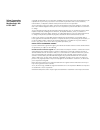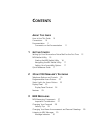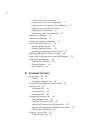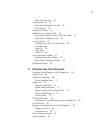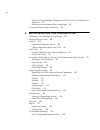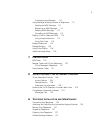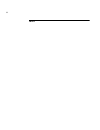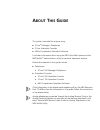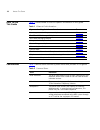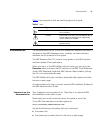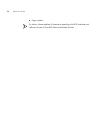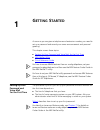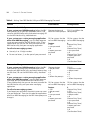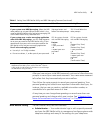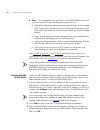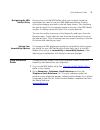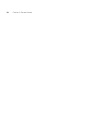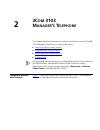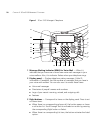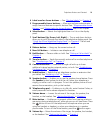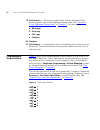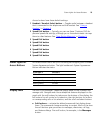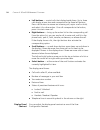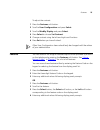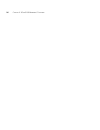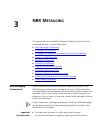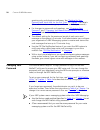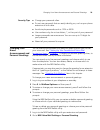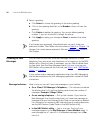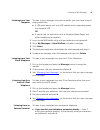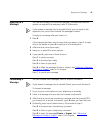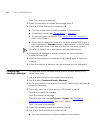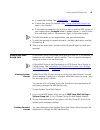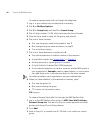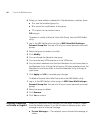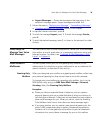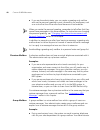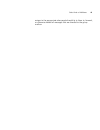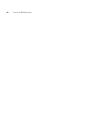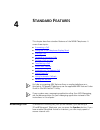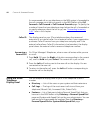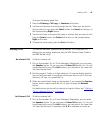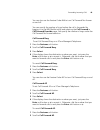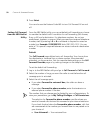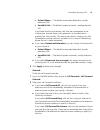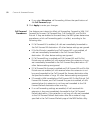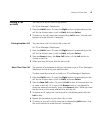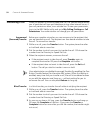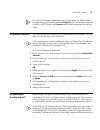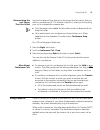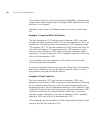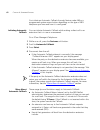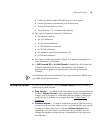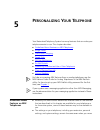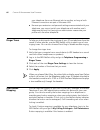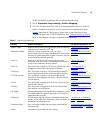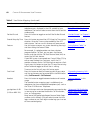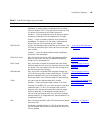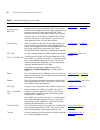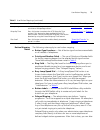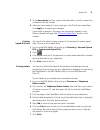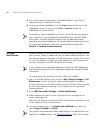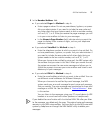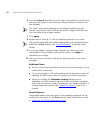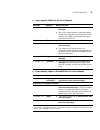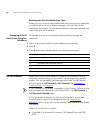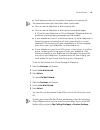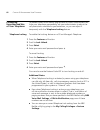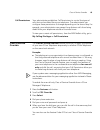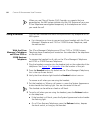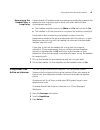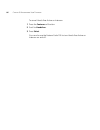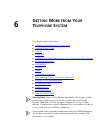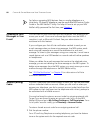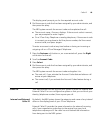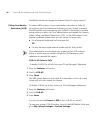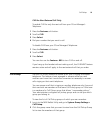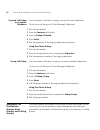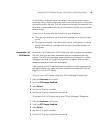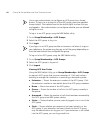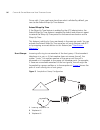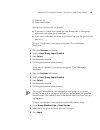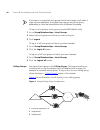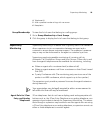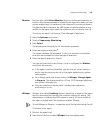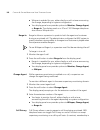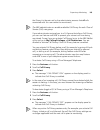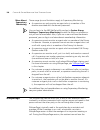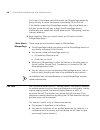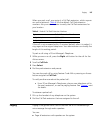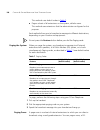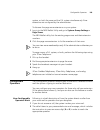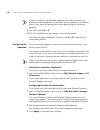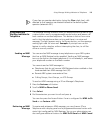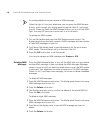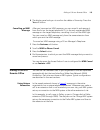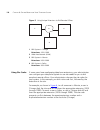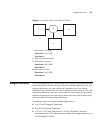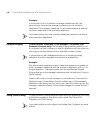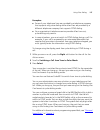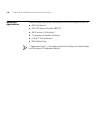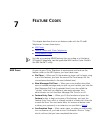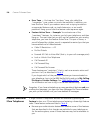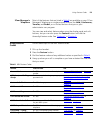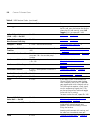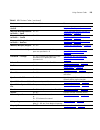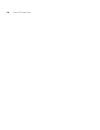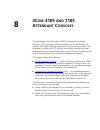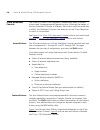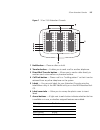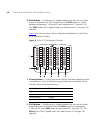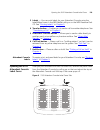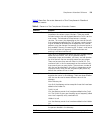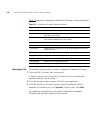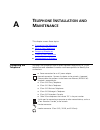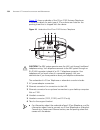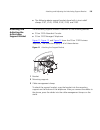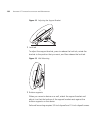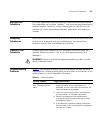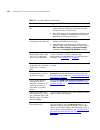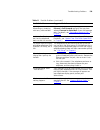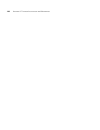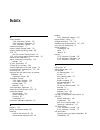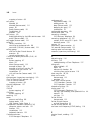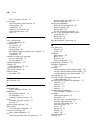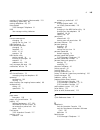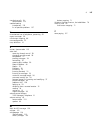- DL manuals
- 3Com
- Telephone
- 3103 - NBX Manager VoIP Phone
- User Manual
3Com 3103 - NBX Manager VoIP Phone User Manual
Summary of 3103 - NBX Manager VoIP Phone
Page 1
Http://www.3com.Com/ part number 900-0335-01 published july 2006 nbx ® manager’s telephone guide nbx networked telephony solutions system release 6.0
Page 2
3com corporation 350 campus drive marlborough, ma 01752-3064 copyright © 1998–2006, 3com corporation. All rights reserved. No part of this documentation may be reproduced in any form or by any means or used to make any derivative work (such as translation, transformation, or adaptation) without writ...
Page 3: Ontents
C ontents a bout t his g uide how to use this guide 10 conventions 10 documentation 11 comments on the documentation 11 1 g etting s tarted setting up your password and voice mail for the first time 13 nbx netset utility 15 starting the nbx netset utility 16 navigating the nbx netset utility 17 sett...
Page 4
4 listening from your computer 31 listening from your 3com telephone 31 listening from any internal 3com telephone 31 listening from an external location 31 managing your messages 32 information about your messages 32 replying to a message 33 forwarding a message 33 creating and sending a message 34...
Page 5
5 more than one call 53 transferring a call 54 announced (screened) transfer 54 blind transfer 54 direct mail transfer 55 establishing a conference call 55 disconnecting the last person that you called 57 more about conference calls 57 using camp on 57 initiating camp on with call transfer 59 initia...
Page 6
6 with the 3com manager’s telephone and 3com 3102 or 3102b business telephone 84 returning to the headset after a long delay 85 using hands free active on intercom 85 6 g etting m ore from y our t elephone s ystem listening to your messages in your e-mail 88 account (billing) codes 88 caller id 89 i...
Page 7: 3105
7 configuring the operators 110 using message waiting indicator to telephone 111 sending an mwi message 111 retrieving an mwi message 111 deleting mwi messages 112 cancelling an mwi message 113 dialing a call to a remote office 113 using unique extensions 113 using site codes 114 bridged extensions ...
Page 8
8 i ndex.
Page 9: Bout
A bout t his g uide this guide is intended for anyone using: ■ 3com ® manager’s telephones ■ 3com attendant consoles ■ nbx ® complement attendant software. It includes information about using the nbx voice mail system and the nbx netset ™ administration utility for personal telephone settings. Devic...
Page 10
10 a bout t his g uide how to use this guide table 1 shows where to look for specific information in this guide. Conventions table 2 defines some commonly used words and phrases in this guide. Table 1 where to find information if you are looking for information about turn to how to get started with ...
Page 11
Documentation 11 table 3 lists conventions that are used throughout this guide. Documentation the documentation set for 3com nbx networked telephony solutions is designed to help nbx telephone users, installers, and administrators maximize the full potential of the system. The nbx resource pack cd c...
Page 12
12 a bout t his g uide ■ page number as always, please address all questions regarding the nbx hardware and software to your 3com nbx voice-authorized partner..
Page 13: Etting
1 g etting s tarted as soon as you are given a telephone and extension number, you need to set up a password and record your name announcement and personal greeting. This chapter covers these topics: ■ setting up your password and voice mail for the first time ■ nbx netset utility ■ quick reference ...
Page 14
14 c hapter 1: g etting s tarted table 4 setting your nbx netset utility and nbx messaging password feature 3com phones analog phones password — set initially if your system uses nbx messaging, follow the nbx voice prompts to set your nbx password (which is the same for the nbx netset utility and vo...
Page 15
Nbx netset utility 15 after you have set your initial nbx password, continue to follow the voice prompts to record your name announcement. Your name announcement tells callers that they have reached your voice mailbox. Then follow the voice prompts to record your personal greeting. Your personal gre...
Page 16
16 c hapter 1: g etting s tarted ■ user — as a telephone user, you log in to the nbx netset utility with your own system id (your extension) and password to: ■ view and change your telephone’s personal settings, such as speed dials, ringer tone, accessibility options, and specify where you want your...
Page 17
Quick reference guide 17 navigating the nbx netset utility once you log in to the nbx netset utility, you can easily locate the information you need to use your nbx telephone features. Start by clicking the category you want in the left-hand column. Tabs indicating the specific topics for this categ...
Page 18
18 c hapter 1: g etting s tarted.
Page 19: 3103
2 3c om 3103 m anager ’ s t elephone this chapter describes the buttons, controls, and features on the 3com® 3103 manager’s telephone. It covers these topics: ■ telephone buttons and controls ■ programmable access buttons ■ status lights for access buttons ■ display panel for how these features work...
Page 20
20 c hapter 2: 3c om 3103 m anager ’ s t elephone figure 1 3com 3103 manager’s telephone 1 message waiting indicator (mwi) for voice mail — when lit, indicates that you have one or more new voice mail messages in your voice mailbox. Also, this indicator flashes when your telephone rings. 2 display p...
Page 21
Telephone buttons and controls 21 4 label area for access buttons — see “printing labels” in chapter 5 . 5 programmable access buttons — allow you and your administrator to assign lines and features to specific buttons. See “programmable access buttons” and “status lights for access buttons” later i...
Page 22
22 c hapter 2: 3c om 3103 m anager ’ s t elephone 19 soft buttons — allow you to select items that are displayed in the bottom dynamic tabs of the telephone display panel. See “using the 3com telephone display panel” in chapter 4 . The tabs include: ■ messages ■ directory ■ call logs ■ features 20 h...
Page 23
Status lights for access buttons 23 access buttons have these default settings: 1 headset / handset select button — toggles audio between a headset that is connected to the telephone and the handset. See “using a headset” in chapter 5 . 2 speed dial button — typically, you can use these 7 buttons (2...
Page 24
24 c hapter 2: 3c om 3103 m anager ’ s t elephone ■ left buttons — control calls that display beside them. Up to three calls display at one time and correspond to the three left buttons. Press a left button to answer an incoming call, rejoin a call on hold, and select it for other action. If no call...
Page 25
Features 25 to adjust the contrast: 1 press the features soft button. 2 scroll to user configuration and press select . 3 scroll to modify display and press select . 4 press select to choose set contrast . 5 change contrast using the left and right scroll buttons. 6 press exit when you have finished...
Page 26
26 c hapter 2: 3c om 3103 m anager ’ s t elephone.
Page 27: Nbx M
3 nbx m essaging this chapter describes the nbx ® networked telephony solutions voice messaging features. It covers these topics: ■ nbx messaging components ■ changing your password ■ changing your name announcement and personal greetings ■ listening to nbx messages ■ replying to a message ■ forward...
Page 28
28 c hapter 3: nbx m essaging greeting-only, and phantom mailboxes. See “setting up your password and voice mail for the first time” in chapter 1 for details. (your administrator creates group mailboxes and their passwords.) ■ for changes to passwords and greetings, see “changing your password” and ...
Page 29
Changing your name announcement and personal greetings 29 security tips ■ change your password often. ■ do not use passwords that can easily identify you, such as your phone extension or birth date. ■ avoid simple passwords such as 1234 or 0000. ■ use numbers only; do not use letters, *, or # as par...
Page 30
30 c hapter 3: nbx m essaging 3 select a greeting. A click select to choose the greeting as the active greeting. B click on the greeting identifier in the number column to hear the greeting. C click delete to delete the greeting. You cannot delete greeting number 1; you can re-record it through the ...
Page 31
Listening to nbx messages 31 listening from your computer to listen to your messages from your computer, you must have a way of playing audio files: ■ a usb audio device such as a usb headset and an operating system that supports usb or ■ a sound card, an application such as windows media player, an...
Page 32
32 c hapter 3: nbx m essaging ■ if you call the main telephone number of your organization and: ■ the automated attendant answers — press ** during your personal greeting. At the prompts, enter your extension and password, and press * . ■ the receptionist answers — ask to be transferred to your voic...
Page 33
Replying to a message 33 replying to a message you can send a reply to a voice mail message, provided that the nbx system has received the necessary caller id information. If you receive a message that is marked private, you can reply to the originator, but you cannot forward the message to others. ...
Page 34
34 c hapter 3: nbx m essaging press * to cancel your message. 5 when you are ready to forward the message, press 1 . 6 dial one of these destination numbers plus # : ■ the internal extension or mailbox number of the recipient ■ a speed dial number. See “speed dials” in chapter 5 . ■ a voice mail gro...
Page 35
Using voice mail group lists 35 ■ a speed dial number. See “speed dials” in chapter 5 . ■ a voice mail group list number. (see “using voice mail group lists” later in this chapter.) ■ a site code plus extension (to send to a user on another nbx system in your organization). Example: neee or neeee (w...
Page 36
36 c hapter 3: nbx m essaging to create a personal voice mail list through the telephone: 1 log in to your mailbox at your telephone or remotely. 2 dial 9 for mailbox options . 3 dial 3 for group lists , and then 2 for create group . 4 dial a 2-digit number, 01–99, which becomes the group number. 5 ...
Page 37
Using voice mail group lists 37 4 enter a name for the new group. 5 enter any vpim extensions in the vpims box. 6 select members from the non-members list and move them to the members list by clicking the left arrow. 7 click apply and ok to complete the list. Modifying or deleting personal groups yo...
Page 38
38 c hapter 3: nbx m essaging 6 when you have added or deleted all of the destination numbers, press: ■ 1 to save the modified group list ■ 2 to cancel this modification to the group ■ ** to return to the previous menu or hang up. To review or modify a personal voice mail group from the nbx netset u...
Page 39
Other ways to manage your voice mail messages 39 ■ urgent messages — places the message at the beginning of the recipient’s message queue. Urgent messages are heard first. 1 follow the steps in “replying to a message” , “forwarding a message” , or “creating and sending a message” earlier in this cha...
Page 40
40 c hapter 3: nbx m essaging ■ if you are the administrator, you can create a greeting-only mailbox and use the personal greeting to post information for employees, such as a notice that the offices are closed because of bad weather. When you create the personal greeting, remember to tell callers t...
Page 41
Other kinds of mailboxes 41 assigns to the appropriate sales people the ability to listen to, forward, or otherwise handle all messages that are directed to the group mailbox..
Page 42
42 c hapter 3: nbx m essaging.
Page 43: Tandard
4 s tandard f eatures this chapter describes standard features of the nbx® telephones. It covers these topics: ■ answering a call ■ using the 3com telephone display panel ■ dialing a call ■ forwarding incoming calls ■ putting a call on hold ■ transferring a call ■ direct mail transfer ■ establishing...
Page 44
44 c hapter 4: s tandard f eatures an unanswered call on any telephone on the nbx system is forwarded to the call coverage point that you specify in the nbx netset utility call forward > call forward or call forward override page. To specify the number of times that your telephone rings before the c...
Page 45
Dialing a call 45 to access the display panel lists: 1 press the directory , call logs , or features soft button. 2 use the scroll buttons to move through the lists. When you see the list that you want to use, press the select button, the select soft button, or the corresponding right button. 3 use ...
Page 46
46 c hapter 4: s tandard f eatures external line. If one of the access buttons is configured to access an external line directly, you can press that button. 2 dial the number. Or use the display panel on a 3com telephone to scroll to a missed, answered, or dialed number, or a personal or system-wide...
Page 47
Forwarding incoming calls 47 ■ call forward no answer — forwards unanswered incoming calls to a call coverage point when your phone rings for a specified number of rings. ■ call forward busy — forwards incoming calls to a call coverage point when your phone is busy. If you have multiple lines, all l...
Page 48
48 c hapter 4: s tandard f eatures on a 3com manager’s telephone: 1 press the features soft button. 2 scroll to forward to mail . 3 press select . The forward to mail icon displays. 4 to turn off forward to mail , repeat these steps. To set your default call forwarding destination, use the nbx netse...
Page 49
Forwarding incoming calls 49 you can also use the feature code 466 to turn call forward no answer on and off. You can specify the number of rings before the call is forwarded by logging in to the nbx netset utility and selecting the call forward > call forward override page. You specify the number o...
Page 50
50 c hapter 4: s tandard f eatures 3 press select . You can also use the feature code 465 to turn call forward all on and off. Setting call forward from the nbx netset utility from the nbx netset utility, you can set default call forwarding or choose to override the default with a condition for call...
Page 51
Forwarding incoming calls 51 ■ default menu — the default automated attendant, usually extension 500 ■ voicemail aa — the default system voicemail, usually extension 501 if you leave the box unchecked, calls that are unanswered at the number you forward them to are passed on to the destination speci...
Page 52
52 c hapter 4: s tandard f eatures ■ if you select no action , call forwarding follows the specifications of the call forward page. 3 click apply to enter your changes. Call forward precedence five features can interact to affect call forwarding: forward to mail, call forward no answer, call forward...
Page 53
Putting a call on hold 53 putting a call on hold you can put a call on hold for any reason. On 3com manager’s telephones: 1 press the hold button. Or press the right button corresponding to the call for the actions menu, scroll to hold , and press select . 2 to return to the call, press the correspo...
Page 54
54 c hapter 4: s tandard f eatures transferring a call when you answer an incoming telephone call, the transfer feature allows you to send that call from your telephone to any other internal line or, if your call permissions allow, to an outside line. To view your permissions, log in to the nbx nets...
Page 55
Direct mail transfer 55 on a 3com manager’s telephone, you can also press the right button corresponding to the call and choose transfer from the actions menu to transfer a call. Or press the features soft button and enter the feature code. Direct mail transfer you can transfer a call directly into ...
Page 56
56 c hapter 4: s tandard f eatures follow these steps: 1 dial a call, or receive a call from someone else. Two parties are now on the call. 2 while on the call, press the conference button. The system selects a new line and places the first party on hold. 3 dial a call to an internal or external thi...
Page 57
Using camp on 57 disconnecting the last person that you called use the conference drop feature to disconnect the last person that you add to a conference call. This feature is helpful if, when you add a party, your call is answered by someone else. ■ only the person who added the last caller to the ...
Page 58
58 c hapter 4: s tandard f eatures you initiate a camp on call through feature code 468 or a programmed system access button depending on the type of nbx telephone you have and how it is configured. Examples 1 and 2 show two different ways for a user to initiate camp on. Example 1: camp on with call...
Page 59
Using camp on 59 initiating camp on with call transfer if you have a 3com basic, business, or manager telephone, or attendant console, you can initiate camp on with call transfer to queue a call to an in use destination extension. 1 while on a call, initiate a (screened) call transfer as described i...
Page 60
60 c hapter 4: s tandard f eatures destination party remains unavailable and the camp on return interval expires, the call is returned to you. See “more about camp on” in this chapter. ■ if the camp on attempt is not permitted, the message “not allowed” or “camp on in use” appears on your display pa...
Page 61
Using automatic callback 61 ■ if call forward all or do not disturb is enabled on the camp on destination extension, the message “not allowed” is displayed at the telephone attempting to initiate the camp on. ■ the condition of the destination extension at the time you initiate camp on determines th...
Page 62
62 c hapter 4: s tandard f eatures you initiate an automatic callback through feature code 469 or a programmed system access button depending on the type of nbx telephone you have and how it is configured. Initiating automatic callback you can initiate automatic callback while making a direct call t...
Page 63
Setting the volume 63 ■ entering a feature code followed by an on-hook event ■ invoking directory followed by an on-hook event ■ going off-hook then on-hook ■ using feature + 111 to terminate a session ■ you cannot initiate an automatic callback to: ■ an external number ■ an acd extension ■ a hunt g...
Page 64
64 c hapter 4: s tandard f eatures ■ speaker volume — to raise or lower the volume of the sound that you hear when you are using the speaker phone for a conversation or just listening to the dial tone, press the speaker button and then press the up or down volume control button repeatedly until the ...
Page 65: Ersonalizing
5 p ersonalizing y our t elephone your networked telephony system has many features that can make your telephone easier to use. This chapter describes: ■ guidelines about features on nbx telephones ■ ringer tones ■ user button mapping ■ speed dials ■ off-site notification ■ do not disturb ■ preventi...
Page 66
66 c hapter 5: p ersonalizing y our t elephone your telephone from one ethernet jack to another, as long as both ethernet connections are part of the same lan. ■ because your extension and personal settings are associated with your telephone, you cannot switch your telephone with another user’s tele...
Page 67
User button mapping 67 to set the button mappings for an individual telephone: 1 go to telephone programming > button mapping 2 click on the pull-down list next to the appropriate button in order to select a feature from the list to associate with this particular button. Table 5 describes all the fu...
Page 68
68 c hapter 5: p ersonalizing y our t elephone directory press this button to access the name directory, a list of telephone users, displayed in the lcd window of your telephone. The user can select a name from the list to dial it automatically. “using the 3com telephone display panel” in chapter 4 ...
Page 69
User button mapping 69 line/extension use this button to map to the extension of another telephone (to create a busy lamp/speed dial) or analog terminal adapter (ata). (only your administrator can map this button to an external or call park extension.) number — enter the extension (with no spaces or...
Page 70
70 c hapter 5: p ersonalizing y our t elephone pg 482–531 (pg 500-531 on nbx 100) press this button to pick up a call on any extension in the selected pickup group without dialing the pickup group extension. Your telephone and the ringing telephone must be part of the same pickup group unless the “a...
Page 71
User button mapping 71 button mapping notes the following notes apply to user button mapping. ■ button type functions — not all button type functions are available on all models of telephones. ■ priority and number fields — the use of priority and number fields for button mapping depend on the selec...
Page 72
72 c hapter 5: p ersonalizing y our t elephone the delayed ringing pattern by changing the delay before ringing occurs on the mapped line on your phone. To edit a delayed ringing pattern, go to telephone programming > button mapping . The button mapped to the telephone line or designated as a bridge...
Page 73
Speed dials 73 to assign or change a personal speed dial number: 1 log in to the nbx netset utility and go to directory > personal speed dial . 2 in the personal speed dial page, select an unassigned speed dial id number, or select the speed dial id number for which you want to change the speed dial...
Page 74
74 c hapter 5: p ersonalizing y our t elephone current system-wide speed dial assignments for your telephone’s buttons. See “user button mapping” earlier in this chapter. You can also map a system-wide speed dial id number to one of the available access buttons on your telephone from the directory >...
Page 75
Speed dials 75 3 in the description text box, type a brief description, usually a name that corresponds to the number. 4 after you have made all of your changes to the one-touch speed dials, click apply to complete your changes. If you make a change in this page, the change also appears in the perso...
Page 76
76 c hapter 5: p ersonalizing y our t elephone 8 cut out the labels and put them in the label holders of your 3com telephone or your attendant console. 9 to save the edited labelmaker, click the save button at the top of the labelmaker screen. Or you can click file > save as to save the labelmaker t...
Page 77
Off-site notification 77 5 in the number/address field: ■ if you selected pager for method in step 4 : ■ enter a pager number . Do not use parentheses, hyphens, or spaces. Ask your administrator if you need to include the area code and any other digits that your system needs to dial an outside numbe...
Page 78
78 c hapter 5: p ersonalizing y our t elephone 6 from the interval drop-down list box, select the number of minutes that you want the system to wait after each attempt before it moves to the next attempt. The “best” time interval depends on the attempt method that you choose. For instance, allow suf...
Page 79
Off-site notification 79 ■ if you specify email for the first attempt: ■ if you specify pager or voicemail for the first attempt: attempt method notice behavior 1 e-mail ■ you receive an e-mail notice for each voice message. ■ each e-mail notice contains information about the voice message (like tim...
Page 80
80 c hapter 5: p ersonalizing y our t elephone resetting the off-site notification cycle when you log in to your voice mailbox and hang up or log out (regardless of whether you listen to or delete messages), you start the off-site notification cycle again. You will be notified about the next message...
Page 81
Do not disturb 81 ■ your telephone does not ring when it receives an incoming call. The associated status light does flash when a call arrives. ■ you can use the telephone to dial outgoing calls. ■ you can use the telephone to dial internal and external pages. A 3com business telephone or 3com manag...
Page 82
82 c hapter 5: p ersonalizing y our t elephone preventing unauthorized use of your telephone to prevent others from dialing long-distance or other unauthorized calls from your telephone permanently, ask your administrator to adjust the call permissions schedule for your extension, or you can adjust ...
Page 83
Class of service override 83 call permissions your administrator establishes call permissions to control the types of calls that can be dialed from your telephone. The administrator can configure these permissions to change depending on the time of day. For example, your administrator can prevent lo...
Page 84
84 c hapter 5: p ersonalizing y our t elephone when you use class of service (cos) override, any reports that are generated on the nbx system indicate that the cos features of your own 3com telephone were applied temporarily to the telephone on which you made the call. Using a headset you can use a ...
Page 85
Using hands free active on intercom 85 returning to the headset after a long delay certain brands of headsets enter a power-saving mode that prevents the telephone from ringing for one or more calls when both of these circumstances are true: ■ the headset amplifier buttons for mute and on are both s...
Page 86
86 c hapter 5: p ersonalizing y our t elephone to cancel hands free active on intercom: 1 press the features soft button. 2 scroll to handsfree . 3 press select . You can also use the feature code 100 to turn hands free active on intercom on and off..
Page 87: Etting
6 g etting m ore from y our t elephone s ystem this chapter covers these topics: ■ listening to your messages in your e-mail ■ account (billing) codes ■ caller id ■ call pickup ■ automatic call distribution groups, hunt groups, and calling groups ■ supervisory monitoring ■ whisperpage ■ call park ■ ...
Page 88
88 c hapter 6: g etting m ore from y our t elephone s ystem for help on accessing nbx features from an analog telephone or a third-party, sip-based ip telephone, see the applicable nbx feature codes guide in the nbx netset™ utility. For help on how to set up your nbx netset utility password the firs...
Page 89
Caller id 89 the display panel prompts you for the required account code. 2 dial the account code that has been assigned by your administrator, and then press the key. The nbx system records the account code and completes the call: ■ the account name, if known, displays. If the account code is incor...
Page 90
90 c hapter 6: g etting m ore from y our t elephone s ystem availability and service charges for external caller id vary by location. Calling line identity restriction (clir) on certain nbx systems, if your organization subscribes to caller id service from your local telephone company, you can choos...
Page 91
Call pickup 91 clir for next external call only to enable clir for only the next call from your 3com manager’s telephone: 1 press the features soft button. 2 scroll to clir . 3 press select . 4 dial your number that you want to call. To disable clir from your 3com manager’s telephone: 1 press the fe...
Page 92
92 c hapter 6: g etting m ore from y our t elephone s ystem directed call pickup on a specific telephone you can answer a call that is ringing on a specific user’s telephone. To pick up a call from your 3com manager’s telephone: 1 pick up the handset. 1 press the features soft button. 2 scroll to pi...
Page 93
Automatic call distribution groups, hunt groups, and calling groups 93 a call center is a general term that refers to any system that accepts incoming calls to a site and ensures that those calls are sent to the proper destination within the site. The call center can be used, for example, as a help ...
Page 94
94 c hapter 6: g etting m ore from y our t elephone s ystem you or your administrator can configure an acd group to an access button. To log in to or to log out of the acd group, press the specified access button. The indicator next to the button lights to show that you are logged in. Your administr...
Page 95
Automatic call distribution groups, hunt groups, and calling groups 95 you can also perform the following actions: ■ select all — select for an action all acd groups of which you are a member. ■ deselect all — remove from an action all acd groups of which you are a member. ■ invert section — select ...
Page 96
96 c hapter 6: g etting m ore from y our t elephone s ystem group calls. If you need more time than what is allotted by default, you can use the extend wrap-up time feature. Extend wrap-up time if the wrap-up time feature is enabled by the acd administrator, the extend wrap-up time feature is enable...
Page 97
Automatic call distribution groups, hunt groups, and calling groups 97 hunt groups can be static or dynamic: ■ if you are in a static hunt group, you are always part of that group along with the other group members. ■ if you are in a dynamic hunt group, you must log in to the group to be part of it....
Page 98
98 c hapter 6: g etting m ore from y our t elephone s ystem if you log in to a dynamic hunt group and do not answer a call when it rings on your telephone, the system may log you out of the group depending on how the administrator has configured the group. To log out of a dynamic hunt group using th...
Page 99
Supervisory monitoring 99 group membership to view the list of users that belong to a calling group: 1 go to group membership > hunt groups . 2 click the group to display the list of users that belong to that group . Supervisory monitoring supervisory monitoring is a feature that is typically used i...
Page 100
100 c hapter 6: g etting m ore from y our t elephone s ystem supervisory monitoring terminology the following definitions help to explain how supervisory monitoring works in the nbx system: supervisory monitoring domains — are created by the nbx system administrator and specify the following informa...
Page 101
Supervisory monitoring 101 monitor monitor (also called silent monitor ) allows an authorized supervisor to listen to calls that are received or initiated by an agent who does not have privacy enabled and is a member of the supervisor’s monitoring domain. The administrator configures the nbx system ...
Page 102
102 c hapter 6: g etting m ore from y our t elephone s ystem ■ whisper is enabled for you, either silently or with a tone announcing the change, depending on system configuration. ■ your display panel now provides options to monitor , change agent , or barge-in . The display panel on a 3com 3103 man...
Page 103
Supervisory monitoring 103 the privacy list domain set by the administrator ensures that all calls associated with this user cannot be monitored.) the nbx administrator can enable or disable call privacy for each class of service (cos) user group. If your administrator assigned you to a cos group th...
Page 104
104 c hapter 6: g etting m ore from y our t elephone s ystem more about supervisory monitoring these usage tips and limitations apply to supervisory monitoring: ■ a supervisor can only monitor an agent who is a member of the domain associated with the domain password. You can log in to the nbx netse...
Page 105
Whisperpage 105 manager or the third party and the third party cannot hear the comments of the assistant. If the manager is not on an active call when the assistant starts a whisperpage session, the call is placed just as if the assistant dialed the manager’s extension. Both the manager and the assi...
Page 106
106 c hapter 6: g etting m ore from y our t elephone s ystem at this point, the listener can either accept the whisperpage request by doing nothing, or refuse the request by activating do not disturb. If the listener accepts the whisperpage request, after a brief delay, you will hear a tone that tel...
Page 107
Paging 107 when you park a call, you assign it a call park extension, which anyone can use to retrieve it. Table 6 lists the default call park extension numbers. Ask your administrator to verify the call park extensions for your location. If the call is not answered within 5 minutes (default) after ...
Page 108
108 c hapter 6: g etting m ore from y our t elephone s ystem this method uses default codes in table 7 . ■ page a subset of all extensions on the system, called a zone . This method uses extensions that the administrator configures for this purpose. Each method allows you to broadcast a message to d...
Page 109
Configurable operators 109 system, or both the zone and the p.A. System simultaneously. Zone extensions are configured by the administrator. To discover the page zone extensions on your system: 1 log in to the nbx netset utility and go to system group settings > page zones . The nbx netset utility l...
Page 110
110 c hapter 6: g etting m ore from y our t elephone s ystem when you employ a configurable operator, you must re-record your personal voice mail greeting to tell callers that an operator is available to them if they press the appropriate access digit during the voice mail greeting. 3 the caller pre...
Page 111
Using message waiting indicator to telephone 111 if you clear an operator destination (using the clear check box), calls directed to that operator are directed instead to the default system operator (extension 501). Using message waiting indicator to telephone the message waiting indicator (mwi) to ...
Page 112
112 c hapter 6: g etting m ore from y our t elephone s ystem an analog telephone cannot receive an mwi message. When the light is lit on your telephone, you can press the mwi retrieve button, scroll through your display panel to see the caller id, and return the call. When you press the mwi retrieve...
Page 113
Dialing a call to a remote office 113 4 the display panel asks you to confirm the delete of the entry. Press the yes soft button. Cancelling an mwi message after you have sent an mwi message, you can cancel it and remove it from the list on the target telephone. If it is the only unattended mwi mess...
Page 114
114 c hapter 6: g etting m ore from y our t elephone s ystem figure 5 using unique extensions to dial remote offices using site codes if some users have overlapping telephone extensions, your administrator can configure your telephone system to use site codes for you to dial people at remote offices...
Page 115
Bridged extensions 115 figure 6 using site codes to dial remote offices bridged extensions with a bridged extension, buttons and status lights on one telephone are associated with buttons and status lights on another telephone. On the primary telephone, you can perform all operations (such as dialin...
Page 116
116 c hapter 6: g etting m ore from y our t elephone s ystem example: if an assistant’s job is to answer a manager’s telephone calls, the administrator can map the manager’s extension on the assistant’s telephone. The manager’s telephone is the primary telephone, and the assistant’s telephone is the...
Page 117
Using pulse dialing 117 examples: ■ some of your telephone lines are provided by a telephone company that supports only pulse dialing while other lines are provided by a different telephone company that supports dtmf dialing. ■ your organization’s telephone service provider offers low-cost, pulse-di...
Page 118
118 c hapter 6: g etting m ore from y our t elephone s ystem additional applications these software applications are available on the nbx resource pack cd : ■ nbx call reports * ■ nbx tapi service provider (nbxtsp) ■ nbx desktop call assistant * ■ complement attendant software * ■ pcxset™ soft telep...
Page 119: Eature
7 f eature c odes this chapter describes how to use feature codes with the 3com® telephones. It covers these topics: ■ nbx tones ■ feature codes with 3com telephones ■ using feature codes for help on accessing nbx® features from an analog or a third-party, sip-based ip telephone, see the applicable ...
Page 120
120 c hapter 7: f eature c odes ■ error tone — you hear the “fast busy” tone, also called the “congestion” tone, when no circuits are available. In addition, you hear the error tone if you make an error such as trying to enter an unsupported feature code, an invalid extension, or an invalid password...
Page 121
Using feature codes 121 3com manager’s telephone most of the features that are listed in table 8 are available on your 3com manager’s telephone on single-purpose buttons like hold, conference, transfer, and redial, or on access buttons that you or your administrator can program. You can view and sel...
Page 122
122 c hapter 7: f eature c odes call toggle f + 409 toggles between two calls. To return to the first call, press the button for the line where the first call came in, press call toggle (2101), or repeat f + 409. Caller id restriction (clir — all) — on/off f + 889 “caller id” in chapter 6 caller id ...
Page 123
Using feature codes 123 lock your telephone — on/off f + 432 + password + # “preventing unauthorized use of your telephone” in chapter 5 message waiting indicator to phone — send f + 412 “using message waiting indicator to telephone” in chapter 6 message waiting indicator to phone — cancel f + 413 “...
Page 124
124 c hapter 7: f eature c odes.
Page 125: 3105
8 3c om 3105 and 1105 a ttendant c onsoles 3com attendant consoles and the nbx complement attendant software (cas) application enable a receptionist to handle high call volumes efficiently. Although receptionists are the primary users of the attendant console and cas, the two can also be used by bus...
Page 126
126 c hapter 8: 3c om 3105 and 1105 a ttendant c onsoles 3com attendant console the 3com 3105 and 1105 attendant consoles each have 50 access buttons and 4 preprogrammed feature buttons. Although the design of the two attendant consoles is different, the buttons work the same way. In effect, the att...
Page 127
3com attendant console 127 figure 7 3com 3105 attendant console 1 hold button — places a caller on hold. 2 transfer button — enables you to send a call to another telephone. 3 direct mail transfer button — allows you to send a caller directly to another user’s voice mailbox or phantom mailbox. 4 cal...
Page 128
128 c hapter 8: 3c om 3105 and 1105 a ttendant c onsoles 8 shift button — enables you to toggle between the two sets of access button assignments on the console. Press the shift button to switch between assignments 1 through 50 and assignments 51 through 100. The shift button led is lighted when you...
Page 129
Opening the 3105 attendant console label cover 129 3 labels — you can print labels for your attendant console using the labelmaker forms in the nbx netset utility or on the nbx resource pack cd . See “printing labels” in chapter 5 . 4 transfer button — enables you to send a call to another telephone...
Page 130
130 c hapter 8: 3c om 3105 and 1105 a ttendant c onsoles complement attendant software the complement attendant software is an optional component, which requires a license. On your personal computer, the complement attendant software displays your telephone directory in a series of tabs. Each tab so...
Page 131
Complement attendant software 131 table 9 describes the main elements of the complement attendant software screens. Table 9 elements of the complement attendant screens element purpose command buttons the buttons on the main screen provide a quick and easy way to perform the various system functions...
Page 132
132 c hapter 8: 3c om 3105 and 1105 a ttendant c onsoles table 10 describes complement attendant software command buttons. Managing calls to manage incoming calls using the complement attendant software: 1 from the call list, select the incoming call. If there is only one call in the call list, then...
Page 133: Elephone
A t elephone i nstallation and m aintenance this chapter covers these topics: ■ connecting the telephone ■ moving your telephone ■ swapping telephones ■ cleaning your telephone ■ troubleshooting problems connecting the telephone although the connector layout varies between telephones, all 3com telep...
Page 134
134 a ppendix a: t elephone i nstallation and m aintenance figure 10 shows underside of the 3com 3102 business telephone. Connection details for each type of 3com device are listed on the packing sheet that is shipped with the device. Figure 10 underside of the 3com 3102 business telephone caution: ...
Page 135
Attaching and adjusting the articulating support bracket 135 ■ the following device support brackets have built-in strain relief clamps: 3101, 3102, 3102b, 3103, 3105, and 3100. Attaching and adjusting the articulating support bracket the articulating support bracket is common to the following devic...
Page 136
136 a ppendix a: t elephone i nstallation and m aintenance figure 12 adjusting the support bracket 1 lock tab to adjust the support bracket, press to release the lock tab, rotate the bracket to the position that you want, and then release the lock tab. Figure 13 wall mounting 1 bottom supports when ...
Page 137
Moving your telephone 137 moving your telephone all 3com telephones have the automatic telephone relocation feature. Each telephone has a unique “address.” you can move your telephone to another location, connect it to any ethernet jack on the lan, and still maintain all of your personalized feature...
Page 138
138 a ppendix a: t elephone i nstallation and m aintenance my telephone has “locked up.” ■ your telephone has lost the connection to the system. Remove the ethernet cord from the jack, and then re-insert it into the jack. ■ wait a few seconds. If the telephone still appears to be locked, disconnect ...
Page 139
Troubleshooting problems 139 my telephone is not forwarding my incoming calls to my voice mailbox. Log in to the nbx netset utility and go to call forward > call forward and verify that you have selected forward to voice mail as your call coverage point. For details, see “forwarding incoming calls” ...
Page 140
140 a ppendix a: t elephone i nstallation and m aintenance.
Page 141: Ndex
I ndex a access buttons 1105 attendant console 128 3103 manager’s telephone 21 3105 attendant console 127 accessibility options 17 account codes (feature code) 121 account codes and billing codes 88 acd 92 and the do not disturb feature 81 acd, hunt, calling groups (feature code) 121 administrator, ...
Page 142
142 i ndex mapping a button 69 call pickup directed 92 directed (feature code) 121 group 92 group (feature code) 121 introduction 91 problem 139 call privacy 102 enabling/disabling by the nbx administrator 103 on/off (feature code) 121 call toggle (feature code) 122 caller id identity restriction 90...
Page 143
F 143 getting voice mail messages in 39 notification of voice mail messages 76 error tone 120 extend wrap-up time 96 user button mapping 68 external paging dial code 108 external telephone calls, dialing 45 f favorites menu 17 feature active tone 120 feature button button mapping 68 feature code acc...
Page 144
144 i ndex 3105 attendant console 127 hunt groups and the do not disturb feature 81 calling groups 98 introduction 96 logging in to or out of 98 sample configuration 96 static 97 i icons, display panel locked telephone 82 incoming calls acd groups 93 answering 43 calling groups 96 forwarding directl...
Page 145
N 145 monitor, whisper, barge-in (feature code) 123 monitoring, supervisory 99 moving telephones 66, 137 mute button 3103 manager’s telephone 21 mwi see message waiting indicators n name announcement changing 29 setting the first time 14 nbx messaging 27 nbx netset password changing 14 forgotten 14 ...
Page 146
146 i ndex button mapping 70 redialing calls 46 feature code 123 release button button mapping 70 release, feature code 123 releasing calls with headset 84 relocating telephones 137 remote notification 76 remote offices, calling 113 replying to voice mail messages 33 ring no answer (call forwarding)...
Page 147
U 147 transferring calls 54 feature code 123 troubleshooting introduction 133 list of possible problems 137 u unauthorized use of telephone, preventing 82 urgent messages 39 user button mapping 66 user configuration 25 user, definition 10 v version, feature code 123 voice mail accessing through e-ma...
Page 148
148 i ndex.