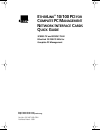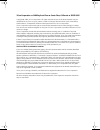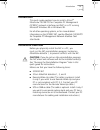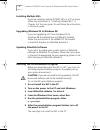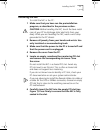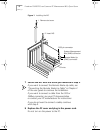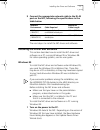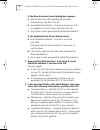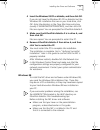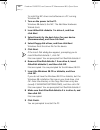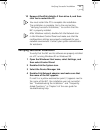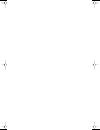Http://www.3com.Com/ http://www.3com.Com/productreg e ther l ink ® 10/100 pci for c omplete pc m anagement n etwork i nterface c ards q uick g uide 3c905c-tx and 3c905c-tx-m etherlink 10/100 pci nics for complete pc management part no. 09-1487-000 oem published march 1999 book page 1 friday, march 1...
3com corporation ■ 5400 bayfront plaza ■ santa clara, california ■ 95052-8145 copyright © 1999, 3com corporation. All rights reserved. No part of this documentation may be reproduced in any form or by any means or used to make any derivative work (such as translation, transformation, or adaptation) ...
Introduction 3 introduction this quick guide explains how to install a 3com ® etherlink ® 10/100 pci for complete pc management (3c905c) network interface card (nic) in a pc running microsoft windows 95 or windows 98. For all other operating systems, or for more detailed information on the 3c905c ni...
4 e ther l ink 10/100 pci for c omplete pc m anagement nic s q uick g uide installing multiple nics if you are installing multiple 3c905c nics in a pc or server, follow the instructions in “installing multiple nics” in chapter 3 of the user guide. Do not follow the instructions in this quick guide. ...
Installing the nic 5 installing the nic to install the nic in the pc: 1 make sure that you have run the preinstallation program, as described in the previous section. Caution: before handling the nic, touch the bare metal case of your pc to discharge static electricity from your body. While you are ...
6 e ther l ink 10/100 pci for c omplete pc m anagement nic s q uick g uide figure 1 installing the nic 7 secure the nic with the screw you removed in step 5. If you want to connect the remote wake-up cable, see “connecting the remote wake-up cable” in chapter 2 of the user guide to continue the inst...
Installing the driver and software 7 9 connect the appropriate network cable to the rj-45 port on the nic, following the specifications in the table below. The next step is to install the nic driver and software. Installing the driver and software this section describes how to install the nic driver...
8 e ther l ink 10/100 pci for c omplete pc m anagement nic s q uick g uide if the new hardware found dialog box appears: a select driver from disk provided by hardware manufacture r, and then click ok. B insert etherdisk diskette 1 in drive a, make sure that a:\ appears in the entry box, and then cl...
Installing the driver and software 9 4 insert the windows 95 cd or diskette, and then click ok. If you do not have the windows 95 cd or diskette, but the windows 95 installation files are on your hard drive, click ok. Enter the directory in the copy files from entry box (usually c:\windows\options\c...
10 e ther l ink 10/100 pci for c omplete pc m anagement nic s q uick g uide to install the nic driver and software on a pc running windows 98: 1 turn on the power to the pc. Windows 98 detects the nic. The add new hardware wizard starts. 2 insert etherdisk diskette 1 in drive a, and then click next....
Verifying successful installation 11 10 remove etherdisk diskette 2 from drive a, and then click yes to restart the pc. You must restart the pc to complete the installation. The installation is complete. Go to the next section, “verifying successful installation,” to confirm that the nic is properly...
Book page 12 friday, march 19, 1999 11:21 am.