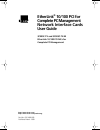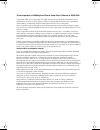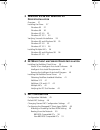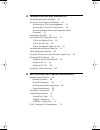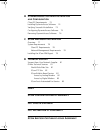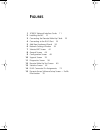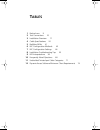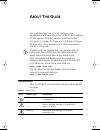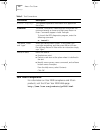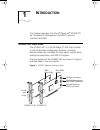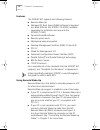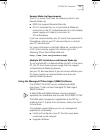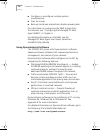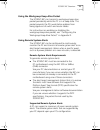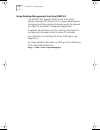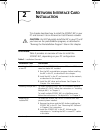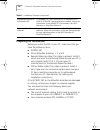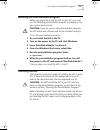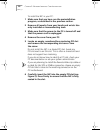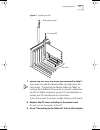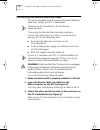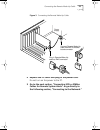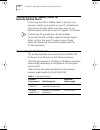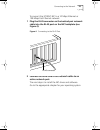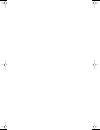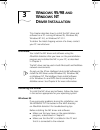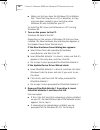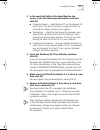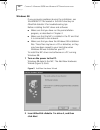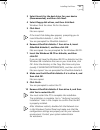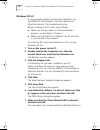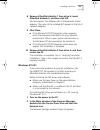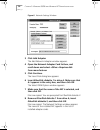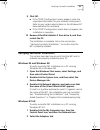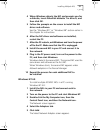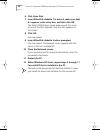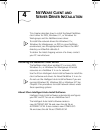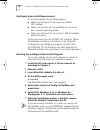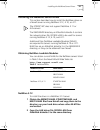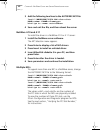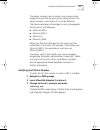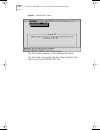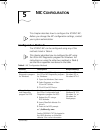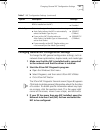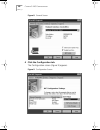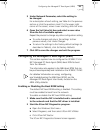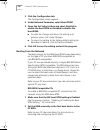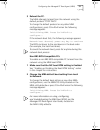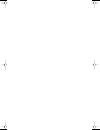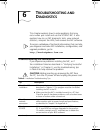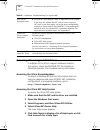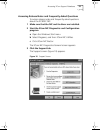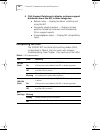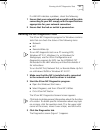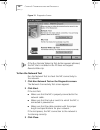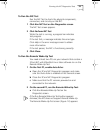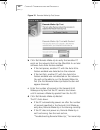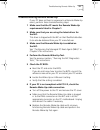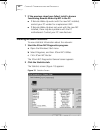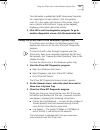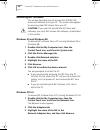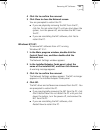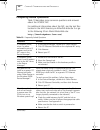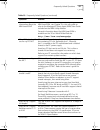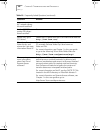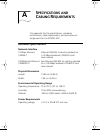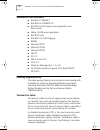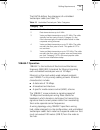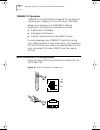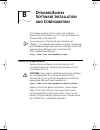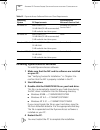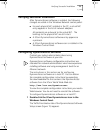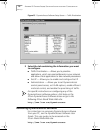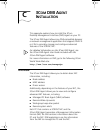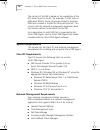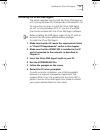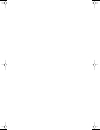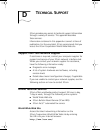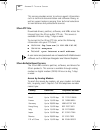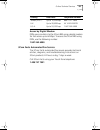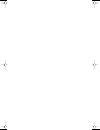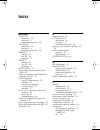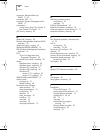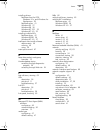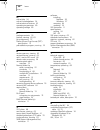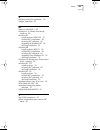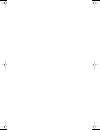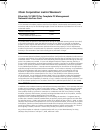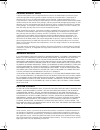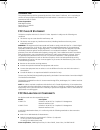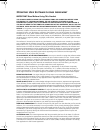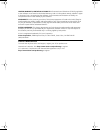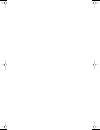- DL manuals
- 3Com
- Network Card
- 3C905C-TX-M
- User manual
3Com 3C905C-TX-M User manual
http://www.3com.com/
http://www.3com.com/productreg
EtherLink
®
10/100 PCI for
Complete PC Management
Network Interface Cards
User Guide
3C905C-TX and 3C905C-TX-M
EtherLink 10/100 PCI NICs for
Complete PC Management
Part No. 09-1488-000
Published March 1999
book Page 1 Monday, March 15, 1999 1:31 PM
Summary of 3C905C-TX-M
Page 1
Http://www.3com.Com/ http://www.3com.Com/productreg etherlink ® 10/100 pci for complete pc management network interface cards user guide 3c905c-tx and 3c905c-tx-m etherlink 10/100 pci nics for complete pc management part no. 09-1488-000 published march 1999 book page 1 monday, march 15, 1999 1:31 pm.
Page 2
3com corporation ■ 5400 bayfront plaza ■ santa clara, california ■ 95052-8145 copyright © 1999, 3com corporation. All rights reserved. No part of this documentation may be reproduced in any form or by any means or used to make any derivative work (such as translation, transformation, or adaptation) ...
Page 3: Ontents
C ontents a bout t his g uide conventions 9 year 2000 compliance 10 1 i ntroduction 3c905c nic overview 11 features 12 using remote wake-up 12 remote wake-up requirements 13 multiple nic installations and remote wake-up 13 using the managed pc boot agent (mba) software 13 using dynamic access softwa...
Page 4: 95/98
3 w indows 95/98 and w indows nt d river i nstallation overview 27 installing the driver 27 windows 95 27 windows 98 30 windows nt 4.0 32 windows nt 3.51 33 verifying successful installation 35 windows 95 and windows 98 35 windows nt 4.0 35 windows nt 3.51 36 installing multiple nics 36 windows 95 a...
Page 5
6 t roubleshooting and d iagnostics troubleshooting the installation 53 accessing 3com support databases 54 accessing the 3com knowledgebase 54 accessing the 3com nic help system 54 accessing release notes and frequently asked questions 55 interpreting the leds 56 running the nic diagnostics tests 5...
Page 6: Access
B d ynamic access s oftware i nstallation and c onfiguration client pc requirements 73 installing dynamic access software 74 verifying successful installation 75 configuring dynamic access software 75 removing dynamic access software 76 c 3c om dmi a gent i nstallation overview 77 system requirement...
Page 7: Igures
F igures 1 3c905c network interface cards 11 2 installing the nic 21 3 connecting the remote wake-up cable 23 4 connecting to the rj-45 port 25 5 add new hardware wizard 30 6 network settings window 34 7 selected nic screen 44 8 general screen 48 9 configuration screen 48 10 support screen 55 11 dia...
Page 8: Ables
T ables 1 notice icons 9 2 text conventions 10 3 installation overview 17 4 cable specifications 24 5 netware nlms 41 6 nic configuration methods 45 7 nic configuration settings 46 8 installation troubleshooting tips 53 9 led interpretations 56 10 frequently asked questions 66 11 unshielded twisted-...
Page 9: Bout
A bout t his g uide this guide describes how to install, configure, and troubleshoot the 3com ® etherlink ® 10/100 pci for complete pc management (3c905c) network interface card (nic). This guide is intended for those who install and configure ethernet nics. Some familiarity with ethernet networks a...
Page 10: Year 2000 Compliance
10 a bout t his g uide year 2000 compliance for information on year 2000 compliance and 3com products, visit the 3com year 2000 web page: http://www.3com.Com/products/yr2000.Html table 2 text conventions convention description screen displays this typeface represents information as it appears on the...
Page 11: Ntroduction
1 i ntroduction this chapter describes the 3com ® etherlink ® 10/100 pci for complete pc management (3c905c) network interface card (nic). 3c905c nic overview the 3c905c nic is a 10/100 mbps pci nic that includes a suite of desktop management features, including remote wake-up, managed pc boot agent...
Page 12
12 c hapter 1: i ntroduction features the 3c905c nic supports the following features: ■ remote wake-up ■ managed pc boot agent (mba) software (integrated as a boot rom on the 3c905c-tx-m nic; available separately for installation and use with the 3c905c-tx nic) ■ dynamicaccess® software ■ remote sys...
Page 13
3c905c nic overview 13 remote wake-up requirements your pc or server must have the following items to use remote wake-up: ■ bios that supports remote wake-up ■ pci 2.2-compliant bus or a 3-pin remote wake-up connector on the pc motherboard and a 5-volt standby power supply unit rated at a minimum of...
Page 14
14 c hapter 1: i ntroduction ■ configure or reconfigure multiple systems simultaneously. ■ scan for viruses. ■ back-up hard drives and perform disaster recovery tasks. For information on configuring the mba to boot from the network, see “configuring the managed pc boot agent (mba)” in chapter 5. For...
Page 15
3c905c nic overview 15 using the workgroup keep-alive packet the 3c905c nic can transmit a workgroup keep-alive packet periodically while the pc is in a sleep state. This packet prevents the pcs workstation address from being aged-out of switch and router tables. For instructions on enabling or disa...
Page 16
16 c hapter 1: i ntroduction using desktop management interface (dmi) 2.0 the 3c905c nic supports dmi 2.0 and 2.0s, which enables managed pcs and net pcs to report details about themselves and their peripheral devices across the network to a dmi 2.0-compliant management application. A network admini...
Page 17: Etwork
2 n etwork i nterface c ard i nstallation this chapter describes how to install the 3c905c nic in your pc and connect it to an ethernet or fast ethernet network. Caution: do not physically install the nic in your pc until you have run the preinstallation program, as described in “running the preinst...
Page 18: Preparing For Installation
18 c hapter 2: n etwork i nterface c ard i nstallation preparing for installation before you install the nic in your pc, make sure that you have the following items: ■ 3c905c nic ■ 3com etherdisk diskettes 1, 2, and 3 ■ remote wake-up cable (this cable is optional. Install it only if you want to use...
Page 19: Inserting The Nic
Running the preinstallation program 19 running the preinstallation program before you physically install the nic in your pc, you must run the following preinstallation program to properly set up your system environment. Caution: if you do not run the preinstallation program, the nic driver and softw...
Page 20
20 c hapter 2: n etwork i nterface c ard i nstallation to install the nic in your pc: 1 make sure that you have run the preinstallation program, as described in the previous section. 2 remove all jewelry from your hands and wrists. Use only insulated or nonconducting tools. 3 make sure that the powe...
Page 21
Inserting the nic 21 figure 2 installing the nic 7 secure the nic with the screw you removed in step 5. If you want to install the remote wake-up cable, go to the next section, “connecting the remote wake-up cable” to continue the installation. If you want to connect a cable from the sos or smbus co...
Page 22
22 c hapter 2: n etwork i nterface c ard i nstallation connecting the remote wake-up cable this section describes how to connect the remote wake-up cable from the nic to the pc motherboard. Contact your pc manufacturer for the remote wake-up cable. Connecting the remote wake-up cable is optional. Co...
Page 23
Connecting the remote wake-up cable 23 figure 3 connecting the remote wake-up cable 4 replace the pc cover and plug in the power cord. Do not turn on the power to the pc. 5 go to the next section, “connecting sos or smbus cables for remote system alerts” or go directly to the following section, “con...
Page 24: Remote System Alerts
24 c hapter 2: n etwork i nterface c ard i nstallation connecting sos or smbus cables for remote system alerts connecting the sos or smbus cables is optional, and requires a matching connector on your pc motherboard. Connect one of these cables only if you want to use remote system alerts and if you...
Page 25
Connecting to the network 25 to connect the 3c905c nic to a 10 mbps ethernet or 100 mbps fast ethernet network: 1 plug the rj-45 connector on the twisted-pair network cable into the rj-45 port on the nic backplate (see figure 4). Figure 4 connecting to the rj-45 port 2 connect the other end of the n...
Page 26
Book page 26 monday, march 15, 1999 1:31 pm.
Page 27: Indows
3 w indows 95/98 and w indows nt d river i nstallation this chapter describes how to install the nic driver and software on a pc running windows 95, windows 98, windows nt 4.0, or windows nt 3.51. To obtain the latest shipping version of a driver, contact your pc manufacturer. Overview you install t...
Page 28
28 c hapter 3: w indows 95/98 and w indows nt d river i nstallation ■ make sure that you have the windows 95 installation files. These files may be on a cd or diskettes, or they may have been copied to your hard drive when windows 95 was installed on your pc. To install the nic driver and software o...
Page 29
Installing the driver 29 3 in the specified fields of the identification tab screen, enter the following information, and then click ok: ■ computer name — identifies the pc on the network for other users. This entry must be a unique name of 15 characters or fewer, containing no spaces. ■ workgroup —...
Page 30
30 c hapter 3: w indows 95/98 and w indows nt d river i nstallation windows 98 if you encounter problems during the installation, see the win98.Txt file located in the help directory on etherdisk diskette 3 for troubleshooting tips. Before installing the nic driver and software: ■ make sure that you...
Page 31
Installing the driver 31 3 select search for the best driver for your device (recommended), and then click next. 4 select floppy disk drives, and then click next. Windows finds the driver file for the device. 5 click next. Files are copied. If the insert disk dialog box appears, prompting you to ins...
Page 32
32 c hapter 3: w indows 95/98 and w indows nt d river i nstallation windows nt 4.0 if you encounter problems during the installation, see the winnt.Txt file located in the help directory on etherdisk diskette 3 for troubleshooting tips. Before installing the nic driver and software: ■ make sure that...
Page 33
Installing the driver 33 8 remove etherdisk diskette 1 from drive a, insert etherdisk diskette 2, and then click ok. Files are copied. The adapters tab of the network screen appears. The name of the installed nic appears in the list of network adapters. 9 click close. ■ if the microsoft tcp/ip prope...
Page 34
34 c hapter 3: w indows 95/98 and w indows nt d river i nstallation figure 6 network settings window 3 click add adapter. The add network adapter window appears. 4 open the network adapter card list box, and scroll down and select requires disk from manufacturer. 5 click continue. The insert disk di...
Page 35
Verifying successful installation 35 9 click ok. ■ if the tcp/ip configuration screen appears, enter the requested information for your network environment. Refer to your system administrator or the windows nt documentation for assistance. ■ if the tcp/ip configuration screen does not appear, the in...
Page 36: Installing Multiple Nics
36 c hapter 3: w indows 95/98 and w indows nt d river i nstallation 3 make sure that the name of the nic appears in the list of network adapters. If the name of the nic does not appear in the list of network adapters, the installation was not successful. See chapter 6 for troubleshooting help. Windo...
Page 37
Installing multiple nics 37 4 when windows detects the nic and prompts you for a diskette, insert etherdisk diskette 1 in drive a, and then click ok. 5 follow the prompts on the screen to install the nic driver and software. See the “windows 95” or “windows 98” section earlier in this chapter for in...
Page 38
38 c hapter 3: w indows 95/98 and w indows nt d river i nstallation 6 click have disk. 7 insert etherdisk diskette 1 in drive a, make sure that a:\ appears in the entry box, and then click ok. The select oem option screen appears with the name of one of the nics selected. Only one nic appears on thi...
Page 39: Are
4 n et w are c lient and s erver d river i nstallation this chapter describes how to install the novell netware client driver for dos, windows 3.1, or windows for workgroups and the netware server driver. To install the network drivers for windows 3.1x, windows for workgroups, or dos in a non-netwar...
Page 40
40 c hapter 4: n et w are c lient and s erver d river i nstallation intelligent auto install requirements to use the intelligent auto install program: ■ make sure that your pc has only one 3c905c nic installed. ■ make sure that you are using netware 3.X or 4.X as your network operating system. ■ mak...
Page 41
Installing the netware server driver 41 installing the netware server driver this section describes how to install the netware driver on a novell server running netware 3.12, 4.10, or 4.11. The 3c905c nic does not support netware 3.11 or 4.0x servers. The wserver directory on etherdisk diskette3co...
Page 42
42 c hapter 4: n et w are c lient and s erver d river i nstallation 3 add the following two lines to the autoexec.Ncf file: load c:wserver\3c90x.Lan slot= name= frame= bind ipx to net= 4 save and exit the file, and then reboot the server. Netware 4.10 and 4.11 to install the driver in a netware 4....
Page 43
Installing the netware server driver 43 the values and are unique names assigned to each nic by your system administrator. The values and must be different. The frame parameters and can be one of the following: ■ ethernet_802.2 ■ ethernet_802.3 ■ ethernet_ii ■ ethernet_snap make sure that the framet...
Page 44
44 c hapter 4: n et w are c lient and s erver d river i nstallation figure 7 selected nic screen the slot number appears in the selected nic panel. This slot value must match the slot value entered in the load line of the autoexec.Ncf file. Book page 44 monday, march 15, 1999 1:31 pm.
Page 45: Nic C
5 nic c onfiguration this chapter describes how to configure the 3c905c nic. Before you change the nic configuration settings, contact your system administrator. Configuration methods the 3c905c nic can be configured using any of the methods listed in table 6. This chapter describes how to configure...
Page 46: Default Nic Settings
46 c hapter 5: nic c onfiguration default nic settings table 7 lists the configuration settings for the 3c905c nic. The default setting is in bold in the settings column. Dmi 2.0 or 2.0s configure the nic remotely using the 3com dmi agent software. See appendix c for more information. 3com dmi agent...
Page 47
Changing general nic configuration settings 47 changing general nic configuration settings to change the nic general configuration settings, such as network driver optimization, duplex mode, and media type: 1 make sure that the nic is installed and is connected to the network and that the driver is ...
Page 48
48 c hapter 5: nic c onfiguration figure 8 general screen 4 click the configuration tab. The configuration screen (figure 9) appears. Figure 9 configuration screen book page 48 monday, march 15, 1999 1:31 pm.
Page 49
Configuring the managed pc boot agent (mba) 49 5 under network parameter, select the setting to be changed. For a description of each setting, see table 6 in the previous section or click the question mark (?) in the upper right corner of the screen, move it over a setting, and click once. 6 open th...
Page 50
50 c hapter 5: nic c onfiguration 3 click the configuration tab. The configuration screen appears. 4 under network parameter, select boot prom. 5 open the set value list box and select enabled to enable the boot rom or disabled to disable the boot rom. ■ to undo the change and return the setting to ...
Page 51
Configuring the managed pc boot agent (mba) 51 3 reboot the pc. The mba attempts to boot from the network using the default protocol tcp/ip dhcp. To change the default protocol or any other mba configurations, press ctrl+alt+b when the following message appears: initializing mba. Press ctrl+alt+b to...
Page 52
Book page 52 monday, march 15, 1999 1:31 pm.
Page 53: Roubleshooting
6 t roubleshooting and d iagnostics this chapter explains how to solve problems that may occur when you install and use the 3c905c nic. It also explains how to run nic diagnostic tests, view network statistics, interpret the leds, and remove the nic software. To access a database of technical inform...
Page 54
54 c hapter 6: t roubleshooting and d iagnostics accessing 3com support databases in addition to the 3com support databases listed in this section, check the readme.Txt file located on etherdisk diskette 3 for troubleshooting information. Accessing the 3com knowledgebase to access a database of tech...
Page 55
Accessing 3com support databases 55 accessing release notes and frequently asked questions to access release notes and frequently asked questions about the 3c905c nic: 1 make sure that the nic and its driver are installed. 2 start the 3com nic diagnostics and configuration program. A open the window...
Page 56: Interpreting The Leds
56 c hapter 6: t roubleshooting and d iagnostics 4 click support databases to display customer support databases about the nic in three categories: ■ release notes — display tips about installing and using the nic. ■ frequently asked questions — display common questions asked by customers and answer...
Page 57
Running the nic diagnostics tests 57 if a lnk led indicates a problem, check the following: 1 ensure that your network hub or switch and the cable connecting to your nic comply with the specifications appropriate for your network connection. 2 ensure that the hub or switch is powered on. Running the...
Page 58
58 c hapter 6: t roubleshooting and d iagnostics figure 11 diagnostics screen if the run remote wake-up test button appears dimmed, the nic that is installed in the pc does not support remote wake-up. To run the network test run the network test to check the nic connectivity to the network. 1 click ...
Page 59
Running the nic diagnostics tests 59 to run the nic test run the nic test to check the physical components, connectors, and circuitry on the nic. 1 click run nic test on the diagnostics screen. The nic test screen appears. 2 click perform nic test. While the test is running, a progress bar indicates...
Page 60
60 c hapter 6: t roubleshooting and d iagnostics figure 12 remote wake-up test screen b click test remote wake-up to verify that another pc exists on the network that has the etherdisk 4.X or later software auto echo feature enabled. ■ if the test passes, another pc with the auto echo feature enable...
Page 61
Troubleshooting remote wake-up 61 troubleshooting remote wake-up if your pc does not boot in response to a remote wake-up event, perform these troubleshooting steps: 1 make sure that the pc meets the remote wake-up requirements listed in chapter 1. 2 make sure that you are using the latest driver fo...
Page 62: Viewing Network Statistics
62 c hapter 6: t roubleshooting and d iagnostics 7 if the previous steps have failed, install a known functioning remote wake-up nic in the pc. ■ if remote wake-up works with the new nic installed, contact your pc vendor for a replacement nic. ■ if remote wake-up does not work with the new nic insta...
Page 63
Using the 3com icon in the windows system tray 63 the information is updated by the nic driver every 5 seconds. For a description of each statistic, click the question mark (?) in the upper right corner of the screen, drag it over a statistic and click once. A pop-up box appears, displaying informat...
Page 64: Removing Nic Software
64 c hapter 6: t roubleshooting and d iagnostics removing nic software this section describes how to remove the 3c905c nic driver and software from your pc. This section also applies to removing older nic drivers from your pc. Caution: if you want to reinstall the nic driver and software, you must f...
Page 65
Removing nic software 65 4 click yes to confirm the removal. 5 click close to close the network screen. You are prompted to restart the pc. ■ if you are physically removing the nic from the pc, click no. Do not restart the pc until you shut down the system, turn the power off, and remove the nic fro...
Page 66: Frequently Asked Questions
66 c hapter 6: t roubleshooting and d iagnostics frequently asked questions table 10 describes some common questions and answers about the 3c905c nic. For additional information about the nic, see the text files located in the help directory on etherdisk diskette 3 or go to the following 3com world ...
Page 67
Frequently asked questions 67 where can i get more information about the mba boot rom? For more information on using and configuring the mba boot rom, see chapter 5 in this user guide or refer to the managed pc boot agent (mba) user guide included on the mba utility diskette. General information abo...
Page 68
68 c hapter 6: t roubleshooting and d iagnostics are the 3c905c nic network drivers microsoft-certified? Yes. Are the 3c905c bus master odi drivers novell-certified? Yes. Where can i get a sco driver? Obtain the sco driver from the 3com world wide web site: http://www.3com.Com/ what does remote wake...
Page 69: Pecifications
A s pecifications and c abling r equirements this appendix lists the specifications, standards conformance, cable requirements, and connector pin assignments for the 3c905c nic. Hardware specifications network interface physical dimensions environmental operating range power requirements 10 mbps eth...
Page 70: Standards Conformance
70 a ppendix a: s pecifications and c abling r equirements standards conformance ■ ieee 802.3 10base-t ■ ieee 802.3u 100base-tx ■ ieee 802.3x full duplex auto-negotiation and flow control ■ nway 10/100 auto-negotiation ■ ieee 802.1p/q ■ ieee 802.1q vlan tagging ■ rmon ■ microsoft pc97 ■ microsoft pc...
Page 71
Cabling requirements 71 the eia/tia defines five categories of unshielded twisted-pair cable (see table 11). 10base-t operation 10base-t is the institute of electrical and electronics engineers (ieee) 802.3 standard for ethernet signaling over unshielded twisted-pair wire at 10 mbps. Ethernet, as th...
Page 72
72 a ppendix a: s pecifications and c abling r equirements 100base-tx operation 100base-tx is the ieee 802.3u standard for fast ethernet signaling over category 5 utp or stp wire at 100 mbps. Based on an extension to the ieee 802.3 ethernet specification, fast ethernet characteristics include: ■ a d...
Page 73: Ynamic
B d ynamic access s oftware i nstallation and c onfiguration this chapter explains how to install and configure dynamicaccess software on a pc running windows 95, windows 98, or windows nt. For an overview of dynamicaccess software, see chapter 1. For detailed information on using, configuring, and ...
Page 74
74 a ppendix b: d ynamic access s oftware i nstallation and c onfiguration installing dynamicaccess software to install dynamicaccess software: 1 make sure that the nic and its software are installed on your pc. See “verifying successful installation” in chapter 3 to confirm that the nic is properly...
Page 75
Verifying successful installation 75 verifying successful installation after dynamicaccess software is installed, the following changes are visible in the windows network control panel: ■ for each physical nic installed in the pc, a virtual nic entry appears in the list of network adapters. All prot...
Page 76
76 a ppendix b: d ynamic access s oftware i nstallation and c onfiguration figure 15 dynamicaccess software setup screen — traffic prioritization 2 select the tab containing the information you want to configure. ■ traffic prioritization — allows you to prioritize applications, which can ease bottle...
Page 77: Dmi A
C 3c om dmi a gent i nstallation this appendix explains how to install the 3com desktop management interface (dmi) agent on your pc. The 3com dmi agent allows any dmi-compatible browser or network management application that supports dmi 2.0 or 2.0s to remotely manage and configure advanced features...
Page 78: System Requirements
78 a ppendix c: 3c om dmi a gent i nstallation the content of the mif is based on the capabilities of the nic driver found in the pc. For example, if a nic with an mba boot rom is found, all groups related to the boot rom are included in the mif for that particular nic. This ensures that the network...
Page 79
Installing the 3com dmi agent 79 installing the 3com dmi agent this section describes how to install the 3com dmi agent on a pc running windows 95, windows 98, or windows nt 4.0. For instructions on how to install the 3com dmi agent on a pc running windows nt 3.51, see the 3com dmi user guide includ...
Page 80
Book page 80 monday, march 15, 1999 1:31 pm.
Page 81: Echnical
D t echnical s upport 3com provides easy access to technical support information through a variety of services. This appendix describes these services. Information contained in this appendix is correct at time of publication. For the very latest, 3com recommends that you access the 3com corporation ...
Page 82
82 a ppendix d: t echnical s upport this service provides access to online support information such as technical documentation and software library, as well as support options ranging from technical education to maintenance and professional services. 3com ftp site download drivers, patches, software...
Page 83
Online technical services 83 access by digital modem isdn users can dial in to the 3com bbs using a digital modem for fast access up to 64 kbps. To access the 3com bbs using isdn, use the following number: 1 847 262 6000 3com facts automated fax service the 3com facts automated fax service provides ...
Page 84
Book page 84 monday, march 15, 1999 1:31 pm.
Page 85: Ndex
I ndex numbers 10 lnk led description 56 picture of 11 troubleshooting with 56 100 lnk led description 56 picture of 11 troubleshooting with 56 100base-tx cabling 24 link led 56 operation 72 10base-t cabling 24 link led 56 operation 71 3c90x.Lan file 41 3com bulletin board service (3com bbs) 82 3com...
Page 86
86 i ndex connector, remote wake-up (rwu) 11, 23 connector, sos 11 connector, system management bus (smb) 11 conventions notice icons, about this guide 9 text, about this guide 10 crc errors, viewing 63 d default nic settings 46 desktop management interface (dmi), overview 16 diagnostics tests, runn...
Page 87
I ndex 87 installing drivers netware client for dos, windows 3.1x, and windows for workgroups 39 netware server 41 windows 95 27 windows 98 30 windows nt 3.51 33 windows nt 4.0 32 installing multiple nics netware server 42 windows 95/98 36 windows nt 4.0 37 intelligent auto install software requirem...
Page 88
88 i ndex o online help 54 online knowledgebase 54 online technical services 81 operating temperature 69 operating voltage 69 p package contents 18 packets, viewing 62, 63 pin assignments 72 platform event trap format (petf) specification 15 preinstallation program, running 19 r receive overruns, vi...
Page 89
I ndex 89 v verifying successful installation 35 voltage, operating 69 w wake on lan (wol) 68 windows 3.1x, novell client driver, installing 39 windows 95 installing driver (ndis 3/4) 27 multiple nic installations 36 removing nic software 64 upgrading to windows 98 18 verifying installation 35 windo...
Page 90
Book page 90 monday, march 15, 1999 1:31 pm.
Page 91: 3Com Corporation L
3com corporation l imited w arranty etherlink 10/100 pci for complete pc management network interface card h ardware 3com warrants its hardware products to be free from defects in workmanship and materials, under normal use and service, for the following lengths of time from the date of purchase fro...
Page 92
O btaining w arranty s ervice customer must contact a 3com corporate service center or an authorized 3com service center within the applicable warranty period to obtain warranty service authorization. Dated proof of purchase from 3com or its authorized reseller may be required. Products returned to ...
Page 93: Fcc C
G overning l aw this limited warranty shall be governed by the laws of the state of california, u.S.A. Excluding its conflicts of laws principles and excluding the united nations convention on contracts for the international sale of goods. 3com corporation 5400 bayfront plaza santa clara, ca 95054 (...
Page 94
3c om e nd u ser s oftware l icense a greement important: read before using this product you should carefully read the following terms and conditions before using this product. It contains software, the use of which is licensed by 3com corporation (“3com”) to its customers for their use only as set ...
Page 95
Limited warranty; limitation of liability: all warranties and limitations of liability applicable to the software are as stated on the limited warranty card or in the product manual, whether in paper or electronic form, accompanying the software. Such warranties and limitations of liability are inco...
Page 96
Book page 96 monday, march 15, 1999 1:31 pm.