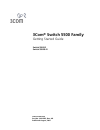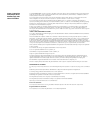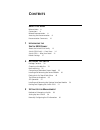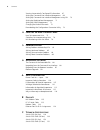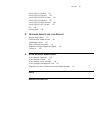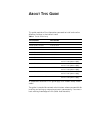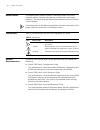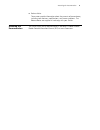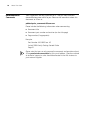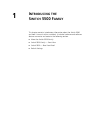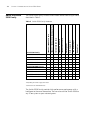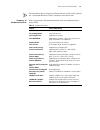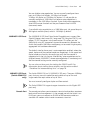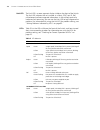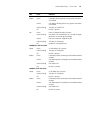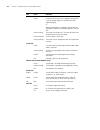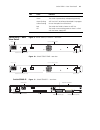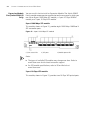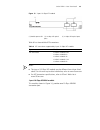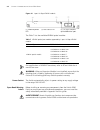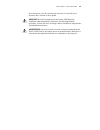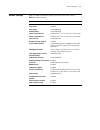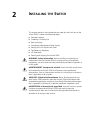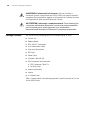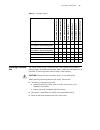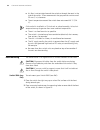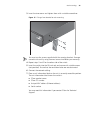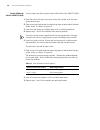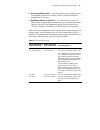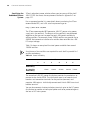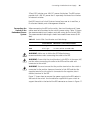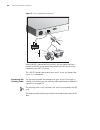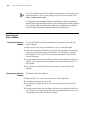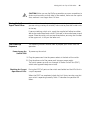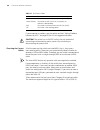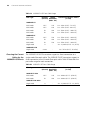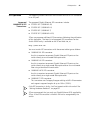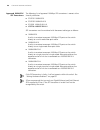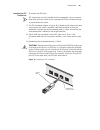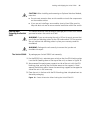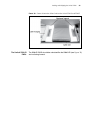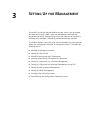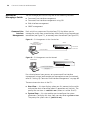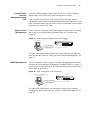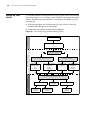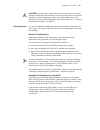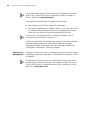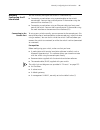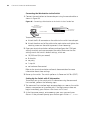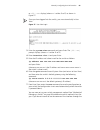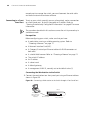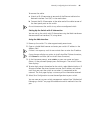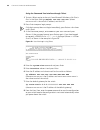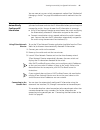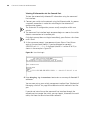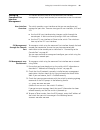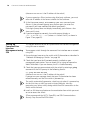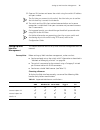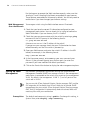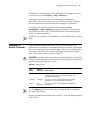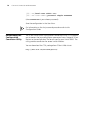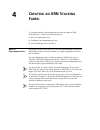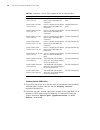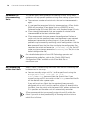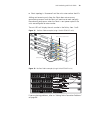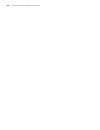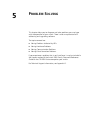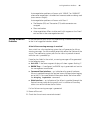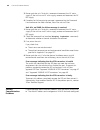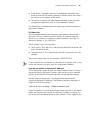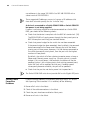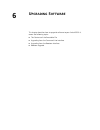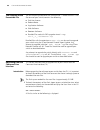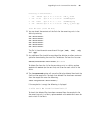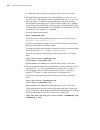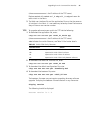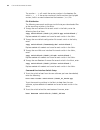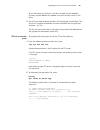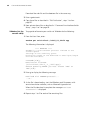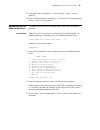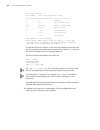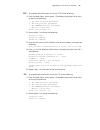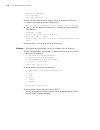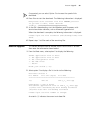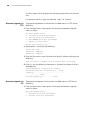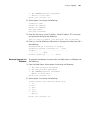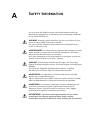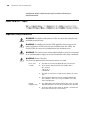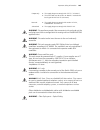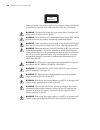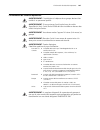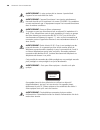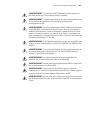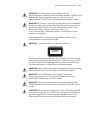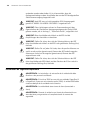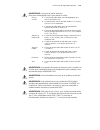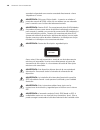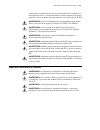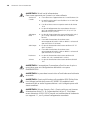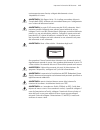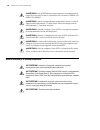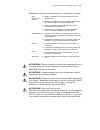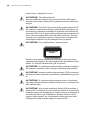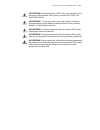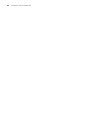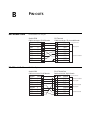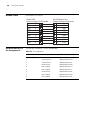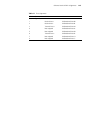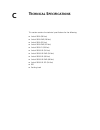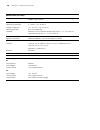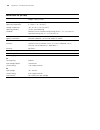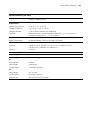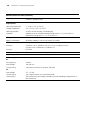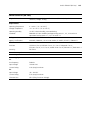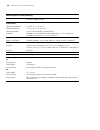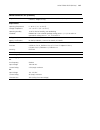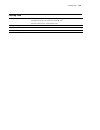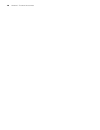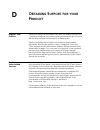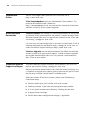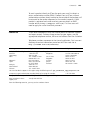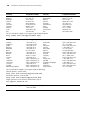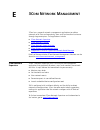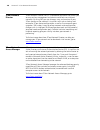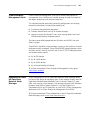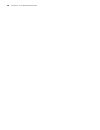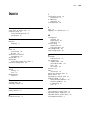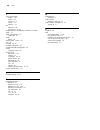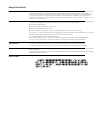- DL manuals
- 3Com
- Switch
- 5500-EI
- Getting Started Manual
3Com 5500-EI Getting Started Manual
Summary of 5500-EI
Page 1
3com ® switch 5500 family getting started guide switch 5500-ei switch 5500g-ei www.3com.Com part no. 10014925, rev. Ad published: august, 2007.
Page 2
3com corporation 350 campus drive marlborough, ma usa 01752-3064 copyright © 2006-2007, 3com corporation. All rights reserved. No part of this documentation may be reproduced in any form or by any means or used to make any derivative work (such as translation, transformation, or adaptation) without ...
Page 3: Ontents
C ontents a bout t his g uide release notes 8 conventions 8 related documentation 8 accessing the documentation 9 documentation comments 10 1 i ntroducing the s witch 5500 f amily about the switch 5500 family 12 switch 5500 family — front view 14 switch 5500 — rear view detail 21 default settings 27...
Page 4
4 c ontents viewing automatically configured ip information 67 setting up command line interface management 69 setting up command line interface management using ssh 70 setting up web interface management 71 setting up snmp management 72 changing the default passwords 73 downloading the configuratio...
Page 5
Contents 5 switch 5500 fx (28 port) 132 switch 5500g-ei (24 port) 133 switch 5500g-ei pwr (24 port) 134 switch 5500g-ei (48 port) 135 switch 5500g-ei pwr (48 port) 136 switch 5500g-ei sfp (24-port) 137 rps 138 earthing lead 139 d o btaining s upport for your p roduct register your product 141 purcha...
Page 6
6 c ontents.
Page 7: Bout
A bout t his g uide this guide provides all the information you need to install and use the following switches in their default state: all procedures described in this guide apply to all models except where stated. The guide is intended for network administrators who are responsible for installing a...
Page 8
8 a bout t his g uide release notes the release notes provide important information about the current software release, including new features, modifications, and known problems. You should read the release notes before installing the switch in your network. If the information in the release notes d...
Page 9
Accessing the documentation 9 ■ release notes these notes provide information about the current software release, including new features, modifications, and known problems. The release notes are supplied in hard copy with your switch. Accessing the documentation the switch 5500 family documentation ...
Page 10
10 a bout t his g uide documentation comments your suggestions are very important to us. They will help make our documentation more useful to you. Please e-mail comments about this document to 3com at: pddtechpubs_comments@3com.Com please include the following information when commenting: ■ document...
Page 11: Ntroducing
1 i ntroducing the s witch 5500 f amily this chapter contains introductory information about the switch 5500 and how it to use it within a network. It includes hardware and software feature summaries and contains the following section: ■ about the switch 5500 family ■ switch 5500 family — front view...
Page 12
12 c hapter 1: i ntroducing the s witch 5500 f amily about the switch 5500 family the switch 5500 family includes mixed media devices consisting of those described in table 3. Table 3 switch 5500 family hardware *depending on power supply unit fitted †combo sfp and 10/100/100 ports the switch 5500 f...
Page 13
About the switch 5500 family 13 for information about using the software features of the switch, refer to the “command reference guide” located at www.3com.Com. Summary of hardware features table 4 summarizes the hardware features that are supported by the switch 5500. Table 4 hardware features feat...
Page 14
14 c hapter 1: i ntroducing the s witch 5500 f amily switch 5500 family — front view figure 1 switch 5500-si and ei 28-port — front view figure 2 switch 5500-si and ei 52-port — front view figure 3 switch 5500-ei 28-port pwr - front view unit led console port mode led power led 10/100base-tx ports p...
Page 15
Switch 5500 family — front view 15 figure 4 switch 5500-ei 52-port pwr - front view figure 5 switch 5500-ei fx 28-port — front view switch 5500g-ei figure 6 switch 5500g-ei (24 port) — front view unit led console port mode led rps led 10/100base-tx ports port status leds 1000base-x ports pwr led sup...
Page 16
16 c hapter 1: i ntroducing the s witch 5500 f amily figure 7 switch 5500g-ei (48 port) — front view figure 8 switch 5500g-ei sfp (24 port) — front view warning: the rj-45 ports are shielded rj-45 data sockets. You cannot use them as standard traditional telephone sockets, or to connect the unit to ...
Page 17
Switch 5500 family — front view 17 you can disable auto-negotiation. You can manually configure these ports to 10 mbps half duplex, 100 mbps half duplex, 10 mbps full duplex, or 100 mbps full duplex. It is not possible to manually configure a 1000 mbps link because auto-negotiation is mandatory in t...
Page 18
18 c hapter 1: i ntroducing the s witch 5500 f amily unit led the unit led is a seven segment display visible on the front of the switch. The unit led indicates the unit number in a fabric, post test id, poe utilizationand software upgrade information. In the unlikely event of a hardware fault occur...
Page 19
Switch 5500 family — front view 19 off no link is present. Duplex green full duplex, blinking off for every packet received or transmitted. Yellow half duplex, blinking off for every packet received or transmitted. Yellow flashing the port has failed post. Off no link is present. Poe green power is ...
Page 20
20 c hapter 1: i ntroducing the s witch 5500 f amily unit led green power on self test (post) is in progress. During post a test id number appears in the unit led (seven segment display) or software download is in progress. During software download, a clockwise cycling bar appears in the unit led. G...
Page 21
Switch 5500 — rear view detail 21 switch 5500 — rear view detail figure 9 switch 5500-si, ei and fx — rear view figure 10 switch 5500-ei pwr - rear view switch 5500g-ei figure 11 switch 5500g-ei — rear view pwr led green the switch is powered-up and operating normally. Green flashing self test (post...
Page 22
22 c hapter 1: i ntroducing the s witch 5500 f amily expansion module slot (switch 5500g-ei only) you can use this slot to install an expansion module. The switch 5500g family provides one expansion module slot on the rear panel in which you can use an 8-port 1000 mbps sfp module, a 1-port 10 gbps x...
Page 23
Switch 5500 — rear view detail 23 figure 13 2-port 10 gbps xfp module table 6 lists the available xfp transceivers. Table 6 xfp transceivers supported by 2-port 10 gbps xfp module notes: ■ the type of 10 gbps xfp module may be different from those listed above. For the most up-to-date information, r...
Page 24
24 c hapter 1: i ntroducing the s witch 5500 f amily figure 14 1-port 10 gbps xenpak module the table 7 lists the available xenpak optical modules: table 7 xenpak optical port module supported by 1-port 10 gbps xenpak module for specifications of xenpak transceivers, refer to 3com’s web site at www....
Page 25
Switch 5500 — rear view detail 25 de maintenance, lisez les informations relatives à la sécurité qui se trouvent dans l'annexe a de ce guide. Vorsicht:bevor sie komponenten der switch 5500-baureihe installieren oder deinstallieren und bevor sie wartungsarbeiten ausführen, müssen sie die in anhang a ...
Page 26
26 c hapter 1: i ntroducing the s witch 5500 f amily avvertenza: prima di installare o rimuovere qualsiasi componente dello switch 5500 family o di eseguire qualsiasi procedura di manutenzione, leggere le informazioni di sicurezza riportate nell'appendice a di questa guida. OstrzeŻenie: przed instal...
Page 27
Default settings 27 default settings table 10 shows the default settings for the switch 5500 family: table 10 default settings feature switch 5500 automatic ip configuration enabled port status enabled port speed auto-negotiated duplex mode auto-negotiated power over ethernet enabled (3cr17171-91 an...
Page 28
28 c hapter 1: i ntroducing the s witch 5500 f amily.
Page 29: Nstalling
2 i nstalling the s witch this chapter contains the information you need to install and set up the switch 5500. It covers the following topics: ■ package contents ■ choosing a suitable site ■ rack-mounting ■ connecting a redundant power supply ■ placing units on top of each other ■ the power-up sequ...
Page 30
30 c hapter 2: i nstalling the s witch avvertenza: informazioni di sicurezza. Prima di installare o rimuovere qualsiasi componente dal switch 5500 o di eseguire qualsiasi procedura di manutenzione, leggere le informazioni di sicurezza riportate nell'appendice a della presente guida per l'utente. Ost...
Page 31
Choosing a suitable site 31 table 11 package contents choosing a suitable site the switch 5500 family is suited for use in an internal wiring closet, a network room, or telecommunications room, where you can mount it in a standard 19-inch equipment rack or leave it free-standing. Caution: ensure tha...
Page 32
32 c hapter 2: i nstalling the s witch ■ air flow is not restricted around the switch or through the vents in the side of the switch. 3com recommends that you provide a minimum of 25 mm (1 in.) clearance. ■ the air temperature around the switch does not exceed 40 °c (104 ° f). If the switch is insta...
Page 33
Rack-mounting 33 3 insert the two screws and tighten them with a suitable screwdriver. Figure 15 fitting a front bracket for rack-mounting you must use the screws supplied with the securing brackets. Damage caused to the unit by using incorrect screws invalidates your warranty. 4 repeat steps 2 and ...
Page 34
34 c hapter 2: i nstalling the s witch switch 5500 and switch 5500g-ei (poe) to rack-mount the front of your switch 5500 and switch 5500g-ei (poe): 1 place the switch the right way up on a hard flat surface, with the front facing towards you. 2 place a securing bracket over the mounting holes on one...
Page 35
Connecting a redundant power supply 35 figure 16 fitting a rear rail bracket for rack-mounting 4 insert the switch into the 19-inch rack and secure it with suitable screws (not provided). Ensure that the ventilation holes are not obstructed. 5 connect the network cables. 6 place a unit information l...
Page 36
36 c hapter 2: i nstalling the s witch warning: when powering any switch 5500 from an rps, make sure that the unit is earthed (grounded) by either connecting the power cord to the unit or by connecting the earth terminal on the rear of the unit to a reliable electrical earth (or by connecting both)....
Page 37
Connecting a redundant power supply 37 ■ uninterruptable power — the system allows easy connection and maintenance of batteries to the rps shelf to further increase the availability of the system. ■ additional power to poe ports — the poe switch’s internal ac power supply provides enough power for m...
Page 38
38 c hapter 2: i nstalling the s witch specifying the redundant power system 3com’s redundant power solution allows you to use any off-the-shelf -48v dc rps that meets the requirements defined in appendix c on page 127. For an approved vendor list, more details about purchasing the 3com recommended ...
Page 39
Connecting a redundant power supply 39 3com’s rps solution uses -48v dc power distribution. The rps system provides bulk -48v dc power that is separately distributed to a number of network switches. Each rps consists of a shelf that can house from one to six rectifiers, a distribution module, and a ...
Page 40
40 c hapter 2: i nstalling the s witch figure 17 rps connection to the switch when the rps is connected to the switch, you can move the circuit breaker in the rps to the closed (on) position and the switch will be powered by the -48v dc power. The -48v dc power takes priority over the ac mains and p...
Page 41
Connecting a redundant power supply 41 rps led the rps status led on the front of the switch 5500 indicates the status of the rps and ac supplies as shown in table 16. Table 16 rps led colors using power over ethernet the switch 5500g-ei power over ethernet (poe) units can supply power to any ieee 8...
Page 42
42 c hapter 2: i nstalling the s witch the switch 5500 supports 3com 802.3af equipment. For the latest list of supported devices, refer to the product page on the 3com web site at http://www.3com.Com/ for additional information on power over ethernet, refer to the power over ethernet configuration c...
Page 43
Placing units on top of each other 43 caution: when you use the phillips screwdriver or power screwdriver to fasten captive screws on both sides of the module, make sure the captive force moment is not larger than 0.4 nom. Placing units on top of each other if the switch units are free-standing, you...
Page 44
44 c hapter 2: i nstalling the s witch table 17 unit status colors if you encounter a problem, see the section entitled “solving problems indicated by leds” on page 82 for a list of suggested solutions. Caution: the switch has no on/off switch; the only method of connecting or disconnecting mains po...
Page 45
The power-up sequence 45 table 18 cables required to connect the switch to other devices with auto-negotiation disabled caution: if you want to install the switch using a category 5e or category 6 cable, 3com recommends that you briefly connect the cable to a grounded port before connecting network ...
Page 46
46 c hapter 2: i nstalling the s witch table 19 1000base-x sfp port cable range choosing the correct cables for the 100base-x sfp ports the 100base-lx10 sfp transceiver supports a direct connection to a single-mode fiber-optic cable. The 100base-fx sfp transceiver supports a direct connection to mul...
Page 47
Sfp operation 47 sfp operation the following sections describes how to select and use an sfp transceiver in an sfp port. Approved 1000base-x sfp transceivers the approved gigabit ethernet sfp transceivers include: ■ 3csfp91 sfp (1000base-sx) ■ 3csfp92 sfp (1000base-lx) ■ 3csfp93 sfp (1000base-t) ■ 3...
Page 48
48 c hapter 2: i nstalling the s witch approved 100base-x sfp transceivers the following list of approved 100mbps sfp transceivers is correct at the time of publication. ■ 3csfp81 100base-fx ■ 3csfp82 100base-lx10 ■ 3csfp85 100base-bx10-d ■ 3csfp86 100base-bx10-u sfp transceivers must be matched wit...
Page 49
Sfp operation 49 inserting an sfp transceiver to activate the sfp ports: sfp transceivers are hot-insertable and hot-swappable. You can remove them from and insert them into an appropriate sfp port without having to power down the switch. 1 the sfp transceiver (shown in figure 18) is keyed so that t...
Page 50
50 c hapter 2: i nstalling the s witch 4 check the leds on the front of the switch to ensure that it is operating correctly. Refer to the section entitled “leds” on page 18 for more information. Removing an sfp transceiver to remove the transceiver (it is not necessary to power-down your switch): 1 ...
Page 51
Packing and shipping the switch 5500 51 caution: when installing and removing an optional interface module, note that: ■ do not exert excessive force on the module or touch the components on the module surface. ■ if you are not installing a new module, insert a blank filler panel to keep the dust ou...
Page 52
52 c hapter 2: i nstalling the s witch the switch 5500si and ei to package your switch 5500 unit correctly, orient the switch so that the front of the unit faces the front of the box, rather than the right of the box as shown in figure 20. Polystyrene supports switch unit psu blanking plate cable pa...
Page 53
Packing and shipping the switch 5500 53 figure 20 correct orientation when packing the switch 5500si and 5500ei the switch 5500-ei pwrs the 5500-ei pwrs should be orientated like the 5500g-ei (see figure 19 ) and not facing forward..
Page 54
54 c hapter 2: i nstalling the s witch.
Page 55: Etting
3 s etting u p for m anagement to make full use of the features offered by your switch, and to change and monitor the way it works, you use management software that resides on the switch. Managing the switch can help you to improve its efficiency and, therefore, the overall performance of your netwo...
Page 56
56 c hapter 3: s etting u p for m anagement methods of managing a switch you can manage your switch using one of the following methods: ■ command line interface management ■ command line interface management using ssh ■ web interface management ■ snmp management command line interface management eac...
Page 57
Methods of managing a switch 57 command line interface management using ssh the switch 5500 supports secure shell version 2.0 (sshv2), allowing secure access to the command line interface of the switch. If you use ssh to administer your switch, and the network traffic is intercepted, no passwords or...
Page 58
58 c hapter 3: s etting u p for m anagement setting up your switch this section provides an overview how to set up your switch and manage that switch when it is in its default state. Figure 25 summarizes the setup process. Detailed steps are provided in the sections that follow. In brief, you need t...
Page 59
Setting up your switch 59 caution: to protect your switch from unauthorized access, you must change all three default passwords as soon as possible, even if you do not intend to actively manage your switch. For more information on the default user names and changing the default passwords, see “chang...
Page 60
60 c hapter 3: s etting u p for m anagement for a detailed description of how automatic ip configuration operates, refer to the “switch 5500 family configuration guide” available on 3com’s web site at www.3com.Com. You should use the automatic ip configuration method if: ■ your network uses dhcp to ...
Page 61
Manually configuring the ip information 61 manually configuring the ip information you can manually configure the switch’s ip information by: ■ connecting a workstation using a console cable to the switch’s console port. You can then manually enter ip information using the command line interface (cl...
Page 62
62 c hapter 3: s etting u p for m anagement connecting the workstation to the switch 1 connect the workstation to the console port using the console cable as shown in figure 26. Figure 26 connecting a workstation to the switch via the console port to connect the cable: a attach the rj-45 connector o...
Page 63
Manually configuring the ip information 63 or displays (where xx is either si or ei) as shown in figure 27. Once you have logged into the switch, you are automatically in user view. Figure 27 user view login 3 enter the system-view command and press enter. The [5500-xx] prompt displays (where xx is ...
Page 64
64 c hapter 3: s etting u p for m anagement console port to manage the switch, you can disconnect the serial cable and close the terminal emulator software. Connecting to a front panel port to set up your switch manually you can, alternatively, make a connection to a front panel port. To do this you...
Page 65
Manually configuring the ip information 65 to connect the cable: a attach an rj-45 connector at one end of the ethernet cable to the network interface card (nic) in the workstation. B connect the rj-45 connector at the other end of the cable to one of the front panel ports on the switch. Do not inte...
Page 66
66 c hapter 3: s etting u p for m anagement using the command line interface through telnet 1 to start a telnet session to the unit, from microsoft windows, click start > run. In the open field type telnet xxx.Xxx.Xxx.Xxx (where xxx.Xxx.Xxx.Xxx is the switch’s ip address) and click ok. 2 press enter...
Page 67
Viewing automatically configured ip information 67 you can now set up your switch management method. See “methods of managing a switch” on page 56 to determine which method is best for you. Viewing automatically configured ip information if you allow the switch to automatically configure its own ip ...
Page 68
68 c hapter 3: s etting u p for m anagement viewing ip information via the console port to view the automatically-allocated ip information using the command line interface: 1 connect your switch to the network using the ethernet cable. As soon as a network connection is made the switch begins the au...
Page 69
Setting up command line interface management 69 setting up command line interface management this section describes how to set up command line interface management using a local console port connection or over the network. User interface overview the switch provides a user interface so that you can ...
Page 70
70 c hapter 3: s etting u p for m anagement (where xxx.Xxx.Xxx.Xxx is the ip address of the switch) if you are opening a telnet session using third party software, you must enter the ip address in the format suitable for that software. 5 at the username prompt, enter admin as your user name and pres...
Page 71
Setting up web interface management 71 5 open an ssh session and access the switch using the switch’s ip address and port number. The first time you connect to the switch, the client asks you to confirm that the host key is correct for the device. 6 the switch and the ssh client authenticate each ot...
Page 72
72 c hapter 3: s etting u p for m anagement for the browser to operate the web interface correctly, make sure that javascript™ and cascading style sheets are enabled on your browser. These features are enabled on a browser by default. You will only need to enable them if you have changed your browse...
Page 73
Changing the default passwords 73 the default write community string is private. To change this setting, in system view, enter display snmp community. To manage your switch using an snmp network management application, you need to specify the same snmp community strings for the users defined on the ...
Page 74
74 c hapter 3: s etting u p for m anagement [5500-xx]local-user admin [5500-xx-luser-admin]password simple xxxxxxxx (where xxxxxxxx is your chosen password). Save the configuration in the user view. For information on the lost password procedure refer to the configuration guide. Downloading the conf...
Page 75: Reating
4 c reating an xrn s tacking f abric this chapter contains the information you need to create an xrn stacking fabric. It covers the following topics: ■ how to interconnect units ■ guidelines for interconnecting units ■ unit numbering within the fabric how to interconnect units up to eight 3com switc...
Page 76
76 c hapter 4: c reating an xrn s tacking f abric table 23 superstack 4 switch 5500 support for xrn distributed fabric stacking switch 5500 units 1 ensure that the switch units that you wish to interconnect have the latest software agent installed. You can use the display version command to check th...
Page 77
How to interconnect units 77 as with all switch 5500 cli commands, the format for entering a command that is port specific is x/y/z, where x = unit number, y = module number (in the case of the switch 5500 this will always be 0), z = port number. 3 connect the fabric-enabled ‘up’ port on one switch ...
Page 78
78 c hapter 4: c reating an xrn s tacking f abric guidelines for interconnecting units this section offers some guidelines for creating a fabric. Using these guidelines will help prevent problems arising when setting up your fabric. ■ the maximum number of switch units that can be interconnected is ...
Page 79
Unit numbering within the fabric 79 ■ fabric topology is ‘discovered’ and the units auto-number their ids. Adding and removing units from the fabric does not cause any renumbering to occur and the fabric will continue to work normally. Renumbering only occurs when the fabric is next power cycled if ...
Page 80
80 c hapter 4: c reating an xrn s tacking f abric.
Page 81: Roblem
5 p roblem s olving this chapter helps you to diagnose and solve problems you may have with the operation of your switch. There is also an explanation of ip addressing and upgrading software. The topics covered are: ■ solving problems indicated by leds ■ solving hardware problems ■ solving communica...
Page 82
82 c hapter 5: p roblem s olving solving problems indicated by leds if the leds on the switch indicate a problem, refer to the list of suggested solutions below. The pwr led does not light check that the power cable is firmly connected to the switch and to the supply outlet. If the connection is sec...
Page 83
Solving hardware problems 83 auto-negotiation problems will occur with 10base-t or 100base-t where auto-negotiation is disabled and incorrect cables are being used (cross-over or straight) auto-negotiation problems will occur with fiber if: ■ the receiver (rx) and transceiver (tx) cable connectors a...
Page 84
84 c hapter 5: p roblem s olving 3 power cycle the unit. To do this, remove and reconnect the ac mains supply. If the unit has no ac main supply, remove and reconnect the dc rps supply. 4 if another fan failure warning message is generated via the command line interface or the web interface, return ...
Page 85
Solving communication problems 85 ■ if the switch is separated from your management application by a router, ensure that the default gateway ip address within the switch is the same as the ip address of the router. ■ the switch’s ip address has been entered correctly in your network management appli...
Page 86
86 c hapter 5: p roblem s olving use addresses in the range 192.168.0.0 to 192.168.255.255 with a subnet mask of 255.255.255.0. These suggested ip addresses are part of a group of ip addresses that have been set aside specially for use ‘in house’ only. A device is connected to a switch 5500-ei pwr o...
Page 87: Pgrading
6 u pgrading s oftware this chapter describes how to upgrade software to your switch 5500. It covers the following topics: ■ the contents of the executable file ■ upgrading from the command line interface ■ upgrading from the bootrom interface ■ bootrom upgrade.
Page 88
88 c hapter 6: u pgrading s oftware the contents of the executable file the self extracting executable file (xxxxxxxx.Exe — where xxxxxxxx is the file name of your switch) contains the following: ■ end user license ■ release notes ■ application software ■ web software ■ bootrom software ■ bundled fi...
Page 89
Upgrading from the command line interface 89 directory of unit1>flash:/ 15367 kb total (10215 kb free) 2 you can check the contents of the flash for the remaining units in the fabric by entering: dir unit2>flash: dir unit3>flash: dir unit4>flash: dir unit5>flash: dir unit6>flash: dir unit7>flash: th...
Page 90
90 c hapter 6: u pgrading s oftware the following steps enable you to backup each switch in the fabric: 1 the default configuration file must have the name 3comoscfg.Def. This file is only used if there is no active configuration file (.Cfg) in the flash file system. The default configuration file i...
Page 91
Upgrading from the command line interface 91 (where aaa.Aaa.Aaa.Aaa is the ip address of the tftp server) replace unit1 with unit2 and _1.Cfg with _2.Cfg and so on for each switch in the fabric. 3 the web user interface file and the application file must be the same on all switches in the fabric. It...
Page 92
92 c hapter 6: u pgrading s oftware the number 1.04 will match the version number in the bootrom file, which is 01_04. If the version number of the file matches the displayed version, there is no need to download the bootrom (.Btm) file. File distribution the following commands enable you to distrib...
Page 93
Upgrading from the command line interface 93 to set the remaining switches in the fabric to load the new bootrom firmware, replace unit1 with unit2 and so on for each switch in the fabric. 3 you will now need to reboot the fabric for the changes to take effect. The switch will upgrade the bootrom fi...
Page 94
94 c hapter 6: u pgrading s oftware download the web file and the bootrom file in the same way. 3 enter quit to exit. 4 copy these files as described in “file distribution”, steps 1 to 4 on page 92. 5 now activate these files as described in “command line interface switch setup”, steps 1 to 3 on pag...
Page 95
Upgrading from the bootrom interface 95 5 copy these files as described in “file distribution”, steps 1 to 4 on page 92. 6 now activate these files as described in “command line interface switch setup”, steps 1 to 3 on page 92. Upgrading from the bootrom interface this section describes how to upgra...
Page 96
96 c hapter 6: u pgrading s oftware boot menu choice: 3 free space: 10469376 bytes the current application file is s4b03_01_04s56.App (*)-with main attribute; (b)-with backup attribute (*b)-with main and backup attribute this option displays all the files in flash and also indicates the file that th...
Page 97
Upgrading from the bootrom interface 97 tftp to upgrade software to your switch via tftp, do the following: 1 from the boot menu, select option 1 (download application file to flash) to display the following: 1. Set tftp protocol parameter 2. Set ftp protocol parameter 3. Set xmodem protocol paramet...
Page 98
98 c hapter 6: u pgrading s oftware server ip address: ftp user name: ftp user password: 3 enter the file name, switch ip address, server ip address and ftp user name and password to display the following: are you sure to download file to flash? Yes or no(y/n) 4 enter y and the following information...
Page 99
Bootrom upgrade 99 if supported, you can select option 5 to increase the speed of the download. 4 press enter to start the download. The following information is displayed: now please start transfer file with xmodem protocol if you want to exit, press loading...Ccccccccccccccccccccccccccccc 5 as the...
Page 100
100 c hapter 6: u pgrading s oftware a similar screen will be displayed for the configuration files and the web files. In each case, the file is given the attribute “main” or “backup” bootrom upgrade via tftp to upgrade the bootrom firmware from the boot menu via tftp do the following: 1 from the bo...
Page 101
Bootrom upgrade 101 3. Set xmodem protocol parameter 0. Return to boot menu enter your choice(0-3): 2 select option 2 to display the following: load file name: switch ip address: server ip address: ftp user name: ftp user password: 3 enter the file name, switch ip address, server ip address, ftp use...
Page 102
102 c hapter 6: u pgrading s oftware 3 select option 2 to set the baud rate to 19200. You will also need to change the baudrate on hyperterminal to 19200 bps and select xmodem protocol. If supported, you can select option 5 to increase the speed of the download. 4 press enter to start the download. ...
Page 103: Afety
A s afety i nformation you must read the following safety information before installing or removing any components, or completing any maintenance procedures on the switch 5500 family. Warning: warnings contain directions that you must follow for your personal safety. Follow all directions carefully....
Page 104
104 a ppendix a: s afety i nformation urządzenia należy uważnie przeczytać poniższe informacje o bezpieczeństwie. Power cord set — japan important safety information warning: installation and removal of the unit must be carried out by qualified personnel only. Warning: if installing the switch 5500 ...
Page 105
Important safety information 105 warning: the appliance coupler (the connector to the unit and not the wall plug) must have a configuration for mating with an en60320/iec320 appliance inlet. Warning: the socket outlet must be near to the unit and easily accessible. Warning: this unit operates under ...
Page 106
106 a ppendix a: s afety i nformation never look at the transmit laser while it is powered on. Never look directly at the fiber tx port and fiber cable ends when they are powered on. Warning: this device has more than one power input. Disconnect all power inputs to power off this device. Warning: th...
Page 107
L’information de sécurité importante 107 l’information de sécurité importante avertissement: l'installation et la dépose de ce groupe doivent être confiés à un personnel qualifié. Avertissement: si vous entassez l'unité switch avec les unités superstack 4 hub, l'unité switch 5500 doit être installée...
Page 108
108 a ppendix a: s afety i nformation avertissement: la prise secteur doit se trouver à proximité de l’appareil et son accès doit être facile. Avertissement: l’appareil fonctionne à une tension extrêmement basse de sécurité qui est conforme à la norme cei 60950. Ces conditions ne sont maintenues que...
Page 109
L’information de sécurité importante 109 avertissement: l'installation du rps (redundant power supply) ne doit être confiée qu'à un personnel formé et qualifié. Avertissement: ces instructions doivent être lues conjointement avec les instructions d'installation et les consignes de sécurité qui accom...
Page 110
110 a ppendix a: s afety i nformation wichtige sicherheitsinformationen vorsicht: alle verfahren die in dieser anleitung beschrieben werden gelten für alle modelle, sofern nicht anders angegeben. Wo eine vorgehensweise für die schalter 5500-si 24 und schalter 5500-si 52 gilt wird nur der begriff sch...
Page 111
Wichtige sicherheitsinformationen 111 vorsicht: der betrieb dieses geräts erfolgt unter den selv-bedingungen (sicherheitskleinstspannung) gemäß iec 60950. Diese bedingungen sind nur gegeben, wenn auch die an das gerät angeschlossenen geräte unter selv-bedingungen betrieben werden. Vorsicht: rj-45-po...
Page 112
112 a ppendix a: s afety i nformation verbunden werden oder beides. Es ist sicherzustellen, dass die erdungsverbindung vor dem anschließen der von der rps bereitgestellten gleichstromversorgung hergestellt wird. Vorsicht: jede rps muss als nicht geerdetes selv-ausgangsgerät gemäß iec 60950-1/ul 6095...
Page 113
Información de seguridad importante 113 advertencia: conjunto de cables eléctricos: debe estar homologado para el país donde se utilice: advertencia: el acoplador del equipo (el conector para la unidad y no la toma de la pared) debe tener una configuración que se adapte a una entrada del equipo en60...
Page 114
114 a ppendix a: s afety i nformation secundario etiquetado como neutro conectado directamente a tierra. †impédance à la terre. Advertencia: sólo para el reino unido: si conecta un módem al puerto de consola del 5500, utilice sólo un módem que sea adecuado para la conexión con el sistema de telecomu...
Page 115
Importanti informazioni di sicurezza 115 conectando el terminal de tierra en la parte posterior de la unidad a una toma de tierra fiable, o conectando ambas. Deberá asegurarse de que la conexión a tierra se realiza antes de conectar el suministro de cc del rps. Advertencia: todos los rps deben estar...
Page 116
116 a ppendix a: s afety i nformation avvertenza: set dei cavi di alimentazione deve essere approvato per il paese in cui viene utilizzato. Avvertenza: l'accoppiatore (il connettore all'unità e non la spina a muro) deve avere una configurazione abbinabile a una presa en60320/iec320. Avvertenza: la p...
Page 117
Importanti informazioni di sicurezza 117 contrassegnato come neutro, collegato direttamente a terra. †impédance à la terre. Avvertenza: solo regno unito. Se si collega un modem alla porta console dello 5500, utilizzare solo un modem idoneo per il collegamento con il sistema di telecomunicazioni. Avv...
Page 118
118 a ppendix a: s afety i nformation avvertenza: tutti gli rps devono essere approvati come dispositivi di uscita selv non messi a terra in conformità con le norme iec 60950-1/ul 60950-1/en 60950-1. Avvertenza: queste istruzioni devono essere lette insieme ai valori di ingresso dell'alimentazione c...
Page 119
Wa¿ne informacje o zabezpieczeniach 119 niezbędna jest zgodność z przepisami kraju, w którym jest stosowany: ostrzeŻenie: złączka urządzenia (podłączona do przełącznika, a nie do wtyczki ściennej) musi być odpowiednio dopasowana do normy en60320/iec320 otworu wlotowego. OstrzeŻenie: gniazdo zasilają...
Page 120
120 a ppendix a: s afety i nformation mente a tierra. †impédance ŕ la terre. OstrzeŻenie: tylko wielka brytania: podczas podłączania modemu do portu konsoli switch 5500 należy stosować tylko modem odpowiedni do podłączenia do sieci telekomuni- kacyjnej. OstrzeŻenie: porty rj-45. Są to ekranowane gni...
Page 121
Wa¿ne informacje o zabezpieczeniach 121 ostrzeŻenie: wszystkie zasilacze rps muszą mieć certyfikat nieuzi- emionego źródła zasilania selv zgodny z normami iec 60950-1/ul 60950-1/en 60950-1. OstrzeŻenie: te instrukcje należy przeczytać razem z charaktery- styką zasilającego prądu stałego przełącznika...
Page 122
122 a ppendix a: s afety i nformation.
Page 123: Outs
B p in - outs null modem cable rj-45 to rs-232 25-pin pc-at serial cable rj-45 to 9-pin screen txd rxd ground rts cts dsr dcd dtr screen rxd txd ground rts dtr cts dsr dcd shell 3 2 5 7 8 6 1 4 1 3 2 7 4 20 5 6 8 switch 5500 cable connector: rj-45 female pc/terminal cable connector: 25-pin male/fema...
Page 124
124 a ppendix b: p in - outs modem cable rj-45 to rs-232 25-pin ethernet port rj-45 pin assignments 10/100 and 1000base-t rj-45 connections. Table 10 pin assignments screen txd rxd rts cts dsr ground dcd dtr screen txd rxd rts cts dsr ground dcd dtr shell 3 2 7 8 6 5 1 4 1 2 3 4 5 6 7 8 20 switch 55...
Page 125
Ethernet port rj-45 pin assignments 125 table 11 pin assignments pin number 10/100 1000 ports configured as mdix 1 receive data + bidirectional data b+ 2 receive data - bidirectional data b- 3 transmit data + bidirectional data a+ 4 not assigned bidirectional data a- 5 not assigned bidirectional dat...
Page 126
126 a ppendix b: p in - outs.
Page 127: Echnical
C t echnical s pecifications this section contains the technical specifications for the following: ■ switch 5500 (28 port) ■ switch 5500 pwr (28 port) ■ switch 5500 (52 port) ■ switch 5500 pwr (52 port) ■ switch 5500 fx (28 port) ■ switch 5500g-ei (24 port) ■ switch 5500g-ei pwr (24 port) ■ switch 5...
Page 128
128 a ppendix c: t echnical s pecifications switch 5500 (28 port) physical dimensions height: 44 mm (1.7 in.) x width: 440 mm (17.3 in.) x depth: 274 mm (10.8 in.) weight: 4.4kg (9.72 ibs) environmental requirements operating temperature 0 ° to 40 °c (32 ° to 104 °f) storage temperature –10 ° to +70...
Page 129
Switch 5500 pwr (28 port) 129 switch 5500 pwr (28 port) physical dimensions height: 43.6 mm (1.7 in.) x width: 440 mm (17.3 in.) x depth: 420 mm (16.5 in.) weight: 5.8kg (12.79 ibs) environmental requirements operating temperature 0 ° to 40 °c (32 ° to 104 °f) storage temperature –40 ° to +70 °c (-4...
Page 130
130 a ppendix c: t echnical s pecifications switch 5500 (52 port) physical dimensions height: 44 mm (1.7 in.) x width: 440 mm (17.3 in.) x depth: 274 mm (10.8 in.) weight: 4.7kg (10.9 lbs) environmental requirements operating temperature 0 ° to 40 °c (32 ° to 104 °f) storage temperature –10 ° to +70...
Page 131
Switch 5500 pwr (52 port) 131 switch 5500 pwr (52 port) physical dimensions height: 44 mm (1.7 in.) x width: 440 mm (17.3 in.) x depth: 420 mm (16.5 in.) weight: 6.2kg (13.67 lbs) environmental requirements operating temperature 0° to 40 °c (32 ° to 104 °f) storage temperature –40 ° to +70 °c (-40 °...
Page 132
132 a ppendix c: t echnical s pecifications switch 5500 fx (28 port) physical dimensions height: 44 mm (1.7 in.) x width: 440 mm (17.3 in.) x depth: 260 mm (10.2 in.) weight: 3.5kg (7.72 lbs) environmental requirements operating temperature 0 ° to 40 °c (32 ° to 104 °f) storage temperature –40 ° to ...
Page 133
Switch 5500g-ei (24 port) 133 switch 5500g-ei (24 port) physical dimensions height: 43.6 mm (1.7 in.) x width: 440 mm (17.32 in.) x depth: 420 mm (16.54 in.). Weight: 8.4 kg environmental requirements operating temperature 0 ° to 40 °c (32 ° to 104 °f) storage temperature –10 ° to +70 °c (14 ° to 15...
Page 134
134 a ppendix c: t echnical s pecifications switch 5500g-ei pwr (24 port) physical dimensions height: 43.6 mm (1.7 in.) x width: 440 mm (17.32 in.) x depth: 420 mm (16.54 in.). Weight: 8.9 kg environmental requirements operating temperature 0 ° to 40 °c (32 ° to 104 °f) storage temperature –10 ° to ...
Page 135
Switch 5500g-ei (48 port) 135 switch 5500g-ei (48 port) physical dimensions height: 43.6 mm (1.7 in.) x width: 440 mm (17.32 in.) x depth: 420 mm (16.54 in.). Weight: 9.35kg environmental requirements operating temperature 0 ° to 40 °c (32 ° to 104 °f) storage temperature –10 ° to +70 °c (14 ° to 15...
Page 136
136 a ppendix c: t echnical s pecifications switch 5500g-ei pwr (48 port) physical dimensions height: 43.6 mm (1.7 in.) x width: 440 mm (17.32 in.) x depth: 420 mm (16.54 in.). Weight: 9.85kg environmental requirements operating temperature 0 ° to 40 °c (32 ° to 104 °f) storage temperature –10 ° to ...
Page 137
Switch 5500g-ei sfp (24-port) 137 switch 5500g-ei sfp (24-port) physical dimensions height: 43.6 mm (1.7 in.) x width: 440 mm (17.32 in.) x depth: 420 mm (16.54 in.). Weight: 8.9 kg environmental requirements operating temperature 0 ° to 40 °c (32 ° to 104 °f) storage temperature –10 ° to +70 °c (14...
Page 138
138 a ppendix c: t echnical s pecifications rps standards supported snmp snmp protocol (rfc 1157) mib-ii (rfc 1213) bridge mib (rfc 1493) rmon mib ii (rfc 2021) remote monitoring mib (rfc 1757) mau mib (rfc 2239) mib ii traps (rfc 1215) rs232 (rfc 1659) interfaces (rfc 2233) ether-like mib (rfc 2665...
Page 139
Earthing lead 139 earthing lead safety requirements the earthing lead shall comply with the following safety standards: ul subject 758, ul 1581 and csa c22.2 no. 210 ul vw-1 and csa ft1 vertical flame test voltage rating 600v awg 12 insulation thickness 0.4mm insulation color green/yellow.
Page 140
140 a ppendix c: t echnical s pecifications.
Page 141: Btaining
D o btaining s upport for your p roduct register your product warranty and other service benefits start from the date of purchase, so it is important to register your product quickly to ensure you get full use of the warranty and other service benefits available to you. Warranty and other service be...
Page 142
142 a ppendix d: o btaining s upport for your p roduct troubleshoot online you will find support tools posted on the 3com web site at http://www.3com.Com/ 3com knowledgebase helps you troubleshoot 3com products. This query-based interactive tool is located at http://knowledgebase.3com.Com and contai...
Page 143
Contact us 143 to send a product directly to 3com for repair, you must first obtain a return authorization number (rma). Products sent to 3com, without authorization numbers clearly marked on the outside of the package, will be returned to the sender unopened, at the sender’s expense. If your produc...
Page 144
144 a ppendix d: o btaining s upport for your p roduct austria belgium denmark finland france germany hungary ireland israel italy 01 7956 7124 070 700 770 7010 7289 01080 2783 0825 809 622 01805 404 747 06800 12813 1407 3387 1800 945 3794 199 161346 luxembourg netherlands norway poland portugal sou...
Page 145: Etwork
E 3c om n etwork m anagement 3com has a range of network management applications to address networks of all sizes and complexity, from small and medium businesses through large enterprises. The applications include: ■ 3com network supervisor ■ 3com network director ■ 3com network access manager ■ 3c...
Page 146
146 a ppendix e: 3c om n etwork m anagement 3com network director 3com network director (3nd) is a standalone application that allows you to carry out key management and administrative tasks on midsized networks. By using 3nd you can discover, map, and monitor all your 3com devices on the network. I...
Page 147
3com enterprise management suite 147 3com enterprise management suite 3com enterprise management suite (ems) delivers comprehensive management that is flexible and scalable enough to meet the needs of the largest enterprises and advanced networks. This solution provides particularly powerful configu...
Page 148
148 a ppendix e: 3c om n etwork m anagement.
Page 149: Ndex
I ndex 149 i ndex a access levels of default users 73 automatic setup 67 3com network director 67 console port 67 b browsers choosing 71 c cable 26 10/100/1000 44 pin-outs 123 command line interface management 56 console port 17 conventions notice icons, about this guide 8 cross-over configuration 4...
Page 150
150 i ndex s safety information english 104 french 107 german 110 italian 115 spanish 112 sfp operation 46 transceivers 47, 48 simple network management protocol. See snmp snmp 72 snmp management 57 setting up 72 socket power 24 specifications, system 127 ssh 70 stacking 26, 44 stacking cable ports ...
Page 151
R egulatory n otices fcc s tatement this equipment has been tested and found to comply with the limits for a class a digital device, pursuant to part 15 of the fcc rules. These limits are designed to provide reasonable protection against harmful interference when the equipment is operated in a comme...