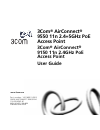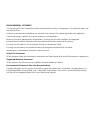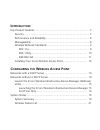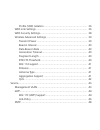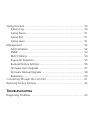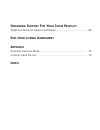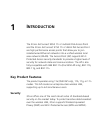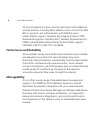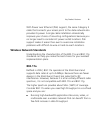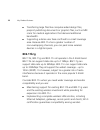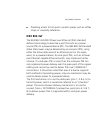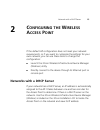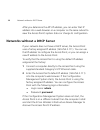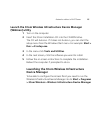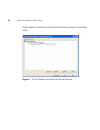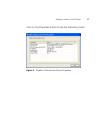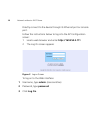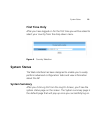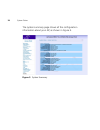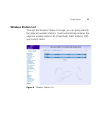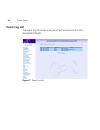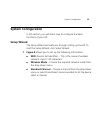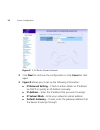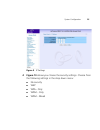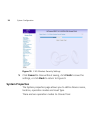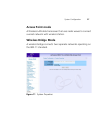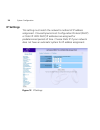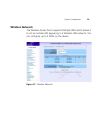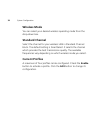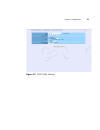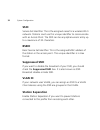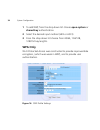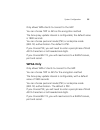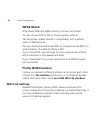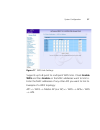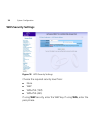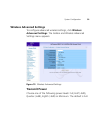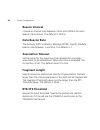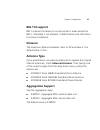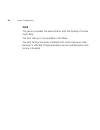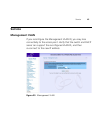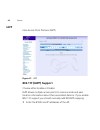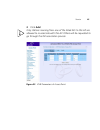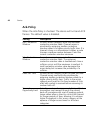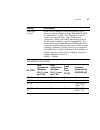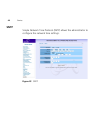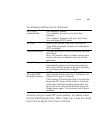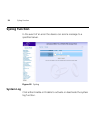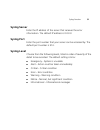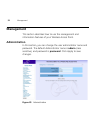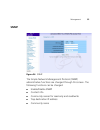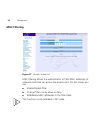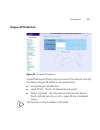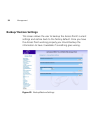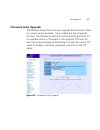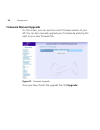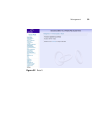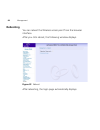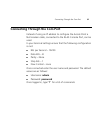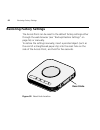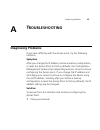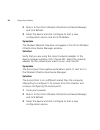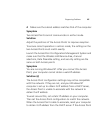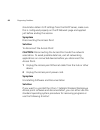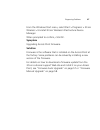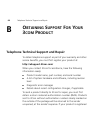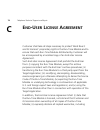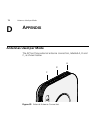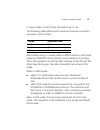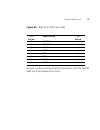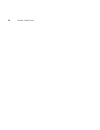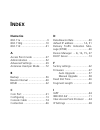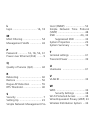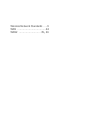- DL manuals
- 3Com
- Wireless Router
- AirConnect 9150
- User Manual
3Com AirConnect 9150 User Manual
Summary of AirConnect 9150
Page 1
Www.3com.Com 3com ® airconnect ® 9550 11n 2.4+5ghz poe access point 3com ® airconnect ® 9150 11n 2.4ghz poe access point user guide part number: 10016853 user guide,airconnect 9550/9150 11n 2.4/5ghz ap m/n: wl-605 / wl-604 published june 2008.
Page 3
3com corporation 350 campus drive marlborough, ma 01752-3064 copyright © 2008, 3com corporation. All rights reserved. No part of this documentation may be reproduced in any form or by any means or used to make any derivative work (such as translation, transformation, or adaptation) without written p...
Page 4
Environmental statement it is the policy of 3com corporation to be environmentally-friendly in all operations. To uphold our policy, we are committed to: establishing environmental performance standards that comply with national legislation and regulations. Conserving energy, materials and natural r...
Page 5: Ntroduction
I ntroduction key product features ......................................................................... 7 security ....................................................................................... 7 performance and reliability.......................................................... 8 ma...
Page 6
Event log list............................................................................. 22 system configuration ...................................................................... 23 setup wizard ............................................................................. 23 system propertie...
Page 7
Profile (ssid) isolation .......................................................... 36 wds link settings ..................................................................... 36 wds security settings................................................................ 38 wireless advanced settings .........
Page 8: Roubleshooting
Syslog function................................................................................ 50 system log ................................................................................ 50 syslog server.............................................................................. 51 syslog port...
Page 9: Btaining
O btaining s upport f or y our 3 com p roduct telephone technical support and repair .......................................... 68 e nd -u ser l icense a greement a ppendix antennas used per mode ................................................................ 72 console cable pin-out .................
Page 11: Ntroduction
1 i ntroduction the 3com airconnect 9550 11n 2.4+5ghz poe access point and the 3com airconnect 9150 11n 2.4ghz poe access point are high performance access points that allow you to join isolated wired ethernet networks into a unified wireless local area network (wlan). The access point (ap) supports...
Page 12: Performance And Reliability
8 key product features 3com strengthens this basic security mechanism with additional security features, including mac address access control lists, ieee 802.1x per-port user authentication with radius server authentication support, temporal key integrity protocol (tkip), advanced encryption standar...
Page 13: Wireless Network Standards
Key product features 9 with power over ethernet (poe) support, the same category 5 cable that connects your access point to the data network also provides its power. A single cable installation dramatically improves your choice of mounting configurations because you no longer need to consider ac pow...
Page 14: 802.11B/g
10 key product features ■ transferring large files like computer-aided design files, preprint publishing documents or graphics files, such as mri scans for medical applications that demand additional bandwidth. ■ supporting a dense user base confined to a small coverage area. Because 802.11a has a g...
Page 15: Ieee 802.3Af
Key product features 11 ■ providing access to hot spots in public spaces such as coffee shops or university cafeterias. Ieee 802.3af the ieee 802.3af-2003 power over ethernet (poe) standard defines terminology to describe a port that acts as a power source (pse) to a powered device (pd). The ieee 80...
Page 16
12 key product features installing your 3com wireless access point to set up and install your 3com wireless access point, please refer to the 3com ® airconnect ® 9550 11n 2.4+5ghz poe access point 3crwe955075 / wl-605 3com ® airconnect ® 9150 11n 2.4ghz poe access point 3crwe915075 / wl-604 quick st...
Page 17: Onfiguring
Networks with a dhcp server 13 2 c onfiguring the w ireless a ccess p oint if the default ap configuration does not meet your network requirements, or if you want to customize the settings for your own network, you can use these tools to change the configuration: ■ launch the 3com wireless infrastru...
Page 18: Login Name: Admin
14 networks without a dhcp server after you determine the ap’s ip address, you can enter that ip address into a web browser on a computer on the same subnet to view the access point’s system status or change its configuration. Networks without a dhcp server if your network does not have a dhcp serve...
Page 19: (Widman) Utility
Networks without a dhcp server 15 launch the 3com wireless infrastructure device manager (widman) utility 1 turn on the computer. 2 insert the 3com installation cd into the cd-rom drive. The cd will autorun. If it does not autorun, you can start the setup menu from the windows start menu. For exampl...
Page 20
16 networks without a dhcp server if the device is working correctly the following screen should be seen. Figure 1 3com wireless infrastructure device manager.
Page 21
Networks without a dhcp server 17 click on the properties button to see the following screen: figure 2 wireless infrastructure device properties.
Page 22: Password, Type Password
18 networks without a dhcp server directly connect to the device through its ethernet port or console port. Follow the instructions below to log into the ap configuration screen: 1 load a web browser and enter http://169.254.2.111 2 the log on screen appears figure 3 logon screen to log on to the we...
Page 23: First Time Only
System status 19 first time only after you have logged on for the first time you will be asked to select your country from the drop down menu. Figure 4 country selection system status the web interface has been designed to enable you to easily perform advanced configuration tasks and view informatio...
Page 24
20 system status the system summary page shows all the configuration information about your ap, as shown in figure 5. Figure 5 system summary.
Page 25: Wireless Station List
System status 21 wireless station list through the wireless station list page, you can easily identify the adjacent wireless stations. It will automatically observe the adjacent wireless station’s id (if specified), mac address, ssid and current status. Figure 6 wireless station list.
Page 26: Event Log List
22 system status event log list the event log list stores a record of all the events within this designated wlan. Figure 7 event log list.
Page 27: System Configuration
System configuration 23 system configuration in this section, you will learn how to configure the basic functions of your ap. Setup wizard the setup wizard will walk you through setting up the ap. To start the setup wizard, click setup wizard. 1 figure 8 allows you to set up the following informatio...
Page 28
24 system configuration figure 8 2.4g radio wireless network 2 click next to continue the configuration or click cancel to start again. 3 figure 9 allows you to set up the following information: ■ ip network setting – check to either obtain an ip address via dhcp or specify an ip address manually. ■...
Page 29
System configuration 25 figure 9 ip settings 4 figure 10 allows you choose the security settings. Choose from the following settings in the drop down menu: ■ no security ■ wep ■ wpa - only ■ wpa2 - only ■ wpa2 - mixed.
Page 30: System Properties
26 system configuration figure 10 2.4g wireless security settings 5 click cancel to close without saving, click finish to save the settings, or click back to return to figure 9. System properties the system properties page allows you to define device name, location, operation modes and load type. Th...
Page 31: Access Point Mode
System configuration 27 access point mode a wireless lan data transceiver that uses radio waves to connect a wired network with wireless station. Wireless bridge mode a wireless bridge connects two separate networks operating on the 802.11 standard. Figure 11 system properties.
Page 32: Ip Settings
28 system configuration ip settings this setting must match the network’s method of ip address assignment. Choose dynamic host configuration protocol (dhcp) or static ip. With dhcp, ip addresses are assigned for predetermined periods of time. Choose static ip if your network does not have an automat...
Page 33: Wireless Network
System configuration 29 wireless network the wireless access point supports multiple ssids which allows it to act as multiple aps appearing in a wireless lan network. You can configure up to 4 ssids on the device. Figure 13 wireless network.
Page 34: Wireless Mode
30 system configuration wireless mode you can select your desired wireless operating mode from the drop-down box. Standard channel select the channel for your wireless lan in standard channel block. The default setting is smartselect. It selects the channel which provides the best transmission quali...
Page 35
System configuration 31 figure 14 ssid profile settings.
Page 36: Ssid
32 system configuration ssid service set identifier. This is the assigned name for a wireless wi-fi network. Stations must use this unique identifier to communicate with an access point. The ssid can be any alphanumeric entry up to a maximum of 32 characters. Bssid basic service set identifier. This...
Page 37: Security
System configuration 33 security there are four levels of security available and all have differing properties: wep wired equivalent privacy data encryption provides data security. Wep share key authentication and wep data encryption will block all but the most determined hacker. Figure 15 ssid prof...
Page 38: Shared Key Authentication.
34 system configuration 1 to add wep, from the drop down list choose open-system or shared key authentication. 2 select the desired input method (hex or ascii) 3 from the drop down list choose from 40/64, 104/128, 128/152 key lengths. Wpa only wi-fi protected access was constructed to provide improv...
Page 39: Wpa2-Only
System configuration 35 only allows wpa clients to connect to the vap. You can choose tkip or aes as the encryption method the group key update interval is configurable; the default value is 1800 seconds you can choose personal mode (psk) or enterprise mode (802.1x) authentication the default is psk...
Page 40: Wpa2-Mixed
36 system configuration wpa2-mixed only allows wpa and wpa2 clients to connect to the vap. You can choose tkip or aes as the encryption method. The group key update interval is configurable, with a default value of 1800 seconds. You can choose personal mode (psk) or enterprise mode (802.1x) authenti...
Page 41
System configuration 37 figure 17 wds link settings supports up to 8 point to multipoint wds links. Check enable wds and then enable on the mac addresses want to link to. Enter the mac addresses of any other aps you want to link to. Example of a wds topology: ap1 master ap (our ap) ap3 --> ap4.
Page 42: Wds Security Settings
38 system configuration wds security settings figure 18 wds security settings choose the required security level from: ■ none ■ wep ■ wpa-psk (tkip) ■ wpa-psk (aes) if using wep security, enter the wep key. If using wpa, enter the pass phrase..
Page 43: Wireless Advanced Settings
System configuration 39 wireless advanced settings to configure advanced wireless settings, click wireless advanced settings. The toolbar and wireless advanced settings menu appears. Figure 19 wireless advanced settings transmit power choose one of the following power levels: full, half (-3db), quar...
Page 44: Beacon Interval
40 system configuration beacon interval choose an interval time between 25ms and 1000ms for each beacon transmission. The default is 100ms. Data beacon rate the delivery traffic indication message (dtim). Specify the data beacon rate between 1 and 255. The default is 1. Association timeout set the v...
Page 45: 802.11D Support
System configuration 41 802.11d support 802.1d allows the device to communicate in areas where the 802.11 standard is not allowed. It adds features and restrictions to ensure compliance. Distance the maximum distance between client or ap and device. The default value is 1km. Antenna type if you woul...
Page 46: Qos
42 system configuration qos this section provides the administrator with the quality of service (qos) data. The qos setting is only available in ap mode. The qos setting should be modified with caution because radio behavior is affected. These parameters can be modified when qos service is enabled..
Page 47: Service
Service 43 service management vlan if you reconfigure the management vlan id, you may lose connectivity to the access point. Verify that the switch and dhcp server can support the reconfigured vlan id, and then re-connect to the new ip address. Figure 20 management vlan.
Page 48: Iapp
44 service iapp inter-access point protocol (iapp) figure 21 iapp 802.11f (iapp) support choose either enable or disable iapp allows multiple access points to communicate and pass location information about their associated stations. If you enable 802.11f support you should manually add bssid/ip map...
Page 49: Click Add
Service 45 2 click add only stations roaming from one of the listed aps to this ap are allowed to re-associate with this ap. Others will be requested to go through the full association process. Figure 22 vme parameters of access point.
Page 50: Ack-Policy
46 service ack-policy when the ack-policy is checked. The device will not send ack frames. The default value is disabled. Setting description min contention window for each access category, enter the minimum contention window value. Channel access is prioritized by assigning smaller contention windo...
Page 51
Service 47 the default value table: admission control note: in this release, clients are blocked from using an access category when they select enable for admission control. The admission control check box controls client use of the access categories. When you enable admission control for an access ...
Page 52: Sntp
48 service sntp simple network time protocol (sntp) allows the administrator to configure the network time settings. Figure 23 sntp.
Page 53
Service 49 the following settings can be configured. To avoid using an invalid ntp server address, this device stores the fetched/configured time. After it boots up, it uses the stored time first and adjusts time if time is fetched. Sntp client enable/disable click enable or disable. If it is disabl...
Page 54: Syslog Function
50 syslog function syslog function in the event of an error the device can send a message to a specified server. Figure 24 syslog system log click either enable or disable to activate or deactivate the system log function..
Page 55: Syslog Server
Syslog function 51 syslog server enter the ip address of the server that receives the error information. The default ip address is 0.0.0.0 syslog port enter the port number that your server can be accessed by. The default port number is 514. Syslog level choose from the following levels, listed in o...
Page 56: Management
52 management management this section describes how to use the management and information features of your wireless access point. Administration in this section, you can change the user administrator name and password. The default administrator name is admin (case sensitive), and password is passwor...
Page 57: Snmp
Management 53 snmp figure 26 snmp the simple network management protocol (snmp) administrative functions are changed through this screen. The following functions can be changed: ■ enable/disable snmp ■ contact info ■ community names for read-only and read/write ■ trap destination ip address ■ commun...
Page 58: Mac Filtering
54 management mac filtering figure 27 access control list mac filtering allows the administrator to filter mac addresses of network cards that can access the access point. On this screen you can: ■ enable/disable filter ■ change filter rule to allow or deny ■ add/delete mac addresses in the filter t...
Page 59: Rogue Ap Detection
Management 55 rogue ap detection figure 28 rogue ap detection unspecified access points may try to access the network through this device. Rogue ap detection can prevent this. ■ change rogue ap definition. ■ legal ap list - the list of allowed access points. ■ detect rogue ap – all channels are scan...
Page 60: Backup/ Restore Settings
56 management backup/ restore settings this screen allows the user to backup the access point’s current settings and restore back to the factory default. Once you have the access point working properly you should backup the information to have it available if something goes wrong. Figure 29 backup/r...
Page 61: Firmware Auto Upgrade
Management 57 firmware auto upgrade the wireless access point can auto upgrade the firmware if there is a newer version available. If you enable the auto upgrade function, the wireless access point will automatically check for an updated version of firmware in the assigned ftp server for each time i...
Page 62: Firmware Manual Upgrade
58 management firmware manual upgrade on this screen, you can see the current firmware version of your ap. You can also manually upgrade your firmware by entering the path to your new firmware file. Figure 31 firmware upgrade once you have chosen the upgrade file click upgrade..
Page 63
Management 59 figure 32 result.
Page 64: Rebooting
60 management rebooting you can reboot the wireless access point from the browser interface. After you click reboot, the following window displays. Figure 33 reboot after rebooting, the login page automatically displays..
Page 65: Username: Admin
Connecting through the com port 61 connecting through the com port instead of using an ip address to configure the access point a null modem cable, connected to the rj-45 console port, can be used. In your terminal settings ensure that the following configuration is met: ■ bits per second – 15200 ■ ...
Page 66: Restoring Factory Settings
62 restoring factory settings restoring factory settings the access point can be reset to the default factory settings either through the web browser (see “backup/ restore settings” on page 56) or manually. To restore the settings manually, insert a pointed object (such as the end of a straightened ...
Page 67: Roubleshooting
Diagnosing problems 63 a t roubleshooting diagnosing problems if you have difficulty with the access point, try the following solutions. Symptom after you change the ip address, restore a backup configuration, or reset the access point to factory defaults, the configuration management system stops r...
Page 68: Symptom
64 diagnosing problems 2 return to the 3com wireless infrastructure device manager and click refresh. 3 select the device and click configure to start a new configuration session and set its ip address. Symptom the wireless network tree does not appear in the 3com wireless infrastructure device mana...
Page 69: Symptom
Diagnosing problems 65 4 make sure the subnet address matches that of the computer. Symptom two access points cannot communicate in ad-hoc mode. Solution adjust the positions of the access points to improve reception. To ensure correct operation in ad-hoc mode, the settings on the two access points ...
Page 70: Symptom
66 diagnosing problems should also obtain its ip settings from the dhcp server, make sure this is configured properly on the ip network page and applied just before ending the session. Symptom disconnecting the access point solution to disconnect the access point: caution: disconnecting the access p...
Page 71: Symptom
Diagnosing problems 67 from the windows start menu, select start > programs > 3com wireless > uninstall 3com wireless infrastructure device manager. When prompted to confirm, click ok. Symptom upgrading access point firmware. Solution firmware is the software that is installed on the access point at...
Page 72: Btaining
68 telephone technical support and repair b o btaining s upport f or y our 3 com p roduct telephone technical support and repair to obtain telephone support as part of your warranty and other service benefits, you must first register your product at: http://esupport.3com.Com/ when you contact 3com f...
Page 73
Telephone technical support and repair 69 and under warranty, you can obtain an rma number online at http://esupport.3com.Com/. First-time users must apply for a user name and password. Telephone numbers are correct at the time of publication. Find a current directory of 3com resources by region at:...
Page 74: Ser
70 telephone technical support and repair c e nd -u ser l icense a greement customer shall take all steps necessary to protect wind river's and its licensors' proprietary rights in the run-time module and to ensure that each run-time module distributed by customer will be accompanied by a localized ...
Page 75
Telephone technical support and repair 71 without limitation the implied warranties of merchantability, fitness for a particular purpose, title and non-infringement; (iii) exclude liability for any special, indirect, punitive, incidental and consequential damages; and (iv) require that any further d...
Page 76: Ppendix
72 antennas used per mode d a ppendix antennas used per mode the ap has three external antenna connectors, labelled a, b and c, as shown below. Figure 35 external antenna connectors a b c.
Page 77
Antennas used per mode 73 in some modes, not all of the connectors are in use. The following table defines which external antenna connectors are used in which mode: note: when using 1x1 mode, either in wds mode or in ap mode using the 3cwe591 omni antenna, only connector a is active. This is the con...
Page 78: Console Cable Pin-Out
74 console cable pin-out console cable pin-out 8 1 5 1 6 9 p1 p2.
Page 79
Console cable pin-out 75 figure 36 rj45 to d-sub 9 pin cable for part numbers and purchasing information, visit the 3com web site (http://www.3com.Com). P1 pin no. Wire color p2 pin no. 8 yellow 1 6 brown 2 2 gray 3 1 green 4 5 red 5 3 blue 6 4 black 7 7 white 8.
Page 80
76 console cable pin-out.
Page 81: Numerics
Numerics 802.11a ...................................9 802.11b/g ..............................10 802.11d .................................41 a access point mode .................27 administration .......................52 advanced settings ..................39 antennas used per mode .......72 b back...
Page 82
L login ................................ 14 , 18 m mac filtering ........................ 54 management vlan ............... 43 p password ............ 14 , 18 , 52 , 61 power over ethernet (poe) ....... 9 q quality of service (qos) ......... 42 r rebooting ............................. 60 restore ....
Page 83
Wireless network standards .....9 wpa ......................................34 wpa2 ............................. 35 , 36.