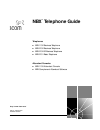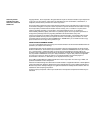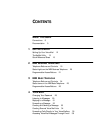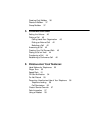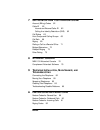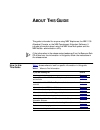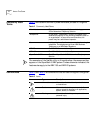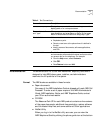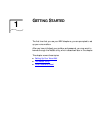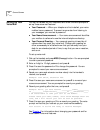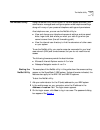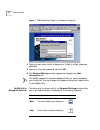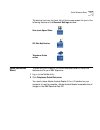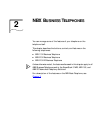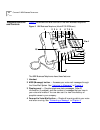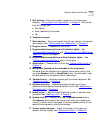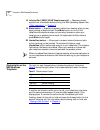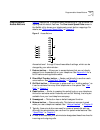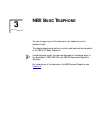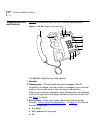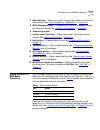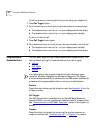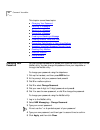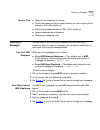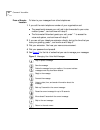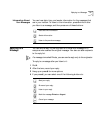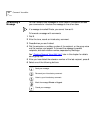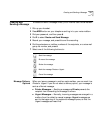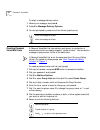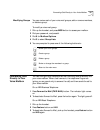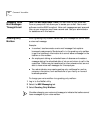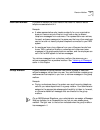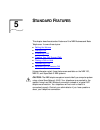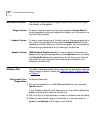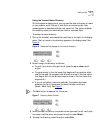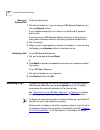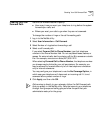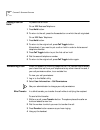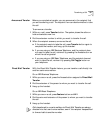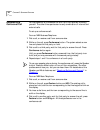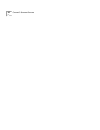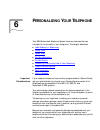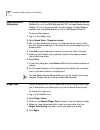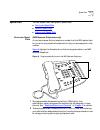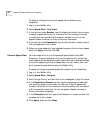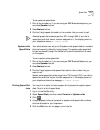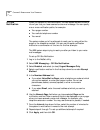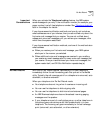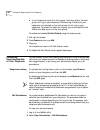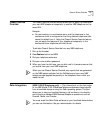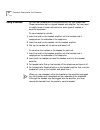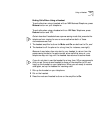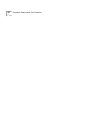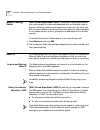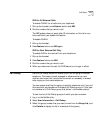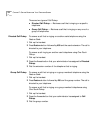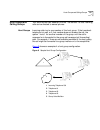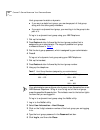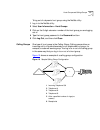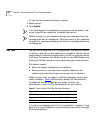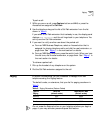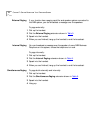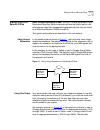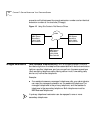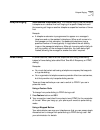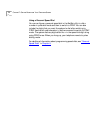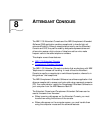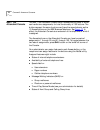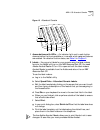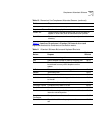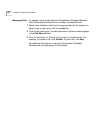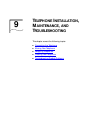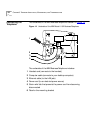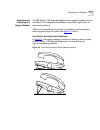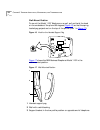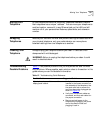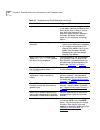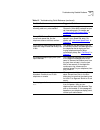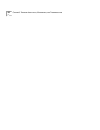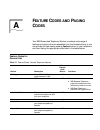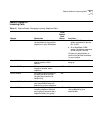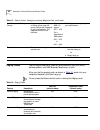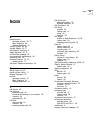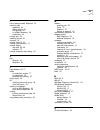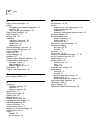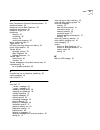- DL manuals
- 3Com
- Telephone
- NBX 1105
- Telephone Manual
3Com NBX 1105 Telephone Manual
Summary of NBX 1105
Page 1
Telephones ■ nbx 1102 business telephone ■ nbx 2102 business telephone ■ nbx 2102-ir business telephone ■ nbx 2101 basic telephone attendant consoles ■ nbx 1105 attendant console ■ nbx complement attendant software part no. 900-0079-01 published: 09-2001 nbx ® telephone guide http://www.3com.Com/.
Page 2
3com corporation 5400 bayfront plaza santa clara, california 95052-8145 copyright © 2001, 3com corporation. All rights reserved. No part of this documentation may be reproduced in any form or by any means or used to make any derivative work (such as translation, transformation, or adaptation) withou...
Page 3: Ontents
C ontents a bout t his g uide conventions 8 documentation 9 1 g etting s tarted setting up your voice mail 12 the netset utility 13 quick reference sheet 15 2 nbx b usiness t elephones telephone buttons and controls 18 status lights on the nbx business telephone 20 programmable access buttons 21 3 n...
Page 4
Greeting-only mailbox 36 phantom mailbox 37 group mailbox 37 5 s tandard f eatures setting the volume 40 dialing a call 40 calling inside your organization 40 dialing an external call 42 redialing a call 42 answering a call 42 creating your call forward path 43 placing a call on hold 44 transferring...
Page 5: , M
7 g etting m ore from y our t elephone s ystem account (billing) codes 62 caller id 62 internal and external caller id 62 calling line identity restriction (clir) 62 call pickup 63 hunt groups and calling groups 65 call park 68 paging 69 dialing a call to a remote office 71 bridged extensions 72 del...
Page 7: Bout
A bout t his g uide this guide is intended for anyone using nbx telephones, the nbx 1105 attendant console, or the nbx complement attendant software. It includes information about using the nbx voice mail system and the nbx netset ™ administration utility. If the information in the release notes (re...
Page 8
8 a bout t his g uide commonly used terms table 2 defines some commonly used words and phrases in this guide. The examples of the netset utility in this guide show the screens as they appear on the superstack 3 nbx system. Unless otherwise indicated, the features also apply to the nbx 100 and nbx 25...
Page 9
Documentation 9 documentation the documentation for 3com nbx networked telephony solutions is designed to help nbx phone users, installers, and administrators maximize the full potential of the system. Format the nbx books are available in these formats: ■ paper documents one copy of the nbx install...
Page 10
10 a bout t his g uide of your screen. When you log in as an administrator, you can also see the nbx administrator’s guide. Comments on the documentation your suggestions are important to us. They help us to make our documentation more useful to you. Send e-mail comments about this guide or any of t...
Page 11: Etting
1 g etting s tarted the first time that you use your nbx telephone, you are prompted to set up your voice mailbox. After you have initialized your mailbox and password, you may want to browse through the netset utility, which is described later in this chapter. This chapter covers these topics: ■ se...
Page 12
12 g etting s tarted setting up your voice mail pick up the handset on your telephone and follow the voice prompts to set up these voice mail features: ■ your password — when your telephone is first installed, your voice mailbox has no password. To prevent anyone else from listening to your messages...
Page 13
The netset utility 13 the netset utility using the netset utility, which is part of the nbx system software, your administrator manages and configures system-wide telephone settings along with many of your personal telephone settings and permissions. As a telephone user, you can use the netset utili...
Page 14
14 g etting s tarted figure 1 nbx netset login screen with password dialog box 4 type your user name, which is always your 3-digit or 4-digit telephone extension. 5 type your voice mail password, and click ok. 6 the personal settings window appears and displays the user information tab. The netset p...
Page 15
Quick reference sheet 15 the shortcut icons on the lower left of the browser screen link you to the following features of the personal settings window: quick reference sheet to open and print a copy of the quick reference sheet for voice mail features and for your nbx telephone: 1 log in to the nets...
Page 16
16 g etting s tarted.
Page 17: Nbx B
2 nbx b usiness t elephones you can manage some of the features of your telephone on the telephone itself. This chapter describes the buttons, controls, and features on the following telephones: ■ nbx 1102 business telephone ■ nbx 2102 business telephone ■ nbx 2102-ir business telephone unless other...
Page 18
18 c hapter 2: nbx b usiness t elephones telephone buttons and controls figure 2 shows buttons and controls on the nbx business telephone. Figure 2 nbx business telephone (model 2102-ir shown) the nbx business telephones have these features: 1 handset 2 msg (message) button — accesses your voice mai...
Page 19
Telephone buttons and controls 19 5 soft buttons —allow you to select names from the internal user directory. “calling inside your organization” in chapter 5 . The buttons, from left to right, are: ■ slct (select) ■ back (reserved for future use) ■ exit 6 telephone key pad 7 scroll buttons — allow y...
Page 20
20 c hapter 2: nbx b usiness t elephones 18 infrared port (nbx 2102-ir telephones only) — receives infrared signals from a handheld device running the palm operating system. See “palm integration” in chapter 6 . 19 mute button — enables you prevent callers from hearing what you are saying during a t...
Page 21
Programmable access buttons 21 programmable access buttons figure 3 displays the 18 programmable access buttons. The list below the figure gives the default features. The one-touch speed dials screen in the netset utility shows your telephone’s current button mappings. For details, see “one-touch sp...
Page 22
22 c hapter 2: nbx b usiness t elephones.
Page 23: Nbx B
3 nbx b asic t elephone you can manage many of the features of your telephone on the telephone itself. This chapter describes the buttons, controls, and features that are specific to the nbx 2101 basic telephone. Unless otherwise noted, the features discussed in this chapter apply to the superstack ...
Page 24
24 c hapter 3: nbx b asic t elephone telephone buttons and controls figure 4 shows buttons and controls on the nbx basic telephone. Figure 4 nbx basic telephone (model 2101) the nbx basic telephone has these features: 1 handset 2 display panel — provides telephone status messages, caller id informat...
Page 25
Status icons on the nbx basic telephone 25 4 scroll buttons — allow you to scroll through user names in the internal user directory. See “calling inside your organization” in chapter 5 . 5 msg (message) button — accesses your voice mail messages through the voice mail system. See “listening to messa...
Page 26
26 c hapter 3: nbx b asic t elephone to pick up a second incoming call while you are using your telephone: 1 press call toggle button. 2 your first call is put on hold, and you are connected to the second call. A the telephone icon next to the 1 on your display panel blinks slowly. B the telephone i...
Page 27: Oice
4 v oice m ail a key component of the nbx networked telephony solutions is the nbx messaging system, which includes voice mail, off-site notification, and several administrative features. Voice mail allows callers to leave voice messages in your voice mailbox when you are not able to answer your tel...
Page 28
28 c hapter 4: v oice m ail this chapter covers these topics: ■ changing your password ■ listening to messages ■ replying to a message ■ forwarding a message ■ creating and sending a message ■ creating personal voice mail lists ■ forwarding calls directly to your voice mailbox ■ accessing voice mail...
Page 29
Listening to messages 29 security tips ■ never tell your password to anyone. ■ do not use passwords that can easily identify you, such as your phone extension, birth date, and so on. ■ avoid simple passwords such as 1234, 0000, and so on. ■ longer passwords are more secure. ■ change your password of...
Page 30
30 c hapter 4: v oice m ail from a remote location to listen to your messages from other telephones: 1 if you call the main telephone number of your organization and ■ the receptionist answers your call, ask to be forwarded to your voice mailbox, press *, and continue with step 3. ■ the automated at...
Page 31
Replying to a message 31 information about your messages you can hear date, time, and sender information for the messages that are in your mailbox. To listen to this information, press 6 while or after you listen to a message, and then press one of these buttons: replying to a message you can send a...
Page 32
32 c hapter 4: v oice m ail forwarding a message you can forward most messages to other users on the system and add your comments to introduce the message to the other users. If a message is marked private, you cannot forward it. To forward a message with comments: 1 dial 5. 2 after the tone, record...
Page 33
Creating and sending a message 33 creating and sending a message to create and send a message directly to an internal user’s voice mailbox: 1 pick up your handset. 2 press msg button on your telephone and log in to your voice mailbox. 3 dial your password, and then press #. 4 dial 2 to select create...
Page 34
34 c hapter 4: v oice m ail to select a message delivery option: 1 record your message, and press #. 2 press 9 for message delivery options. 3 you are prompted to press one of the following buttons to: creating personal voice mail lists a personal voice mail list, also called a mail group, is a coll...
Page 35
Forwarding calls directly to your voice mailbox 35 modifying groups you can review each of your voice mail groups, add or remove members, or delete a group. To modify a voice mail group: 1 pick up the handset, and press msg button to access your mailbox. 2 dial your password, and press #. 3 dial 9 f...
Page 36
36 c hapter 4: v oice m ail accessing voice mail messages through e-mail (nbx 100 and superstack 3 nbx) you can listen to your voice mail from any computer that allows you to access your e-mail. Your e-mail software must be imap compliant. Voice mail messages are sent as sound files, so your compute...
Page 37
Phantom mailbox 37 phantom mailbox a phantom mailbox is a voice mailbox that does not have an actual telephone associated with it. Example: ■ a sales representative who travels constantly for your organization does not have an actual office but must have a way to receive telephone messages from cust...
Page 38
38 c hapter 4: v oice m ail.
Page 39: Tandard
5 s tandard f eatures this chapter describes standard features of the nbx business and basic telephones. It covers these topics: ■ setting the volume ■ dialing a call ■ answering a call ■ creating your call forward path ■ placing a call on hold ■ transferring a call ■ establishing a conference call ...
Page 40
40 c hapter 5: s tandard f eatures setting the volume use volume control buttons to raise or lower the volume of the ringer, the handset, or the speaker. Ringer volume to raise or lower the volume of the ringer, press the volume control buttons repeatedly while your telephone is ringing, until the v...
Page 41
Dialing a call 41 using the internal name directory on the telephone display panel, you can use the view a directory of users on your system, scroll through it, and dial a co-worker quickly. User names appear in alphabetical order, last name first. The system updates the directory when your administ...
Page 42
42 c hapter 5: s tandard f eatures dialing an external call to dial an external call: 1 pick up the handset or, if you are using an nbx business telephone, you can press speaker button. If your telephone defaults to an internal line, dial 9 or 8 to access an external line. If you are using an nbx bu...
Page 43
Creating your call forward path 43 creating your call forward path use the call forward feature to specify: ■ how many times you want your telephone to ring before the system forwards your calls, and ■ where you want your calls to go when they are not answered. To change the number of rings or the c...
Page 44
44 c hapter 5: s tandard f eatures placing a call on hold to place a call on hold: on an nbx business telephone: 1 press hold button. 2 to return to the call, press the access button on which the call originated. On an nbx basic telephone: 1 press hold button. 2 to return to the original call, press...
Page 45
Transferring a call 45 announced transfer before you complete a transfer, you can announce to the recipient that you are transferring a call. The recipient then can decide whether to take the call. To announce a transfer: 1 while on a call, press transfer button. The system places the caller on hold...
Page 46
46 c hapter 5: s tandard f eatures establishing a conference call you can establish a conference callwith up to four parties, including yourself. The other three parties can be any combination of internal and external calls. To set up a conference call: from an nbx business telephone: 1 dial a call,...
Page 47
Establishing a conference call 47 more about conference calls ■ to place your part of a conference call on hold, press hold button. The other people can talk among themselves, but they cannot hear you. When a conference call is placed on hold, there is no music on hold. ■ to transfer a conference ca...
Page 48
48 c hapter 5: s tandard f eatures.
Page 49: Ersonalizing
6 p ersonalizing y our t elephone your nbx networked telephony system has many features that can increase the functionality of your telephone. This chapter describes: ■ label makers for telephones ■ ringer tone ■ speed dials ■ off-site notification ■ do not disturb ■ preventing unauthorized use of y...
Page 50
50 c hapter 6: p ersonalizing y our t elephone label makers for telephones you can print labels for your telephone using the label maker forms in the netset utility or on thenbx resource pack cd. You need adobe acrobat reader 3.0 or 4.0 to open and edit the label makers. Acrobat reader is available ...
Page 51
Speed dials 51 speed dials the nbx system has three types of speed dials: ■ one-touch speed dials ■ personal speed dials ■ system-wide speed dials one-touch speed dials (nbx business telephones only) a one-touch speed dialis a telephone number that the nbx system dials for you when you press the acc...
Page 52
52 c hapter 6: p ersonalizing y our t elephone to assign or change the one-touch speed dial numbers on your telephone: 1 log in to the netset utility. 2 select speed dials > one touch. 3 in the text box under number, type the telephone number that you want to assign a speed dial button to. Include a...
Page 53
Speed dials 53 to use personal speed dials: 1 pick up the handset or, if you are using an nbx business telephone, you can press speaker button. 2 press feature button. 3 dial the 3-digit speed dial code for the number that you want to call. Personal speed dial codes range from 601 through 699. If yo...
Page 54
54 c hapter 6: p ersonalizing y our t elephone off-site notification when you enable off-site notification, the nbx system sends a notice to inform you that you have received a voice mail message. You can specify one or more notification paths, for example: ■ your pager number. ■ your cellular telep...
Page 55
Do not disturb 55 important considerations when you activate the telephone locking feature, the nbx system sends messages to you only if the notification number (for example, your pager number) is a toll-free telephone number. See “telephone locking” later in this chapter for details. If you choose ...
Page 56
56 c hapter 6: p ersonalizing y our t elephone ■ if your telephone is part of a hunt group, incoming calls to the hunt group will ring on your telephone. Calls coming in directly to your telephone (not directed to the hunt group) do not ring on your telephone. To prevent all calls from ringing, you ...
Page 57
Class of service override 57 class of service override the class of service override feature allows you to apply the features of your own nbx telephone temporarily to another nbx telephone on the same lan. Example: ■ you are meeting in a conference room, and the telephone in that conference room is ...
Page 58
58 c hapter 6: p ersonalizing y our t elephone using a headset you can use a headset with a microphone with any nbx telephones these instructions are for a typical headset and amplifier. You may need to modify some of these instructions for some types of headset or amplifier equipment. To use a head...
Page 59
Using a headset 59 ending calls when using a headset to end calls when using a headset with an nbx business telephone, press release button on your telephone. To end calls when using a headset with an nbx basic telephone, press feature button and 111. Certain brands of headsets have a power-saving m...
Page 60
60 c hapter 6: p ersonalizing y our t elephone.
Page 61: Etting
7 g etting m ore from y our t elephone s ystem the following features are described in this chapter: ■ account (billing) codes ■ caller id ■ call pickup ■ hunt groups and calling groups ■ call park ■ paging ■ dialing a call to a remote office ■ bridged extensions ■ delayed ringing ■ pulse dialing se...
Page 62
62 c hapter 7: g etting m ore from y our t elephone s ystem account (billing) codes (nbx 100 and superstack 3 nbx) the account codes feature allows your administrator to tracks calls associated with an individual client or account. When you answer your telephone or when you dial a call, you dial a n...
Page 63
Call pickup 63 clir for all external calls to enable clir-all for all calls from your telephone: 1 pick up the handset, press feature button and 889. 2 dial the number that you want to call. The nbx system does not send caller id information on this call or any future calls until you disable this fe...
Page 64
64 c hapter 7: g etting m ore from y our t elephone s ystem there are two types of call pickup: ■ directed call pickup — retrieves a call that is ringing on a specific telephone. ■ group call pickup — retrieves a call that is ringing on any one of a group of telephones. Directed call pickup to answe...
Page 65
Hunt groups and calling groups 65 hunt groups and calling groups your administrator can establish informal “call centers” so that incoming calls can be directed to several phones. Hunt groups incoming calls ring to one member of the hunt group. If that member’s telephone is in use, or if that member...
Page 66
66 c hapter 7: g etting m ore from y our t elephone s ystem hunt groups can be static or dynamic. ■ if you are in a static hunt group, you are always part of that group along with the other group members. ■ if you are in a dynamic hunt group, you must log in to the group to be part of it. To log in ...
Page 67
Hunt groups and calling groups 67 to log out of a dynamic hunt group using the netset utility: 1 log in to the netset utility. 2 select user information > hunt groups. 3 click on the 3-digit extension number of the hunt group you are logging out of. 4 type the hunt group password in the password tex...
Page 68
68 c hapter 7: g etting m ore from y our t elephone s ystem to view the list of users that belong to a group: 1 select a group. 2 click details. If you have logged in to a dynamic hunt group and do not answer a call when it rings on your telephone, the system logs you out. Calls that come in to your...
Page 69
Paging 69 to park a call: 1 while you are on a call, press feature button and 444, or press the access button assigned to call park. 2 use the telephone key pad to dial a call park extension from the list shown in table 8 . If you select a call park extension that is already in use, the display pane...
Page 70
70 c hapter 7: g etting m ore from y our t elephone s ystem external paging if your location has a paging amplifier and speaker system connected to the nbx system, you can broadcast a message over the speakers. To page externally: 1 pick up the handset. 2 dial the external paging extension shown in ...
Page 71
Dialing a call to a remote office 71 dialing a call to a remote office (nbx 100 and superstack 3 nbx) the nbx 100 and superstack 3 nbx networked telephony solutions provide options that allow users to dial calls between sites that are separated geographically but that are linked by a wide area netwo...
Page 72
72 c hapter 7: g etting m ore from y our t elephone s ystem prevents conflicts between the remote extension number and an identical extension number at the local site (chicago). Figure 12 using site codes to dial remote offices bridged extensions (nbx business telephones only) with a bridged extensi...
Page 73
Delayed ringing 73 delayed ringing (nbx business telephones only) the delayed ringing feature prevents a telephone on a shared line from ringing on a specific telephone until the incoming call rings on another telephone a specified number of times first. Example: ■ a telephone extension is programme...
Page 74
74 c hapter 7: g etting m ore from y our t elephone s ystem using a personal speed dial you can configure a personal speed dial in the netset utility to dial a number in pulse dial mode and then to switch to dtmf. You can also include the digits that you want the system to dial after switching to dt...
Page 75: Ttendant
8 a ttendant c onsoles the nbx 1105 attendant console and the nbx complement attendant software (cas) application enable a receptionist to handle high call volumes efficiently. Although receptionists primarily use the attendant console and cas, they can be used by busy sales representatives and othe...
Page 76
76 c hapter 8: a ttendant c onsoles nbx 1105 attendant console the nbx 1105 attendant console has 50 access buttons, each of which can handle two assignments, for total functionality of 100 buttons. The buttons support the same functions and have the same behavior as the 12 access buttons on the nbx...
Page 77
Nbx 1105 attendant console 77 figure 13 attendant console 1 access buttons with leds — an indicator light next to each button shows whether the line is available or in use and which assigned features are enabled. For details of button status, see table 5 in chapter 2 . 2 labels —you can print labels...
Page 78
78 c hapter 8: a ttendant c onsoles 3 shift button — enables you to toggle between the two sets of access buttons on the console. Press shift button for access buttons 1 through 50, and then press shift button again for access buttons 51 through 100. 4 transfer button — enables you to send a call to...
Page 79
Complement attendant software 79 table 11 describes complement attendant software buttons and keyboard shortcuts to functions on the action menu. Last tab sorts the list of users in alphabetical order by last name. Department tab sorts the directory by the user department. Hidden tab hides entries i...
Page 80
80 c hapter 8: a ttendant c onsoles managing calls to manage incoming calls using the complement attendant software, click the buttons at the bottom of the screen, as described here: 1 select a sort method by clicking on the appropriate tab. For example, to select a user by last name, click on the l...
Page 81: Elephone
9 t elephone i nstallation , m aintenance , and t roubleshooting this chapter covers the following topics: ■ connecting the telephone ■ moving your telephone ■ swapping telephones ■ cleaning your telephone ■ troubleshooting possible problems.
Page 82
82 c hapter 9: t elephone i nstallation , m aintenance , and t roubleshooting connecting the telephone the underside of the nbx business telephone is shown in figure 14 . Figure 14 underside of the nbx model 1102 business telephone the underside of the nbx business telephone includes: 1 handset cord...
Page 83
Connecting the telephone 83 attaching and adjusting the support bracket the nbx model 1102 business telephone has a support bracket that you can attach to the telephone’s underside in low profile, high profile, or wall mount positions. Tabs on the underside slip into slots on the bracket, and the op...
Page 84
84 c hapter 9: t elephone i nstallation , m aintenance , and t roubleshooting wall-mount position to mount the model 1102 telephone on a wall, pull and twist the knob on the underside of the phone 90 degrees ( figure 16 ) so that the spring- loaded peg projects out on the top of the phone (item 1 in...
Page 85
Moving your telephone 85 moving your telephone all nbx telephones have the automatic telephone relocation feature. Each telephone has a unique “address.” you can move your telephone to another location, connect it to any ethernet jack on the lan, and still maintain all of your personalized features,...
Page 86
86 c hapter 9: t elephone i nstallation , m aintenance , and t roubleshooting my telephone has “locked up.” your telephone has lost the connection to the system. Remove the ethernet cord from the jack, then re-insert it into the jack. Wait a few seconds. If the telephone display panel still appears ...
Page 87
Troubleshooting possible problems 87 my telephone is not forwarding my incoming calls to my voice mailbox. Start the netset utility and verify that forward to voice mail is selected as your call forwarding path. For details, see “creating your call forward path” in chapter 5. On my nbx business tele...
Page 88
88 c hapter 9: t elephone i nstallation , m aintenance , and t roubleshooting.
Page 89: Eature
A f eature c odes and p aging c odes your nbx networked telephony solution provides a wide range of features and options that are accessible from the access buttons, or you can activate the features by pressing feature button on your telephone and then dialing the appropriate code listed in the tabl...
Page 90
90 a ppendix a: f eature c odes and p aging c odes feature codes for outbound calls table 14 feature codes - managing outbound telephone calls feature description press feature code button and then: account codes track calls made to clients or accounts 888 dial the account code, press #, and then di...
Page 91
Feature codes for incoming calls 91 feature codes for incoming calls table 15 feature codes - managing incoming telephone calls feature description press feature code button and then: call park place a call on hold so that it can be picked up from another telephone on your nbx system 444 ■ on an nbx...
Page 92
92 a ppendix a: f eature c odes and p aging c odes paging codes use the paging feature to make an announcement over your public address system, over nbx business telephones, or both. After you dial the paging code, as shown in table 16 , speak into your telephone handset, and then hang up. Do not pr...
Page 93: Ndex
I ndex 93 i ndex a access buttons attendant console 76, 77 basic telephone 26 business telephone 19 account codes 62, 90 acrobat reader 50, 77 administrator, definition 8 adobe software 50, 77 all ports busy message 86 announcements, broadcasting 69 answering calls 42 attendant console 75, 76 access...
Page 94
94 i ndex d delayed ringing 73 dial codes external paging 69 internal paging 69 simultaneous paging 69 dial tone 85 dialing calls 40 redial 42 release with headset 58 switching from pulse to tone 73 direct mail transfer button on attendant console 78 button on business telephone 21 feature code 91 o...
Page 95
I ndex 95 i icons, status on basic telephone 25 incoming calls answering 42 calling groups 65 hunt groups 65 on a basic telephone 26 transferring 44 infrared port 20 installing phones 81 intercom 20 internal caller id 62 internal name directory 41 internal paging dial code 69, 92 overview 70 interna...
Page 96
96 i ndex p pager, off-site notification 54 paging broadcasting over telephone speakers 70 overview 69 using a public address system 70 paging codes, summary 92 palm integration 57 parking a call 68 passwords changing in voice mail 28 creating for voice mail 12 netset utility 14 security tips 29 per...
Page 97
I ndex 97 t tabs, complement attendant software screens 78 telephone bracket 83 telephone icons on basic telephone 26 telephone maintenance 81 telephone, ringer tone 50 telephones cleaning 85 connecting 82 moving 85 moving and swapping 85 terms, commonly used 8 toggle button 26 toll calls, preventin...
Page 98
98 i ndex.