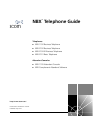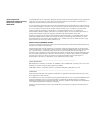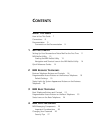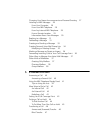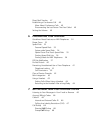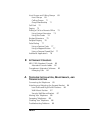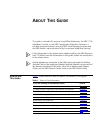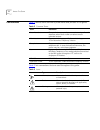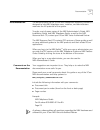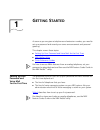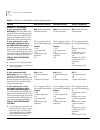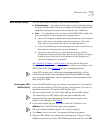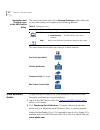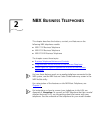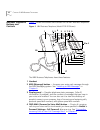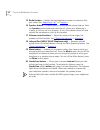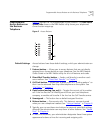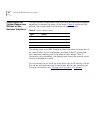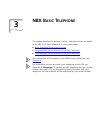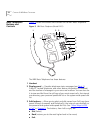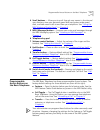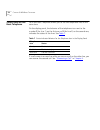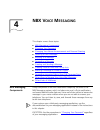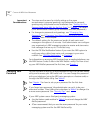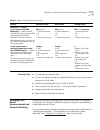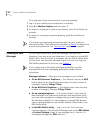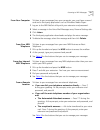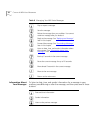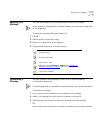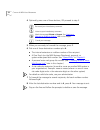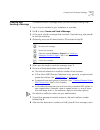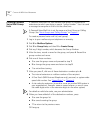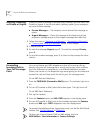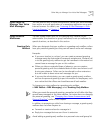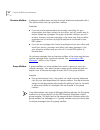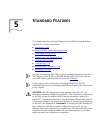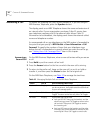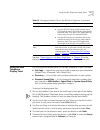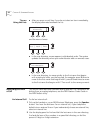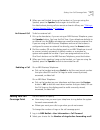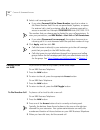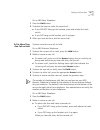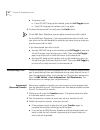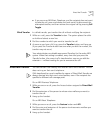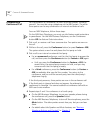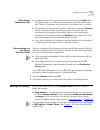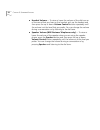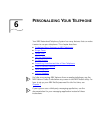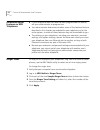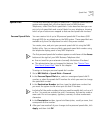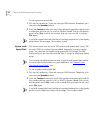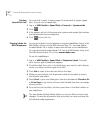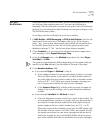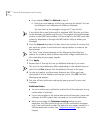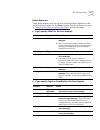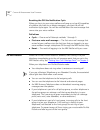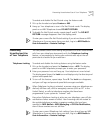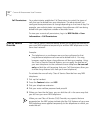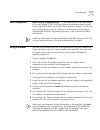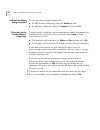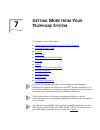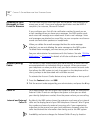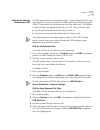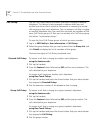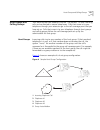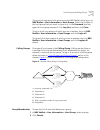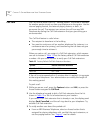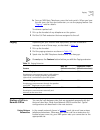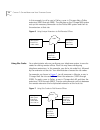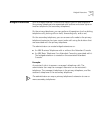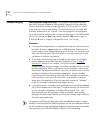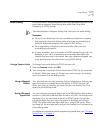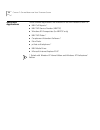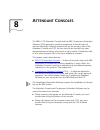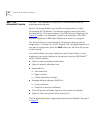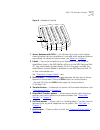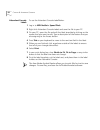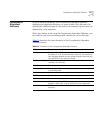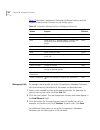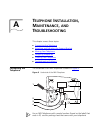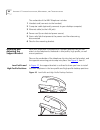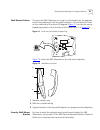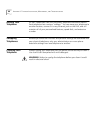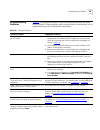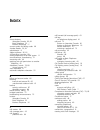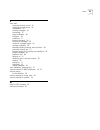- DL manuals
- 3Com
- Telephone
- 2101
- Telephone Manual
3Com 2101 Telephone Manual
http://www.3com.com/
Part Number: 900-0095-01 Rev BA
Published: May 2003
NBX
®
Telephone Guide
Telephones
■
NBX 1102 Business Telephone
■
NBX 2102 Business Telephone
■
NBX 2102-IR Business Telephone
■
NBX 2101 Basic Telephone
Attendant Consoles
■
NBX 1105 Attendant Console
■
NBX Complement Attendant Software
Summary of 2101
Page 1
Http://www.3com.Com/ part number: 900-0095-01 rev ba published: may 2003 nbx ® telephone guide telephones ■ nbx 1102 business telephone ■ nbx 2102 business telephone ■ nbx 2102-ir business telephone ■ nbx 2101 basic telephone attendant consoles ■ nbx 1105 attendant console ■ nbx complement attendant...
Page 2
3com corporation 5500 great america parkway santa clara, california 95052-8145 copyright © 2003, 3com corporation. All rights reserved. No part of this documentation may be reproduced in any form or by any means or used to make any derivative work (such as translation, transformation, or adaptation)...
Page 3: Ontents
C ontents a bout t his g uide how to use this guide 7 conventions 8 documentation 9 comments on the documentation 9 1 g etting s tarted setting up your password and voice mail for the first time 11 nbx netset utility 13 starting the nbx netset utility 13 navigation and shortcut icons in the nbx nets...
Page 4
Changing your name announcement and personal greeting 27 listening to nbx messages 28 from your computer 29 from your nbx telephone 29 from any internal nbx telephone 29 from a remote location 29 information about your messages 30 replying to a message 31 forwarding a message 31 creating and sending...
Page 5
Direct mail transfer 47 establishing a conference call 48 more about conference calls 49 disconnecting the last person that you called 49 setting the volume 49 6 p ersonalizing y our t elephone guidelines about features on nbx telephones 52 ringer tones 52 speed dials 53 personal speed dials 53 syst...
Page 6: , M
Hunt groups and calling groups 69 hunt groups 69 calling groups 71 group membership 71 call park 72 paging 73 dialing a call to a remote office 73 using unique extensions 73 using site codes 74 bridged extensions 75 delayed ringing 76 pulse dialing 77 using a feature code 77 using a mapped button 77...
Page 7: Bout
A bout t his g uide this guide is intended for anyone using nbx ® telephones, the nbx 1105 attendant console, or the nbx complement attendant software. It includes information about using the nbx voice messaging system and the nbx netset ™ administration utility for personal telephone settings. If t...
Page 8
8 a bout t his g uide conventions table 2 defines some commonly used words and phrases in this guide. Table 3 lists conventions that are used throughout this guide. Table 2 common terms term definition auto attendant the set of voice prompts that answers incoming calls and describes actions that a c...
Page 9
Documentation 9 documentation the documentation set for 3com nbx networked telephony solutions is designed to help nbx telephone users, installers, and administrators maximize the full potential of the system. To order a set of paper copies of the nbx administrator’s guide, nbx installation guide, a...
Page 10
10 a bout t his g uide.
Page 11: Etting
1 g etting s tarted as soon as you are given a telephone and extension number, you need to set up a password and record your name announcement and personal greeting. This chapter covers these topics: ■ setting up your password and voice mail for the first time ■ nbx netset utility ■ quick reference ...
Page 12
12 c hapter 1: g etting s tarted table 4 setting your nbx netset and messaging password feature nbx business phones nbx basic phones analog telephones password — set initially if your system uses nbx messaging, follow the nbx voice prompts to set your nbx password (which is the same for nbx netset a...
Page 13
Nbx netset utility 13 nbx netset utility the nbx netset administration utility has two interfaces: ■ administrator — your administrator logs on with a special password and uses the nbx netset utility to manage and configure system-wide telephone settings and many of the settings for your telephone. ...
Page 14
14 c hapter 1: g etting s tarted navigation and shortcut icons in the nbx netset utility the icons at the lower right of any personal settings window allow you or your administrator to navigate to the following features: the icons below the window are shortcuts to these features: quick reference gui...
Page 15: Nbx B
2 nbx b usiness t elephones this chapter describes the buttons, controls, and features on the following nbx telephone models: ■ nbx 1102 business telephone ■ nbx 2102 business telephone ■ nbx 2102-ir business telephone the chapter covers these topics: ■ business telephone buttons and controls ■ prog...
Page 16
16 c hapter 2: nbx b usiness t elephones business telephone buttons and controls figure 1 shows the buttons and controls on the nbx business telephone. Figure 1 nbx business telephone (model 2102-ir shown) the nbx business telephones have these features: 1 handset 2 msg (message) button — accesses y...
Page 17
Business telephone buttons and controls 17 5 soft buttons — allow you to select names from the internal user directory, select and dial a personal speed dial or system-wide speed dial, and select and redial a recent call to or from your telephone. See “using the nbx telephone display panel” in chapt...
Page 18
18 c hapter 2: nbx b usiness t elephones 15 redial button — redials the last telephone number or extension that you called. See “redialing a call” in chapter 5 . 16 speaker button — enables you to use the speaker phone feature. Press the speaker button before you dial the call, when your telephone i...
Page 19
Programmable access buttons on the business telephone 19 programmable access buttons on the business telephone figure 2 displays the 18 programmable access buttons. The one-touch speed dials screen in the nbx netset utility shows your telephone’s current button mappings. Figure 2 access buttons defa...
Page 20
20 c hapter 2: nbx b usiness t elephones status lights for system appearance buttons on the business telephone the light for each access button that is set up as an incoming line (system appearance) indicates the status of the button. Table 6 shows the light pattern that is associated with the statu...
Page 21: Nbx B
3 nbx b asic t elephone this chapter describes the buttons, controls, and features that are specific to the nbx 2101 basic telephone. It covers these topics: ■ basic telephone buttons and controls ■ programmable access buttons on the basic telephone ■ programmable access buttons on the basic telepho...
Page 22
22 c hapter 3: nbx b asic t elephone basic telephone buttons and controls figure 3 shows the buttons and controls on the nbx basic telephone. Figure 3 nbx basic telephone (model 2101) the nbx basic telephone has these features: 1 handset 2 display panel — provides telephone status messages (see tabl...
Page 23
Programmable access buttons on the basic telephone 23 4 scroll buttons — allow you to scroll through user names in the internal user directory, view your personal speed dials and system-wide speed dials, and view recent calls to and from your telephone. See “using the nbx telephone display panel” in...
Page 24
24 c hapter 3: nbx b asic t elephone status icons on the basic telephone your nbx basic telephone allows you to use two telephone lines at the same time. On the display panel, the behavior of the telephone icon next to the number 1 (for line 1) on the first row, or 2 (for line 2) on the second row, ...
Page 25: Nbx V
4 nbx v oice m essaging this chapter covers these topics: ■ nbx messaging components ■ changing your password ■ changing your name announcement and personal greeting ■ listening to nbx messages ■ replying to a message ■ forwarding a message ■ creating and sending a message ■ creating personal voice ...
Page 26
26 c hapter 4: nbx v oice m essaging important considerations ■ the steps are the same for initially setting up the name announcement, personal greetings, and passwords for personal, greeting-only, and phantom voice mailboxes. See “setting up your password and voice mail for the first time” in chapt...
Page 27
Changing your name announcement and personal greeting 27 security tips ■ change your password often. ■ do not use passwords that can easily identify you, such as your phone extension or birth date. ■ avoid simple passwords such as 1234 or 0000. ■ use numbers only; do not use * or # as part of your p...
Page 28
28 c hapter 4: nbx v oice m essaging to change your name announcement or personal greeting: 1 log in to your mailbox at your telephone or remotely. 2 press 9 for mailbox options and then press 1. 3 to review or change your name announcement, press 1 and follow the prompts. 4 to review or change your...
Page 29
Listening to nbx messages 29 from your computer to listen to your messages from your computer, you must have a sound card and a third-party application such as windows media player: 1 log on to the nbx netset utility with your extension and password. 2 select a message in the voice mail messages are...
Page 30
30 c hapter 4: nbx v oice m essaging information about your messages to listen to date, time, and sender information for a message in your mailbox, press 6 during or after the message, and then press one of these buttons: table 9 managing your nbx voice messages play or repeat a message. Save the me...
Page 31
Replying to a message 31 replying to a message you can send a reply to the originator of a voice mail message. If you receive a message that is marked private, you can send a reply only to the originator. To reply to a message after you listen to it: 1 press 4. 2 after the tone, record your reply. 3...
Page 32
32 c hapter 4: nbx v oice m essaging 4 optionally, press one of these buttons, or proceed to step 5. 5 when you are ready to forward the message, press 1. 6 dial one of these destination numbers plus #: ■ the internal extension or mailbox number of the recipient ■ a one-touch (on the nbx business te...
Page 33
Creating and sending a message 33 creating and sending a message to create and send a message directly without actually making a call: 1 log in to your mailbox at your telephone or remotely. 2 dial 2 to select create and send a message. 3 at the tone, record a message that is at least 2 seconds long...
Page 34
34 c hapter 4: nbx v oice m essaging creating personal voice mail group lists a personal voice mail list, also called a mail group, is a collection of extensions to which you assign a special “group number.” use it to send a message to everyone on the list at the same time. A personal voice mail lis...
Page 35
Creating personal voice mail group lists 35 modifying or deleting groups you can review your voice mail groups, add members, or delete a group. To modify a voice mail group: 1 log in to your mailbox at your telephone or remotely. 2 dial 9 formailbox options. 3 dial 3 to select group lists. 4 press 1...
Page 36
36 c hapter 4: nbx v oice m essaging marking a message as private or urgent when you leave a message in another user’s mailbox, you can mark it as private or urgent. If you do not select a delivery option, your message is sent as a normal message. ■ private messages —the recipient cannot forward the...
Page 37
Other ways to manage your voice mail messages 37 other ways to manage your voice mail messages you can listen to and, in some configurations, delete your voice messages from within an e-mail application or a messaging application using your internet browser. For details, see “listening to your messa...
Page 38
38 c hapter 4: nbx v oice m essaging phantom mailbox a phantom mailbox does not have an actual telephone associated with it. The administrator sets up a phantom mailbox. Examples: ■ if you are a sales representative who travels constantly for your organization and never comes into the office, you st...
Page 39: Tandard
5 s tandard f eatures this chapter describes standard features of the nbx business and basic telephones. It covers these topics: ■ answering a call ■ using the nbx telephone display panel ■ more ways to dial a call ■ setting your call coverage point ■ putting a call on hold ■ transferring a call ■ e...
Page 40
40 c hapter 5: s tandard f eatures answering a call to answer an incoming call, pick up the handset or, if you are using an nbx business telephone, press the speaker button. The display panel on an nbx telephone shows the name and extension of an internal caller. If your organization purchases calle...
Page 41
Using the nbx telephone display panel 41 see also “status icons on the basic telephone” in chapter 3 for the indicators in the nbx basic telephone display panel during these calls. Using the nbx telephone display panel use the telephone display panel of the nbx telephone to dial a number: ■ call log...
Page 42
42 c hapter 5: s tandard f eatures tips on using the lists ■ after you press a scroll key, if you do not select an item immediately, the display alternates between the list: and the menu choices: ■ in the user directory, names appear in alphabetical order. The system updates the directory when your ...
Page 43
Setting your call coverage point 43 3 when you are finished, hang up the handset, or if you are using the speaker, press the speaker button again to end the call. For details about placing calls to remote or branch offices, see “dialing a call to a remote office” in chapter 7 . An external call to d...
Page 44
44 c hapter 5: s tandard f eatures 3 select a call coverage point: ■ if you select forward call to phone number, type that number in the phone number field. Do not use parentheses, hyphens, or spaces. For external calls, start by entering a 9 or 8 or whatever required to access an outside line. Exam...
Page 45
Putting a call on hold 45 on an nbx basic telephone: 1 press the hold button. 2 to obtain dial tone to make the second call: ■ if you did not hang up the handset, press and release the hook switch. ■ if you did hang up the handset, pick it up again. 3 when you hear dial tone, dial the second call. T...
Page 46
46 c hapter 5: s tandard f eatures ■ to answer a call: ■ if you did not hang up the handset, press the call toggle button. ■ if you did hang up the handset, pick it up again. 3 to place the second call on hold, press the hold button. On an nbx basic telephone, you can place at most two calls on hold...
Page 47
Direct mail transfer 47 ■ if you are on an nbx basic telephone, and the recipient does not want to take the call, press and release the hook switch to disconnect the attempted transfer, and then retrieve the original call by pressing call toggle. Blind transfer in a blind transfer, you transfer the ...
Page 48
48 c hapter 5: s tandard f eatures establishing a conference call you can establish a conference call with up to four parties, including yourself. You must be using a telephone on the nbx system. The other three parties can be any combination of internal and external calls. From an nbx telephone, fo...
Page 49
Setting the volume 49 more about conference calls ■ to place your part of a conference call on hold, press the hold button. The other parties can talk among themselves, but they cannot hear you. Music on hold does not play when a conference call is on hold. ■ to transfer a conference call to another...
Page 50
50 c hapter 5: s tandard f eatures ■ handset volume — to raise or lower the volume of the dial tone or of the sound that you hear on the handset, pick up the handset and then press the up or down volume control buttons repeatedly until the volume is at the level that you prefer. You can change the v...
Page 51: Ersonalizing
6 p ersonalizing y our t elephone your nbx networked telephony system has many features that can make it easier to use your telephone. This chapter describes: ■ guidelines about features on nbx telephones ■ ringer tones ■ speed dials ■ off-site notification ■ do not disturb ■ preventing unauthorized...
Page 52
52 c hapter 6: p ersonalizing y our t elephone guidelines about features on nbx telephones ■ if your telephone does not have a button programmed for feature, ask your administrator to program one. ■ your administrator determines whether some of the features that are described in this chapter are ava...
Page 53
Speed dials 53 speed dials this section describes the types of speed dials — personal speed dials and system-wide speed dials, plus the special case for nbx business telephones, called one-touch speed dials. It also describes how you can print a list of speed dials and a set of labels for your telep...
Page 54
54 c hapter 6: p ersonalizing y our t elephone to use a personal speed dial: 1 pick up the handset or, if you are using an nbx business telephone, you can press the speaker button. 2 press the feature button plus the 3-digit personal speed dial code for the number you want to call, or scroll to pers...
Page 55
Speed dials 55 special case: one-touch speed dials (nbx business telephones only) in most circumstances, your administrator designates the bottom 3 of the 12 access buttons at the right of your nbx business telephone (item 7 in figure 2 in chapter 2 ) as extension lines to manage incoming and outgoi...
Page 56
56 c hapter 6: p ersonalizing y our t elephone printing speed dial lists you may find it useful to have a paper list of personal or system speed dials. To print a list of speed dials: 1 log in to nbx netset > speed dials > personal or system-wide. 2 click 3 a list appears with all of the personal or...
Page 57
Off-site notification 57 off-site notification when you enable off-site notification, the nbx messaging system notifies you that you have received voice mail. You can then retrieve your messages. Off-site notification consists of one cycle of up to five attempts to reach you, one attempt for each at...
Page 58
58 c hapter 6: p ersonalizing y our t elephone ■ if you selected email for method in step 2: ■ enter the e-mail address at which you want to be notified. You can use different e-mail addresses for different attempts. You can listen to the messages using your pc sound card. If you delete the e-mail n...
Page 59
Off-site notification 59 notice behaviors these tables explain how the cycle of notice behaviors depends on the method that you select for the first attempt. See the definitions as well as “resetting the off-site notification cycle” on the next page. ■ if you specify email for the first attempt: ■ i...
Page 60
60 c hapter 6: p ersonalizing y our t elephone resetting the off-site notification cycle when you log in to your voice mailbox and hang up or log off (regardless of whether you listen to or delete messages), you start the off-site notification cycle again. You will be notified about the next message...
Page 61
Preventing unauthorized use of your telephone 61 to enable and disable do not disturb using the feature code: 1 pick up the handset and press feature + 446. 2 hang up. Your telephone is now in do not disturb mode. The display panel on an nbx telephone shows do not disturb. 3 to disable do not distur...
Page 62
62 c hapter 6: p ersonalizing y our t elephone call permissions your administrator establishes call permissions to control the types of calls that can be dialed from your telephone. The administrator can configure these permissions to change depending on the time of day. For example, your administra...
Page 63
Palm integration 63 palm integration (nbx 2102-ir telephone only) — the infrared port on the front edge of the nbx model 2102-ir business telephone receives infrared signals from a hand-held device running the palm operating system. You can use your hand-held device to call numbers in its directory ...
Page 64
64 c hapter 6: p ersonalizing y our t elephone ending calls when using a headset to end calls when using a headset with: ■ an nbx business telephone, press the release button. ■ an nbx basic telephone, press the feature button and 111. Returning to the headset after a long delay certain brands of he...
Page 65: Etting
7 g etting m ore from y our t elephone s ystem this chapter covers these topics: ■ listening to your messages in your e-mail or browser ■ account (billing) codes ■ caller id ■ call pickup ■ hunt groups and calling groups ■ call park ■ paging ■ dialing a call to a remote office ■ bridged extensions ■...
Page 66
66 c hapter 7: g etting m ore from y our t elephone s ystem listening to your messages in your e-mail or browser you can listen to your voice mail from any computer that allows you to access your e-mail. Your e-mail software application must be imap-4 compliant, for instance, microsoft outlook. If y...
Page 67
Caller id 67 calling line identity restriction (clir) on nbx systems that are configured using t1 lines configured as d1, you may need to or choose to prevent the nbx system from transmitting your caller id information to outside parties when you dial a call. This feature is called calling line iden...
Page 68
68 c hapter 7: g etting m ore from y our t elephone s ystem call pickup use the call pickup feature to answer a call that is ringing on another telephone. This feature is best arranged in advance when you and another user know that it would be convenient or necessary to answer calls ringing on that ...
Page 69
Hunt groups and calling groups 69 hunt groups and calling groups your administrator can establish informal “call centers” so that incoming calls can be directed to several telephones. Calls that come in to your telephone through your extension go to the call coverage point that you have set up. Call...
Page 70
70 c hapter 7: g etting m ore from y our t elephone s ystem hunt groups can be static or dynamic: ■ if you are in a static hunt group, you are always part of that group along with the other group members. ■ if you are in a dynamic hunt group, you must log in to the group to be part of it. To log in ...
Page 71
Hunt groups and calling groups 71 to log out of a dynamic hunt group using the nbx netset utility, log in to nbx netset > user information > hunt groups. Select the number of the hunt group that you want to log out of. In the password text box, type the hunt group password. Click log out, and then c...
Page 72
72 c hapter 7: g etting m ore from y our t elephone s ystem call park use call park to place a call in a “holding pattern” and make it available for another person to pick up from any telephone on the system. Use the internal paging feature, the external paging feature, or both, to announce the call...
Page 73
Paging 73 b from an nbx basic telephone, press the hook switch. When you hear the dial tone, dial the user’s extension, or use the paging feature. See “paging” next for details. To retrieve a parked call: 1 pick up the handset of any telephone on the system. 2 dial the call park extension that was a...
Page 74
74 c hapter 7: g etting m ore from y our t elephone s ystem in this example, to call a user in dallas, a user in chicago dials a dallas extension (3000 through 3999). The dial plan on the chicago nbx system sets up the necessary connection to the dallas nbx system and then to the extension at that s...
Page 75
Bridged extensions 75 bridged extensions with a bridged extension, buttons and status lights on one telephone (the primary telephone) are associated with buttons and status lights on another telephone (the secondary telephone). On the primary telephone, you can perform all operations (such as dialin...
Page 76
76 c hapter 7: g etting m ore from y our t elephone s ystem delayed ringing (nbx business telephone only) the delayed ringing feature keeps your nbx business telephone from audibly ringing until the caller has heard a specified number of rings (typically, 4). During the first “silent” rings, the lin...
Page 77
Pulse dialing 77 pulse dialing in some locations, analog telephone users must dial telephone calls using pulse dialing instead of tone dialing (also calleddual tone multi frequency, or dtmf, dialing). Your administrator configures analog line card ports for pulse dialing. Examples: ■ some of your te...
Page 78
78 c hapter 7: g etting m ore from y our t elephone s ystem additional applications these software applications are available on the nbx resource pack cd: ■ nbx call reports * ■ nbx tapi service provider (nbxtsp) ■ windows 95 prerequisites (for nbxtsp only) ■ nbx tapi dialer * ■ complement attendant...
Page 79: Ttendant
8 a ttendant c onsoles the nbx ® 1105 attendant console and the nbx complement attendant software (cas) application enable a receptionist to handle high call volumes efficiently. Although receptionists are the primary users of the attendant console and cas, the two can also be used by busy sales rep...
Page 80
80 c hapter 8: a ttendant c onsoles nbx 1105 attendant console the nbx 1105 attendant console has 50 access buttons and five preprogrammed buttons. Each of the access buttons can handle two assignments, for total functionality of 100 buttons. The buttons support most of the same functions as the 12 ...
Page 81
Nbx 1105 attendant console 81 figure 8 attendant console 1 access buttons with leds — an indicator light next to each button shows whether the line is available or in use and which assigned features are enabled. For details of button status, see table 6 in chapter 2 . 2 labels —you can print labels ...
Page 82
82 c hapter 8: a ttendant c onsoles attendant console labels to use the attendant console labelmaker: 1 log in to nbx netset > speed dials. 2 right click attendant console labels and save the file to your pc. 3 on your pc, open the file and edit the label template by clicking on the square that you ...
Page 83
Complement attendant software 83 complement attendant software on your personal computer, the complement attendant software displays your telephone directory in a series of tabs. Each tab sorts the directory by a different type of information, for example, by last name, by department, or by extensio...
Page 84
84 c hapter 8: a ttendant c onsoles table 15 describes complement attendant software buttons and the keyboard shortcuts to functions on the action menu. Managing calls to manage incoming calls using the complement attendant software, click the buttons at the bottom of the screen, as described here: ...
Page 85: Elephone
A t elephone i nstallation , m aintenance , and t roubleshooting this chapter covers these topics: ■ connecting the telephone ■ attaching and adjusting the support bracket ■ moving your telephone ■ swapping telephones ■ cleaning your telephone ■ troubleshooting problems connecting the telephone the ...
Page 86
86 a ppendix a: t elephone i nstallation , m aintenance , and t roubleshooting the underside of the nbx telephone includes: 1 handset cord (connects to the handset) 2 computer cable (optionally connects to your desktop computer) 3 ethernet cable (to the lan jack) 4 power cord (to an electrical power...
Page 87
Attaching and adjusting the support bracket 87 wall-mount position to mount the nbx telephone on a wall, put the bracket on the opposite end of the telephone in the low-profile position. Pull and twist the knob on the underside of the phone 90 degrees ( figure 11 ) so that the spring- loaded peg pro...
Page 88
88 a ppendix a: t elephone i nstallation , m aintenance , and t roubleshooting moving your telephone all nbx telephones have the automatic telephone relocation feature. Each telephone has a unique “address.” you can move your telephone to another location, connect it to any ethernet jack on the lan,...
Page 89
Troubleshooting problems 89 troubleshooting problems table 16 lists possible problems that you may encounter and the most likely solutions. Where possible, each solution refers to the section in this guide where you can find detailed information. Table 16 possible problems possible problem suggested...
Page 90
90 a ppendix a: t elephone i nstallation , m aintenance , and t roubleshooting i am unable to log in to the nbx netset utility. You must set up your voice mail before you can use the nbx netset utility. Press the msg button. The prompts guide you through the setup. Then use your voice mail password ...
Page 91: Ndex
I ndex a access buttons attendant console 80, 81 basic telephone 23 business telephone 17 account codes and billing codes 66 acrobat reader 56, 81 administrator 8 adobe software 56, 81 all ports busy message 89 analog telephones on an nbx system 11 announcements, broadcasting 73 answering calls 40 a...
Page 92
92 i ndex d delayed ringing 76 dial tone 89 on analog telephones 7 dialing calls 42 redial 43 release with headset 63 switching from pulse to tone 77 direct mail transfer 47 button on attendant console 81 button on business telephone 19 directed call pickup 68 display panel call logs, user directory...
Page 93
I ndex 93 l labelmakers for nbx telephones 56 for the attendant console 81 problems with printing 90 length of voice messages 26 lights, status 20 listening to messages from an analog telephone 28 from an nbx telephone 28 from remote telephones 29 lists modifying personal voice mail group lists 35 p...
Page 94
94 i ndex phantom mailboxes 38 picking up calls 68 position, wall-mount bracket 87 printing speed dial lists 56 private messages 36 problems, solving 85 program button, business telephone 17 programmable access buttons attendant console 81 basic telephone 23 business telephone 17, 19 public address ...
Page 95
I ndex 95 v voice mail accessing through e-mail 37 changing your password 26 components 25 creating messages 33 forwarding 31 group mailboxes 38 indicators 28 initializing 11 listening remotely 29 listening to messages 28 maximum message length 26 message indicators 28 message waiting indicator acce...
Page 96
96 i ndex.