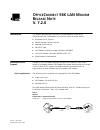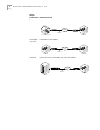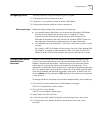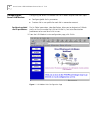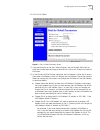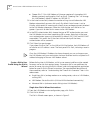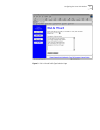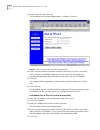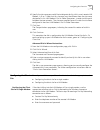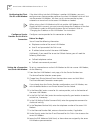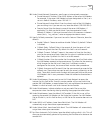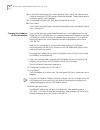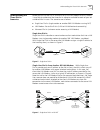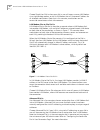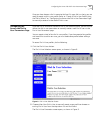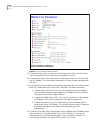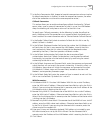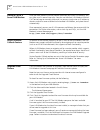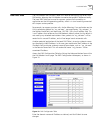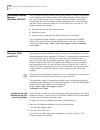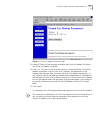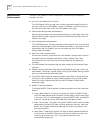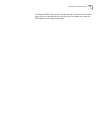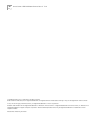Part no. 1-024-2302 published november 1999 o ffice c onnect 56k lan m odem r elease n ote v. 7.2.0 introduction this release note describes the following enhancements made to the officeconnect 56k lan modem as part of this latest firmware release. ■ enhanced dial-in support ■ service provider callb...
2 o ffice c onnect 56k lan m odem r elease n ote v. 7.2.0 single user single user on a router (such as a lan modem) calls into a lan modem. Lan modem site to site lan modem to lan modem advanced router other than a lan modem calls into a lan modem dial-in wizard profile name network scenario public ...
Configuring dial-in 3 configuring dial-in there are three main steps for configuring dial-in support. 1 change remote administration password 2 create dial-in user profile on server or central lan modem 3 create service provider profile on client or remote site before you begin before you begin conf...
4 o ffice c onnect 56k lan m odem r elease n ote v. 7.2.0 configuring the server lan modem configuring the server lan modem for dial-in access requires two main steps: ■ configure global dial-in parameters ■ create a dial-in user profile for each dial-in connection account configuring global dial-in...
Configuring the server lan modem 5 2 click dial-in global . Figure 2 dial-in global parameters screen 1 if you are planning to use the callback feature, use the callback prefix field to enter the number required to get an outside line, such as a 9. Otherwise, leave this field blank. 2 in the lan to ...
6 o ffice c onnect 56k lan m odem r elease n ote v. 7.2.0 ■ choose site c if this lan modem will place or receive calls to another lan modem previously configured as site a or site b. Choosing site c will change this lan modem’s default ip address to 192.168.3.1 3 in the auto answer field, choose th...
Configuring the server lan modem 7 figure 3 dial-in wizard profile type selection page.
8 o ffice c onnect 56k lan m odem r elease n ote v. 7.2.0 3 select single user and click next. The username and password page appears, as shown in figure 4. Figure 4 dial-in wizard username and password screen 4 enter a unique name and password to identify and verify this dial-in user when dialing i...
Configuring the client site 9 6 specify the site name you would like to designate for this dial-in user’s remote lan modem, a, b or c. Note that this site name must be different from the site name designated in this lan modem’s dial-in global parameters, in order to distinguish between the two netwo...
10 o ffice c onnect 56k lan m odem r elease n ote v. 7.2.0 configuring the client site for a lan modem if the client dialing into the lan modem is another lan modem, you must configure a new service provider profile on the client lan modem which will dial into the remote lan modem. You then use this...
Configuring the client site 11 10 under private network parameters, specify your private network parameters. ■ private network ip address: enter the ip address of the server lan modem. For example, if the server lan modem has been designated as site a, or is set to its default ip address, enter 192....
12 o ffice c onnect 56k lan m odem r elease n ote v. 7.2.0 18 in the default workstation for incoming packets field, specify the workstation to which all unsolicited tcp/udp packets should be delivered. Choose none to have unsolicited packets simply dropped. 19 in the enable intelligent nat field, l...
Understanding the three dial-in scenarios 13 understanding the three dial-in scenarios before you can use the dial-in wizard to set up the lan modem for dial-in access, it may help to understand the three dial-in scenarios available for each of your ten authorized dial-in users. The scenarios are as...
14 o ffice c onnect 56k lan m odem r elease n ote v. 7.2.0 choose single-user dial-in when your dial-in user will access a server lan modem via a single analog modem, or via a lan modem that will share one ip address for all attached workstations. Note that in this scenario, workstations on the serv...
Configuring the server-side dial-in user parameters page 15 once you have chosen a dial-in scenario that best fits your dial-in criteria, you are ready to create a dial-in user profile. Refer to “create a dial-in user profile using the dial-in wizard” or “configuring the server-side dial-in user par...
16 o ffice c onnect 56k lan m odem r elease n ote v. 7.2.0 figure 9 dial-in users parameters screen 3 in the name field, enter a unique name to designate this dial-in user. This value should correspond with the username configured on the client. 4 in the password field, enter a password to verify ac...
Configuring the server-side dial-in user parameters page 17 7 in the data compression field, choose to have data compression active or inactive. By default compression is disabled. (in order for compression to occur, the other end of the connection must have the same compression active.) callback pa...
18 o ffice c onnect 56k lan m odem r elease n ote v. 7.2.0 placing a call to a server lan modem once you have created a service provider profile on your client lan modem, you can place a call in one of two ways: you can use the client lan modem’s manual call control page to manually place a call, or...
Local dns table 19 local dns table the lan modem now includes a local dns table for configuring up to ten static dns entries, allowing the lan modem to resolve designated ip addresses locally. The local dns table can be used to suppress spurious calls caused by an application on the lan generating p...
20 o ffice c onnect 56k lan m odem r elease n ote v. 7.2.0 lan modem desktop manager (windows 95/98/nt) the lan modem desktop manager for windows 95/98/nt provides direct access to lan modem call functionality from the windows desktop, without requiring the use of a web browser. The lan modem deskto...
Virtual fax modem (windows 95/98 and nt 4.0) 21 ( figure 11 virtual fax modem parameters page 3 enabled: check this box to enable or disable the virtual fax modem. By default the virtual fax modem is disabled. 4 time limit: this field is used to set the maximum time available for a virtual fax modem...
22 o ffice c onnect 56k lan m odem r elease n ote v. 7.2.0 miscellaneous enhancements the latest lan modem firmware incorporates the following enhancements, changes, and fixes. ■ last ten calls added to call statistics the lan modem statistics page now includes information regarding the last ten cal...
Miscellaneous enhancements 23 the enable netbios filtering field is located on the lan (ethernet) parameters page, which may be accessed by clicking on the lan modem icon from the lan modem’s main configuration page..
24 o ffice c onnect 56k lan m odem r elease n ote v. 7.2.0 copyright © 1999, 3com corporation. All rights reserved. Unless otherwise indicated, 3com registered trademarks are registered in the united states and may or may not be registered in other countries. 3com, the 3com logo, and officeconnect, ...