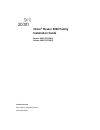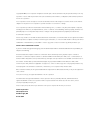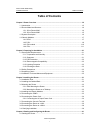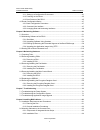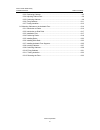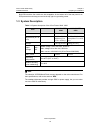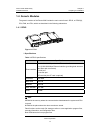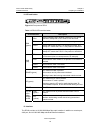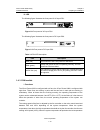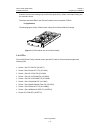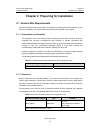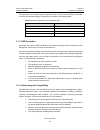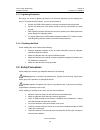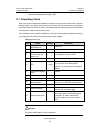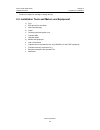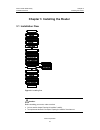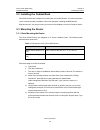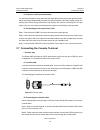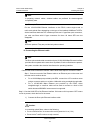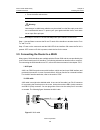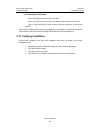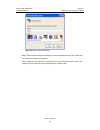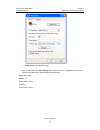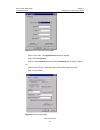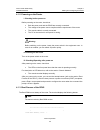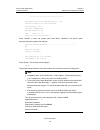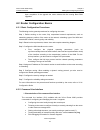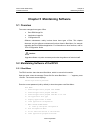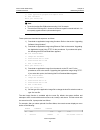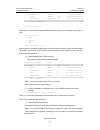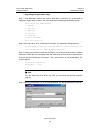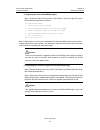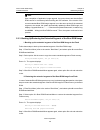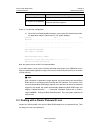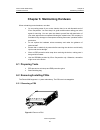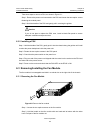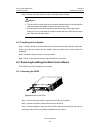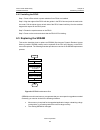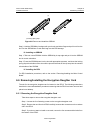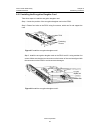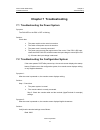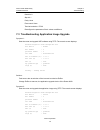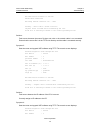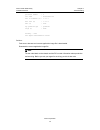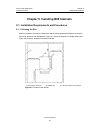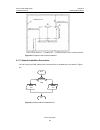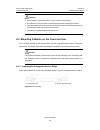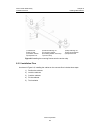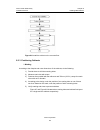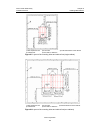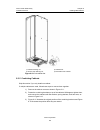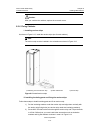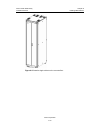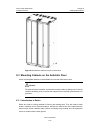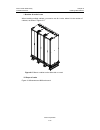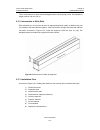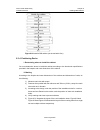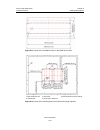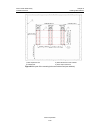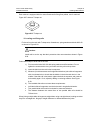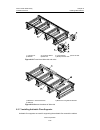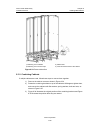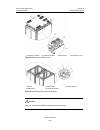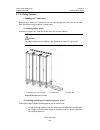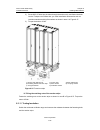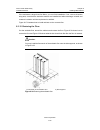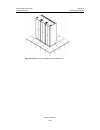- DL manuals
- 3Com
- Network Router
- Router 6040
- Installation Manual
3Com Router 6040 Installation Manual
Summary of Router 6040
Page 1
3com ® router 6000 family installation guide router 6040 (3c13840) router 6080 (3c13880) www.3com.Com part number: 10015652 rev aa november 2006.
Page 2
Copyright © 2006, 3com corporation. All rights reserved. No part of this documentation may be reproduced in any form or by any means or used to make any derivative work (such as translation, transformation, or adaptation) without written permission from 3com corporation. 3com corporation reserves th...
Page 3: Table of Contents
3com router 6000 family installation manual table of contents 3com corporation i table of contents chapter 1 router overview .......................................................................................................... 1-2 1.1 introduction ..................................................
Page 4
3com router 6000 family installation manual table of contents 3com corporation ii 4.1.1 setting up a configuration environment ................................................................. 4-1 4.1.2 powering on the router .............................................................................
Page 5
3com router 6000 family installation manual table of contents 3com corporation iii 8.2.3 positioning cabinets ............................................................................................... 8-5 8.2.4 adjusting cabinet feet.................................................................
Page 6: Chapter 1 Router Overview
3com router 6000 family installation manual chapter 1 preparing for installation 3com corporation 1-2 chapter 1 router overview 1.1 introduction 3com 6000 routers are next generation high-performance edge routers that 3com corporation solely developed. They provide high forwarding performance and a ...
Page 7
3com router 6000 family installation manual chapter 1 preparing for installation 3com corporation 1-3 protocols and control protocols, and accommodates to emerging applications. Mpls vpn is a vpn technology that uses label switched paths (lsps) to interconnect private networks. As a lsp is virtually...
Page 8
3com router 6000 family installation manual chapter 1 preparing for installation 3com corporation 1-4 viii. Regulatory compliance the 3com 6000 routers are designed in compliance with the regulations and standards of china, north america, europe, europe, australia, and japan in emc, safety, network ...
Page 9
3com router 6000 family installation manual chapter 1 preparing for installation 3com corporation 1-5 two psus (dc or ac), working in 1+1 backup mode, can be horizontally installed in the 3com router 6040 from the rear of the chassis. The fan module is located at the left rear. Both psus and the fan...
Page 10
3com router 6000 family installation manual chapter 1 preparing for installation 3com corporation 1-6 both psus and the fan module are hot swappable. At the bottom left of the rear panel is an esd-preventive wrist strap port and at the top right is a grounding screw. 1.3 system description table 1-1...
Page 11
3com router 6000 family installation manual chapter 1 preparing for installation 3com corporation 1-7 1.4 generic modules the generic modules of the router 6000 include the main control board –rpu2, or rpu2(h), psu, fan, and fics, which are described in the following subsections. 1.4.1 rpu2 figure 1...
Page 12
3com router 6000 family installation manual chapter 1 preparing for installation 3com corporation 1-8 ii. Led and button figure 1-6 front panel of rpu2 table 1-3 rpu2 leds and the button led and button description rpu system operating led. Blinking means cpu is in normal operation; steady on or off ...
Page 13
3com router 6000 family installation manual chapter 1 preparing for installation 3com corporation 1-9 iv. Encryption daughter card the rpu2 supports the encryption daughter card. 1.4.2 psu i. Functions the power supply system of the router 6000 can work in either single-power or dual-power mode. In ...
Page 14
3com router 6000 family installation manual chapter 1 preparing for installation 3com corporation 1-10 iii. Led the following figure illustrates the front panel of ac-input psu. Figure 1-9 front panel of ac-input psu the following figure illustrates the front panel of dc-input psu. Figure 1-10 front...
Page 15
3com router 6000 family installation manual chapter 1 preparing for installation 3com corporation 1-11 threshold, the fans are rotating only at half of the speed (50%). When a fan stops rotating, the fan controller alarms. The alarm and state leds of the fan are located on the front panel of rpu2. I...
Page 16
3com router 6000 family installation manual chapter 2 preparing for installation 3com corporation 2-1 chapter 2 preparing for installation 2.1 general site requirements the router 6000 must be used indoors. To guarantee normal operation and longevity of your device, its installation site should meet...
Page 17
3com router 6000 family installation manual chapter 2 preparing for installation 3com corporation 2-2 the equipment room should meet the rigorous limits on salt, acid and sulfide to eliminate corrosion and premature aging of some parts, as shown in the following table. Table 2-3 harmful gas limits i...
Page 18
3com router 6000 family installation manual chapter 2 preparing for installation 3com corporation 2-3 2.1.5 lightning protection by design, the router is lightning protective; but excessive lightning may still damage the device. To protect the device better, you are recommended to: z ensure the pgnd...
Page 19
3com router 6000 family installation manual chapter 2 preparing for installation 3com corporation 2-4 z adopt uninterrupted power supply (ups). 2.3 unpacking check after having confirmed that the installation conditions comply with the requirements, open the packing cases of the router and check tha...
Page 20
3com router 6000 family installation manual chapter 2 preparing for installation 3com corporation 2-5 contact your agent for shortage or wrong delivery. 2.4 installation tools and meters and equipment 1) tool z esd-preventive wrist strap z static shielding bag 2) cable z grounding wire and power cor...
Page 21
3com router 6000 family installation manual chapter 3 installing the router 3com corporation 3-1 chapter 3 installing the router 3.1 installation flow no yes start no mount the rack (optional) install the fics normal ? Connect to the wan end no no no mount the chassis install the psu and fan install...
Page 22
3com router 6000 family installation manual chapter 3 installing the router 3com corporation 3-2 3.2 installing the cabinet/rack 3com b68 cabinets are available for mounting the 3com 6000 routers. For more information on the cabinets and their installation refer to the appendix “installing the b68 c...
Page 23
3com router 6000 family installation manual chapter 3 installing the router 3com corporation 3-3 (1) (3) (1) (2) (2) 1) mounting screws 2) mounting brackets (with cable-management brackets installed) 3) guides figure 3-2 mount the router in a rack 3.3.2 mounting the router on a tabletop when mountin...
Page 24
3com router 6000 family installation manual chapter 3 installing the router 3com corporation 3-4 electromagnetic interference (emi). The pgnd also protects the system against the high voltage of lightning shocks caused by external network lines like e1/t1 and isdn/pstn lines. (1) 1) grounding screw ...
Page 25
3com router 6000 family installation manual chapter 3 installing the router 3com corporation 3-5 ii. Ac power socket (recommended) you are recommended to use a three-terminal single-phase power socket with ground contact, which must be grounded reliably. Normally, the ground contact of the power sup...
Page 26
3com router 6000 family installation manual chapter 3 installing the router 3com corporation 3-6 step 3: verify the connection and power up the devices. The console terminal shows the startup information of the router if the connection is correct. For details see the chapter “starting and configurin...
Page 27
3com router 6000 family installation manual chapter 3 installing the router 3com corporation 3-7 note: in preparing network cables, shielded cables are preferred for electromagnetic compatibility sake. 2) fiber-optic ethernet interface cable for the 10/100/1000m ethernet interfaces on the rpu2, sele...
Page 28
3com router 6000 family installation manual chapter 3 installing the router 3com corporation 3-8 z ensure that the fiber ends are clean. Warning: laser danger: invisible laser radiation may be emitted from the fiber-optic ports which are connected with lasers. To protect your eyes against radiation ...
Page 29
3com router 6000 family installation manual chapter 3 installing the router 3com corporation 3-9 iii. Connecting the aux cable follow these steps to connect the aux cable. Step 1: plug the rj-45 connector of the cable into the aux port on the rpu. Step 2: plug the db-25 or db-9 connector into the se...
Page 30
3com router 6000 family installation manual chapter 1 starting and configuring the router 3com corporation 4-1 chapter 4 starting and configuring the router 4.1 starting the router 4.1.1 setting up a configuration environment i. Connecting the router to a console terminal to set up a local configura...
Page 31
3com router 6000 family installation manual chapter 1 starting and configuring the router 3com corporation 4-2 figure 4-2 set up a new connection step 2: enter the name of the new connection in the name field and click . The dialog box, as shown in figure 4-3, appears. Step 3: select the serial port...
Page 32
3com router 6000 family installation manual chapter 1 starting and configuring the router 3com corporation 4-3 figure 4-3 set the connection port step 4: click . The port settings tab, shown in figure 4-4, appears where you can set serial port parameters. Set the following parameters: baud rate = 96...
Page 33
3com router 6000 family installation manual chapter 1 starting and configuring the router 3com corporation 4-4 figure 4-4 set communication parameters step 6: click . The hyperterminal dialog box appears. Step 7: select properties. Step 8: in the properties dialog box, select the settings tab, as sh...
Page 34
3com router 6000 family installation manual chapter 1 starting and configuring the router 3com corporation 4-5 4.1.2 powering on the router i. Checking before power-on before powering on the router, check that: z both the power cord and the pgnd are correctly connected. Z the voltage of the power so...
Page 35
3com router 6000 family installation manual chapter 1 starting and configuring the router 3com corporation 4-6 * * ******************************************* copyright© 2003-2004 by 3com-3com tech co., ltd. Compiled at wed jul 20 16:35:23 edt 2005 testing memory...Ok! 512m bytes sdram memory hardwa...
Page 36
3com router 6000 family installation manual chapter 1 starting and configuring the router 3com corporation 4-7 upon completion of the upgrade the router reboots with the running boot rom upgraded. 4.2 router configuration basics 4.2.1 basic configuration procedures the following are the general proc...
Page 37
3com router 6000 family installation manual chapter 1 starting and configuring the router 3com corporation 4-8 z the command line interpreter that supports fuzzy keyword search. When inputting a command, you only need to enter its conflict-free portion, for example, dis for the display command. Ii. ...
Page 38
3com router 6000 family installation manual chapter 1 starting and configuring the router 3com corporation 4-9 figure 4-7 slot arrangement on the 3com router 6080 2) interface numbering the following are interface numbering rules with the router 6000: z the interfaces are represented by interface-ty...
Page 39
3com router 6000 family installation manual chapter 5 maintaining software 3com corporation 5-1 chapter 5 maintaining software 5.1 overview the router manages three types of files: z boot rom image file z application image file z configuration file software maintenance mainly involves these three ty...
Page 40
3com router 6000 family installation manual chapter 5 maintaining software 3com corporation 5-2 c: start application program from compact flash d: exit and reboot enter your choice(1-d): note: z this section describes boot rom maintenance taking v10.05 for example. Z “the entire boot rom image file”...
Page 41
3com router 6000 family installation manual chapter 5 maintaining software 3com corporation 5-3 2 backup.Bin 5985198 b oct/10/2002 10:10:10 3 a.Bin 987491 n/a oct/10/2002 10:10:10 4 secure.Bin 5988022 s oct/10/2002 10:10:10 5 exit to main menu enter your choice(1-5): 3 select option 3. The system en...
Page 42
3com router 6000 family installation manual chapter 5 maintaining software 3com corporation 5-4 note that this is a one-time operation. It takes effect only at the first reboot after resetting console authentication is selected. At the next reboot, console authentication is required. 8) start up and...
Page 43
3com router 6000 family installation manual chapter 5 maintaining software 3com corporation 5-5 i. Upgrading the application image step 1: enter boot menu (refer to the section “boot menu”) and enter to download an application image using xmodem. The router supports the following downloading speeds:...
Page 44
3com router 6000 family installation manual chapter 5 maintaining software 3com corporation 5-6 step 5: click . Select the file to be downloaded and set protocol to xmodem. Click . The following interface pops up: figure 5-2 load the file using xmodem step 6: after completing download, the system be...
Page 45
3com router 6000 family installation manual chapter 5 maintaining software 3com corporation 5-7 ii. Upgrading the entire boot rom program step 1: enter boot menu (see the section “boot menu”) and select option 8 to enter boot rom download menu as follows: boot rom download menu: 1: download boot rom...
Page 46
3com router 6000 family installation manual chapter 5 maintaining software 3com corporation 5-8 note: upon completion of application image upgrade, the router reboots and checks boot rom version for consistency before starting the vrp software. If the version of the current extended boot rom image s...
Page 47
3com router 6000 family installation manual chapter 5 maintaining software 3com corporation 5-9 5.2.4 upgrading the application image using tftp upgrading the application image with net is to download using an ethernet interface. In this approach, the router is tftp client and needs connecting to tf...
Page 48
3com router 6000 family installation manual chapter 5 maintaining software 3com corporation 5-10 parameter description ip address of the server ip address of the server where vrp is retained ip address of the gateway you must configure it if the server and the router are not located on the same segm...
Page 49
3com router 6000 family installation manual chapter 6 maintaining hardware 3com corporation 6-1 chapter 6 maintaining hardware when maintaining router hardware, note that: z on a mounting screw of your router chassis, there is an anti-dismantle seal of 3com corporation. You must keep it in good cond...
Page 50
3com router 6000 family installation manual chapter 6 maintaining hardware 3com corporation 6-2 take these steps to remove a psu, as shown in figure 6-1: step 1: remove the power cord connected to the psu and loosen the two captive screws fastening the module panel. Step 2: hold the handle of the ps...
Page 51
3com router 6000 family installation manual chapter 6 maintaining hardware 3com corporation 6-3 step 3: pull the entire fan module out after it completely stops rotating. Caution: z the fan module is rather long. Use one hand to hold the bottom of the fan while the other hand grasps the handle on th...
Page 52
3com router 6000 family installation manual chapter 6 maintaining hardware 3com corporation 6-4 6.4.2 installing the rpu2 step 1: power off the switch or power switches if two psus are installed. Step 2: align the edges of the rpu2 with the guides in the rpu2 slot and push the card inside the router...
Page 53
3com router 6000 family installation manual chapter 6 maintaining hardware 3com corporation 6-5 caution: z hold the sdram by its edge and avoid touching the components on its surface. An improper operation might result in damage. Z it is normal that you feel hard when removing the sdram, but do not ...
Page 54
3com router 6000 family installation manual chapter 6 maintaining hardware 3com corporation 6-6 (1) (1) 1) locking spring clips figure 6-6 remove and install the sdram step 2: hold the sdram by its edges with your thumb and index finger and pull it out from the slot. Put the sdram into an anti-stati...
Page 55
3com router 6000 family installation manual chapter 6 maintaining hardware 3com corporation 6-7 6.6.2 installing the encryption daughter card take these steps to install the encryption daughter card: step 1: locate the position of the encryption daughter card on the rpu2. Step 2: fasten four bolts o...
Page 56: Chapter 7 Troubleshooting
3com router 6000 family installation manual chapter 7 troubleshooting 3com corporation 7-1 chapter 7 troubleshooting 7.1 troubleshooting the power system symptom: the run led on the psu is off or blinking. Solution: check that: z the power switch on the router is turned on. Z the switch of the power...
Page 57
3com router 6000 family installation manual chapter 7 troubleshooting 3com corporation 7-2 data bits: 8 stop bit: 1 parity: none flow control: none terminal emulation: vt100 reconfigure the parameters if their values are different. 7.3 troubleshooting application image upgrade symptom 1: start the r...
Page 58
3com router 6000 family installation manual chapter 7 troubleshooting 3com corporation 7-3 attached tcp/ip interface to wancom0. Subnet mask: 0xffffffc0 attaching network interface lo0... Done. Loading... Error code 2: access violation tftpget: error occurred while transferring the file. A bad file ...
Page 59
3com router 6000 family installation manual chapter 7 troubleshooting 3com corporation 7-4 processor number : 0 file name : router6000.Bin inet on ethernet (e) : 1.1.1.1 host inet (h) : 1.1.1.2 user (u) : user ftp password (pw) : password flags (f) : 0x80 loading... Done 1000 bytes downloaded.Crc er...
Page 60
3com router 6000 family installation manual chapter 8 installing b68 cabinets 3com corporation 8-1 chapter 8 installing b68 cabinets 8.1 installation requirements and procedures 8.1.1 planning the site plan the installation site before installing the cabinet, allowing adequate clearance around the c...
Page 61
3com router 6000 family installation manual chapter 8 installing b68 cabinets 3com corporation 8-2 1) inner wall or reference 2) cabinet rear 3) outer dimensions of the combined cabinets figure 8-2 footprint of the combined cabinets 8.1.2 general installation procedures you can mount your b68 cabine...
Page 62
3com router 6000 family installation manual chapter 8 installing b68 cabinets 3com corporation 8-3 caution: z before installation, ensure that the field is correctly marked to avoid reworking. Z be careful when moving the cabinet to avoid damaging the boards and cables of the cabinet. Z unpack the c...
Page 63
3com router 6000 family installation manual chapter 8 installing b68 cabinets 3com corporation 8-4 1) cabinet foot 2) cabinet retaining nut 3) strip retaining nut 4) m12 ×70 bolt 5) Φ12 spring washer 6) Φ12 big flat washer 7) insulation washer 8) insulating washer of the strip 9) expansion tube 10) ...
Page 64
3com router 6000 family installation manual chapter 8 installing b68 cabinets 3com corporation 8-5 figure 8-6 install the cabinet on the concrete floor 8.2.3 positioning cabinets i. Marking according to the footprint and outer dimensions of the cabinets, do the following: 1) decide where to drill th...
Page 65
3com router 6000 family installation manual chapter 8 installing b68 cabinets 3com corporation 8-6 1) m12 expansion bolt 2) foot mark 3) outer dimensions of the cabinet 4) cabinet rear 5) inner wall or reference figure 8-7 layout of the mounting holes and cabinet feet (single cabinet) 1) m12 expansi...
Page 66
3com router 6000 family installation manual chapter 8 installing b68 cabinets 3com corporation 8-7 ii. Drilling holes use a percussion drill with Φ16 bit to drill holes for bolting the anchor strips. When drilling holes, hold the drill handle firmly with both hands, keeping the bit perpendicular to ...
Page 67
3com router 6000 family installation manual chapter 8 installing b68 cabinets 3com corporation 8-8 1) expansion tube 2) alignment groove 3) expansion nut 4) alignment rib figure 8-9 install an expansion nut onto an expansion tube caution: you must insert the alignment rib of expansion nuts into the ...
Page 68
3com router 6000 family installation manual chapter 8 installing b68 cabinets 3com corporation 8-9 1) cabinet retaining nut 2) cabinet foot 3) anchor strip retaining nut 4) downside of the cabinet figure 8-10 lock cabinet feet 8.2.5 combining cabinets skip this section if you only install one cabine...
Page 69
3com router 6000 family installation manual chapter 8 installing b68 cabinets 3com corporation 8-10 1) upper frame of the cabinet 2) combining bracket 3) m16x10 bolt 4) cabinet cover figure 8-11 remove/install the cover 1) m8 nut 2) flat washer 8 3) spring washer 8 4) m8x35 bolt 5) combining bracket...
Page 70
3com router 6000 family installation manual chapter 8 installing b68 cabinets 3com corporation 8-11 caution: after you combine the cabinets, replace the removed covers. 8.2.6 fixing cabinets i. Installing anchor strips as shown in figure 8-13, install the anchor strips (two for each cabinet). Note: ...
Page 71
3com router 6000 family installation manual chapter 8 installing b68 cabinets 3com corporation 8-12 1) anchor strip retaining nut 2) anchor strip 3) cabinet foot 4) insulating washer of the anchor strip 5) m12 ×35 bolt 6) Φ12 spring washer 7) Φ12 big flat washer 8) insulation washer 9) expansion tub...
Page 72
3com router 6000 family installation manual chapter 8 installing b68 cabinets 3com corporation 8-13 figure 8-15 install a single cabinet on the concrete floor.
Page 73
3com router 6000 family installation manual chapter 8 installing b68 cabinets 3com corporation 8-14 figure 8-16 install two cabinets on the concrete floor 8.3 mounting cabinets on the antistatic floor when mounting b68 cabinets on the antistatic floor use the h800 series racks. Caution: the cabinet ...
Page 74
3com router 6000 family installation manual chapter 8 installing b68 cabinets 3com corporation 8-15 i. Number of racks in use when installing multiple cabinets, you need to use n+1 racks, where n is the number of cabinets, as shown in figure 8-17. Figure 8-17 mount a cabinet on the slide rails on a ...
Page 75
3com router 6000 family installation manual chapter 8 installing b68 cabinets 3com corporation 8-16 80 0 m m (31 .5in .) 76 0 m m (29 .9 in.) 72 0 m m (28 .3 in.) 178 m m (7 .0 in .) 138 mm (5.4 in.) 80 0 m m (31 .5i n.) 80 0 m m (31 .5in .) 76 0 m m (29 .9 in.) 72 0 m m (28 .3 in.) 178 m m (7 .0 in...
Page 76
3com router 6000 family installation manual chapter 8 installing b68 cabinets 3com corporation 8-17 the iv component is for racks with fixed heights that are extremely high or low. The lowest floor height must be 100 mm (3.9 in). 8.3.2 introduction to slide rails slide rails allow you to move the de...
Page 77
3com router 6000 family installation manual chapter 8 installing b68 cabinets 3com corporation 8-18 figure 8-20 install a b68 cabinet (on the antistatic floor) 8.3.4 positioning racks i. Determining where to install the cabinet you must determine where to install the cabinet according to the benchma...
Page 78
3com router 6000 family installation manual chapter 8 installing b68 cabinets 3com corporation 8-19 figure 8-21 layout of the installation holes on the h800 series racks 1) m12 expansion bolt 2) foot mark 3) outer dimensions of the cabinet 4) cabinet rear 5) inner wall or reference figure 8-22 layou...
Page 79
3com router 6000 family installation manual chapter 8 installing b68 cabinets 3com corporation 8-20 1) m12 expansion bolt 2) outer dimensions of the cabinet 3) cabinet rear 4) inner wall or reference figure 8-23 layout of the mounting holes and cabinet feet (two cabinets).
Page 80
3com router 6000 family installation manual chapter 8 installing b68 cabinets 3com corporation 8-21 1) m12 expansion bolt 2) outer dimensions of the cabinet 3) cabinet rear 4) inner wall or reference figure 8-24 layout of the mounting holes and cabinet feet (multiple cabinets) iii. Drilling holes us...
Page 81
3com router 6000 family installation manual chapter 8 installing b68 cabinets 3com corporation 8-22 8.3.5 installing racks i. Installing expansion tubes and nuts prior to installation, clean dust inside and outside the holes with a dust collector and then measure the spacing of holes. If errors are ...
Page 82
3com router 6000 family installation manual chapter 8 installing b68 cabinets 3com corporation 8-23 iii. Installing and fixing racks as shown in figure 8-26, follow these steps to install and fix a rack: 1) clean the floor and rack surface. 2) align the rack installation holes with the corresponding...
Page 83
3com router 6000 family installation manual chapter 8 installing b68 cabinets 3com corporation 8-24 each cabinet is equipped with four sets of brackets for fixing floor pallets, two for each rail. Figure 8-27 shows a t-shape nut. Figure 8-27 t-shape nut ii. Leveling and fixing rails fix the rails on...
Page 84
3com router 6000 family installation manual chapter 8 installing b68 cabinets 3com corporation 8-25 1) t-shape nut 2) 12 spring washer 3) 12 flat washer 4) m12 ×20 bolt 5) washer 6) slide rail 7) slide protective side figure 8-28 fix and level slide rails and racks 1) measure in traverse direction 2...
Page 85
3com router 6000 family installation manual chapter 8 installing b68 cabinets 3com corporation 8-26 i. Installing floor pallet fixing brackets and slide rail brackets as shown in figure 8-30, decide you want to install supports; then fasten the floor pallet fixing brackets and rail brackets onto the...
Page 86
3com router 6000 family installation manual chapter 8 installing b68 cabinets 3com corporation 8-27 1) 12 flat washer 2) 12 spring washer 3) m12 ×35 bolt 4) m12 nut 5) side support 6) right bracket 7) left bracket 8) floor pallet fixing bracket 9) front support figure 8-31 install the front and side...
Page 87
3com router 6000 family installation manual chapter 8 installing b68 cabinets 3com corporation 8-28 1) m16 cabinet feet leveling screw figure 8-32 level cabinets iii. Locking cabinet feet as shown in figure 8-33, fasten the retaining nuts on the cabinet feet until they mate the downside of the lower...
Page 88
3com router 6000 family installation manual chapter 8 installing b68 cabinets 3com corporation 8-29 1) retaining nut of cabinets 2) cabinet feet 3) retaining nut of anchor strips 4) lower enclosure frame of the cabinet figure 8-33 fasten cabinet feet 8.3.9 combining cabinets if multiple cabinets are...
Page 89
3com router 6000 family installation manual chapter 8 installing b68 cabinets 3com corporation 8-30 1) cabinet front frame 2) combining bracket 3) m16x10 bolt 4) cabinet top cover figure 8-34 remove/install the cover 1) m8 nut 2) 8 flat washer 3) 8 spring washer 4) m8x35 bolt 5) combining bracket fi...
Page 90
3com router 6000 family installation manual chapter 8 installing b68 cabinets 3com corporation 8-31 8.3.10 fixing cabinets i. Installing the t-shape nuts before fixing a cabinet, put t-shape nuts into the upper troughs of the slide rails, two on each side. (each anchor strip needs two t-shape nuts)....
Page 91
3com router 6000 family installation manual chapter 8 installing b68 cabinets 3com corporation 8-32 2) screw m12 ×35 bolts into the holes through the anchor strip, and fasten the bolts into the t-shape nuts. Before that, you must install other accessories such as insulation washers and big flat wash...
Page 92
3com router 6000 family installation manual chapter 8 installing b68 cabinets 3com corporation 8-33 if the resistance is larger than five mohm, you can finish installation. If not, remove all anchor strip parts, check that the insulation washers are installed and without damage, reinstall, and measu...
Page 93
3com router 6000 family installation manual chapter 8 installing b68 cabinets 3com corporation 8-34 figure 8-39 b68 cabinets installed on the antistatic floor.