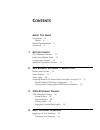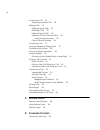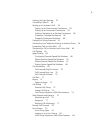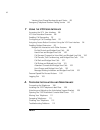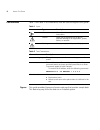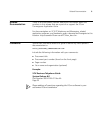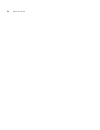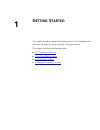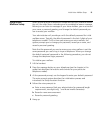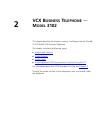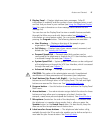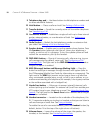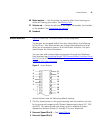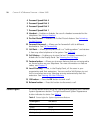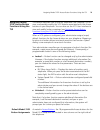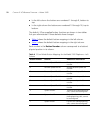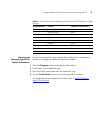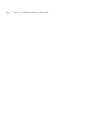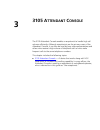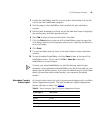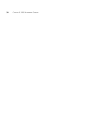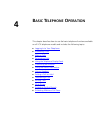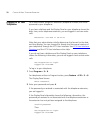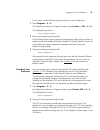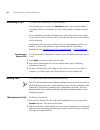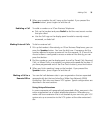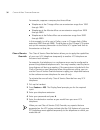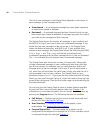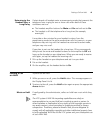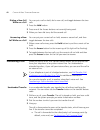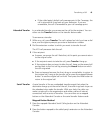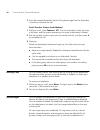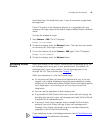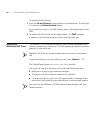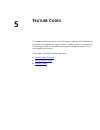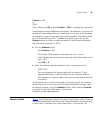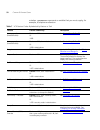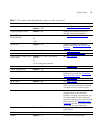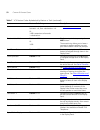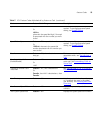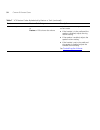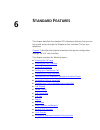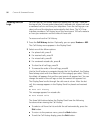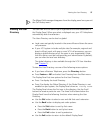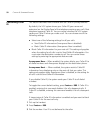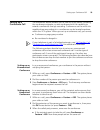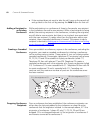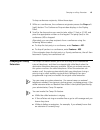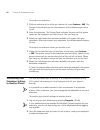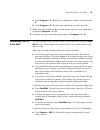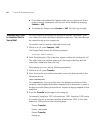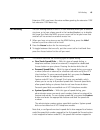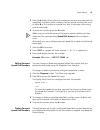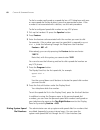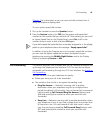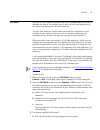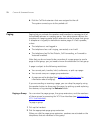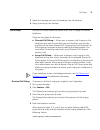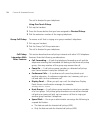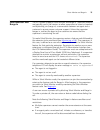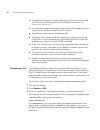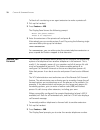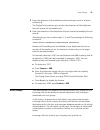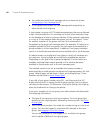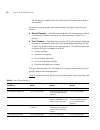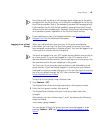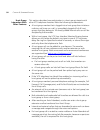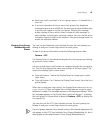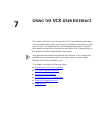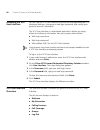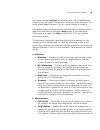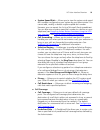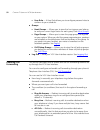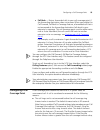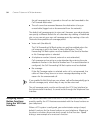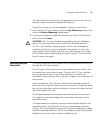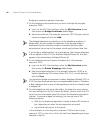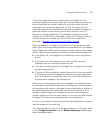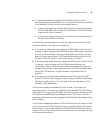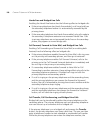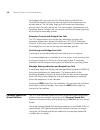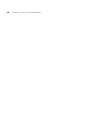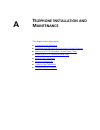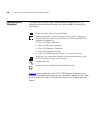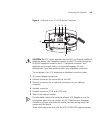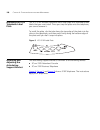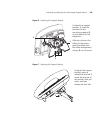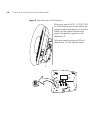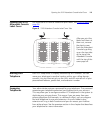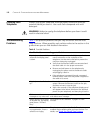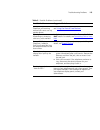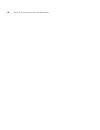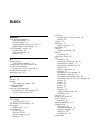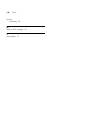Summary of VCX
Page 1
Http://www.3com.Com/ part number 900-0511-01 rev aa published april 2008 vcx ™ business telephone guide vcx ™ connect ip telephony solution system release 8.0
Page 2
3com corporation 350 campus drive marlborough, ma 01752-3064 copyright © 2006 – 2008 3com corporation. All rights reserved. No part of this documentation may be reproduced in any form or by any means or used to make any derivative work (such as translation, transformation, or adaptation) without wri...
Page 3: Ontents
C ontents a bout t his g uide conventions 8 figures 8 related documentation 9 comments 9 1 g etting s tarted vcx telephone overview 12 initial voice mailbox setup 13 configuration options 14 additional information sources 14 2 vcx b usiness t elephone — m odel 3102 buttons and controls 16 access but...
Page 4
4 answering a call 34 answering a second call 34 making calls 34 making internal calls 34 redialing a call 35 making external calls 35 making a call to a remote office 35 using unique extensions 35 class of service override 36 terminating calls 37 using the telephone display panel 37 controlling the...
Page 5
5 viewing the user directory 57 controlling caller id 58 setting up a conference call 59 setting up an unannounced conference 59 setting up an announced conference 59 adding a recipient to an existing conference 60 creating a cascaded conference 60 dropping conference recipients 60 camping on a busy...
Page 6: Vcx U
6 viewing hunt group membership and status 85 emergency telephone number dialing service 86 7 u sing the vcx u ser i nterface accessing the vcx user interface 88 vcx user interface overview 88 enabling call forwarding 92 configuring a call coverage point 93 assigning access button functions using th...
Page 7: Bout
A bout t his g uide this guide describes how to set up and use 3com® vcx™ telephones and consoles. This guide is for users of the following vcx hardware and software: ■ vcx 3102 business telephone ■ vcx 3105 attendant console if release notes are shipped with your product and the information there d...
Page 8
8 a bout t his g uide conventions table 1 and table 2 list conventions that are used throughout this guide. Figures this guide provides figures and screen captures that contain sample data. This data may vary from the data on an installed system. Table 1 icons icon type description information note ...
Page 9
Related documentation 9 related documentation these 3com documents contain additional information about the products in this release that are a part of or support the 3com convergence application suite. For documentation on vcx ip telephony and messaging, related application software, and hardware, ...
Page 10
10 a bout t his g uide.
Page 11: Etting
1 g etting s tarted this chapter provides a general description of your vcx telephone and describes the steps you must complete to use your phone. This chapter includes the following topics: ■ vcx telephone overview ■ initial voice mailbox setup ■ configuration options ■ additional information sourc...
Page 12
12 c hapter 1: g etting s tarted vcx telephone overview your vcx telephone must be configured to work in an ip network. This means your telephone must be assigned an ip address so it can communicate with other vcx phones and devices. Typically, your administrator assigns ip values, including an ip a...
Page 13
Initial voice mailbox setup 13 initial voice mailbox setup when a caller dials your telephone number and you are unable to answer the call, the caller hears a recording and is prompted to leave a message. Before you can listen to messages in your voice mailbox, you must record your name, a personal ...
Page 14
14 c hapter 1: g etting s tarted configuration options simple vcx telephone operations (for example, making a call, transferring a call, and putting a call on hold) require no configuration. These operations are described in chapter 4 . Many vcx features, however, do require configuration (for examp...
Page 15: Vcx B
2 vcx b usiness t elephone — m odel 3102 this chapter describes the buttons, controls, and features on the 3com® vcx™ model 3102 business telephone. This chapter includes the following topics: ■ buttons and controls ■ access buttons ■ status lights ■ assigning model 3102 access button functions usin...
Page 16
16 c hapter 2: vcx b usiness t elephone — m odel 3102 buttons and controls figure 1 shows the buttons and controls on the vcx model 3102 business telephone. Figure 1 vcx model 3102 business telephone 1 soft buttons — use the soft buttons to navigate through display panel options. A button’s function...
Page 17
Buttons and controls 17 3 display panel — displays telephone status messages, caller id information (if enabled), and the number of new messages (voice, e-mail, and fax) that you have in your mailbox (see using the telephone display panel for more information on how message status determines the mes...
Page 18
18 c hapter 2: vcx b usiness t elephone — m odel 3102 9 telephone key pad — use these buttons to dial telephone numbers and to access additional features. 10 hold button — places a caller on hold. See putting a call on hold . 11 transfer button — sends the currently active call to another telephone....
Page 19
Access buttons 19 20 mute button — use this button to prevent callers from hearing you, while still hearing your callers. See muting calls . 21 volume up — raises the volume of the ringer, the speaker, the handset, or the headset. See controlling the volume . 22 handset access buttons figure 2 shows...
Page 20
20 c hapter 2: vcx b usiness t elephone — m odel 3102 4 personal speed dial 4 5 personal speed dial 3 6 personal speed dial 2 7 personal speed dial 1 8 headset — enables or disables the use of a headset connected to the telephone. See using a headset . 9 do not disturb — enables the do not disturb f...
Page 21
Assigning model 3102 access button functions using the tui 21 assigning model 3102 access button functions using the tui this section describes how to use the telephone user interface (tui) to view, and possibly modify, the vcx features associated with the access buttons on your telephone. You can a...
Page 22
22 c hapter 2: vcx b usiness t elephone — m odel 3102 ■ in the left column the buttons are numbered 1 through 9, bottom to top. ■ in the right column the buttons are numbered 10 through 18, top to bottom. The default, 3com supplied button functions are shown in two tables. Ask your administrator if ...
Page 23
Assigning model 3102 access button functions using the tui 23 viewing and changing speed dial button information to view the personal or system speed dial number that is mapped to a button or to change the personal speed dial number: 1 press the program button to display the main menu. 2 scroll down...
Page 24
24 c hapter 2: vcx b usiness t elephone — m odel 3102.
Page 25: 3105
3 3105 a ttendant c onsole the 3105 attendant console enables a receptionist to handle high call volumes efficiently. Although receptionists are the primary users of the attendant console, it can also be used by busy sales representatives and others who receive a high volume of telephone calls or wh...
Page 26
26 c hapter 3: 3105 a ttendant c onsole 3105 attendant console the 3105 attendant console has 50 access buttons and 4 preprogrammed feature buttons. In effect, the attendant console is an extension of the vcx business telephone with which it is associated. Figure 3 illustrates the buttons and contro...
Page 27
3105 attendant console 27 figure 3 3105 attendant console 1 transfer button — enables you to send a call to another telephone. See transferring a call . 2 hold button — places a caller on hold. See putting a call on hold . 3 conference button — allows you to set up a 6-party conference call. See set...
Page 28
28 c hapter 3: 3105 a ttendant c onsole 7 access buttons — if your administrator has mapped an extension to an access button, a light next to the button indicates whether the line is available or in use, or whether an assigned feature is enabled. See attendant console status lights . Your administra...
Page 29
3105 attendant console 29 3 locate the labelmaker .Exe file on your system and double-click the file icon to start the labelmaker program. 4 find the page in the labelmaker that has labels for your attendant console. 5 edit the label template by clicking any of the label text boxes to highlight the ...
Page 30
30 c hapter 3: 3105 a ttendant c onsole.
Page 31: Asic
4 b asic t elephone o peration this chapter describes how to use the basic telephone functions available on all vcx telephone models and includes the following topics: ■ logging in to your telephone ■ answering a call ■ making calls ■ terminating calls ■ using the telephone display panel ■ controlli...
Page 32
32 c hapter 4: b asic t elephone o peration logging in to your telephone your administrator assigns an extension (telephone number) and initial password to your telephone. If you hear a dialtone and the display panel on your telephone shows the date, time, and a telephone extension, you are logged i...
Page 33
Logging in to your telephone 33 in this case, use the following steps to log in to your telephone: 1 press program + 5 + 4. For telephones without a program button, press feature + 410 + 5 + 4. The display panel shows: local phone number: 2 enter your extension and press #. If the display panel show...
Page 34
34 c hapter 4: b asic t elephone o peration answering a call to answer an incoming call, lift the handset. Alternatively, you can press the speaker button. If you have enabled handsfree active on intercom, you can simply speak to answer internal calls. If your telephone includes multiple access line...
Page 35
Making calls 35 3 when you complete the call, hang up the handset. If you pressed the speaker button, press it again to end the call. Redialing a call to redial a number on a 3com business telephone: ■ pick up the handset and press redial to dial the most recent number that you called. ■ use the cal...
Page 36
36 c hapter 4: b asic t elephone o peration for example, suppose a company has three offices: ■ telephones at the chicago office use an extension range from 1000 through 1999. ■ telephones at the atlanta office use an extension range from 2000 through 2999. ■ telephones at the dallas office use an e...
Page 37
Terminating calls 37 terminating calls you can terminate a call (hang up) by replacing the handset. Alternatively, depending on your telephone model, you can press the release button, or if the call is on speaker, turn the speaker off by pressing the speaker button. Using the telephone display panel...
Page 38
38 c hapter 4: b asic t elephone o peration the list of new messages in the display panel depends on the status of each message. A new message can be: ■ unreviewed — an unreviewed message has never been listened to or acted upon (saved or deleted). ■ reviewed — a reviewed message has been listened t...
Page 39
Controlling the volume 39 ■ system speed dial — system speed dial numbers can be configured at the telephone or through the vcx user interface, which is accessed through the web (see chapter 7 ). ■ advanced settings — configures network parameters, sets your telephone password and changes your login...
Page 40
40 c hapter 4: b asic t elephone o peration you can also use feature codes to adjust the volume. Pressing feature + 102 raises the volume (increases the number of displayed bars by one). Pressing feature + 103 lowers the volume (decreases the number of displayed bars by one). Using the hands free fe...
Page 41
Putting a call on hold 41 returning to the headset after a long delay certain brands of headsets enter a power-saving mode that prevents the telephone from ringing for one or more calls when both of these conditions are true: ■ the headset amplifier buttons for mute and on are both set to on. ■ the ...
Page 42
42 c hapter 4: b asic t elephone o peration dialing a new call while on a call you can put a call on hold, dial a new call, and toggle between the two calls: 1 press the hold button. 2 press one of the access buttons not currently being used. 3 when you hear dial tone, dial the second call. Answerin...
Page 43
Transferring a call 43 ■ if the called party’s default call coverage point is no coverage, the call is returned to (rings back at) your extension. If you are unavailable, the call is forwarded to your call coverage point. Attended transfer in an attended transfer, you announce the call to the recipi...
Page 44
44 c hapter 4: b asic t elephone o peration 3 press the mapped attendant serial calling button again on the attendant console to complete the call. Serial transfer feature code method 1 while on a call, press feature + 471. The call is placed on hold, you hear a dial tone, and the system prompts you...
Page 45
Activating do not disturb 45 hands-free hears the hands-free tone. A user that receives a page hears the page tone. If the vcx system or the telephone reboots or is upgraded with new software, the ringer resets to the default ringer enabled (feature disabled) mode. To mute the telephone ringer: 1 pr...
Page 46
46 c hapter 4: b asic t elephone o peration to activate do not disturb: 1 press the do not disturb access button on the telephone. The red light is lit next to the do not disturb button. Your telephone is now in do not disturb mode. The display panel shows dnd. 2 to disable do not disturb mode, repe...
Page 47: Eature
5 f eature c odes this chapter describes how to use vcx feature codes on a vcx telephone to enhance the operation of your phone. A feature code is a sequence of numbers you enter on the telephone keypad to enable a feature that is not mapped to a button. This chapter includes the following topics: ■...
Page 48
48 c hapter 5: f eature c odes feature code overview some common telephone features are mapped to buttons (hold, for example). However, the number of buttons varies on each model of vcx phone. Furthermore, the number of vcx features exceeds the number of buttons available on any phone. Feature codes...
Page 49
Feature codes 49 feature + 446 or *446 then, either press ok or press feature + 120 to complete the command. Some features require additional information. For example, if you want to enable call forwarding when your telephone is busy, you must designate the extension to which you want your calls for...
Page 50
50 c hapter 5: f eature c odes notation parameter> represents a variable that you must supply, for example, a telephone extension. Table 7 vcx feature codes alphabetical by feature or task feature feature code entry description anonymous now (enable/disable) feature + 889 or *889 see controlling cal...
Page 51
Feature codes 51 conference call feature + 430, then , then feature + 430 see setting up a conference call . Display software version feature + 837 displays the current version of vcx software running on the phone. Do not disturb (enable/disable) feature + 446 or *446 see activating do not disturb ....
Page 52
52 c hapter 5: f eature c odes remote call forward feature + 468, then forward> + #, then + # or *468* * see remote call forward . Retrieve voice mail feature + 600 or *600 the first entry simulates pressing the msg button. The second entry allows you to leave a message in another mailbox or access ...
Page 53
Feature codes 53 speed dial — personal feature + 601 + n or *601*n, where n is the speed dial digit (1 through 9) associated with the number you want to dial. Allows you to dial a personal speed dial number. To configure personal speed dialing, see speed dialing . Speed dial — system feature + 700 +...
Page 54
54 c hapter 5: f eature c odes volume — up or down feature + 102 to raise the volume or feature + 103 to lower the volume adjusts the volume setting for the current mode: ■ if the handset is in the cradle and the speaker is disabled, adjusts the ring volume setting. ■ if the speaker is enabled, adju...
Page 55: Tandard
6 s tandard f eatures this chapter describes the standard vcx telephone features that you can set up and access through the telephone user interface (tui) on your telephone. Chapter 7 describes the telephone features that require configuration through the vcx user interface. This chapter contains th...
Page 56
56 c hapter 6: s tandard f eatures viewing the call logs you can use the call history feature to display your call logs.These are the logs of the 10 most recent placed calls, received calls, missed calls and unreviewed calls to and from your telephone. From the call logs you can select calls and the...
Page 57
Viewing the user directory 57 the missed calls message disappears from the display panel once you exit the call history menu. Viewing the user directory you can view a list of users in your organization and their extensions in the display panel. When you select a displayed user, your vcx telephone a...
Page 58
58 c hapter 6: s tandard f eatures controlling caller id this section describes how to enable and use caller id privacy features. By default, the vcx system shows your caller id (your name and extension) on the display panel of the telephone receiving your call if that telephone supports caller id. ...
Page 59
Setting up a conference call 59 setting up a conference call the conference feature enables you to have up to six parties, including the conference originator, on one conference with the capability to extend a conference through cascading. Conferences can be multi-site capable where any endpoint in ...
Page 60
60 c hapter 6: s tandard f eatures ■ if the recipient does not want to take the call, hang up the second call and go back to the first call by pressing the hold button for that call. Adding a recipient to an existing conference while participating in a conference of three to five people, any recipie...
Page 61
Camping on a busy extension 61 to drop conference recipients, follow these steps: 1 while on a conference, the conference originator presses the drop soft (right) button. The conference drop window displays in the display panel. 2 scroll to the drop action you want to take, either (1) last or (2) al...
Page 62
62 c hapter 6: s tandard f eatures to camp on an extension: 1 without making a call or while you make a call, press feature + 469. The display panel prompts you for the extension of the telephone you want to call. 2 enter the extension. The display panel indicates success and the system camps on the...
Page 63
Forwarding calls to voice mail 63 a press program + 5 + 4,enter your telephone number, and then press #. B press program + 5 + 5, enter your password, and then press #. 3 when you are finished using the other phone, log out of the telephone by pressing program + 5 + 6. 4 log back into your own telep...
Page 64
64 c hapter 6: s tandard f eatures ■ if you have not enabled this feature code, you can send a call that is ringing (and all subsequent calls) to your voice mailbox by pressing feature + 440. ■ to disable this feature, press feature + 440. All calls ring normally. Transferring a call to another user...
Page 65
Call waiting 65 extension 1001 now hears the voice mailbox greeting for extension 1002 but extension 1002 does ring. Call waiting the call waiting feature in the vcx user interface allows you to select a ring tone, or to hear a beep sound in the handset/headset, or to disable the ringer (but flash t...
Page 66
66 c hapter 6: s tandard f eatures the second speed dial access button is also mapped to feature code 601, and so on). This means that on a telephone with four configured speed dial numbers, you can dial a speed dial number by either pressing an access button or entering feature code 601 + an index ...
Page 67
Speed dialing 67 3 press the # button, then enter the number you want to associate with this speed dial. Include all prefix numbers that you would normally dial, such as a 9 or 8 or 1 to access an outside line, and, if necessary, the country code or area code. 4 to store the number, press the # butt...
Page 68
68 c hapter 6: s tandard f eatures to dial a number configured as a speed dial on a vcx telephone with one or more speed dial access buttons, press the appropriate button. If the number is not associated with a button, use the next procedure. To dial a configured speed dial number on any vcx phone: ...
Page 69
Call forwarding 69 chapter 7 for information) or you can view and dial numbers from it using the telephone display panel. To use a system speed dial number: 1 pick up the handset or press the speaker button. 2 press the feature button plus 700 plus the system-wide speed dial number for the number th...
Page 70
70 c hapter 6: s tandard f eatures ■ all calls — redirects incoming calls to another destination unconditionally. Use this feature, also called forward universal, when you plan to be away from your telephone for an extended period of time. You can forward all unanswered calls by enabling call forwar...
Page 71
Call park 71 call park use the call park feature to place a call in a holding pattern and make it available for you or for another user to pick up from any telephone on the system by dialing the call park extension. The call park feature is useful when the recipient is elsewhere in the building or y...
Page 72
72 c hapter 6: s tandard f eatures b dial the call park extension that was assigned to the call. The system connects you to the parked call. Paging paging lets you activate the speakers and broadcast a message to all of the available phones in a paging group. Your administrator defines the members o...
Page 73
Call pickup 73 3 speak the message you want to broadcast into the handset. 4 hang up when you are finished. Call pickup use the call pickup feature to answer a call that is ringing on another telephone. There are two types of call pickup: ■ directed call pickup — allows you to answer a call ringing ...
Page 74
74 c hapter 6: s tandard f eatures the call is directed to your telephone. Using one-touch pickup: 1 pick up the handset. 2 press the access button that you have assigned to directed pickup. 3 dial the extension number of the ringing telephone. Group call pickup to answer a call that is ringing on a...
Page 75
Silent monitor and barge in 75 silent monitor and barge in the vcx system supports silent monitor and barge in. These two features are typically used in call centers to allow supervisors to listen to (monitor) and optionally join (barge in) a conversation between an agent and a customer to ensure pr...
Page 76
76 c hapter 6: s tandard f eatures ■ if a supervisor attempts to park, conference, or transfer a monitored call, the action will be ignored and the display panel shows not supported operation . ■ if a customer or agent terminates a monitored call by hanging up, the supervisor will be disconnected fr...
Page 77
Silent monitor and barge in 77 to terminate participation in a monitored call, hang up. This has no effect on agent-customer communication (the agent-customer session remains active). If you want to join a monitored call, see the following section, barging in . Barging in barge in allows a superviso...
Page 78
78 c hapter 6: s tandard f eatures to block call monitoring on an agent extension to make a private call: 1 pick up the handset. 2 press feature + 429. The display panel shows the following prompt: enter the phone number: press # to complete! 3 enter the extension of the private call and press #. Al...
Page 79
Hunt groups 79 3 enter the extension of the telephone whose calls you want to forward and press #. The display panel prompts you to enter the extension of the telephone that will receive the forwarded calls. 4 enter the extension of the telephone that will receive forwarded calls and press #. Altern...
Page 80
80 c hapter 6: s tandard f eatures ■ your extension and the call coverage point you have set up (see configuring a call coverage point ). ■ a hunt group that follows the call coverage path assigned by an administrator for that group. A hunt group is a group of vcx telephone extensions that are confi...
Page 81
Hunt groups 81 as a hunt group member, you should also be aware of how hunt group calls work with other vcx telephone features, such as call conferencing. See hunt group interaction with other features . Hunt group types the type of hunt group to which you belong determines how incoming calls are al...
Page 82
82 c hapter 6: s tandard f eatures for the group is reached (see the discussion of timeout values later in this section). For each hunt group type, your administrator configures two timeout values: ■ device timeout — specifies how long the vcx call processor rings at one extension before moving to t...
Page 83
Hunt groups 83 hunt group calls routed to a call coverage point always go to the point configured for the hunt group, not to the point configured for (or by) the hunt group member (that is, the member’s personal call coverage point). If the member has do not disturb enabled, personal (non-hunt group...
Page 84
84 c hapter 6: s tandard f eatures hunt group interaction with other features this section describes how participation in a hunt group interacts with other vcx telephone features. Note the following considerations: ■ a hunt group member that is logged into a hunt group then initiates a malicious cal...
Page 85
Hunt groups 85 ■ each time a call is put back in a hunt group queue, it is treated like a new call. ■ if you are a member of one or more hunt groups, the telephone message button acts as a mwi for the hunt group voice mailbox even if you are not logged in to the hunt group. Pressing the message butt...
Page 86
86 c hapter 6: s tandard f eatures emergency telephone number dialing service vcx phones provide the capability to dial an emergency telephone number even when the telephone is not logged in to a vcx system. The telephone must be properly configured, connected to an operational vcx system, and the r...
Page 87: Sing
7 u sing the vcx u ser i nterface this chapter describes how to access the vcx user interface application. It also provides a description of the options available to manage your user account and vcx telephone from this web-based application. Features that require configuration through the applicatio...
Page 88
88 c hapter 7: u sing the vcx u ser i nterface accessing the vcx user interface you can use the vcx user interface to access and manage advanced vcx telephone features, change your web login password, and modify your personal account information. The vcx user interface is a web-based application. Be...
Page 89
Vcx user interface overview 89 each option (except log out) is associated with a set of tabbed pages shown on the right side of the window. When you select an option, the set of tabbed pages changes. Click on a tab to display its contents. Each tabbed page includes a text box that describes the purp...
Page 90
90 c hapter 7: u sing the vcx u ser i nterface vcx network. Private calls are anonymous calls or calls with caller id blocked. ■ bridge permissions — enables you set up your extension so that up to five other users can receive your calls on their phone. After configuring bridge permissions through t...
Page 91
Vcx user interface overview 91 ■ system speed dials — allows you to view the system-wide speed dial numbers configured on your system by your administrator. You cannot add, modify, or delete a system speed dial number. However, you can export the list to a microsoft excel spreadsheet. You can also m...
Page 92
92 c hapter 7: u sing the vcx u ser i nterface ■ user rule — a user rule allows you to configure personal rules to conform to your schedule. ■ groups ■ hunt groups — allows you to view the hunt groups you belong to and your current login status for each group. See hunt groups . ■ page groups — allow...
Page 93
Configuring a call coverage point 93 ■ fall back — return forwarded calls to your call coverage point if the forwarding destination does not answer. When you enable this call forward, fall back to coverage feature, a forwarded call that is not answered at the forwarding destination falls back to you...
Page 94
94 c hapter 7: u sing the vcx u ser i nterface the call coverage timer is ignored so the call can be forwarded to the call forward destination. ■ the call cannot be answered because the destination is busy or unreachable (logged out or disconnected from the network). The default call coverage point ...
Page 95
Enabling bridged extensions 95 your administrator may allow you to reprogram a button’s function (for example, create more personal speed dial buttons). To view the functions currently mapped to buttons on your phone: 1 log in to the vcx user interface, select the my extensions option, then access t...
Page 96
96 c hapter 7: u sing the vcx u ser i nterface bridging an extension requires three steps: 1 on the telephone whose extension you want to bridge (for example, extension 1000): a log in to the vcx user interface, select the my extensions option, then access the bridge permissions tabbed page. B speci...
Page 97
Enabling bridged extensions 97 the primary telephone user can make calls on a bridged line. The secondary telephone user can answer calls that are made to the primary phone’s extension but cannot make calls using the buttons that are associated with the primary telephone. (in fact, the buttons on th...
Page 98
98 c hapter 7: u sing the vcx u ser i nterface bridged line interaction with other features calls to a bridged extension can be managed by a primary user or a secondary user, like non-bridged calls. For example, bridged calls can be parked, put on hold, transferred, or conferenced. A call to a bridg...
Page 99
Enabling bridged extensions 99 ■ if a secondary telephone enables do not disturb and no other secondary phones are available, the call rings on the primary and there is no indication of the call on the secondary phone. ■ if the primary does not answer, the call goes to the primary phone’s call forwa...
Page 100
100 c hapter 7: u sing the vcx u ser i nterface hands free and bridged line calls enabling the hands free feature has the following effect on bridged calls: ■ if the primary telephone has hands free enabled, a call rings briefly on the secondary telephone before it is automatically answered by the p...
Page 101
Enabling bridged extensions 101 calling party is put on hold. However, the light for bsa line on the secondary telephone remains on (does not blink as it would for a non-bridged call on hold). While on a bridged call, the primary telephone user can also press a free sa line to transfer the call from...
Page 102
102 c hapter 7: u sing the vcx u ser i nterface for bridged calls, you enter the call pickup feature code (455 for directed) followed by the group security code and the extension of a primary phone. The call stops ringing on all primary and secondary phones when the call is picked up. You cannot ent...
Page 103
Logging out 103 logging out to log out of the vcx user interface, follow these steps: 1 from any screen, click the log out button just above the copyright notice. The login screen appears. 2 close your web browser..
Page 104
104 c hapter 7: u sing the vcx u ser i nterface.
Page 105: Elephone
A t elephone i nstallation and m aintenance this chapter covers these topics: ■ connecting the telephone ■ attaching and adjusting the articulating support bracket ■ opening the 3105 attendant console label cover ■ installing the 3102 telephone label plate ■ moving your telephone ■ swapping telephon...
Page 106
106 c hapter a: t elephone i nstallation and m aintenance connecting the telephone although the connector layout varies between telephones, all vcx telephones and attendant consoles use these symbols to identify the connectors: figure 4 shows underside of the vcx 3102 business telephone as an exampl...
Page 107
Connecting the telephone 107 figure 4 underside of the vcx 3102 business telephone caution: the vcx system operates over the lan, not through traditional telephone wiring. Your telephone connects to the vcx system through an rj-45 lan connector instead of an rj-11 telephone connector. Your telephone...
Page 108
108 c hapter a: t elephone i nstallation and m aintenance installing the 3102 telephone label plate the vcx 3102 business telephone has a label plate with localized button labels that you must install. Once you snap the plate onto the telephone, you cannot remove it. To install the plate, slip the t...
Page 109
Attaching and adjusting the articulating support bracket 109 figure 6 attaching the support bracket figure 7 adjusting the support bracket 1 2 3 to attach the support bracket, 1, snap the bracket into the mounting supports 2, on the bottom of the telephone. After you connect the cables to the phone,...
Page 110
110 c hapter a: t elephone i nstallation and m aintenance figure 8 wall mounting a 3102 telephone 1 when you mount a 3101, 3101sp, 3102, or 3103 telephone on a wall, attach the support bracket and adjust it so that the bottom of the support bracket rests against the bottom supports on the telephone,...
Page 111
Opening the 3105 attendant console label cover 111 opening the 3105 attendant console label cover for instructions on how to create and print labels, see printing labels on page 28 . Figure 9 3105 attendant console label cover tabs moving your telephone each vcx telephones is uniquely identified by ...
Page 112
112 c hapter a: t elephone i nstallation and m aintenance cleaning your telephone always unplug your telephone from the power source and from the network before you clean it. Use a soft cloth dampened with mild detergent. Warning: failure to unplug the telephone before you clean it could result in e...
Page 113
Troubleshooting problems 113 on my vcx business telephone, all incoming internal calls come over my speaker phone. You have the hands free feature enabled. For details, see using the hands free feature . My telephone is not forwarding my incoming calls to my voice mailbox. Verify that you have activ...
Page 114
114 c hapter a: t elephone i nstallation and m aintenance.
Page 115: Ndex
I ndex numbers 3102 business telephone figure and features 16 line status lights 20 mapping button functions (vcx ui) 21 programmable access buttons 19 3105 attendant console 25 creating labels 28 figure and features 27 overview 26 a access buttons 3102 business telephone 19 accessing the vcx user i...
Page 116
116 i ndex interface options 14 connecting telephones caution, rj-45 versus rj-11 jacks 107 electrical power 106 console manager software 25 features 29 d dial tone, troubleshooting an nbx telephone 112 dialing a remote office using a unique extension 35 dialing while on a call 42 directed call pick...
Page 117
R 117 parking a call 71 password 32 changing 33 for telephone and mailbox access 90 for vcx user interface 88 changing 89 personal speed dials 65 phone settings transferring to another phone 62 problems solving 105 programmable access buttons 3102 business telephones 19 r redialing 35 registrations ...
Page 118
118 i ndex volume controlling 39 w wait for ncp message 113 z zone paging 72.