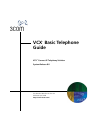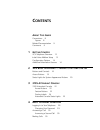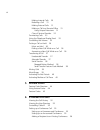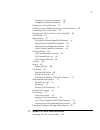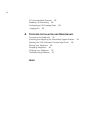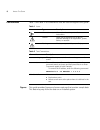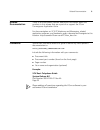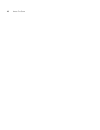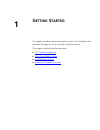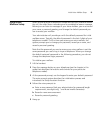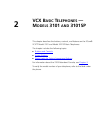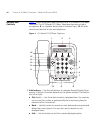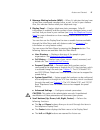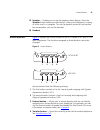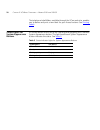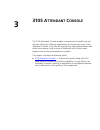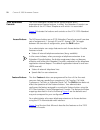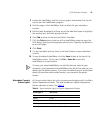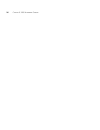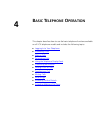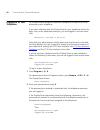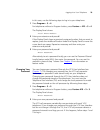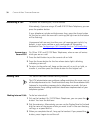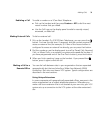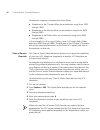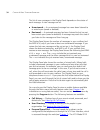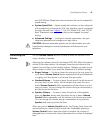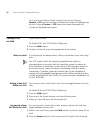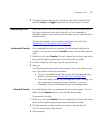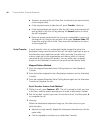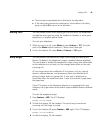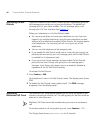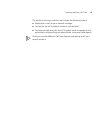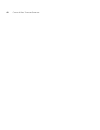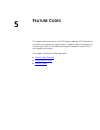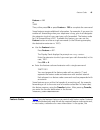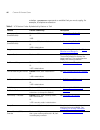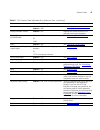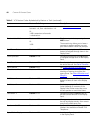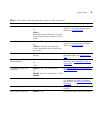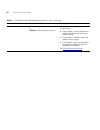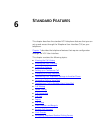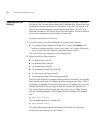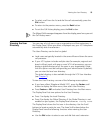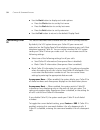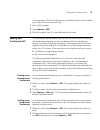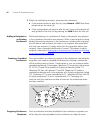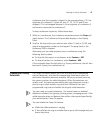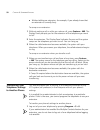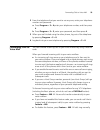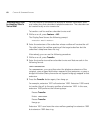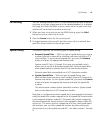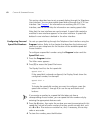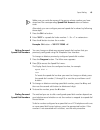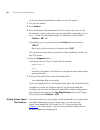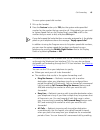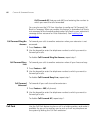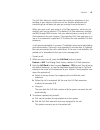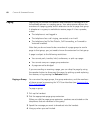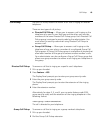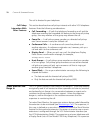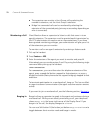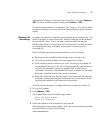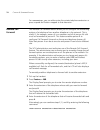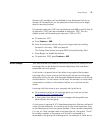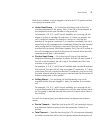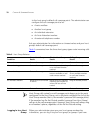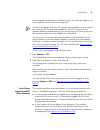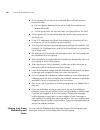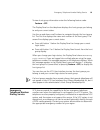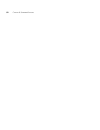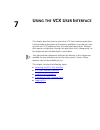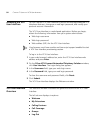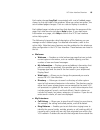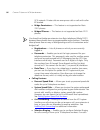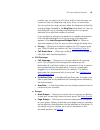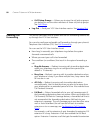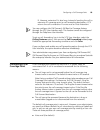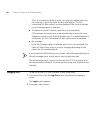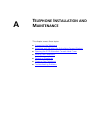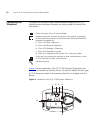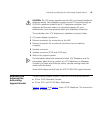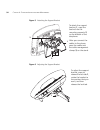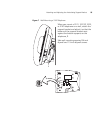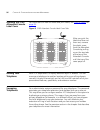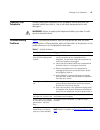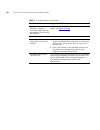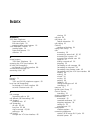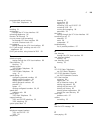Summary of VCX
Page 1
Http://www.3com.Com/ part number 900-0510-01 rev aa published april 2008 vcx ™ basic telephone guide vcx ™ connect ip telephony solution system release 8.0
Page 2
3com corporation 350 campus drive marlborough, ma 01752-3064 copyright © 2006 – 2008 3com corporation. All rights reserved. No part of this documentation may be reproduced in any form or by any means or used to make any derivative work (such as translation, transformation, or adaptation) without wri...
Page 3: Ontents
C ontents a bout t his g uide conventions 8 figures 8 related documentation 9 comments 9 1 g etting s tarted vcx telephone overview 12 initial voice mailbox setup 13 configuration options 14 additional information sources 14 2 vcx b asic t elephones — m odels 3101 and 3101sp buttons and controls 16 ...
Page 4
4 making internal calls 30 redialing a call 31 making external calls 31 making a call to a remote office 31 using unique extensions 31 class of service override 32 terminating calls 33 using the telephone display panel 33 controlling the volume 35 putting a call on hold 36 music on hold 36 dialing a...
Page 5: Vcx U
5 creating a cascaded conference 56 dropping conference recipients 56 camping on a busy extension 57 transferring your telephone settings to another phone 58 forwarding calls to voice mail 59 transferring a call to another user’s voice mail 60 call waiting 61 speed dialing 61 configuring personal sp...
Page 6
6 vcx user interface overview 84 enabling call forwarding 88 configuring a call coverage point 89 logging out 90 a t elephone i nstallation and m aintenance connecting the telephone 92 attaching and adjusting the articulating support bracket 93 opening the 3105 attendant console label cover 96 movin...
Page 7: Bout
A bout t his g uide this guide describes how to set up and use 3com® vcx™ telephones and consoles. This guide is for users of the following vcx hardware and software: ■ vcx 3101 basic telephone ■ vcx 3105 attendant console if release notes are shipped with your product and the information there diff...
Page 8
8 a bout t his g uide conventions table 1 and table 2 list conventions that are used throughout this guide. Figures this guide provides figures and screen captures that contain sample data. This data may vary from the data on an installed system. Table 1 icons icon type description information note ...
Page 9
Related documentation 9 related documentation these 3com documents contain additional information about the products in this release that are a part of or support the 3com convergence application suite. For documentation on vcx ip telephony and messaging, related application software, and hardware, ...
Page 10
10 a bout t his g uide.
Page 11: Etting
1 g etting s tarted this chapter provides a general description of your vcx telephone and describes the steps you must complete to use your phone. This chapter includes the following topics: ■ vcx telephone overview ■ initial voice mailbox setup ■ configuration options ■ additional information sourc...
Page 12
12 c hapter 1: g etting s tarted vcx telephone overview your vcx telephone must be configured to work in an ip network. This means your telephone must be assigned an ip address so it can communicate with other vcx phones and devices. Typically, your administrator assigns ip values, including an ip a...
Page 13
Initial voice mailbox setup 13 initial voice mailbox setup when a caller dials your telephone number and you are unable to answer the call, the caller hears a recording and is prompted to leave a message. Before you can listen to messages in your voice mailbox, you must record your name, a personal ...
Page 14
14 c hapter 1: g etting s tarted configuration options simple vcx telephone operations (for example, making a call, transferring a call, and putting a call on hold) require no configuration. These operations are described in chapter 4 . Many vcx features, however, do require configuration (for examp...
Page 15: Vcx B
2 vcx b asic t elephones — m odels 3101 and 3101sp this chapter describes the buttons, controls, and features on the 3com® vcx™ model 3101 and model 3101sp basic telephones. The chapter includes the following topics: ■ buttons and controls ■ access buttons ■ status lights for system appearance butto...
Page 16
16 c hapter 2: vcx b asic t elephones — m odels 3101 and 3101sp buttons and controls figure 1 shows the buttons and controls on the vcx model 3101sp basic telephone. The vcx model 3101 basic telephone does not include a microphone, 8, ora speaker button and its indicator light, 10.All other controls...
Page 17
Buttons and controls 17 2 message waiting indicator (mwi) — when lit, indicates that you have at least one unreviewed message (voice, e-mail, or fax) in your mailbox. Also, this indicator flashes when your telephone rings. 3 display panel — displays telephone status messages, caller id information (...
Page 18
18 c hapter 2: vcx b asic t elephones — m odels 3101 and 3101sp 5 message button — press this buttonto access your messages through the voice mail system; see the ip messaging module user guide. 6 hold button — places a caller on hold. See putting a call on hold . 7 label area for access buttons — t...
Page 19
Access buttons 19 15 speaker — enables you to use the speaker phone feature. Press the speaker button before you dial the call, when your telephone is ringing, or while a call is in progress. To turn the speaker phone off and resume the conversation, pick up the handset. 16 handset access buttons fi...
Page 20
20 c hapter 2: vcx b asic t elephones — m odels 3101 and 3101sp the telephone labelmaker, available through the 3com web site, enables you to define and print a new label for your access buttons. See printing labels . Status lights for system appearance buttons an access button that is set up for in...
Page 21: 3105
3 3105 a ttendant c onsole the 3105 attendant console enables a receptionist to handle high call volumes efficiently. Although receptionists are the primary users of the attendant console, it can also be used by busy sales representatives and others who receive a high volume of telephone calls or wh...
Page 22
22 c hapter 3: 3105 a ttendant c onsole 3105 attendant console the 3105 attendant console has 50 access buttons and 4 preprogrammed feature buttons. In effect, the attendant console is an extension of the vcx basic telephone with which it is associated. Figure 3 illustrates the buttons and controls ...
Page 23
3105 attendant console 23 figure 3 3105 attendant console 1 transfer button — enables you to send a call to another telephone. See transferring a call . 2 hold button — places a caller on hold. See putting a call on hold . 3 conference button — allows you to set up a 6-party conference call. See set...
Page 24
24 c hapter 3: 3105 a ttendant c onsole 7 access buttons — if your administrator has mapped an extension to an access button, a light next to the button indicates whether the line is available or in use, or whether an assigned feature is enabled. See attendant console status lights . Your administra...
Page 25
3105 attendant console 25 3 locate the labelmaker .Exe file on your system and double-click the file icon to start the labelmaker program. 4 find the page in the labelmaker that has labels for your attendant console. 5 edit the label template by clicking any of the label text boxes to highlight the ...
Page 26
26 c hapter 3: 3105 a ttendant c onsole.
Page 27: Asic
4 b asic t elephone o peration this chapter describes how to use the basic telephone functions available on all vcx telephone models and includes the following topics: ■ logging in to your telephone ■ answering a call ■ making calls ■ terminating calls ■ using the telephone display panel ■ controlli...
Page 28
28 c hapter 4: b asic t elephone o peration logging in to your telephone your administrator assigns an extension (telephone number) and initial password to your telephone. If you hear a dialtone and the display panel on your telephone shows the date, time, and a telephone extension, you are logged i...
Page 29
Logging in to your telephone 29 in this case, use the following steps to log in to your telephone: 1 press program + 5 + 4. For telephones without a program button, press feature + 410 + 5 + 4. The display panel shows: local phone number: 2 enter your extension and press #. If the display panel show...
Page 30
30 c hapter 4: b asic t elephone o peration answering a call to answer an incoming call, lift the handset. Alternatively, if you are using a 3com® 3101sp basic telephone, you can press the speaker button. If your telephone includes multiple access lines, press the access button for the line on which...
Page 31
Making calls 31 redialing a call to redial a number on a 3com basic telephone: ■ pick up the handset and then press feature + 401 to dial the most recent number that you dialed. ■ use the call logs on the display panel to redial a recently missed, answered, or dialed call. Making external calls to d...
Page 32
32 c hapter 4: b asic t elephone o peration for example, suppose a company has three offices: ■ telephones at the chicago office use an extension range from 1000 through 1999. ■ telephones at the atlanta office use an extension range from 2000 through 2999. ■ telephones at the dallas office use an e...
Page 33
Terminating calls 33 terminating calls you can terminate a call (hang up) by replacing the handset. Alternatively, depending on your telephone model, you can press the release button, or if the call is on speaker, turn the speaker off by pressing the speaker button. Using the telephone display panel...
Page 34
34 c hapter 4: b asic t elephone o peration the list of new messages in the display panel depends on the status of each message. A new message can be: ■ unreviewed — an unreviewed message has never been listened to or acted upon (saved or deleted). ■ reviewed — a reviewed message has been listened t...
Page 35
Controlling the volume 35 and 3101sp basic telephones have no buttons that can be mapped for speed dialing. ■ system speed dial — system speed dial numbers can be configured at the telephone or through the vcx user interface, which is accessed through the web (see chapter 7 ). The vcx model 3101 and...
Page 36
36 c hapter 4: b asic t elephone o peration you can also use feature codes to adjust the volume. Pressing feature + 102 raises the volume (increases the number of displayed bars by one). Pressing feature + 103 lowers the volume (decreases the number of displayed bars by one). Putting a call on hold ...
Page 37
Transferring a call 37 3 to toggle between the two calls, put the current call on hold and then press the access (or toggle) button for the call you want to resume. Transferring a call when you are on a call, the transfer feature allows you to send the call from your telephone to any other internal ...
Page 38
38 c hapter 4: b asic t elephone o peration a answers, announce the call. Note that, at this point you cannot return to the original caller. ■ if the recipient wants to take the call, press transfer. Hang up. ■ if the recipient does not want to take the call, hang up the second call and go back to t...
Page 39
Muting calls 39 ■ that cannot be completed return directly to the attendant. ■ if the calling party reaches the called party’s voice mailbox, the calling party can press 99 to return to the attendant. Muting calls you can prevent callers from hearing you by turning off the telephone’s microphone whe...
Page 40
40 c hapter 4: b asic t elephone o peration activating do not disturb when you enable do not disturb, incoming calls immediately go to the call coverage point set by you or your administrator. The default call coverage point is your voice mailbox. The call coverage point is set through the vcx user ...
Page 41
Activating malicious call trace 41 the results of tracing a malicious call include the following actions: ■ notification is sent to your network manager. ■ the log for the call includes a malicious call identifier. ■ for external malicious calls, the vcx system sends a message to the authorities con...
Page 42
42 c hapter 4: b asic t elephone o peration.
Page 43: Eature
5 f eature c odes this chapter describes how to use vcx feature codes on a vcx telephone to enhance the operation of your phone. A feature code is a sequence of numbers you enter on the telephone keypad to enable a feature that is not mapped to a button. This chapter includes the following topics: ■...
Page 44
44 c hapter 5: f eature c odes feature code overview some common telephone features are mapped to buttons (hold, for example). However, the number of buttons varies on each model of vcx phone. Furthermore, the number of vcx features exceeds the number of buttons available on any phone. Feature codes...
Page 45
Feature codes 45 feature + 446 or *446 then, either press ok or press feature + 120 to complete the command. Some features require additional information. For example, if you want to enable call forwarding when your telephone is busy, you must designate the extension to which you want your calls for...
Page 46
46 c hapter 5: f eature c odes notation parameter> represents a variable that you must supply, for example, a telephone extension. Table 5 vcx feature codes alphabetical by feature or task feature feature code entry description anonymous now (enable/disable) feature + 889 or *889 see controlling cal...
Page 47
Feature codes 47 conference call feature + 430, then , then feature + 430 see setting up a conference call . Display software version feature + 837 displays the current version of vcx software running on the phone. Do not disturb (enable/disable) feature + 446 or *446 see activating do not disturb ....
Page 48
48 c hapter 5: f eature c odes remote call forward feature + 468, then forward> + #, then + # or *468* * see remote call forward . Retrieve voice mail feature + 600 or *600 the first entry simulates pressing the msg button. The second entry allows you to leave a message in another mailbox or access ...
Page 49
Feature codes 49 speed dial — personal feature + 601 + n or *601*n, where n is the speed dial digit (1 through 9) associated with the number you want to dial. Allows you to dial a personal speed dial number. To configure personal speed dialing, see speed dialing . Speed dial — system feature + 700 +...
Page 50
50 c hapter 5: f eature c odes volume — up or down feature + 102 to raise the volume or feature + 103 to lower the volume adjusts the volume setting for the current mode: ■ if the handset is in the cradle and the speaker is disabled, adjusts the ring volume setting. ■ if the speaker is enabled, adju...
Page 51: Tandard
6 s tandard f eatures this chapter describes the standard vcx telephone features that you can set up and access through the telephone user interface (tui) on your telephone. Chapter 7 describes the telephone features that require configuration through the vcx user interface. This chapter contains th...
Page 52
52 c hapter 6: s tandard f eatures viewing the call history you can use the call history feature to display your call logs.These are the logs of the 10 most recent placed calls, received calls, missed calls and unreviewed calls to and from your telephone. From the call logs you can select calls and ...
Page 53
Viewing the user directory 53 ■ to select a call from the list and dial the call automatically, press the slct button. ■ to return to the previous menu, press the back button. ■ to exit the call history display, press the exit button. The missed calls message disappears from the display panel once y...
Page 54
54 c hapter 6: s tandard f eatures ■ use the back button to display sort order options. ■ press the slct button to sort by first name. ■ press the back button to sort by last name. ■ press the exit button to sort by extension. ■ use the exit button to return to the default display panel. Controlling...
Page 55
Setting up a conference call 55 if transmission of caller id information is enabled and you want to block your caller id for the next call only: 1 pick up the handset. 2 press feature + 890. 3 dial the number. Your id is not delivered to the caller. Setting up a conference call the conference featur...
Page 56
56 c hapter 6: s tandard f eatures 3 when the called party answers, announce the conference. ■ if the recipient wants to take the call, press feature + 430. Now three people are on the same call. ■ if the recipient does not want to take the call, hang up the second call and go back to the first call...
Page 57
Camping on a busy extension 57 conference that the originator initiated. In the example above, if p1 the originator of conference 1 drops all, only p1, p2, p4, p5 and p6 are dropped. P3 is not dropped because it is the originator of conference 2 and remains connected to conference 2. To drop confere...
Page 58
58 c hapter 6: s tandard f eatures ■ without dialing an extension, for example, if you already know that an extension is currently busy. To camp on an extension: 1 without making a call or while you make a call, press feature + 469. The display panel prompts you for the extension of the telephone yo...
Page 59
Forwarding calls to voice mail 59 2 from the telephone that you want to use as yours, enter your telephone number and password: a press program + 5 + 4,enter your telephone number, and then press #. B press program + 5 + 5, enter your password, and then press #. 3 when you are finished using the oth...
Page 60
60 c hapter 6: s tandard f eatures transferring a call to another user’s voice mail you can transfer a connected call directly to another subscriber’s voice mail rather than that subscriber’s telephone extension. The subscriber can be located locally or at a remote site. To transfer a call to anothe...
Page 61
Call waiting 61 call waiting the call waiting feature in the vcx user interface allows you to select a ring tone, or to hear a beep sound in the handset/headset, or to disable the ringer (but flash the mwi) on your current call to let you know that another call has arrived on another access line. 1 ...
Page 62
62 c hapter 6: s tandard f eatures this section describes how to set up speed dialing through the telephone user interface. You can also enable speed dialing through the vcx user interface. See chapter 7 for information on accessing the vcx user interface; see the online help for information on crea...
Page 63
Speed dialing 63 make sure you write the name of the person whose number you have stored and the corresponding speed dial access button or feature code. Alternately, you can configure personal speed dial numbers by following these steps: 1 press the sa line button. 2 enter *601* + + * + . 3 press th...
Page 64
64 c hapter 6: s tandard f eatures to dial a configured speed dial number on any vcx phone: 1 pick up the handset. 2 press feature. 3 enter the feature code associated with the number you want to dial. For example, if the number you want to speed dial is mapped to speed dial 2 , enter the following ...
Page 65
Call forwarding 65 to use a system speed dial number: 1 pick up the handset 2 press the feature button plus 700 plus the system-wide speed dial number for the number that you want to call. Alternatively, you can scroll to system speed dials on the display panel, press slct,scroll to the number that ...
Page 66
66 c hapter 6: s tandard f eatures call forward all (feature code 465) and entering the number to which you want the calls forwarded. You can also use the vcx user interface to configure call forward, fall back to coverage. When you enable this feature, a forwarded call that is not answered at the f...
Page 67
Call park 67 the call park feature is useful when the recipient is elsewhere in the building or you want to continue a call on another telephone and transferring the call does not give you enough time to retrieve it. When you park a call, you assign it a call park extension, which you (or another us...
Page 68
68 c hapter 6: s tandard f eatures paging paging lets you activate the speakers and broadcast a message to all of the available phones in a paging group. Your administrator defines the members of a paging group and an extension to dial to page that group. A telephone in a group is available to recei...
Page 69
Call pickup 69 call pickup use the call pickup feature to answer a call that is ringing on another telephone. There are two types of call pickup: ■ directed call pickup — allows you to answer a call ringing on the telephone of a specific user. Both you and the other user must be members of the same ...
Page 70
70 c hapter 6: s tandard f eatures the call is directed to your telephone. Call pickup interaction with other features this section describes how call pickup interacts with other vcx telephone features. Note the following considerations: ■ call forwarding — if both the telephone forwarding a call an...
Page 71
Silent monitor and barge in 71 attempts to monitor an extension without permission, the supervisor hears an error tone and the lcd shows unauthorized . The supervisor and the monitored agent can be located at different sites. If a supervisor attempts to monitor an agent’s extension, the supervisor t...
Page 72
72 c hapter 6: s tandard f eatures ■ the supervisor can monitor a hunt group call by selecting the member's extension, not the hunt group's extension. ■ bridge line connected calls can be monitored by selecting the extension of the connected party (primary or secondary, depending on who is connected...
Page 73
Silent monitor and barge in 73 alternatively, to barge in when you are monitoring a call, press feature + 428. To return to silent monitor mode, press feature + 425. To terminate participation in a barged in call, hang up. This has no effect on agent-customer communication (the agent-customer sessio...
Page 74
74 c hapter 6: s tandard f eatures for , you can either enter the private telephone extension or press a speed dial button mapped to that extension. Remote call forward the remote call forward feature allows you to configure the forwarding options of a telephone from another telephone in the network...
Page 75
Hunt groups 75 remote call forwarding can be disabled on any telephone that set up remote call forwarding or on the extension whose calls you no longer want to remotely forward. For example, extension 1001 has used feature code 468 to specify that all of extension 1000’s calls be forwarded to extens...
Page 76
76 c hapter 6: s tandard f eatures available members of the hunt group, the call might be forwarded to a group mailbox or to the receptionist. In addition, hunt group members can be in a distributed environment across multiple sites in the enterprise. An administrator can configure a hunt group in w...
Page 77
Hunt groups 77 note that a member must be logged in to both the vcx system and the hunt group to receive a call. ■ linear hunt group — an incoming call always rings at the first member telephone of the group, then, if the call is not answered, at the telephone of the next member in the group list. F...
Page 78
78 c hapter 6: s tandard f eatures to the hunt group’s default call coverage point. The administrator can configure the call coverage point to be: ■ a voice mailbox ■ another hunt group ■ an individual extension ■ an auto attendant number ■ an external telephone number ask your administrator for inf...
Page 79
Hunt groups 79 been assigned membership in multiple groups). You must be logged in to a hunt group to receive calls for that group. You must be logged in to your vcx system account before you can log in to a hunt group. If you are not logged in to the vcx system, which requires password authenticati...
Page 80
80 c hapter 6: s tandard f eatures ■ a hunt group call can be put on hold and taken off hold without losing the caller. ■ if a hunt group member puts a call on hold, that member can receive other calls. ■ a hunt group caller on hold will hear hunt group music on hold. ■ a hunt group call can be park...
Page 81
Emergency telephone number dialing service 81 to view hunt group information enter the following feature code: feature + 972 the display panel on the telephone displays the hunt groups you belong to and your current status. Use the up and down scroll buttons to navigate through the hunt group list. ...
Page 82
82 c hapter 6: s tandard f eatures.
Page 83: Sing
7 u sing the vcx u ser i nterface this chapter describes how to access the vcx user interface application. It also provides a description of the options available to manage your user account and vcx telephone from this web-based application. Features that require configuration through the applicatio...
Page 84
84 c hapter 7: u sing the vcx u ser i nterface accessing the vcx user interface you can use the vcx user interface to access and manage advanced vcx telephone features, change your web login password, and modify your personal account information. The vcx user interface is a web-based application. Be...
Page 85
Vcx user interface overview 85 each option (except log out) is associated with a set of tabbed pages shown on the right side of the window. When you select an option, the set of tabbed pages changes. Click on a tab to display its contents. Each tabbed page includes a text box that describes the purp...
Page 86
86 c hapter 7: u sing the vcx u ser i nterface vcx network. Private calls are anonymous calls or calls with caller id blocked. ■ bridge permissions — this feature is not supported on basic 3101 phones. ■ bridged phones — this feature is not supported on basic 3101 phones. You should not bridge an ex...
Page 87
Vcx user interface overview 87 number, you can select one of 9 tones and for each tone you can choose to have the telephone ring once, twice, or three times. You can silence the ringer and only allow the telephone to flash by selecting ringer disabled in the ring tone drop down list. You can also de...
Page 88
88 c hapter 7: u sing the vcx u ser i nterface ■ call pickup groups — allows you to view the call pickup groups you belong to and the other members of these call pickup groups. See call pickup . ■ log out — ends your vcx user interface session. See logging out . Enabling call forwarding this section...
Page 89
Configuring a call coverage point 89 b. However, extension b is also busy. Instead of sending the call to extension b's coverage point or call forwarding destination, vcx returns the call to extension a's voice mail or auto attendant. You can configure the call forward, fall back to coverage feature...
Page 90
90 c hapter 7: u sing the vcx u ser i nterface the call forwarding fall back option can only be enabled when the call coverage is set to the send to voice mail option. The call forwarding fall back option must be disabled if the send to number or no coverage option is selected. ■ a telephone number ...
Page 91: Elephone
A t elephone i nstallation and m aintenance this chapter covers these topics: ■ connecting the telephone ■ attaching and adjusting the articulating support bracket ■ opening the 3105 attendant console label cover ■ moving your telephone ■ swapping telephones ■ cleaning your telephone ■ troubleshooti...
Page 92
92 c hapter a: t elephone i nstallation and m aintenance connecting the telephone although the connector layout varies between telephones, all vcx telephones and attendant consoles use these symbols to identify the connectors: figure 4 shows underside of the vcx 3102 business telephone as an example...
Page 93
Attaching and adjusting the articulating support bracket 93 caution: the vcx system operates over the lan, not through traditional telephone wiring. Your telephone connects to the vcx system through an rj-45 lan connector instead of an rj-11 telephone connector. Your telephone will not work unless i...
Page 94
94 c hapter a: t elephone i nstallation and m aintenance figure 5 attaching the support bracket figure 6 adjusting the support bracket 1 2 3 to attach the support bracket, 1, snap the bracket into the mounting supports 2, on the bottom of the telephone. After you connect the cables to the phone, pre...
Page 95
Attaching and adjusting the articulating support bracket 95 figure 7 wall mounting a 3102 telephone 1 when you mount a 3101, 3101sp, 3102, or 3103 telephone on a wall, attach the support bracket and adjust it so that the bottom of the support bracket rests against the bottom supports on the telephon...
Page 96
96 c hapter a: t elephone i nstallation and m aintenance opening the 3105 attendant console label cover for instructions on how to create and print labels, see printing labels on page 24 . Figure 8 3105 attendant console label cover tabs moving your telephone each vcx telephones is uniquely identifi...
Page 97
Cleaning your telephone 97 cleaning your telephone always unplug your telephone from the power source and from the network before you clean it. Use a soft cloth dampened with mild detergent. Warning: failure to unplug the telephone before you clean it could result in electrical shock. Troubleshootin...
Page 98
98 c hapter a: t elephone i nstallation and m aintenance on my vcx business telephone, i added a one-touch speed dial, but the telephone does not dial that number. Verify that you have correctly set up speed dialing. For details, see speed dialing . (continued) my telephone keeps ringing after i pic...
Page 99: Ndex
I ndex numbers 3101 basic telephone figure and features 16 line status lights 20 programmable access buttons 19 3105 attendant console 21 creating labels 24 figure and features 23 overview 22 a access buttons 3101 basic telephone 19 accessing the vcx user interface 84 all calls (call forwarding) set...
Page 100
100 i ndex console manager software 21 features 25 d dial tone, troubleshooting an nbx telephone 97 dialing a remote office using a unique extension 31 dialing while on a call 36 directed call pickup 69 directory of users global 53 local 53 display panel using 52 do not disturb activating 40 droppin...
Page 101
R 101 programmable access buttons 3101 basic telephones 19 r redialing 31 registrations through the vcx user interface 86 relocating telephones 96 remote call forward 74 ring no answer (call forwarding) set through vcx user interface 88 set with a feature code 65 ring patterns setting through the vc...
Page 102
102 i ndex.