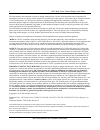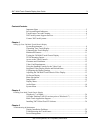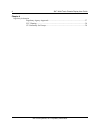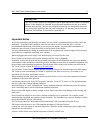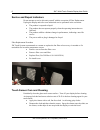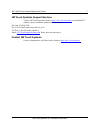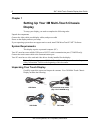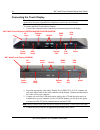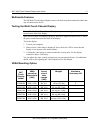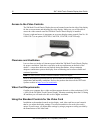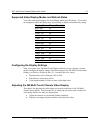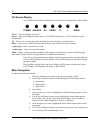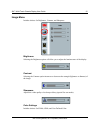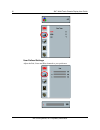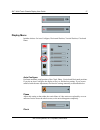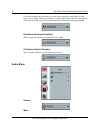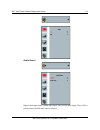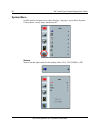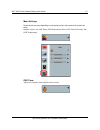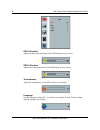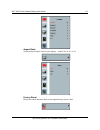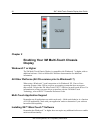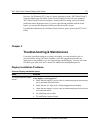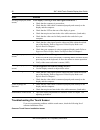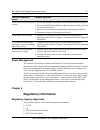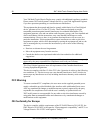- DL manuals
- 3M
- Touch Panel
- C3266PW
- User manual
3M C3266PW User manual
3M Touch Systems, Inc. Proprietary Information
3M™ Multi-Touch
Projected Capacitive
Touch (PCT) Chassis
C3266PW, C4267PW,
C4667PW, C5567PW,
C6587PW
Display User Guide
Please read, understand and follow all safety information contained in the
Quick Start Guide found at www.3M.co.uk/TouchUserGuides prior to the
use of this device. Retain the Quick Start Guide for future reference.
Summary of C3266PW
Page 1
3m touch systems, inc. Proprietary information 3m™ multi-touch projected capacitive touch (pct) chassis c3266pw, c4267pw, c4667pw, c5567pw, c6587pw display user guide please read, understand and follow all safety information contained in the quick start guide found at www.3m.Co.Uk/touchuserguides pr...
Page 2
2 3m™ multi-touch chassis display user guide 3m touch systems, inc. Proprietary information the information in this document is subject to change without notice. No part of this document may be reproduced or transmitted in any form or by any means, electronic or mechanical, for any purpose, without ...
Page 3
3m™ multi-touch chassis display user guide 3 3m touch systems, inc. Proprietary information contentscontents important notes ..................................................................................................... 5 service and repair indicators ............................................
Page 4
4 3m™ multi-touch chassis display user guide 3m touch systems, inc. Proprietary information chapter 4 regulatory information regulatory agency approvals .............................................................................. 27 fcc warning ........................................................
Page 5
3m™ multi-touch chassis display user guide 5 3m touch systems, inc. Proprietary information intended use the 3m™ touch displays are designed for touch input and tested to replace an existing display. These displays are intended for professional installation and use in an indoor, business environment...
Page 6
6 3m™ multi-touch chassis display user guide 3m touch systems, inc. Proprietary information service and repair indicators do not attempt to service this unit yourself with the exception of filter replacement. Unplug the display and refer to an authorized service personnel in the event that: the prod...
Page 7
3m™ multi-touch chassis display user guide 7 3m touch systems, inc. Proprietary information 3m touch systems support services visit the 3m touch systems website at http://www.3m.Com/touch/ to download mt 7 software, drivers and obtain technical documentation. Hot line: 978-659-9200 fax: 978-659-9400...
Page 8: Display
8 3m™ multi-touch chassis display user guide 3m touch systems, inc. Proprietary information chapter 1 setting up your 3m multi-touch chassis display to setup your display you need to complete the following tasks: unpack the components connect the video cable, touch display cables, and power cable po...
Page 9
3m™ multi-touch chassis display user guide 9 3m touch systems, inc. Proprietary information audio cable hdmi cable us power cable uk power cable (optional) eu power cable (optional) displayport cable.
Page 10
10 3m™ multi-touch chassis display user guide 3m touch systems, inc. Proprietary information connecting the touch display note: you are cautioned that any change or modification to the equipment not expressly approved by the party responsible for compliance could void your warranty. To connect the m...
Page 11
3m™ multi-touch chassis display user guide 11 3m touch systems, inc. Proprietary information multimedia features the 3m multi-touch chassis display comes with built-in speakers and audio cables that may be connected to the pc. Testing the multi-touch chassis display note: the 3m multi-touch chassis ...
Page 12
12 3m™ multi-touch chassis display user guide 3m touch systems, inc. Proprietary information access to the video controls the 3m multi-touch chassis display has seven buttons located on the side of the display for the on-screen menu and adjusting the video display. Make sure you will be able to acce...
Page 13
3m™ multi-touch chassis display user guide 13 3m touch systems, inc. Proprietary information supported video display modes and refresh rates your video card should support one of the display modes specified below. If you select an unsupported mode, the display may stop working or display an unsatisf...
Page 14
14 3m™ multi-touch chassis display user guide 3m touch systems, inc. Proprietary information on screen display your 3m multi-touch chassis display has seven controls for adjusting the video display. Power source up down + - menu power -- turns the display on and off. Source -- selects the applicable...
Page 15
3m™ multi-touch chassis display user guide 15 3m touch systems, inc. Proprietary information image menu includes choices for brightness, contrast, and sharpness. Brightness selecting the brightness option will allow you to adjust the luminescence of the display. Contrast selecting the contrast optio...
Page 16
16 3m™ multi-touch chassis display user guide 3m touch systems, inc. Proprietary information user defined settings adjust the red, green and blue channels to your preference..
Page 17
3m™ multi-touch chassis display user guide 17 3m touch systems, inc. Proprietary information display menu includes choices for auto configure, horizontal position, vertical position, clock and phase. Auto configure performs automatic configuration of the clock, phase, vertical and horizontal positio...
Page 18
18 3m™ multi-touch chassis display user guide 3m touch systems, inc. Proprietary information if the clock setting is not fine-tuned, you may observe periodic vertical bars of video noise on your image. These bars of noise are usually adjusted out when an auto adjust is performed. If the bars of nois...
Page 19
3m™ multi-touch chassis display user guide 19 3m touch systems, inc. Proprietary information audio select digital video signal inputs, hdmi and display port, provide audio inputs. They will be a priority unless external audio input is selected..
Page 20
20 3m™ multi-touch chassis display user guide 3m touch systems, inc. Proprietary information system menu includes choices for input source, menu settings, languages, aspect ratio, dynamic contrast ratio, factory reset, and monitor id. Source source sets the input mode for the display either vga, dvi...
Page 21
3m™ multi-touch chassis display user guide 21 3m touch systems, inc. Proprietary information menu settings screen shots may vary depending on the display model, main content will remain the same. Includes choices for osd timer, osd horizontal position, osd vertical position, and osd transparency. Os...
Page 22
22 3m™ multi-touch chassis display user guide 3m touch systems, inc. Proprietary information osd h position adjusts the horizontal placement of the osd display on your screen. Osd v position adjusts the vertical placement of the osd display on your screen. Transparency adjusts the transparency of th...
Page 23
3m™ multi-touch chassis display user guide 23 3m touch systems, inc. Proprietary information aspect ratio set the preferred aspect ratio for your display -- either full, 16:10, or 4:3 factory reset resets the control functions back to the original factory preset values..
Page 24: Display
24 3m™ multi-touch chassis display user guide 3m touch systems, inc. Proprietary information chapter 2 enabling your 3m multi-touch chassis display windows® 7 or higher the 3m multi-touch chassis display is compatible with windows® 7 or higher with no additional software. Refer to microsoft's window...
Page 25
3m™ multi-touch chassis display user guide 25 3m touch systems, inc. Proprietary information however, for windows® xp, vista or linux® operating systems, 3m™ microtouch™ software enables your 3m multi-touch chassis display to work with your computer. 3m™ microtouch™ software includes a control panel...
Page 26
26 3m™ multi-touch chassis display user guide 3m touch systems, inc. Proprietary information issue solution no image displayed (blank screen) is the display receiving a valid video signal from the pc? Check that the computer is powered on. Check that the video cable is connected properly and securel...
Page 27: Regulatory Information
3m™ multi-touch chassis display user guide 27 3m touch systems, inc. Proprietary information common installation issues possible solutions touch sensor does not respond to touch review the installation procedures. Are all cables connected properly? After you installed touch software, did you restart...
Page 28
28 3m™ multi-touch chassis display user guide 3m touch systems, inc. Proprietary information your 3m multi-touch chassis display may comply with additional regulatory standards. Please contact 3m touch systems customer service or your field application engineer if you have questions pertaining to a ...