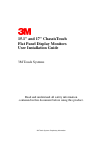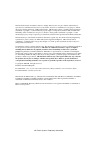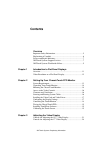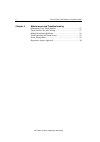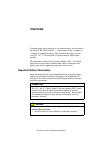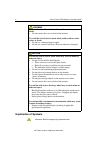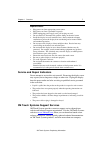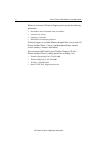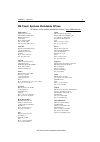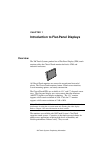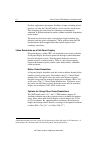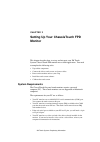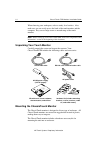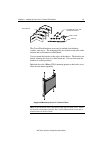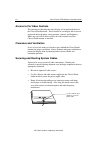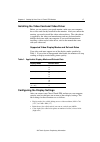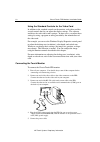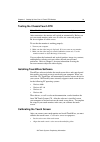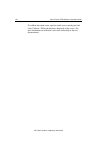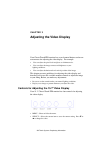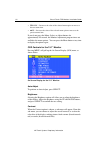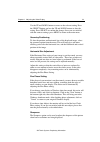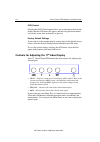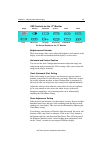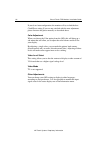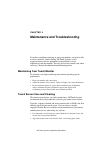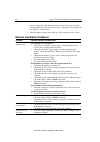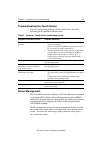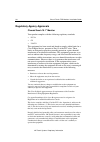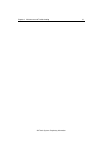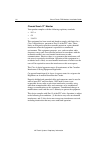- DL manuals
- 3M
- Monitor
- ChassisTouch 15
- User's Installation Manual
3M ChassisTouch 15 User's Installation Manual
Summary of ChassisTouch 15
Page 1
3m touch systems proprietary information 15.1" and 17" chassistouch flat panel display monitors user installation guide 3m touch systems read and understand all safety information contained in this document before using this product..
Page 2
3m touch systems proprietary information the information in this document is subject to change without notice. No part of this document may be reproduced or transmitted in any form or by any means, electronic or mechanical, for any purpose, without the express written permission of 3m touch systems....
Page 3: Contents
3m touch systems proprietary information contents overview important safety information............................................................5 explanation of symbols ....................................................................6 service and repair indicators ...............................
Page 4
4 chassistouch fpd monitors installation guide 3m touch systems proprietary information chapter 4 maintenance and troubleshooting maintaining your touch monitor.................................................. 27 touch screen care and cleaning ................................................... 27 ...
Page 5: Overview
3m touch systems proprietary information overview congratulations on the purchase of your touch monitor, and welcome to the world of 3m touch systems — a world where using a computer is as simple as touching the screen. This guide describes how to set up your 15.1" or 17" chassistouch™ flat-panel di...
Page 6: Explanation of Symbols
6 chassistouch fpd monitors installation guide 3m touch systems proprietary information warning to avoid the risk of fire which could result in serious injury or death: • do not remove the cover or back of the monitor. To avoid the risk of electric shock which could result in serious injury or death...
Page 7
Chapter 1 overview 3m touch systems proprietary information 7 important notes: • plug power cord into appropriate power source. • plug power cord into a grounded receptacle. • when unplugging power supply cord, pull on plug not cord. • do not connect or disconnect this product during an electrical s...
Page 8
8 chassistouch fpd monitors installation guide 3m touch systems proprietary information whenever you contact technical support, please provide the following information: • part number and serial number from your monitor • current driver version • operating system used • information on additional per...
Page 9
Chapter 1 overview 3m touch systems proprietary information 9 3m touch systems worldwide offices all offices can be reached through the website: www.3mtouch.Com. United states 3m touch systems, inc. 300 griffin brook park drive methuen, ma 01844 united states phone: 978-659-9200 fax: 978-659-9400 we...
Page 11: Overview
3m touch systems proprietary information chapter 1 introduction to flat-panel displays overview the 3m touch systems product line of flat-panel display (fpd) touch monitors offers the chassistouch monitor for kiosk, atm, and industrial enclosures. All chassistouch monitors are encased in rugged meta...
Page 12
12 chassistouch fpd monitors installation guide 3m touch systems proprietary information for those applications that require flexibility of input, including gloved hand use, we offer the chassistouch in a 5-wire resistive touch screen. This technology has been tested in a laboratory environment to w...
Page 13: Monitor
3m touch systems proprietary information chapter 2 setting up your chassistouch fpd monitor this chapter describes how to set up and integrate your 3m touch systems chassistouch fpd monitor into a touch application. You need to complete the following tasks: • unpack the components • connect the vide...
Page 14
14 chassistouch fpd monitors installation guide 3m touch systems proprietary information when choosing your workspace, select a sturdy, level surface. Also, make sure you can easily access the back of the touch monitor and the computer. Easy access helps ensure a smooth setup of the touch monitor. N...
Page 15
Chapter 2 setting up your chassistouch fpd monitor 3m touch systems proprietary information 15 the chassistouch hardware accessory kit includes four brackets, washers, and screws. The mounting holes are located on the sides of the monitor and are threaded to an m4 thread. You can attach the brackets...
Page 16: Access to The Video Controls
16 chassistouch fpd monitors installation guide 3m touch systems proprietary information access to the video controls the controls for adjusting the video display are located on the back of the chassistouch monitor. These buttons let you display the on-screen menu and adjust the phase, image positio...
Page 17
Chapter 2 setting up your chassistouch fpd monitor 3m touch systems proprietary information 17 installing the video card and video driver before you can connect your touch monitor, make sure your computer has a video card already installed for the monitor. After you connect the monitor, you need to ...
Page 18
18 chassistouch fpd monitors installation guide 3m touch systems proprietary information using the standard controls for the video card in addition to the standard controls on the monitor, each video card has several controls that let you adjust the display settings. The software and driver for each...
Page 19: Testing The Chassistouch Fpd
Chapter 2 setting up your chassistouch fpd monitor 3m touch systems proprietary information 19 testing the chassistouch fpd note: the chassistouch fpd does not have a power status light. After connection, the monitor will switch on automatically. Before you test your touch monitor, make sure all cab...
Page 20
20 chassistouch fpd monitors installation guide 3m touch systems proprietary information to calibrate the touch screen, open the touch screen control panel and select calibrate. Follow the directions displayed on the screen. For more information on calibration, refer to the online help or the user d...
Page 21: Adjusting The Video Display
3m touch systems proprietary information chapter 3 adjusting the video display your chassistouch fpd monitor has several control buttons and an on- screen menu for adjusting the video display. For example: • you can adjust the pixel clock and phase to eliminate noise. • you can adjust the image cont...
Page 22
22 chassistouch fpd monitors installation guide 3m touch systems proprietary information • ▼ /down -- decreases the value of the selected menu option or moves to the next menu item. • ▲ /up -- increases the value of the selected menu option or moves to the previous menu item. If you do not press the...
Page 23
Chapter 3 adjusting the video display 3m touch systems proprietary information 23 use the up and down buttons to move to the relevant setting. Press the select button, and use the up and down buttons to alter the setting. Press select to confirm the change. Once you are satisfied with the contrast s...
Page 24: Video Display
24 chassistouch fpd monitors installation guide 3m touch systems proprietary information osd control selecting the osd control option allows you to alter the position on the display that the osd menu will appear, and how long the menu should stay on the screen when no buttons are pressed. Factory de...
Page 25
Chapter 3 adjusting the video display 3m touch systems proprietary information 25 osd controls for the 17" monitor bright contrast horizontal vertical clock phase color video level language auto config video mode information on screen display for the 17" monitor brightness and contrast these two set...
Page 26
26 chassistouch fpd monitors installation guide 3m touch systems proprietary information if you do an auto configuration, the monitor will try to find the best clock phase setting. If you are not satisfied with the auto adjustment, please fine-tune the phase manually as described above. Color adjust...
Page 27
3m touch systems proprietary information chapter 4 maintenance and troubleshooting if you have a problem setting up or using your monitor, you may be able to solve it yourself. Before calling 3m touch systems, try the suggested actions that are appropriate to the problems you are experiencing with t...
Page 28
28 chassistouch fpd monitors installation guide 3m touch systems proprietary information • always dampen the cloth and then clean the screen. Be sure to spray the cleaning liquid onto the cloth, not the screen, so that drips do not seep inside the display or stain the bezel. • always handle the touc...
Page 29: Power Management
Chapter 4 maintenance and troubleshooting 3m touch systems proprietary information 29 troubleshooting the touch screen if you are experiencing problems with the touch screen, check the following list of common installation errors. Table 2. Common touch screen installation issues common installation ...
Page 30
30 chassistouch fpd monitors installation guide 3m touch systems proprietary information regulatory agency approvals chassistouch 15.1" monitor your product complies with the following regulatory standards: • fcc-b • ce • ul/cul this equipment has been tested and found to comply within limits for a ...
Page 31
Chapter 4 maintenance and troubleshooting 3m touch systems proprietary information 31.
Page 32
32 chassistouch fpd monitors installation guide 3m touch systems proprietary information chassistouch 17" monitor your product complies with the following regulatory standards: • fcc-a • ce • ul/cul this equipment has been tested and found to comply with limits for a class a digital device, pursuant...